For some odd reason, the Chrome Browser on Android doesn't allow you to search selected text when you're in Incognito Mode. This must have been an oversight on Google's part, because the feature is definitely present with the browser in its normal viewing mode, allowing you to highlight text and quickly perform a Google search.
So developer PunchUp created an Xposed module that will fix this issue and allow you to perform a context menu search while in Incognito Mode. The module also enables search and share functionality for text that you select from an input field in Chrome, so you'll get the added bonus of being able to quickly look up a word that you've typed into a forum post, for instance.
Requirements
Install Chrome Selection Patch
First up, head to the Download section of your Xposed Installer app and search for Chrome Selection Patch, then tap the top result.
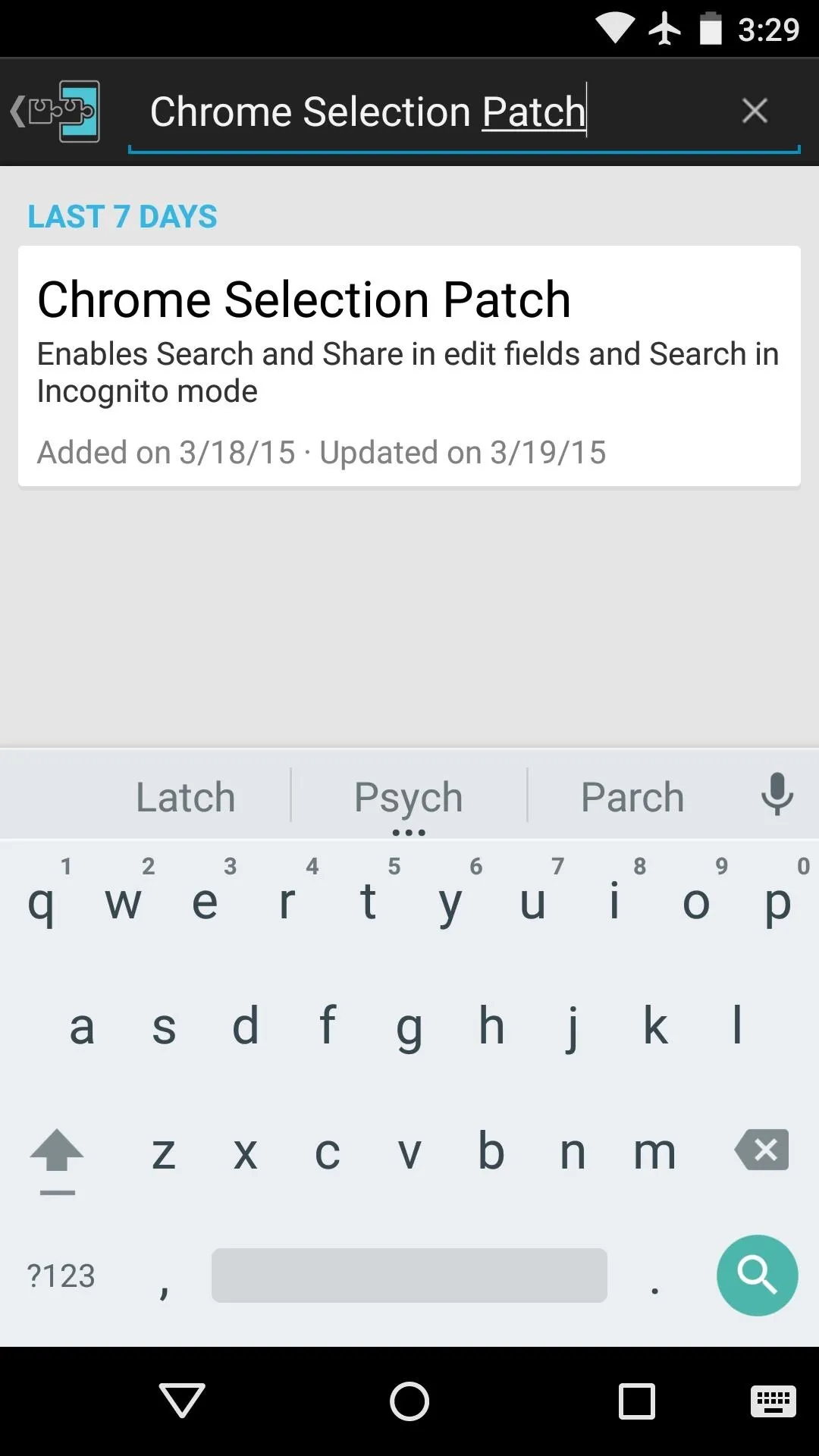
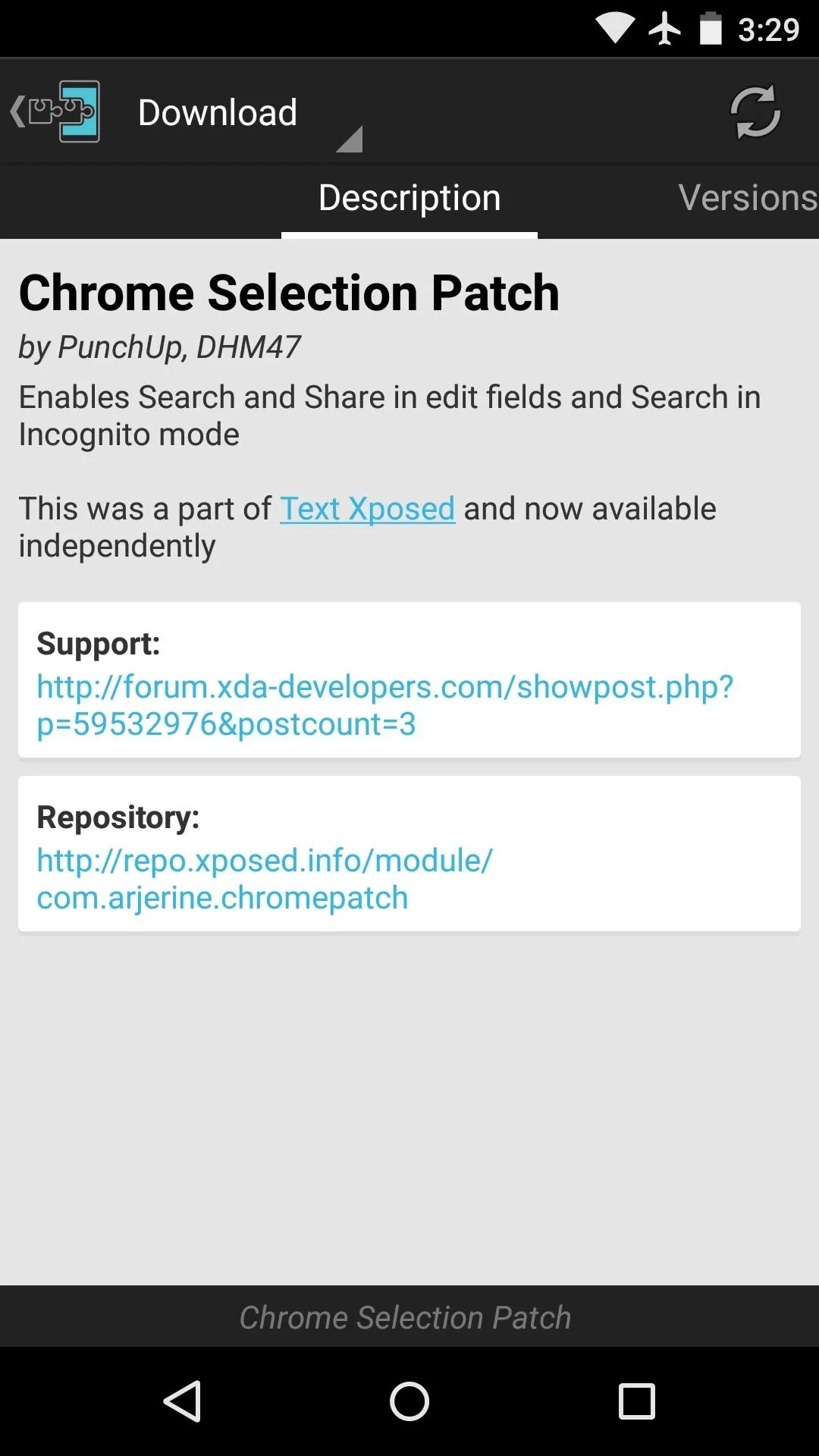
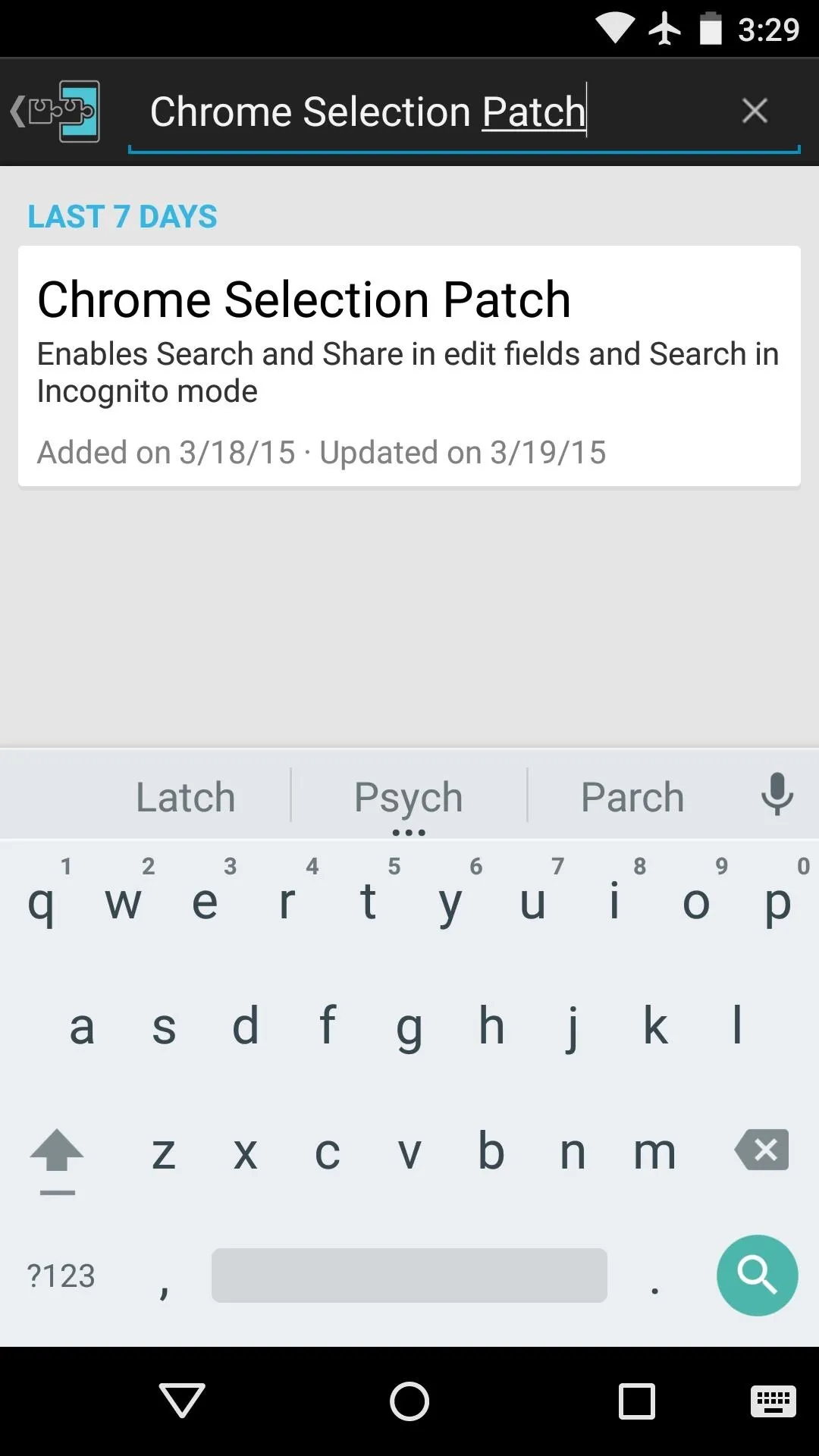
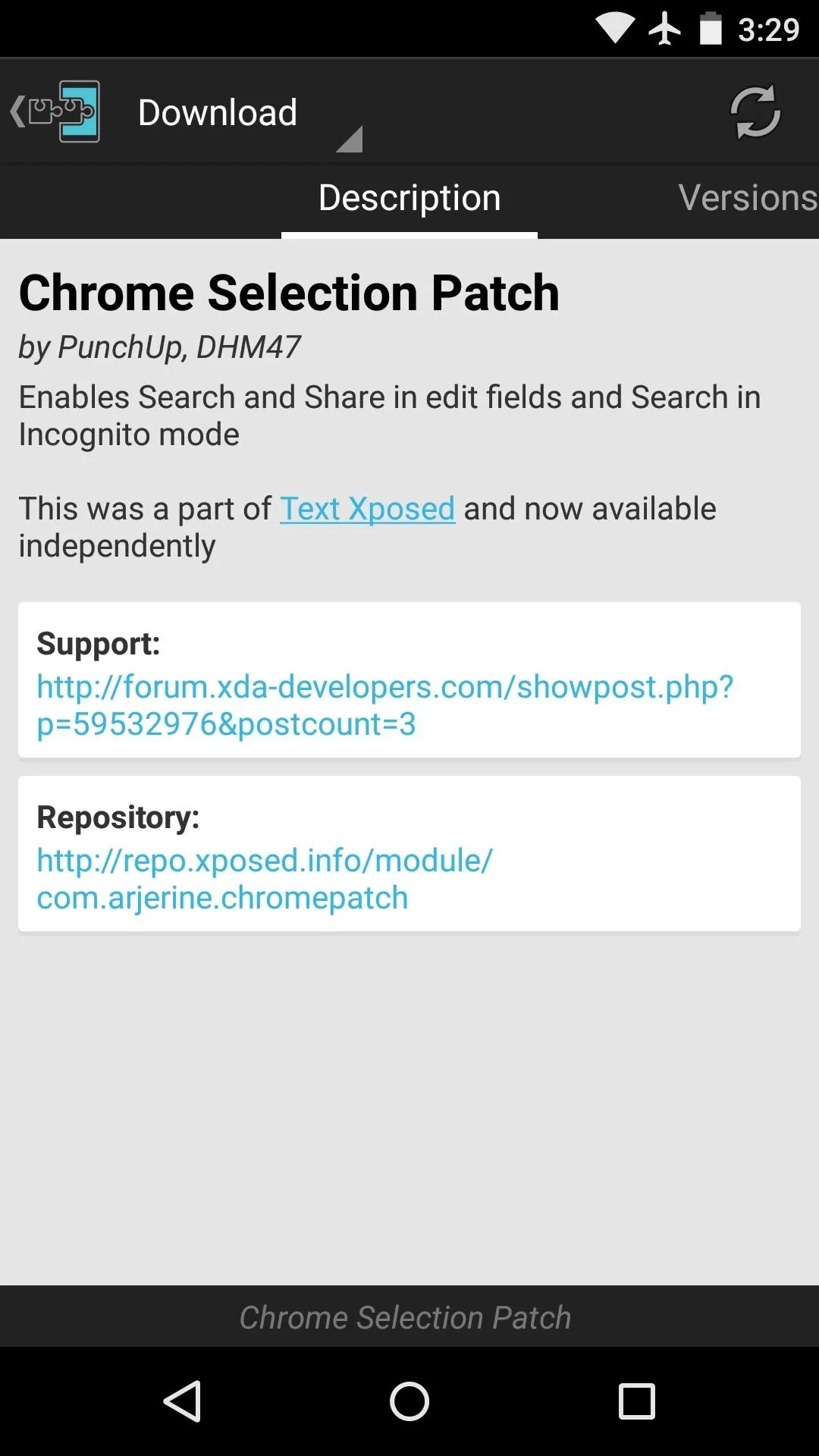
From here, swipe over to the Versions tab, then hit the "Download" button next to the most recent entry.
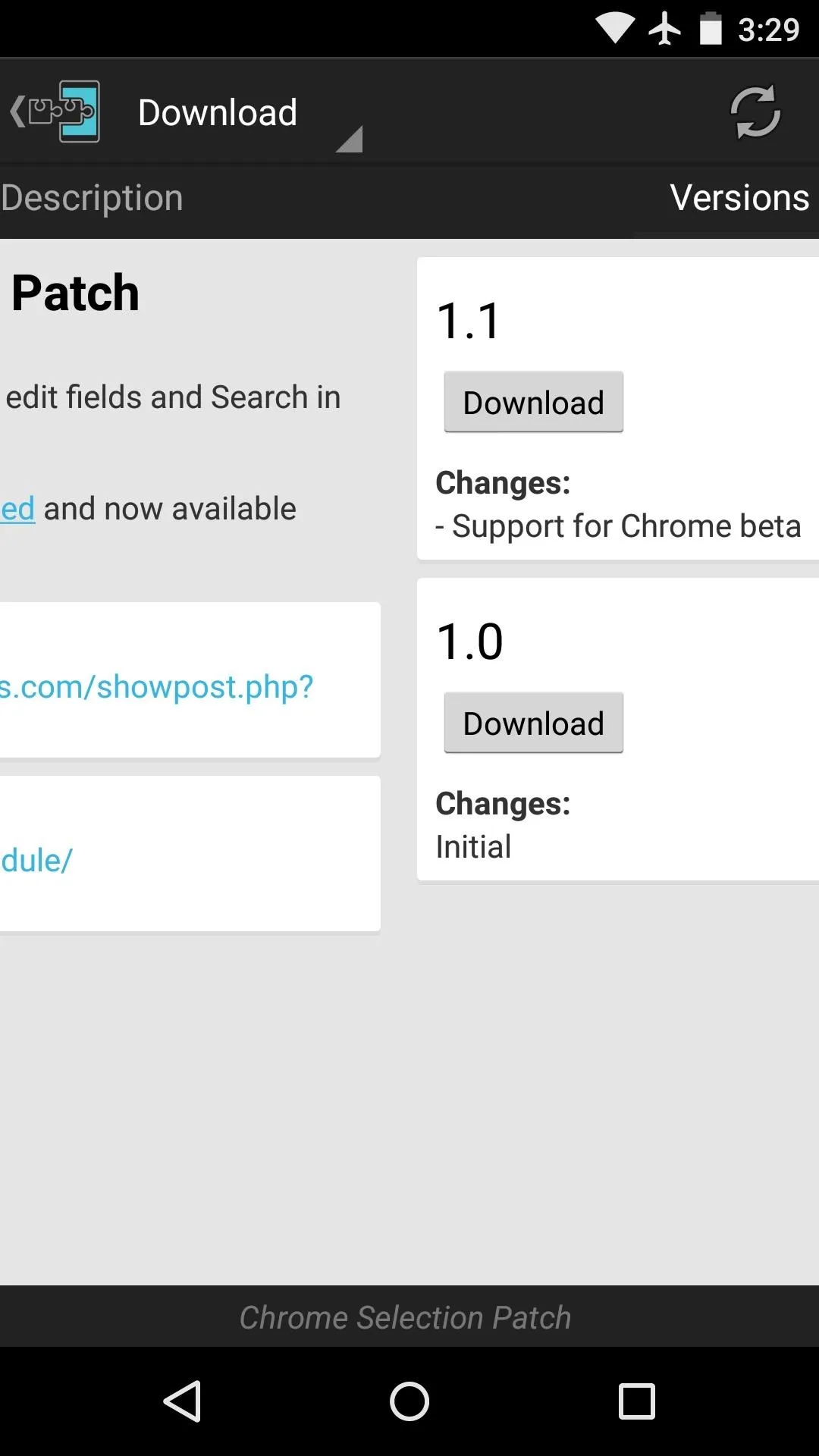
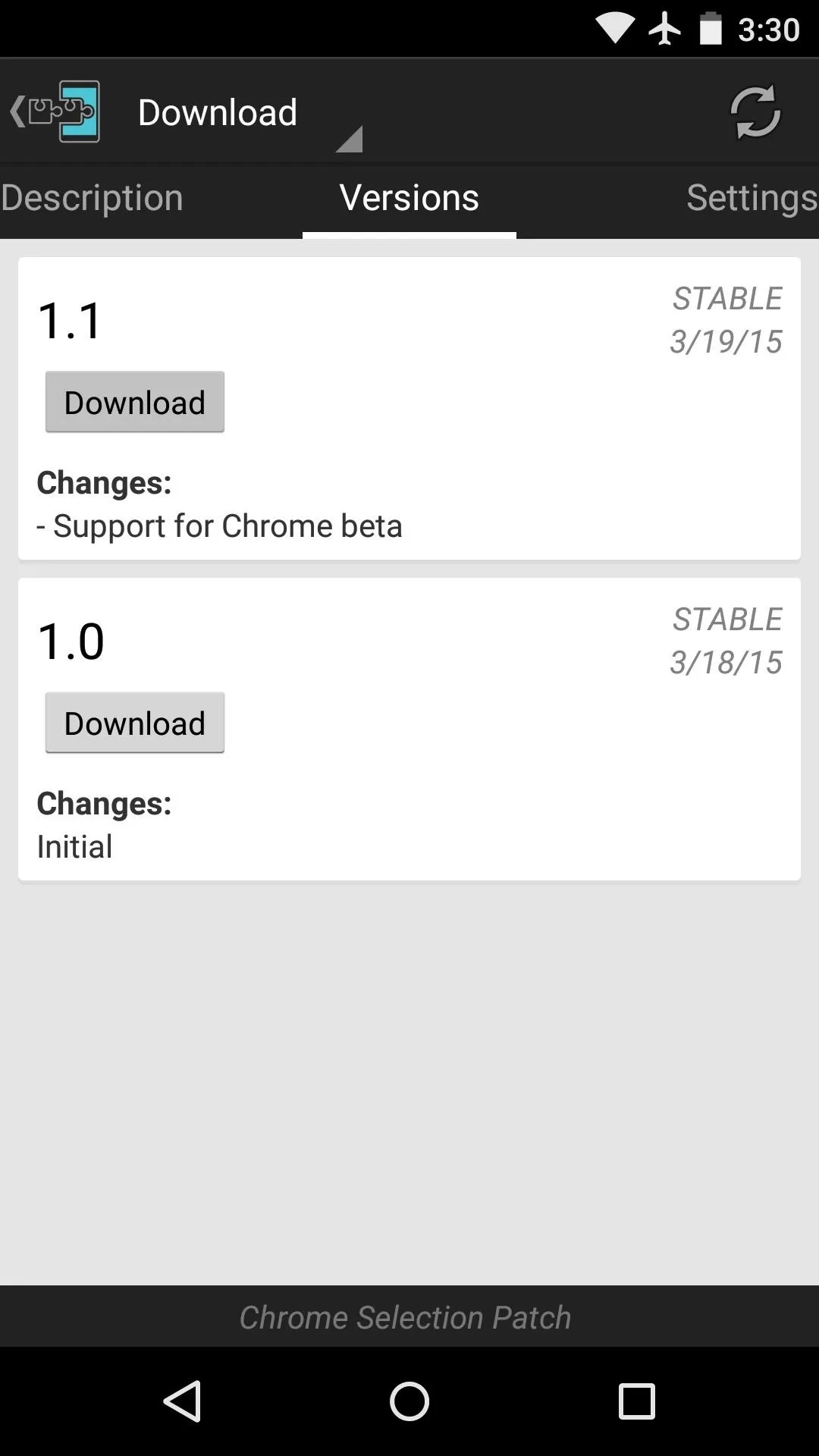
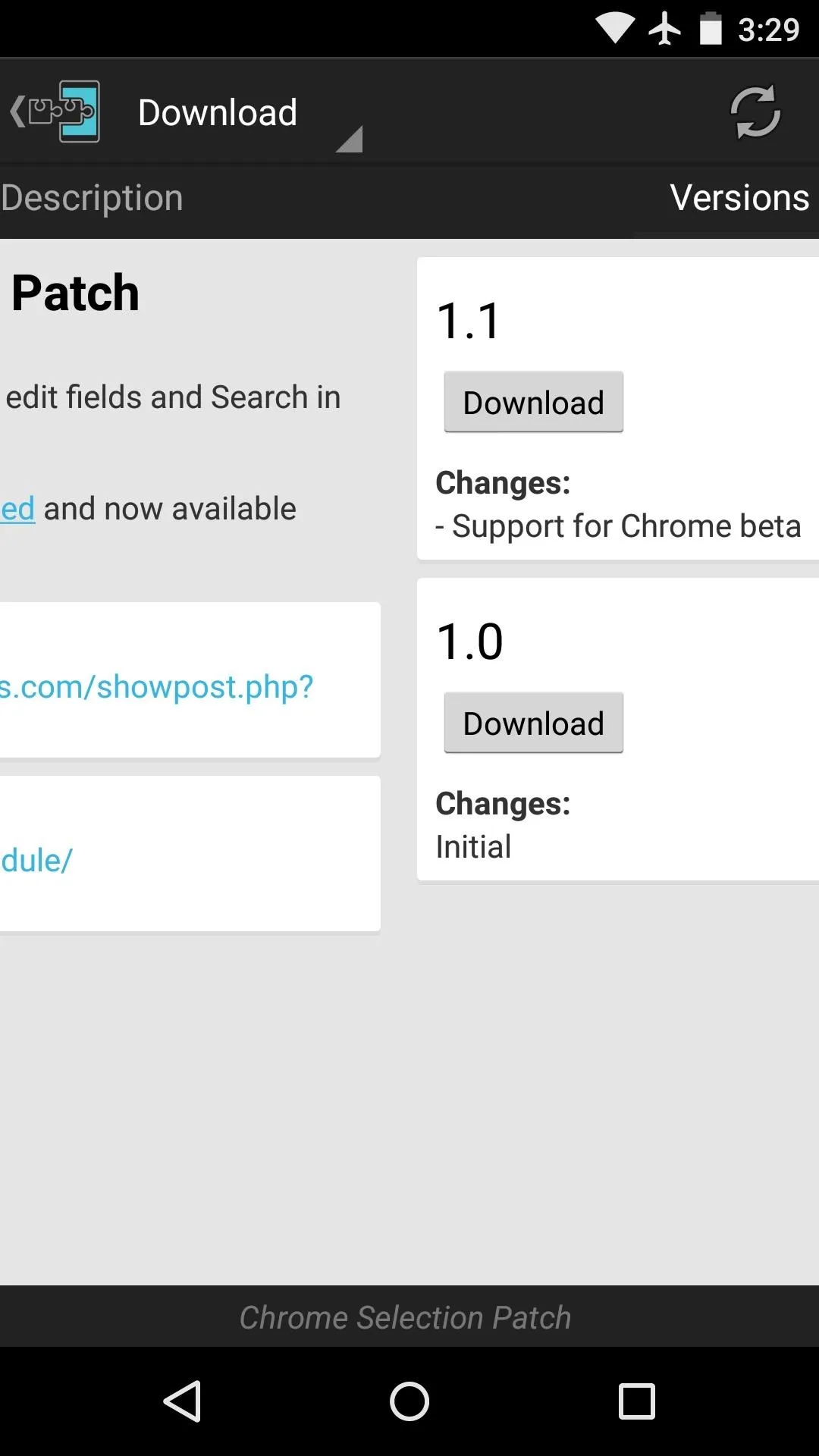
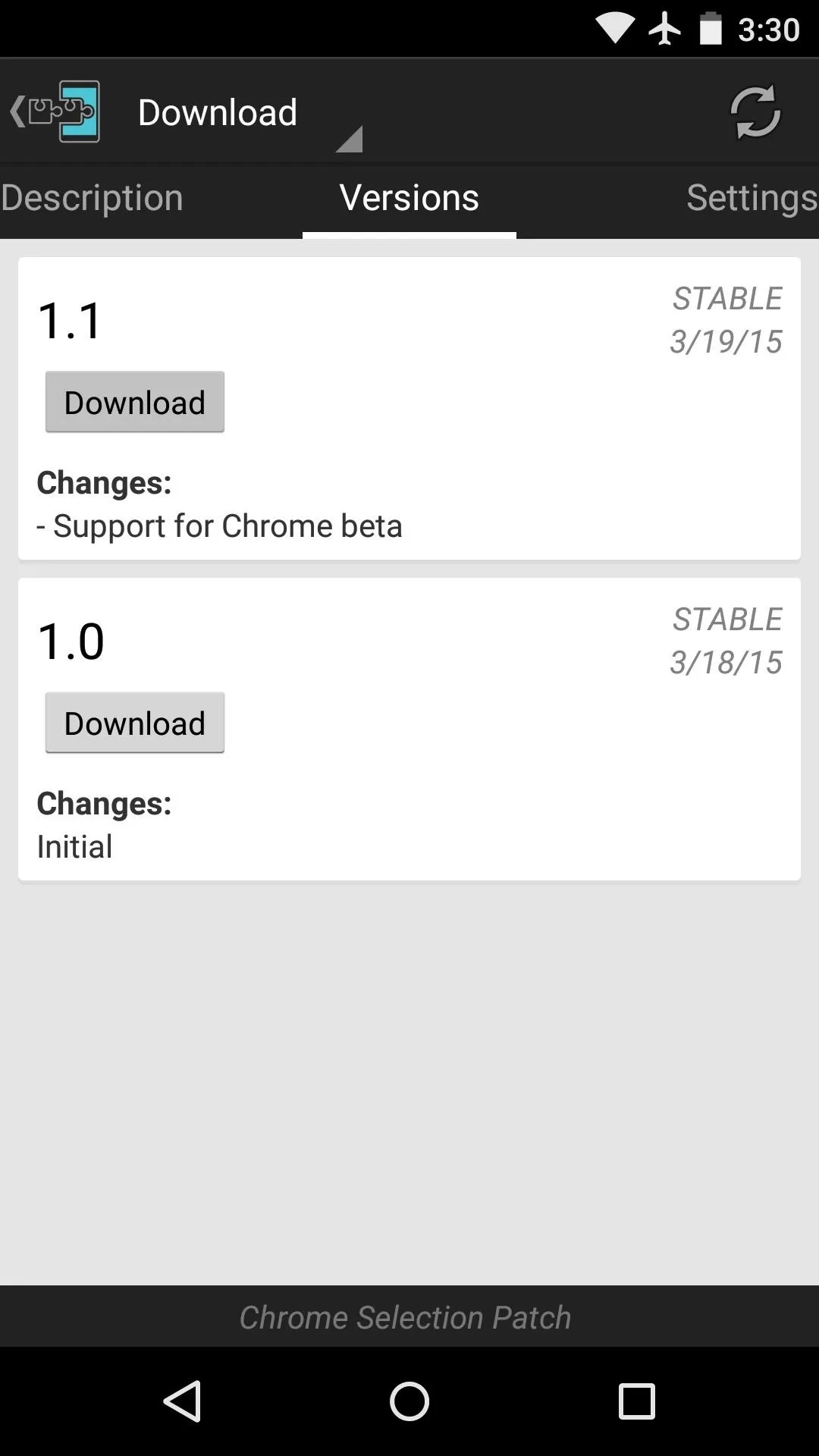
Within a few seconds, Android's installer interface should come right up, so tap "Install" on this screen.
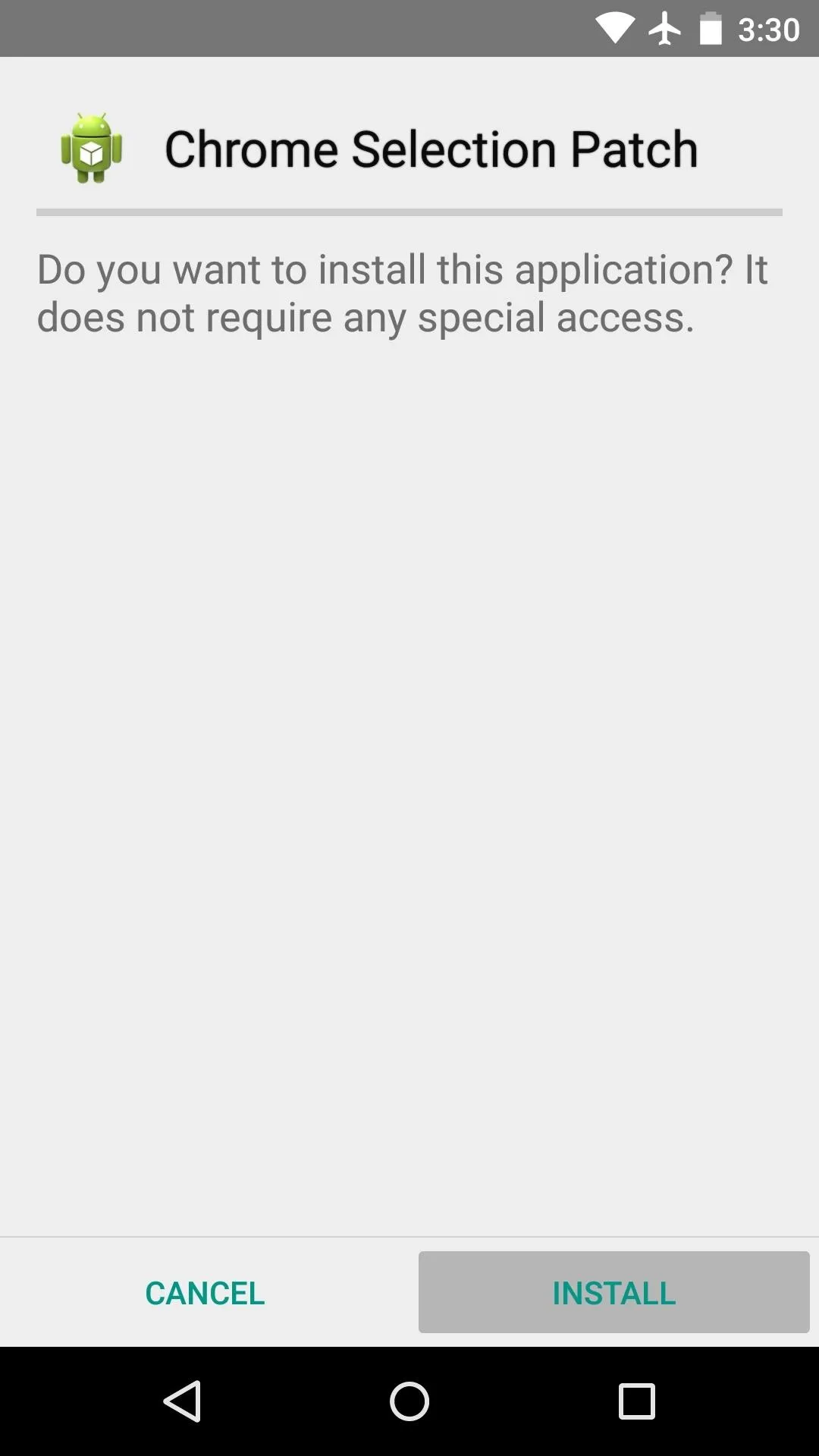
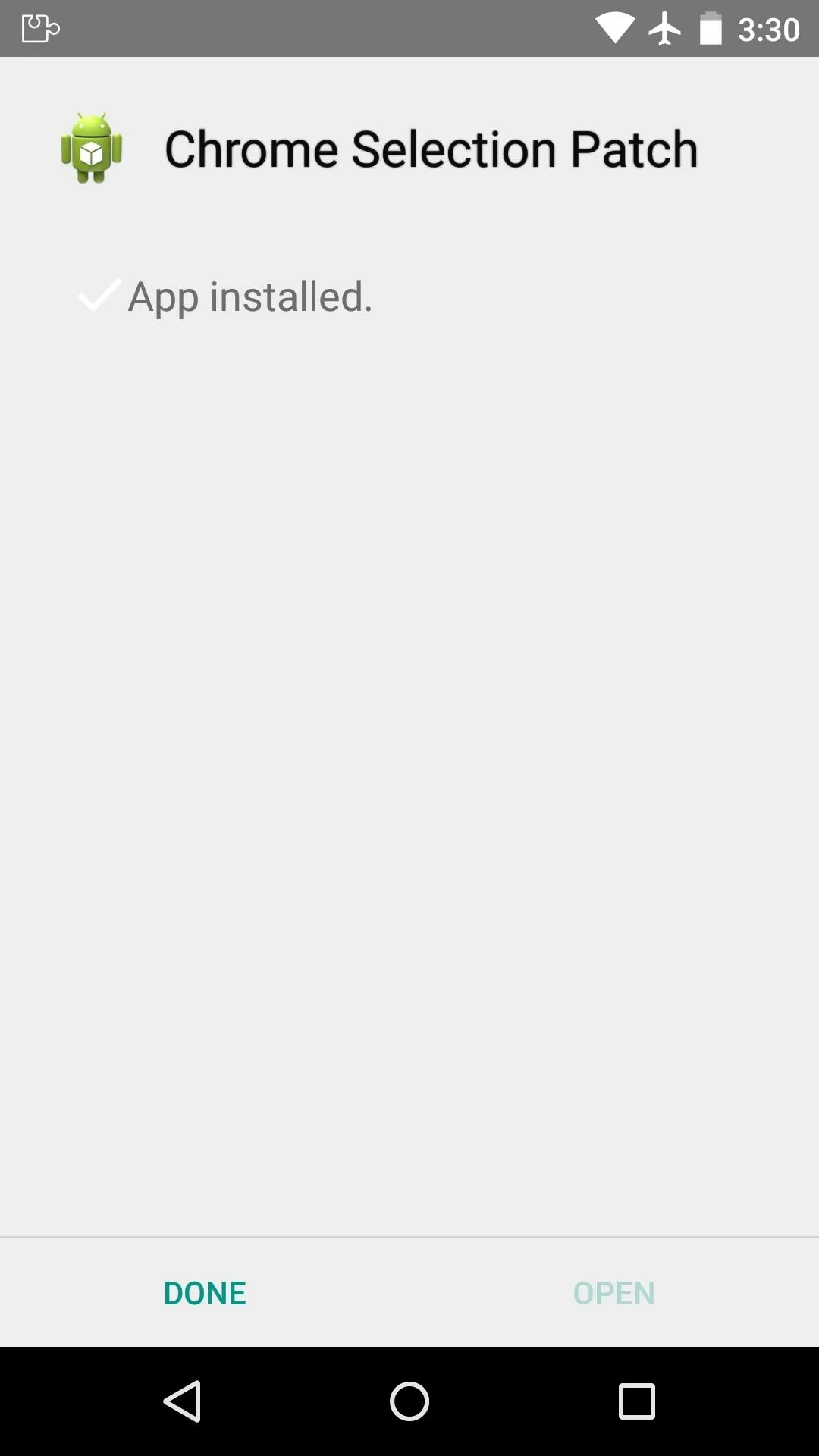
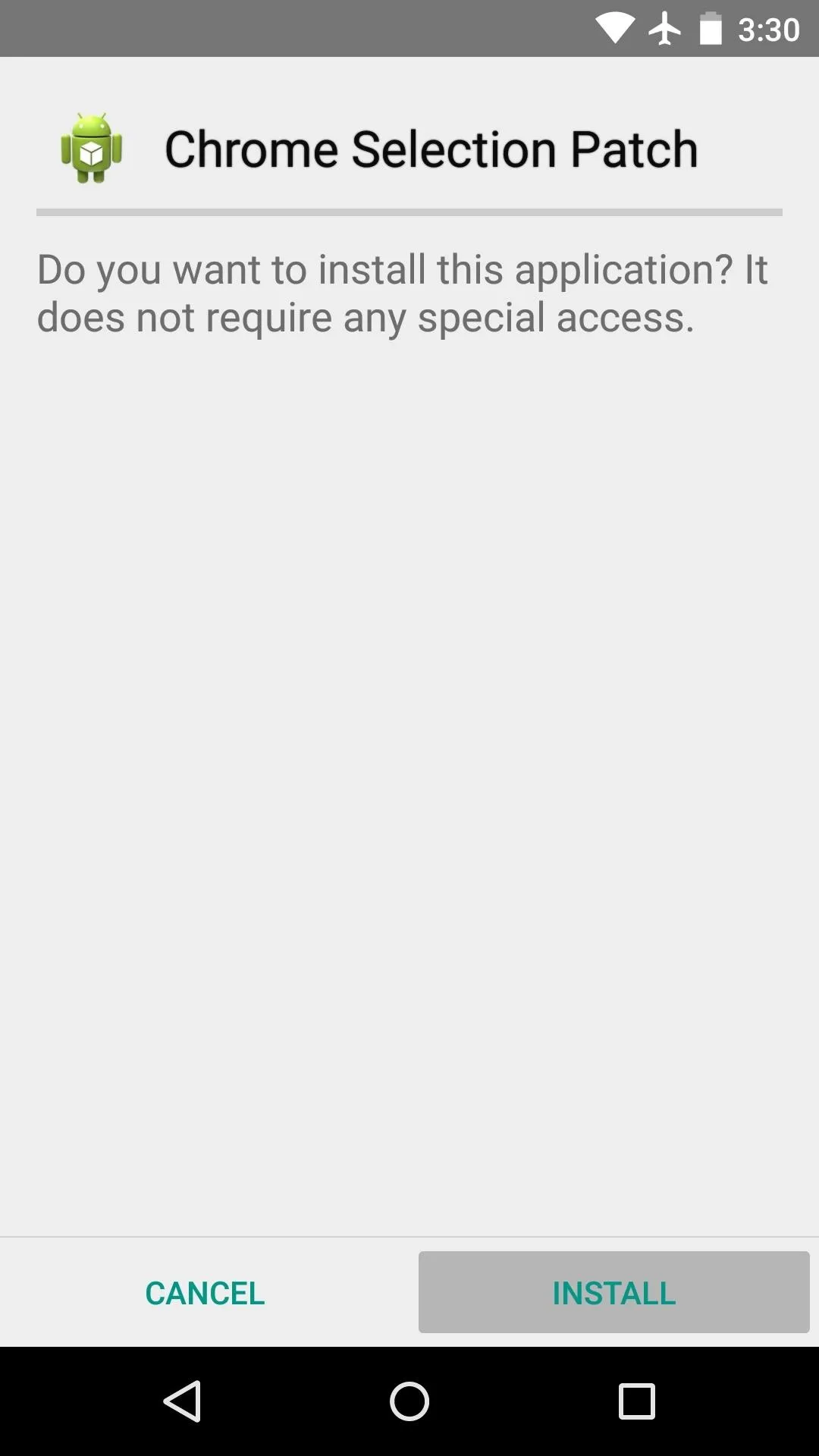
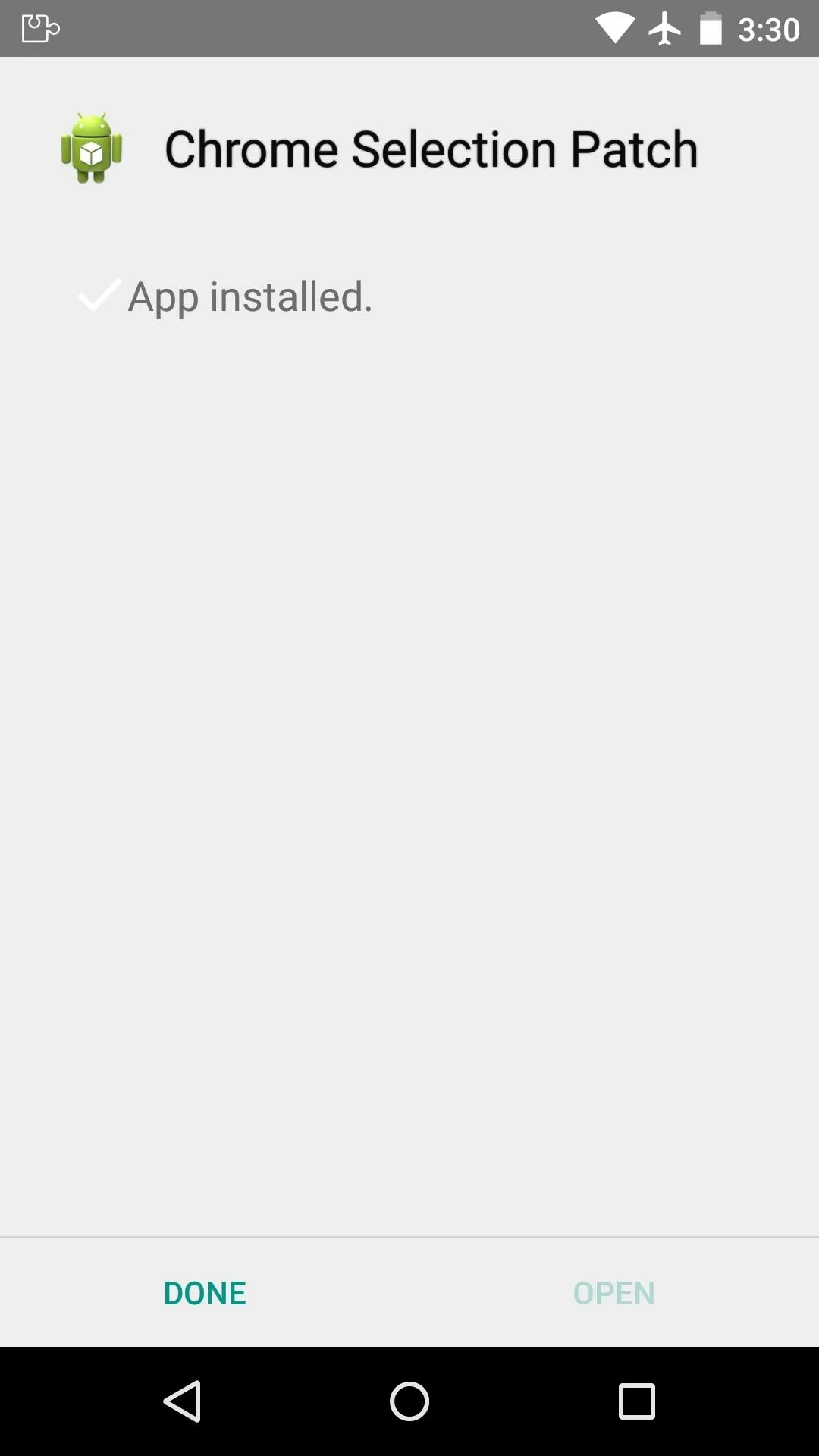
When that's finished, you'll get a notification from Xposed telling you that the module hasn't been activated yet and that a reboot is needed. Just tap the "Activate and reboot" button on this notification, and Xposed will take care of the rest.
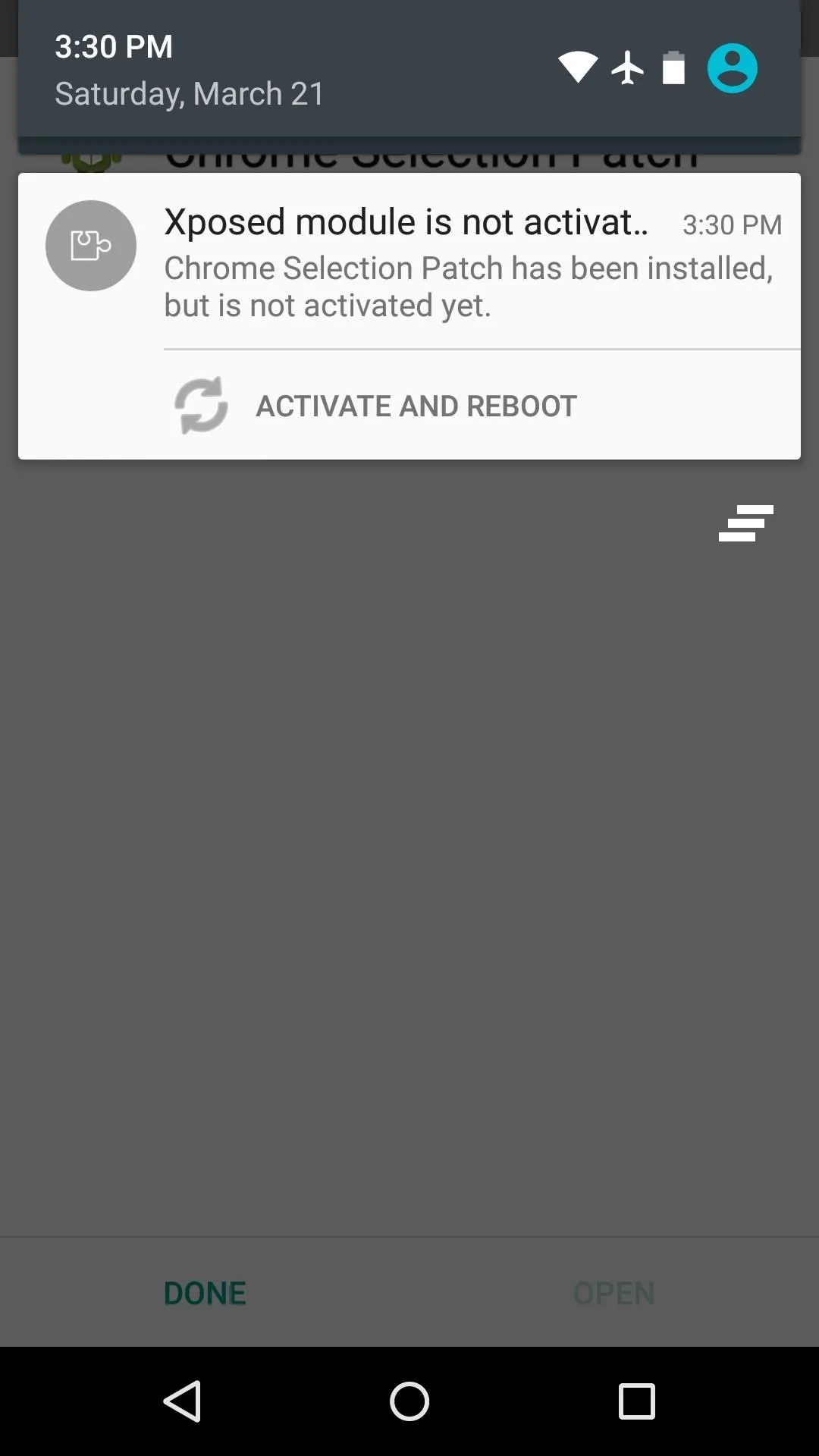
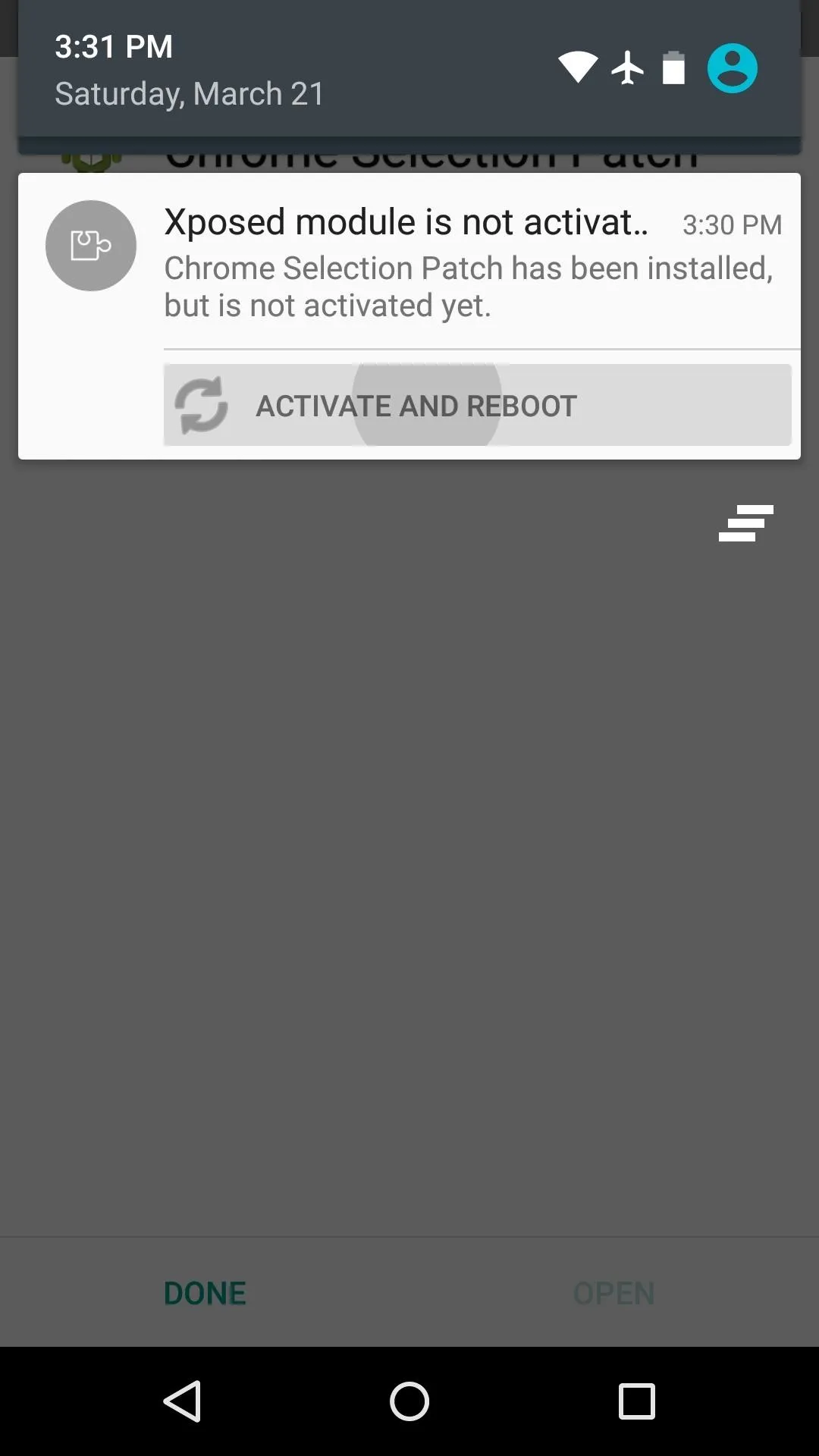
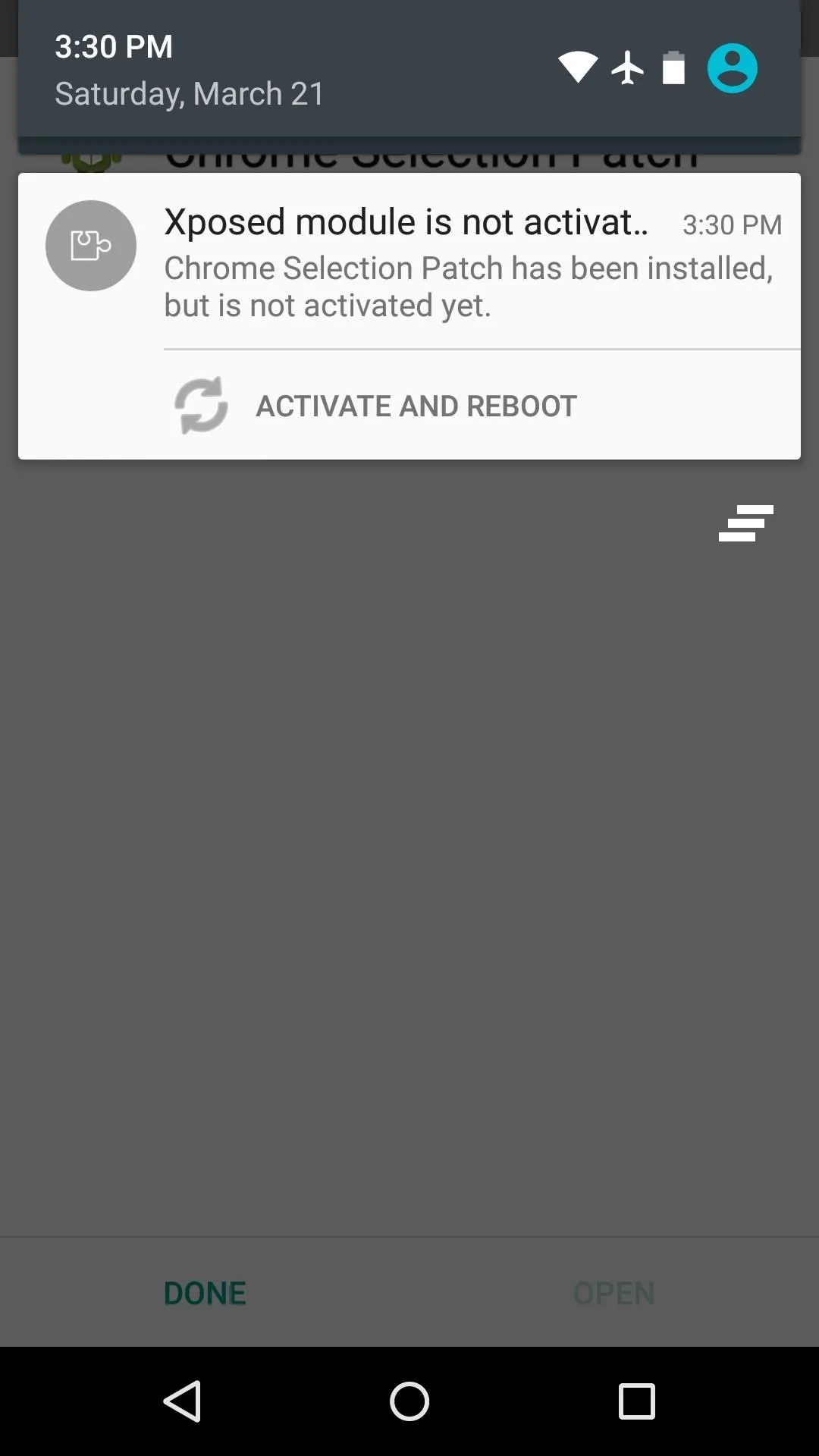
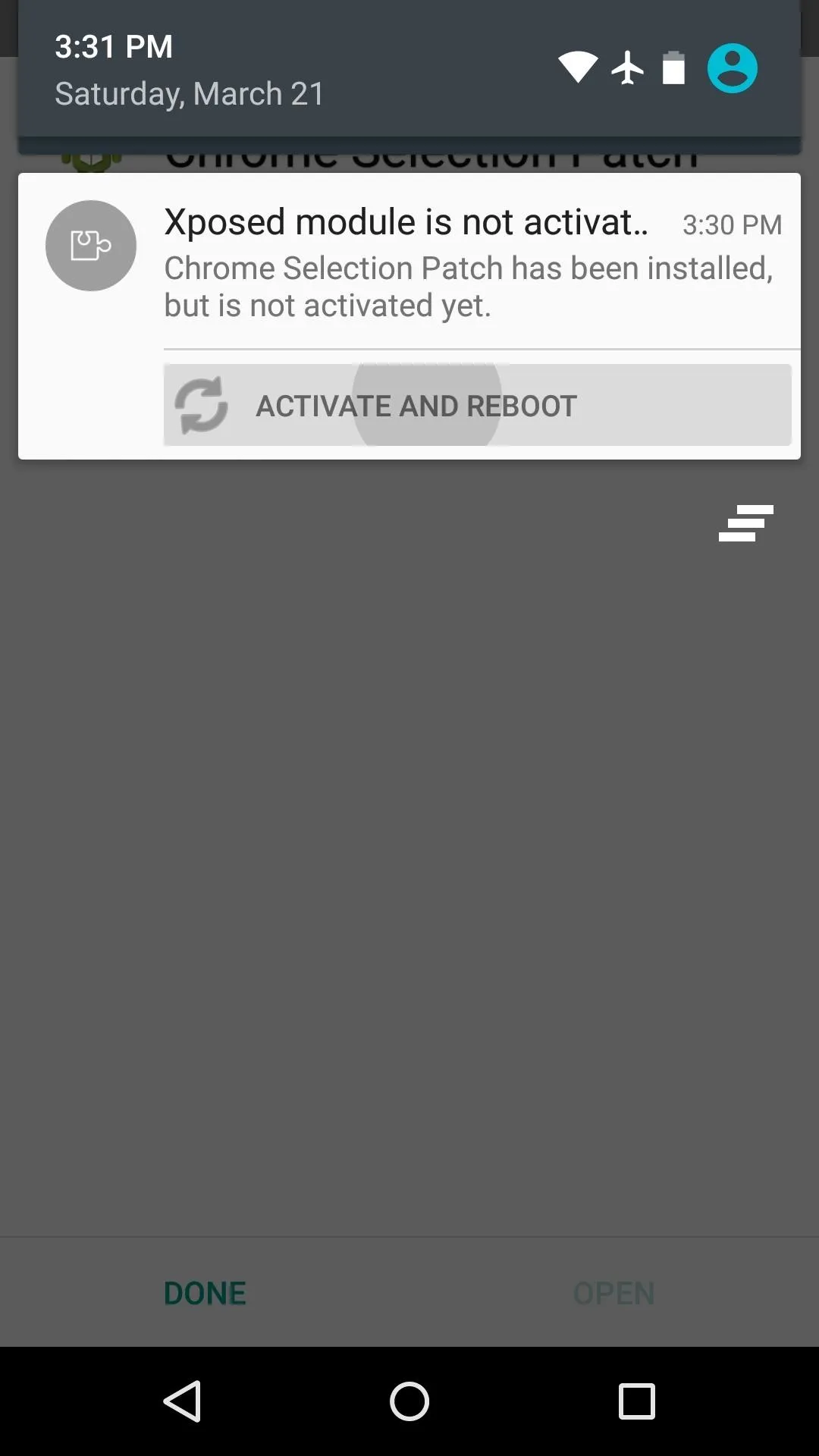
Use the New Search Functions
When you get back up, no further setup is needed. Just open an Incognito Mode tab in Chrome, then select any text. In a menu bar at the top of the screen, you'll now see a three-dot overflow button. Tap this, then select "Search" to perform a Google search for the selected text.
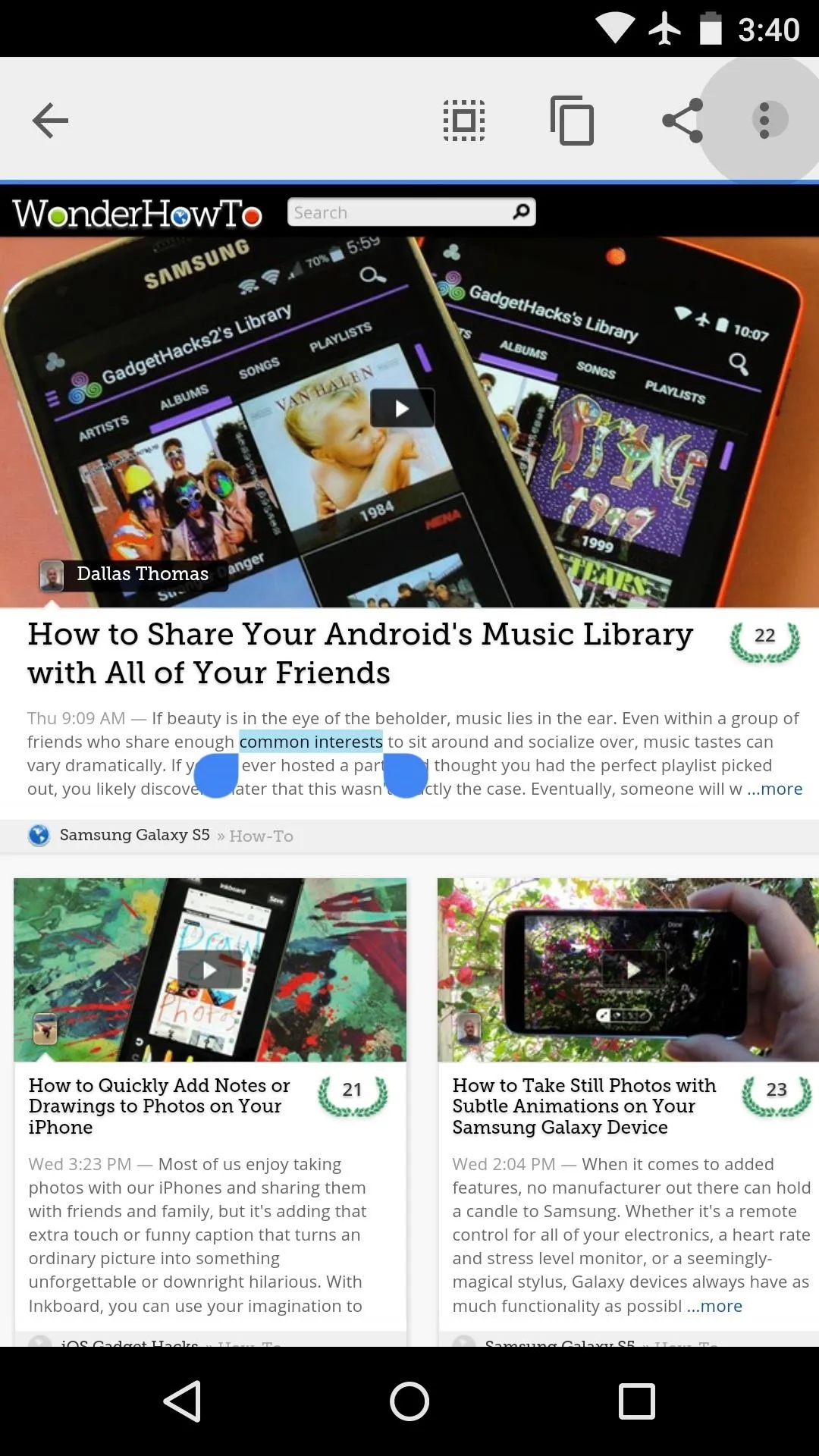
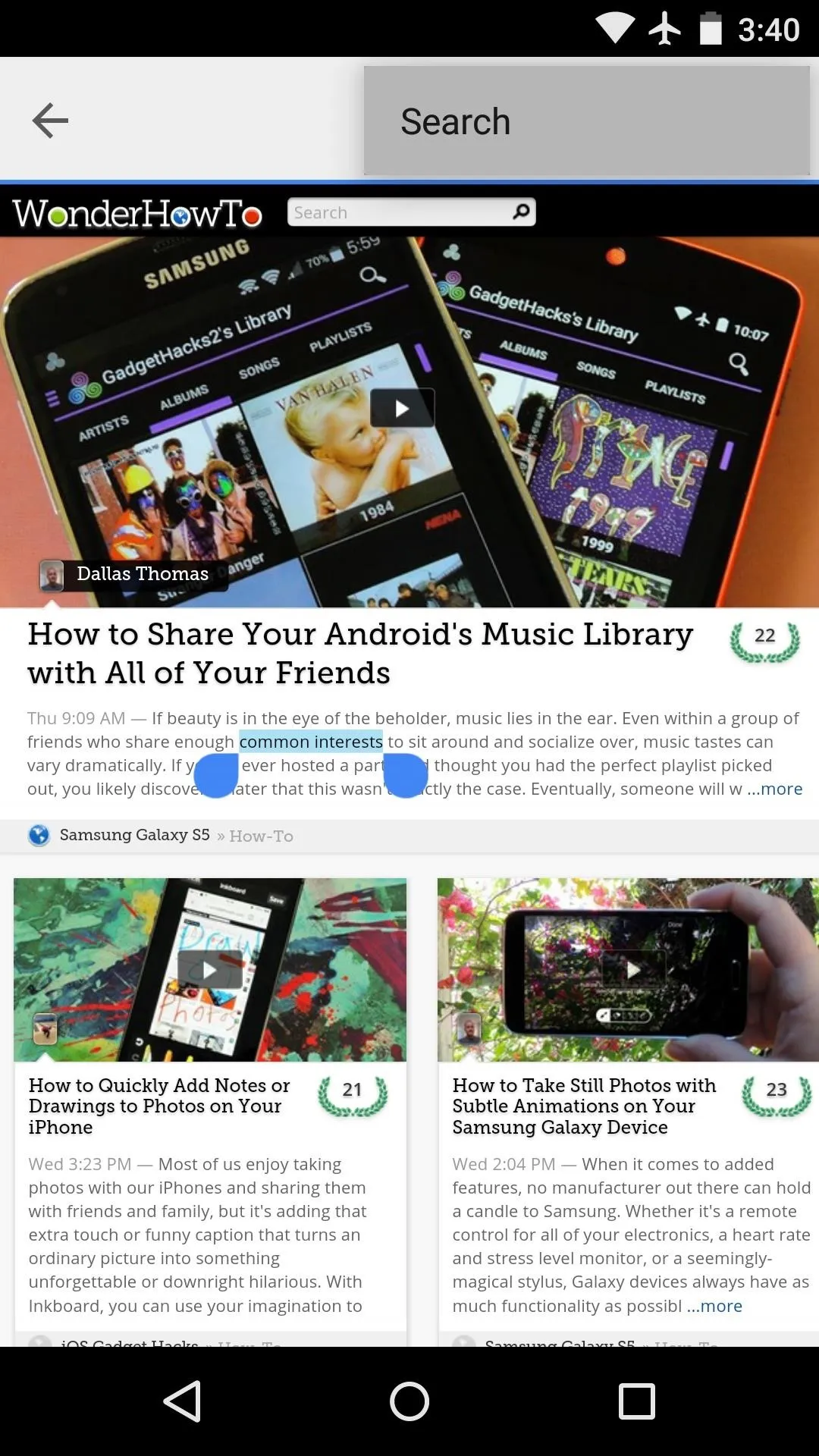
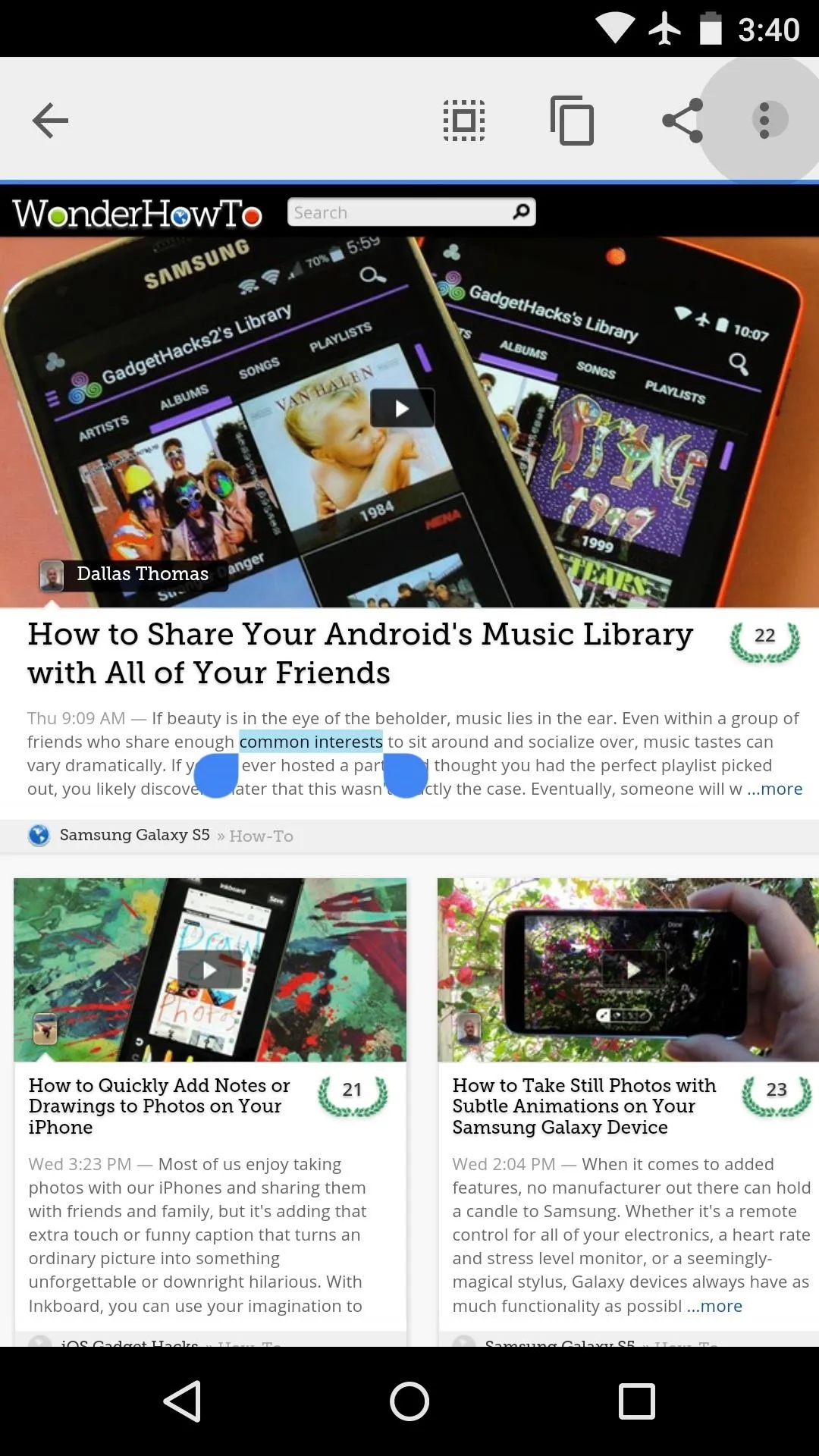
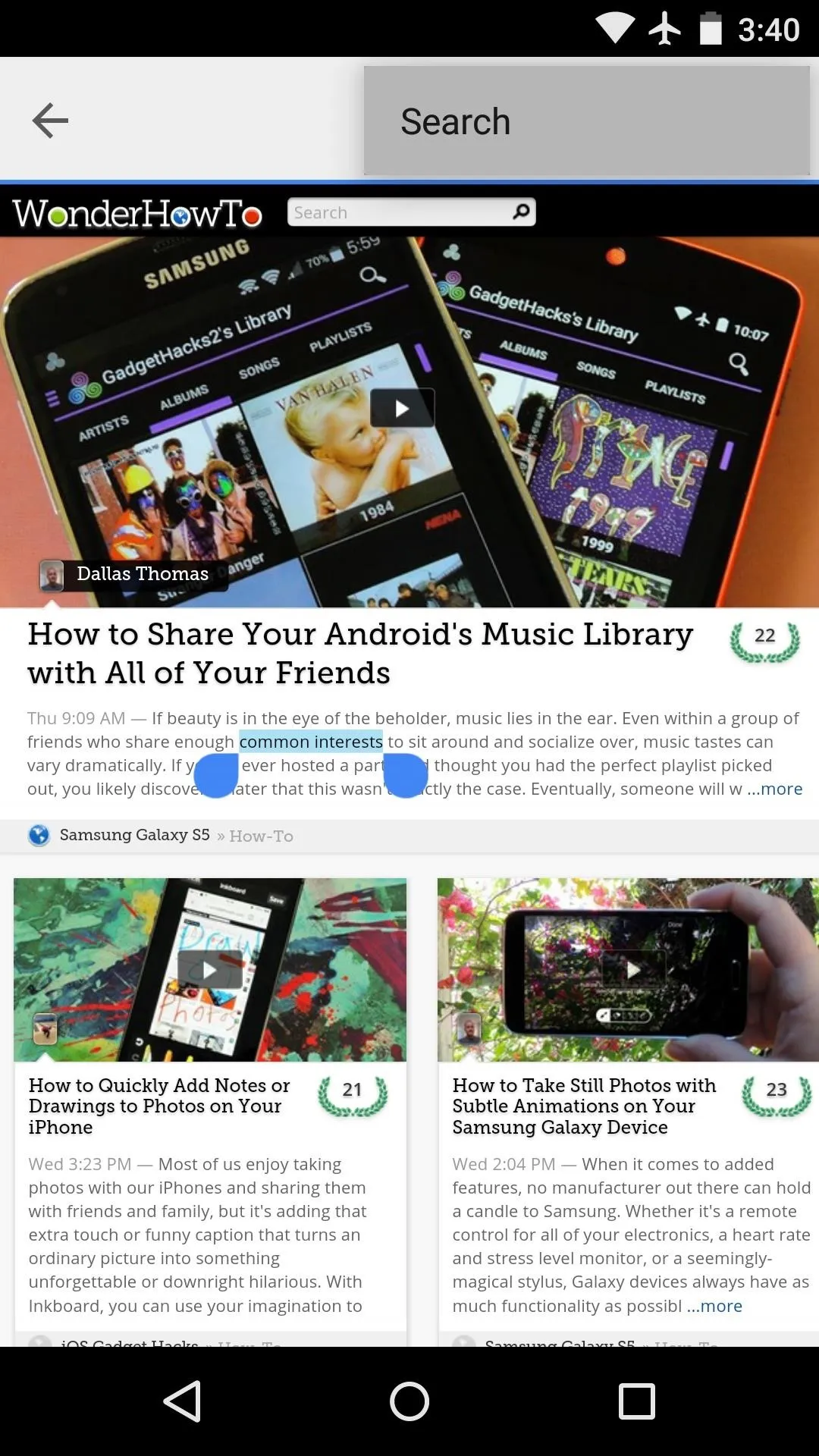
When you select text that you've entered in any input field, you'll see the same three-dot menu button. This allows you to search or share the selected text, whereas before your only options here would have been "Copy" and "Select All."
It's a simple module, but it brings much-needed functionality to Chrome for Android. How many times have you used the new search functions that this module provided? Let us know in the comment section below, or drop us a line on Facebook, Google+, or Twitter.

























Comments
Be the first, drop a comment!