Android 6.0 Marshmallow is bringing in lots of changes to our favorite smartphone operating system, ranging from battery-saving tweaks like Doze to a Now on Tap feature that essentially bakes Google right into every app on your phone. But for folks that like to tweak the interface of their device, a new hidden menu might be the most exciting addition of them all.
Marshmallow has a built in interface-tweaking menu called "System UI Tuner," but it's been hidden from view to prevent casual smartphone users from altering things they don't fully understand. In a few simple steps, though, you can unlock this menu and tweak Android 6.0's interface almost as if you had a custom ROM installed.
Enable Developer Options
Before you can unlock the System UI Tuner, you'll have to enable the Developer options menu first. So head to Settings, then About Phone, and scroll all the way to the bottom of this menu. From here, tap the Build Number entry 7 times in rapid succession, and when you back out to the main Settings menu again, you'll find the new Developer options entry listed towards the bottom.
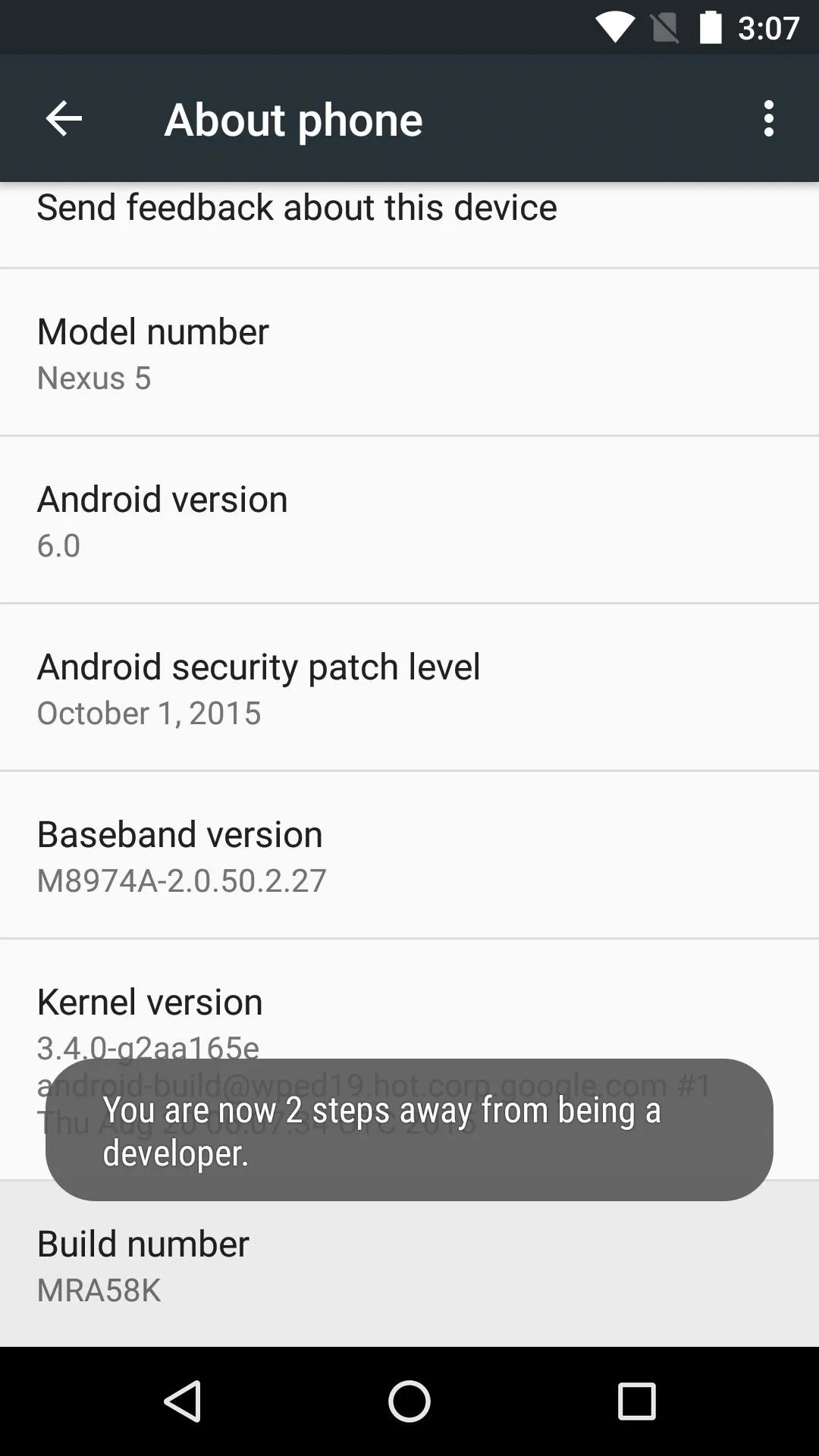
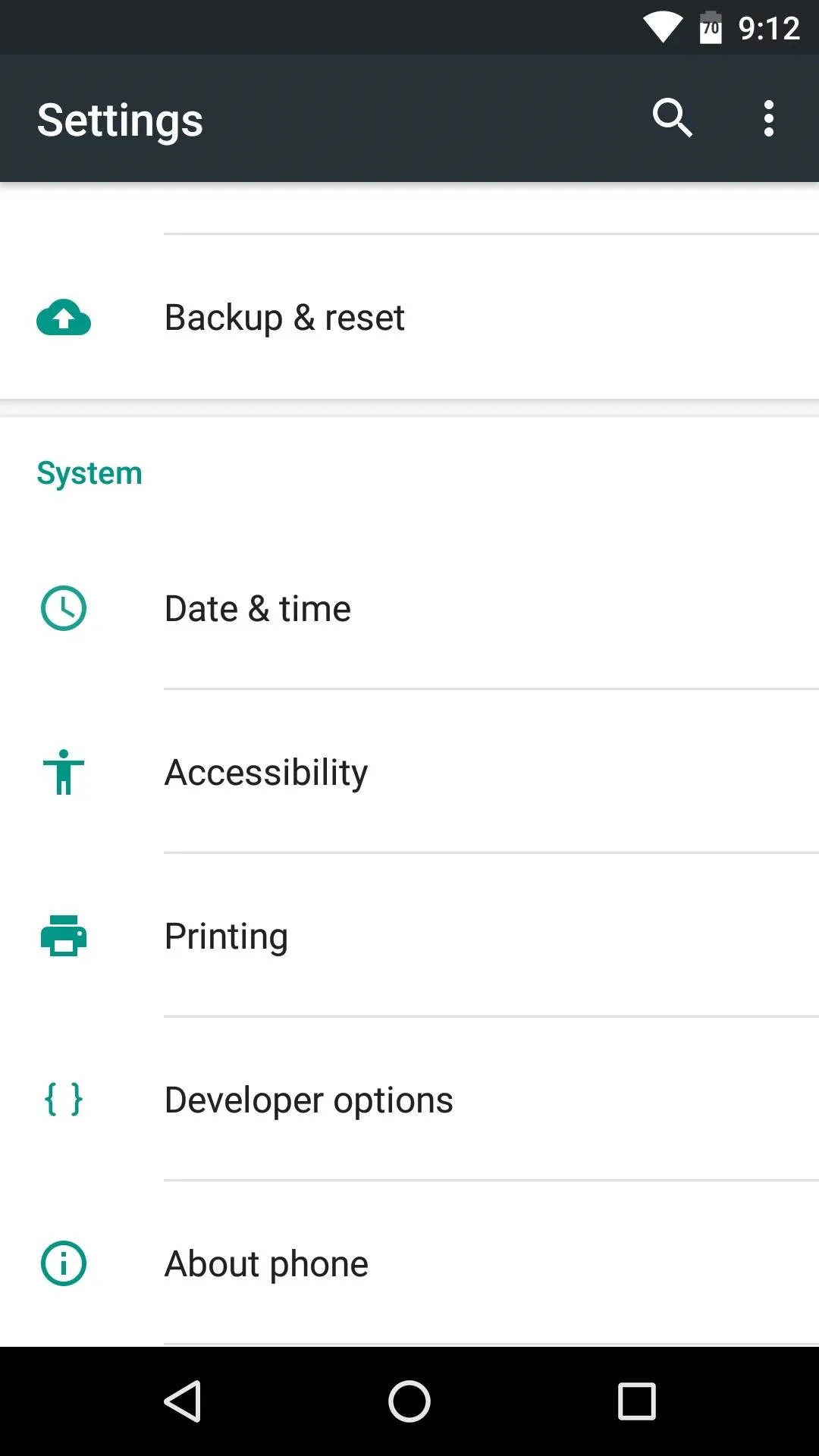
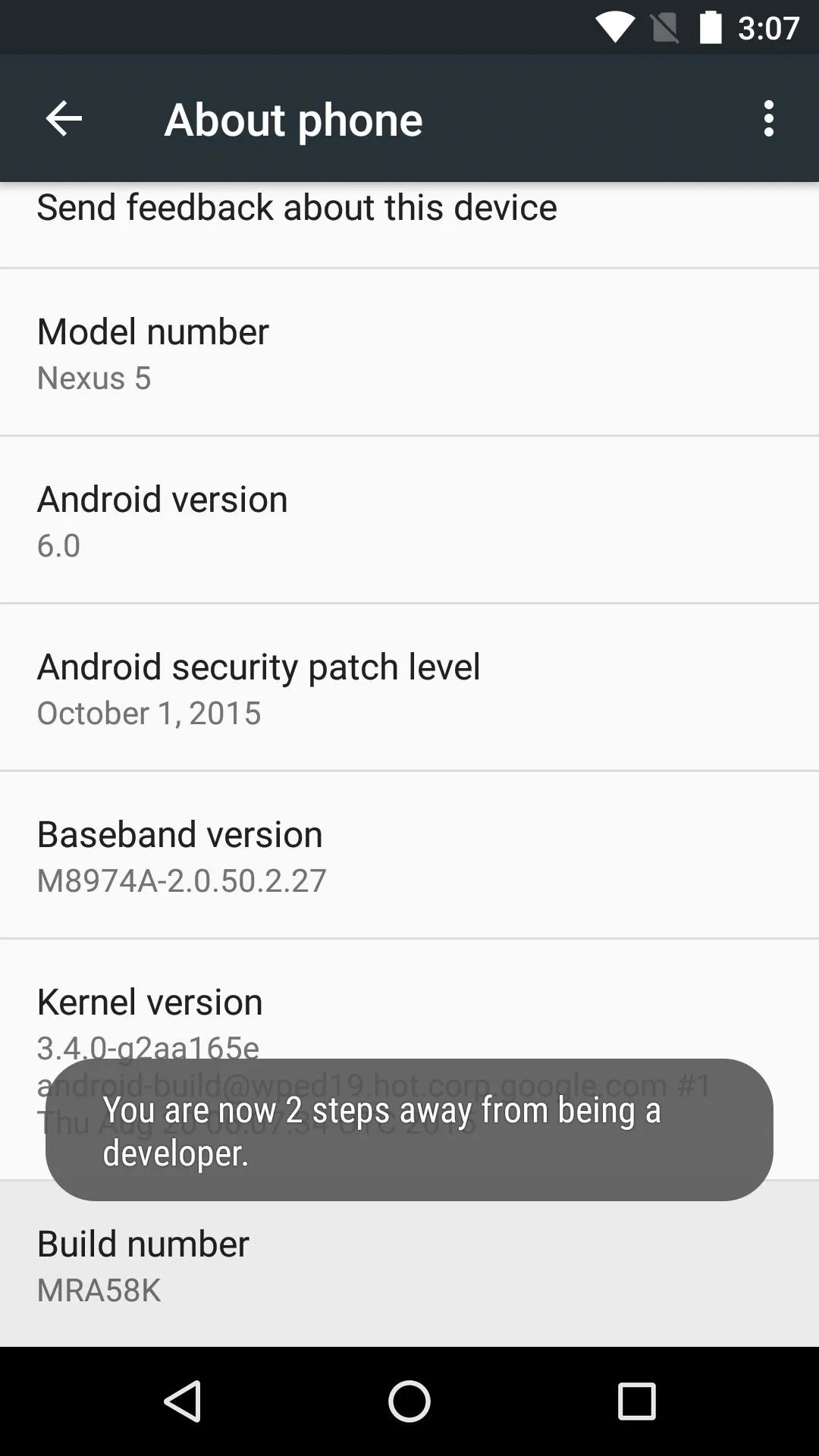
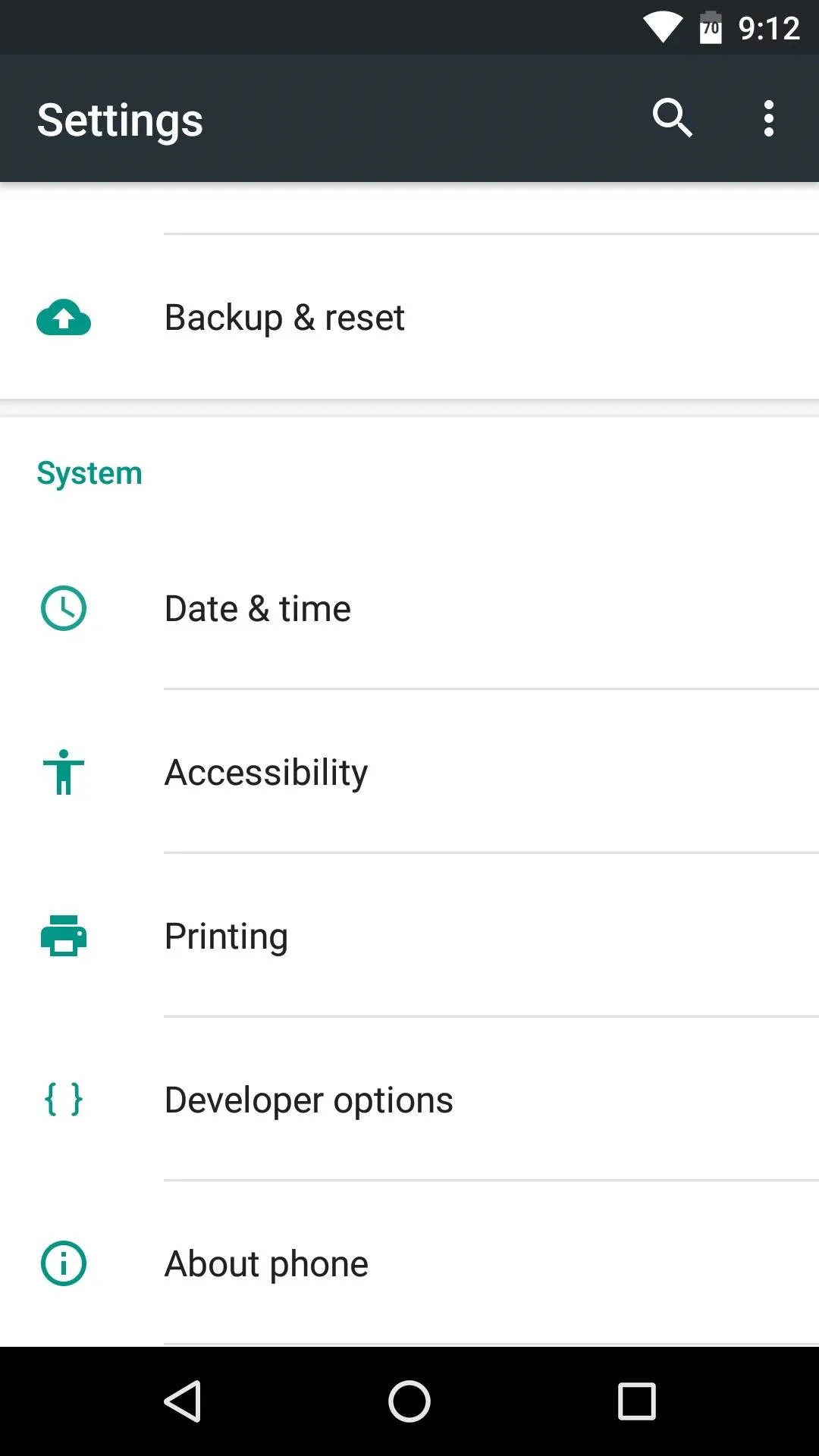
Enable the System UI Tuner
Now that you've got that out of the way, you're ready to enable the System UI Tuner menu. Swipe down twice from the top of your screen to fully expand the Quick Settings panel, then press and hold the gear icon in the top-right corner. You'll see the icon start to spin underneath your fingertip, but keep holding it down for about 10 seconds.
When you let go, you'll see a toast message informing you that the System UI Tuner has been unlocked. From now on, simply scroll down to the bottom of the main Settings menu to find and access the System UI Tuner menu.
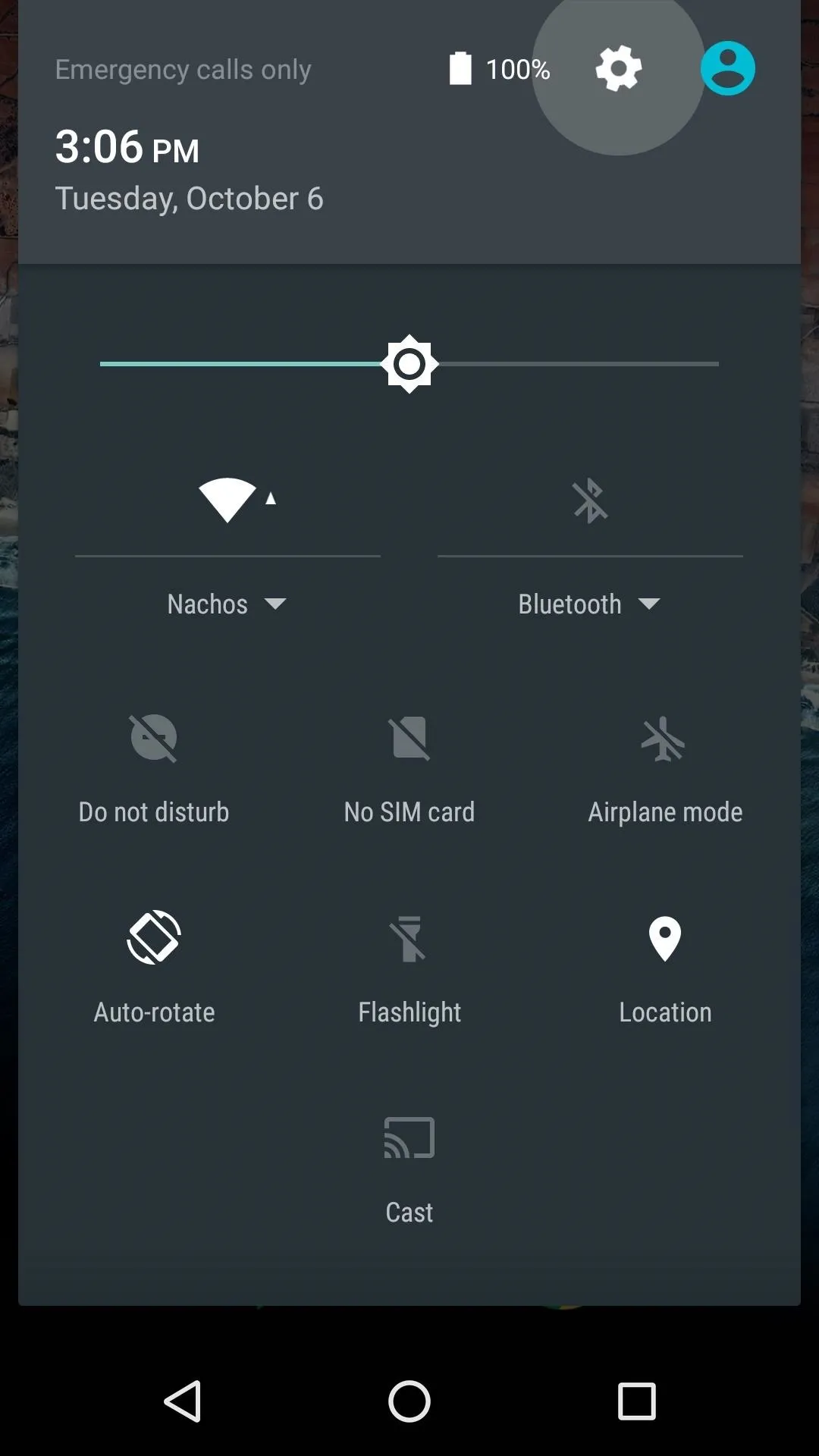
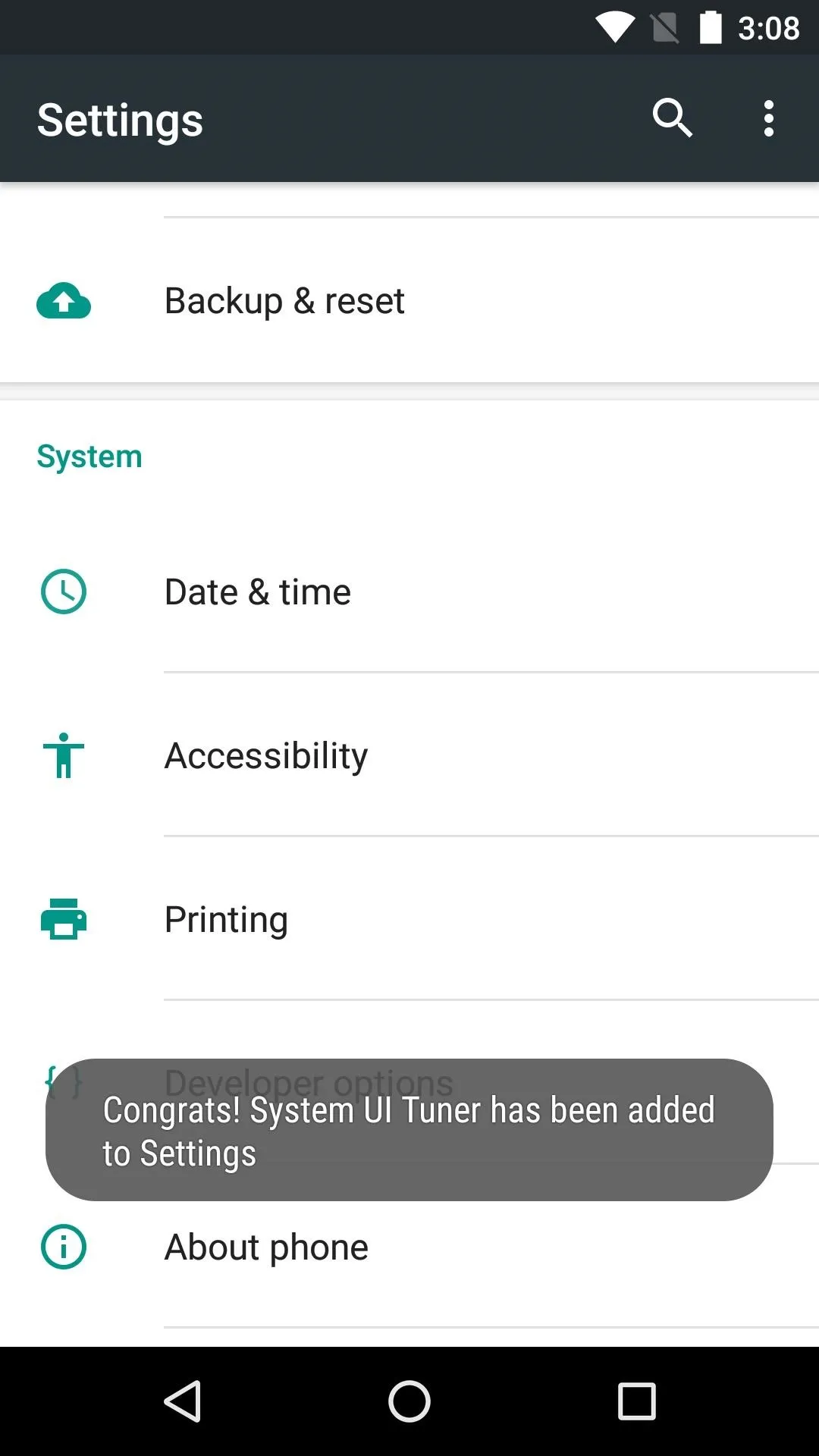
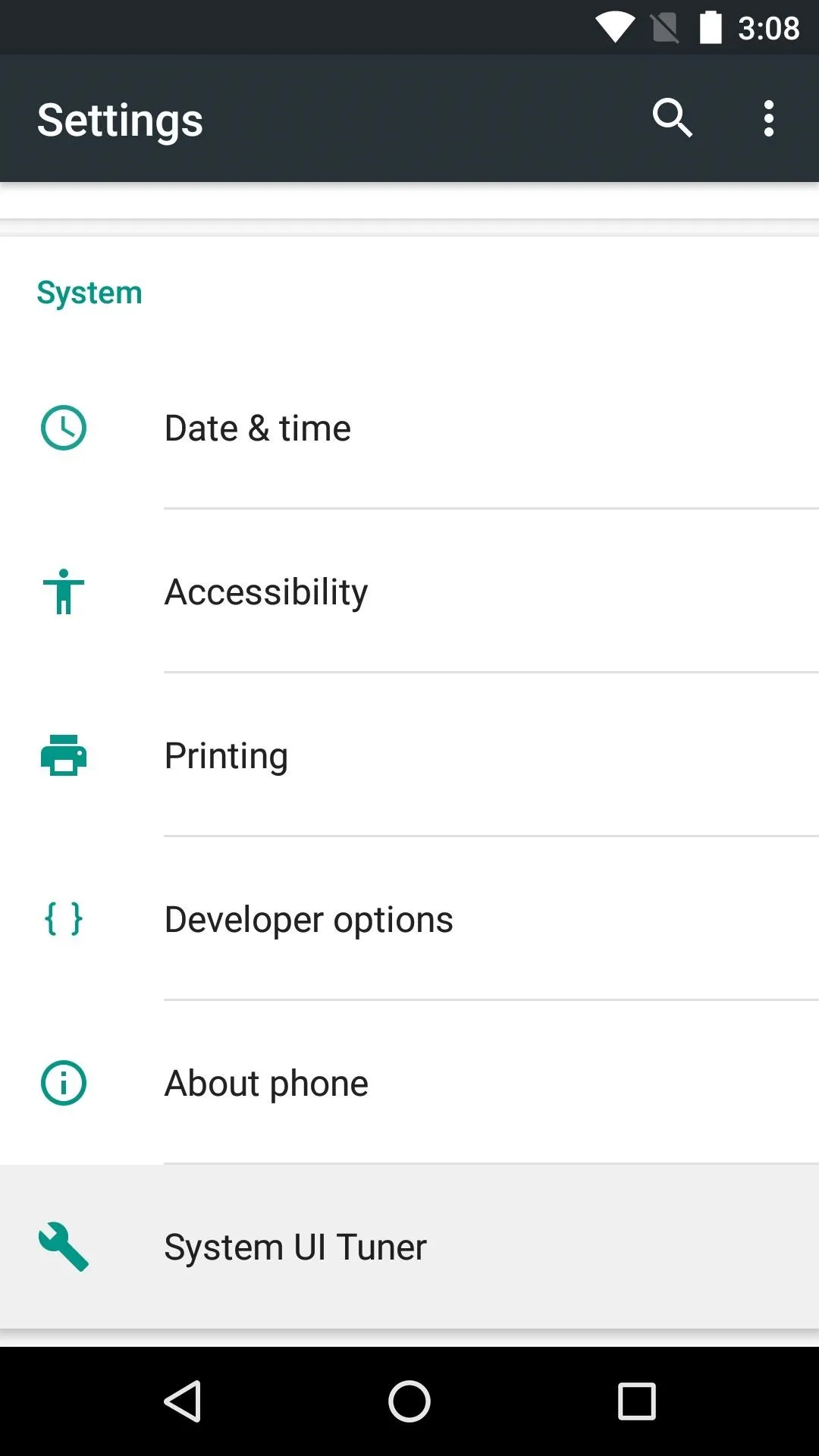
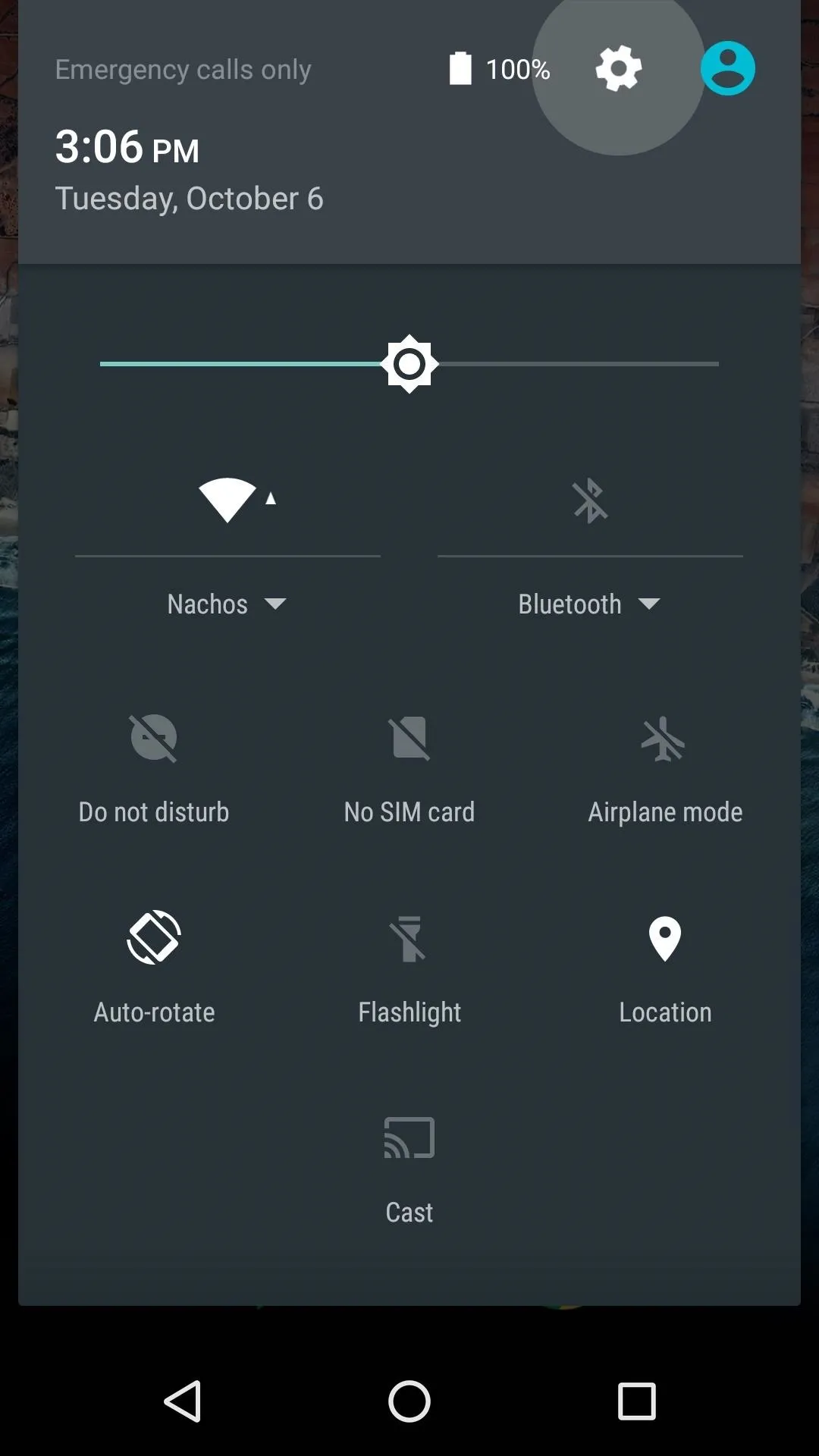
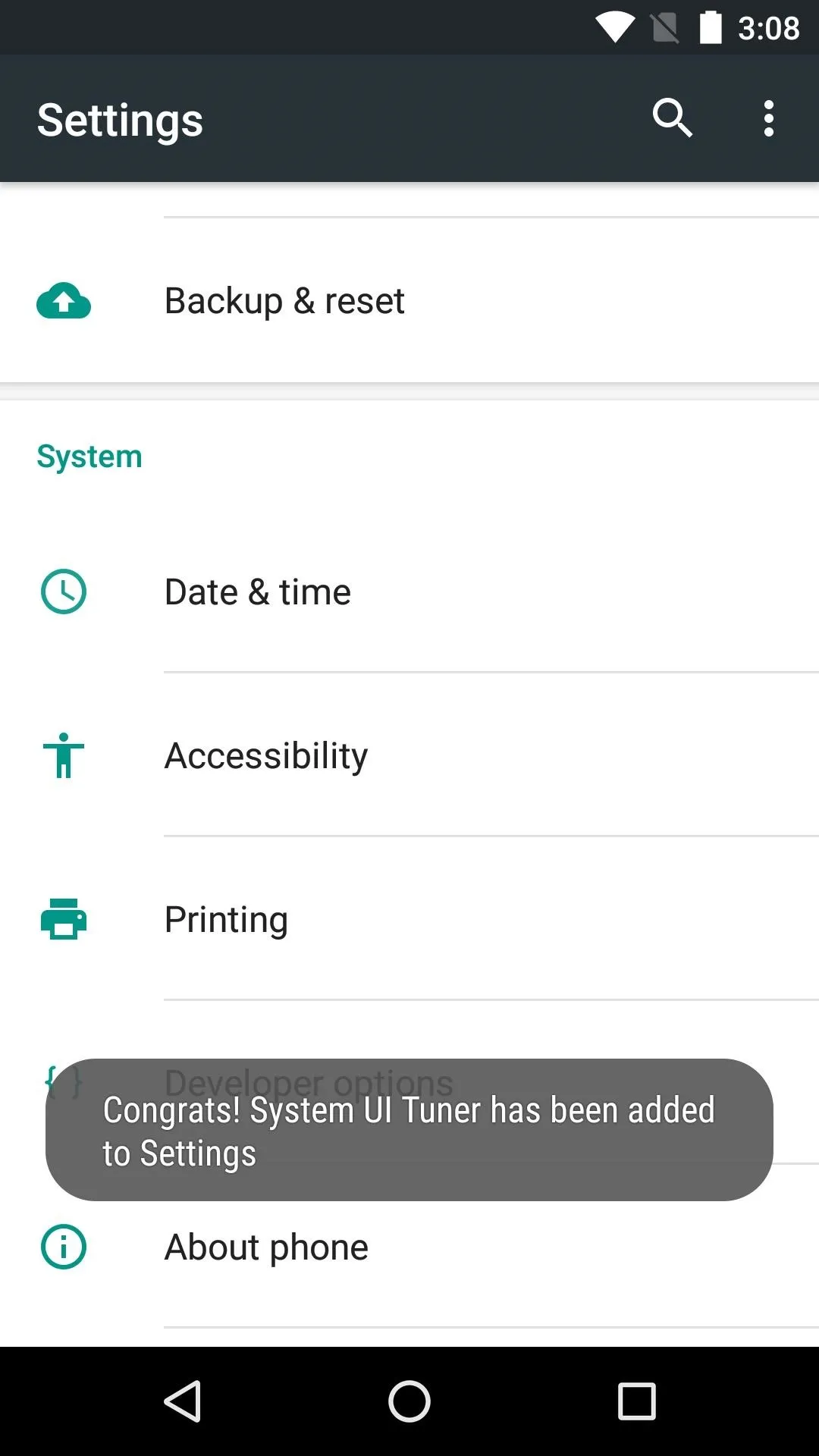
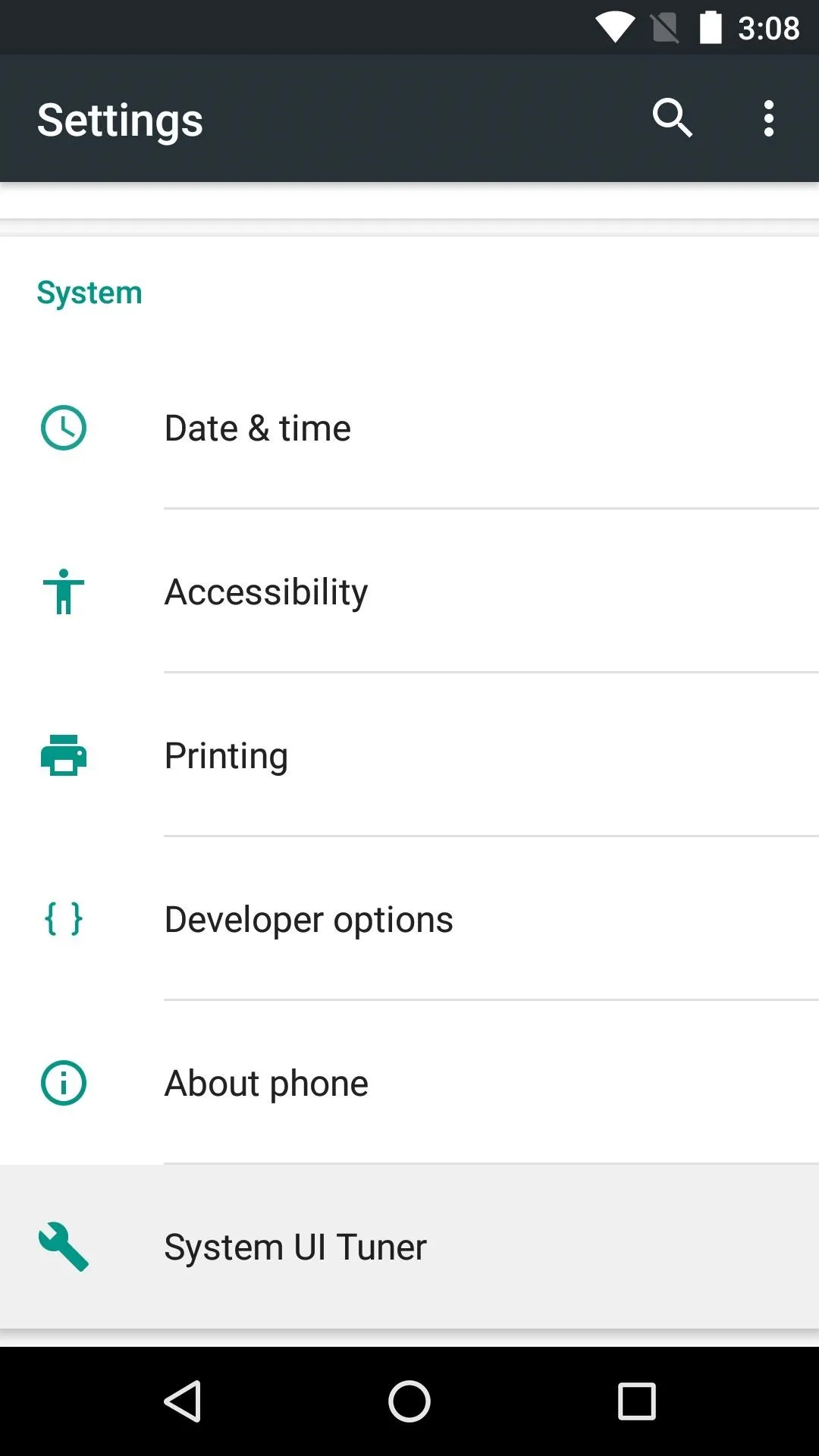
Tweak Icons & Interface Options
When you first open the System UI Tuner interface, you'll see a message that tells you these options are experimental. Tap "Got It" on this message, then you'll be ready to tweak some interface elements.
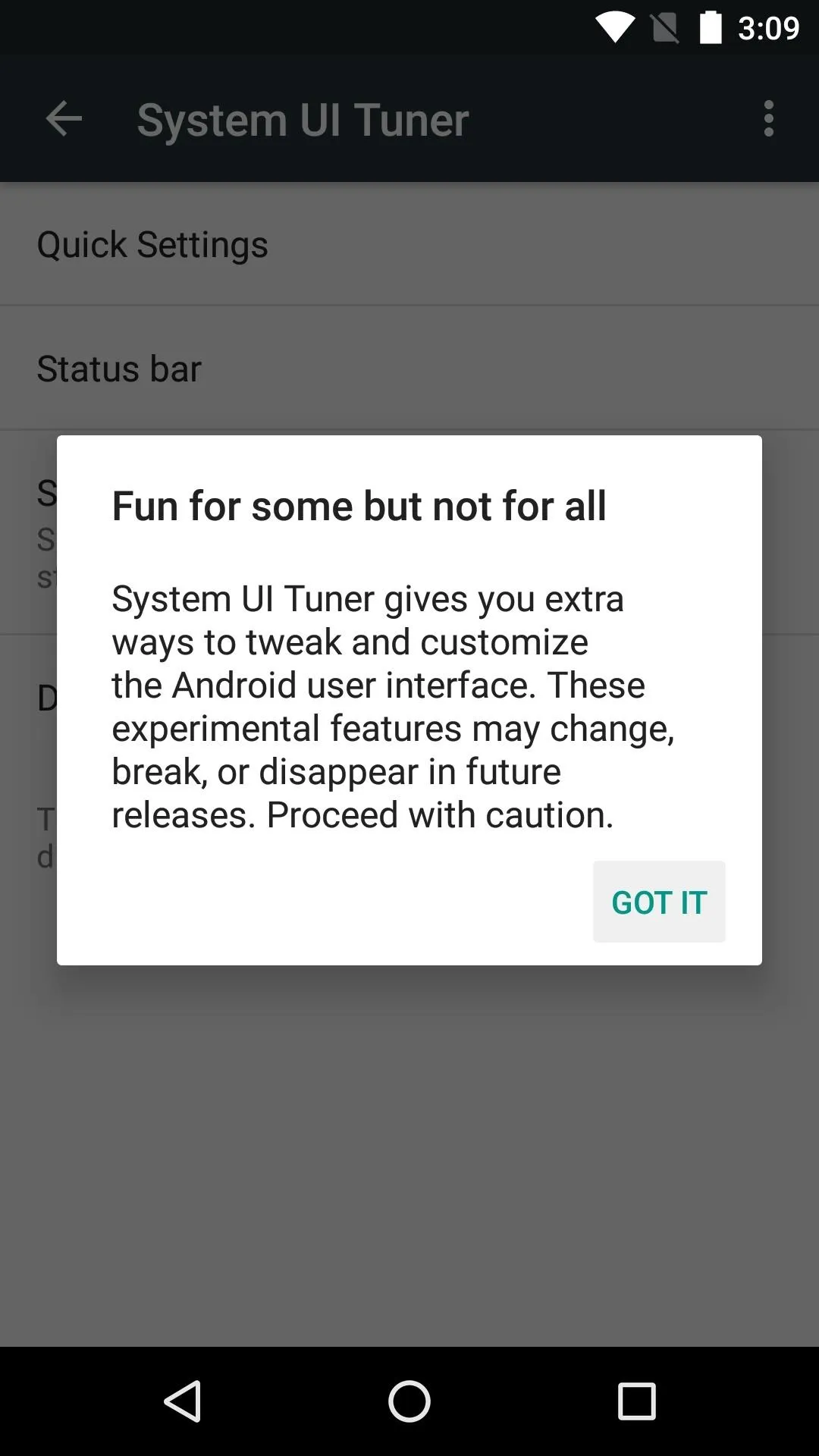
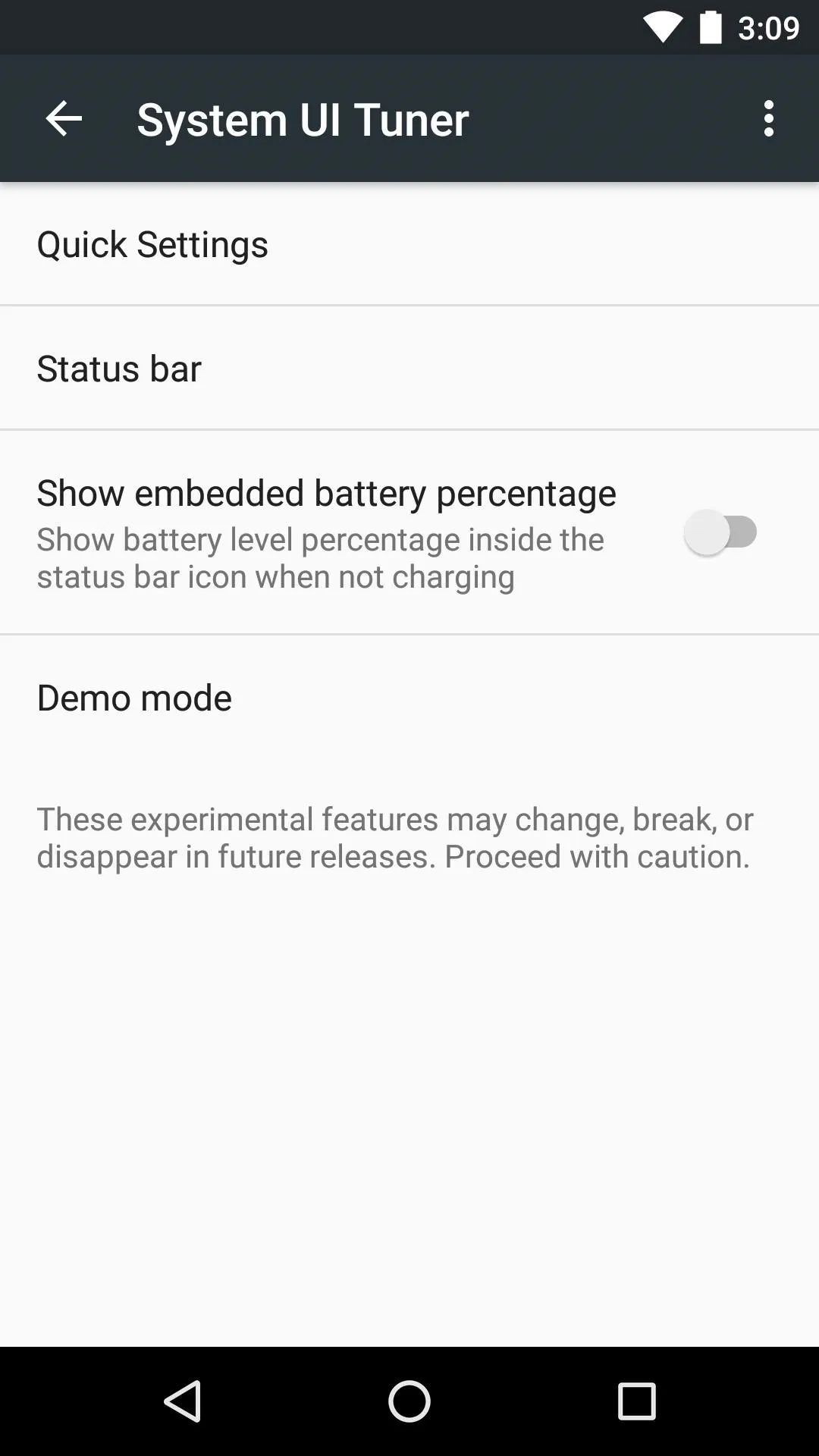
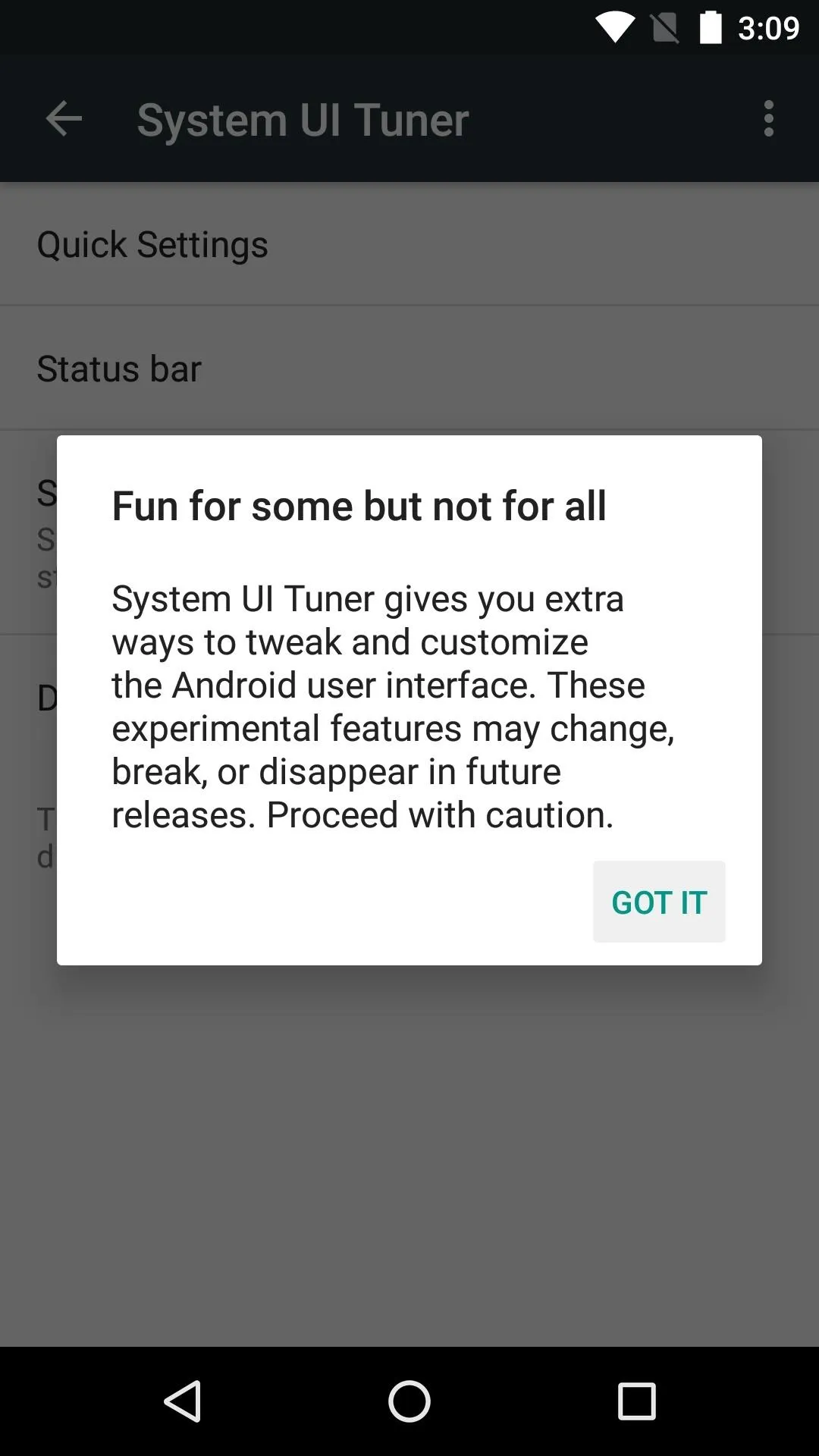
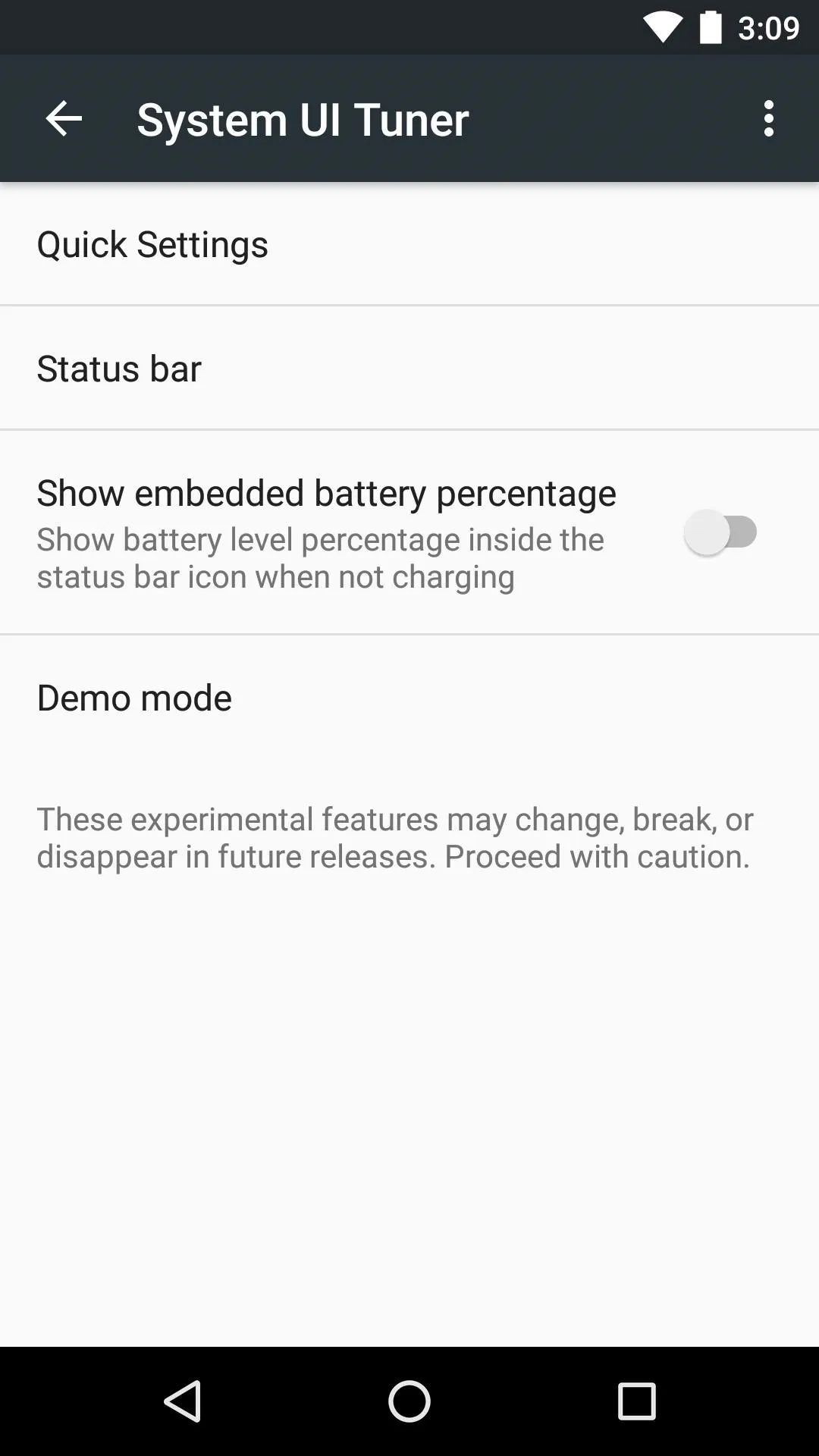
From the "Quick Settings" submenu, you can add, remove, or rearrange the various tiles in your Quick Settings panel. The "Status bar" entry allows you to disable any icon that shows up in the status bar at the top of your screen. "Show embedded battery percentage" adds percent text to the inside of your battery icon, of course, but "Demo mode" doesn't do much aside from changing your clock to read 6:00.
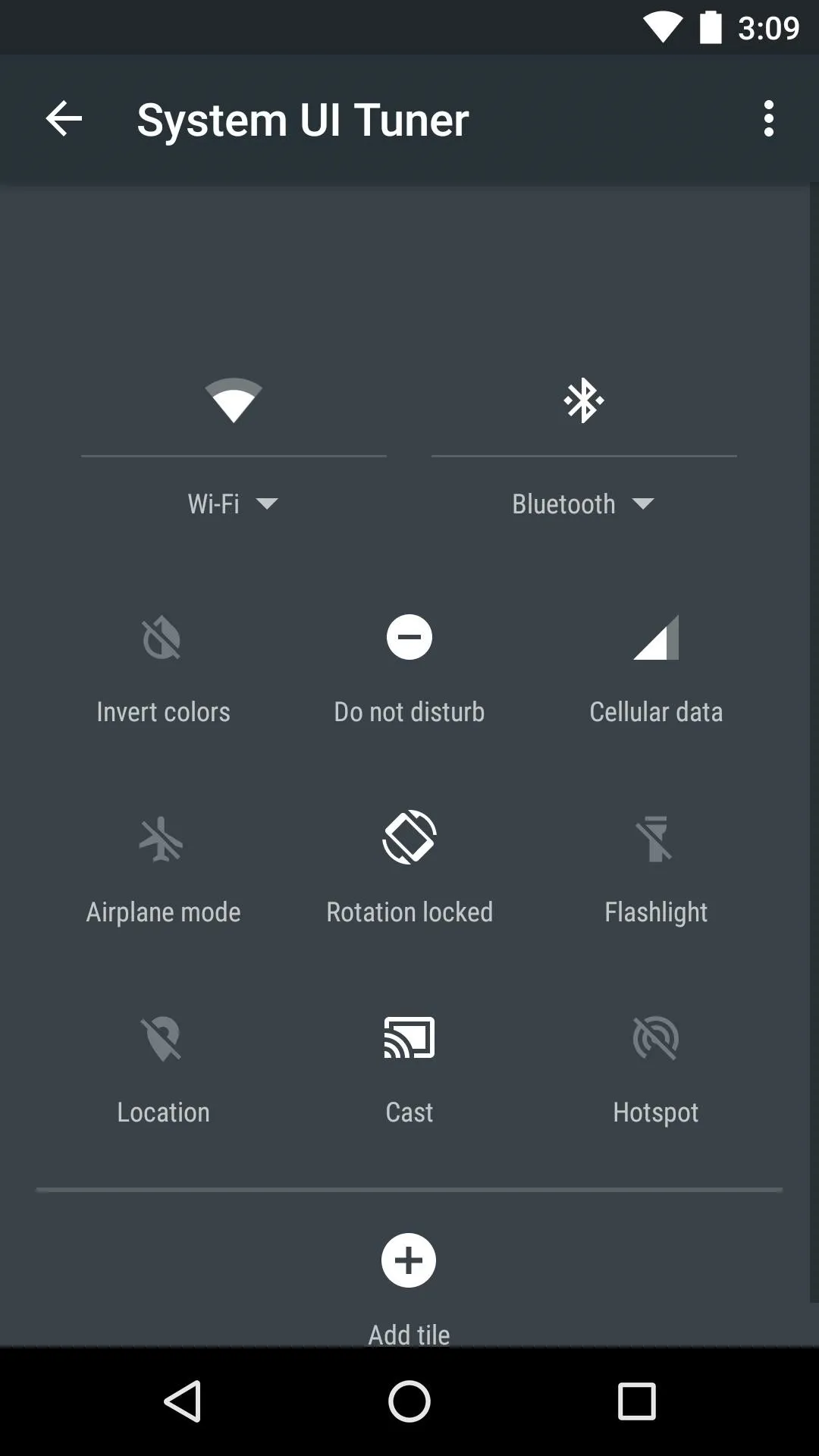
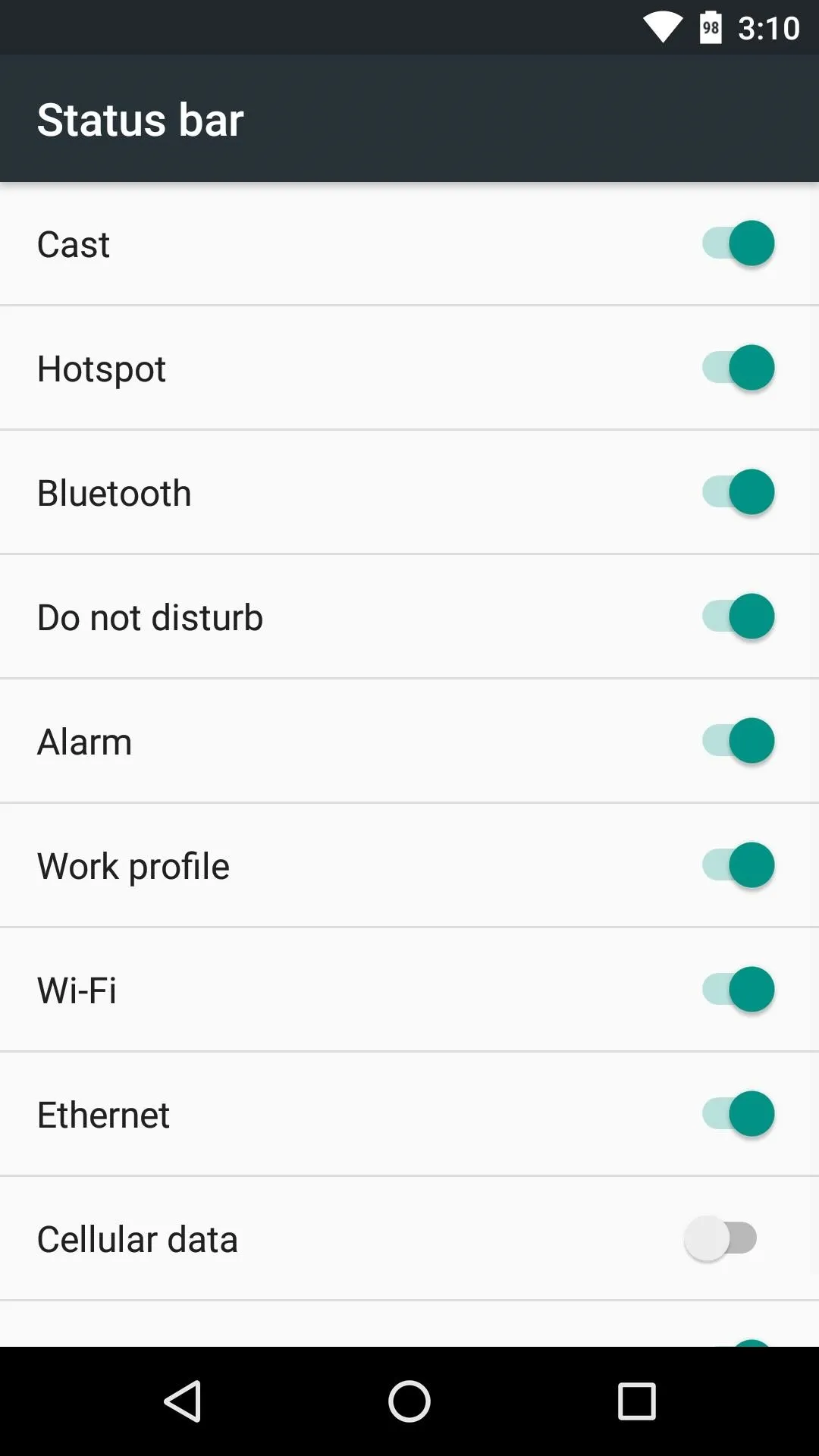
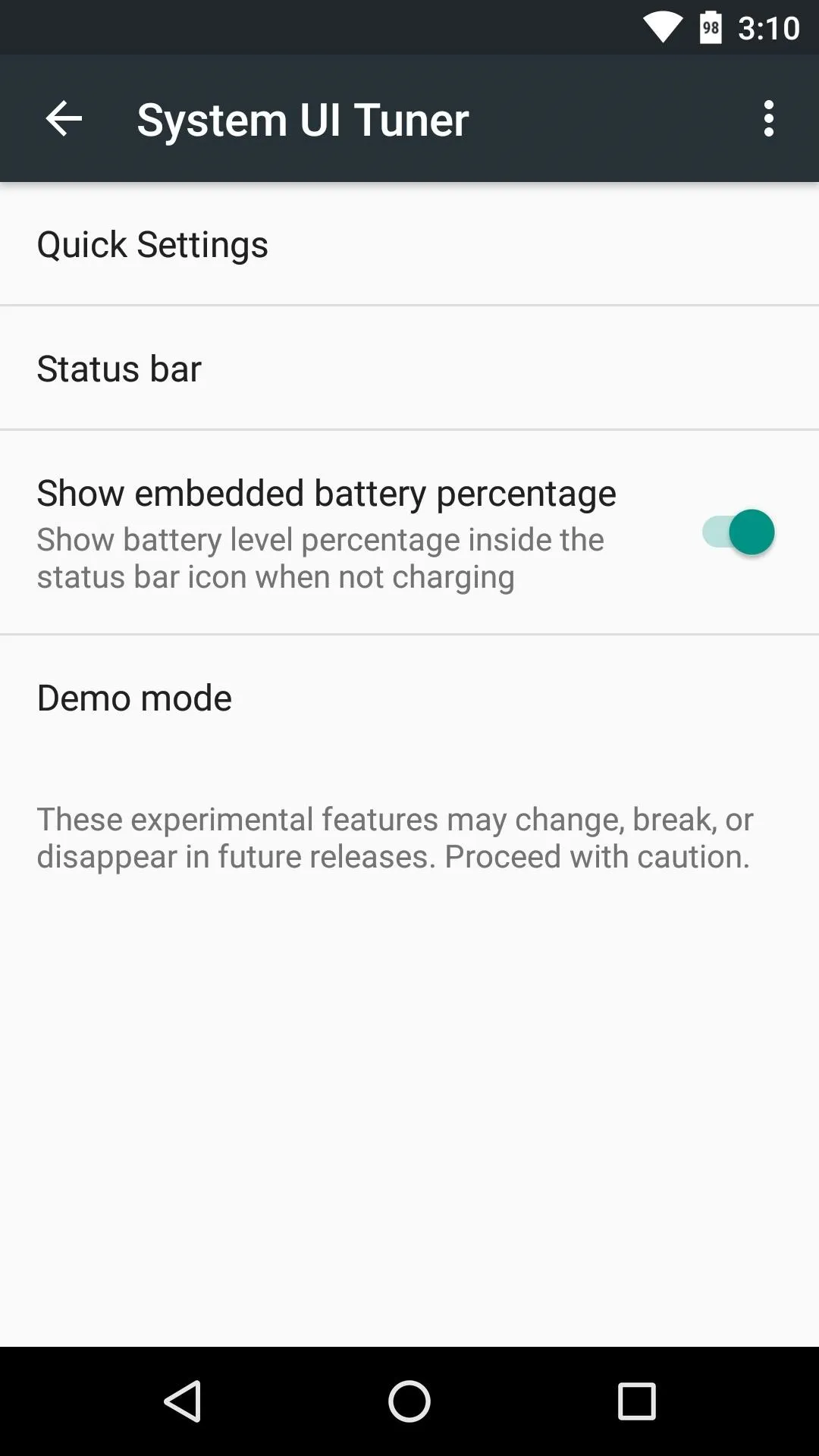
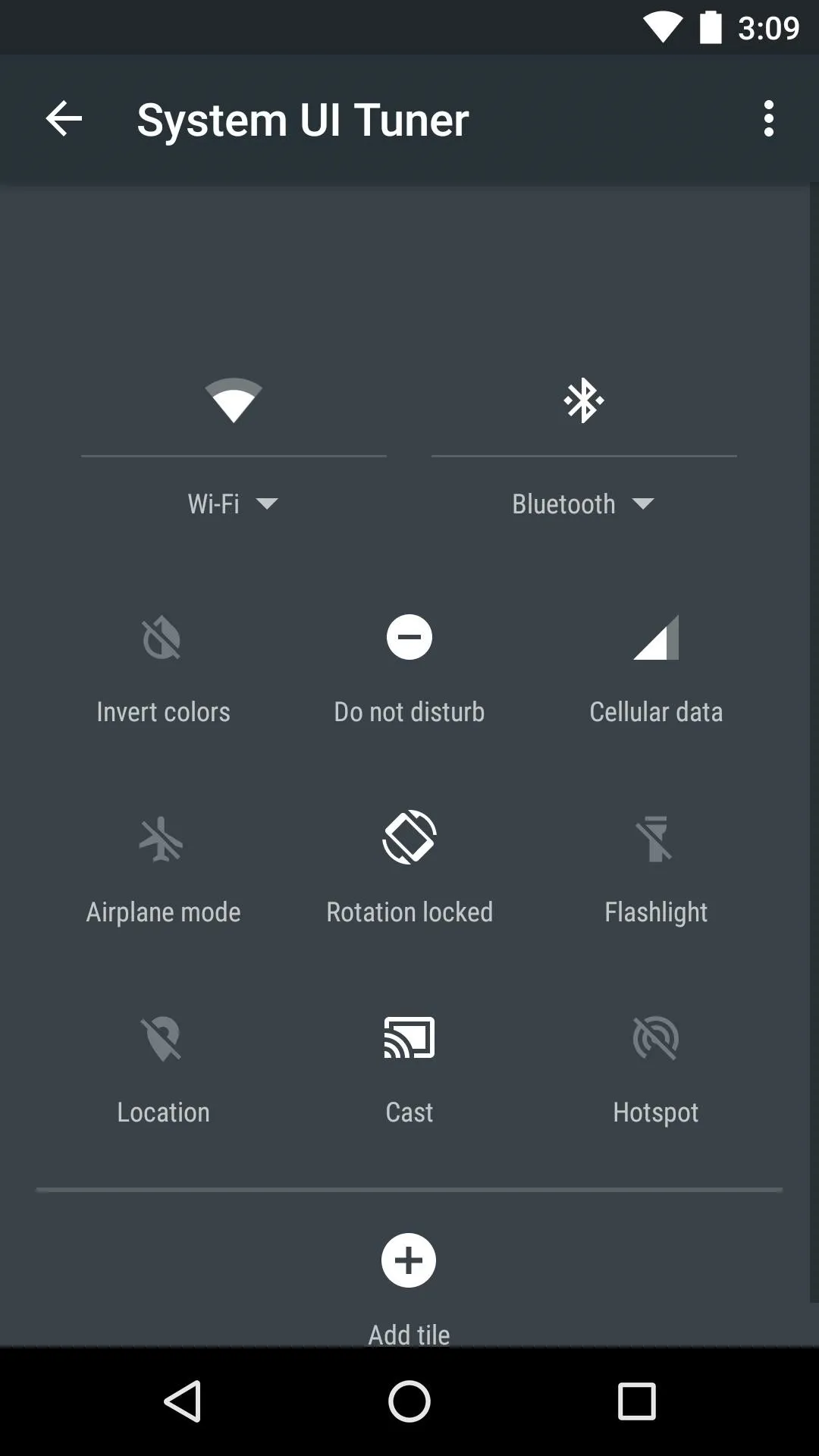
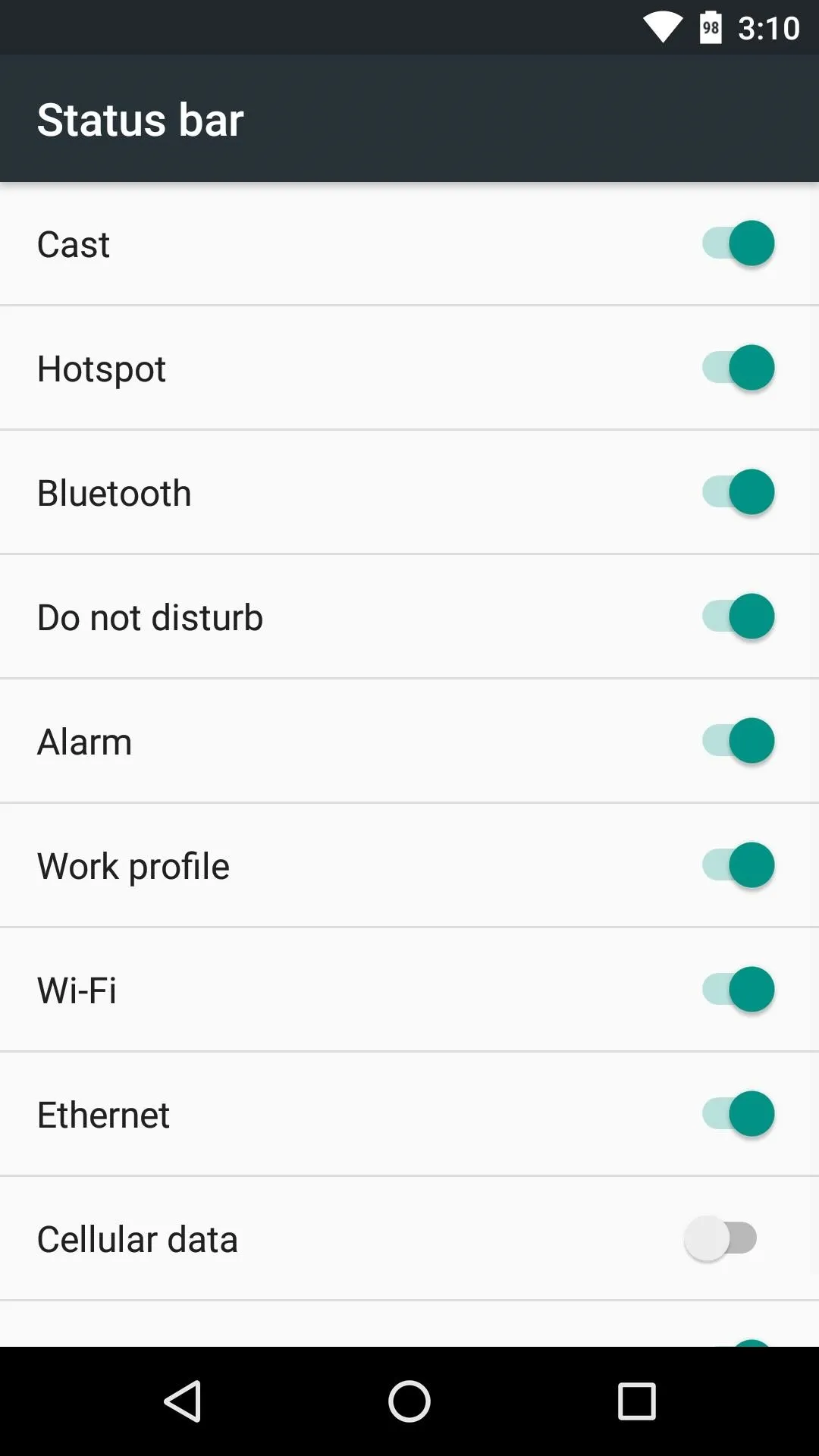
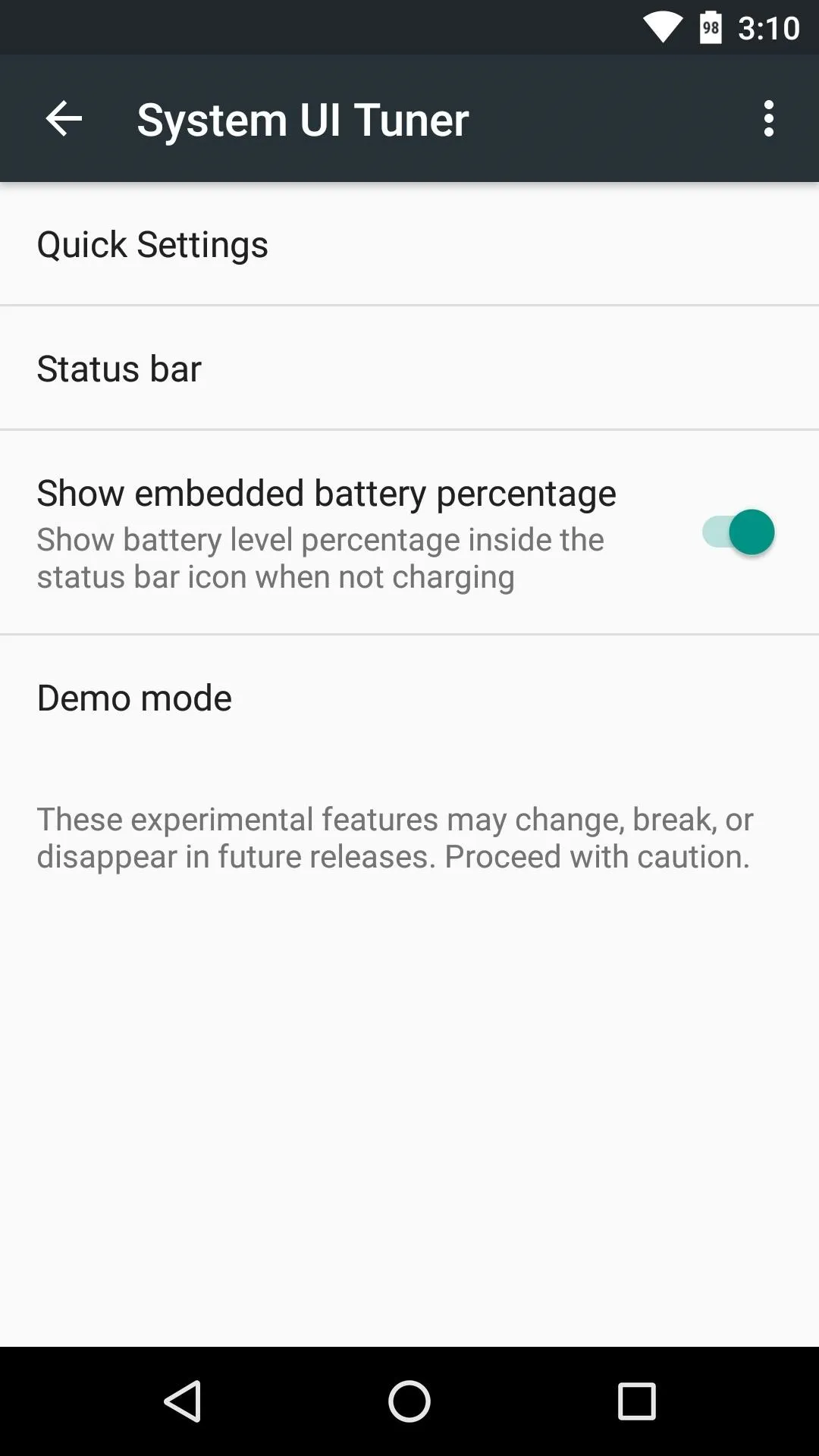
What are some of the options you tweaked using Android Marshmallow's new System UI Tuner menu? Let us know in the comment section below, or drop us a line on Android Hacks' Facebook or Twitter, or Gadget Hacks' Facebook, Google+, or Twitter.























Comments
Be the first, drop a comment!