Most websites prevent you from saving embedded videos, but if you have the Xposed Framework installed on your Android device, a cool module from developer Ashish Bansal will now let you download almost any video. The way it works is simple—just start playing a video in your favorite web browser, then you'll see a notification that lets you download the source file in one tap.
It works with Facebook, Vine, Instagram, Twitter, and many more sites, and it does this with seamless integration. So if you're tired of restrictions and want to start downloading some of your favorite web videos for local playback, I'll show you how to install and configure the module.
Requirements
Install Xposed One Tap Video Download
The Xposed module that lets you download any video in one tap can be installed from the Google Play Store like a regular app. So to start, grab Xposed One Tap Video Download for free from the link below.
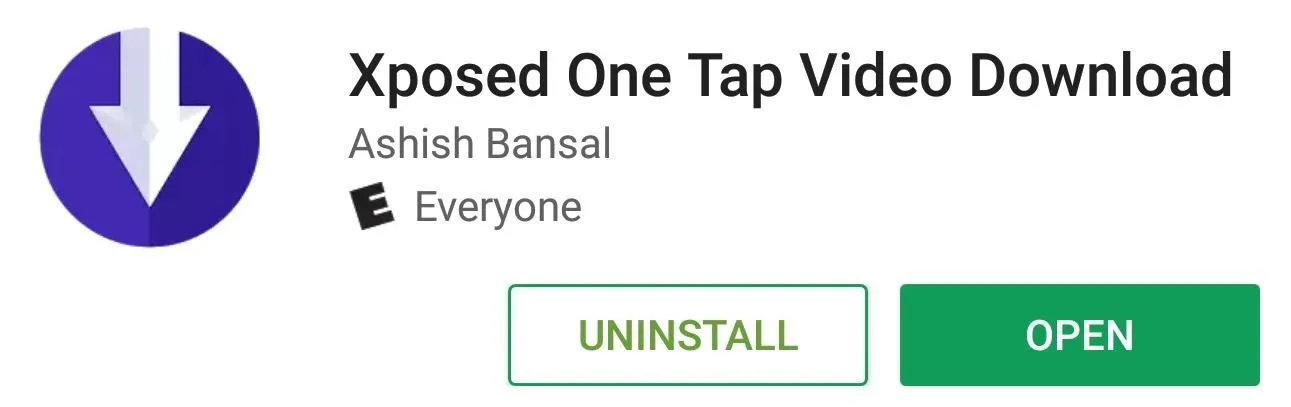
Activate the Module & Reboot
Right after you've installed the app from the Google Play Store, you should get a notification from Xposed telling you that the corresponding module needs to be activated. So tap this notification, then on the following screen, tick the box next to the Xposed One Tap Video Download entry. From there, simply reboot your phone, then you'll be done with installation.
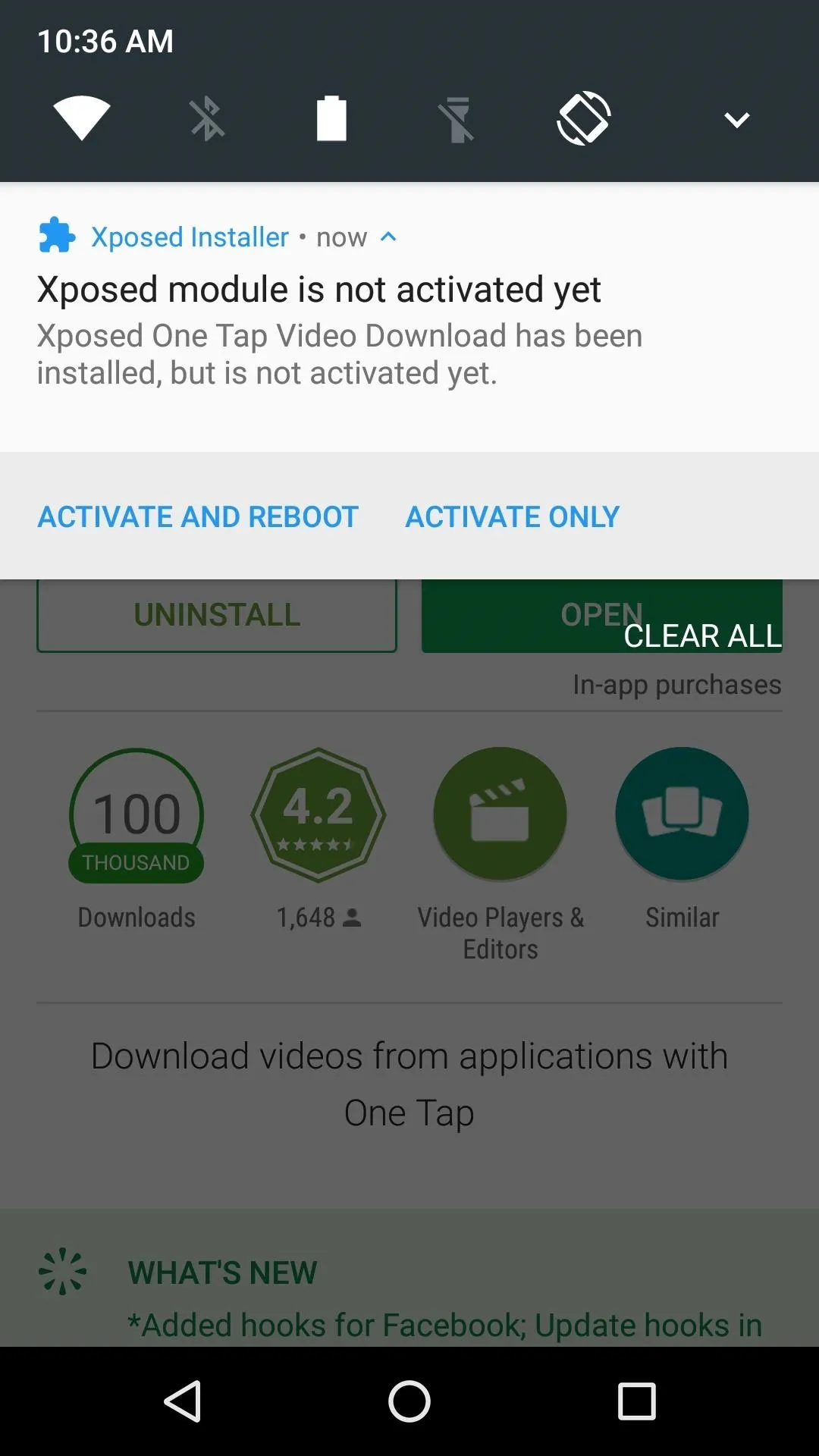
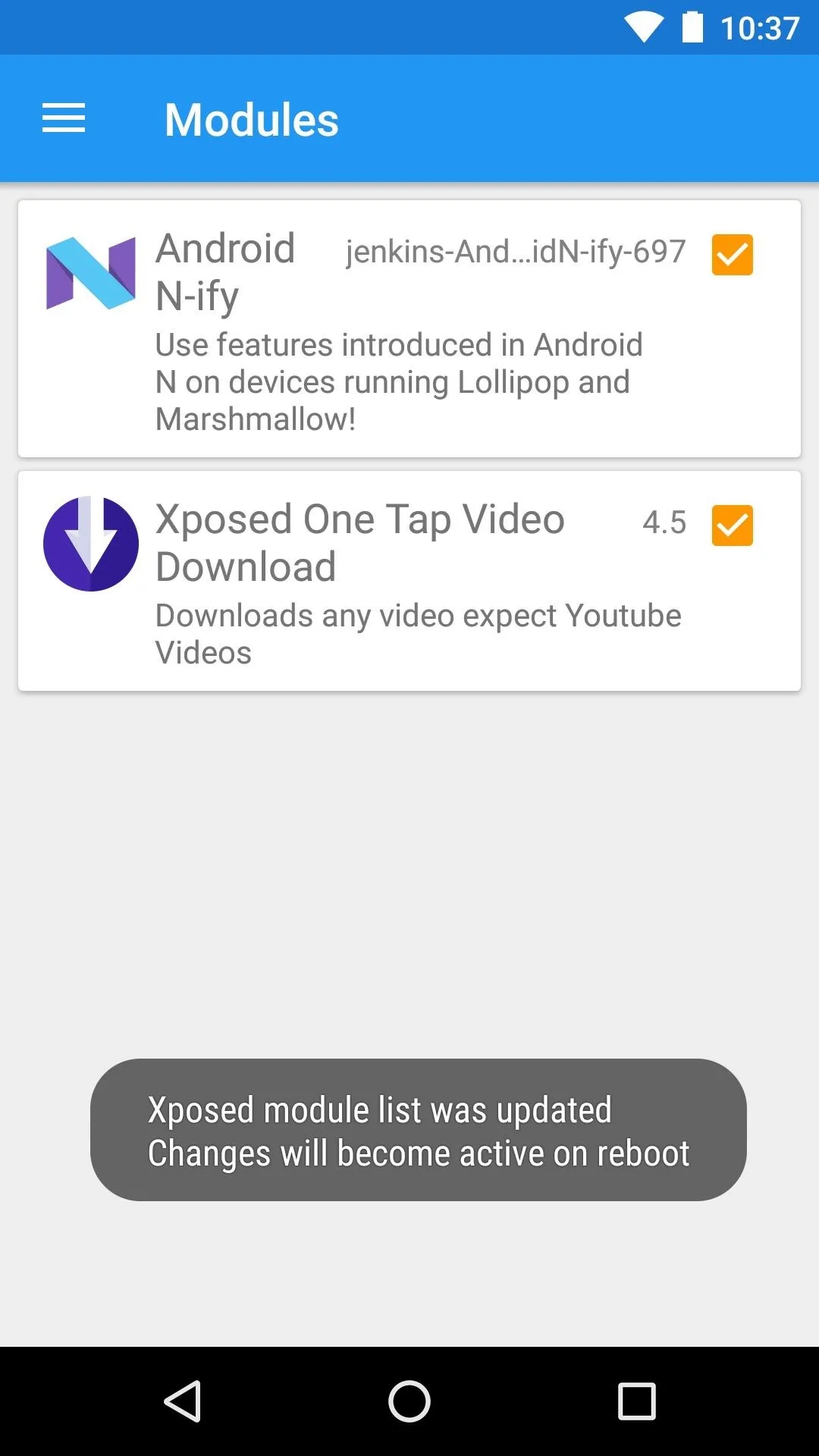
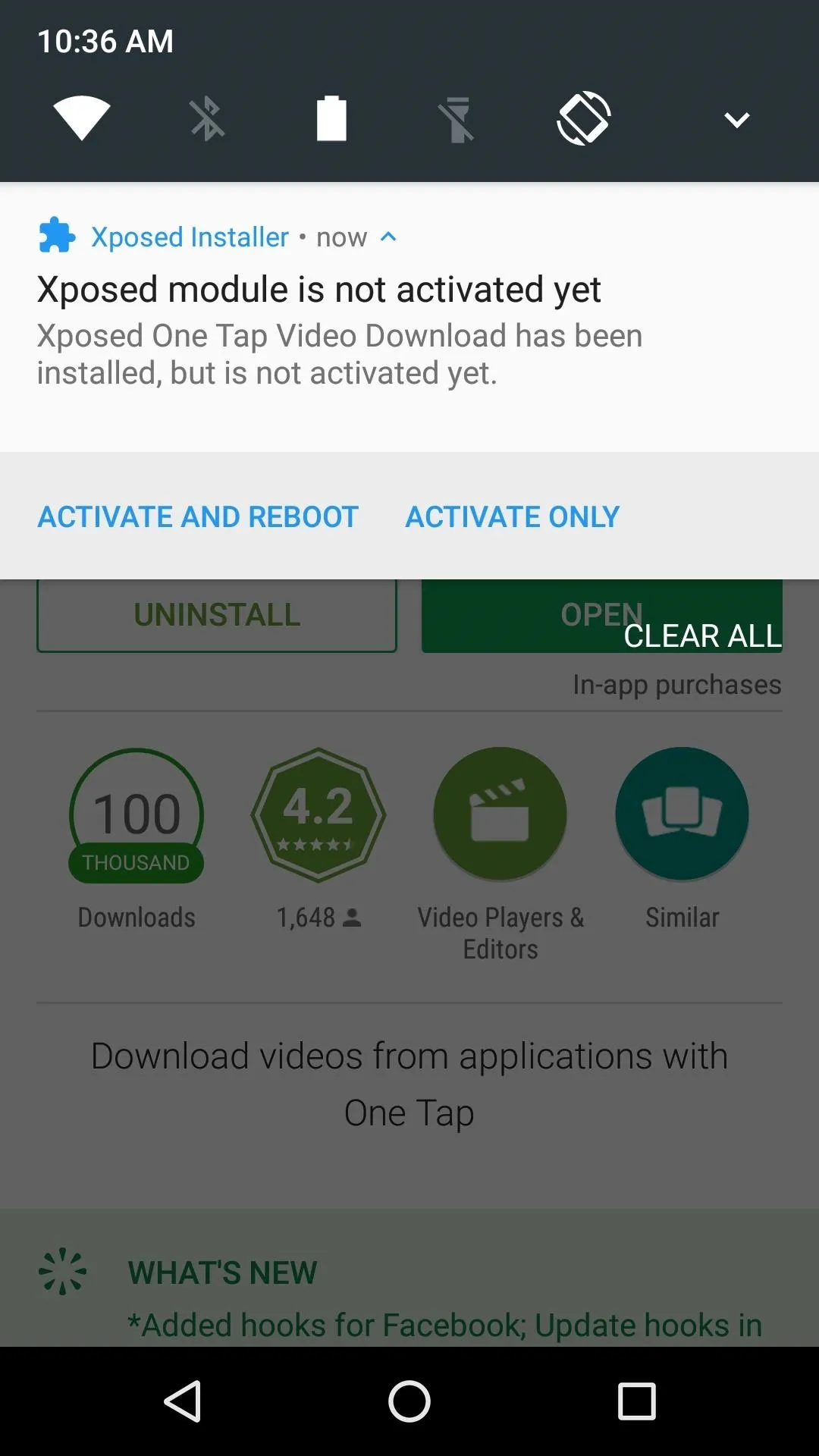
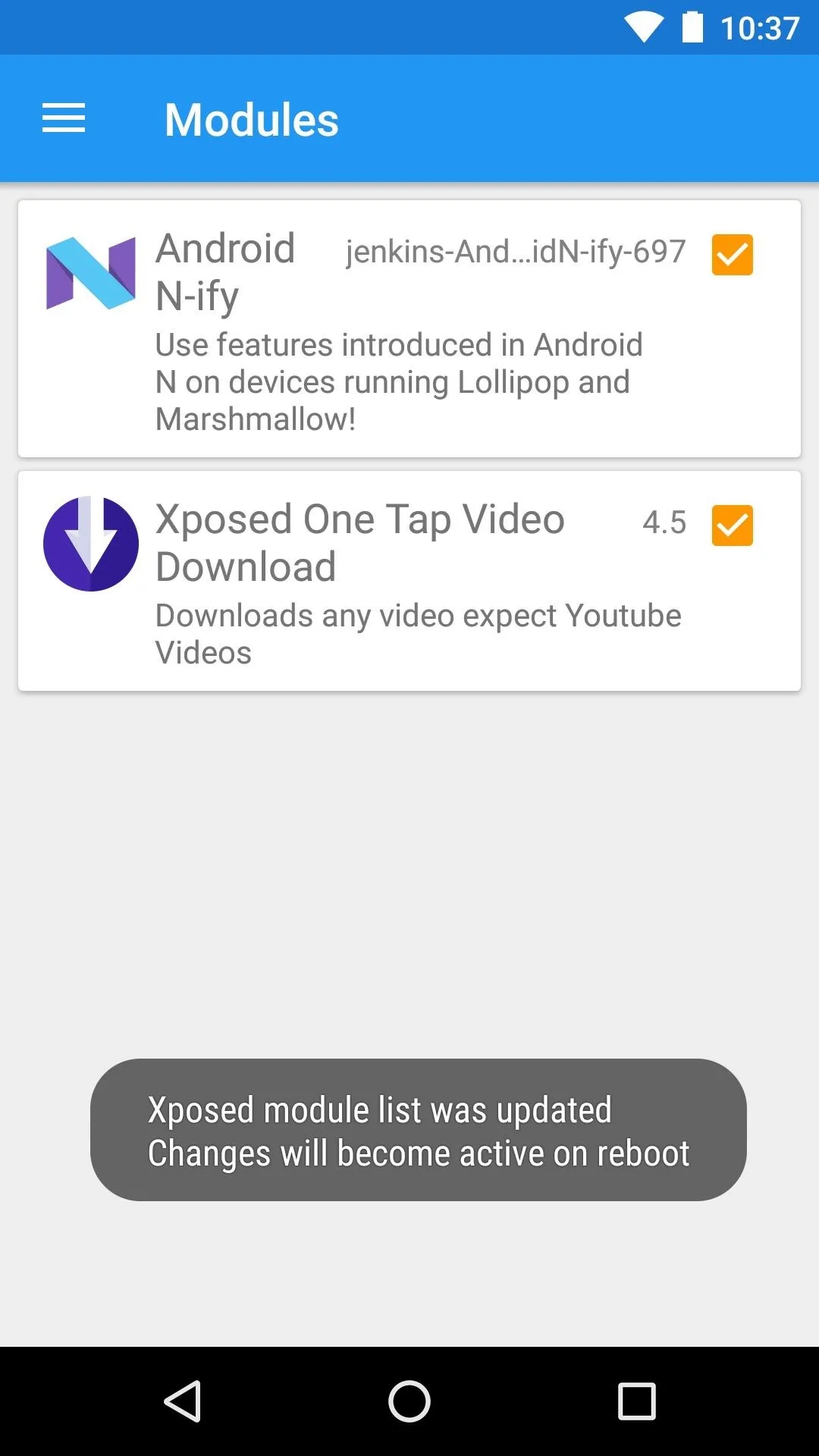
Grant Permissions & Adjust Options
When you get back up, if you're running Android Marshmallow or higher, you'll have to open Xposed One Tap Video Download and press "Allow" when prompted. This will give the app permission to write to your SD card or internal storage, which is required for it to be able to save videos.
While you're in the app, you may want to head to the Settings tab and adjust a few options. You can use this menu to change the download folder for your videos, or add websites to a blacklist if you don't want them to be scanned for video downloads.
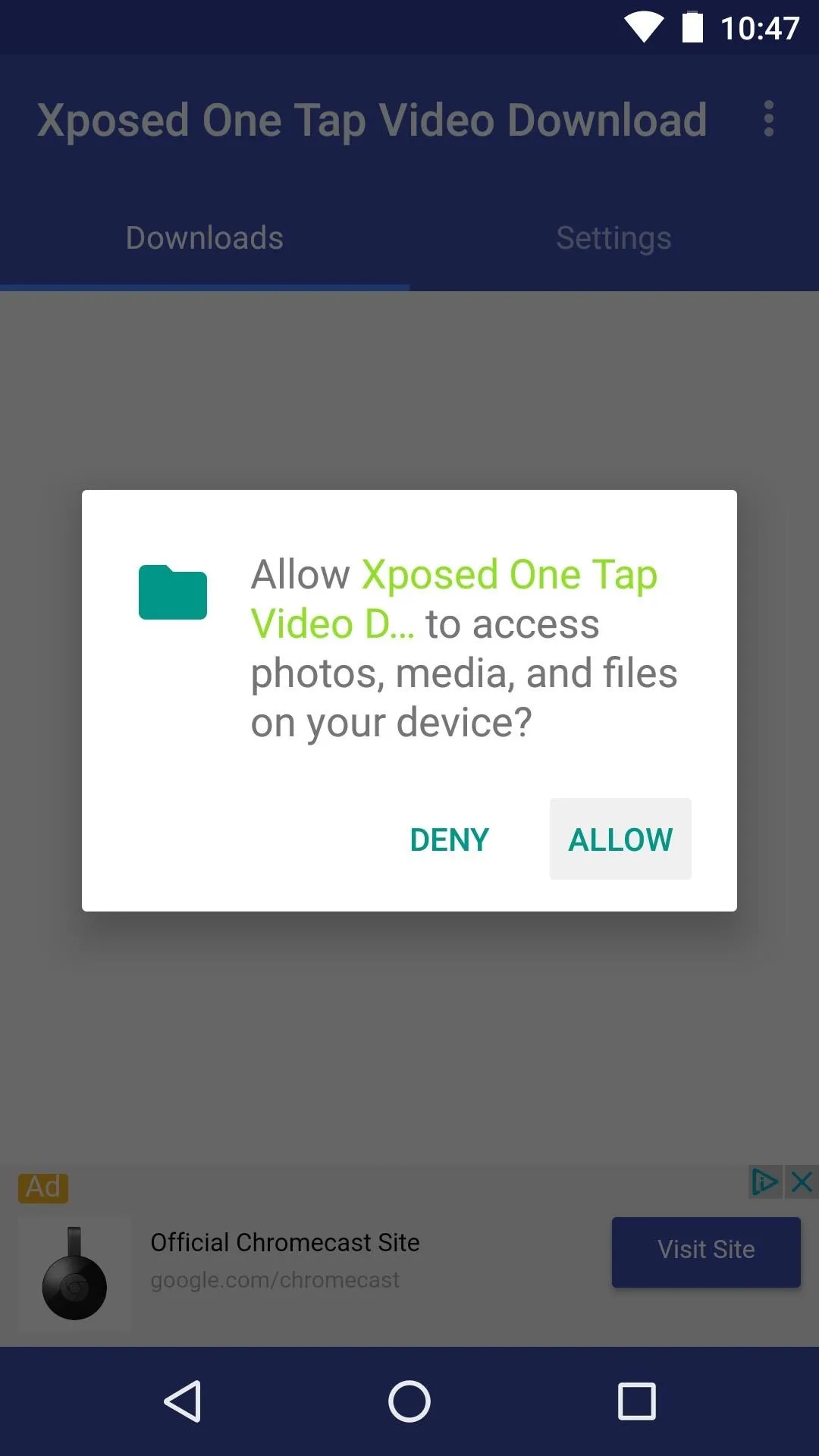
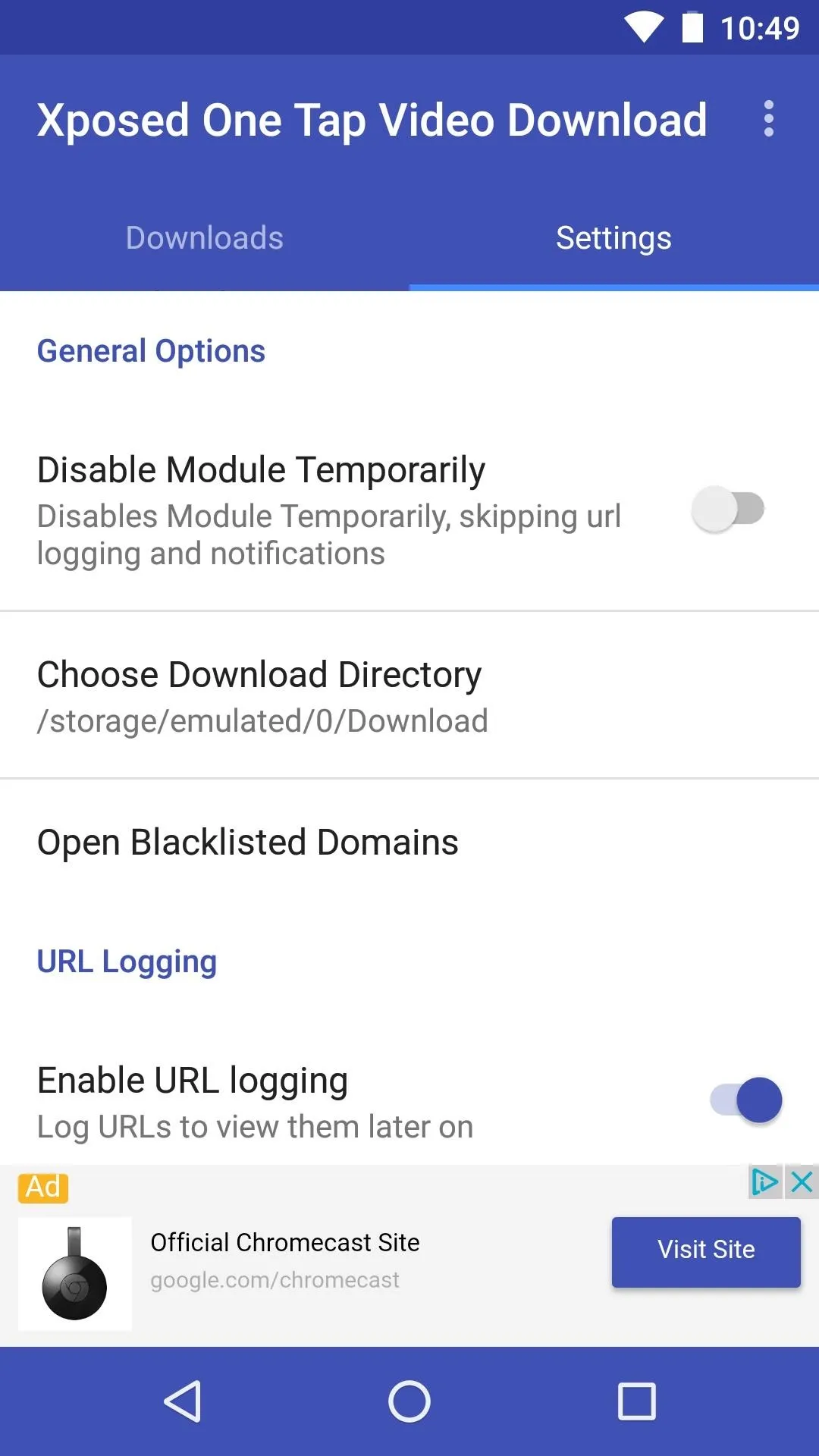
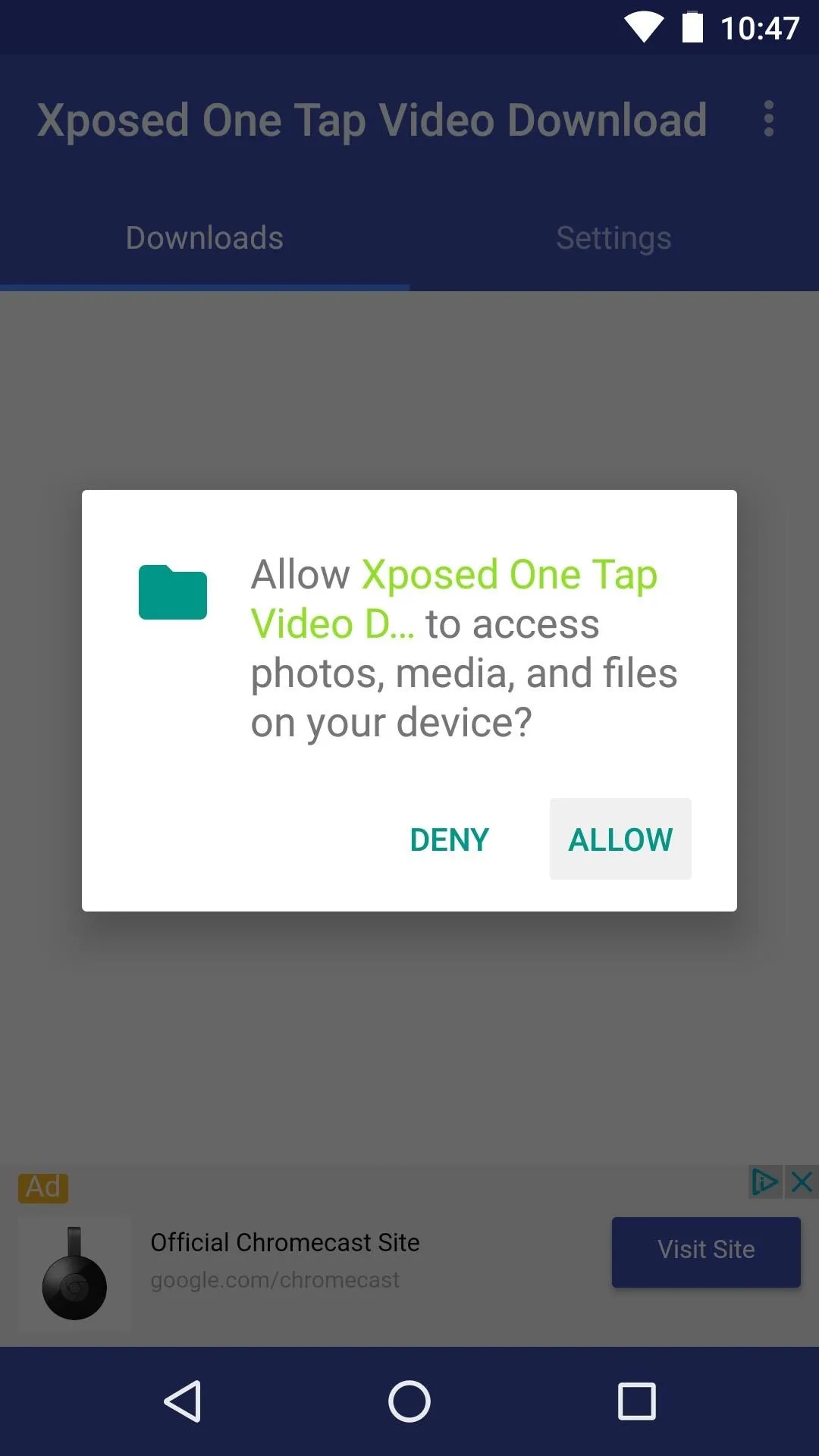
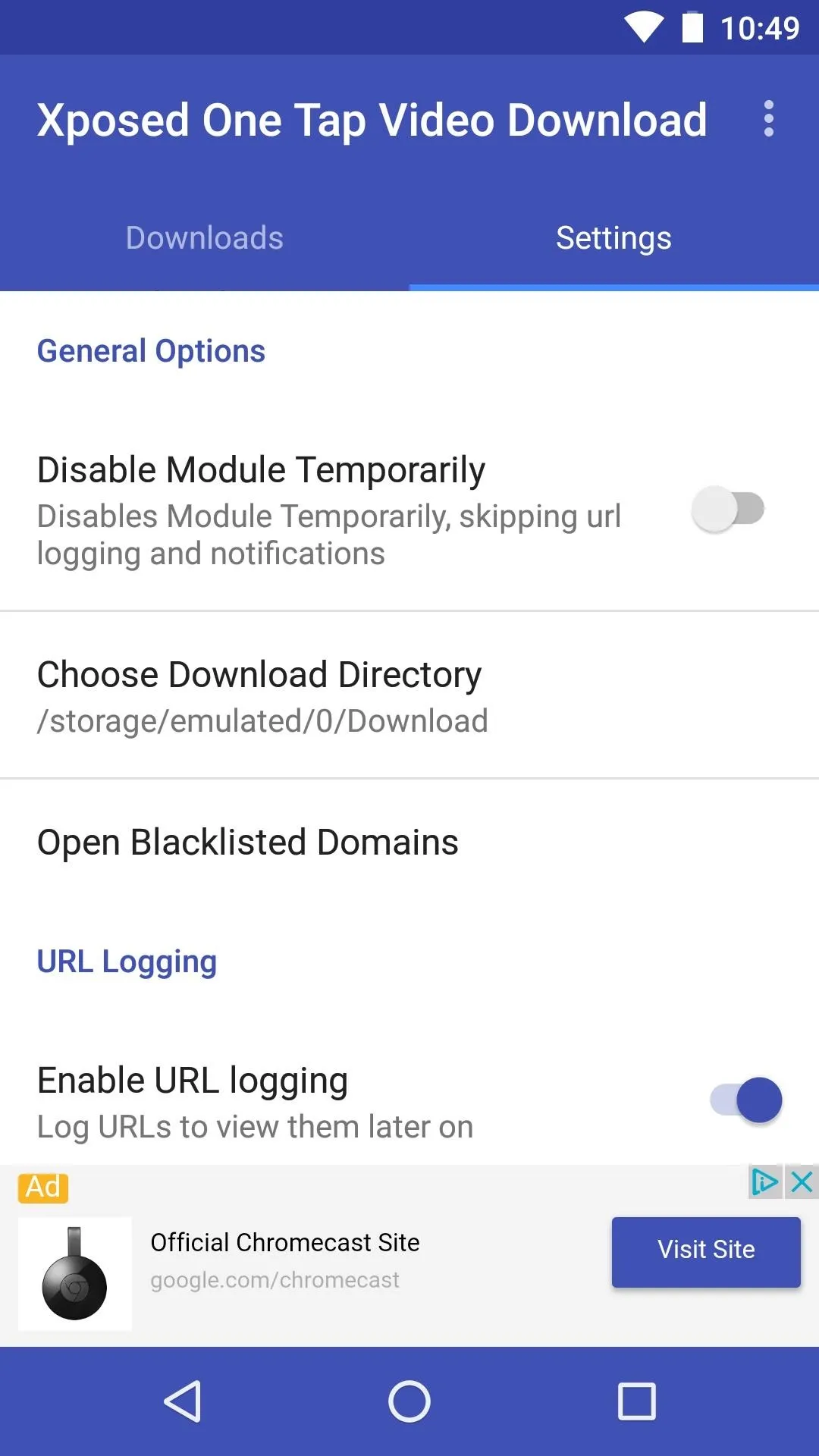
Download Any Video in One Tap
From now on, whenever you press play on an online video, a notification will appear. From here, simply tap the "Download" button on the notification, then the video will be saved to the Download folder on your SD card or internal storage within seconds.
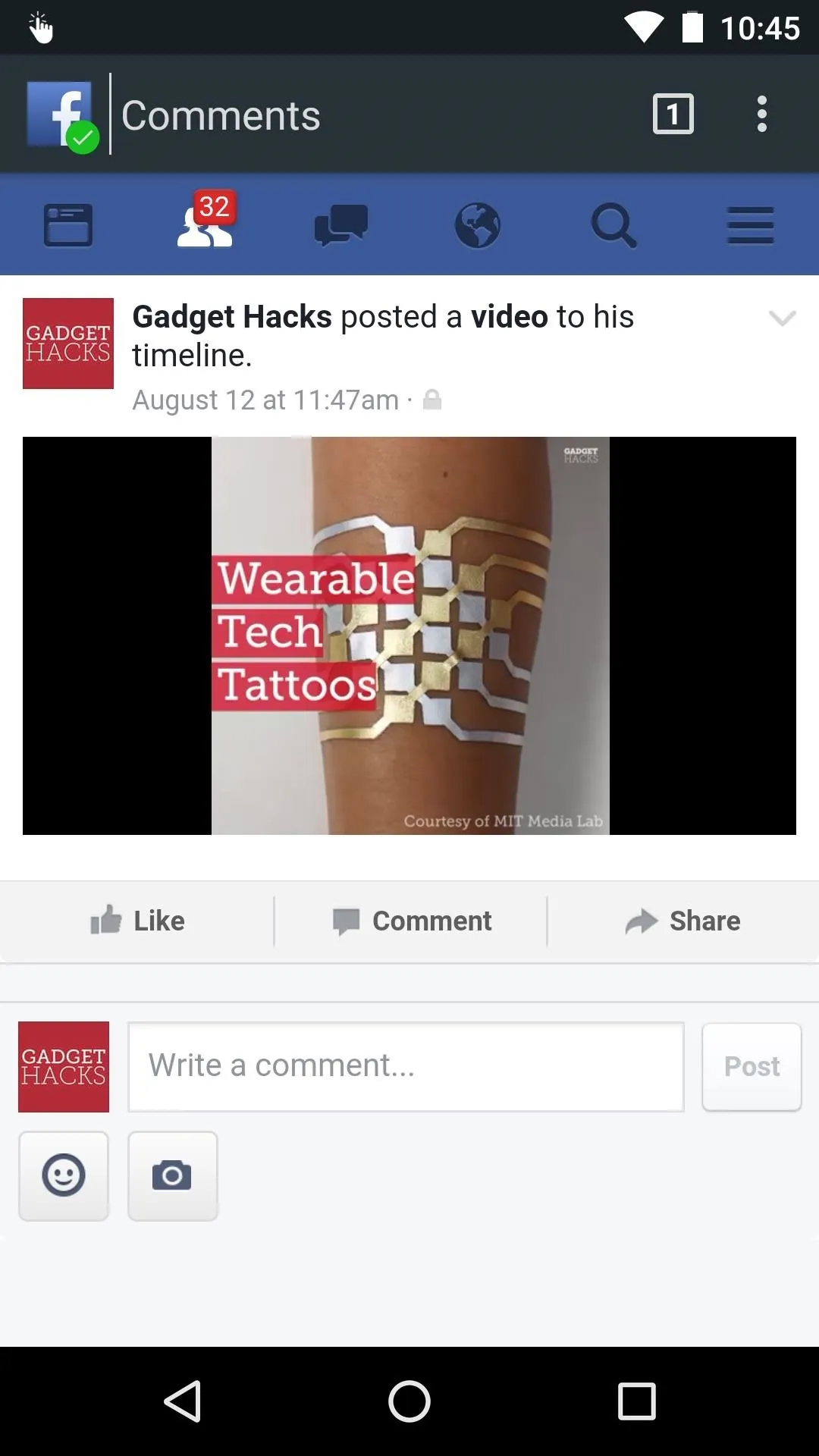
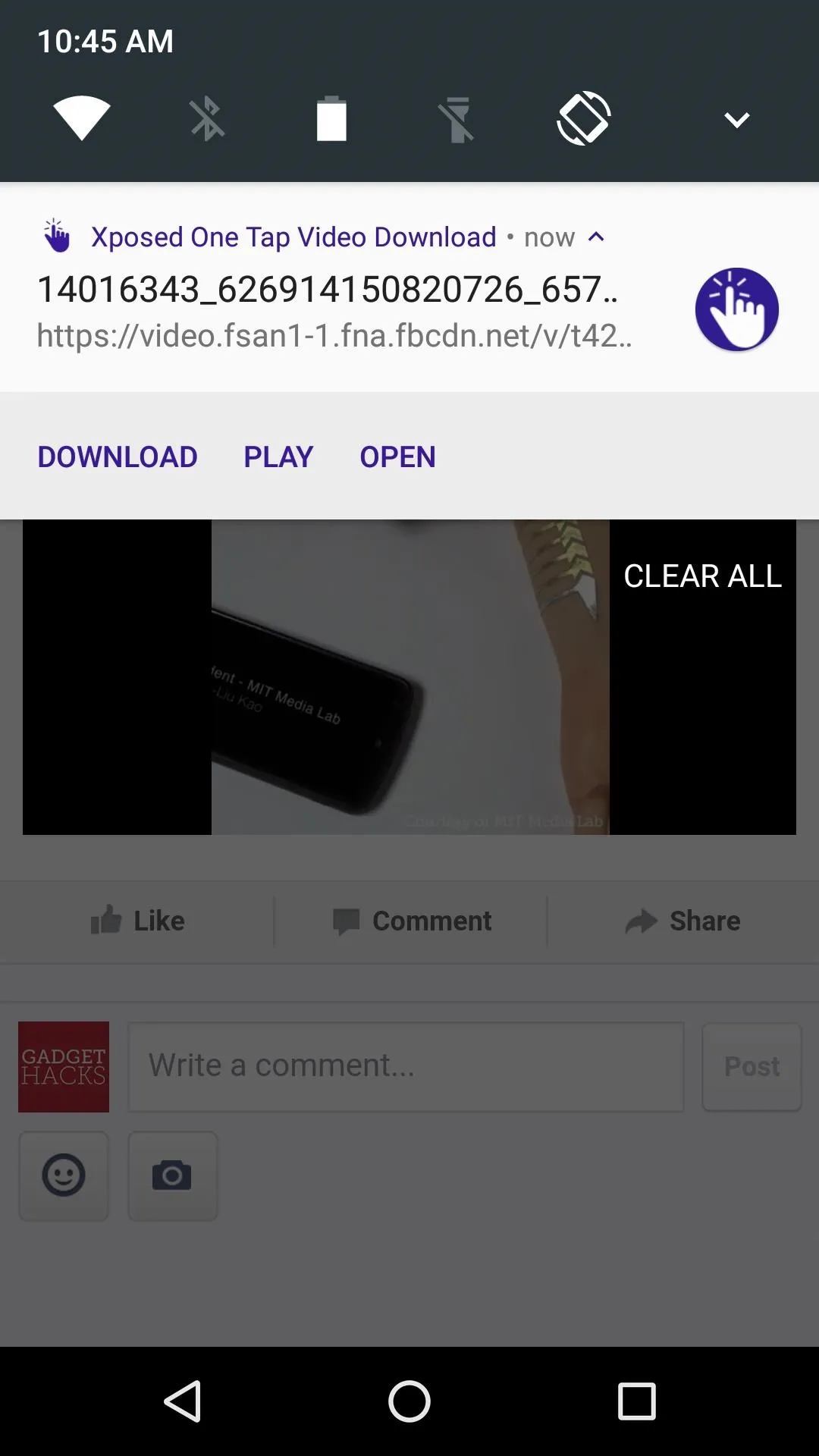
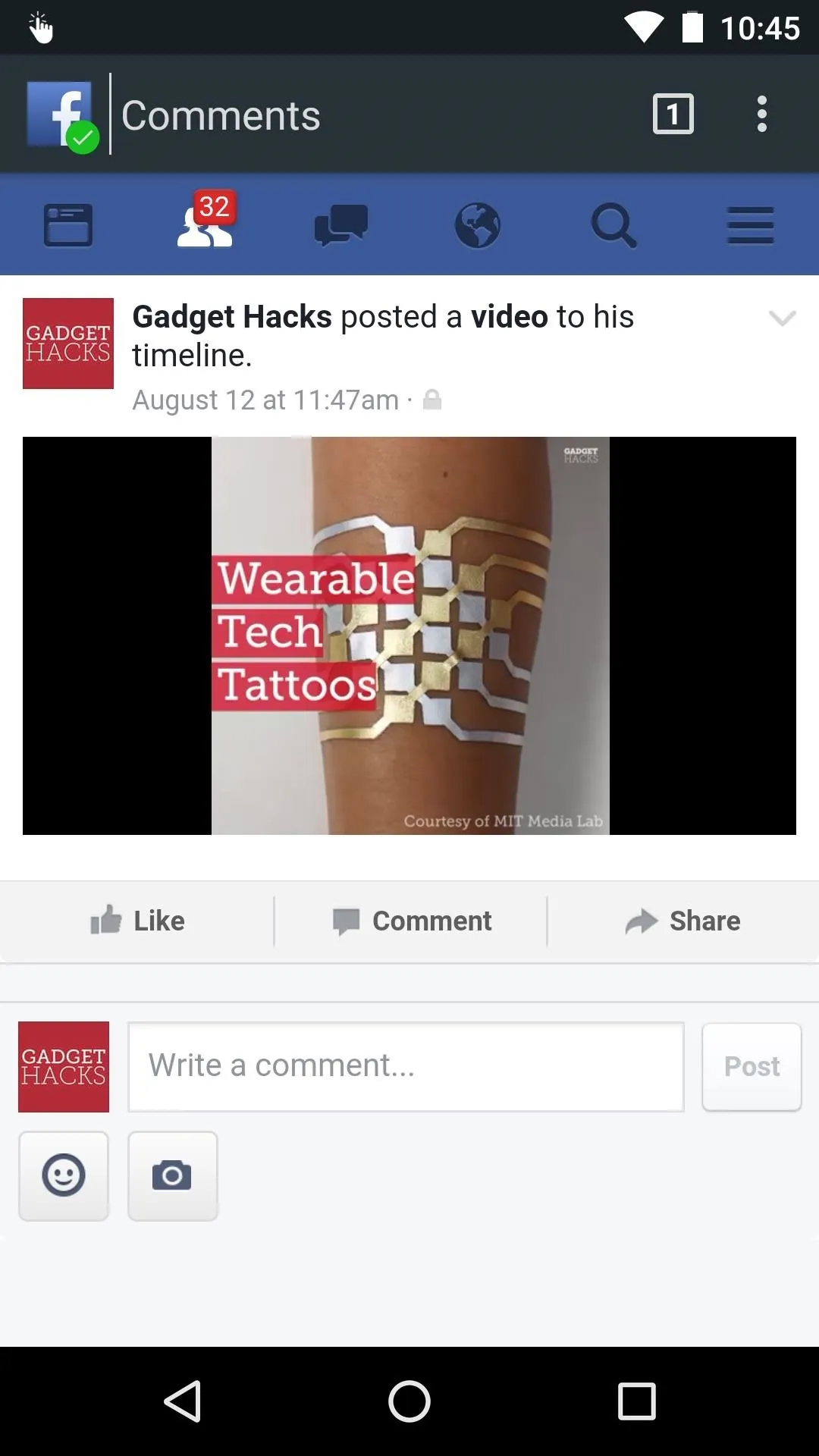
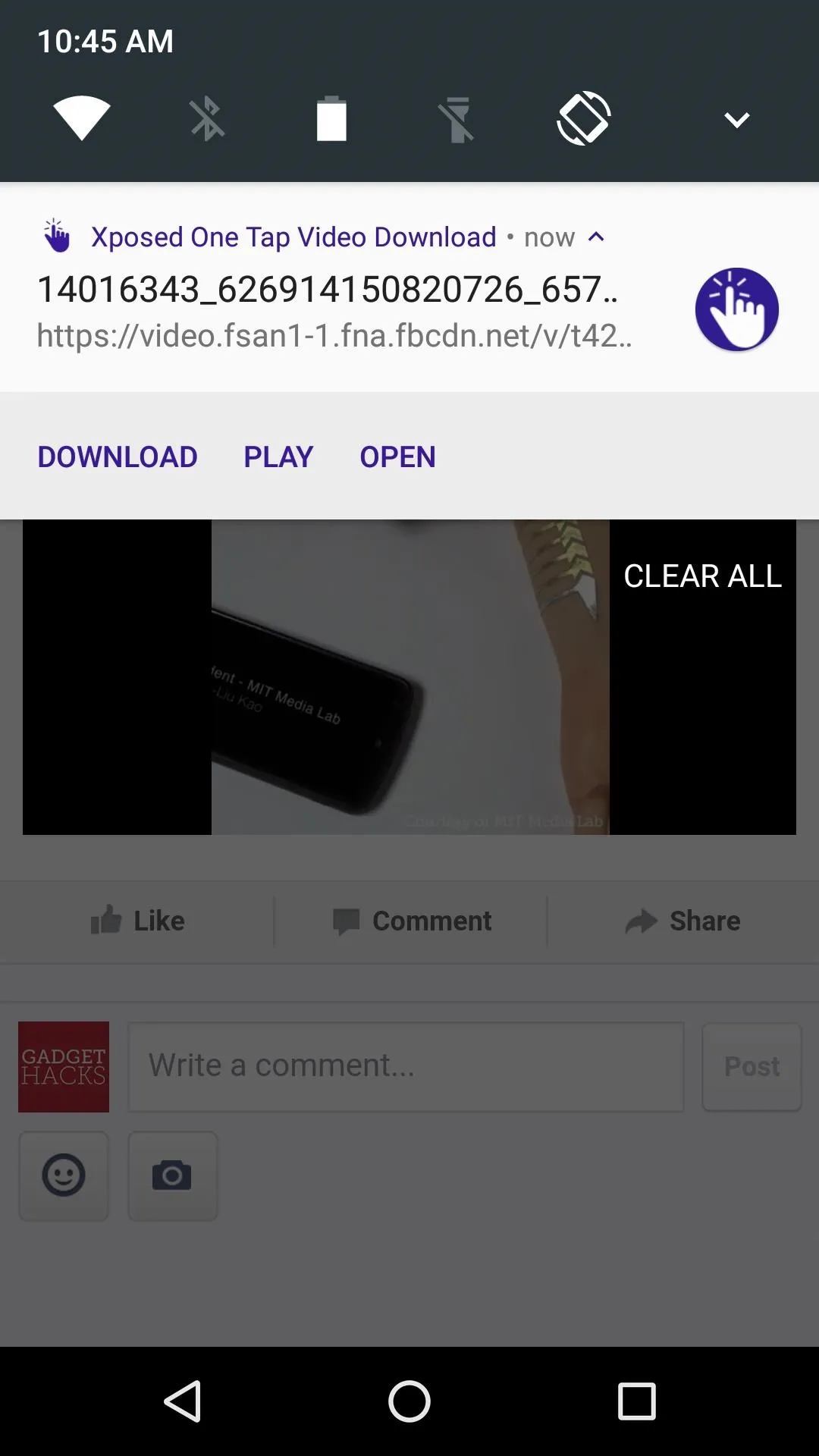
This will work with many different apps natively, but even if you don't get the notification while using a certain app, you can always open the link in your favorite web browser. From there, once you tap play, the Xposed module should detect the video without any problems.
Note About YouTube Videos
If you notice that some YouTube videos can't be downloaded or don't trigger the notification, there's a simple workaround. To start, install a supplemental Xposed module called One Tap YouTube Module, then make sure to activate the module and reboot. Once you've done that, the main Xposed One Tap Video Download app should have no trouble detecting YouTube videos, and the download process will work the same way as described in Step 4.
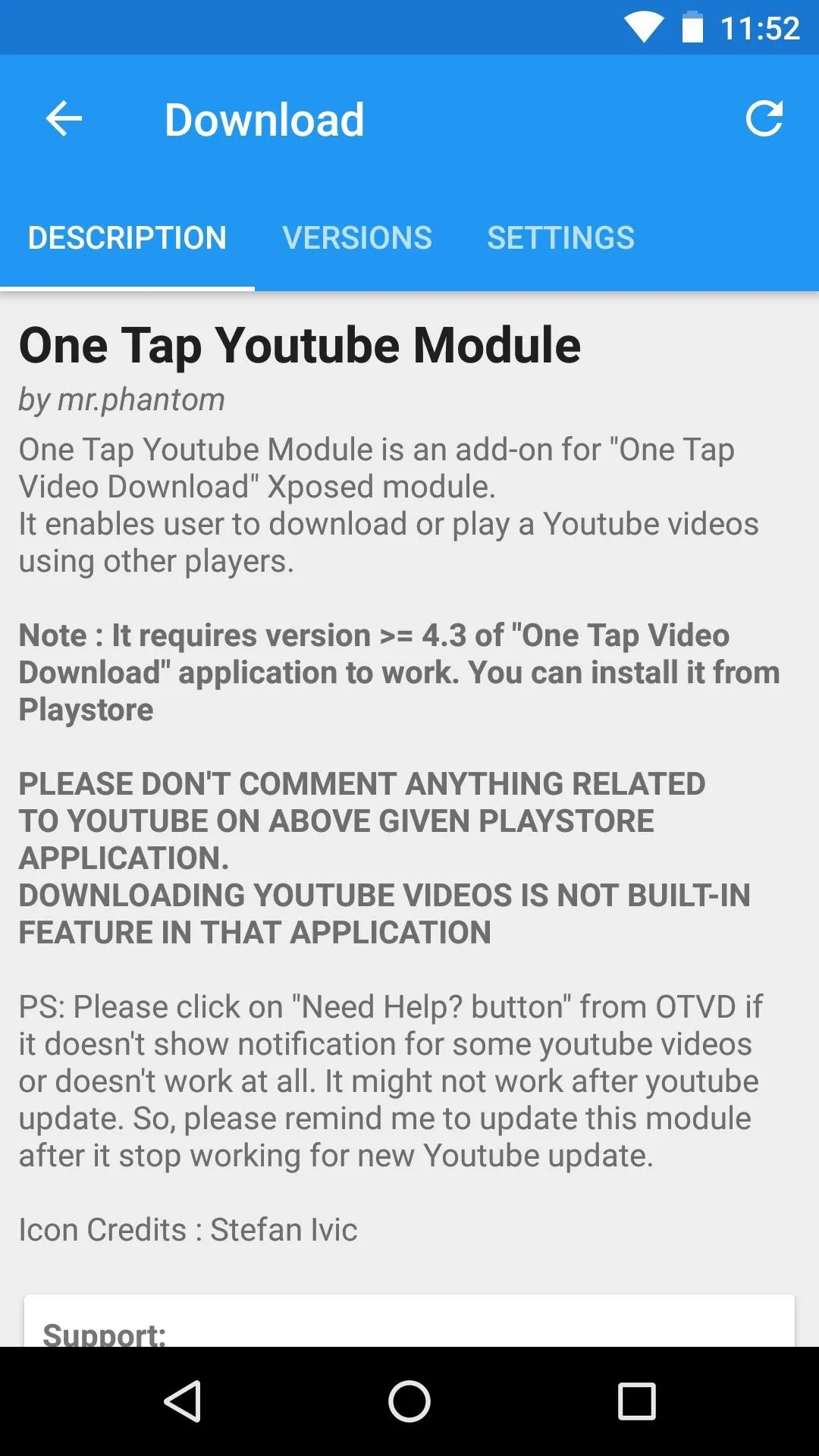
Installing the supplemental YouTube module from the Xposed Installer app.
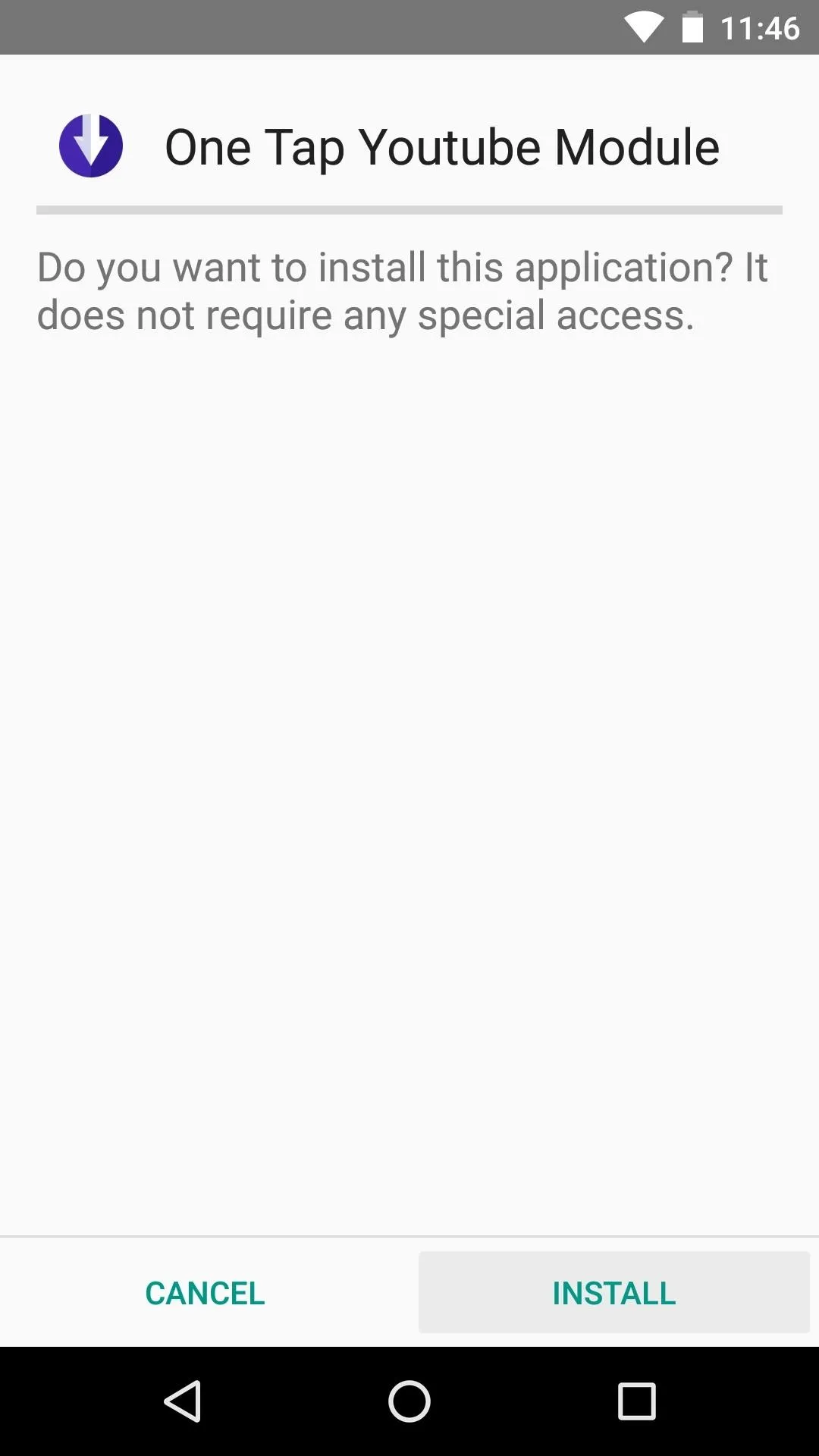
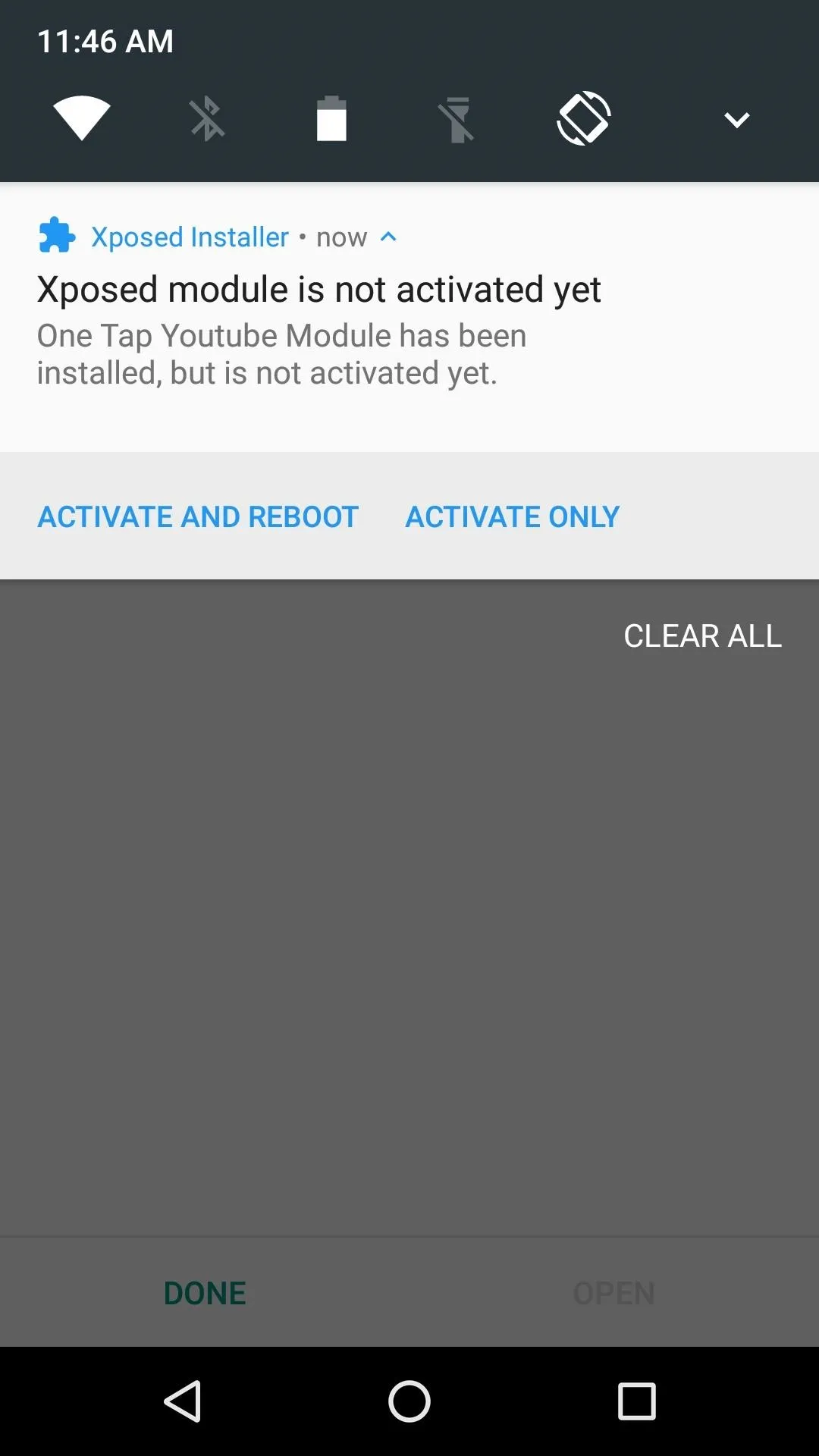
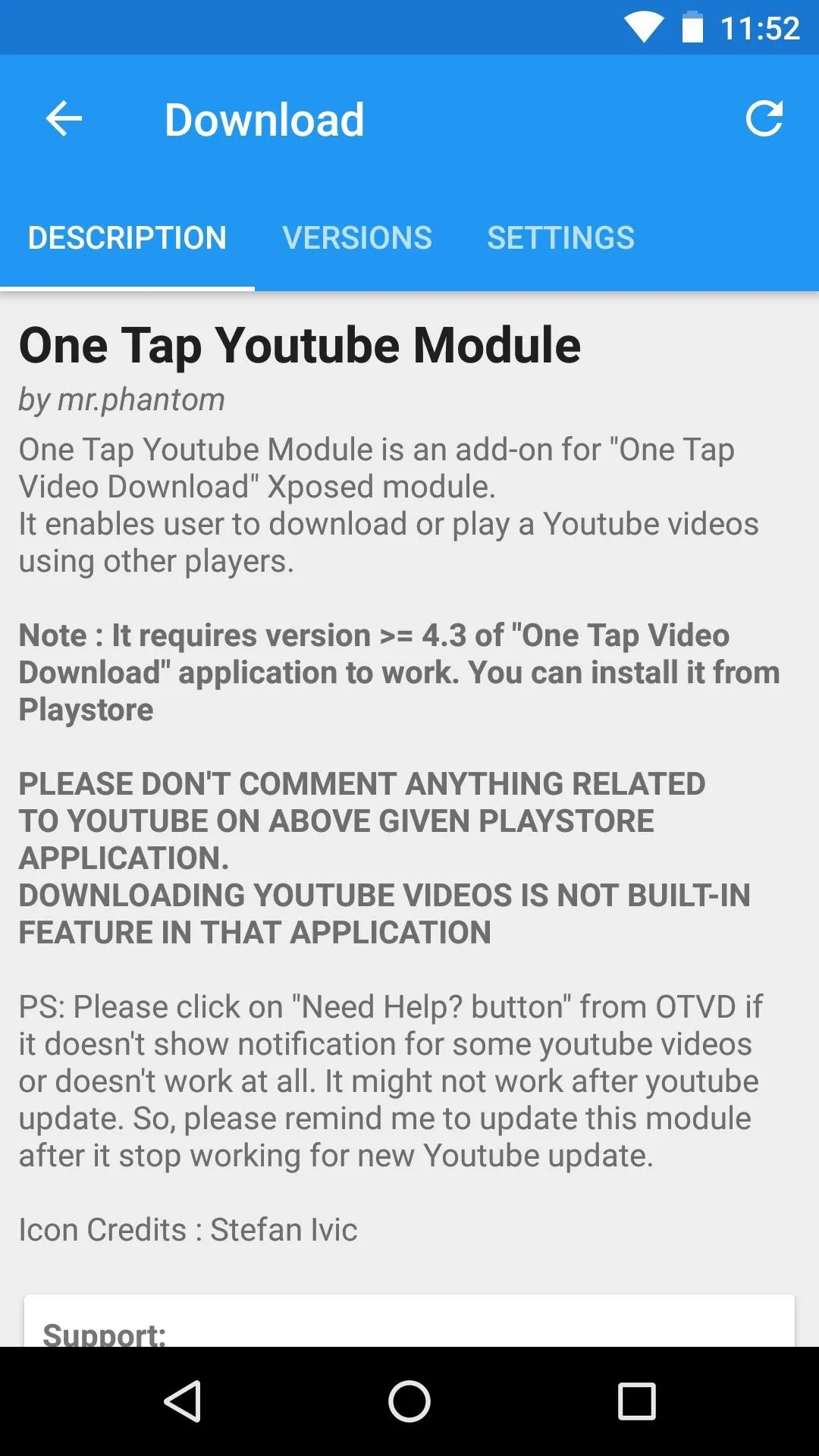
Installing the supplemental YouTube module from the Xposed Installer app.
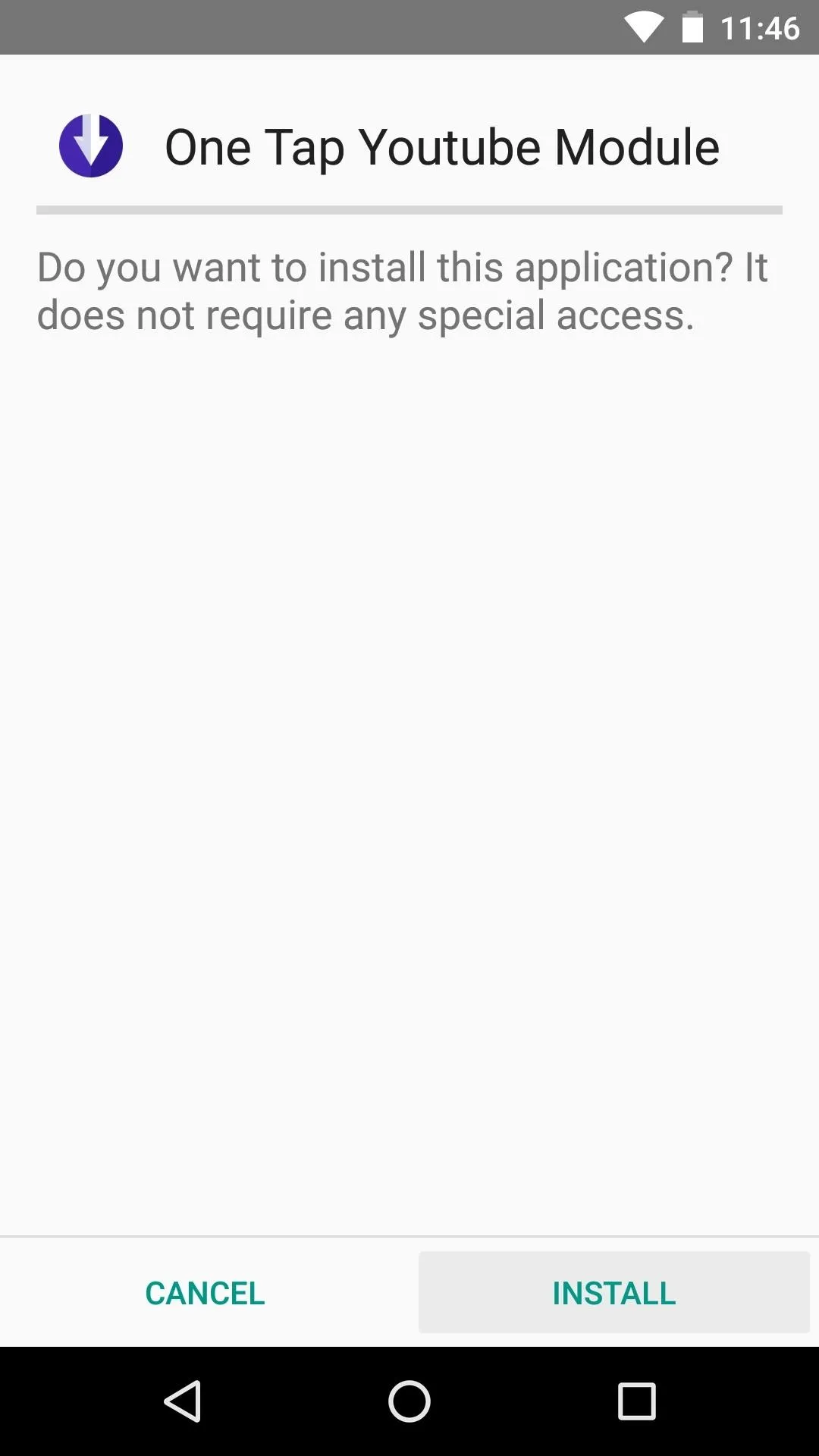
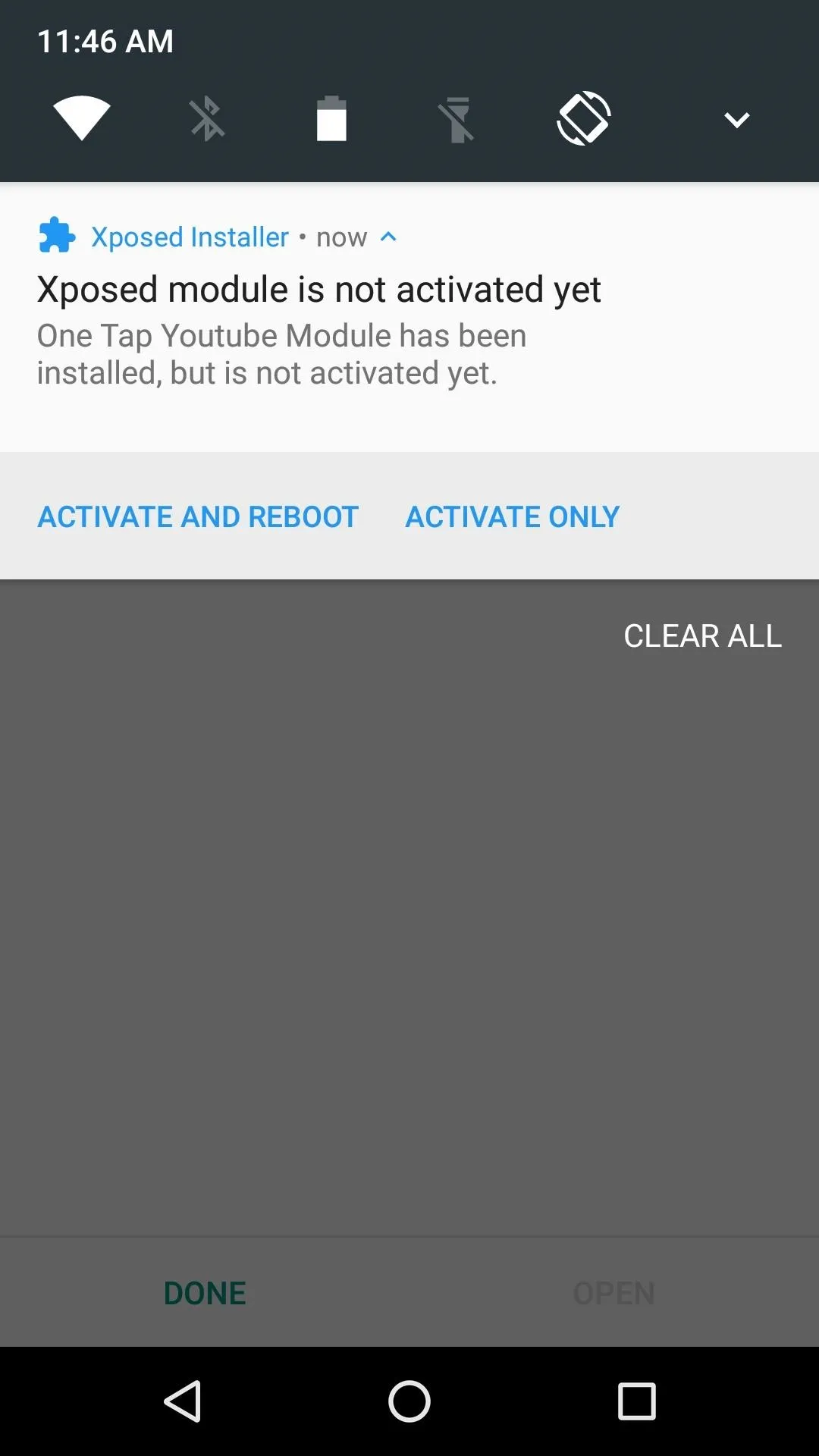
- Follow Gadget Hacks on Facebook, Twitter, Google+, and YouTube
- Follow Android Hacks on Facebook, Twitter, and Pinterest
- Follow WonderHowTo on Facebook, Twitter, Pinterest, and Google+
Cover photo and screenshots by Dallas Thomas/Gadget Hacks
























Comments
Be the first, drop a comment!