Since version 4.4 (KitKat), Android has taken the album artwork for any song that's currently playing, as well as videos, podcasts, and other media, then used it as the background image for your lock screen. While many users have enjoyed this little tweak, others aren't quite as fond of it.
Having your lock screen wallpaper replaced at random times can be irksome to many folks. Complicating matters even further is a bug on Android Lollipop that sometimes causes the album artwork to remain as the lock screen wallpaper even after a song has finished playing.
So developer chaimc created an Xposed module that will disable the lock screen album artwork feature on Lollipop devices. No matter your reasoning, if you're not fond of this new feature, you'll definitely want to give this one a try.
Requirements
Install Lockscreen Album Art Remover
To begin, head to the Download section of your Xposed Installer app and search for Lockscreen Album Art Remover, then tap the top result.
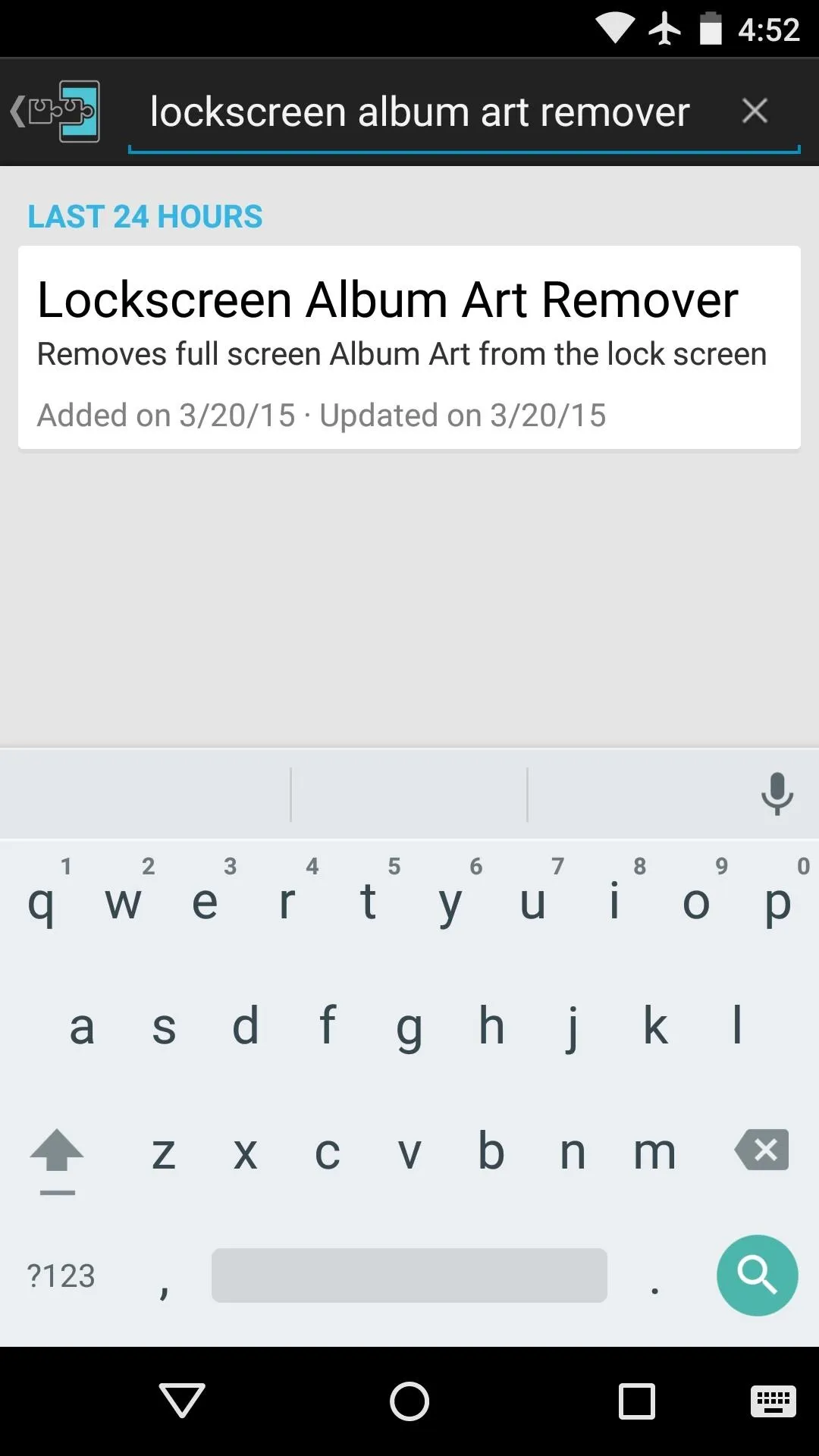
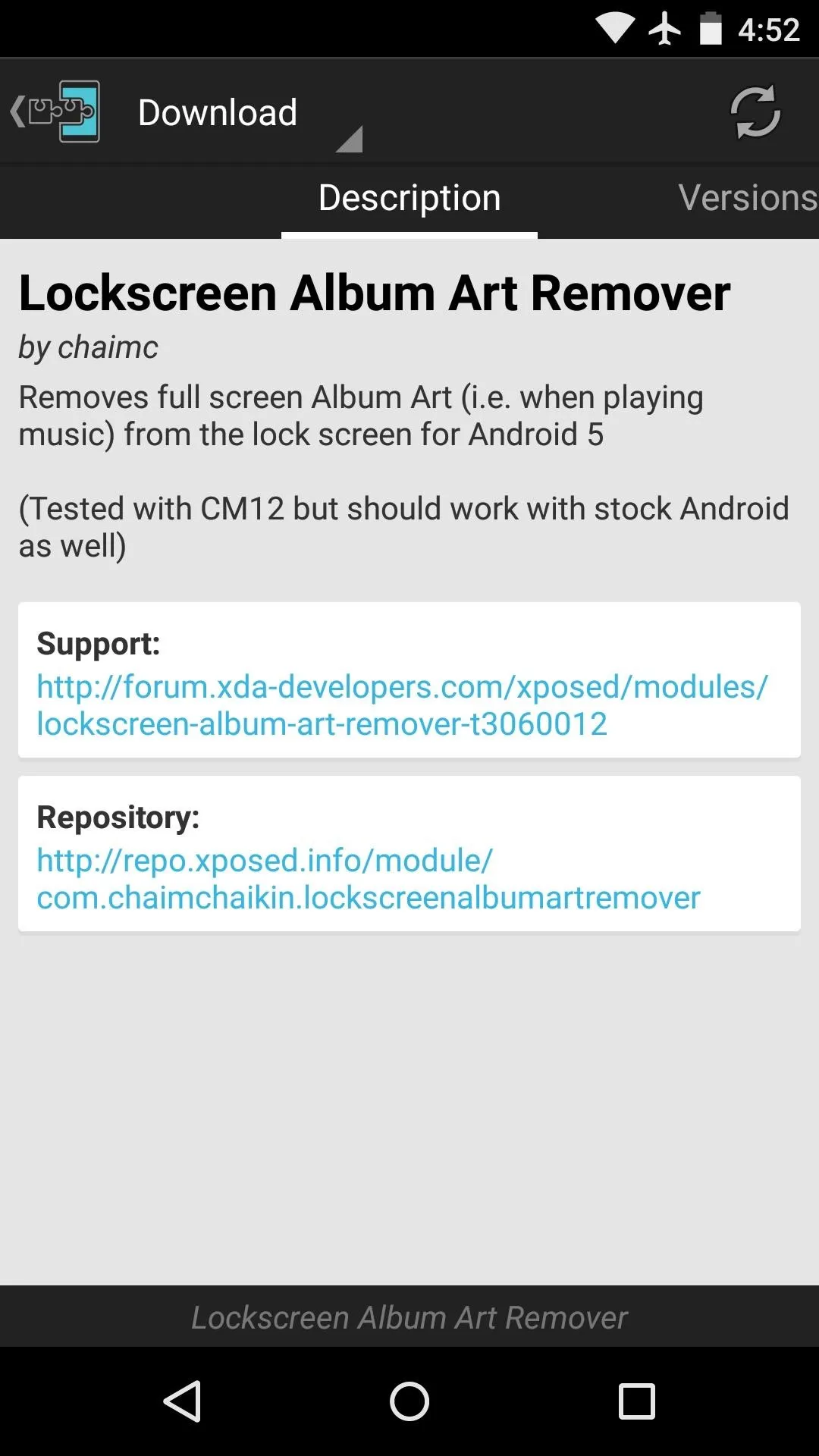
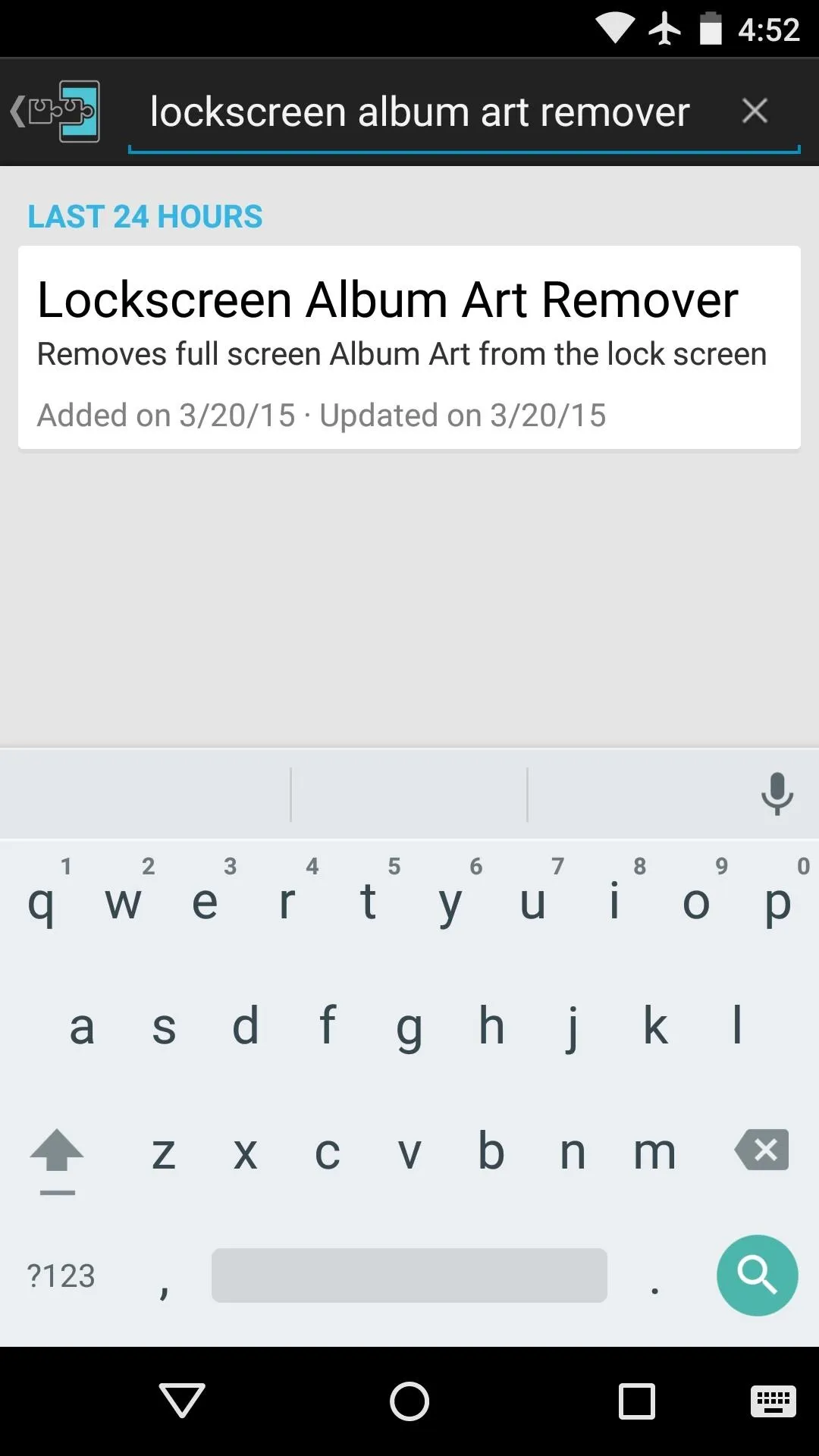
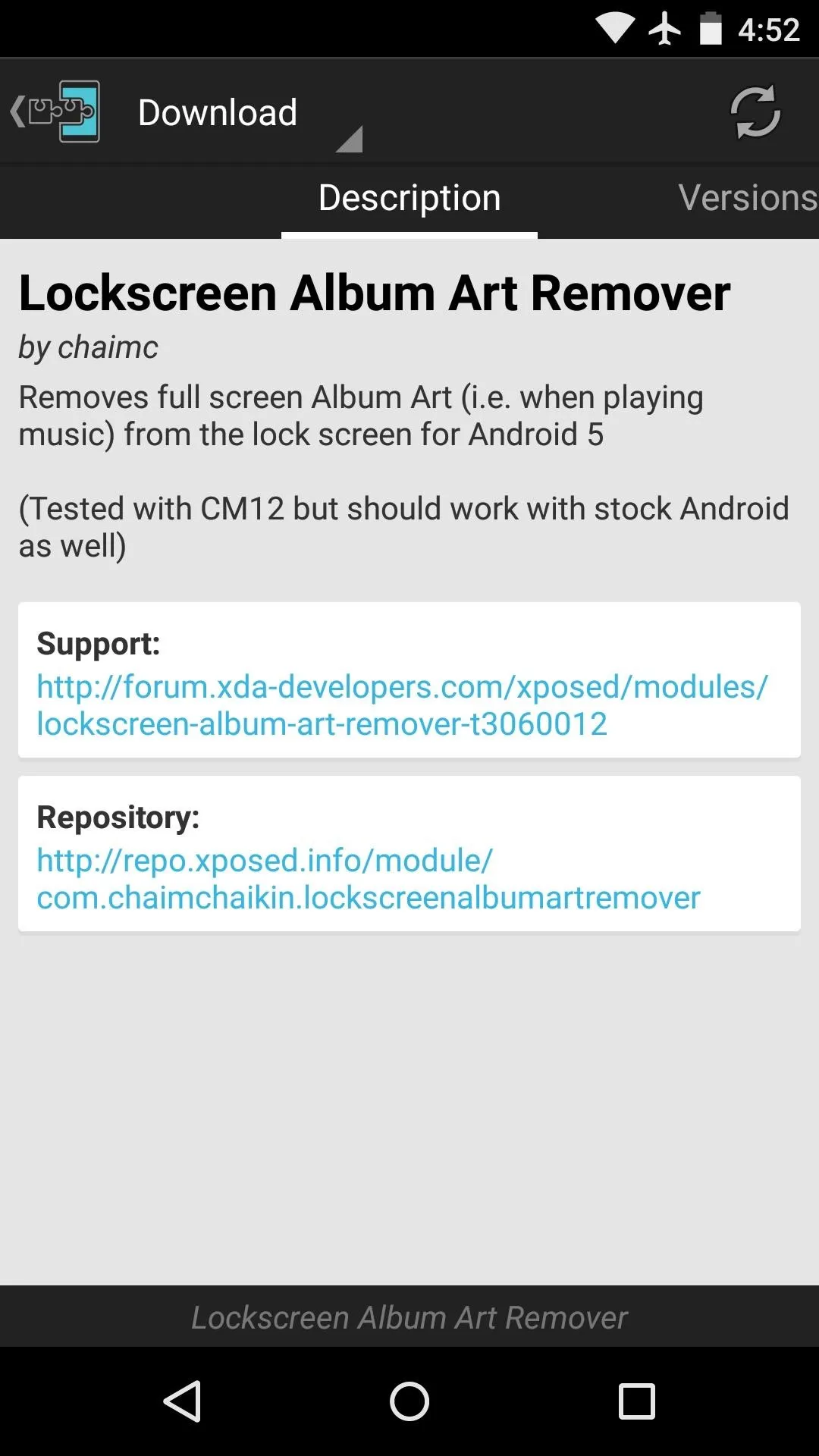
From here, swipe over to the Versions tab, then hit the "Download" button next to the most recent entry.
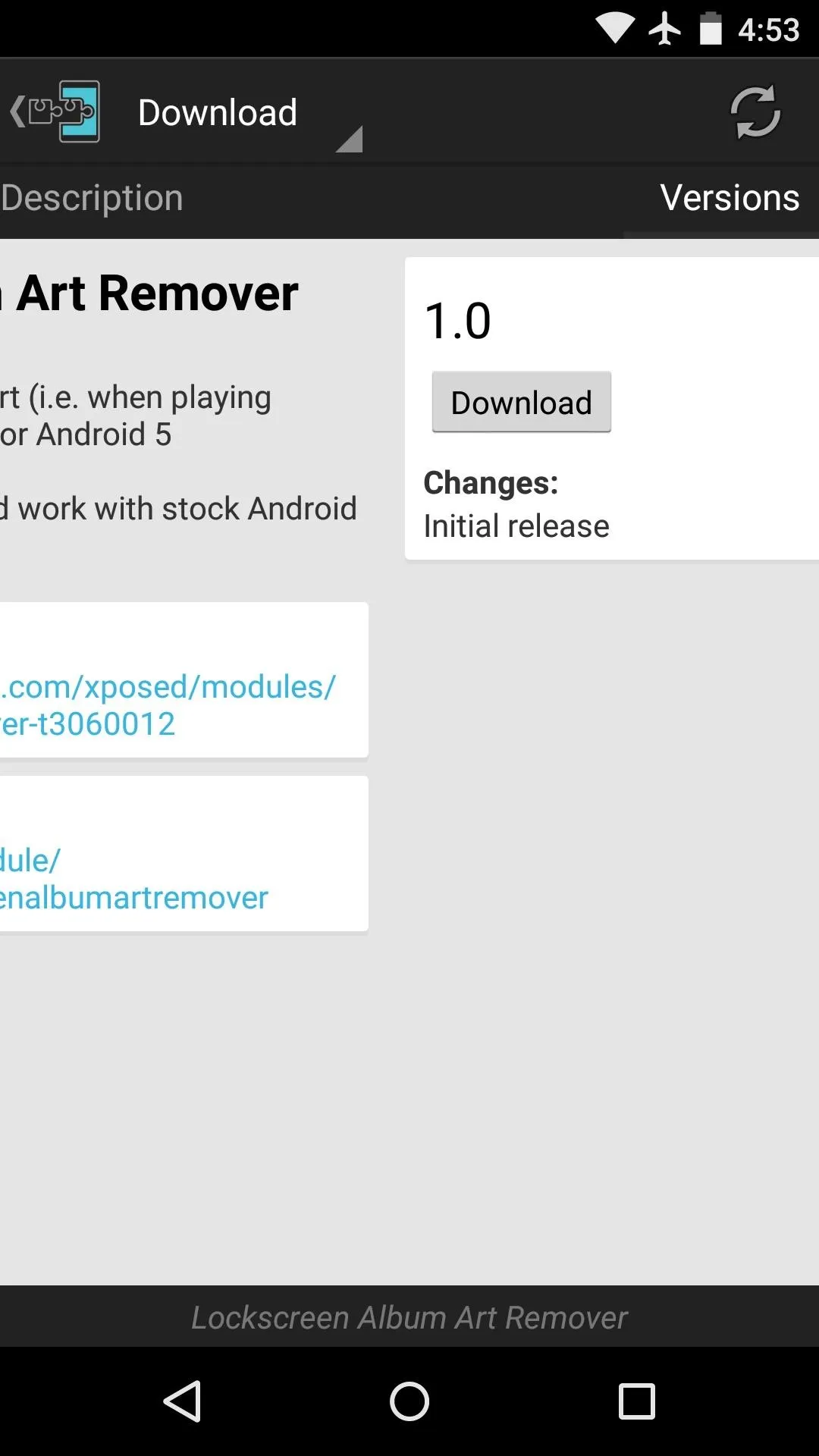
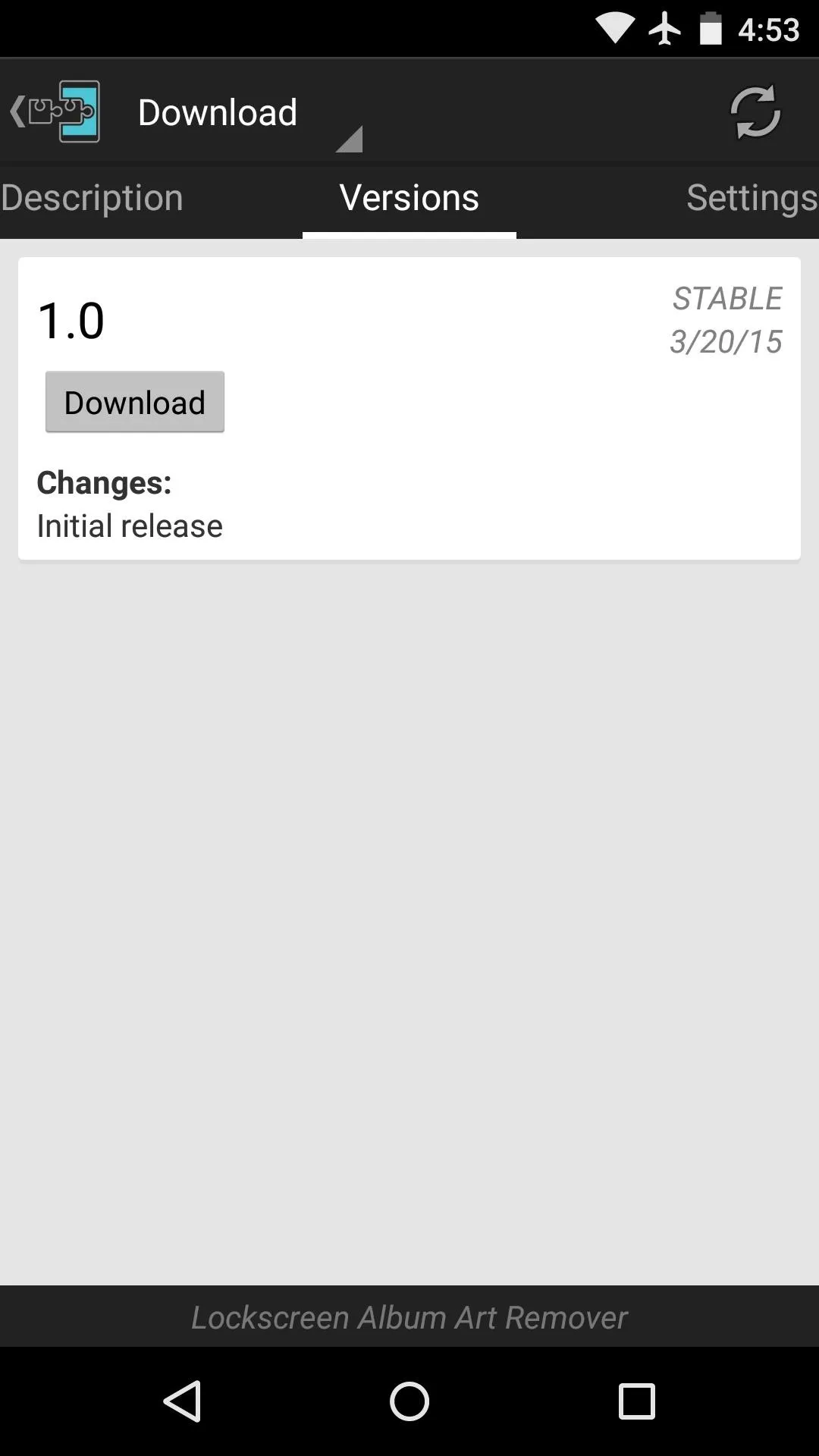
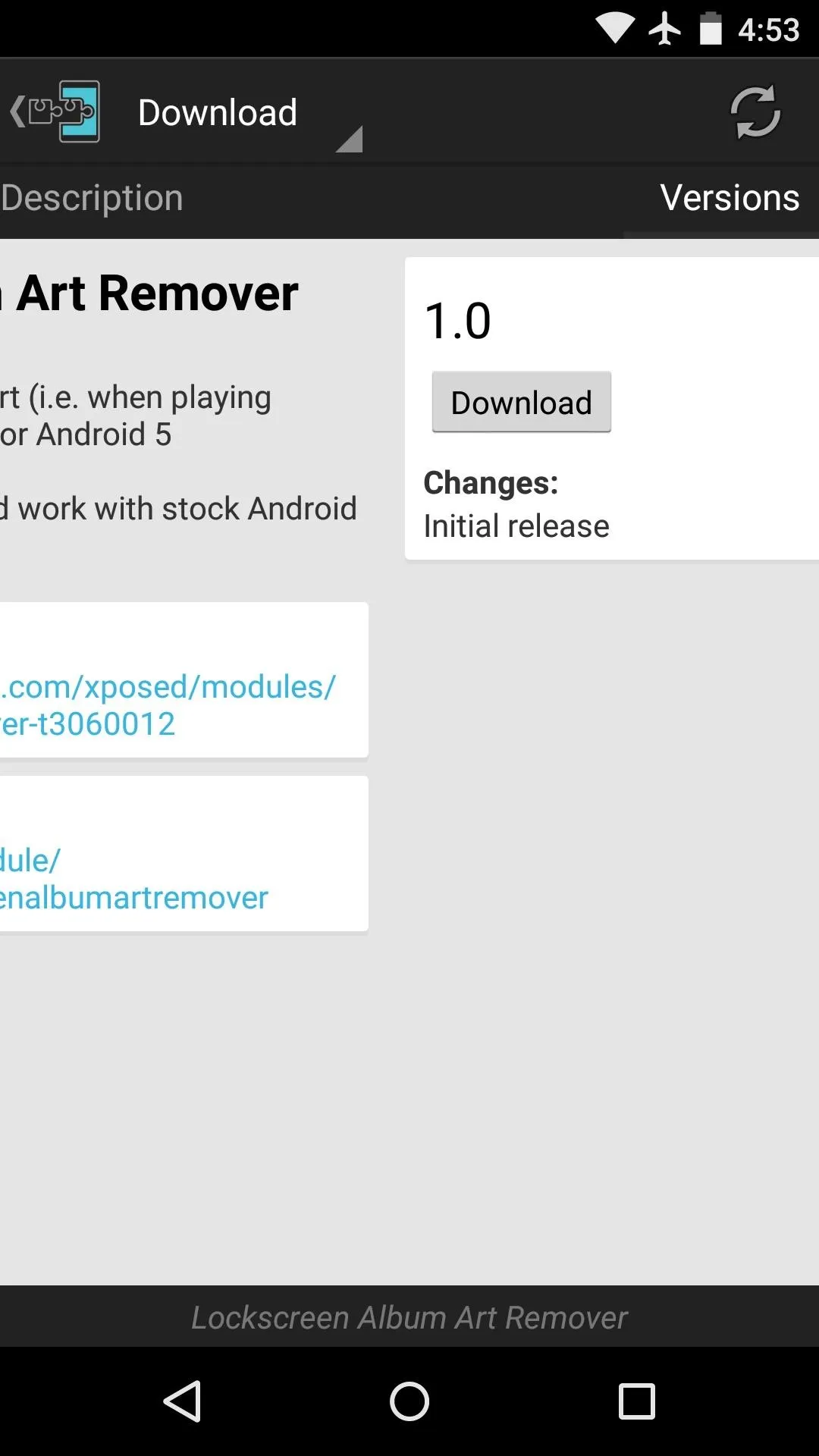
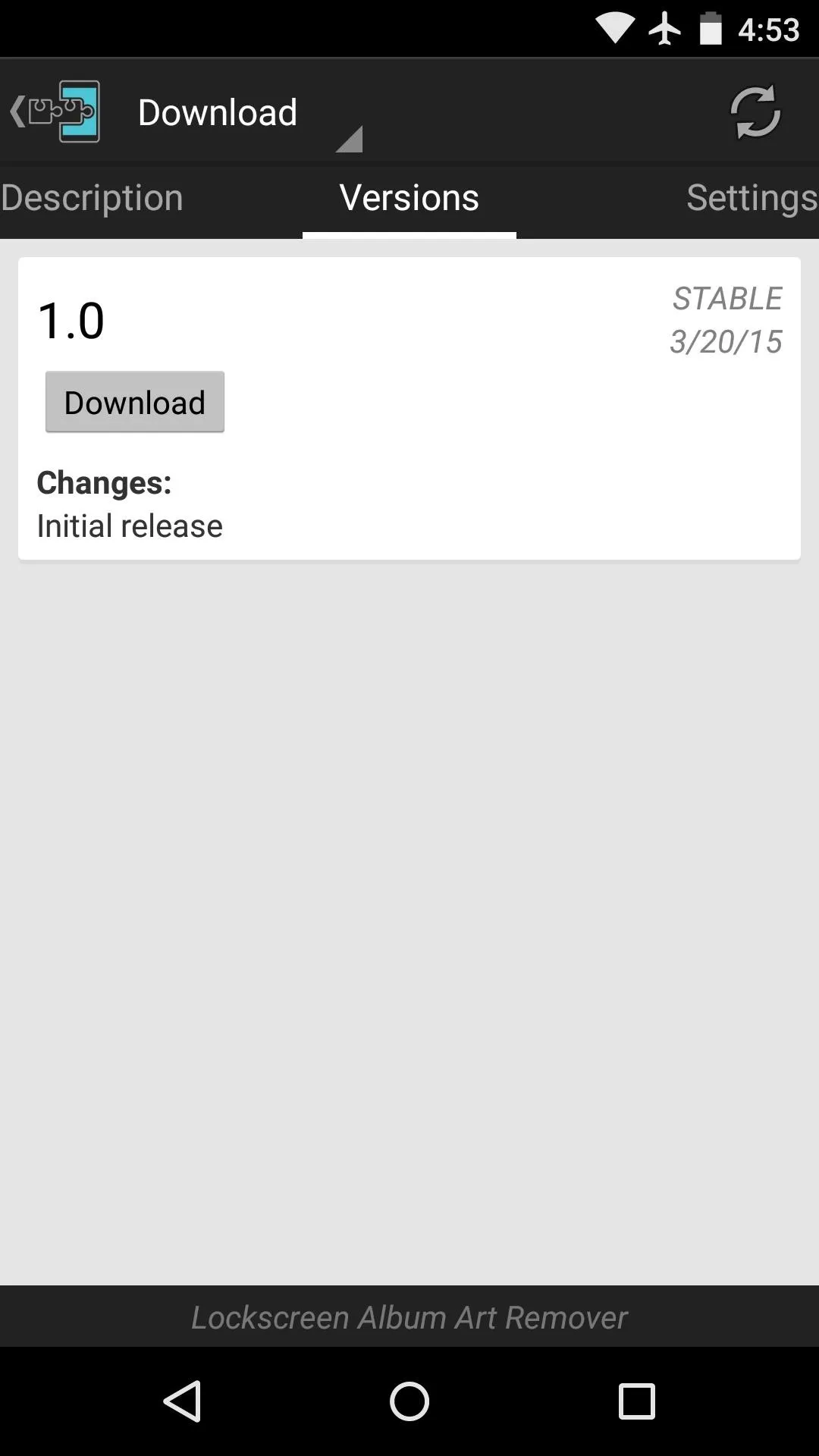
Within a few seconds, Android's installer interface should come up, so tap "Install" on this screen.
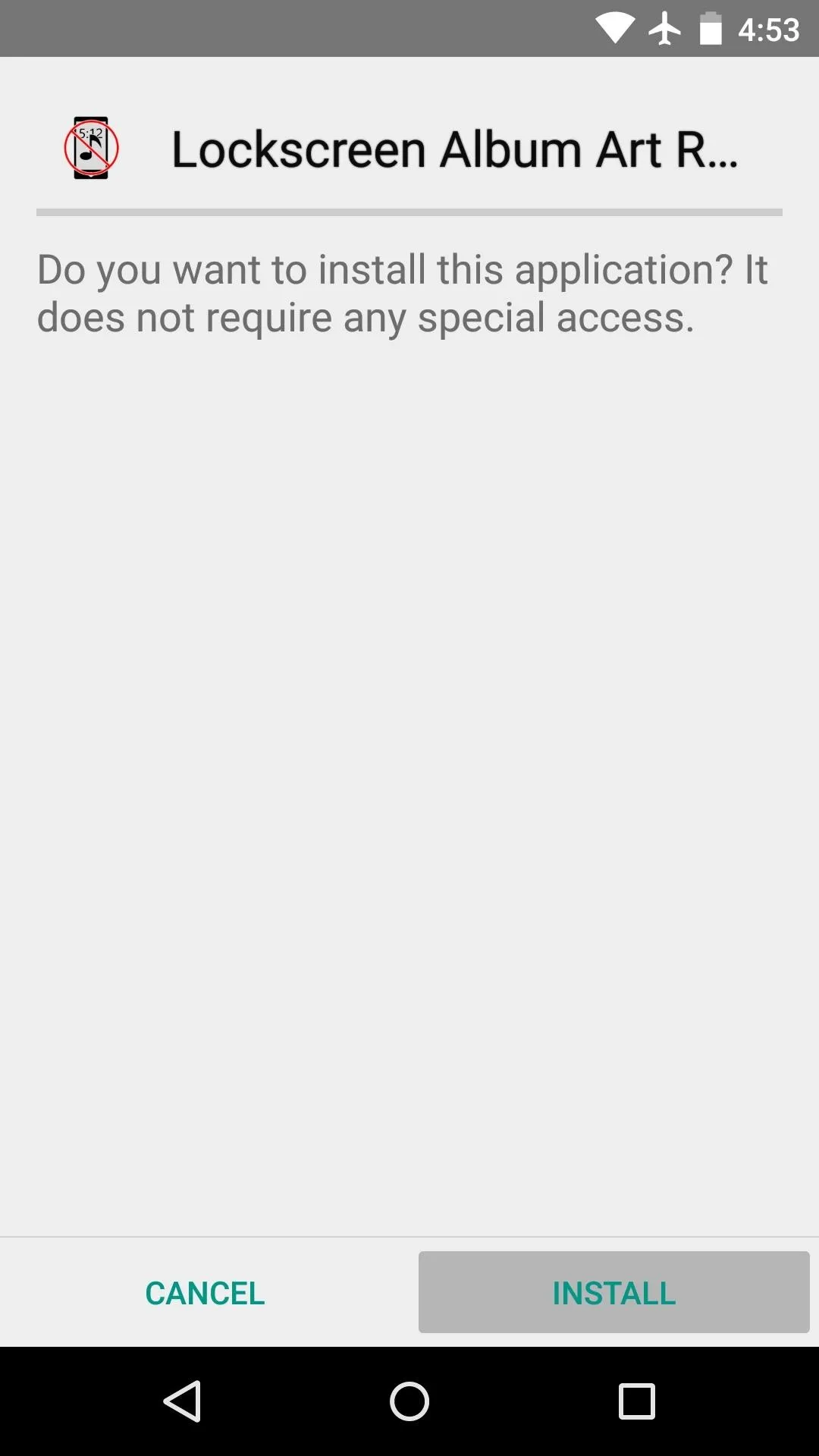
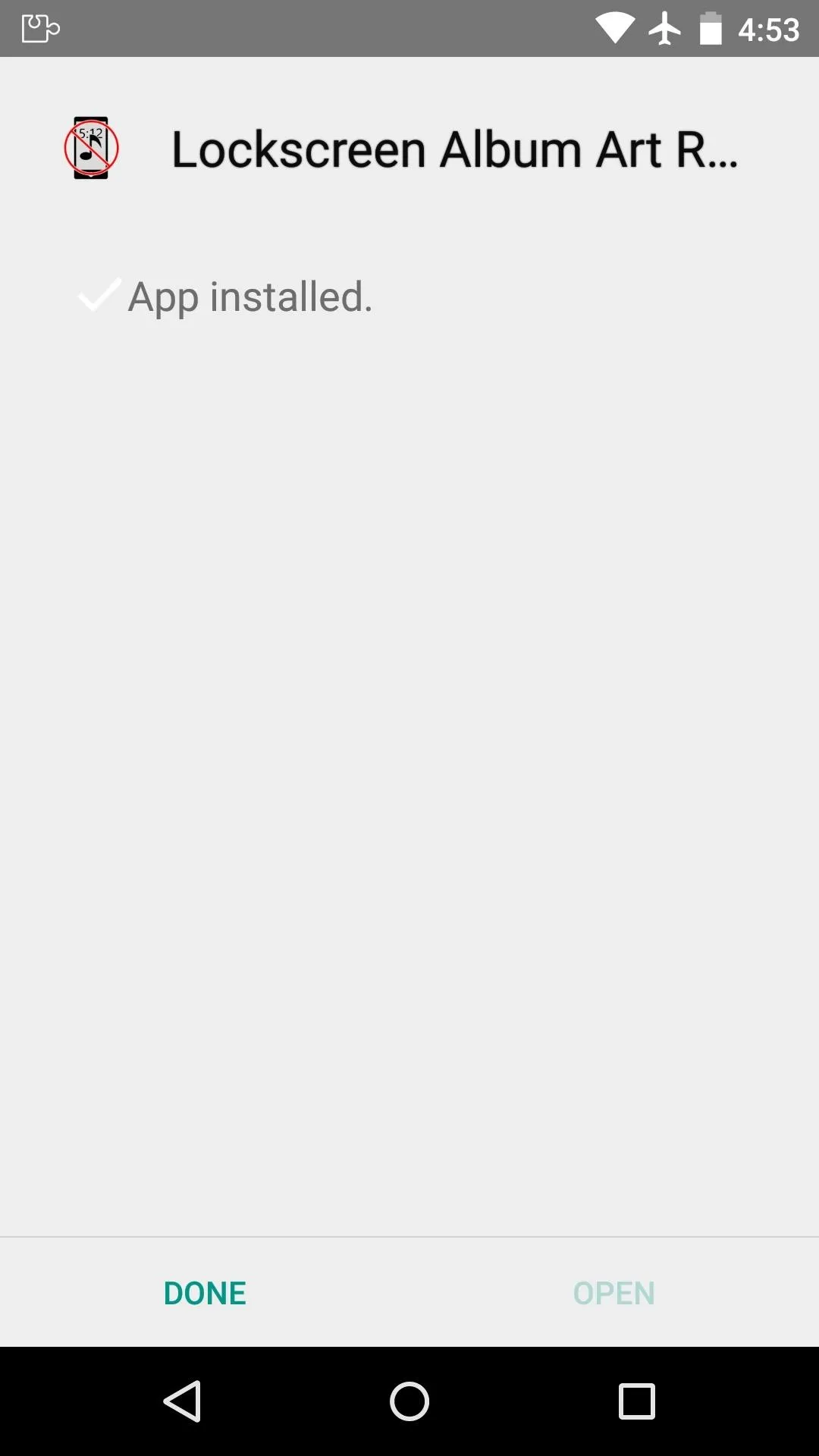
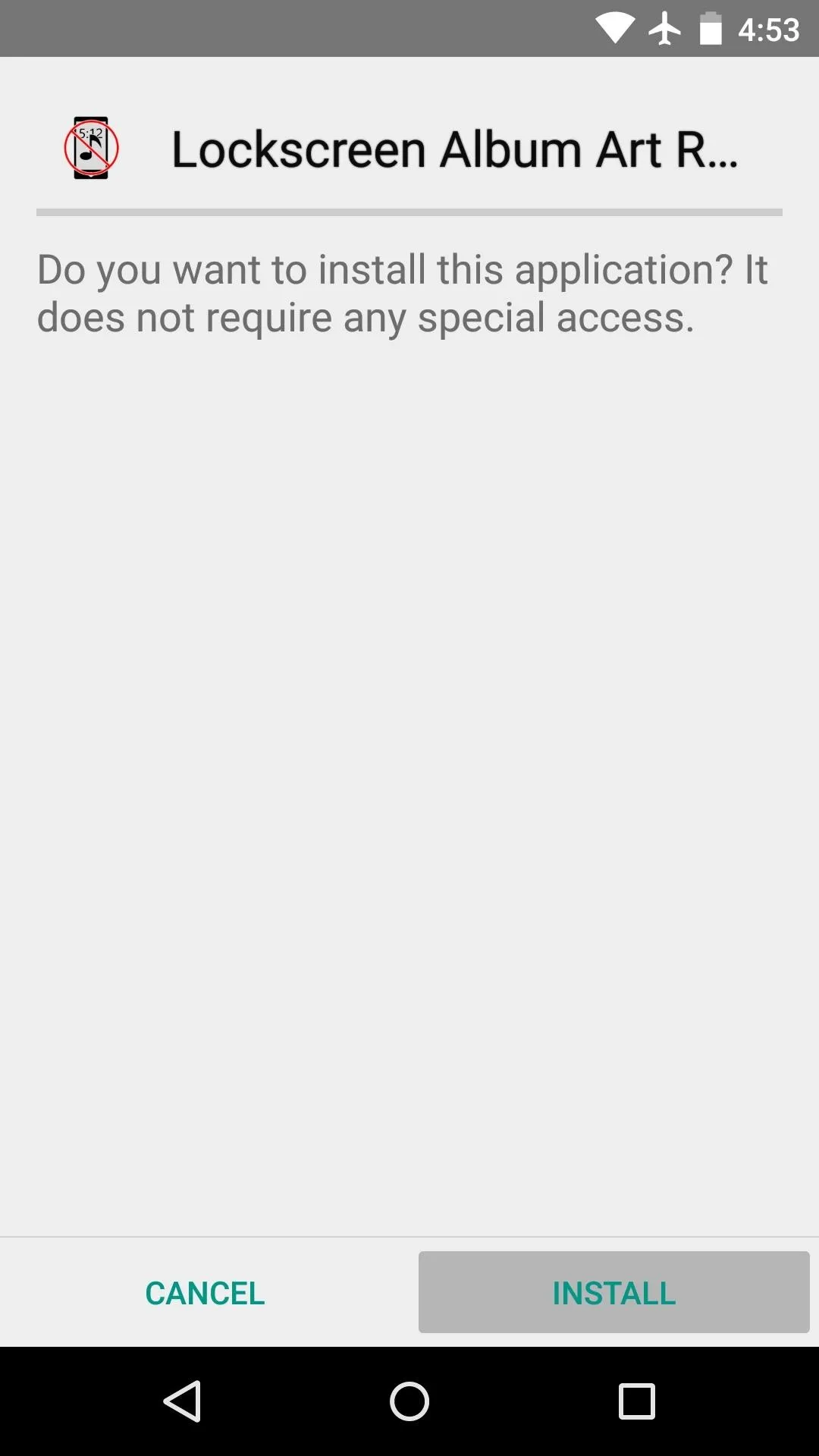
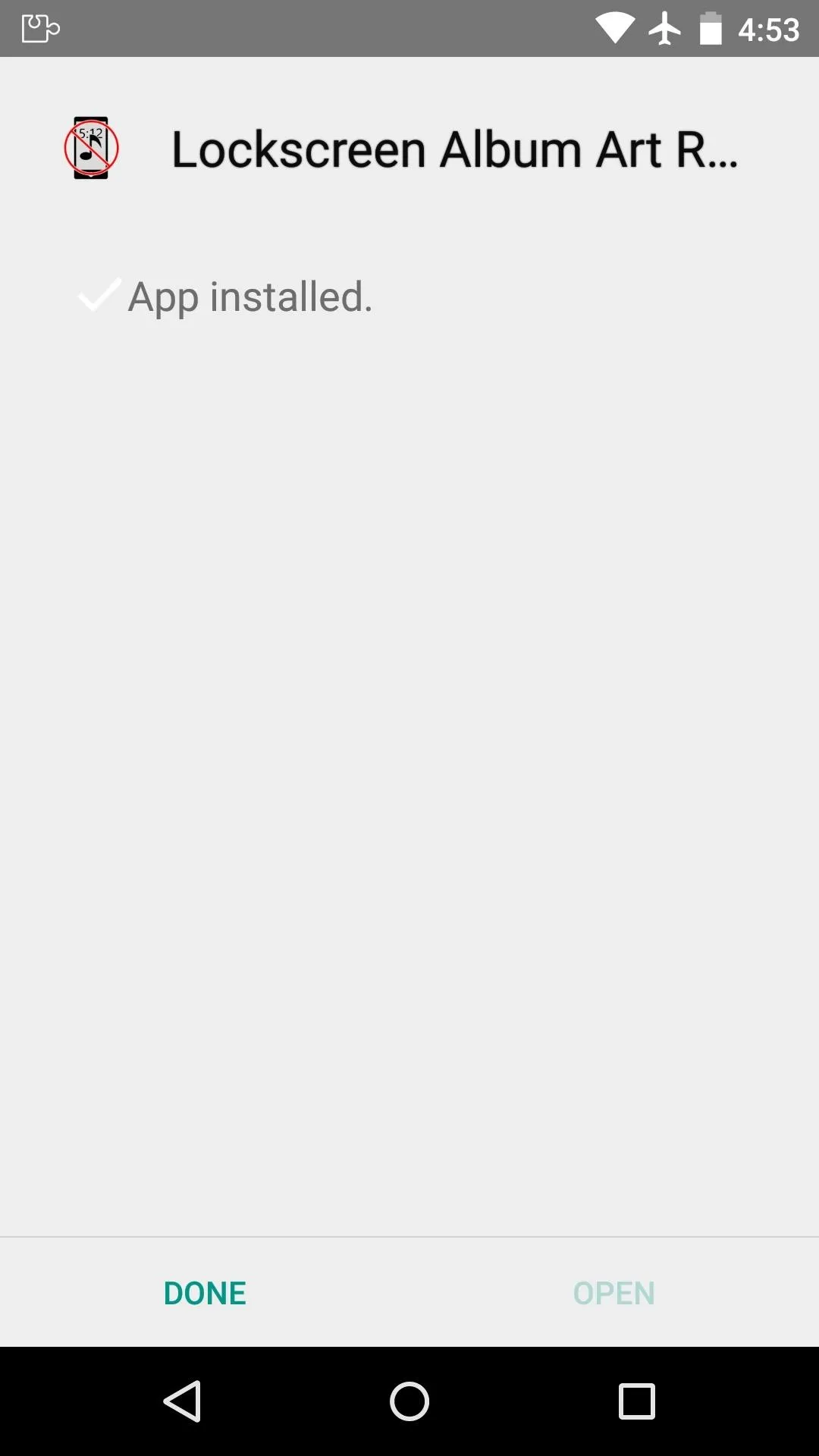
When that's finished, you'll get a notification from Xposed telling you that the module hasn't been activated yet and that a reboot is needed. Simply press the "Activate and reboot" button on this notification to take care of both requirements at once.
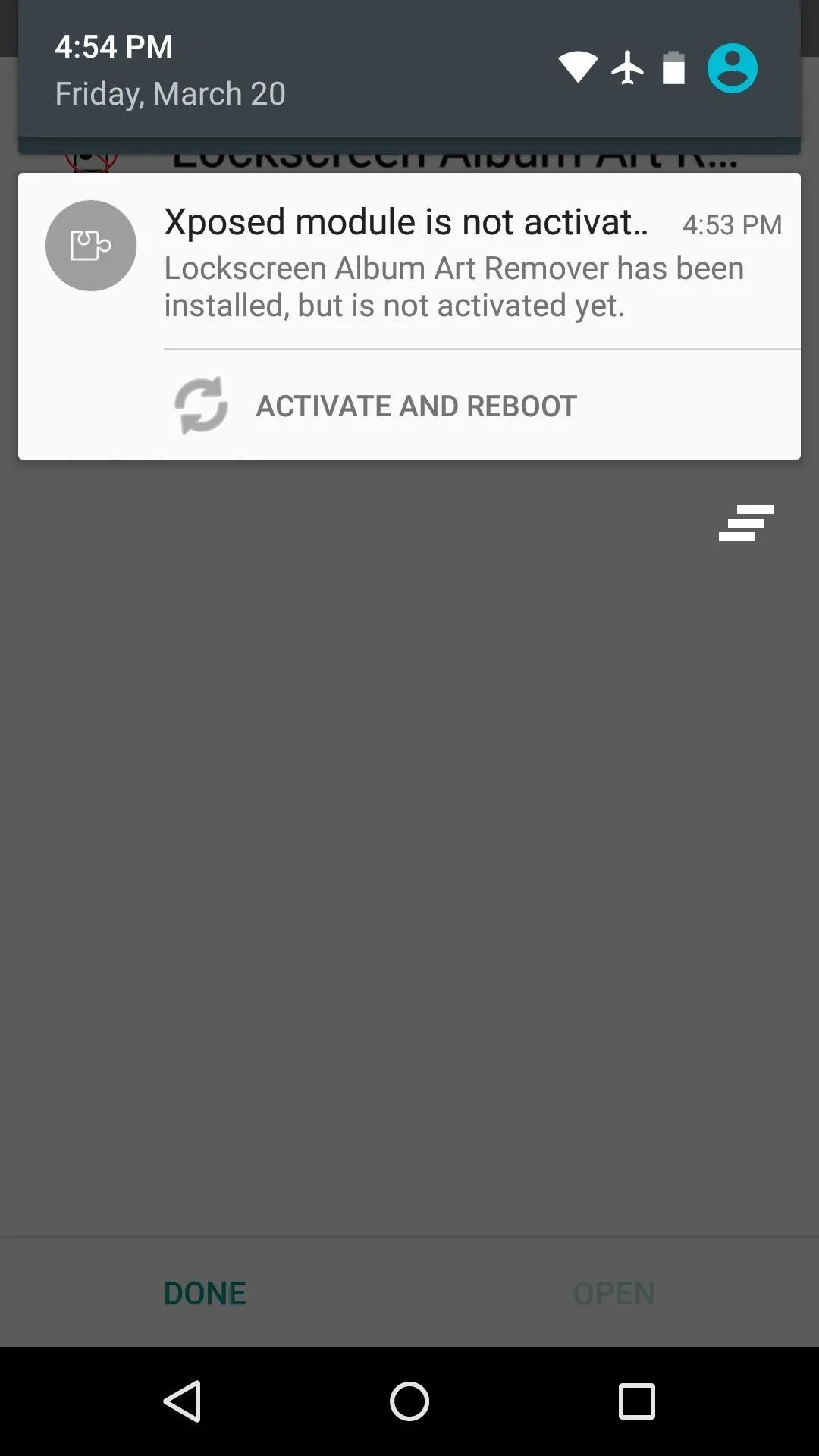
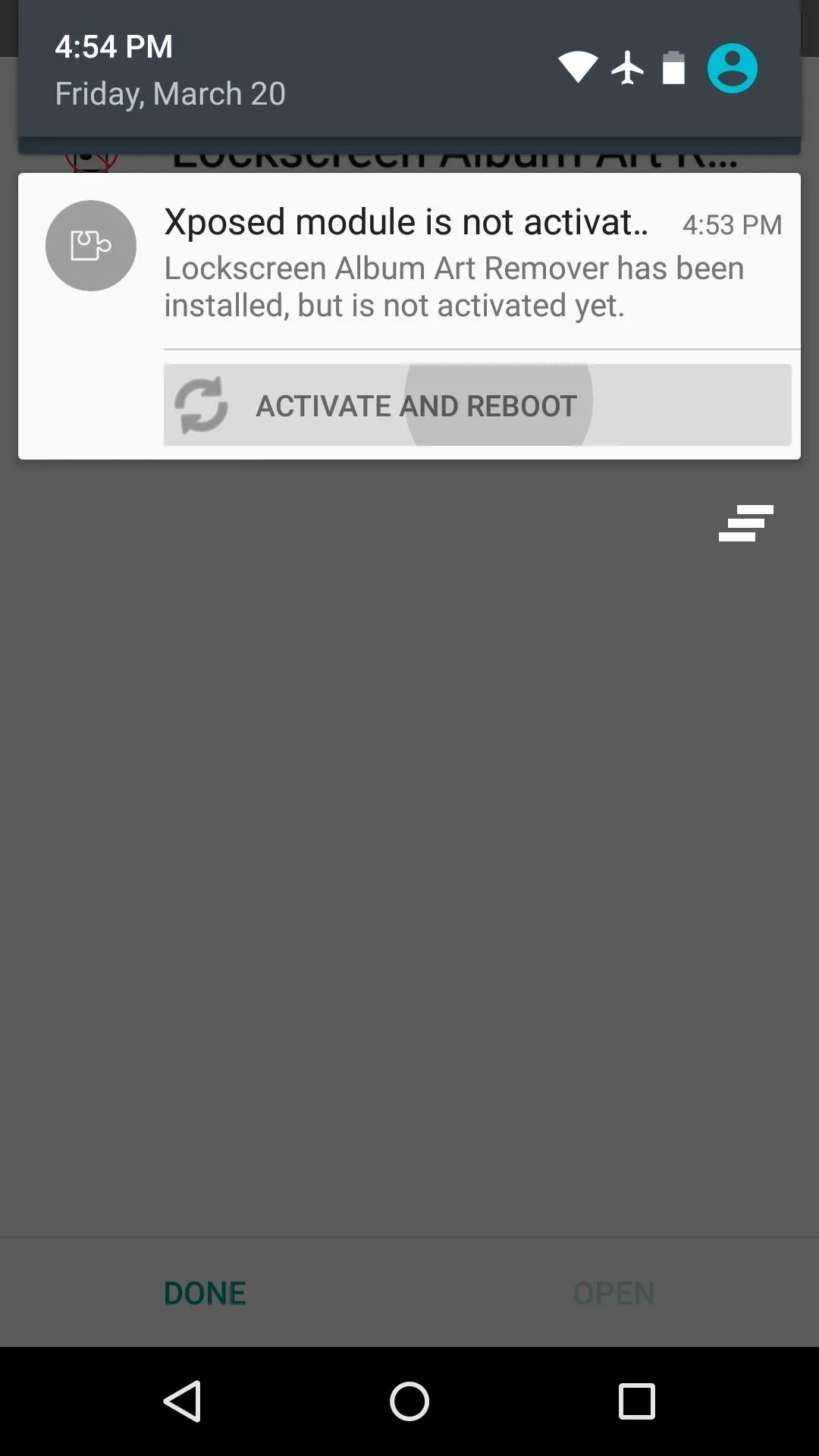
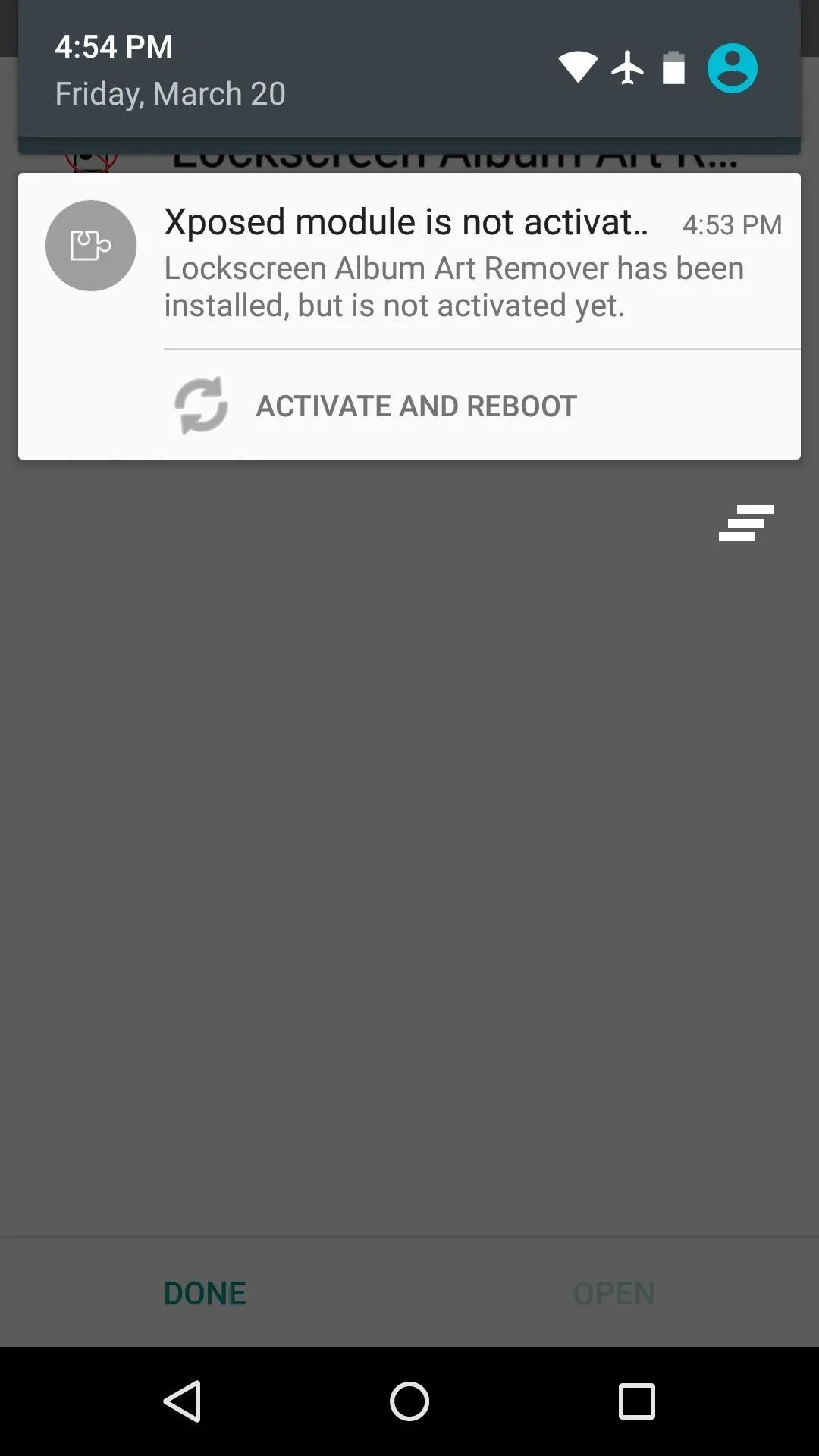
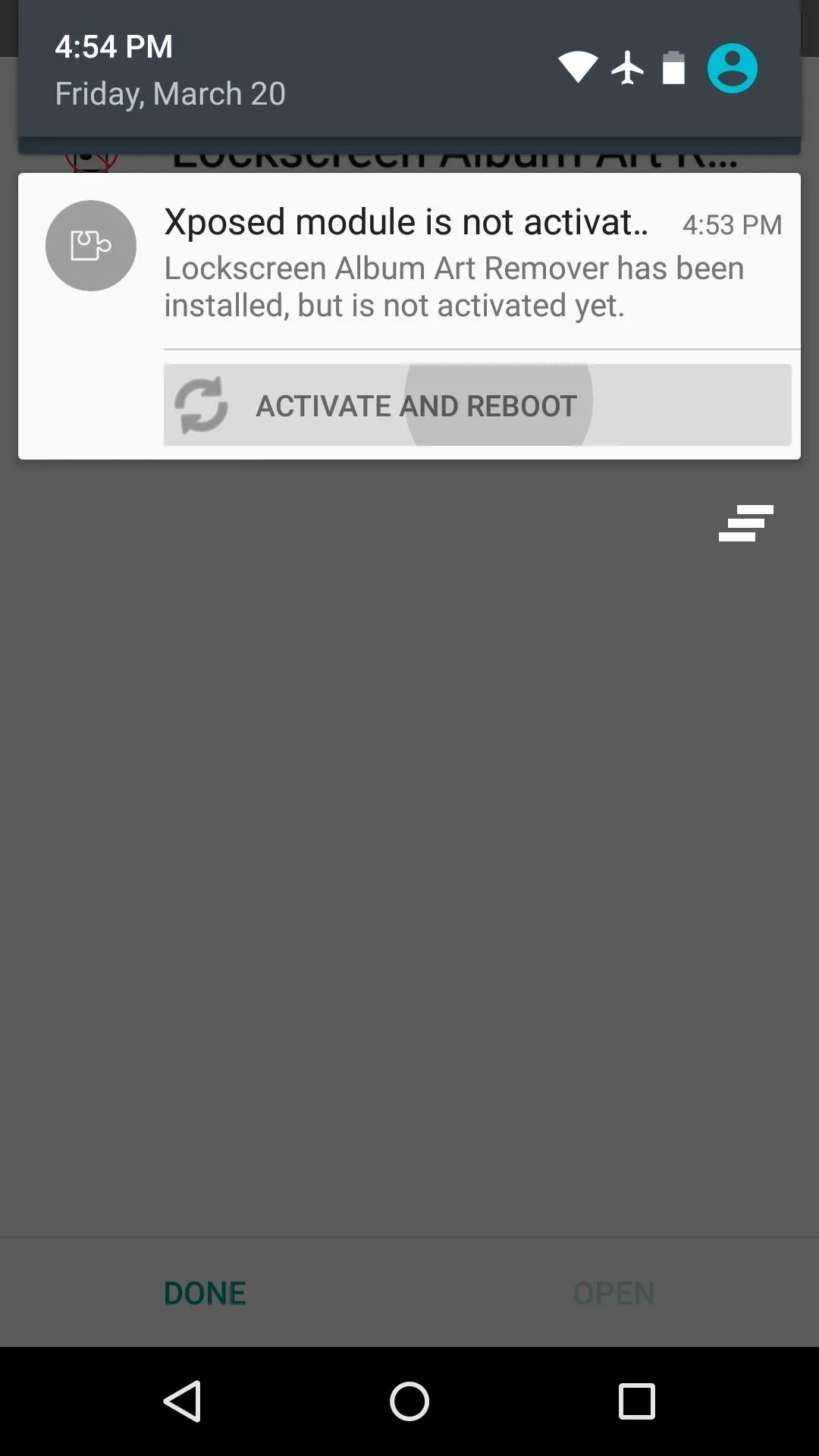
Remove Album Art
When your phone finishes booting back up, you'll be all set to go. From now on, your regular lock screen background image will be displayed at all times, regardless of whether or not you have music or other media playing.
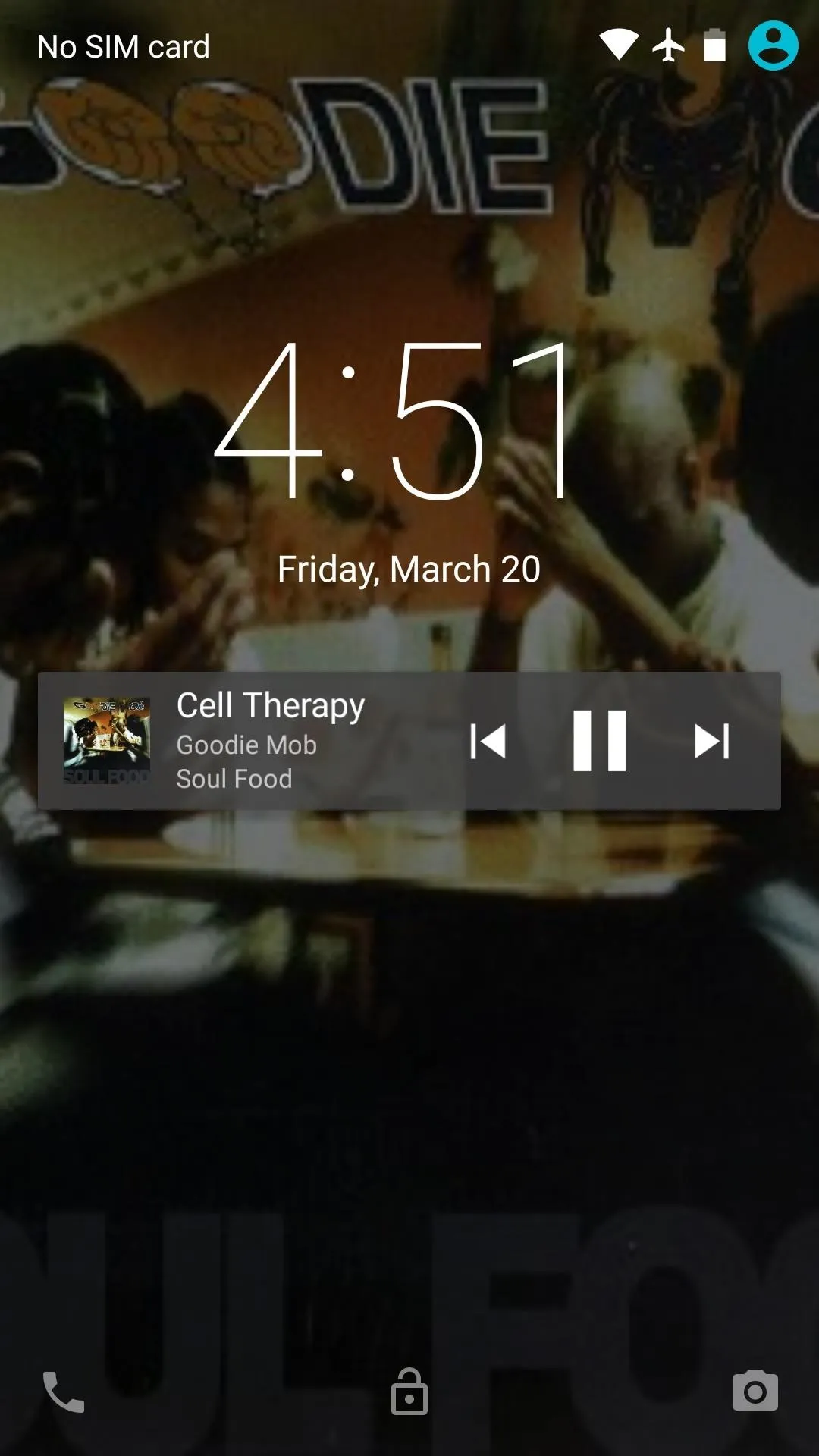
Before (Album art displayed)
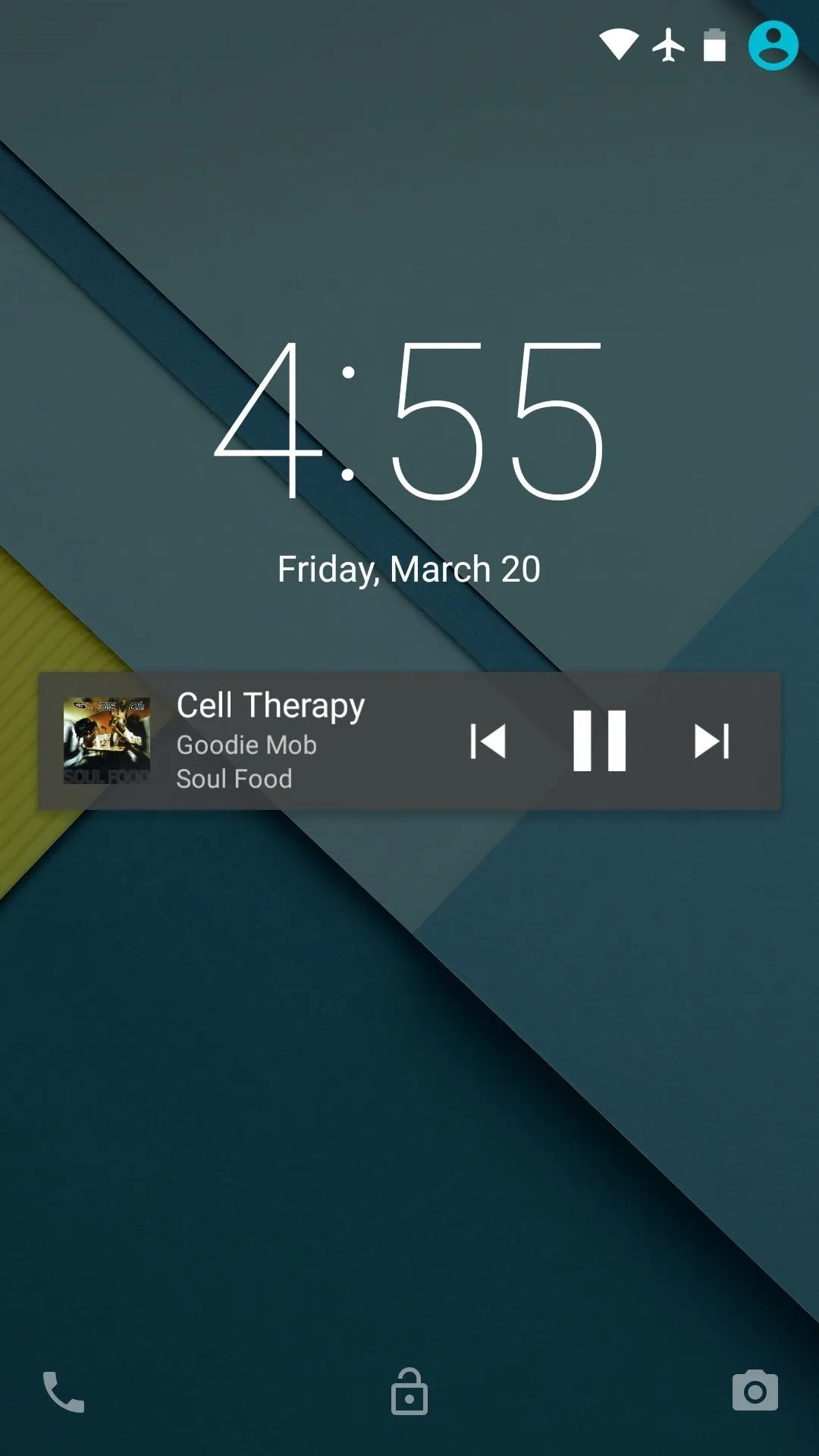
After (regular wallpaper shown)
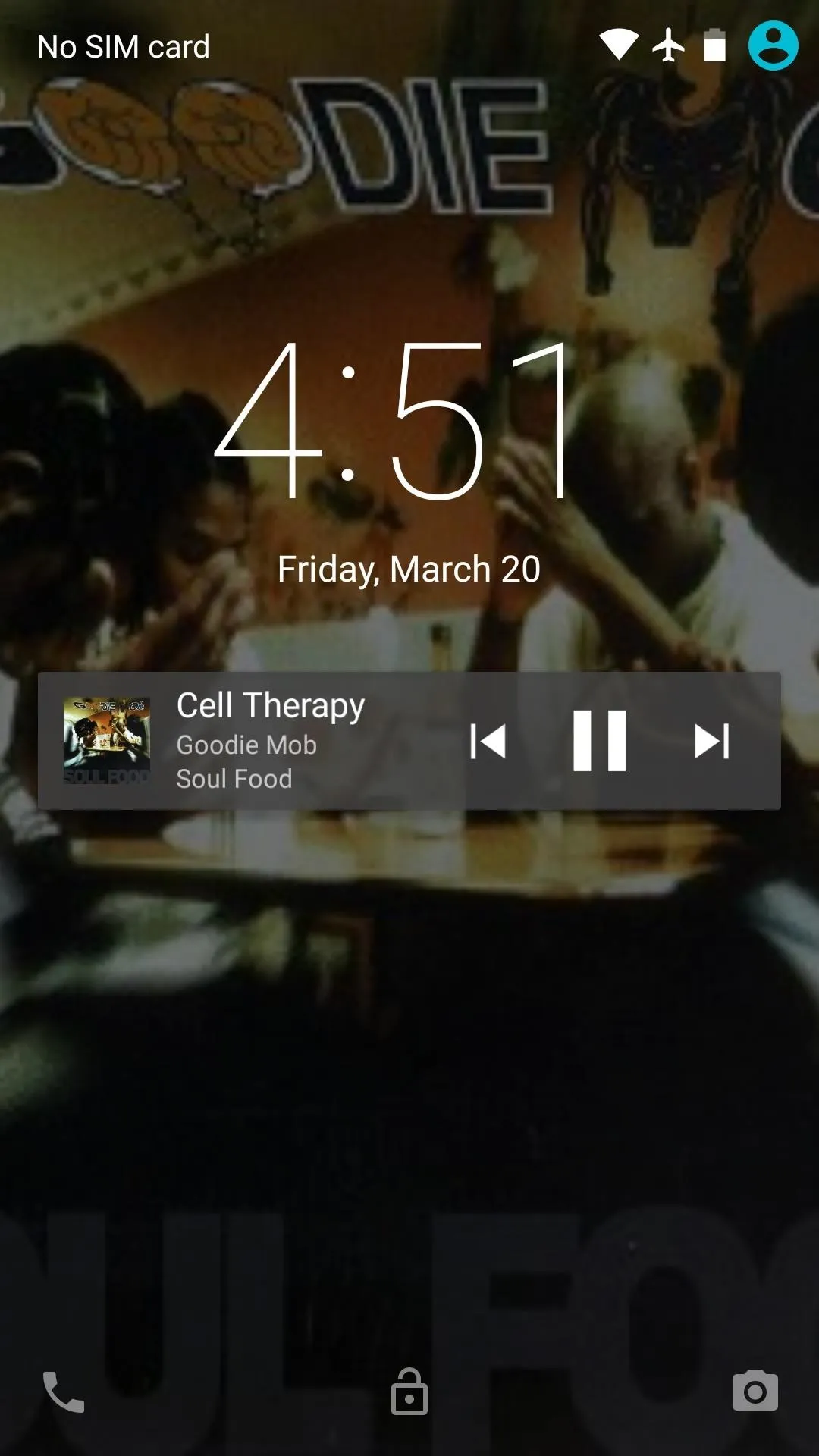
Before (Album art displayed)
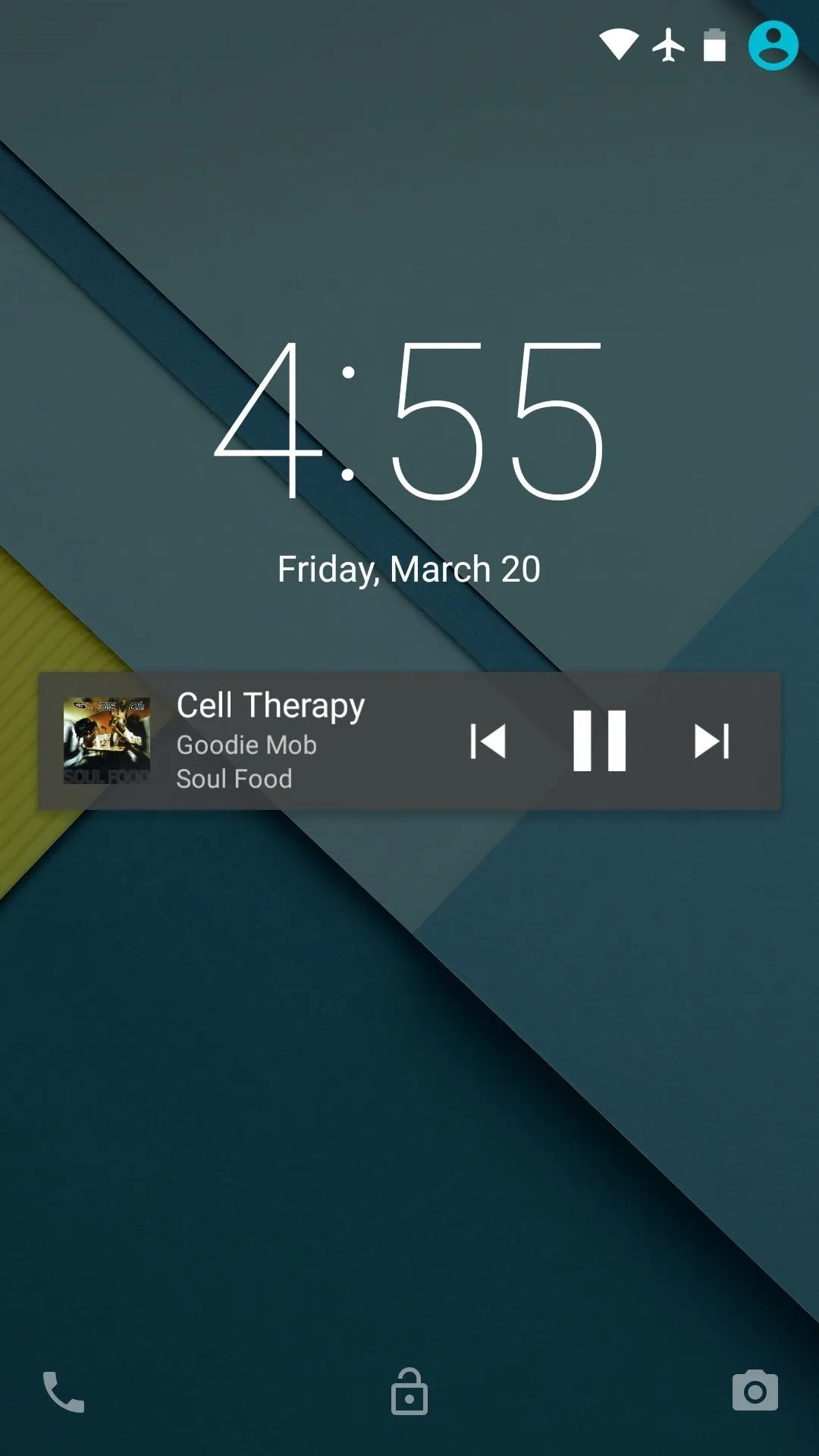
After (regular wallpaper shown)
The module fixes what is admittedly a very minor quibble, but that's exactly why we have Xposed installed in the first place, right? What are some other minor tweaks in Android Lollipop that you'd like to see? Let us know in the comment section below, or drop us a line on Facebook, Google+, or Twitter.

























Comments
Be the first, drop a comment!