As informative as they can be, the new app icon badges and unread counts on the Galaxy S9's home screen are a little redundant since Android already has a notification center. If you'd rather not have these little dots overlaid on your home screen icons, there's an easy way to disable and hide them.
You can thank Android 8.0 Oreo for these new controls. Lucky for you, your brand-new S9 will have Oreo out of the box, so you won't know a world without it. Those without an S9 will have to update to 8.0, if they can. Otherwise, you'll just have to wait until your OEM releases the official update for your Android device.
Changing & Removing App Icon Badges
To begin, open Settings, then tap "Notifications." Locate "App Icon Badges" and disable the switch next to it. Just like that, all of your S9's apps will no longer display an intrusive badge.
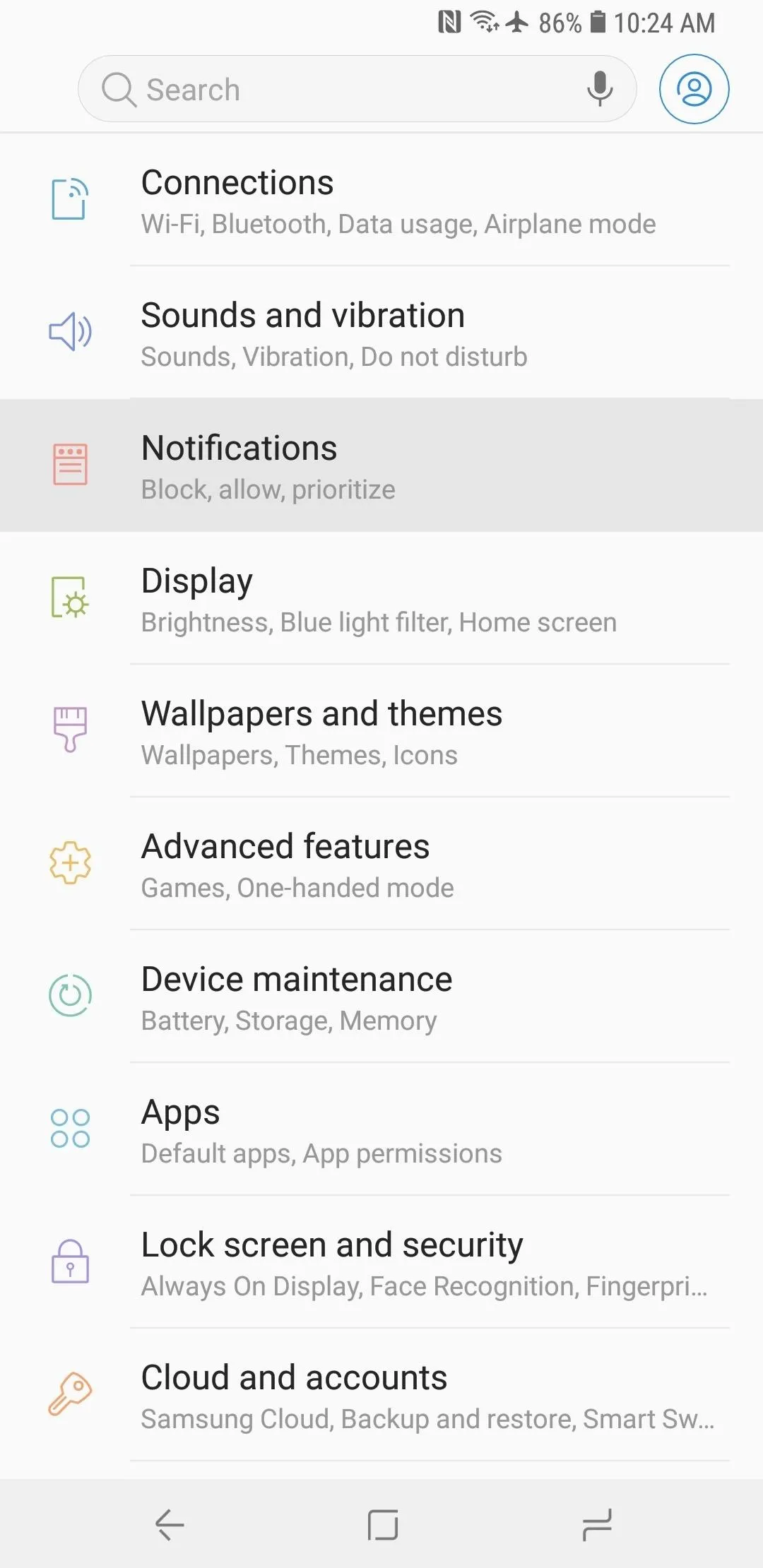
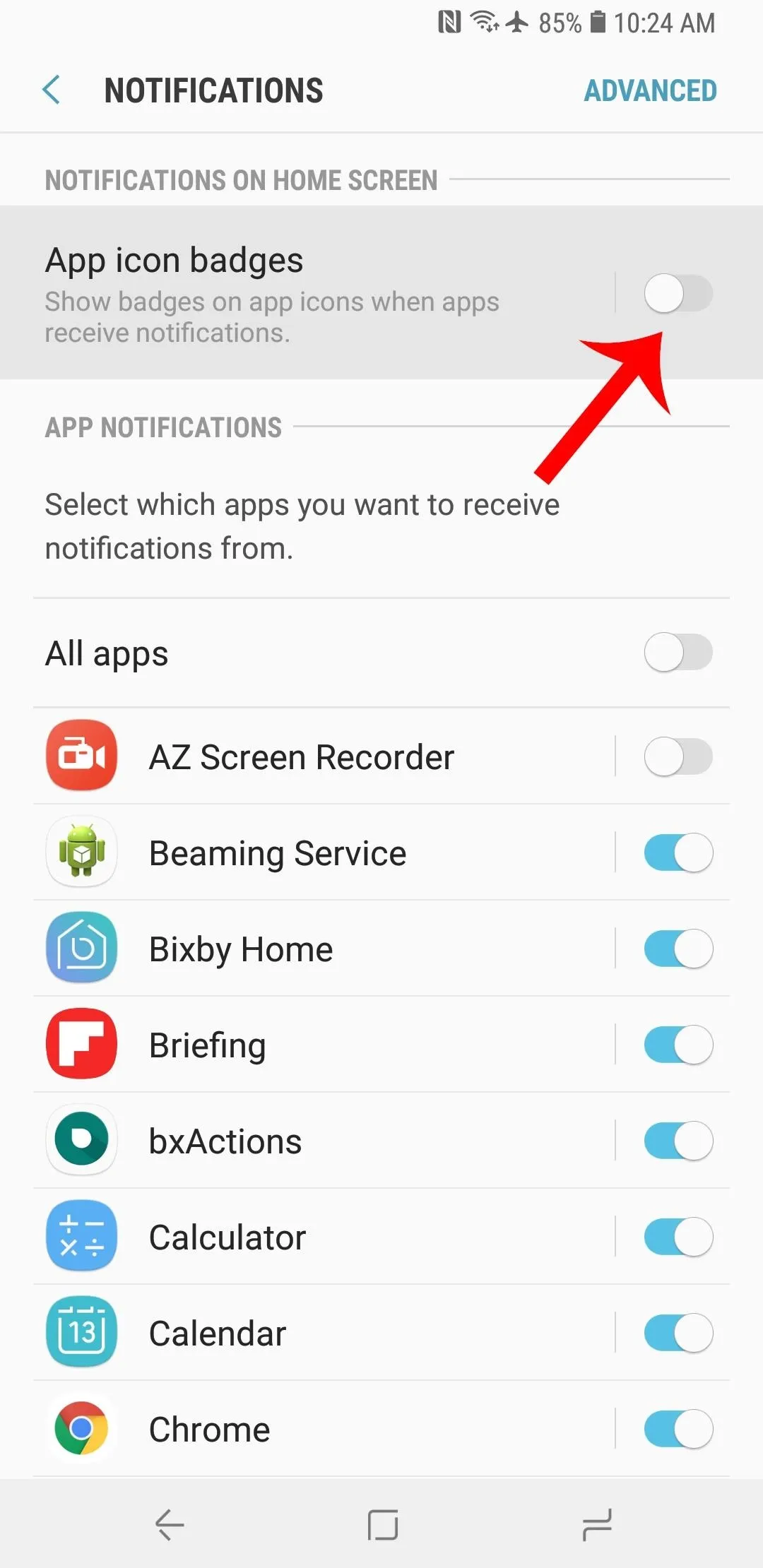
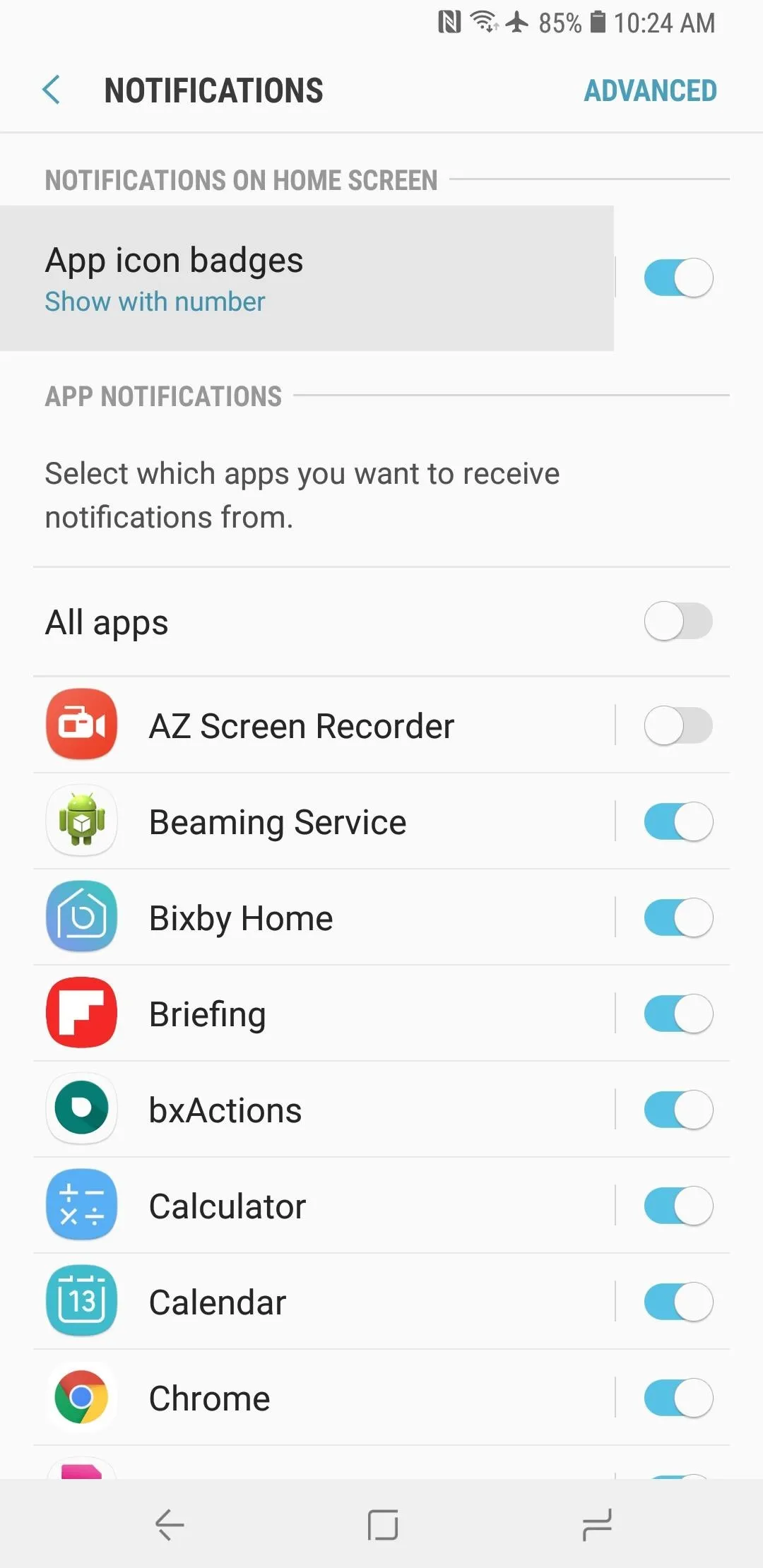
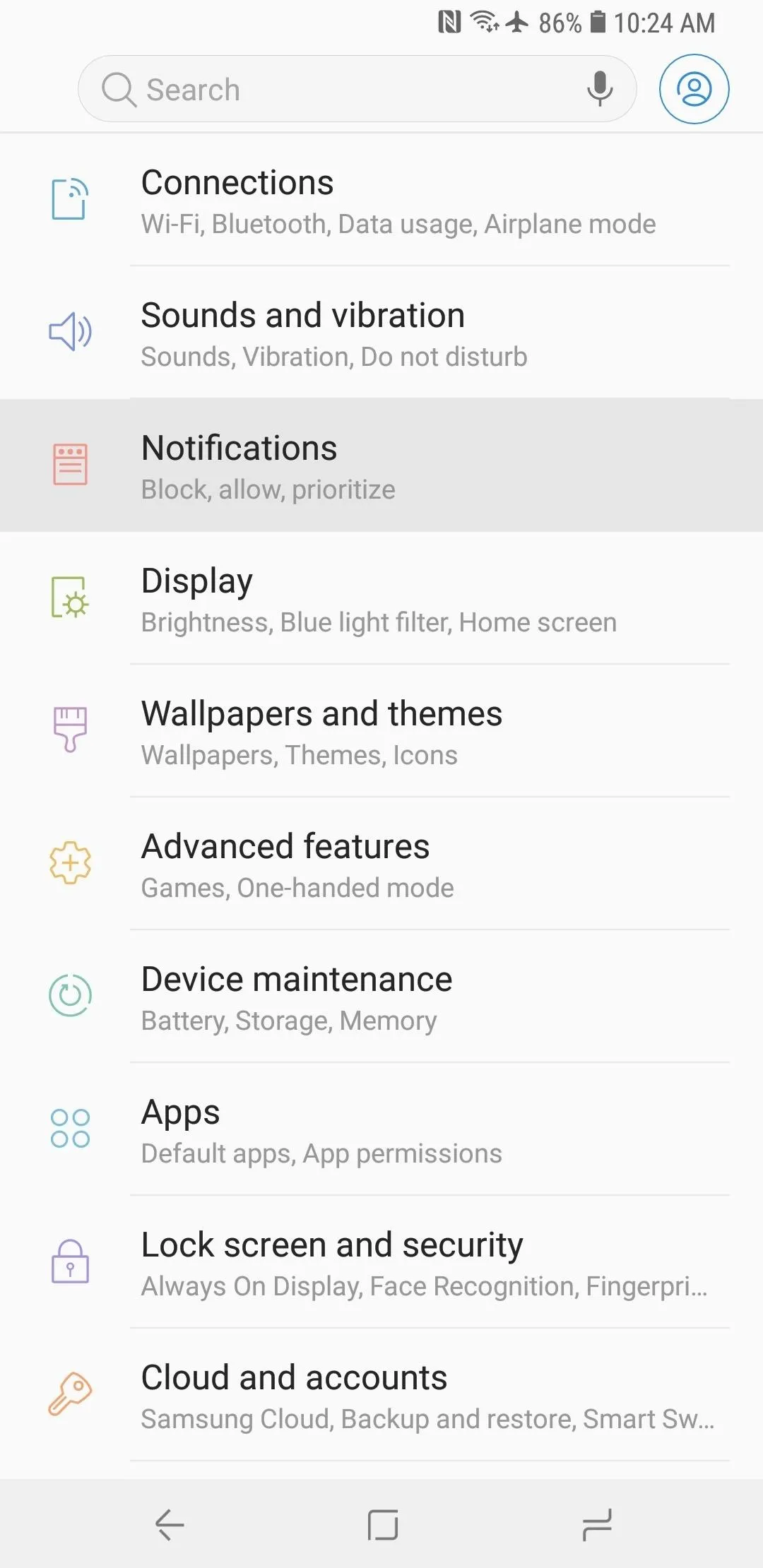
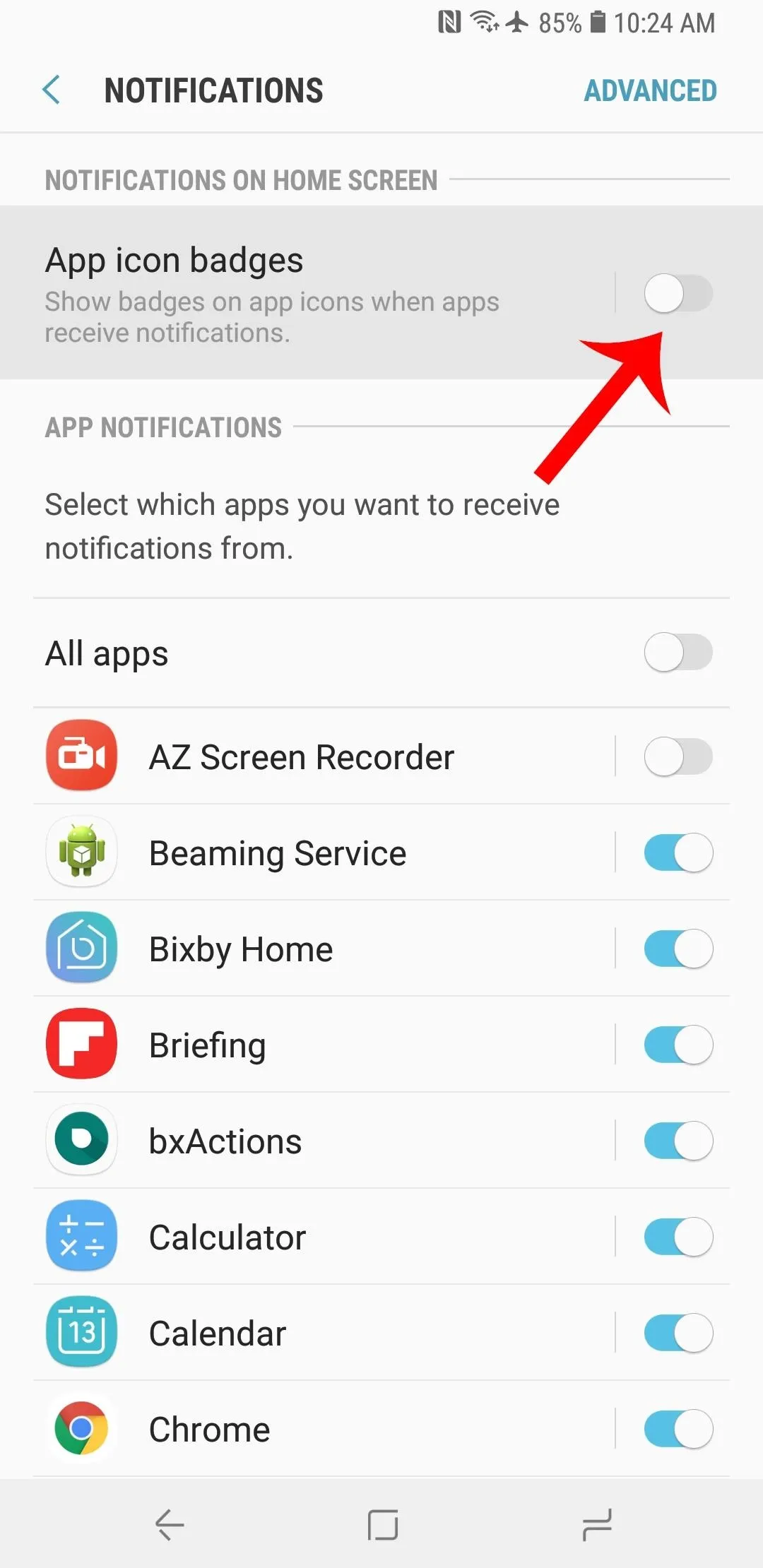
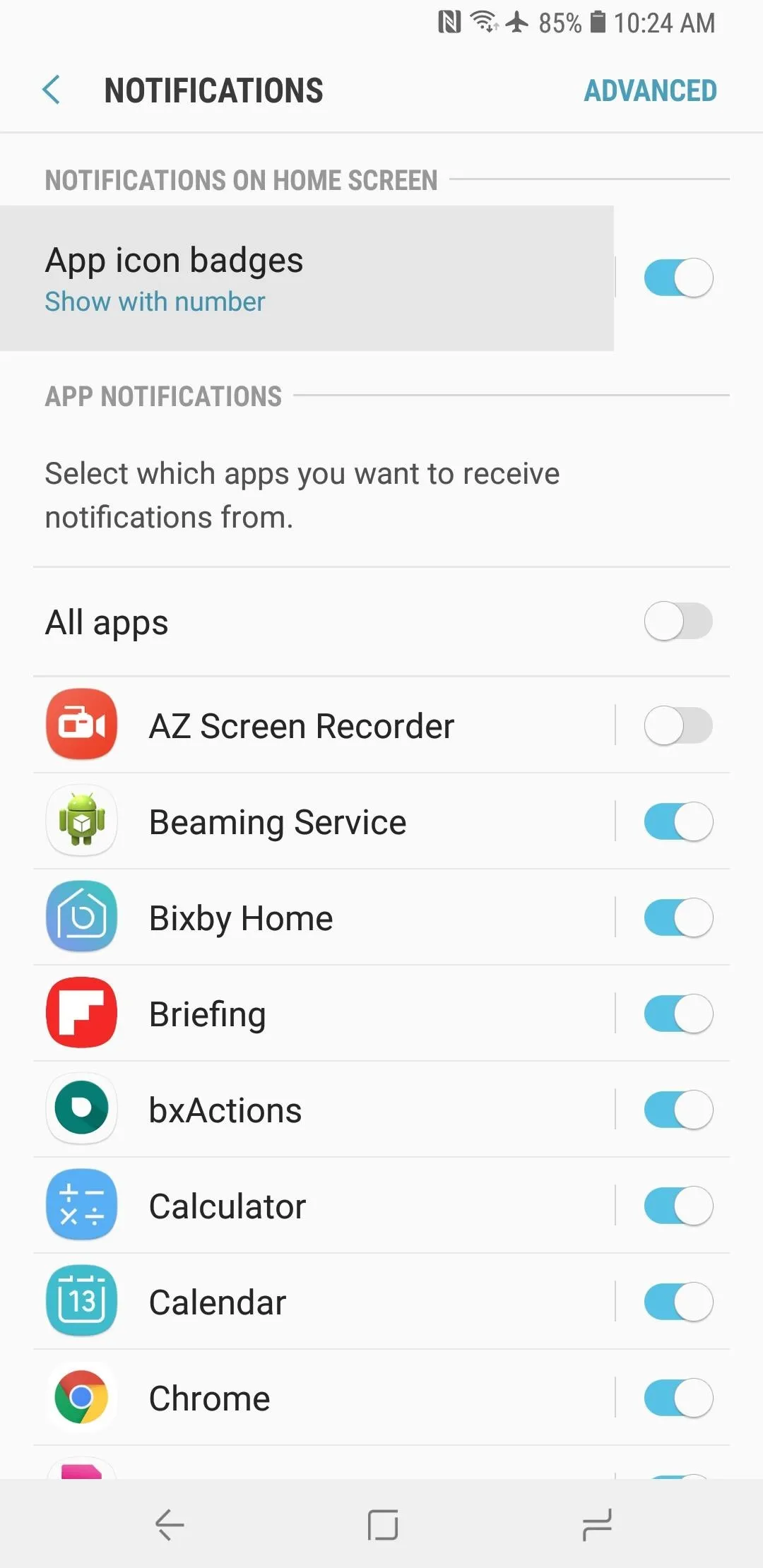
If you'd like to keep the badges but remove the unread count, tap the words "App Icon Badges" (rather than the toggle), then tap "Show Without Number." Your apps will then display a more subtle badge when notifications are present, but will hide the number of notifications themselves.
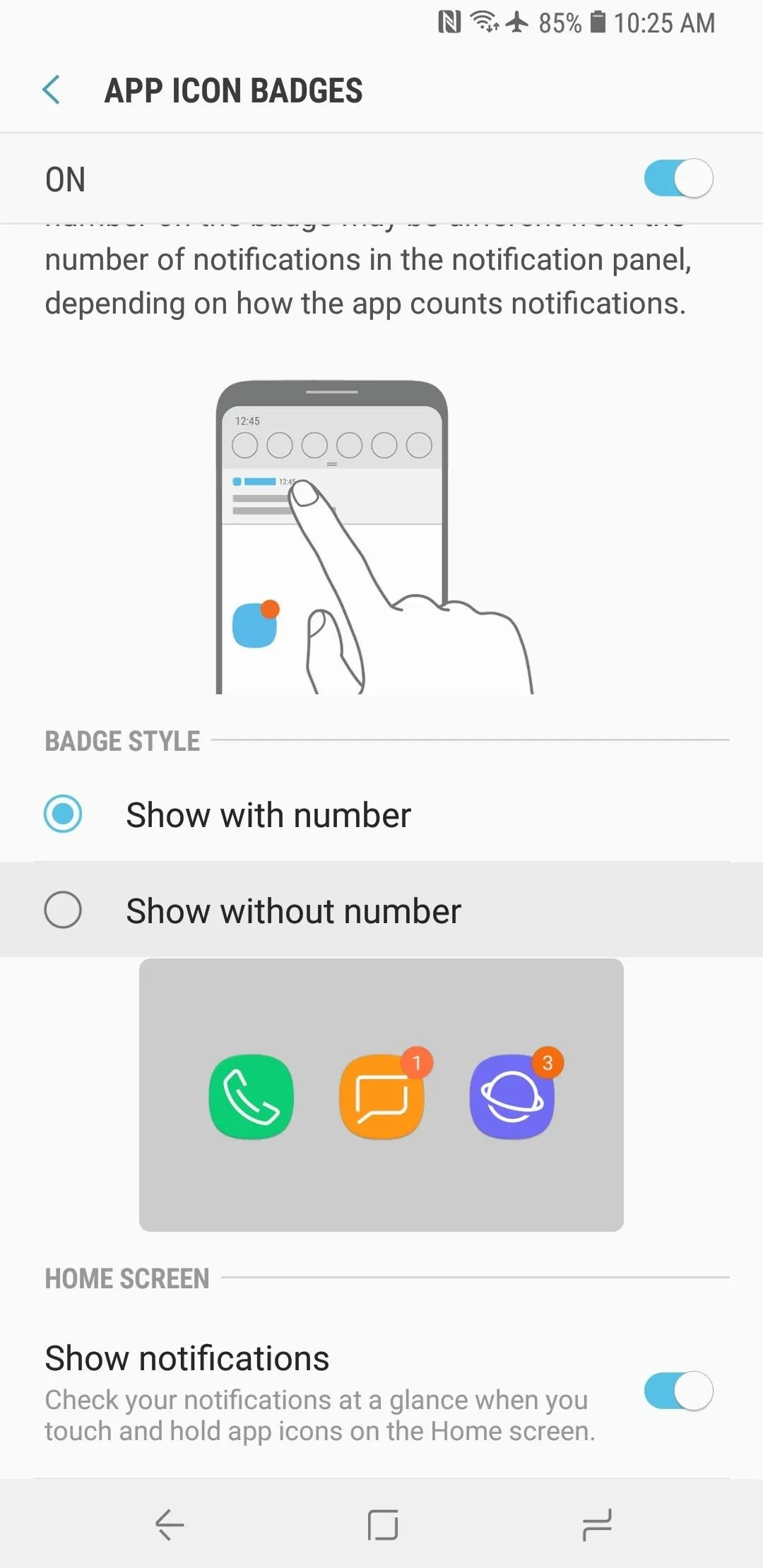
Before.
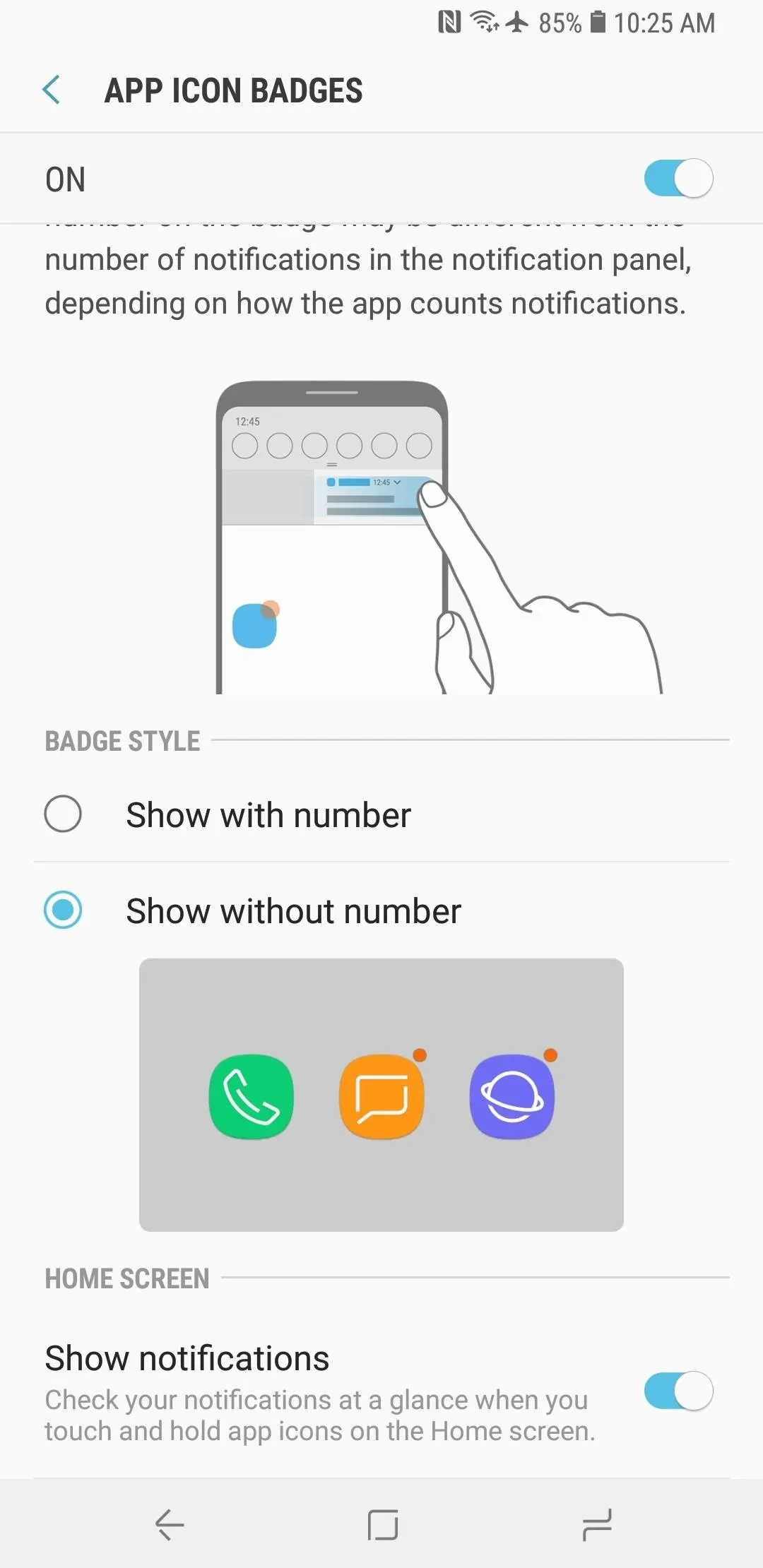
After.
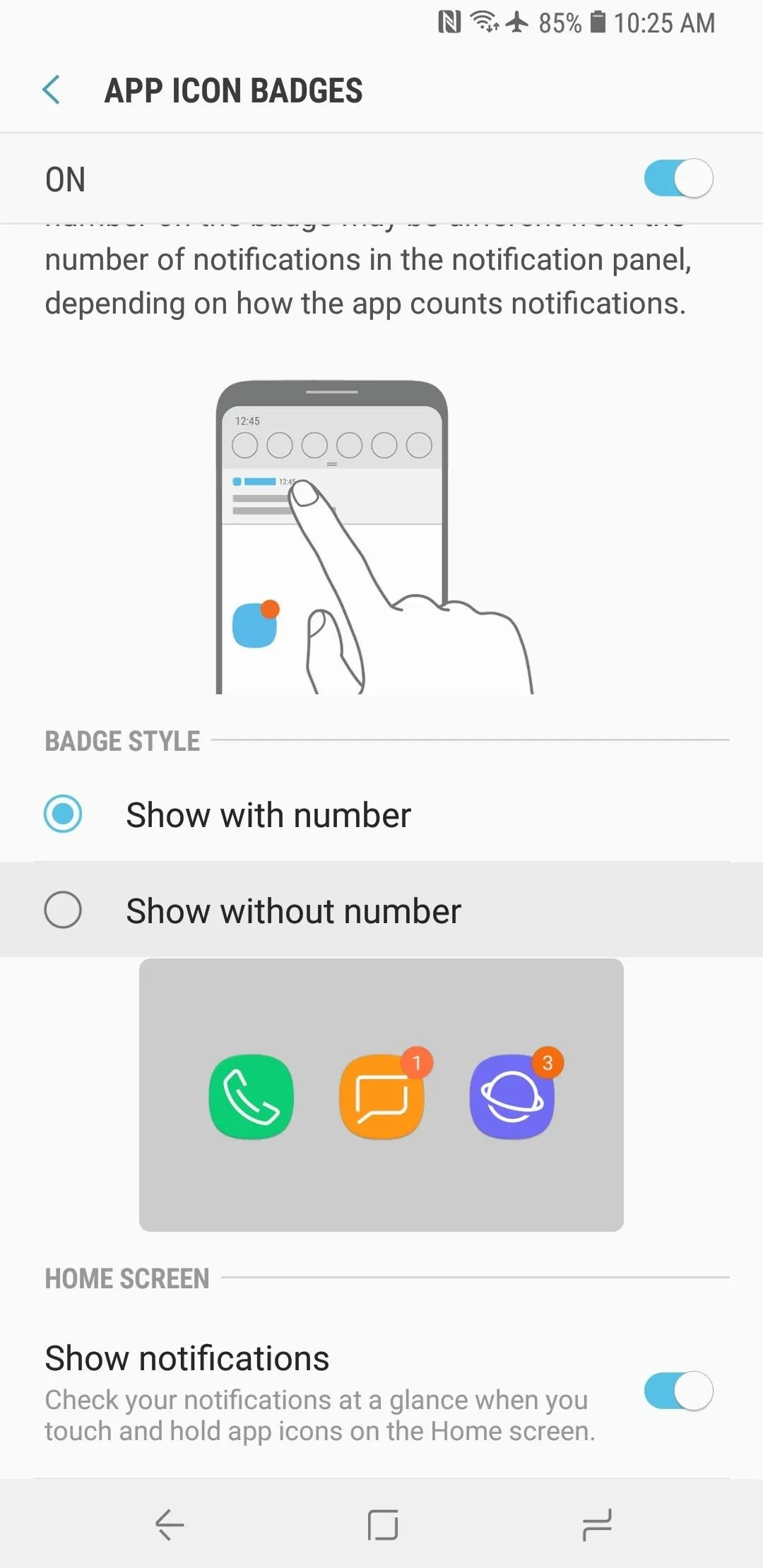
Before.
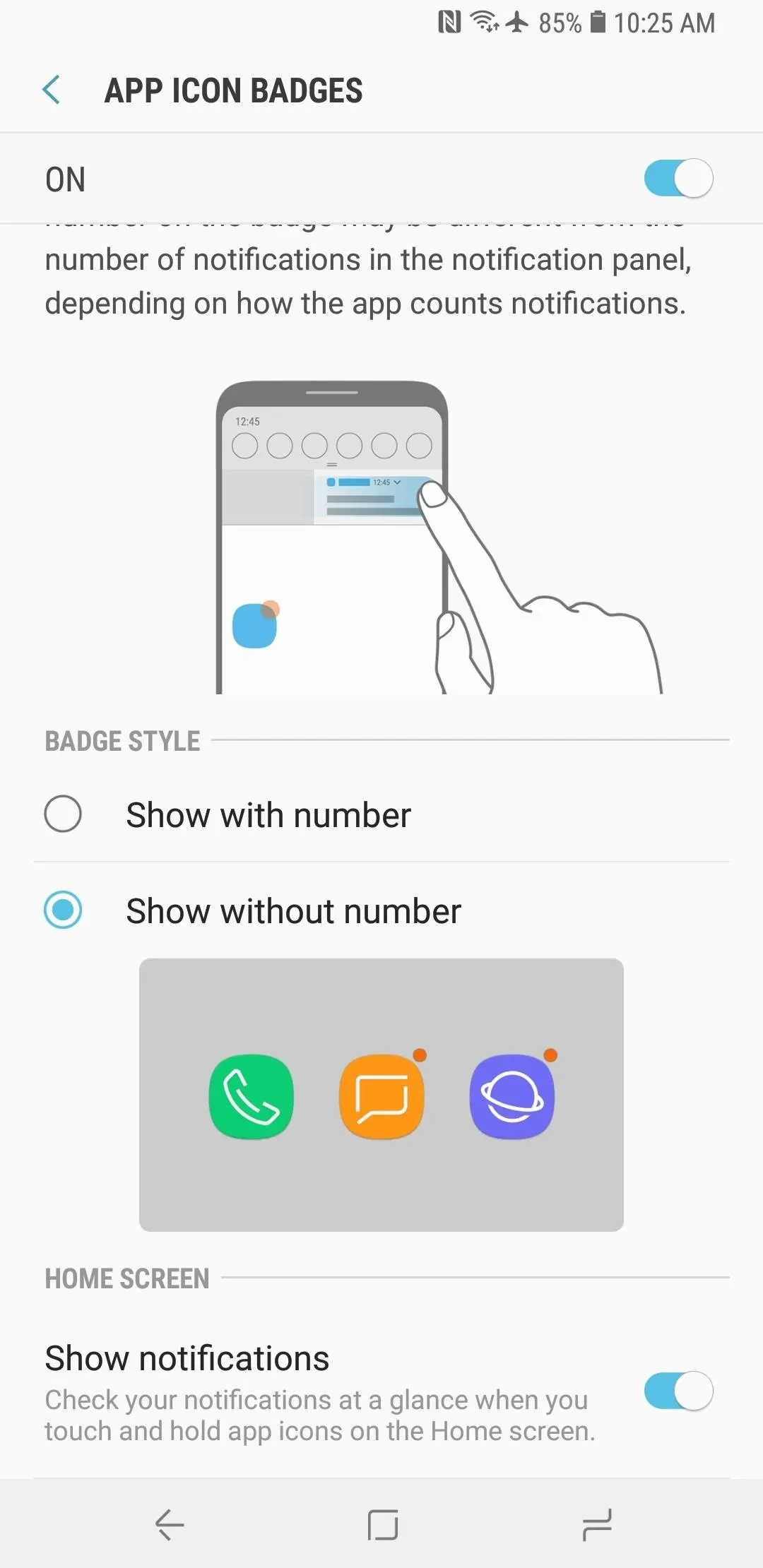
After.
You should note, the above instructions apply to the S9's stock app launcher. Other app launchers, such as Nova, will have different processes for disabling and hiding these badges and counters.
- Follow Gadget Hacks on Facebook, Twitter, YouTube, and Flipboard
- Follow WonderHowTo on Facebook, Twitter, Pinterest, and Flipboard
Cover image and screenshots by Dallas Thomas/Gadget Hacks

























Comments
Be the first, drop a comment!