Android's main UI is looking so good these days that you hardly ever see developers spend time creating themes anymore. But even with the beauty of Material Design working in our favor now, there's always room for improvement, right?
Recently, developer Thunder07 created an Xposed module that overlays gorgeous images on top of Android's notification panel header. Even better, the images change based on time of day, so you'll always be greeted by a new, refreshing picture when you check your notifications.
Requirements
- rooted Android device running Lollipop or higher
- Xposed Framework installed
- "Unknown sources" enabled
Install Zeus Contextual Expanded Status Header
The module that changes Android's notification panel header has a justifiably long name—Zeus Contextual Expanded Status Header. To start, head to the Download section in your Xposed Installer app and search that very name, or jump to the install page on the Xposed repository with the link below.
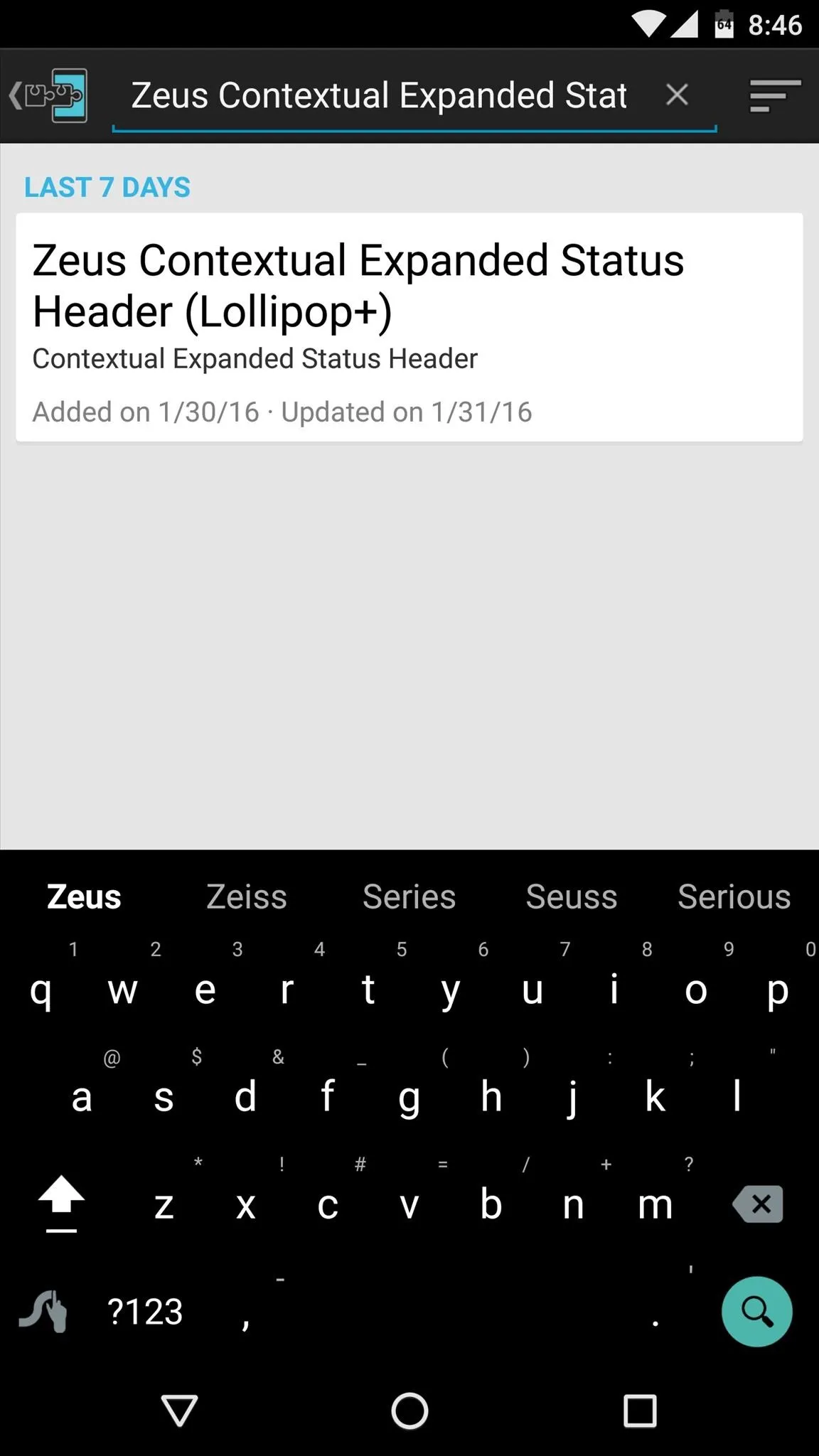
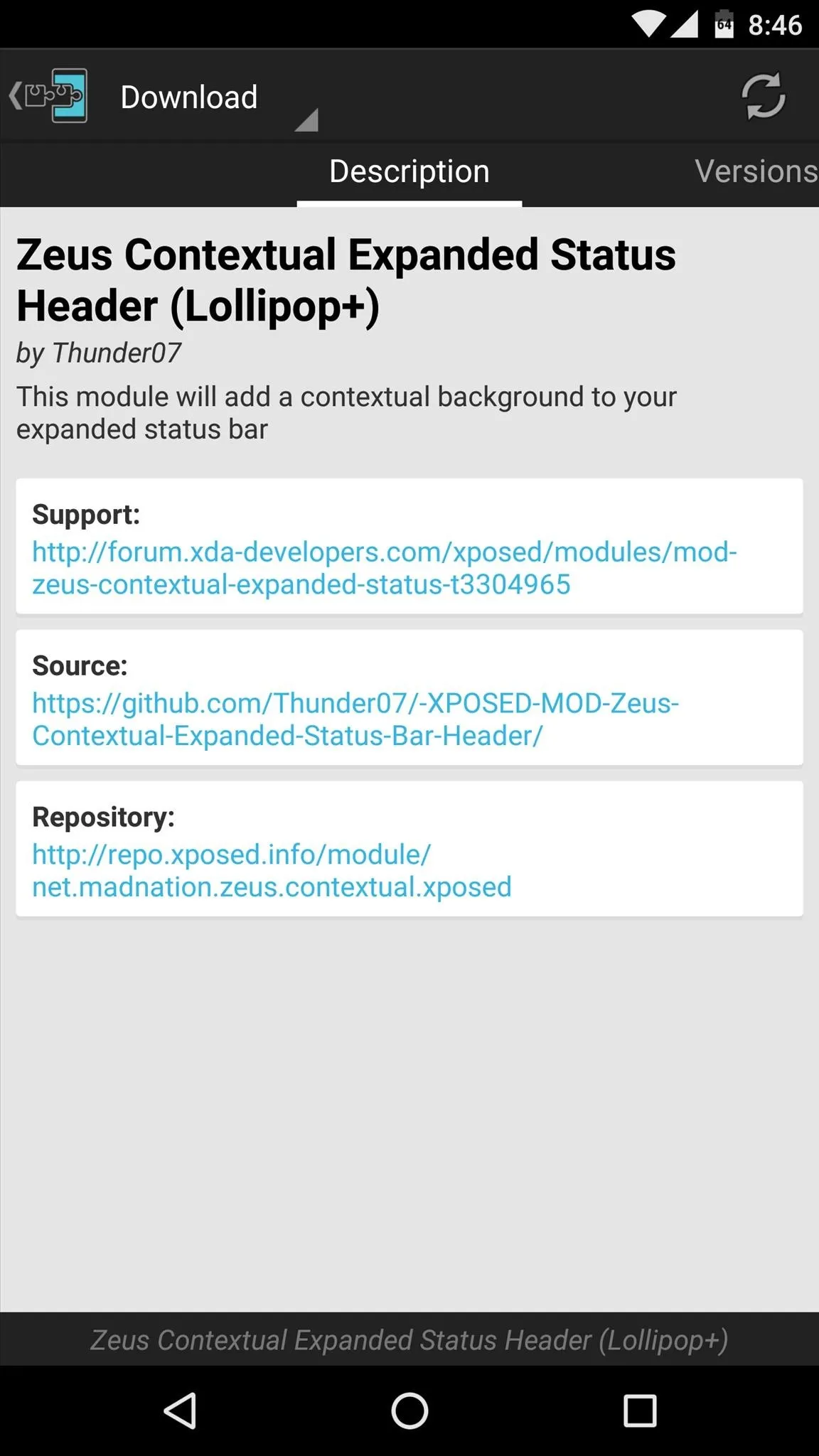
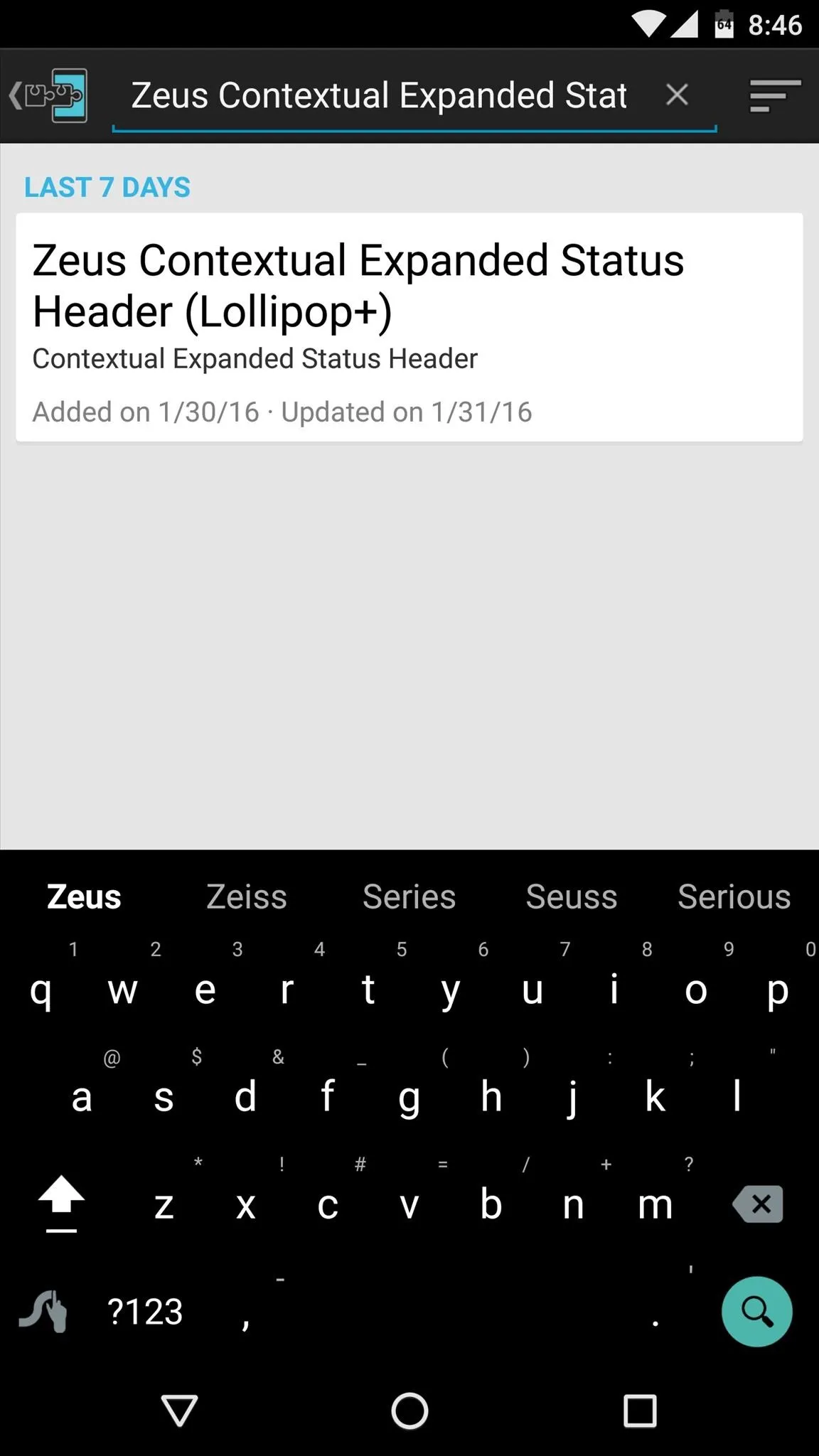
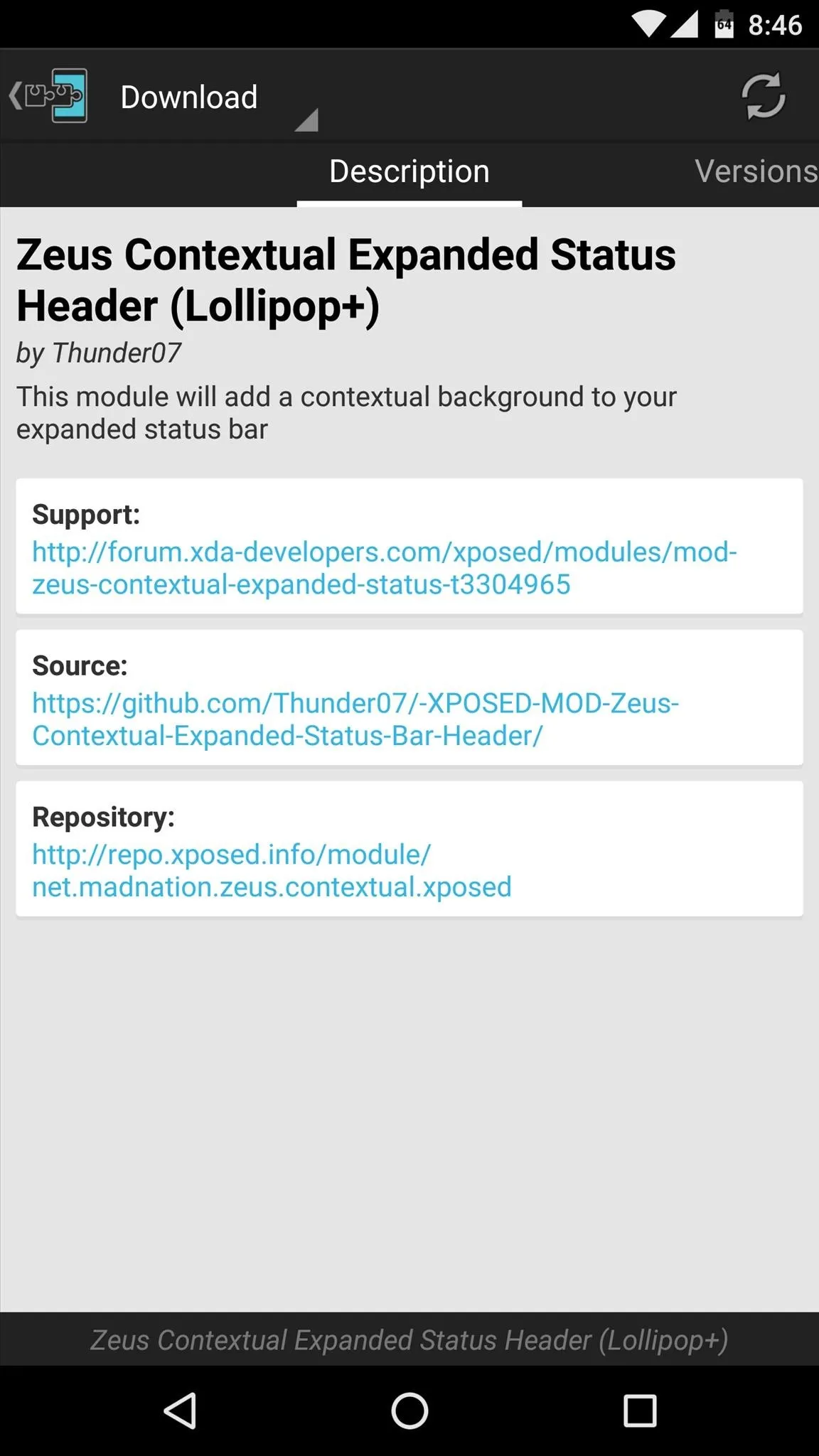
Once you've arrived at the module's download page, swipe over to the Versions tab, then tap the "Download" button next to the most recent entry.
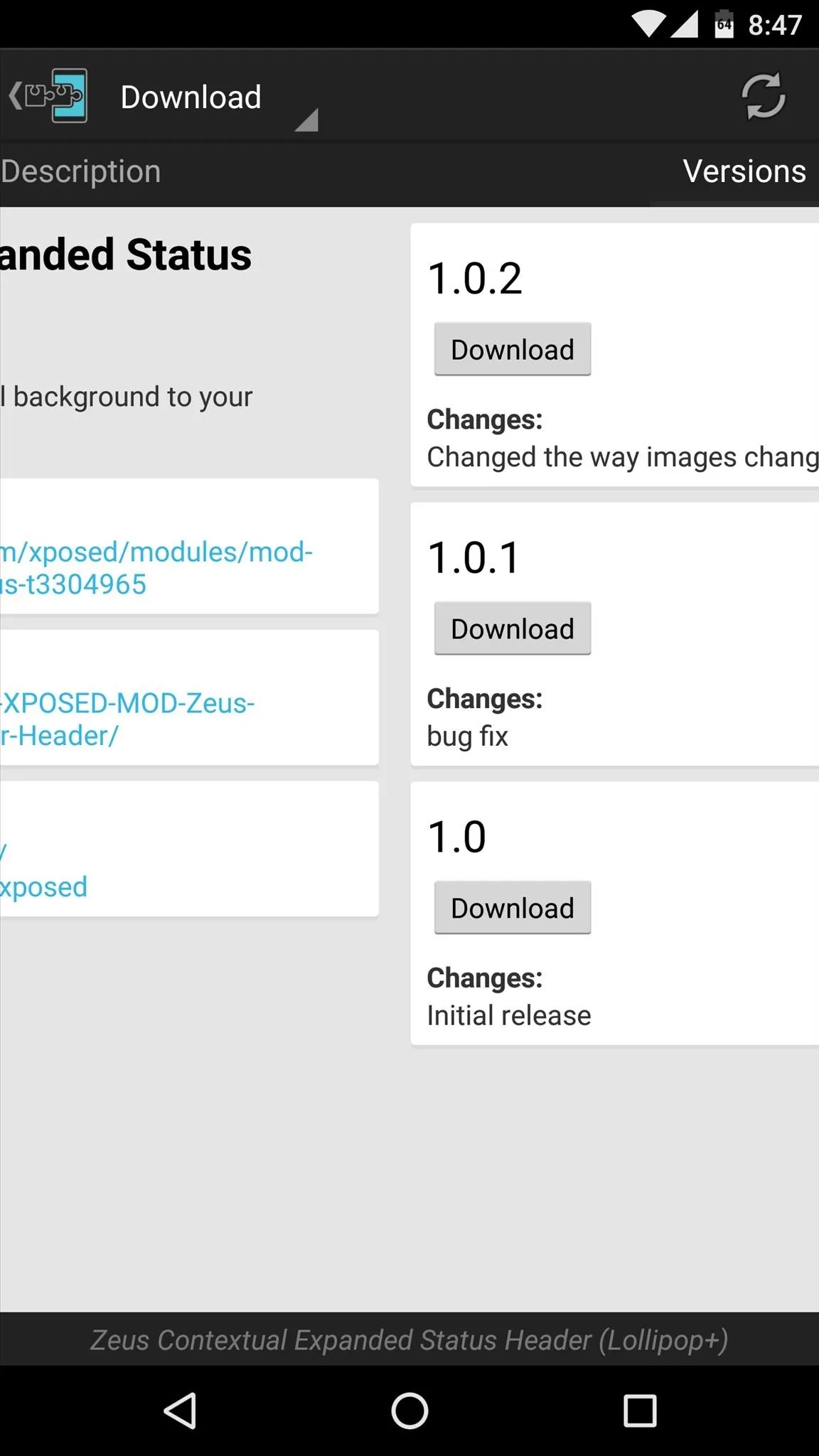
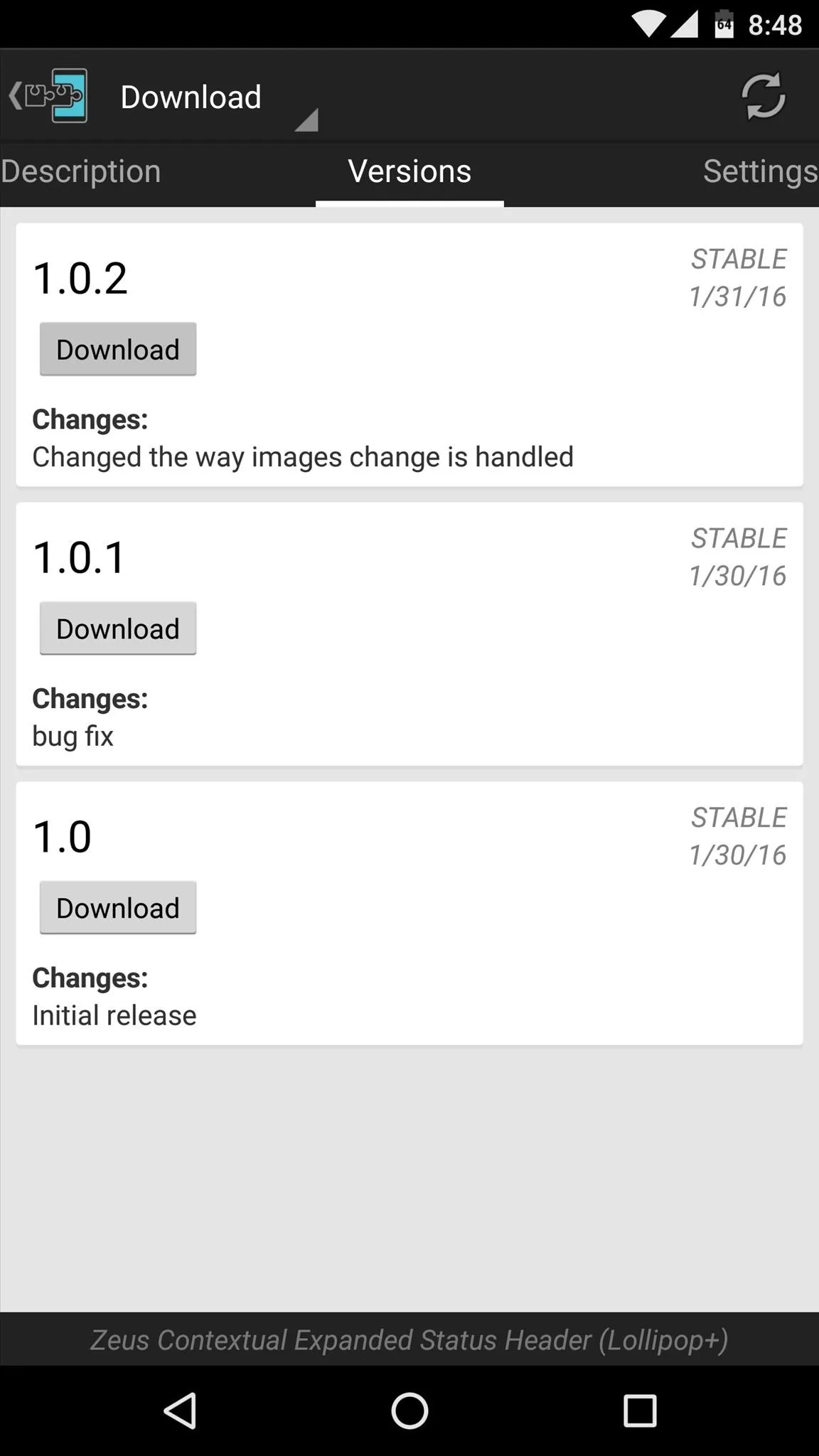
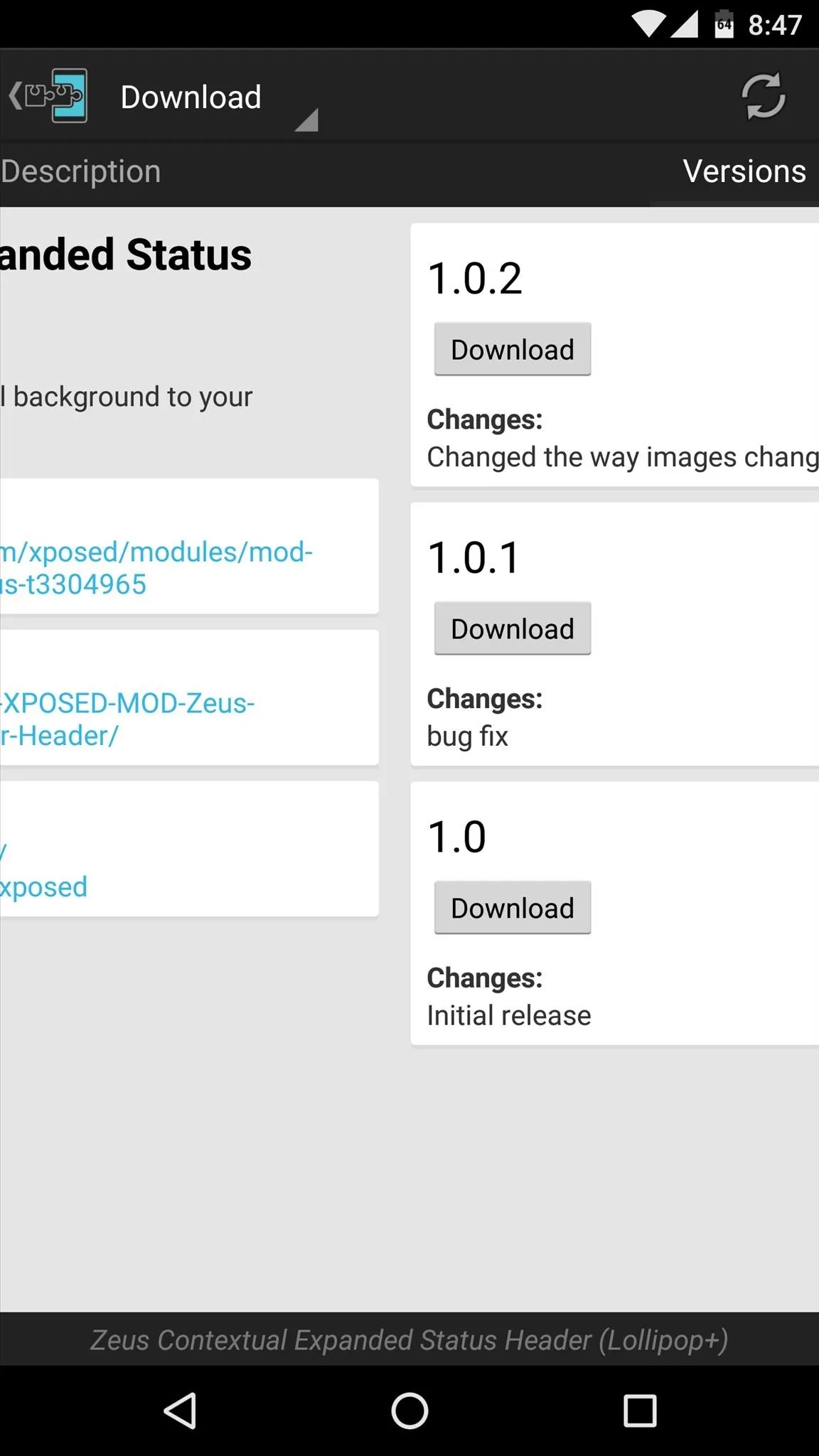
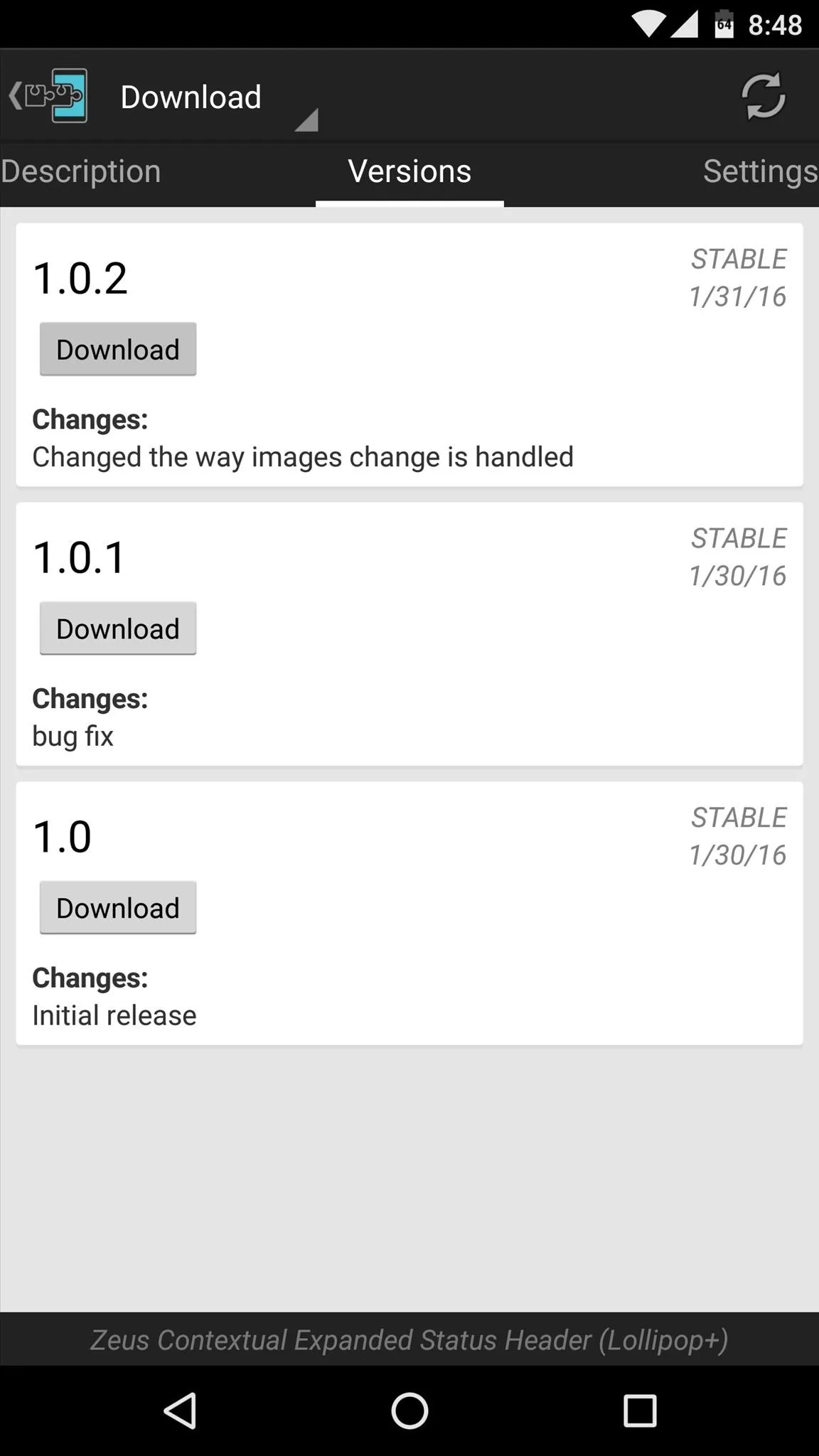
From here, press "Install" when prompted, then shortly after that, you'll get a notification from Xposed saying that the module hasn't been activated yet and that a reboot is needed. Go ahead and activate the module, then reboot to apply your changes.
Enjoy New Notification Backgrounds at Different Times
Once your device finishes rebooting, you'll be all set to go. Anytime you expand your notification tray, you'll see the images—and they'll automatically change throughout the day. There are different photos for morning, afternoon, evening, and night, and these are the times when they'll kick in:
- Morning: 3 a.m. through 12 p.m.
- Afternoon: 12 p.m. through 6 p.m.
- Evening: 6 p.m. through 9 p.m.
- Night: 9 p.m. through 3 a.m.
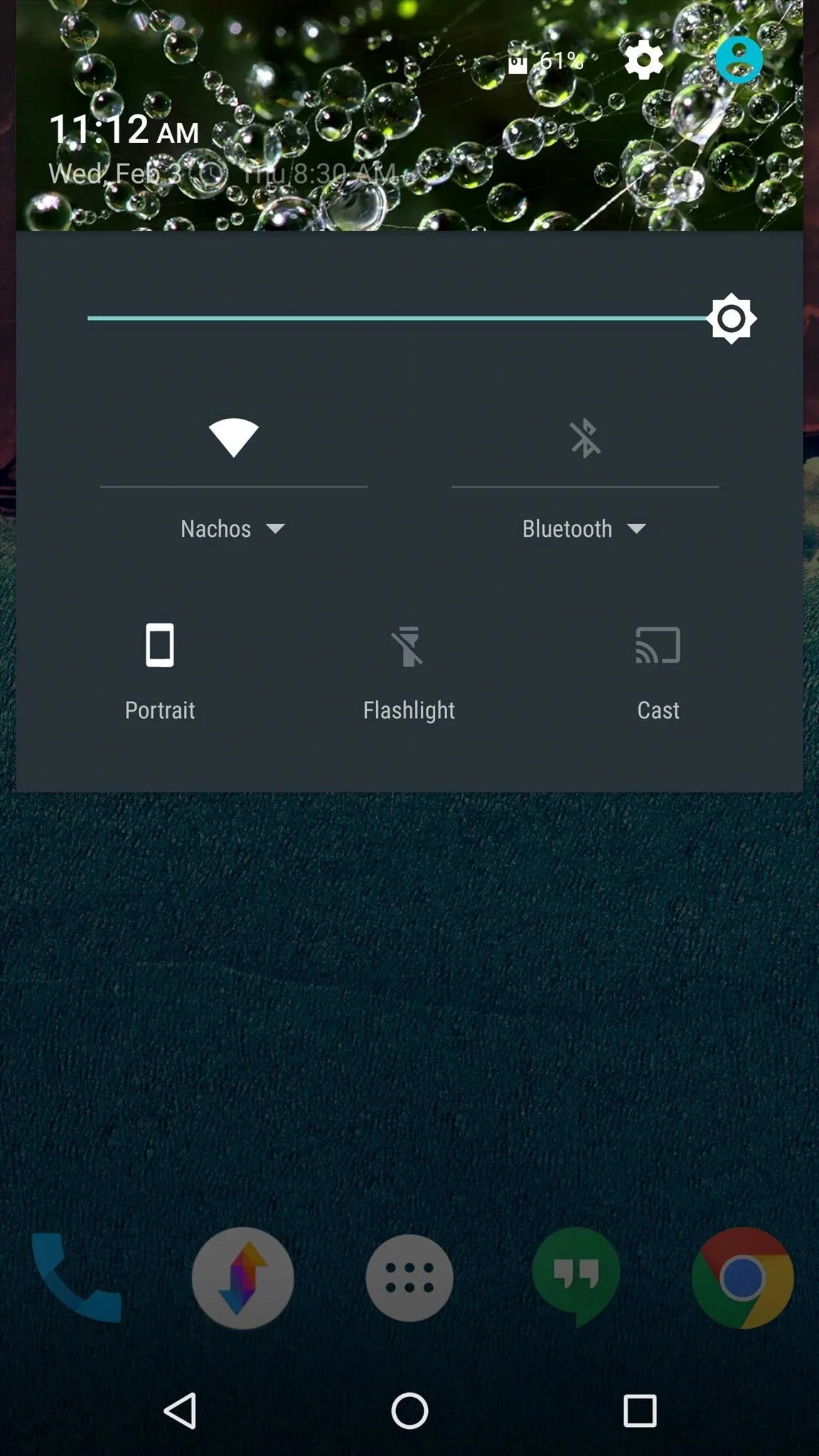
Morning (example)
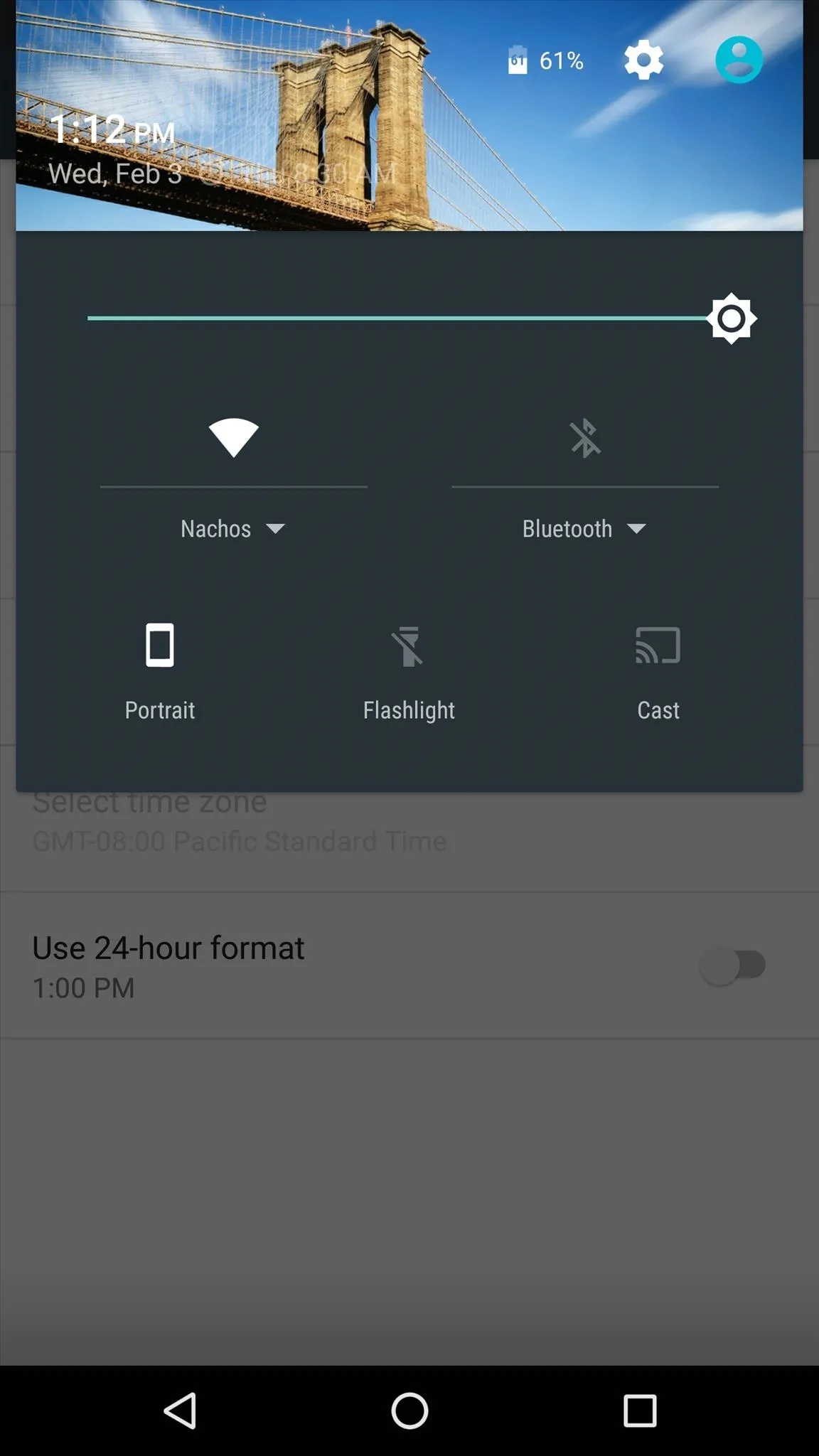
Afternoon (example)
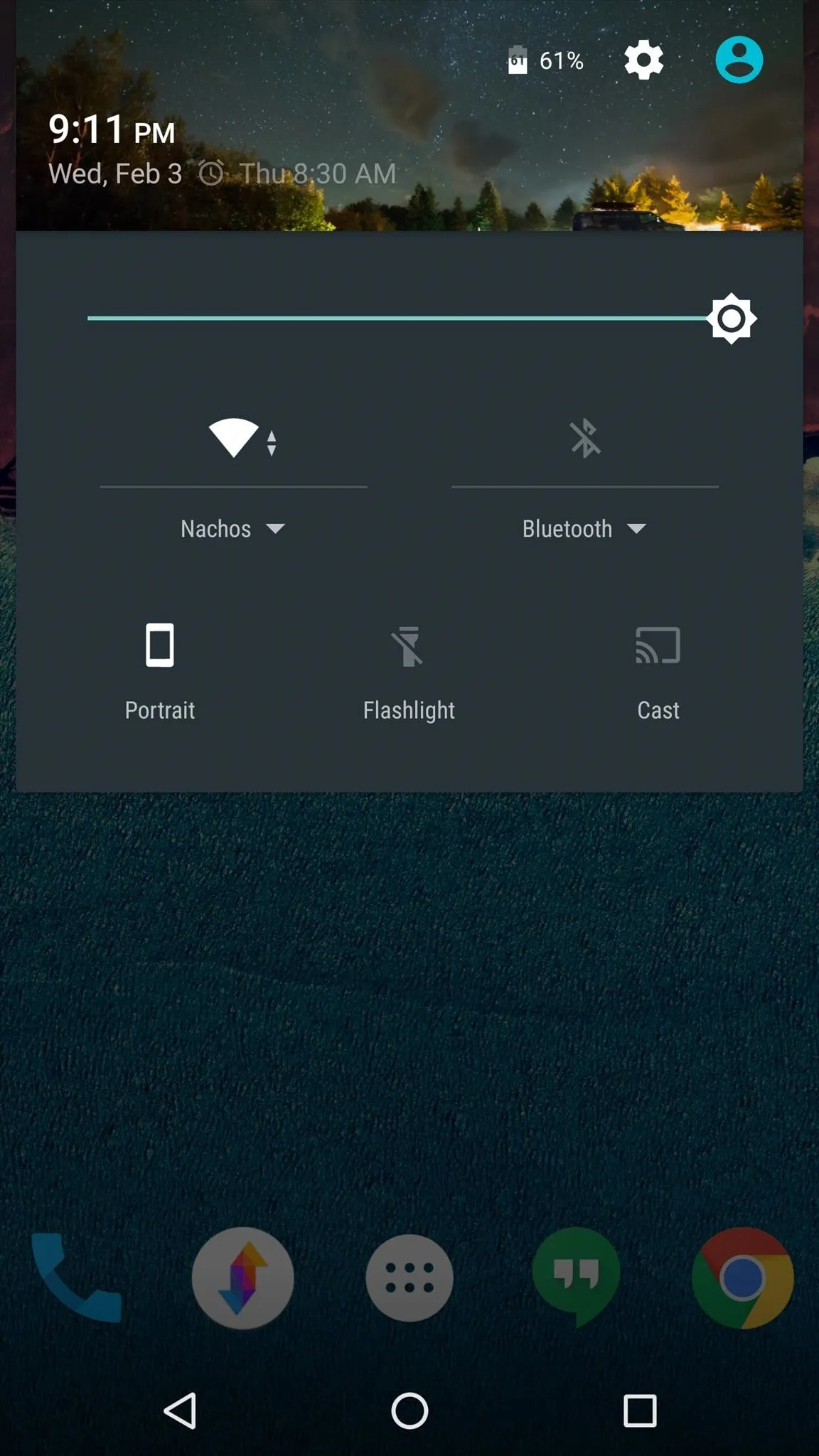
Night (example)
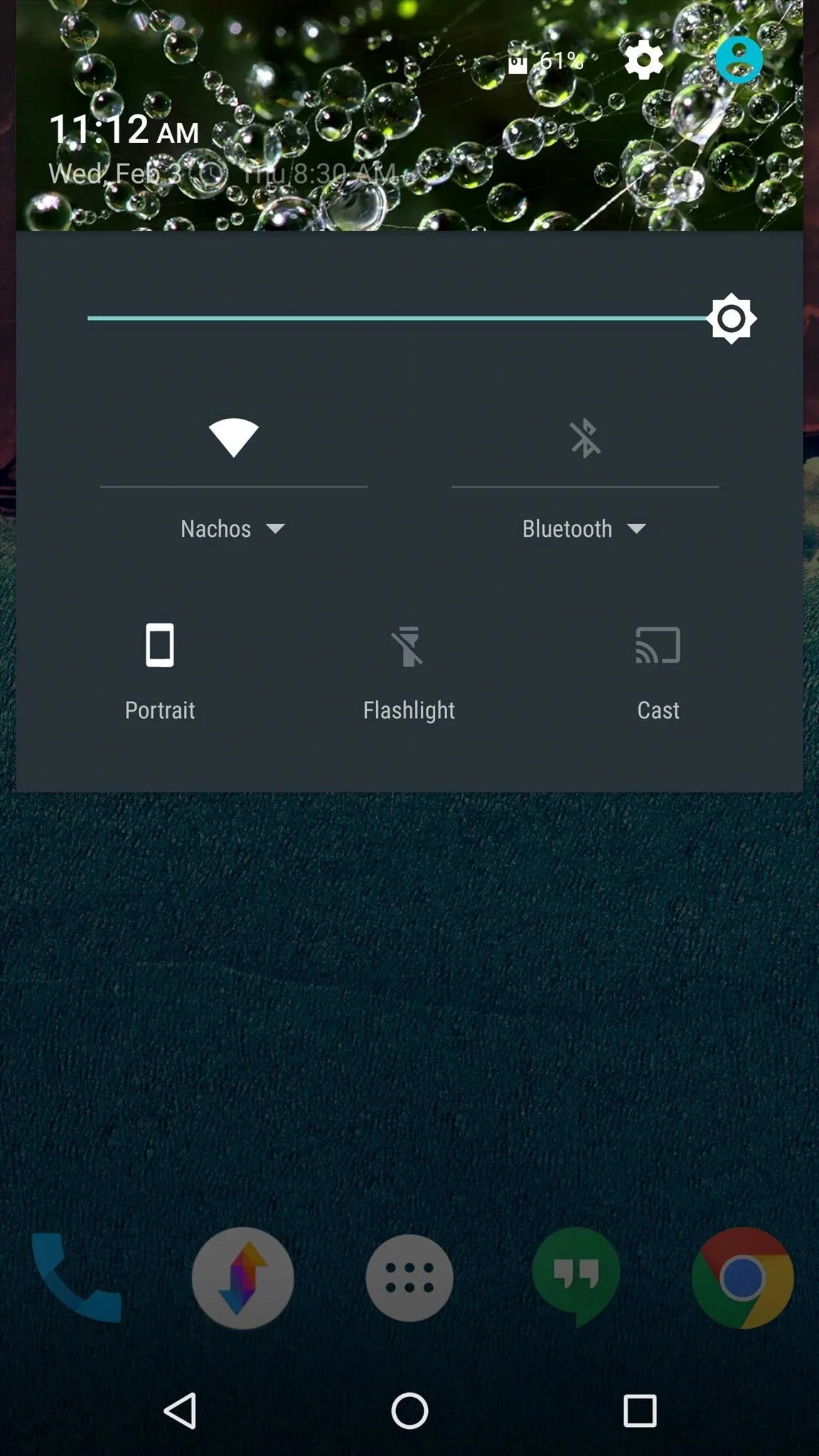
Morning (example)
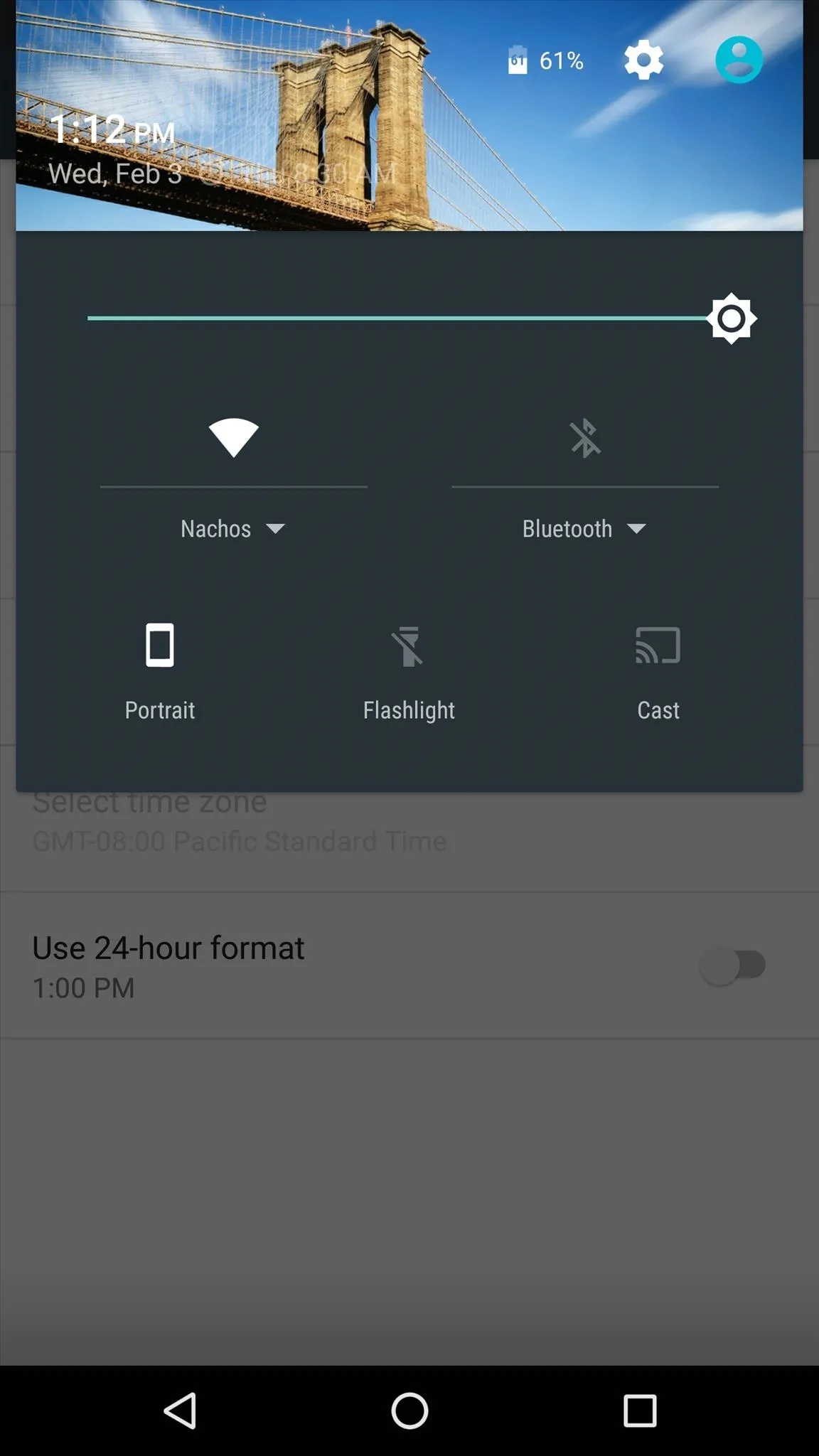
Afternoon (example)
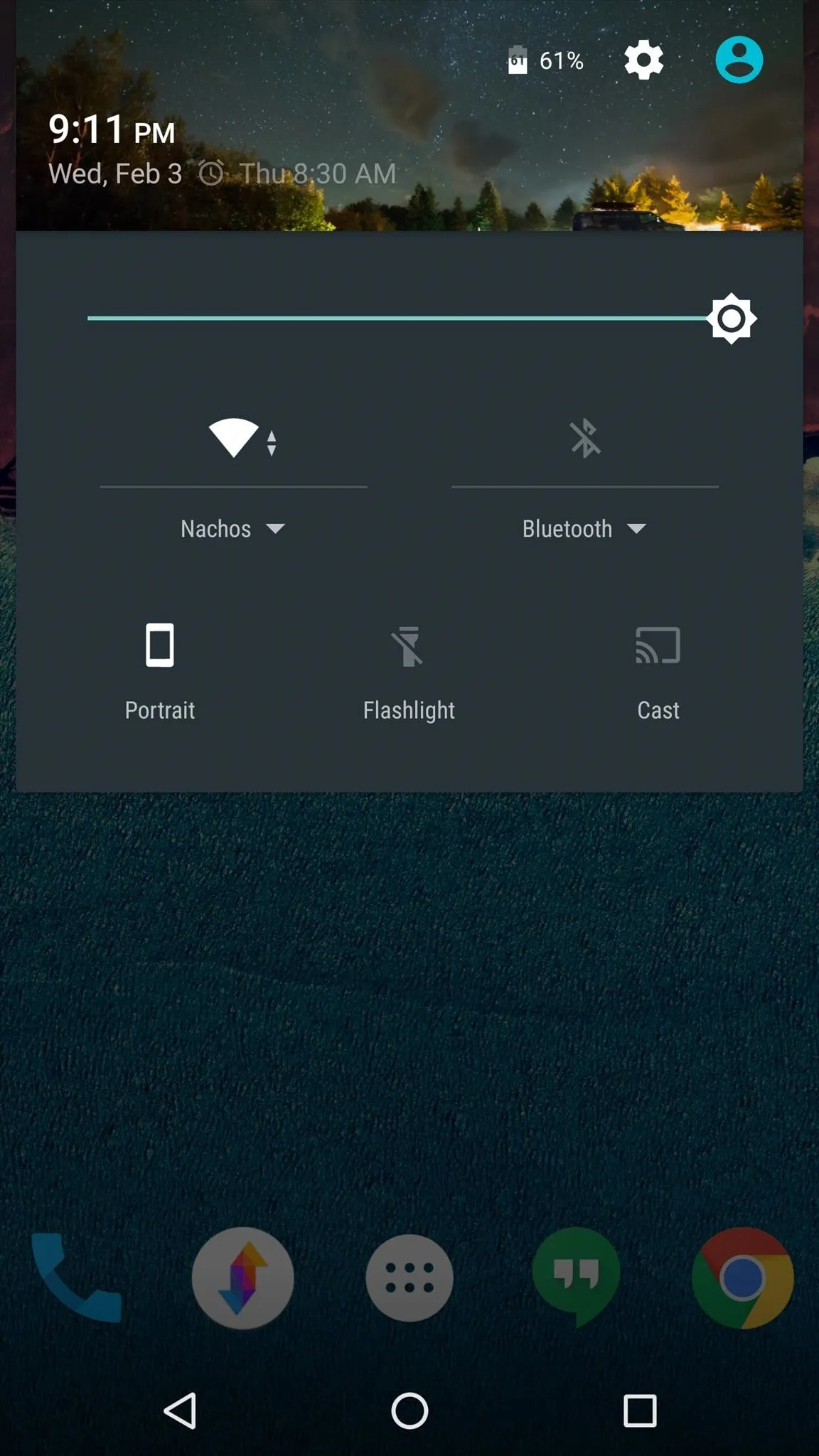
Night (example)
How are you enjoying your new contextually-aware status bar theme? Let us know in the comment section below, or drop us a line on Android Hacks' Facebook or Twitter, or on Gadget Hacks' Facebook, Google+, or Twitter.























Comments
Be the first, drop a comment!