Numerous potential exploits are found for every operating system each month, and Android is no exception. Trouble is, lots of Android devices don't receive timely updates — but many are now getting regular monthly security patches to at least shore up these vulnerabilities.
If you want protection from the latest dangerous hack, you'll need to be on the newest security patch level. Google publishes these each month alongside a report on what's been changed, but they can only guarantee the updates will be sent out to their own Pixel devices. For all other phones, there's a chance you might not receive the security patch in a timely manner, but at least there's a way to check.
- Jump to Instructions: Samsung | Google/Stock Android | OnePlus | LG
Checking Your Security Patch Level
Different Android skins place their settings in varying locations, so we've divided this guide up by manufacturer. If your OEM is not listed below, try the Google/Stock Android method, as it's typically the most universal.
1. Samsung
Samsung has taken so much criticism over the years about their poor update schedules that, in response, they've slowly become one of the best Android OEMs at updating their phones.
To check your security patch level on a Galaxy phone, open Settings, then scroll down toward the bottom and select About Phone. Inside, tap Software Information, then you'll see the Android security patch level at the very bottom of the list.
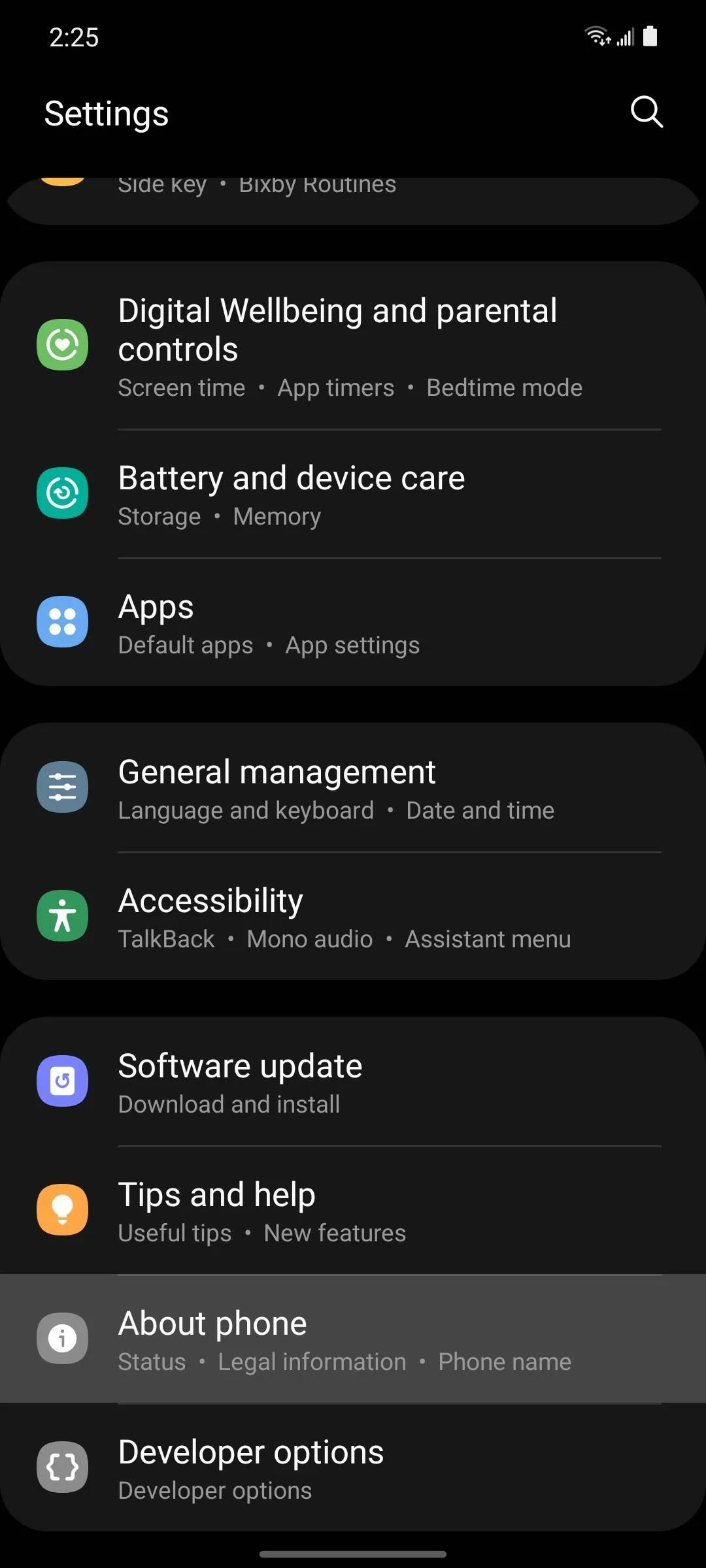
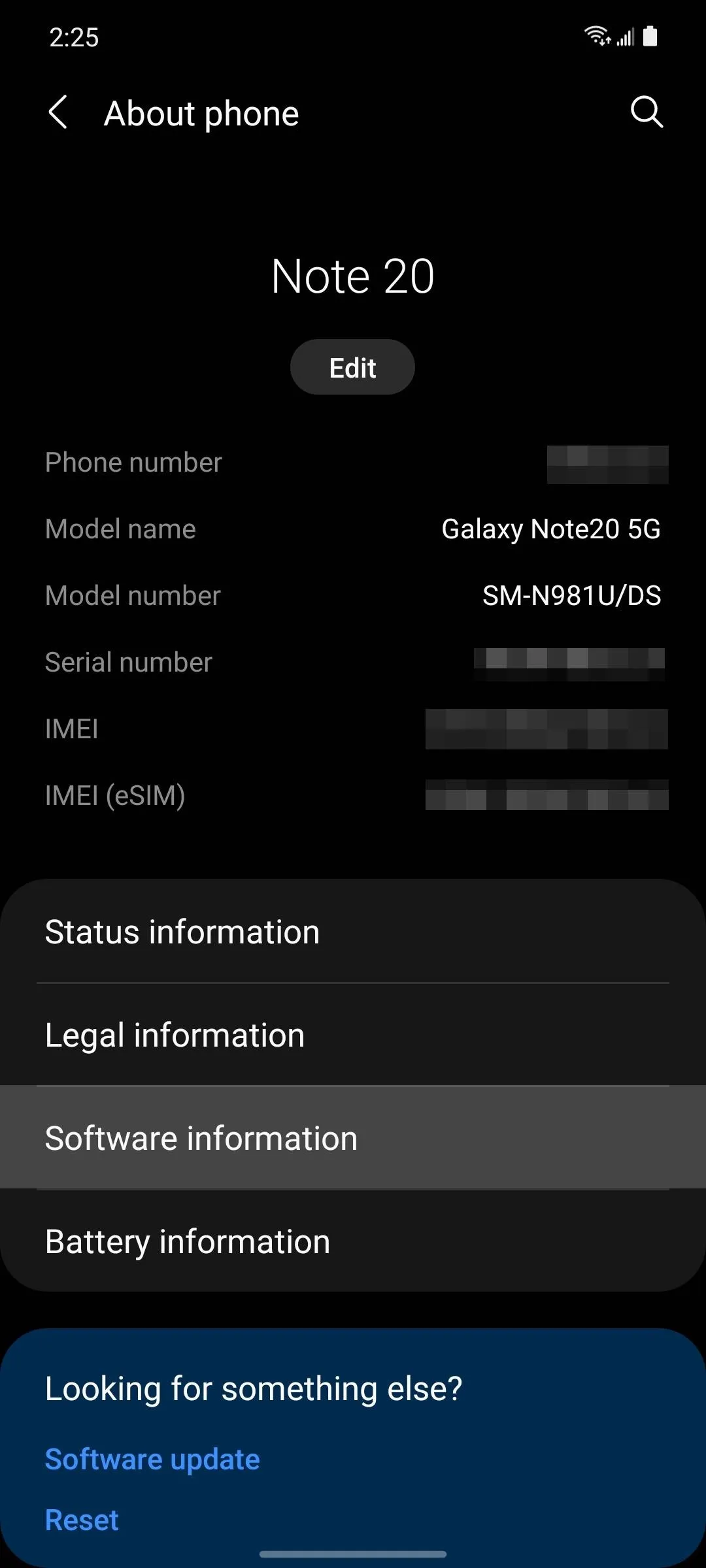
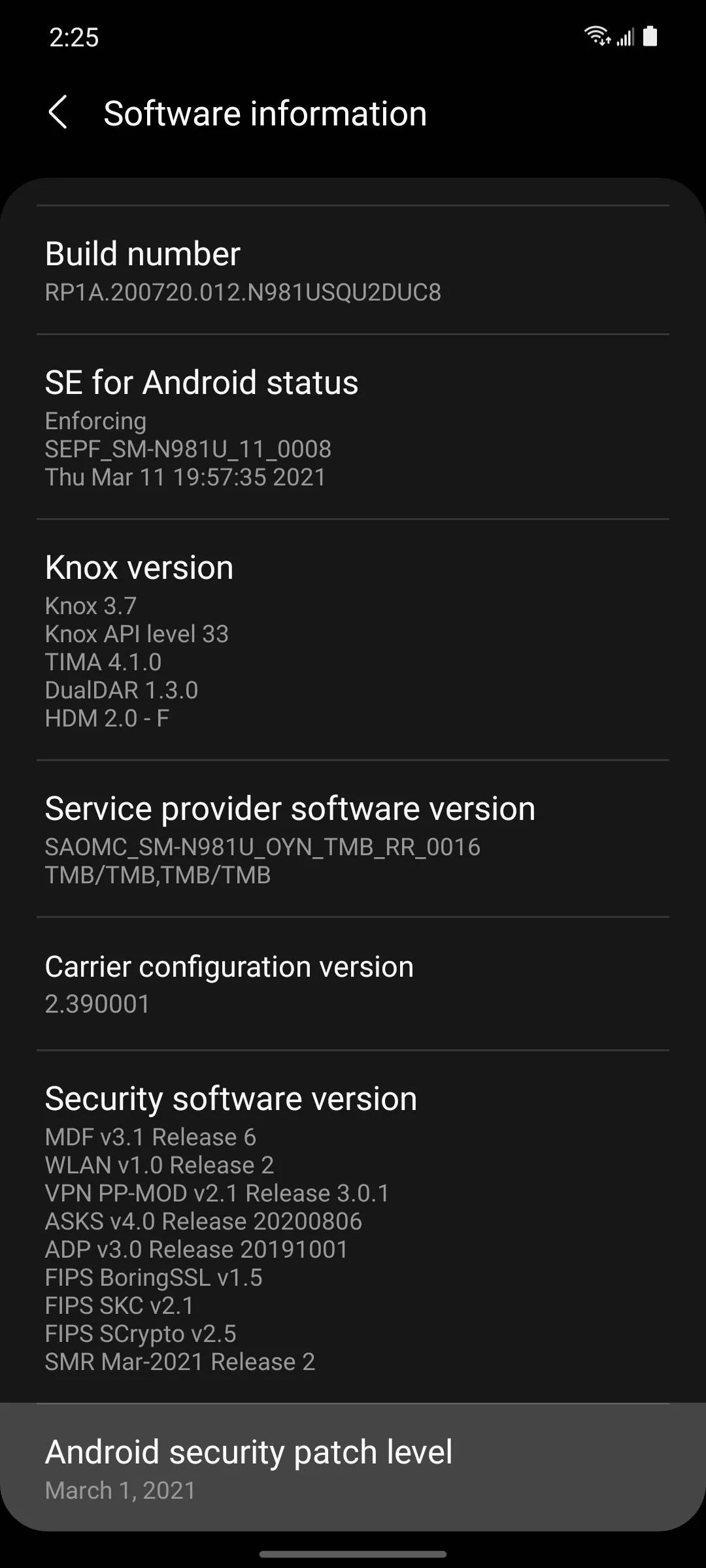
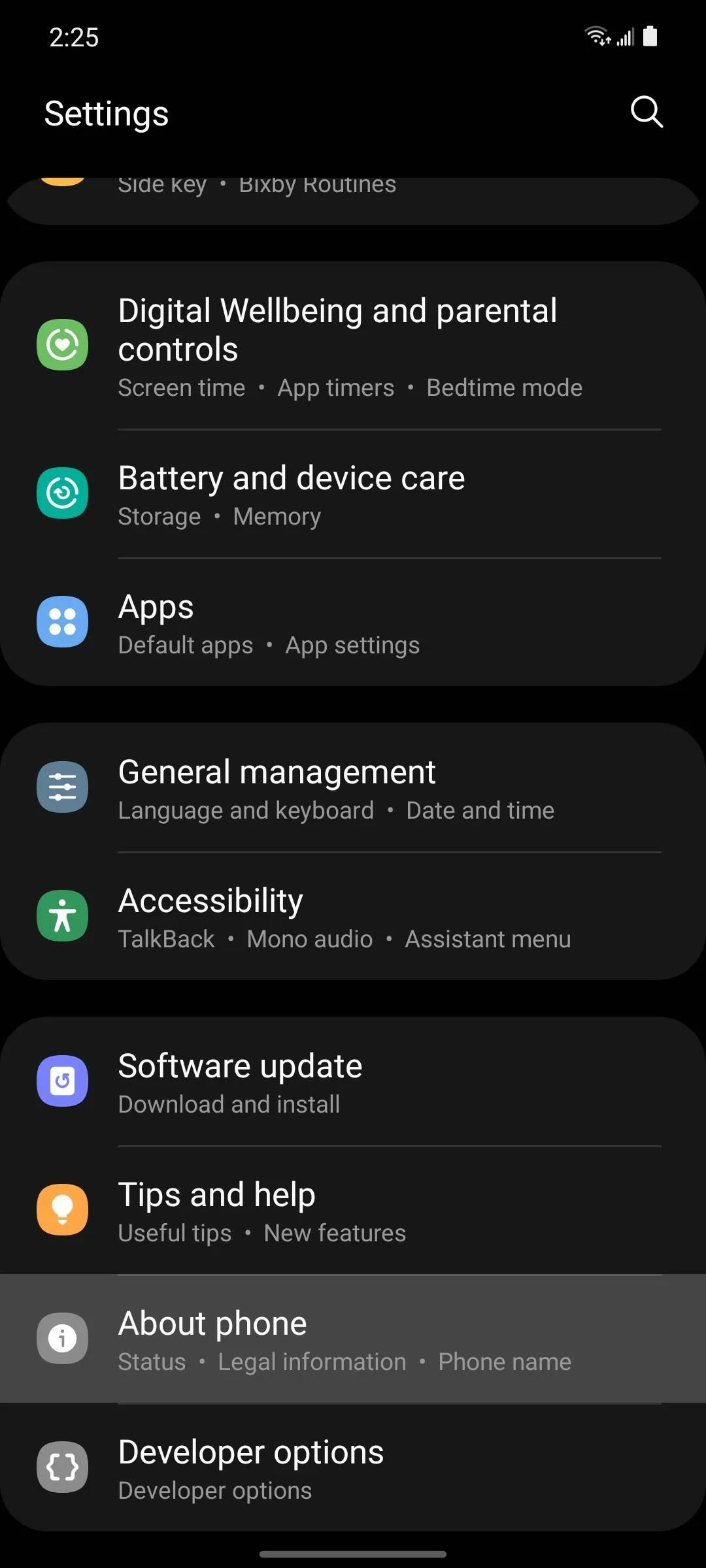
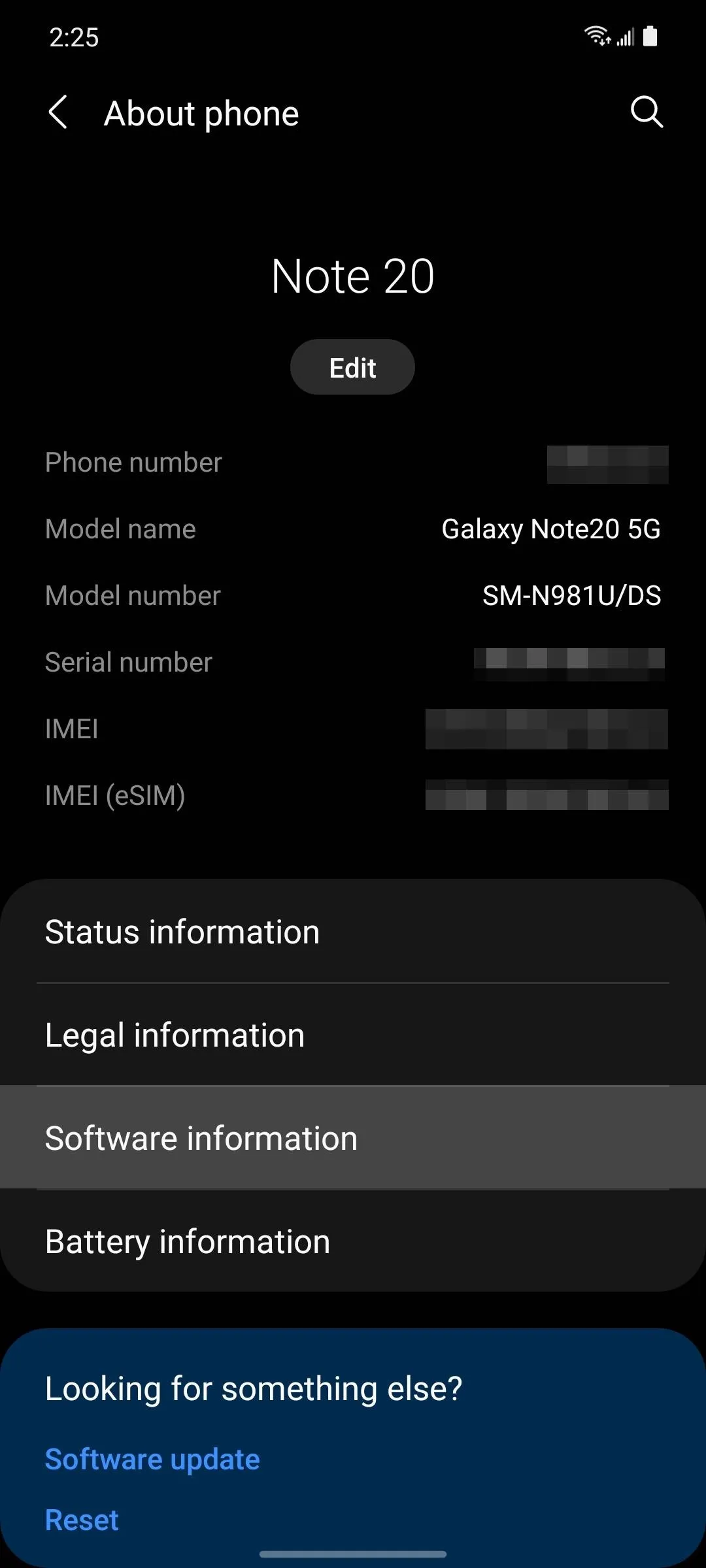
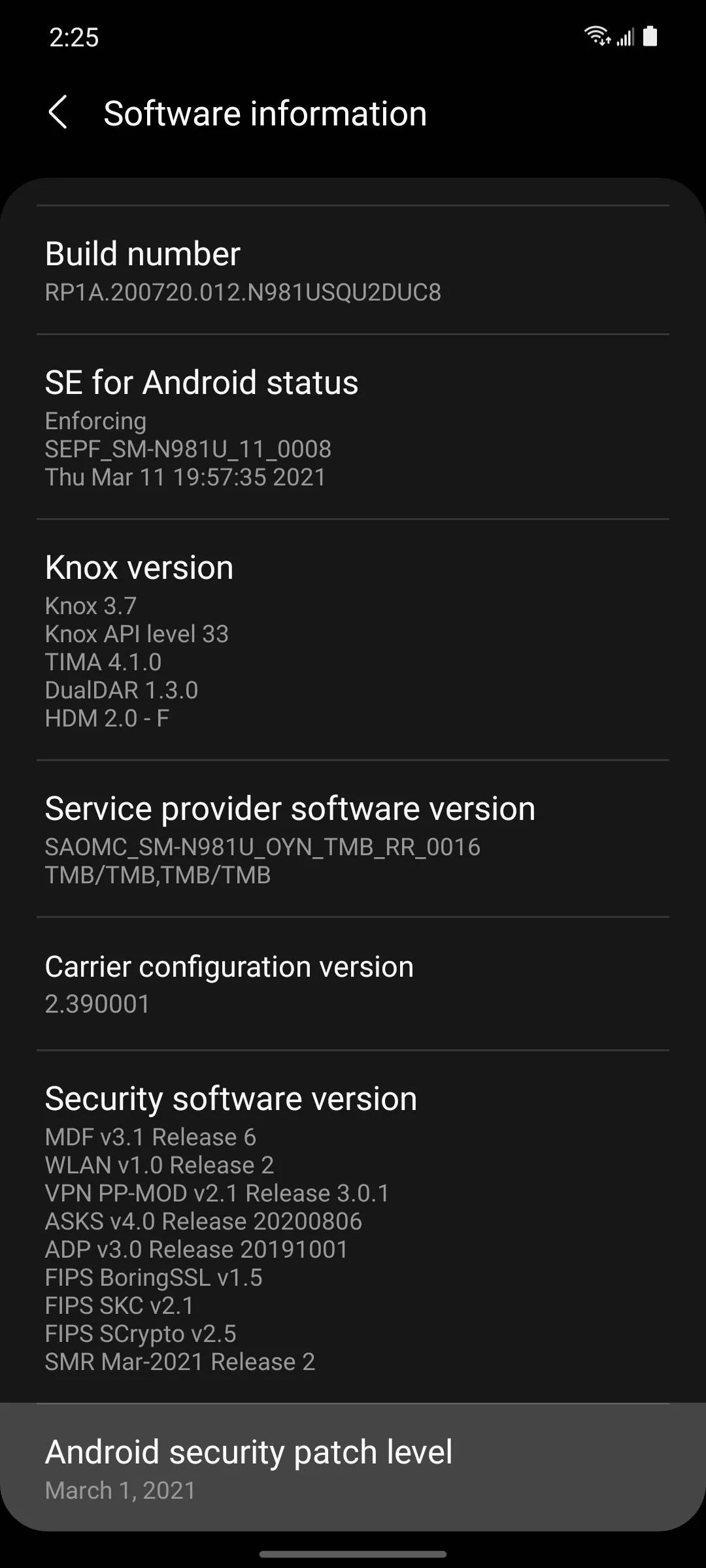
2. Google/Stock Android
Google is responsible for the base-level patches for all of Android, but they also handle all software updates for both the Pixel line and any Android One device.
To check your security patch level on a Google-developed phone, start by opening your Settings app. From there, scroll down and choose About Phone towards the bottom. Next, tap Android Version, then your Android security update level will be displayed towards the top of the screen.
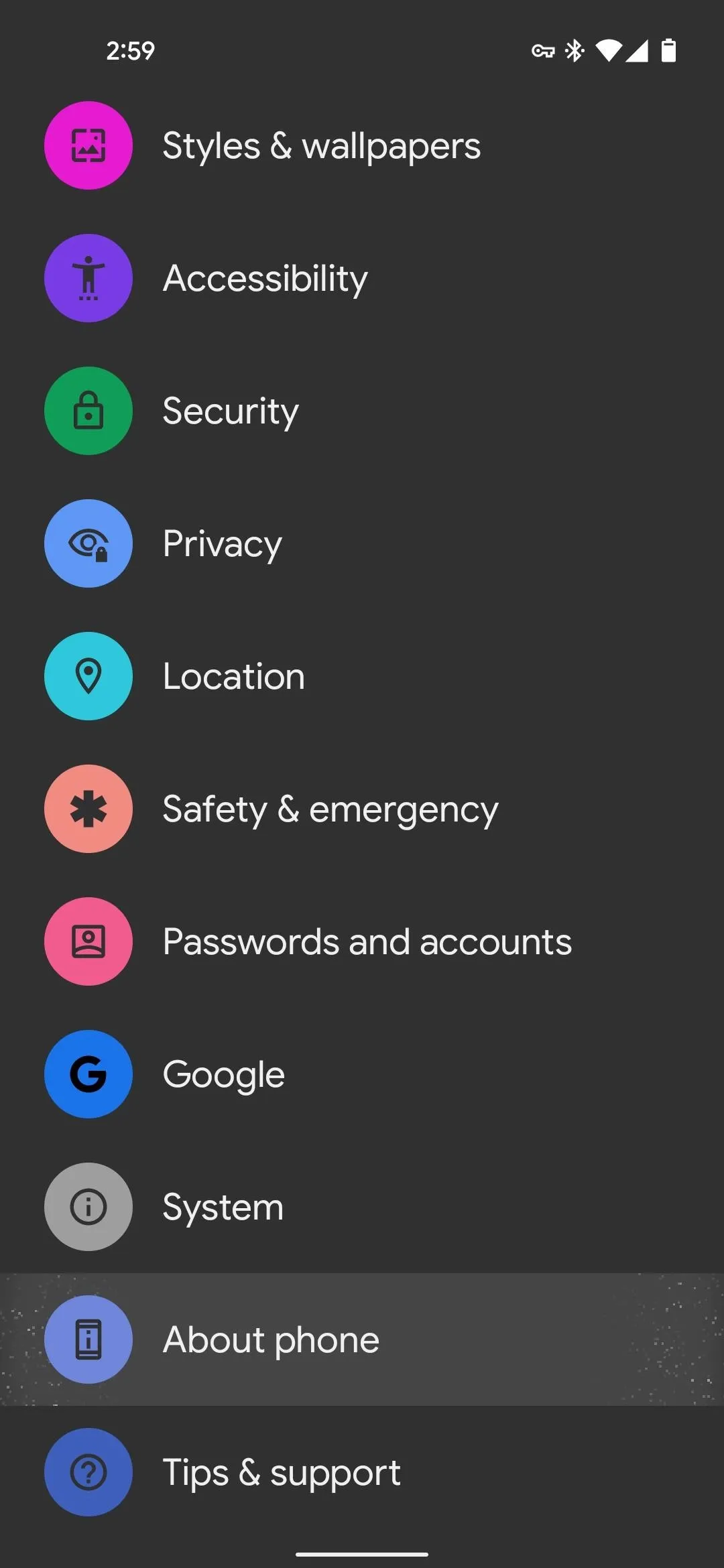
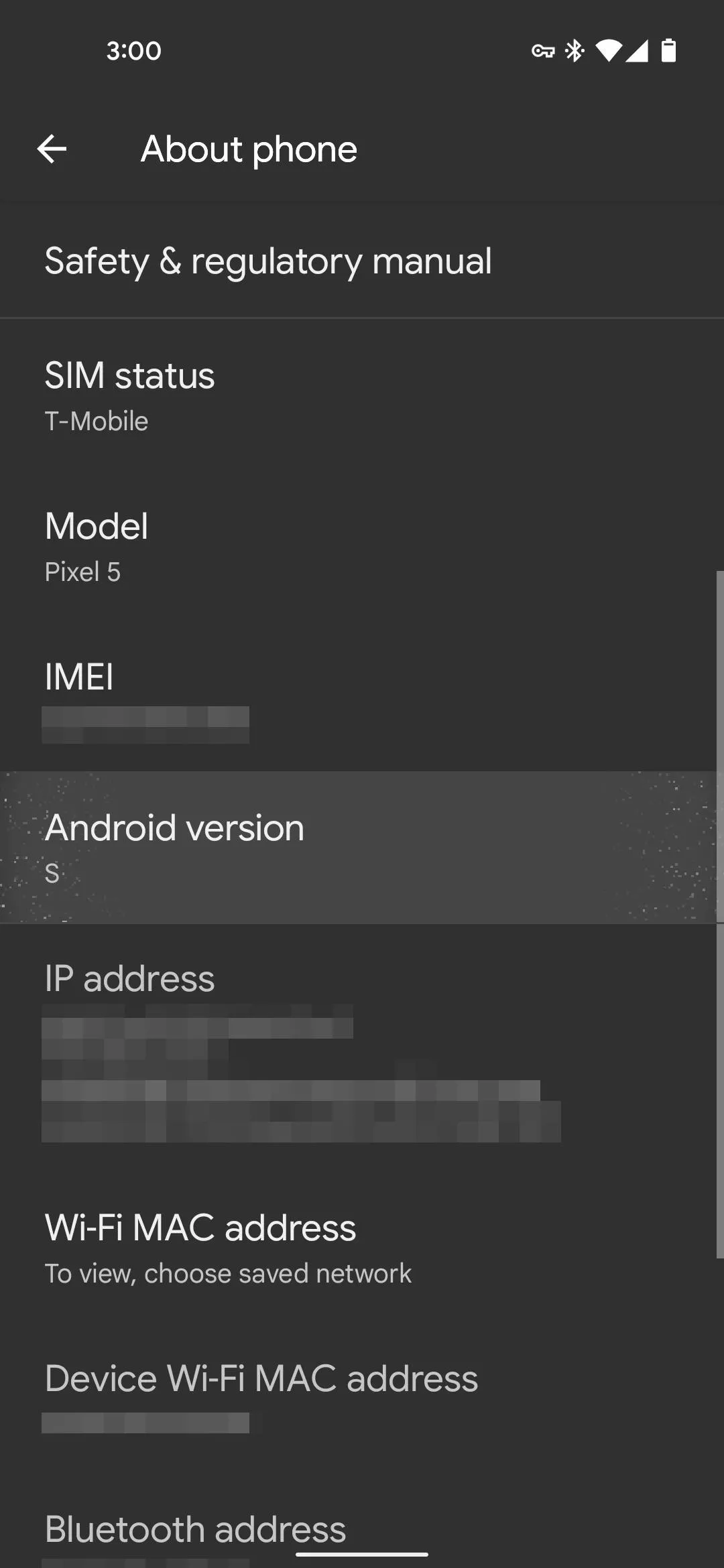
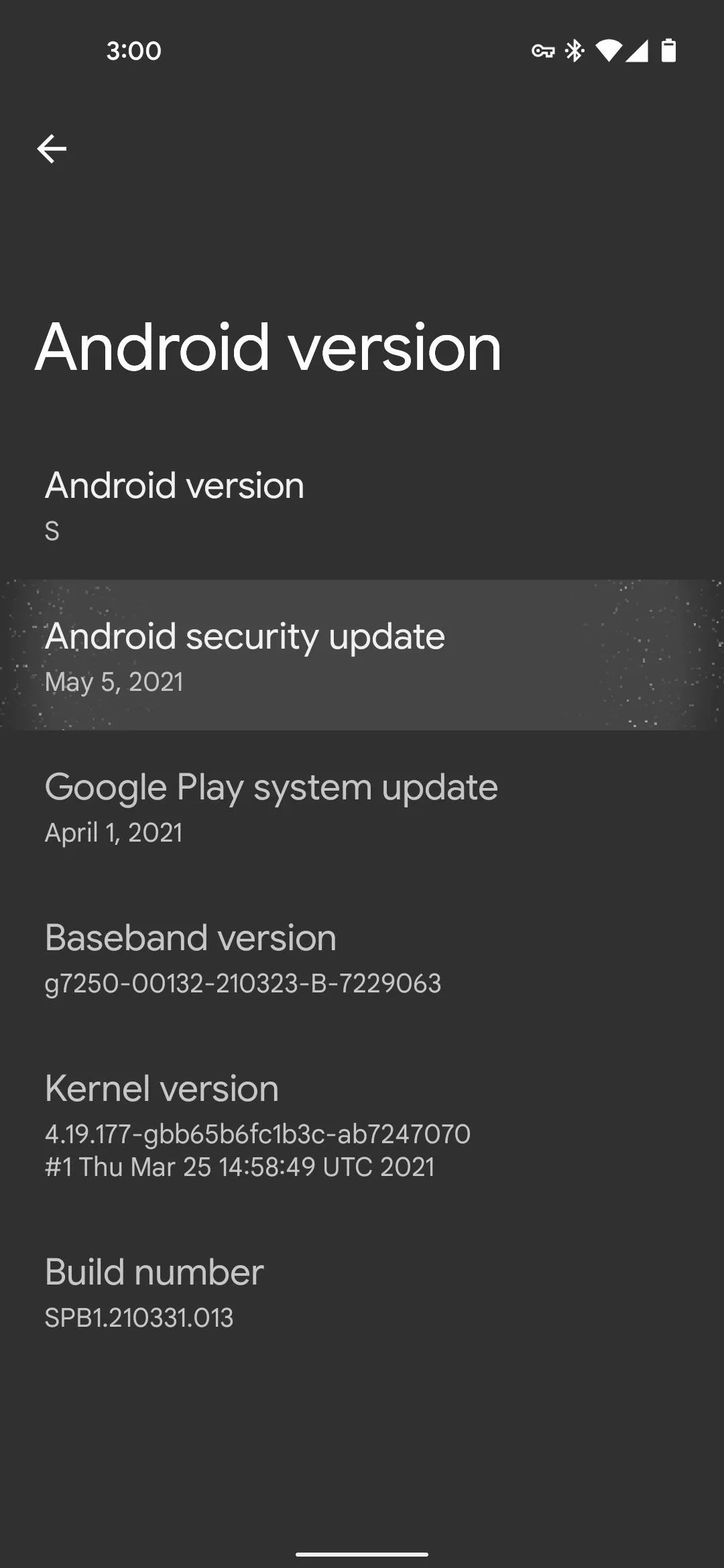
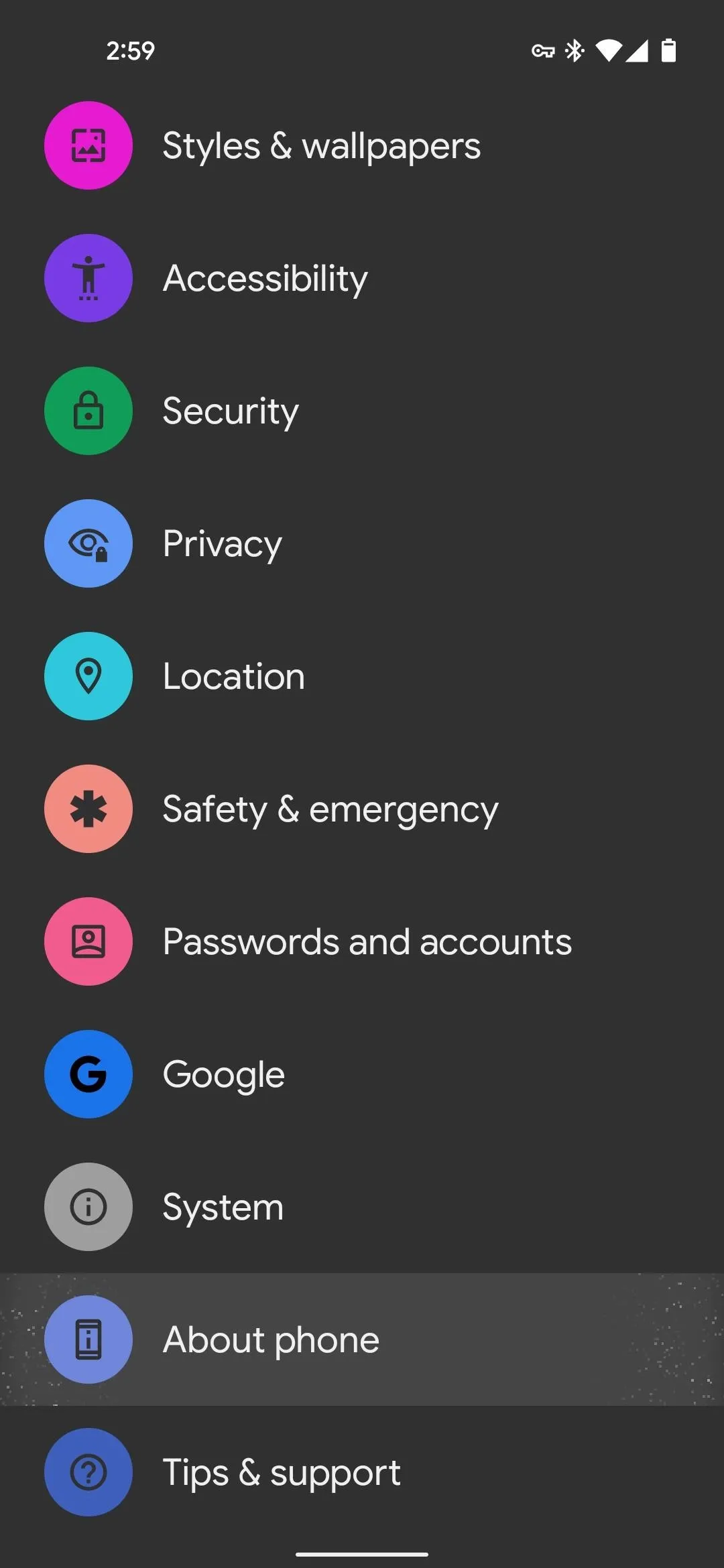
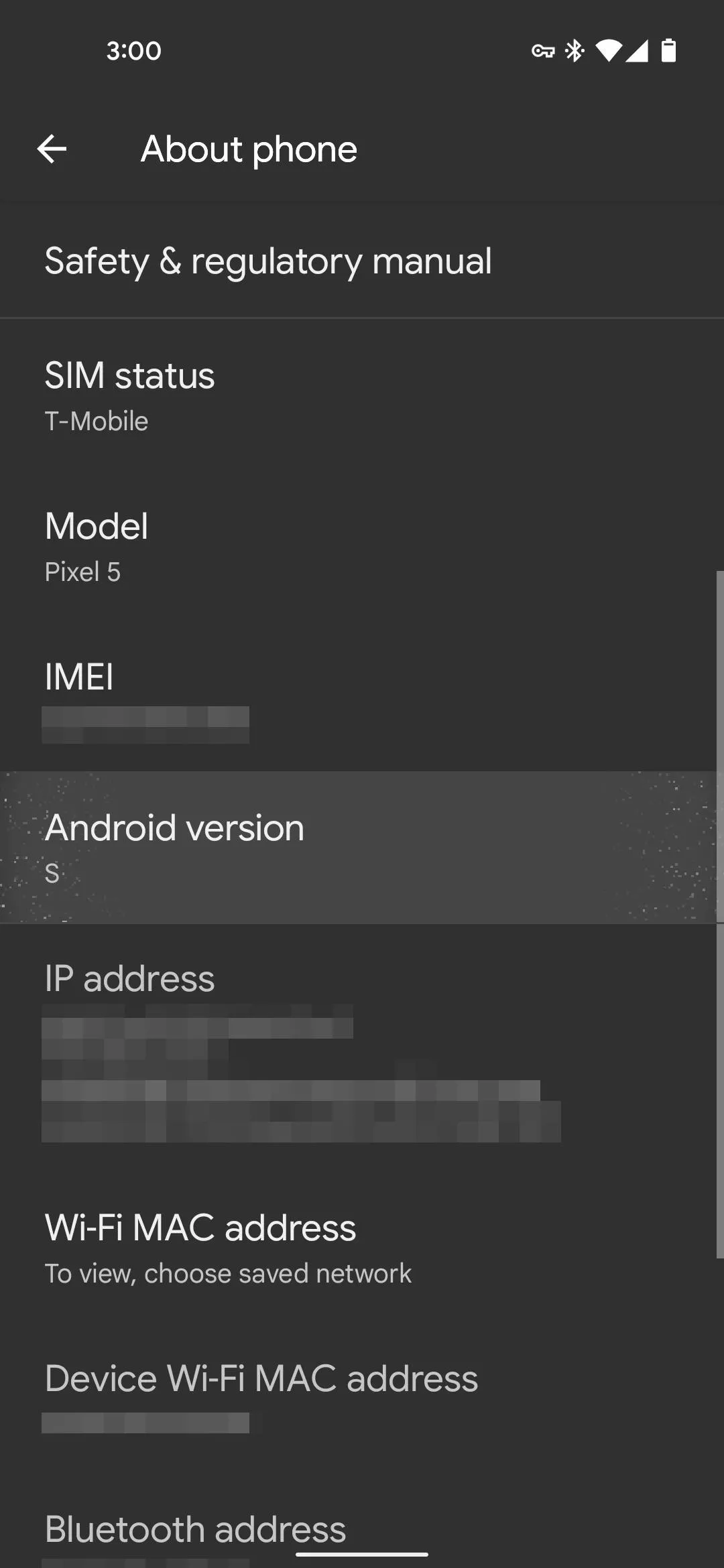
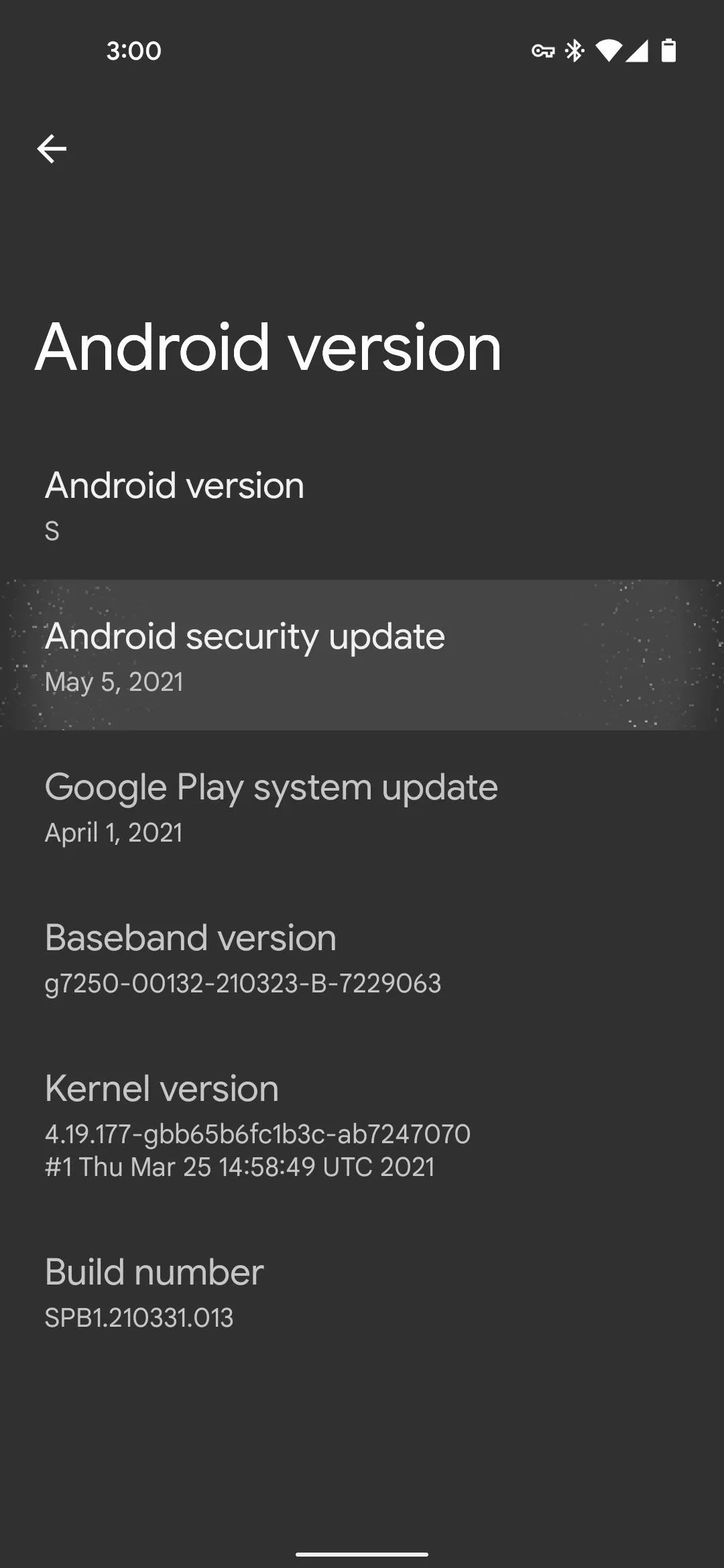
3. OnePlus
OnePlus' lauded OxygenOS skin is close to stock Android, but it still reorganizes the Settings menu a bit. OxygenOS is also updated fairly frequently.
To check your security patch level on a OnePlus phone, open your Settings app and scroll down almost all the way to the bottom to tap About Phone. Here, tap Android Version, then you'll see your Android security update level listed plain as day towards the top of the screen.
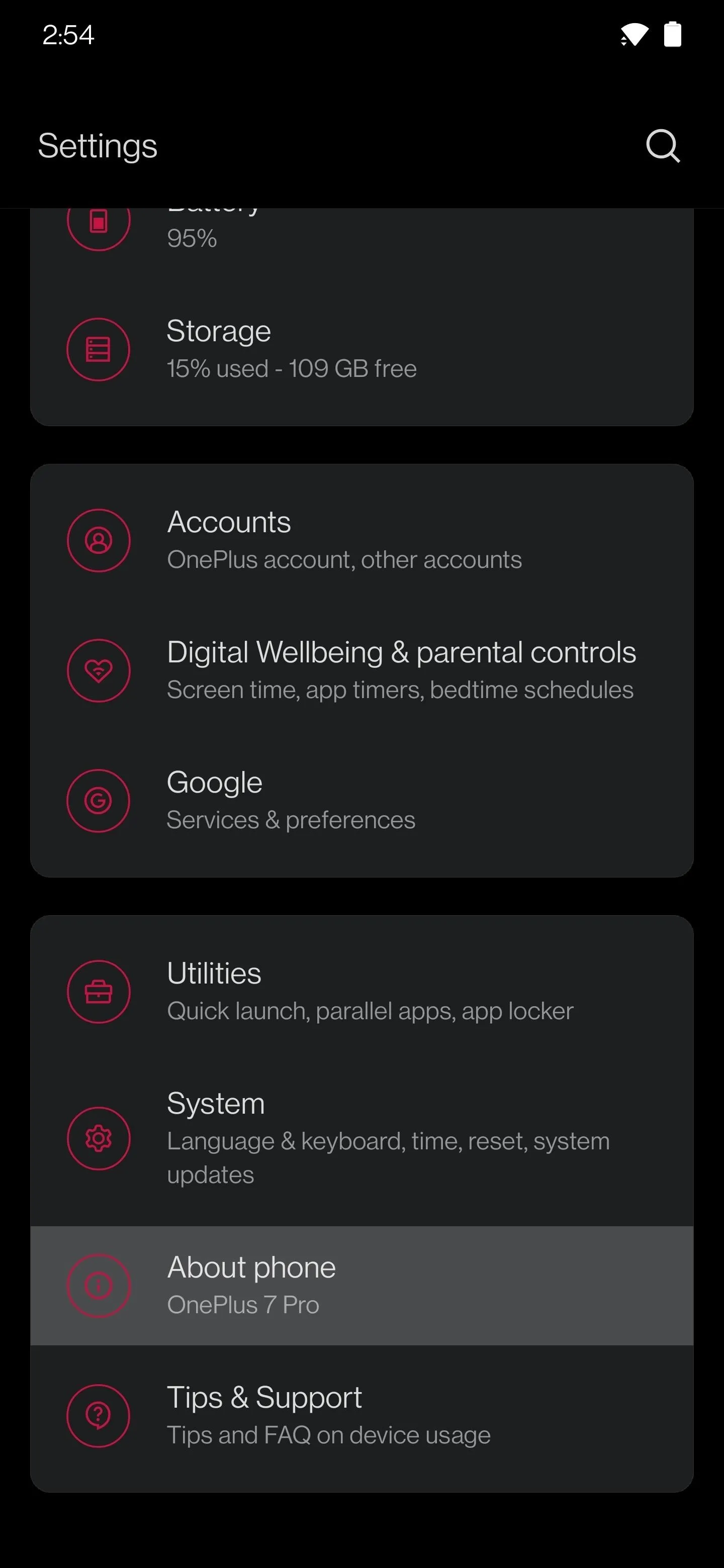
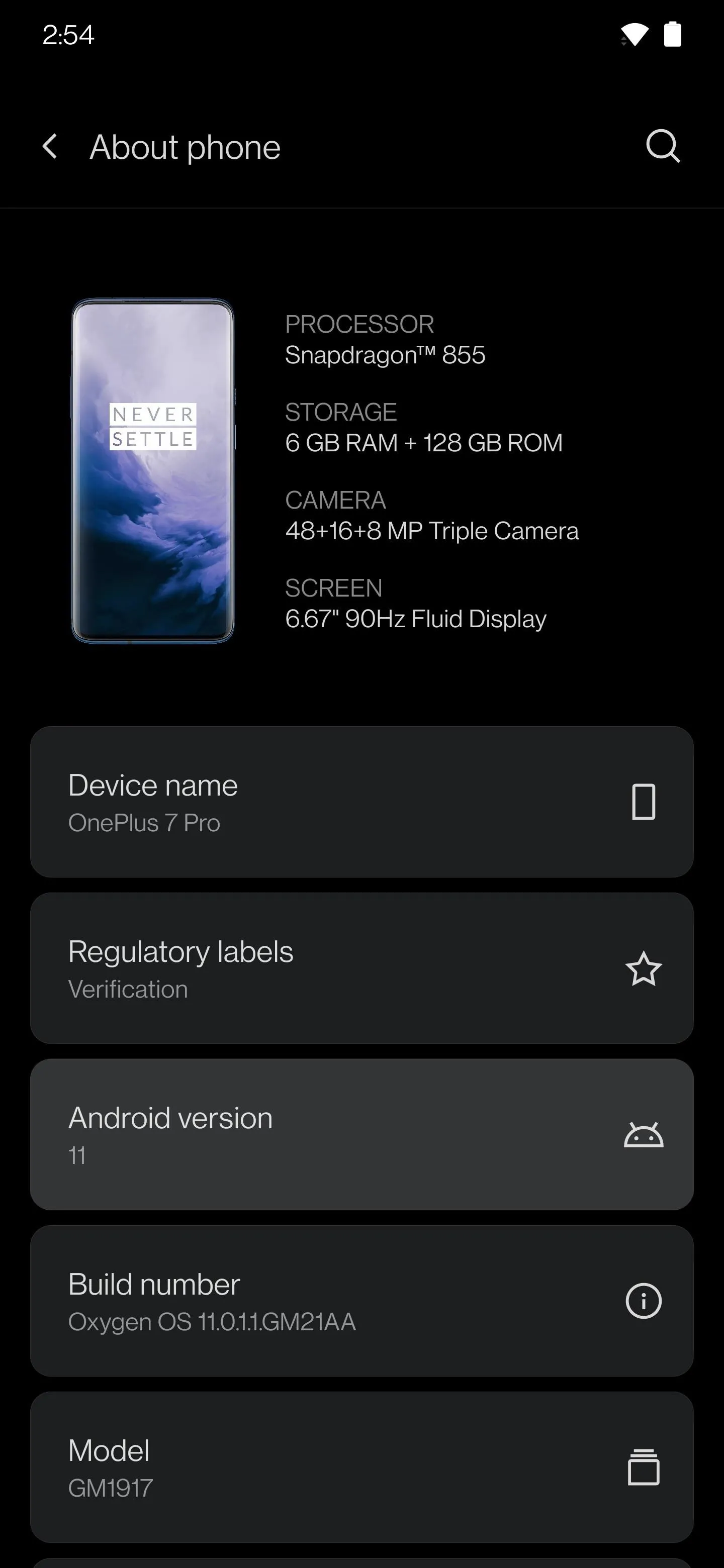
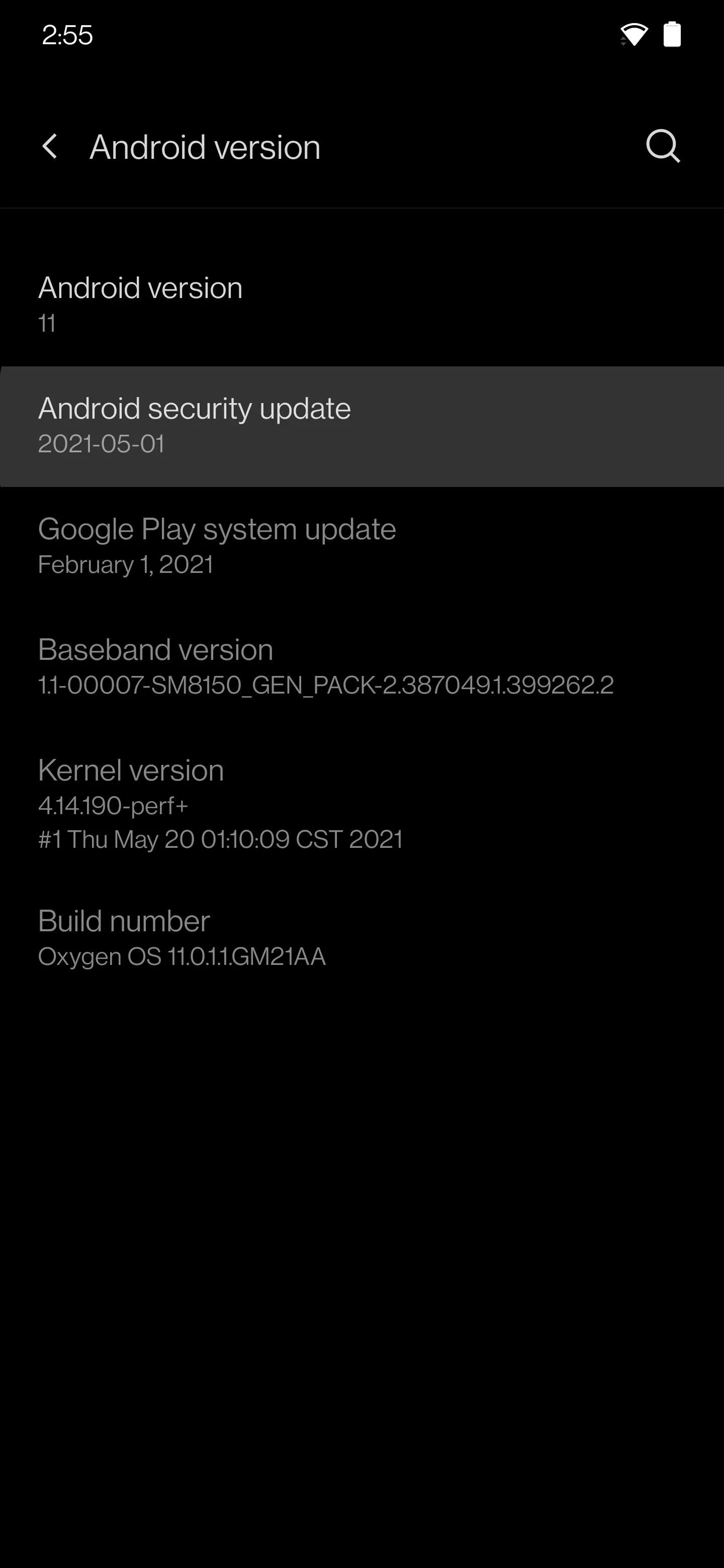
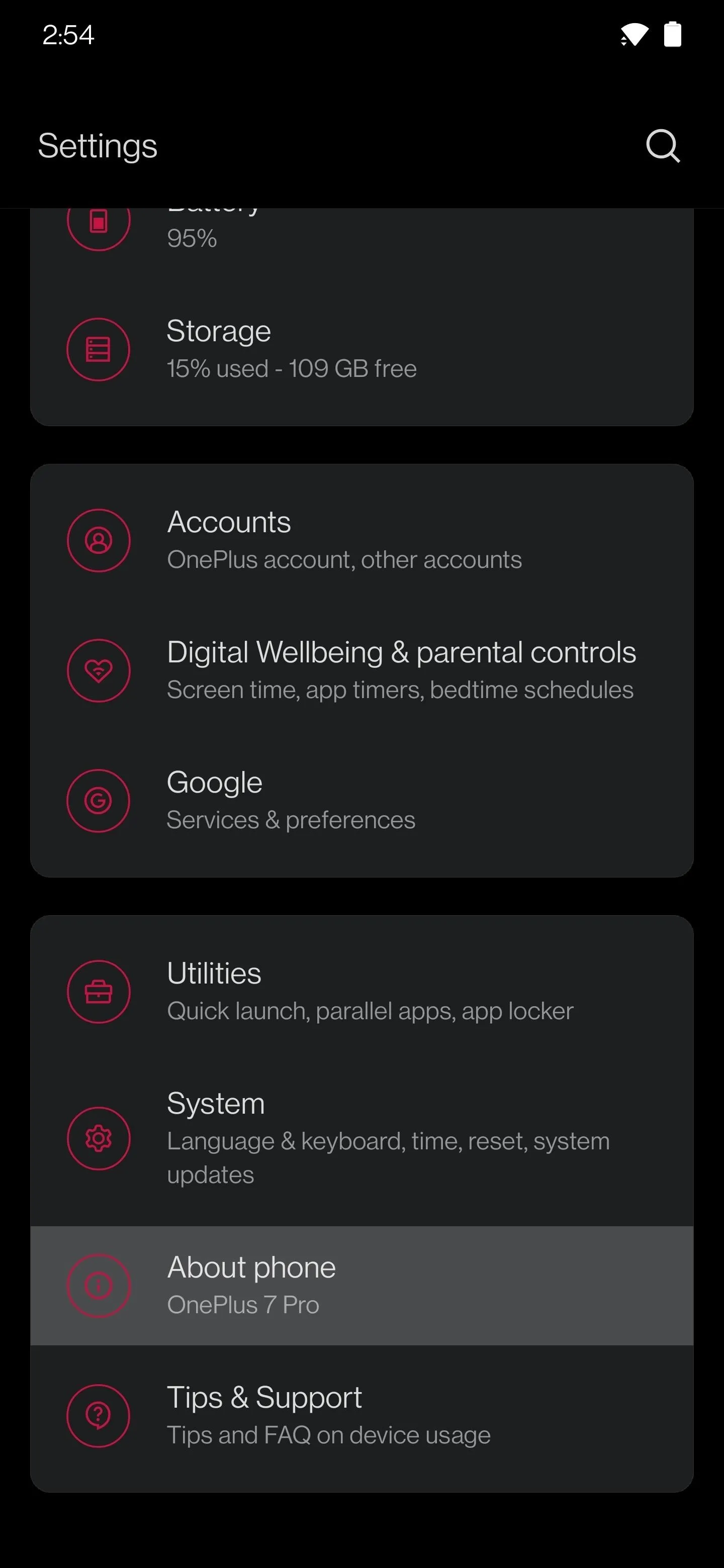
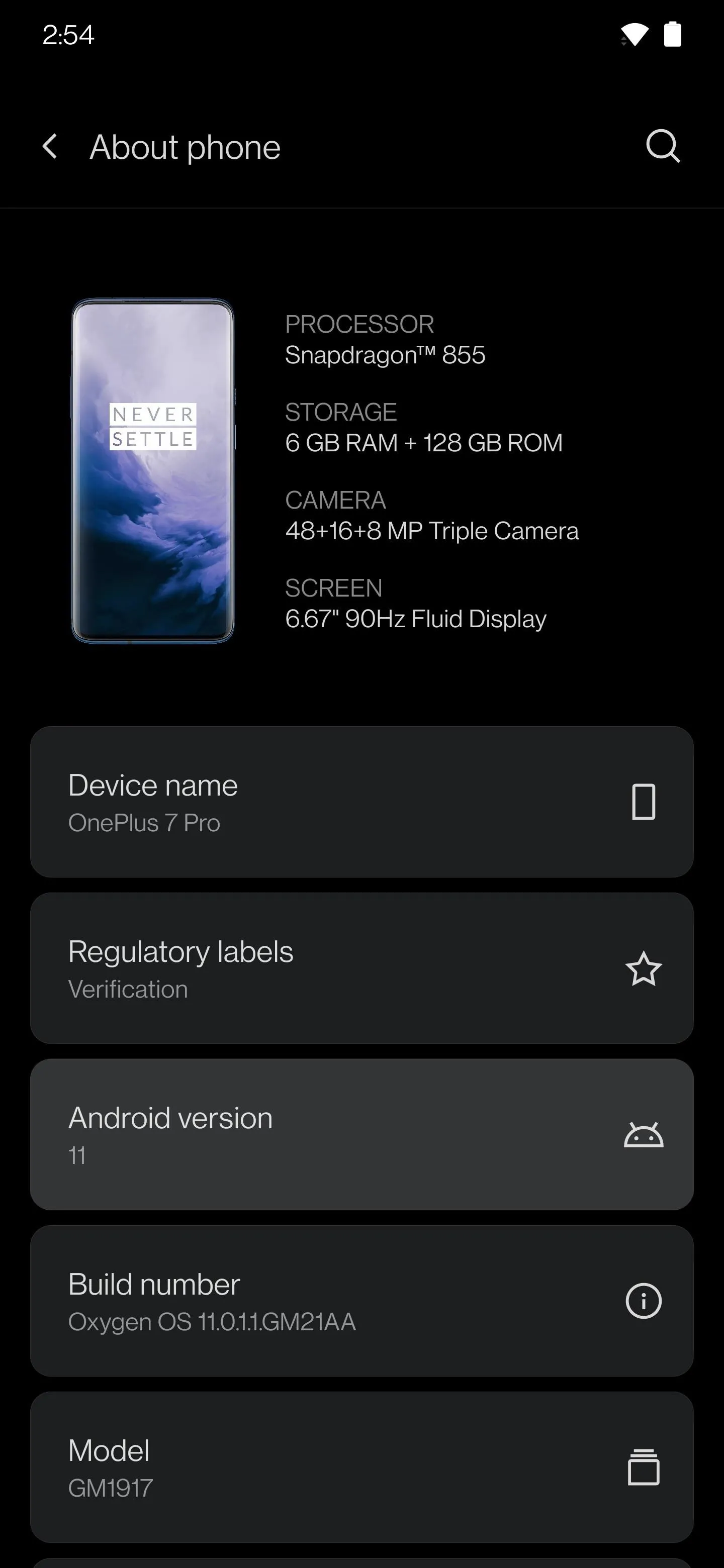
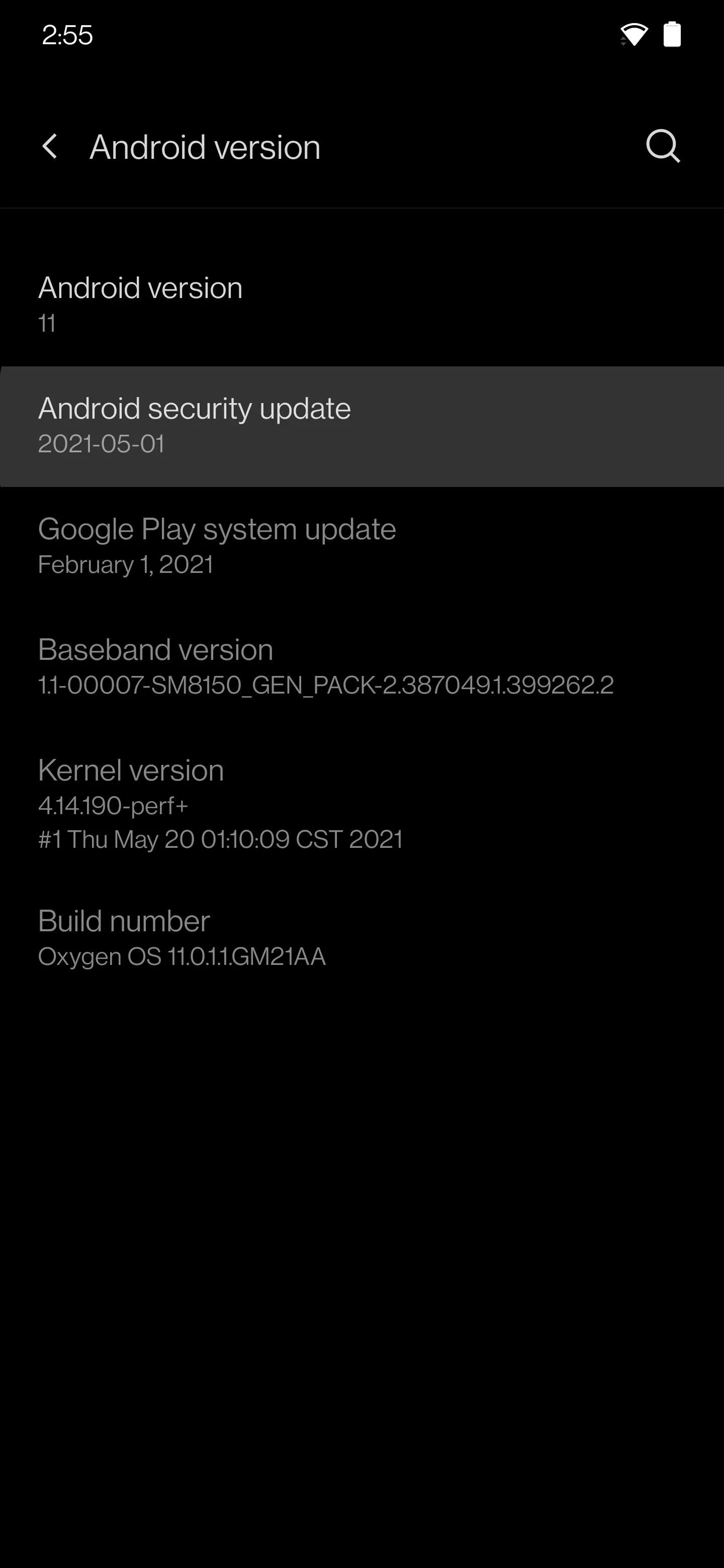
4. LG
LG is notoriously bad about updating their phones, and now that they're shutting down their entire smartphone business, you can bet it will only get worse.
But if you're holding out hope for a security patch, start by opening the Settings app. There, scroll down towards the bottom and tap System, then choose About Phone and select Software Info on the next screen. From there, you can see your Android security patch level towards the top of the screen.
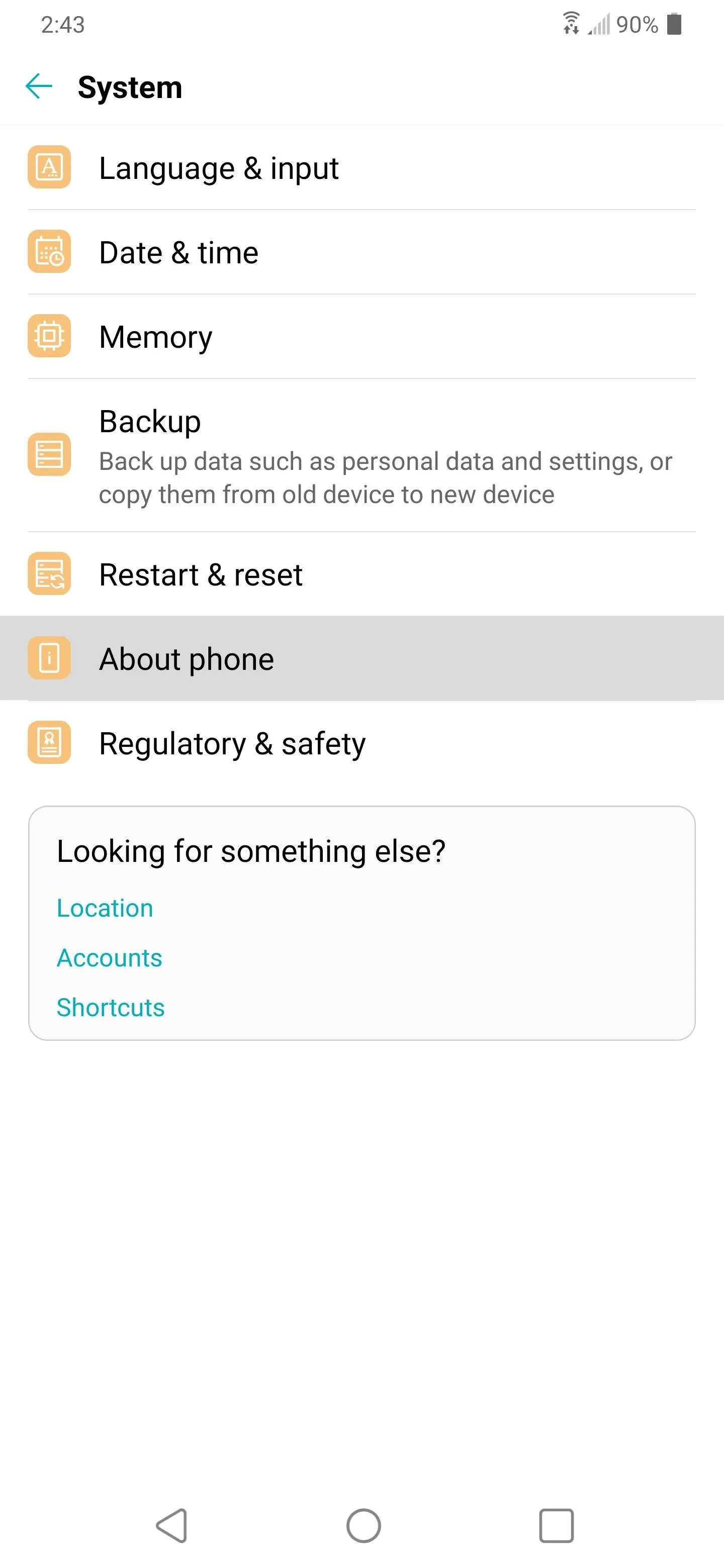
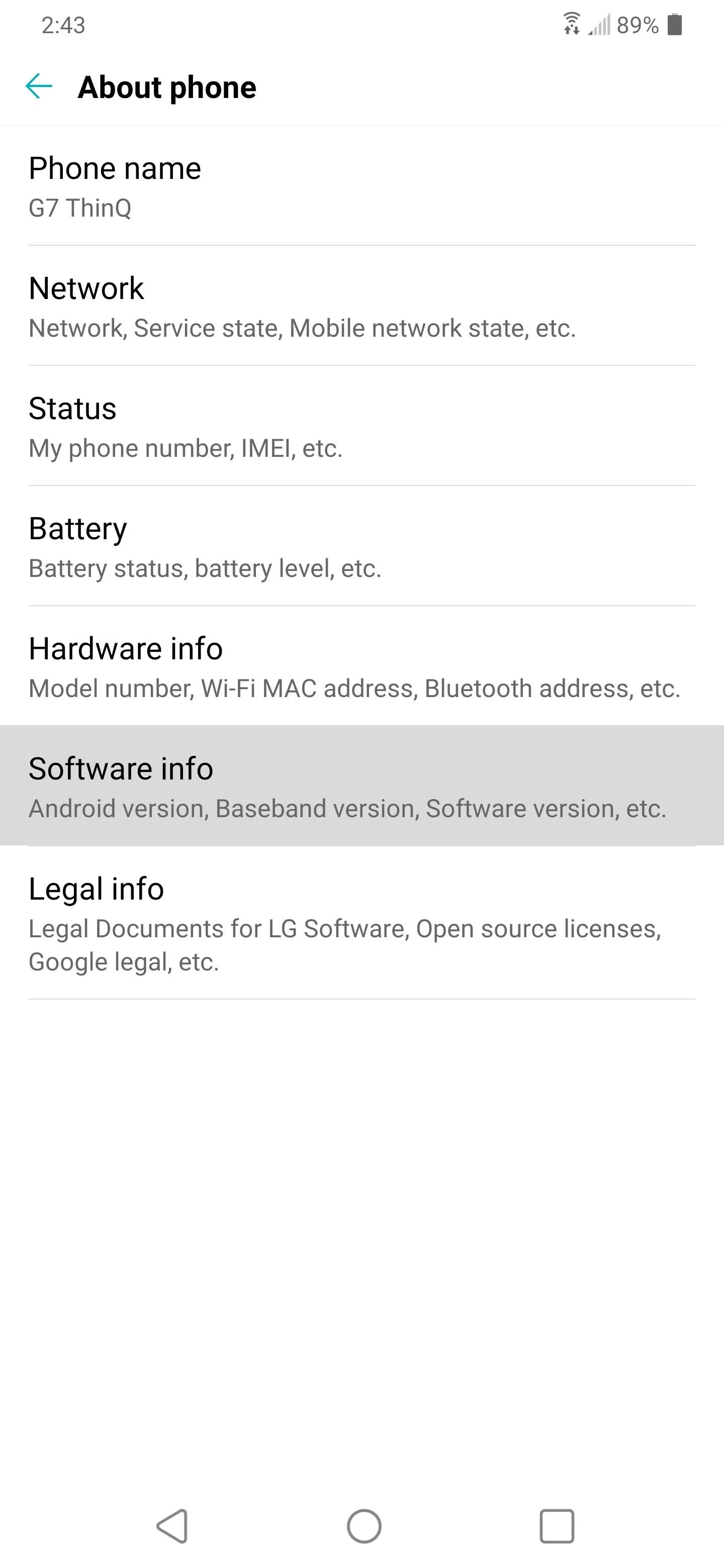
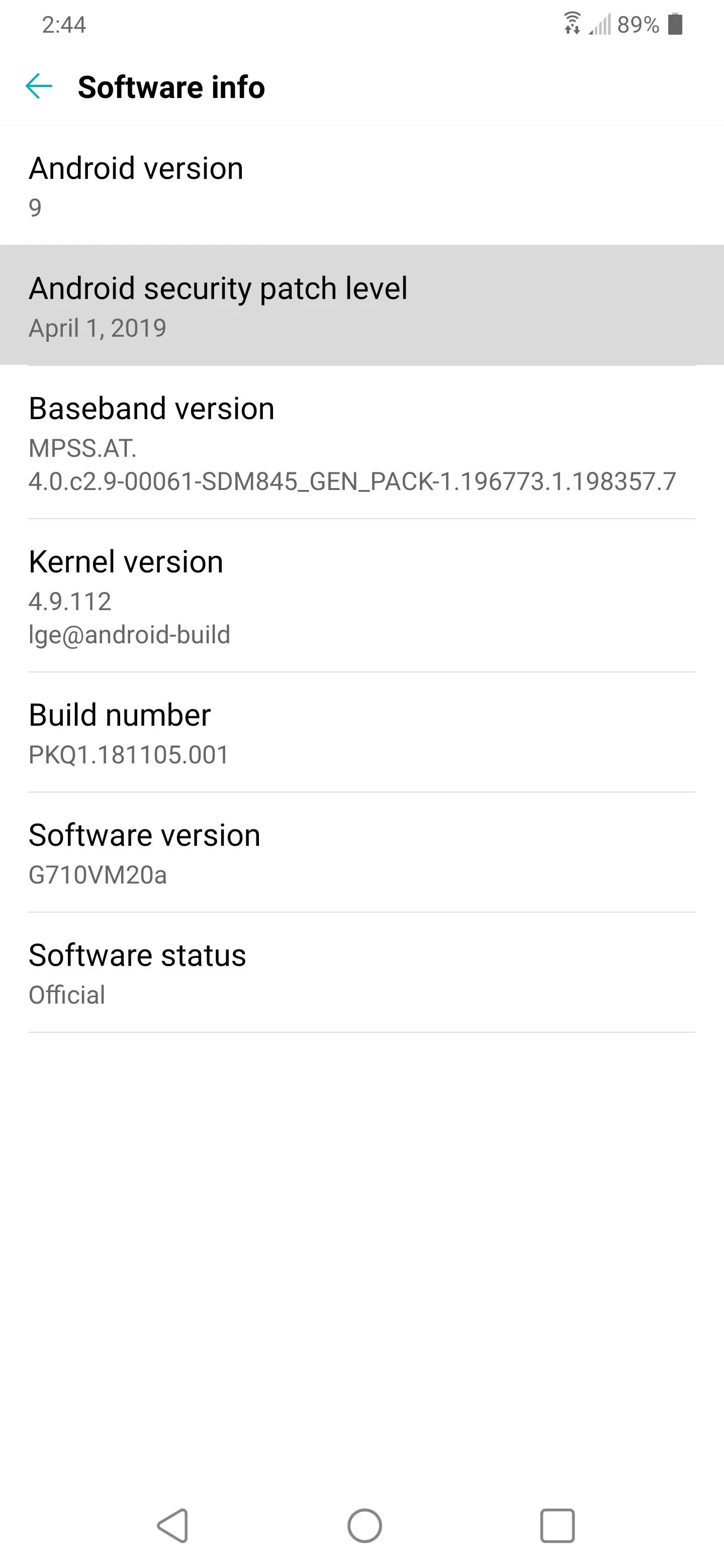
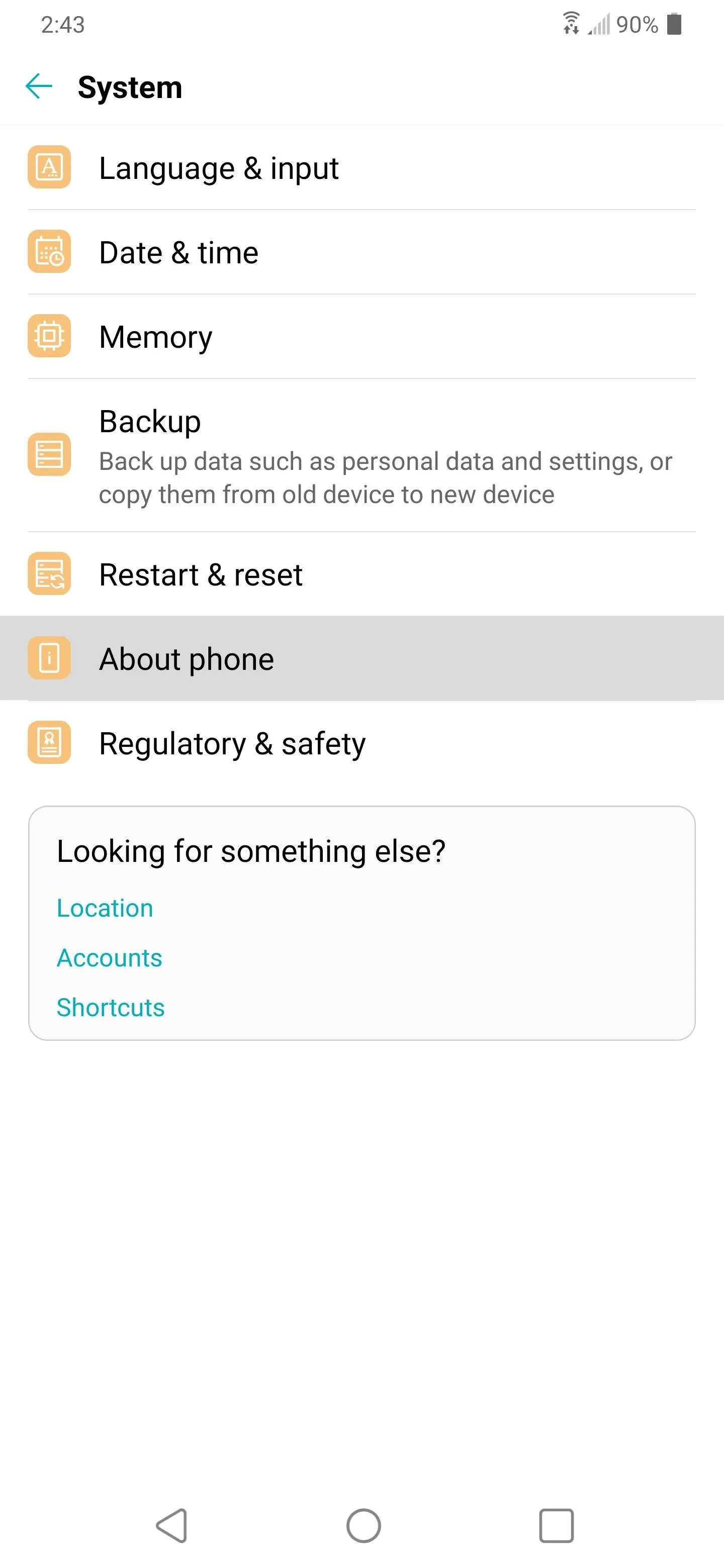
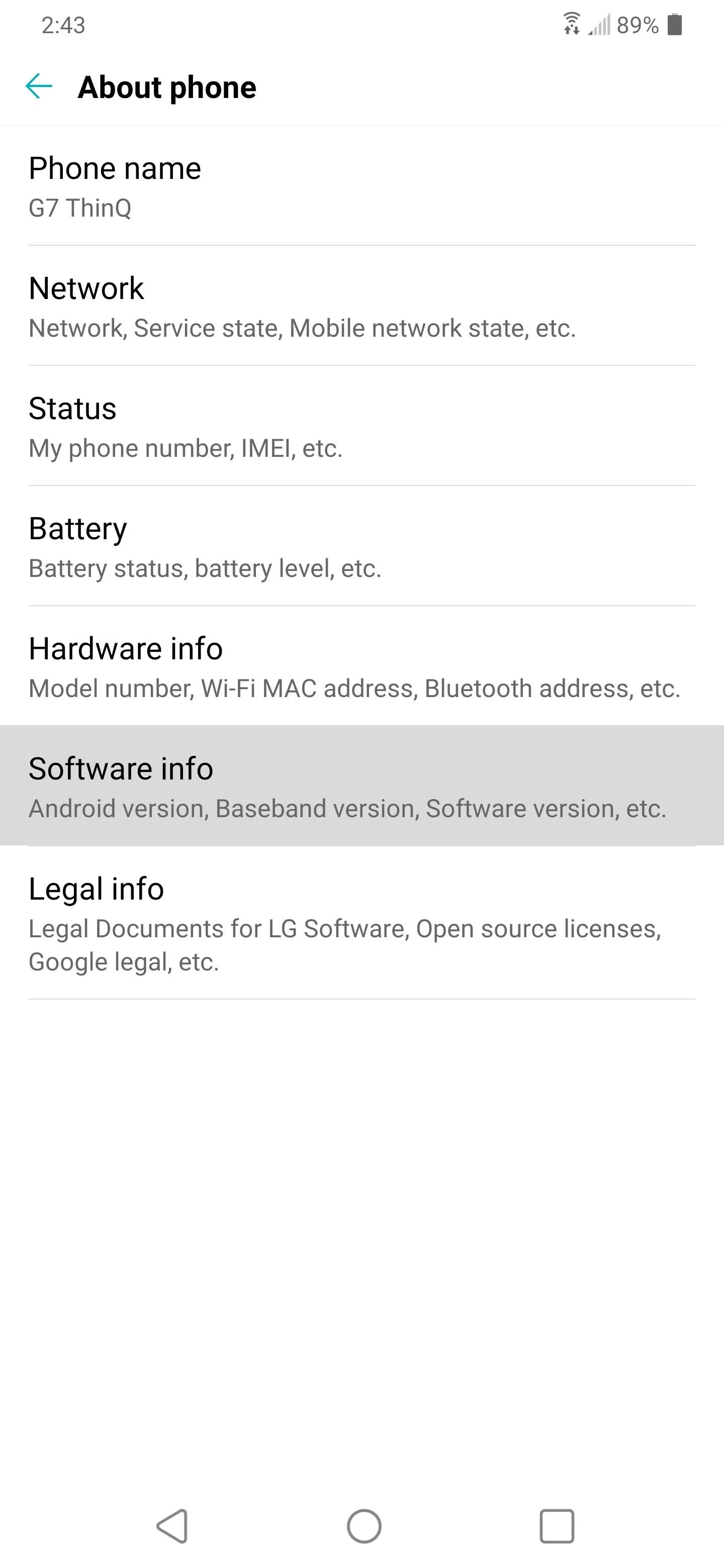
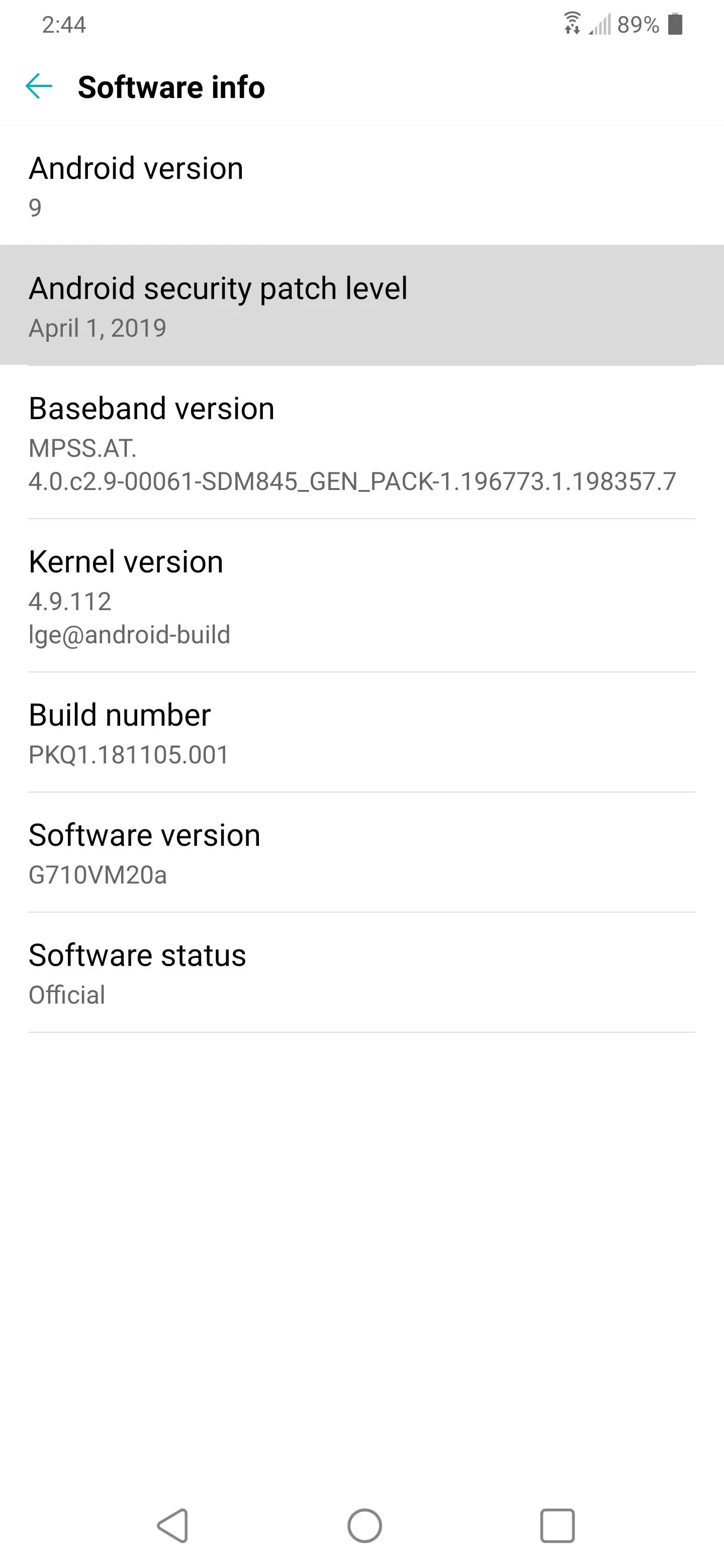
Cover image and screenshots by Dallas Thomas/Gadget Hacks
























Comments
Be the first, drop a comment!