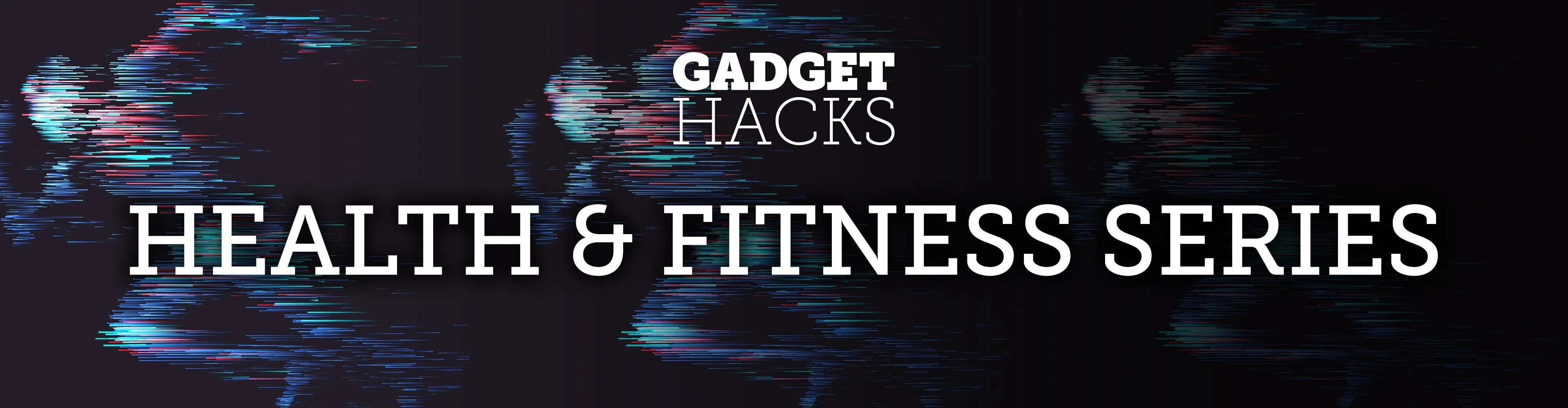
Once known as S Health, Samsung Health has become one of the most comprehensive health apps available for Android. In fact, we all can benefit from the features the app brings to the table — whether you're a marathon runner or a couch potato. If you're in the latter category, the app has a simple feature that can nudge you towards becoming more active.
Samsung Health's step counting functionality may not be its sexiest feature, but it certainly ranks up there in terms of usefulness. It can even get addicting once you give it a try, and before you know it, you'll be checking often to see if you've met your step count goal for the day, and squeezing in those extra steps by taking longer routes to ensure that you do.
- Install Samsung Health on Any Android Device (Google Play Store)
The app's step count goal is automatically preconfigured according to your profile, but this default setting won't be perfect for everyone. Thankfully, you can tweak it to more accurately reflect your activity levels irrespective of your Samsung Health profile.
To change your step count goal, open Samsung Health and tap on the "Step count" tile on the top of the page. From there, hit the three-dot menu button in the upper-right corner of the screen, followed by "Set target" from the menu that pops up.
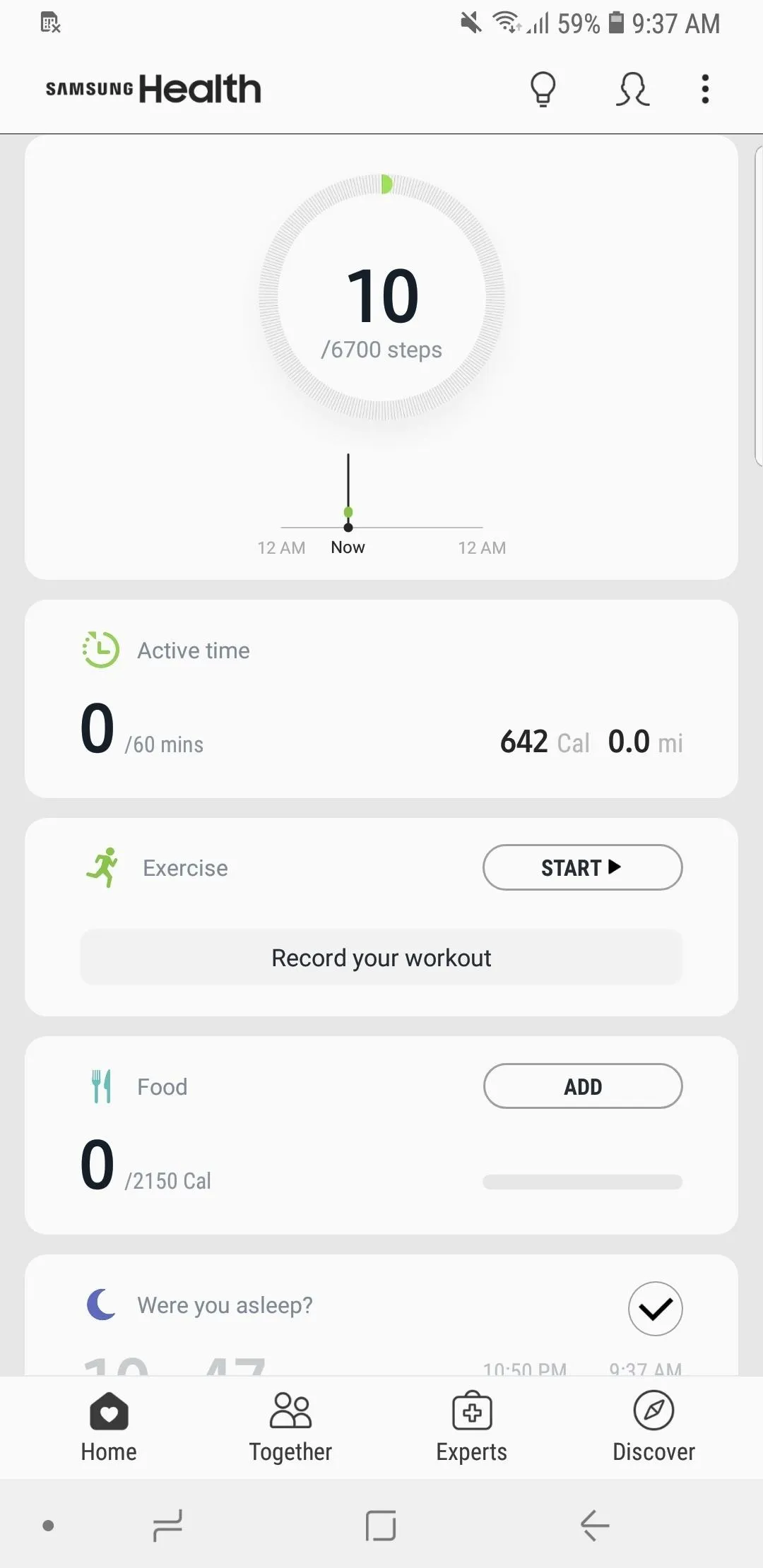
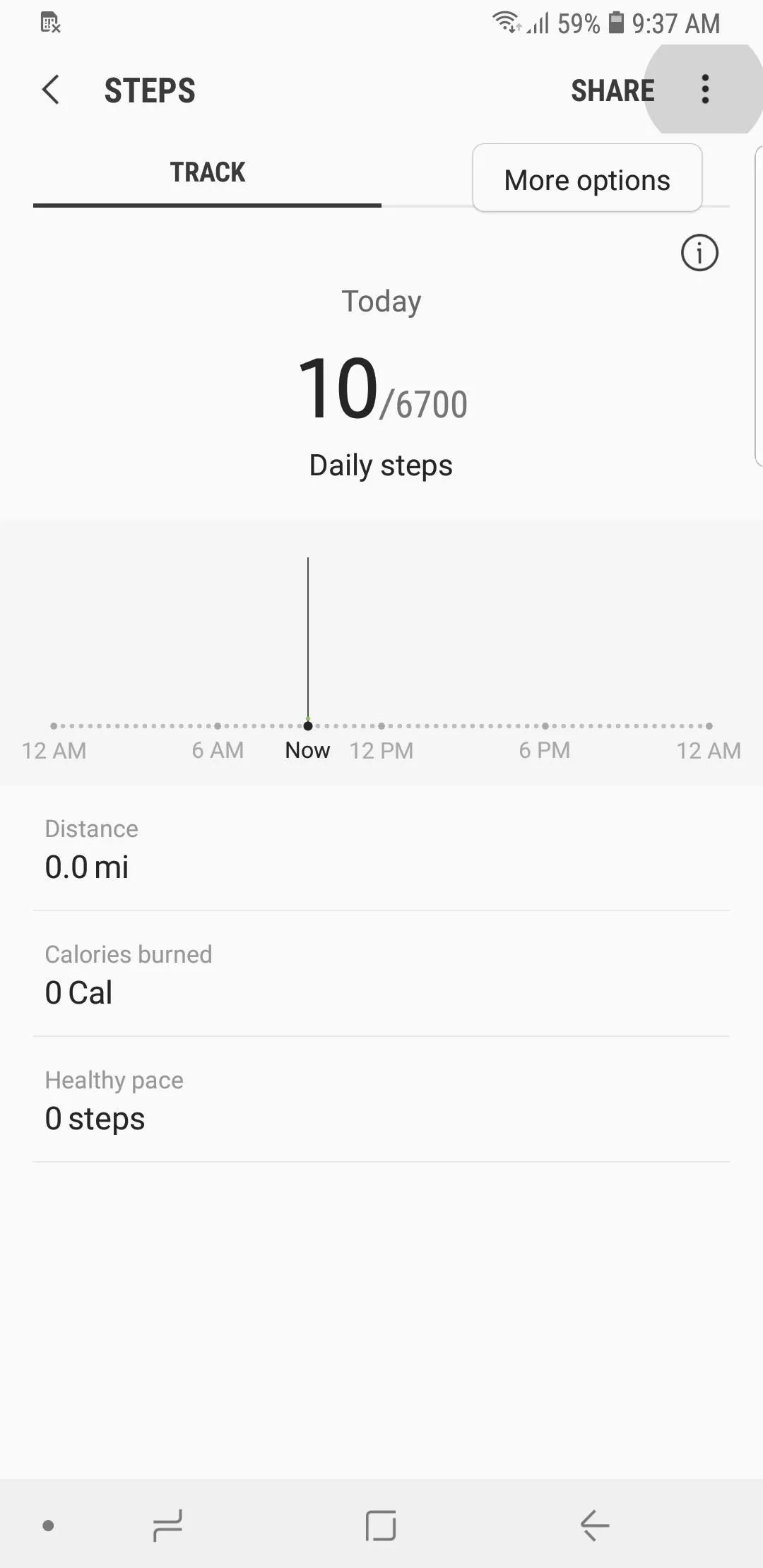
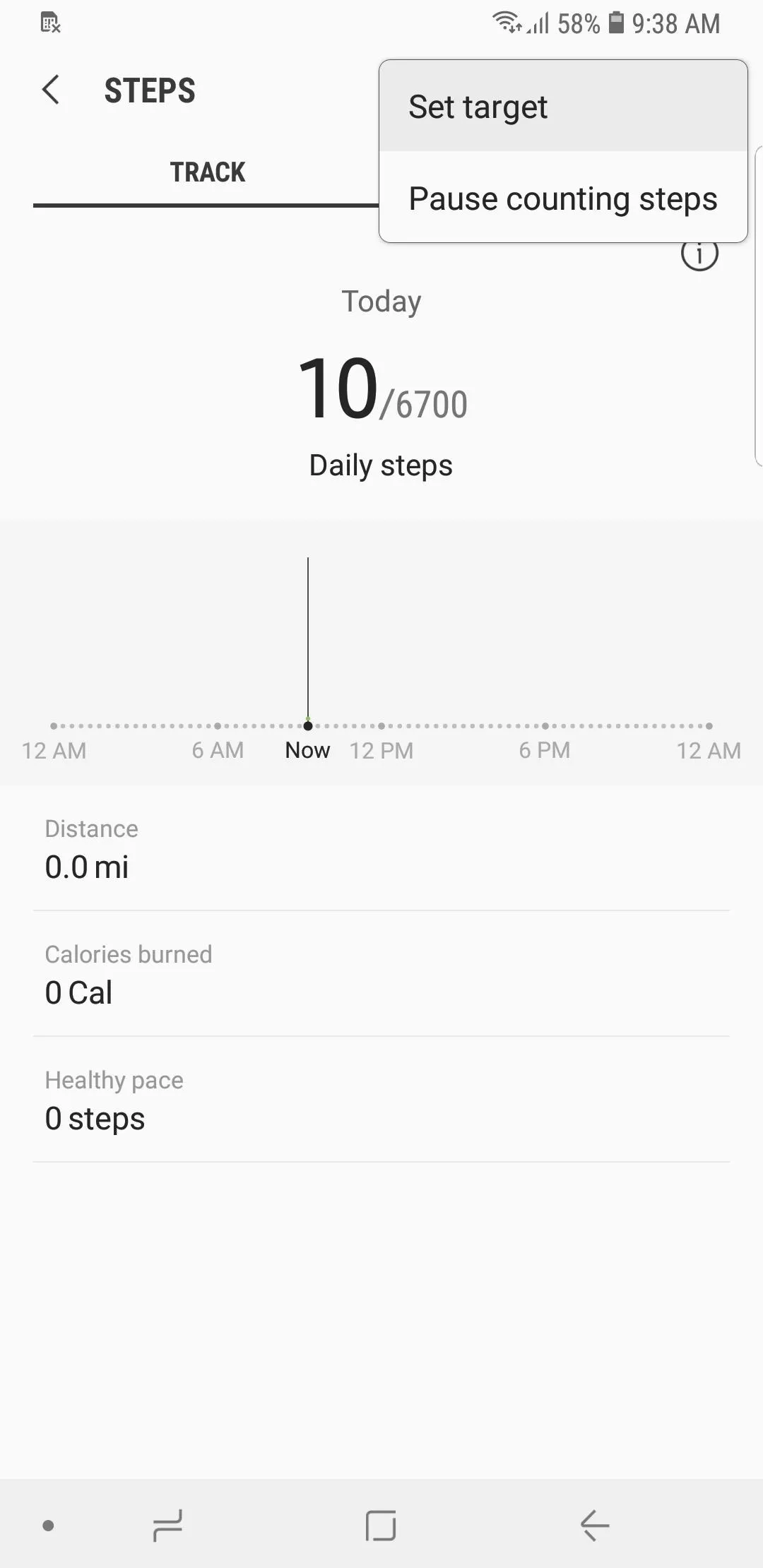
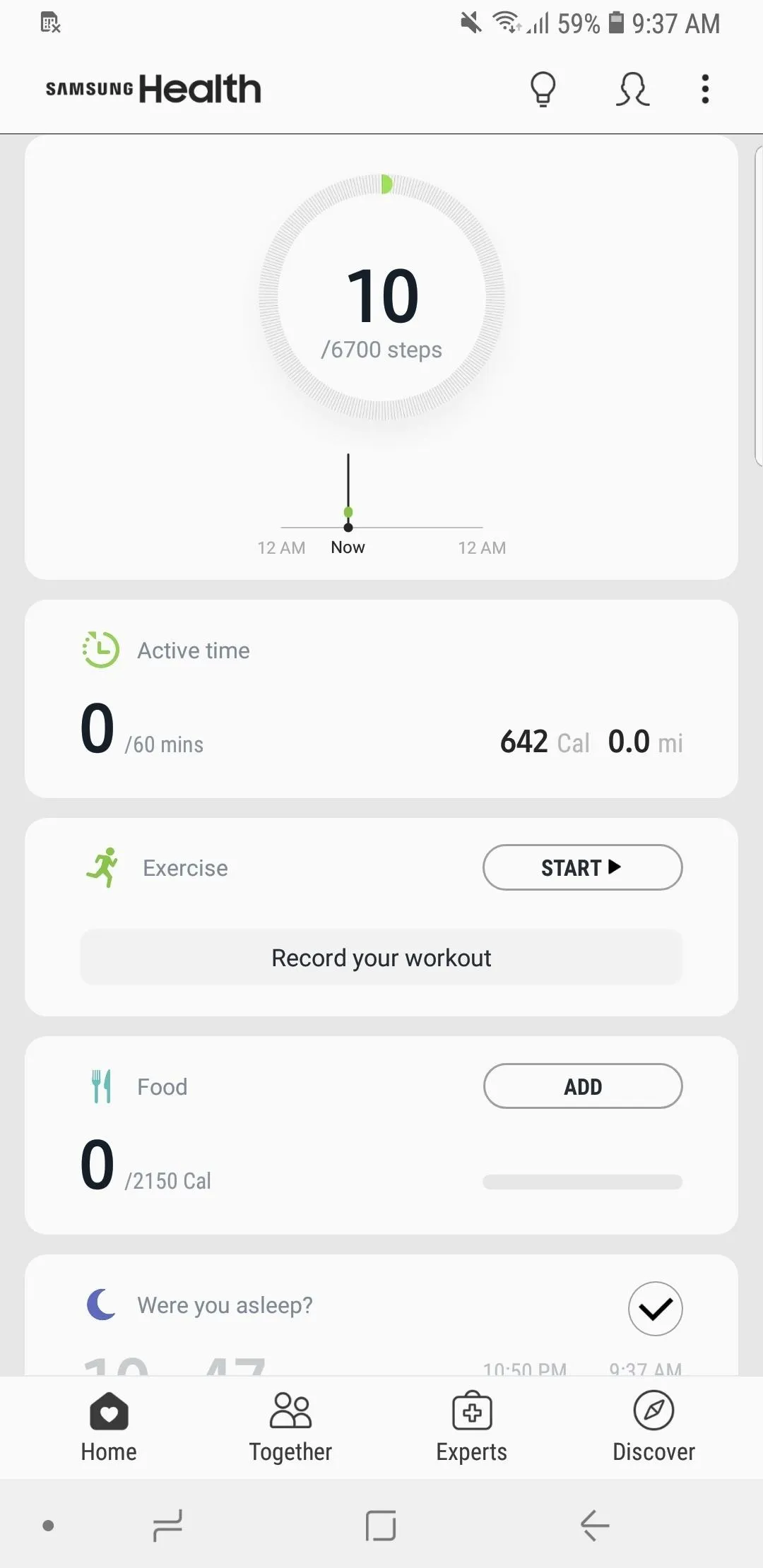
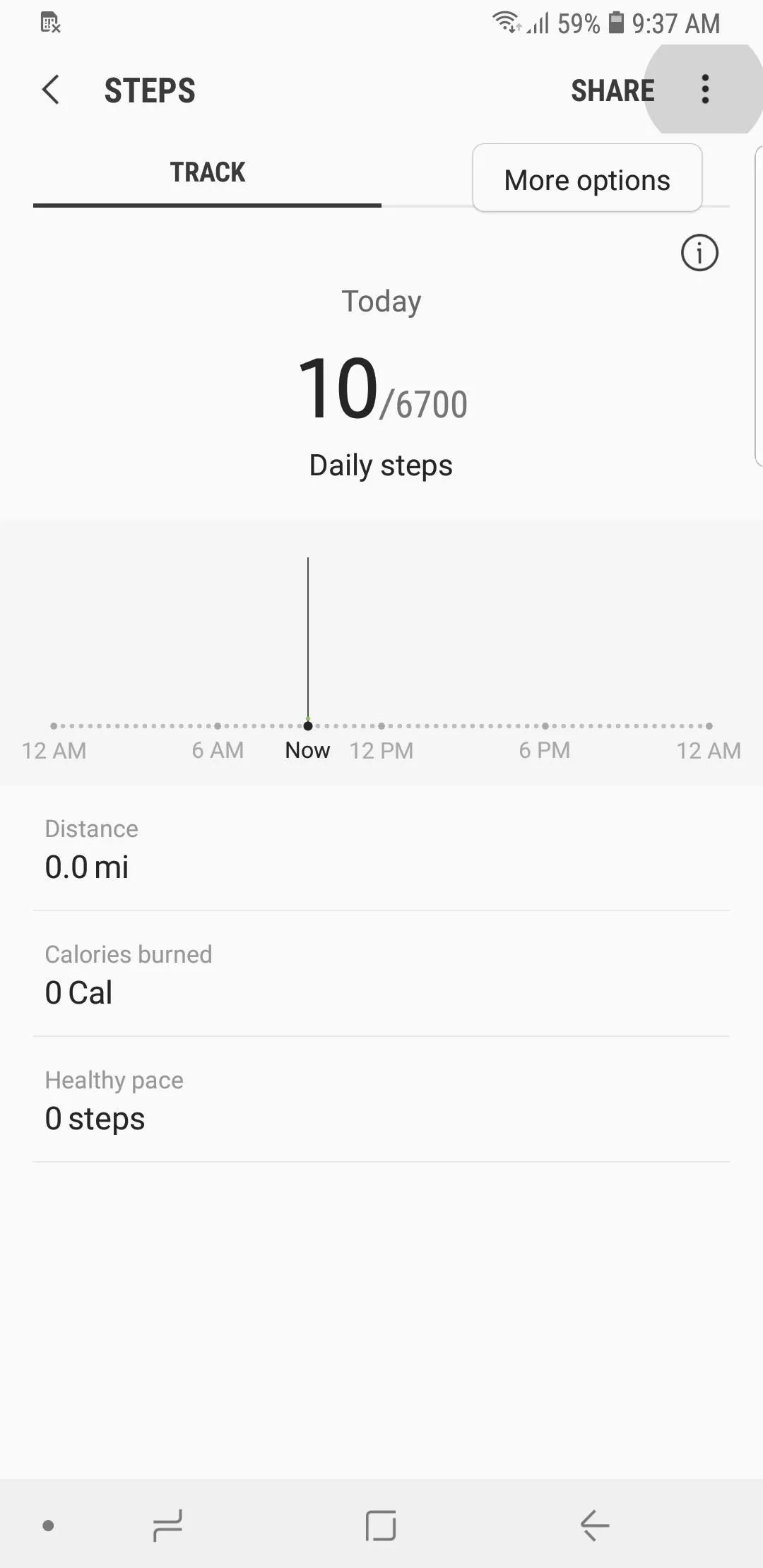
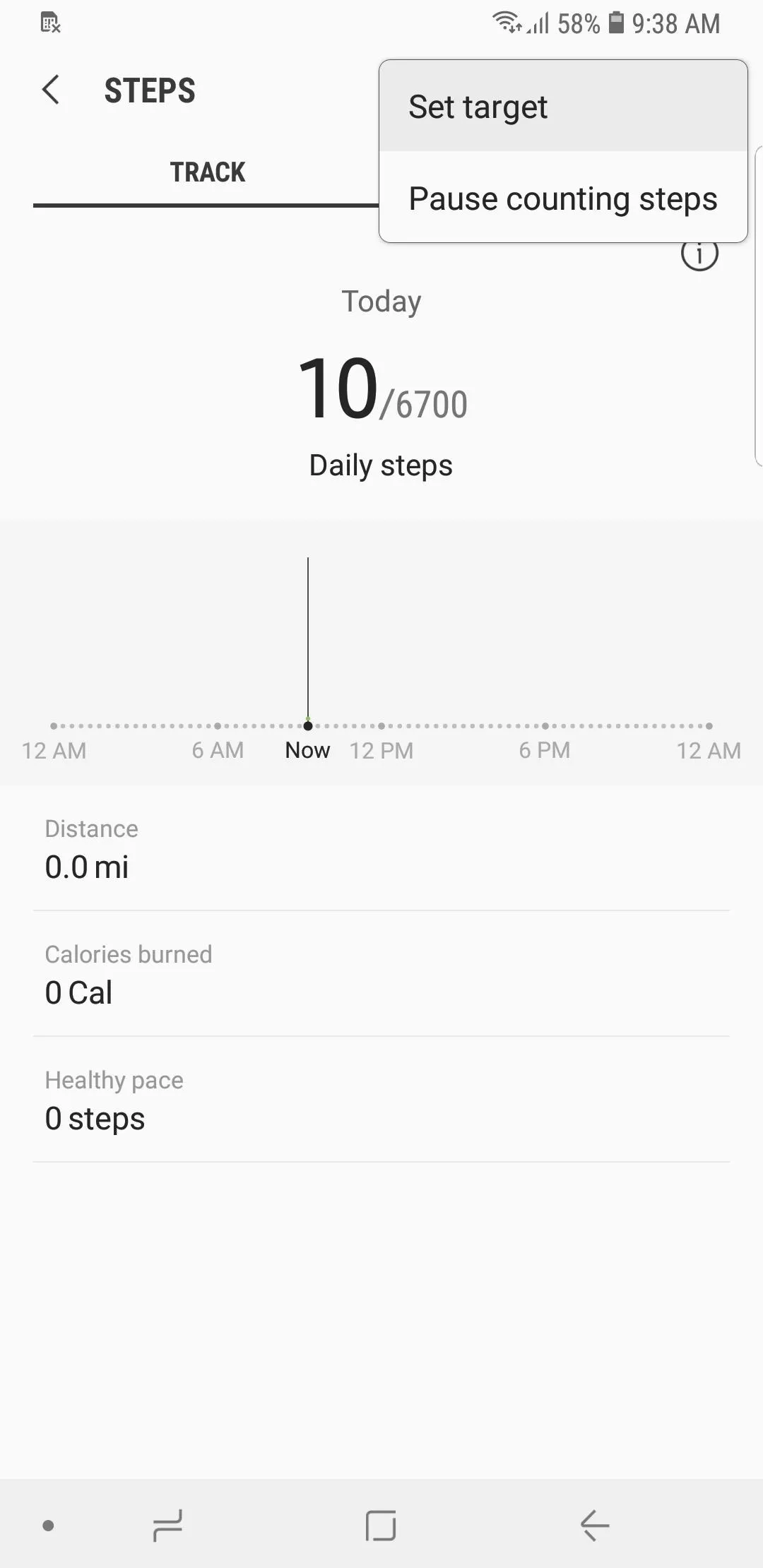
Now, simply swipe either left or right on the number bar within the "Set target" page to increase or decrease your step count goal. Once you've adjusted the target according to your liking, tap on "Set target" in the upper-left corner to go back to the main page. It's worth noting that changing your step count goal won't reset your current step count, so there's no need for you to worry about losing any progress for the day.
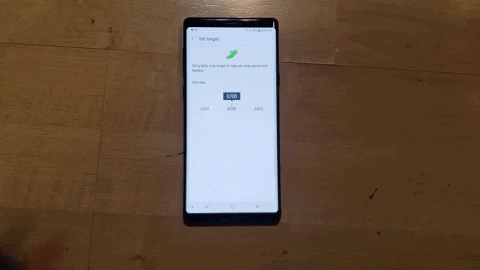
This article was produced during Gadget Hacks' annual Health & Fitness special coverage. Read all of the Health & Fitness series.
- Follow Gadget Hacks on Pinterest, Reddit, Twitter, YouTube, and Flipboard
- Sign up for Gadget Hacks' daily newsletter or weekly Android and iOS updates
- Follow WonderHowTo on Facebook, Twitter, Pinterest, and Flipboard
Cover image and screenshots by Amboy Manalo/Gadget Hacks
























Comments
Be the first, drop a comment!