The Galaxy S8 and S8+ have enough screen real estate to accommodate almost all use cases, whether that's watching movies, playing games, or browsing through photos. That said, the massive navigation bar is nothing short of ugly and a screen hog — but there is a way to fix that.
Developer Tigerhoods has released a few overlays that will modify the navigation bar on your Galaxy S8 to make it a fair bit smaller. The installation process is just as easy as installing a regular app, and the end result is very pleasing, so let's take a look at the options and steps below.
Download the APK for the Size You Want
To start off, you'll want to download the APK representing the navigation bar height that you want. There are currently three sizes available: 30 DPI, 32 DPI, and 35 DPI. The smaller the number, the smaller your nav bar will be, so tap one of the following links to download the file that will shrink your on-screen buttons.
- Download the 30 DPI navigation bar mod (.apk)
- Download the 32 DPI navigation bar mod (.apk)
- Download the 35 DPI navigation bar mod (.apk)
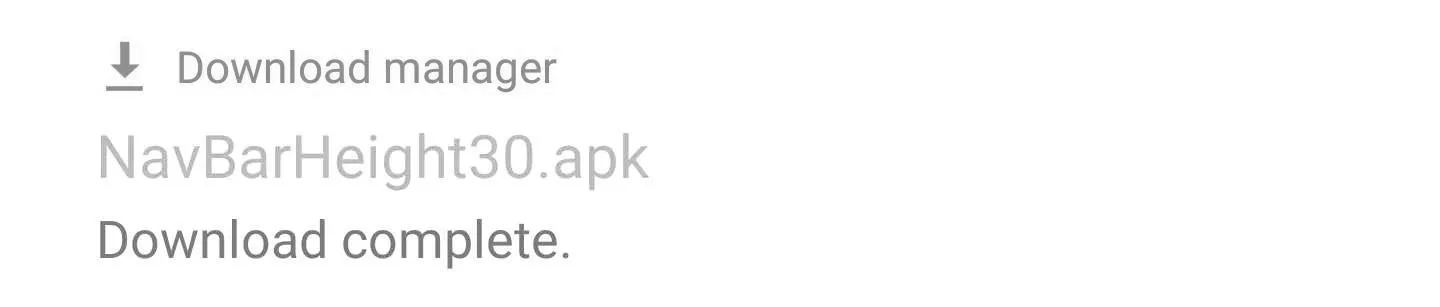
Install & Reboot
Once the APK has finished downloading, make sure "Unknown sources" is enabled, then tap the Download complete notification and press "Install" when Package Installer pops up. When that's finished, simply hold down the power button and tap on "Reboot" to restart your device and kick the overlay into effect.
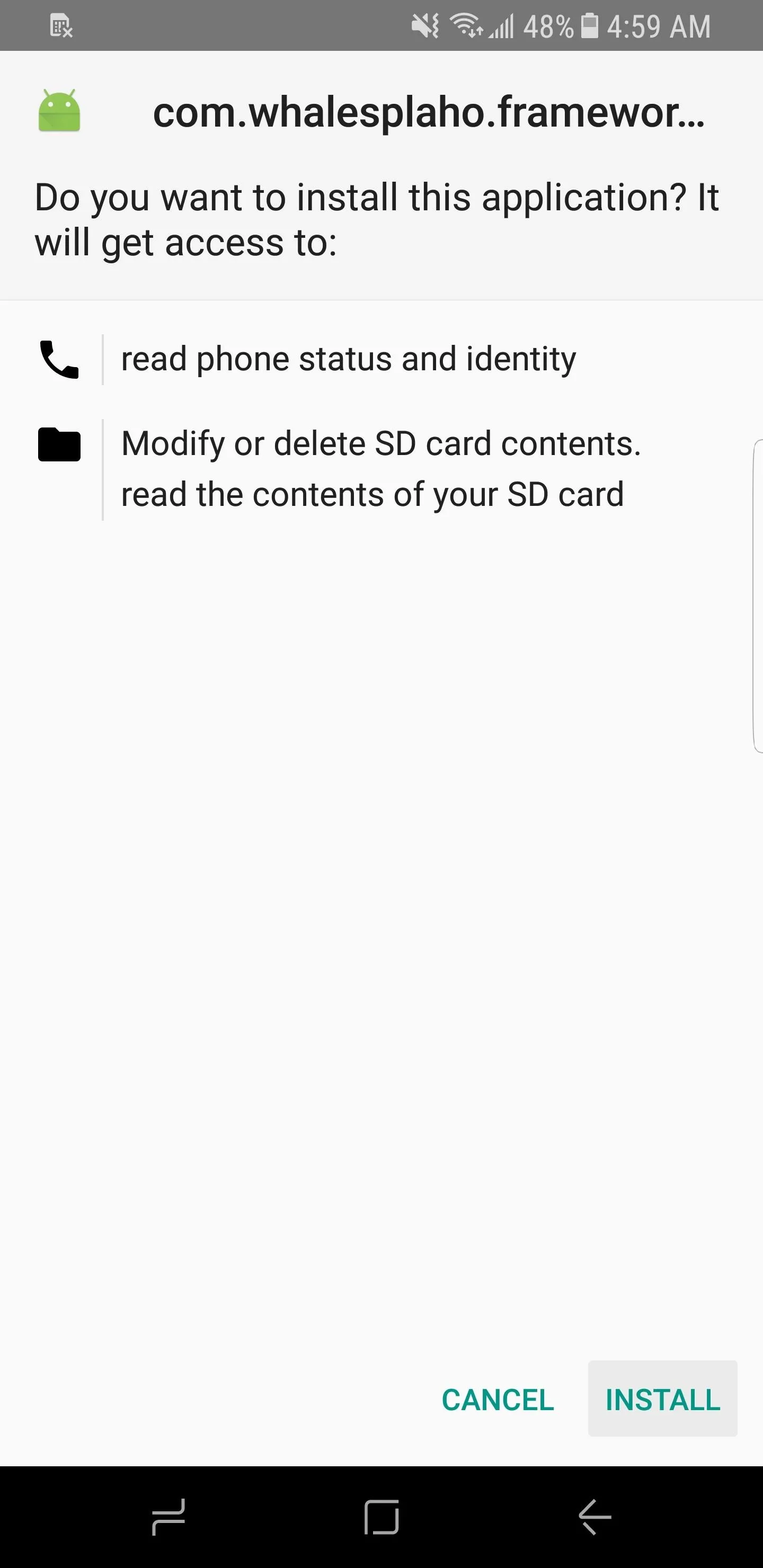
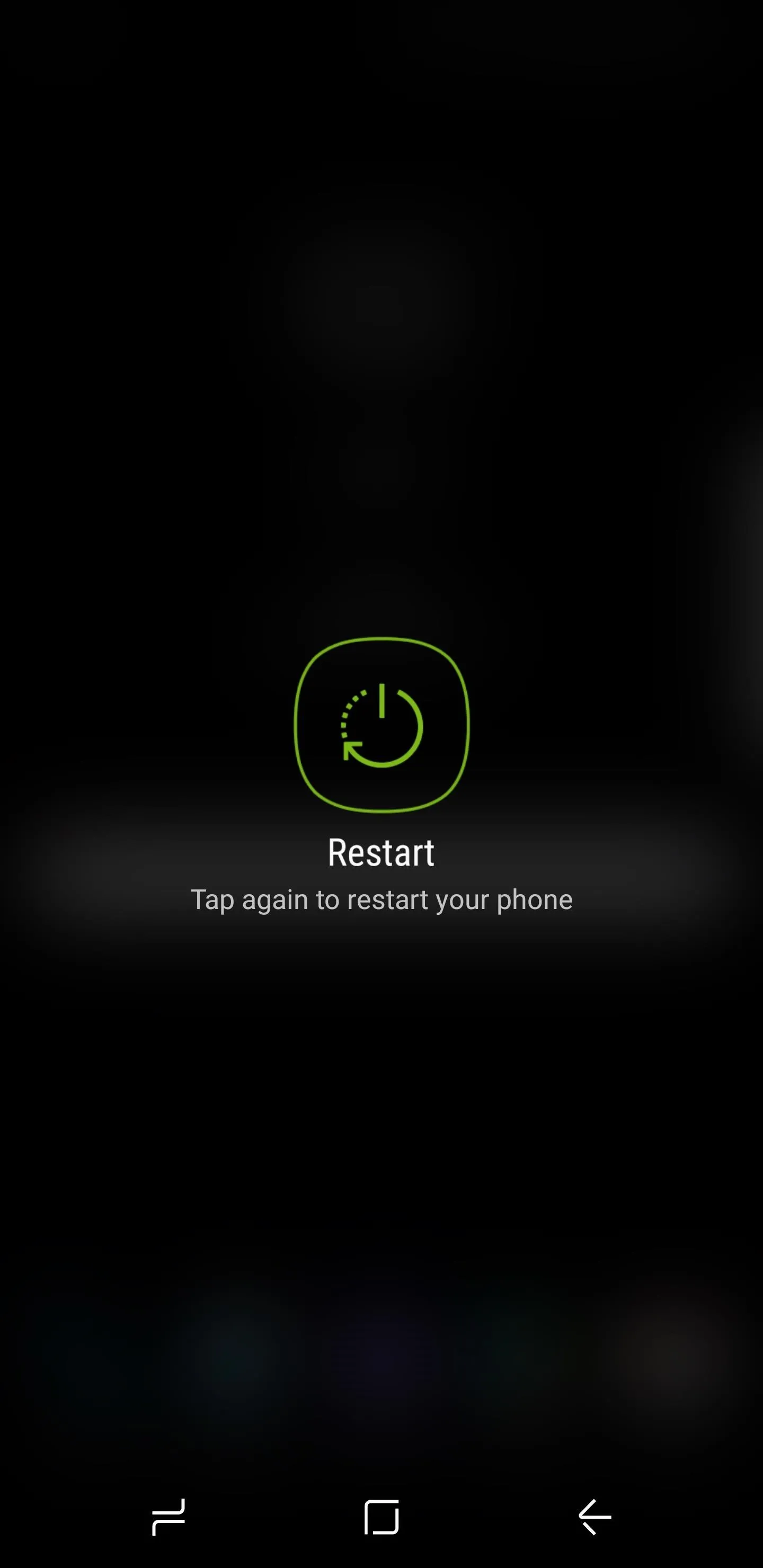
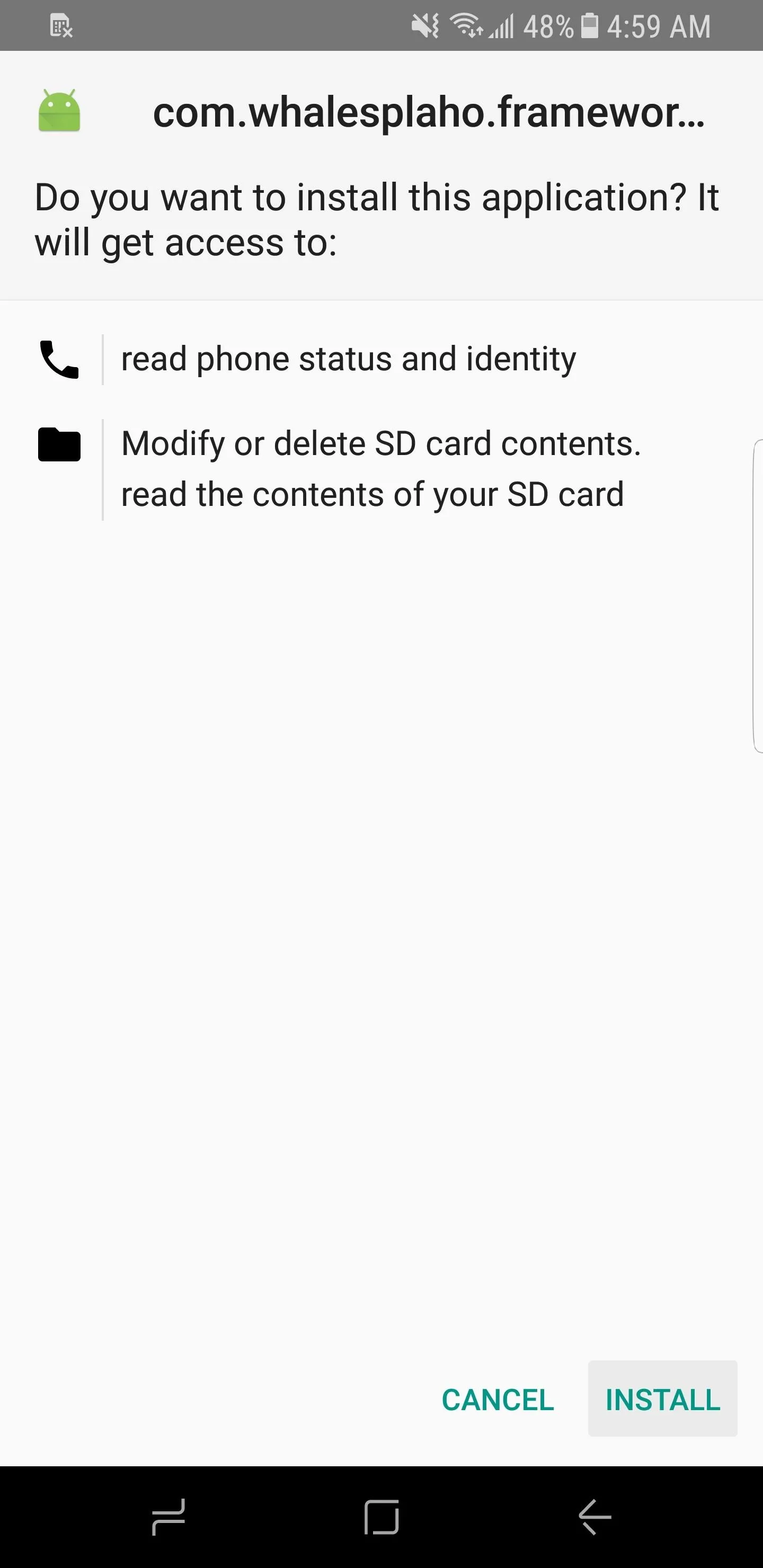
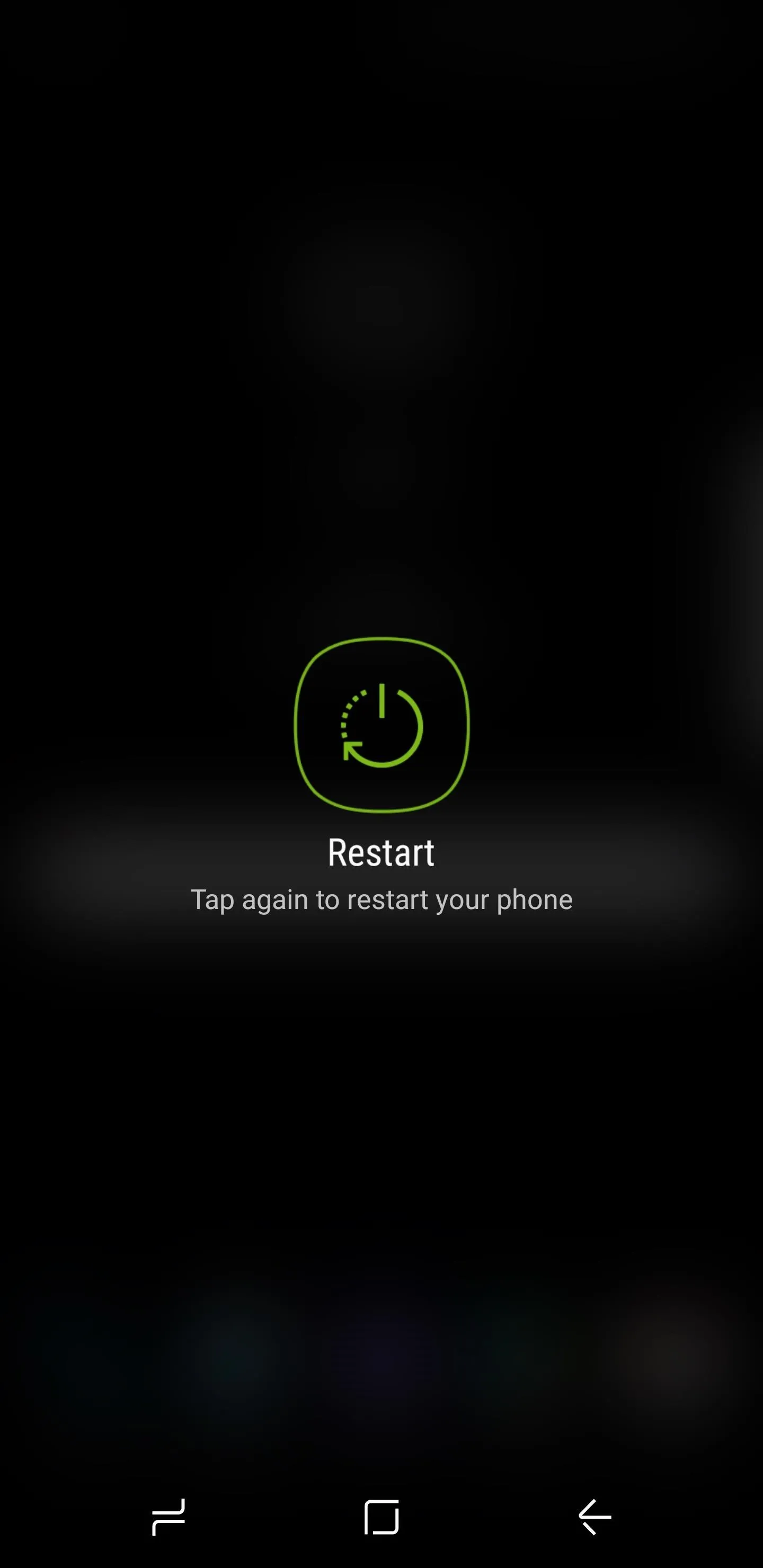
Enjoy Even More Screen Real Estate
When you get back up, you'll notice the navigation bar size difference right away. The 30 DPI navigation bar is a little over half the size of the stock navigation bar, and the others are just a bit bigger than that. As a comparison, just take a look at the Settings app — you can see another menu entry.
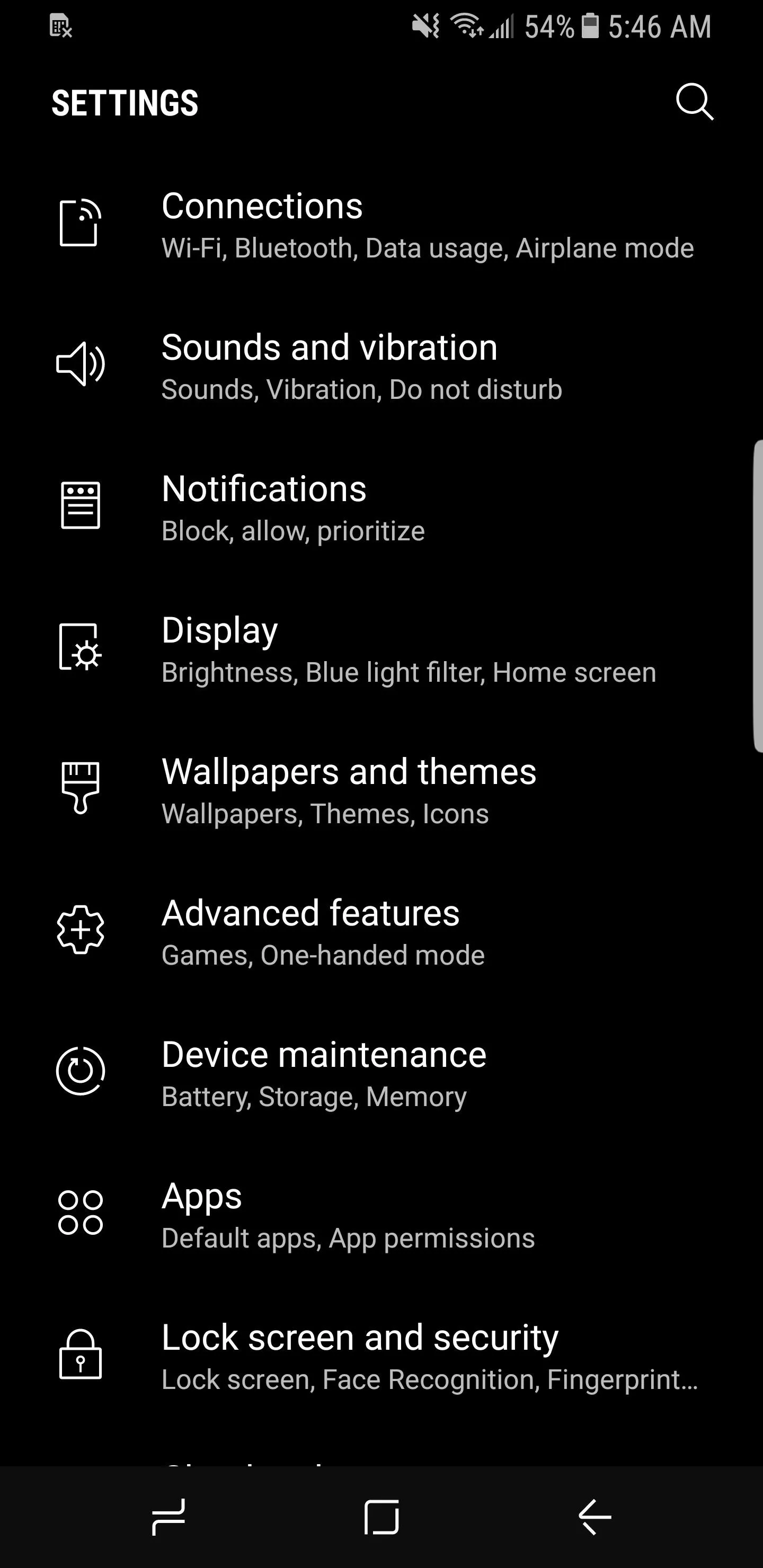
Stock navigation bar (left); 32 DPI navigation bar (right).
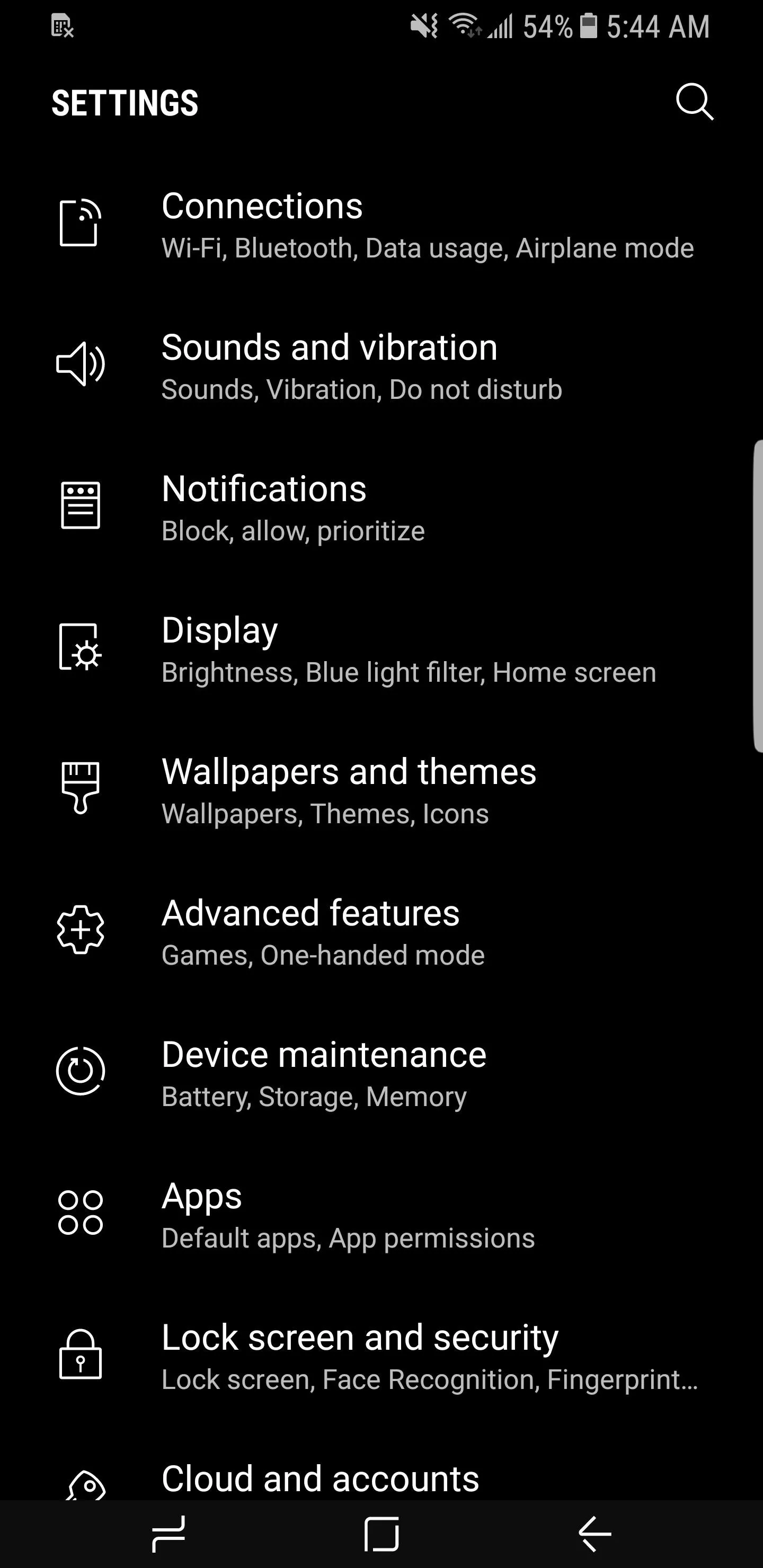
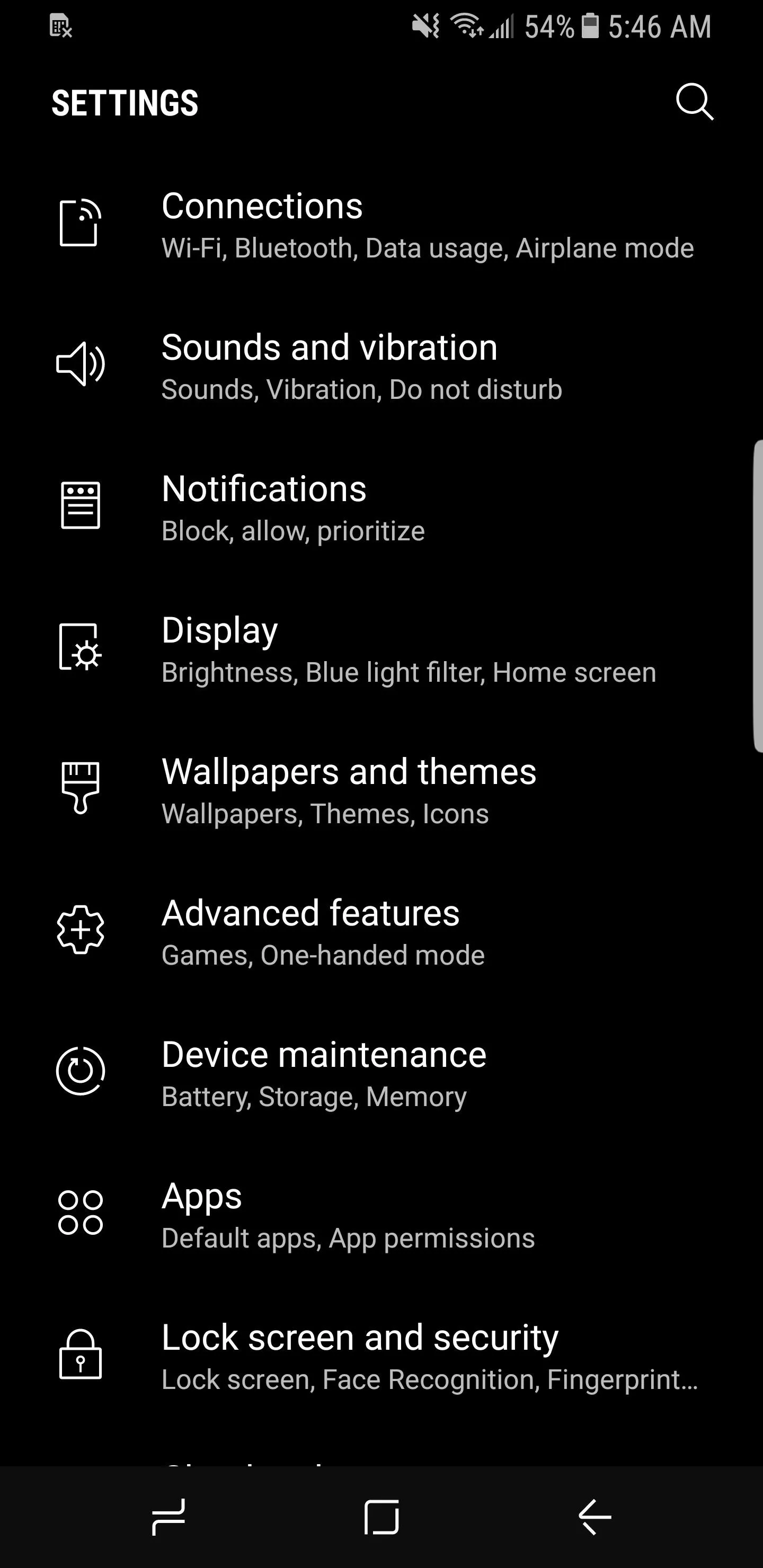
Stock navigation bar (left); 32 DPI navigation bar (right).
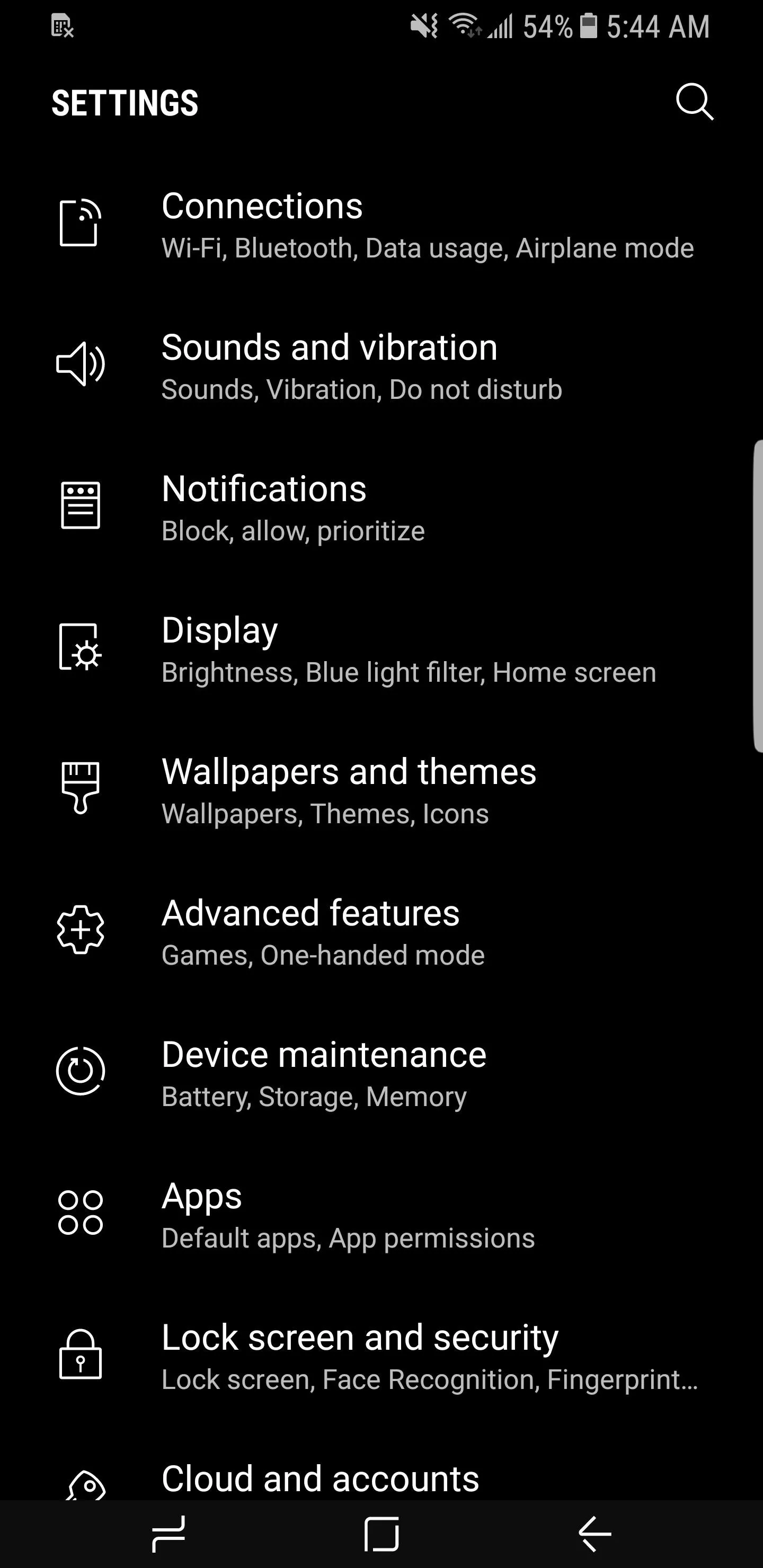
If you ever decide to go back to the stock navigation bar size for any reason, all you have to do is uninstall the overlay and reboot. You can either take a screenshot of the installation or come back here and double check the name.
- Follow Gadget Hacks on Facebook, Twitter, Google+, and YouTube
- Follow WonderHowTo on Facebook, Twitter, Pinterest, and Google+
Cover image and screenshots by Kevin M./Gadget Hacks




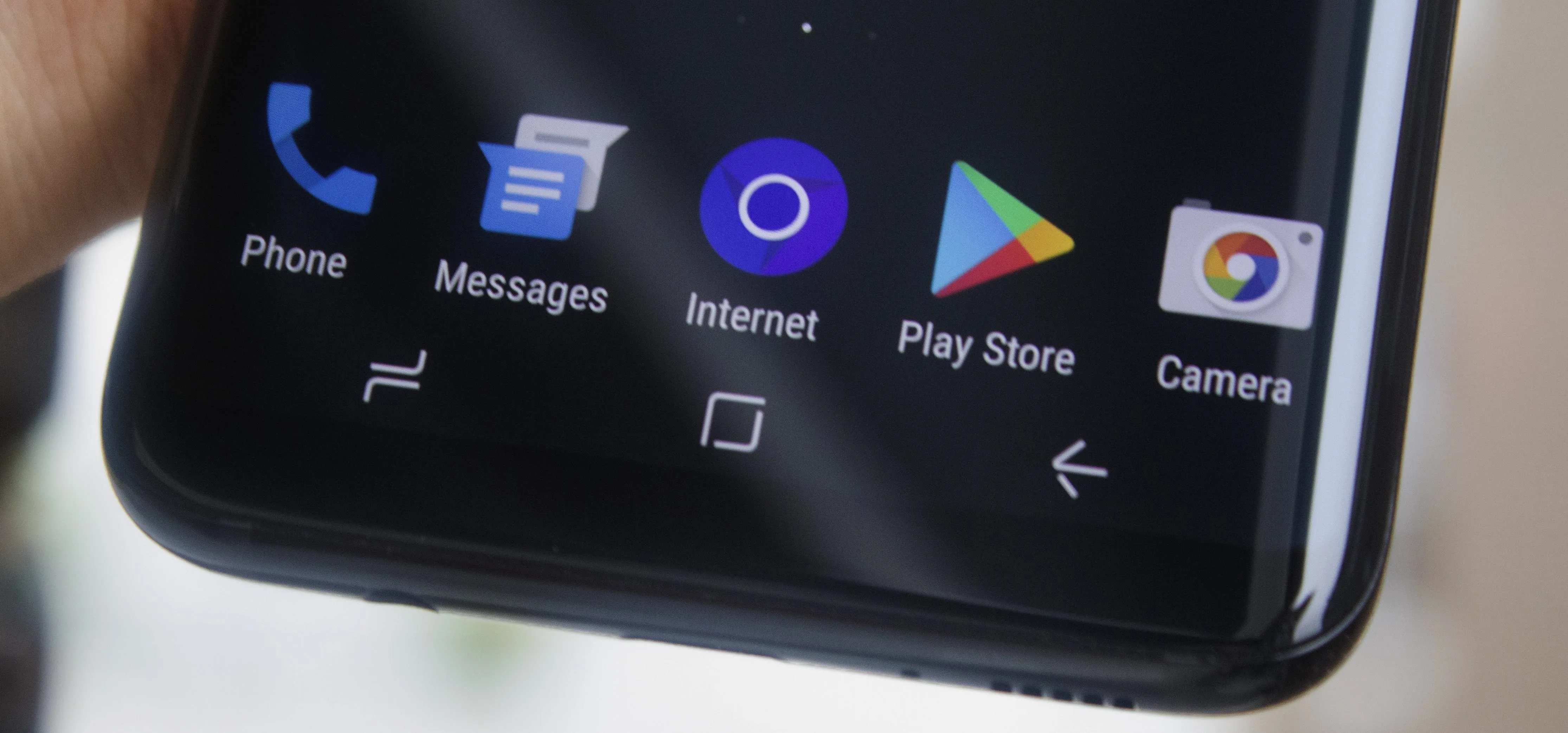



















Comments
Be the first, drop a comment!