Android clearly wasn't made with bilingual users in mind. When you set a default system locale, every app on your phone uses that region's language—and there's no granular control here. This really becomes an issue if you use social media or news apps that are primarily in a different language, because apps are generally written in the developer's native tongue, then poorly translated to all other languages.
So if you've been struggling with Android's language barrier, you should look into an Xposed module from developer Zhang Fangxian. It allows you to set locales on a per-app basis, which means you can use a different language in each of your Android apps, and finally restore the nuances that always get lost in translation.
Requirements
Install App Locale
To get this one going, head to the Download section in your Xposed Installer app, and search for App Locale, then tap the top result. From here, swipe over to the Versions tab, then hit the "Download" button next to the most recent entry. Within a few seconds, Android's installer interface should come up, so tap "Install" when you see this screen.
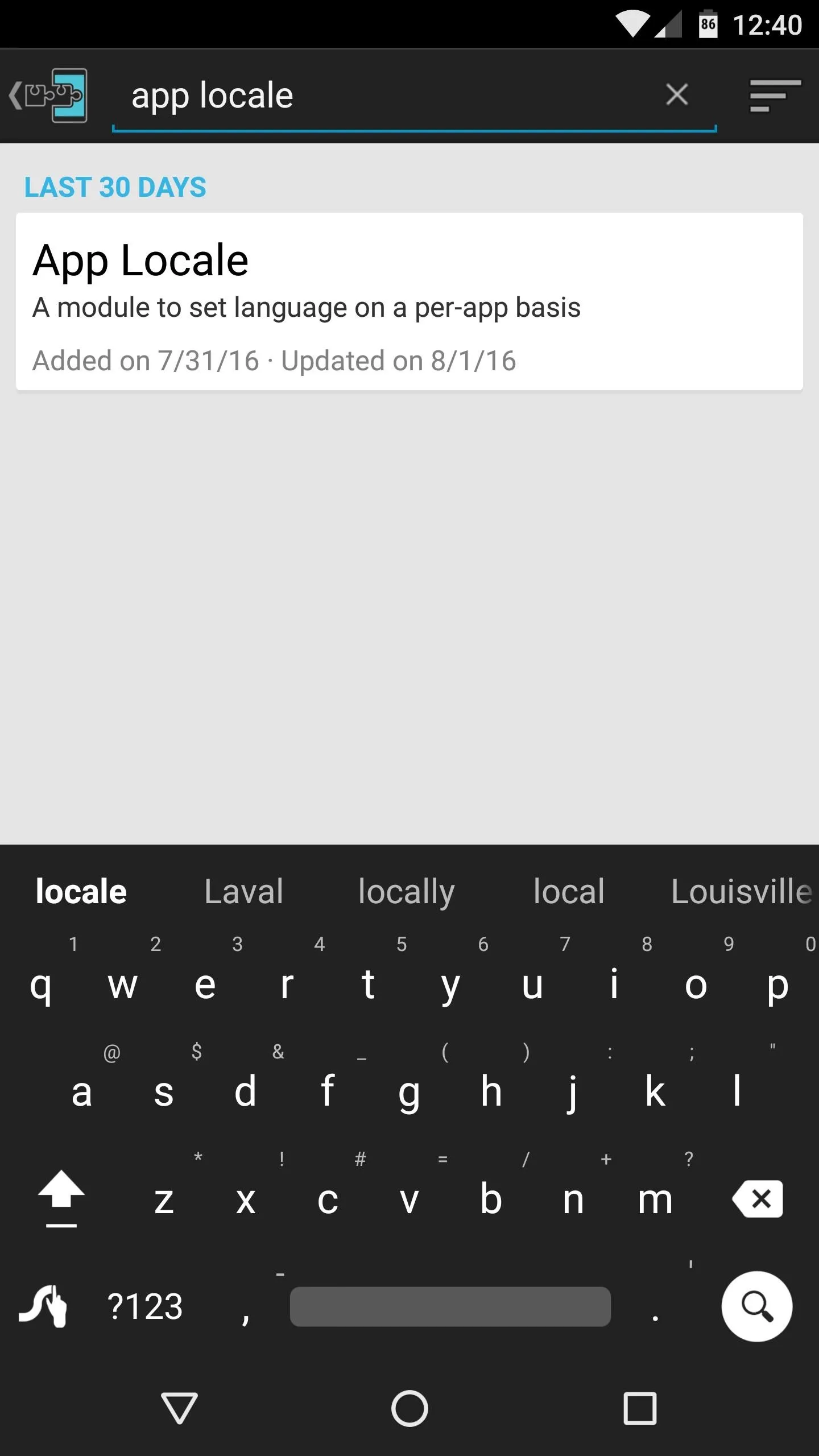
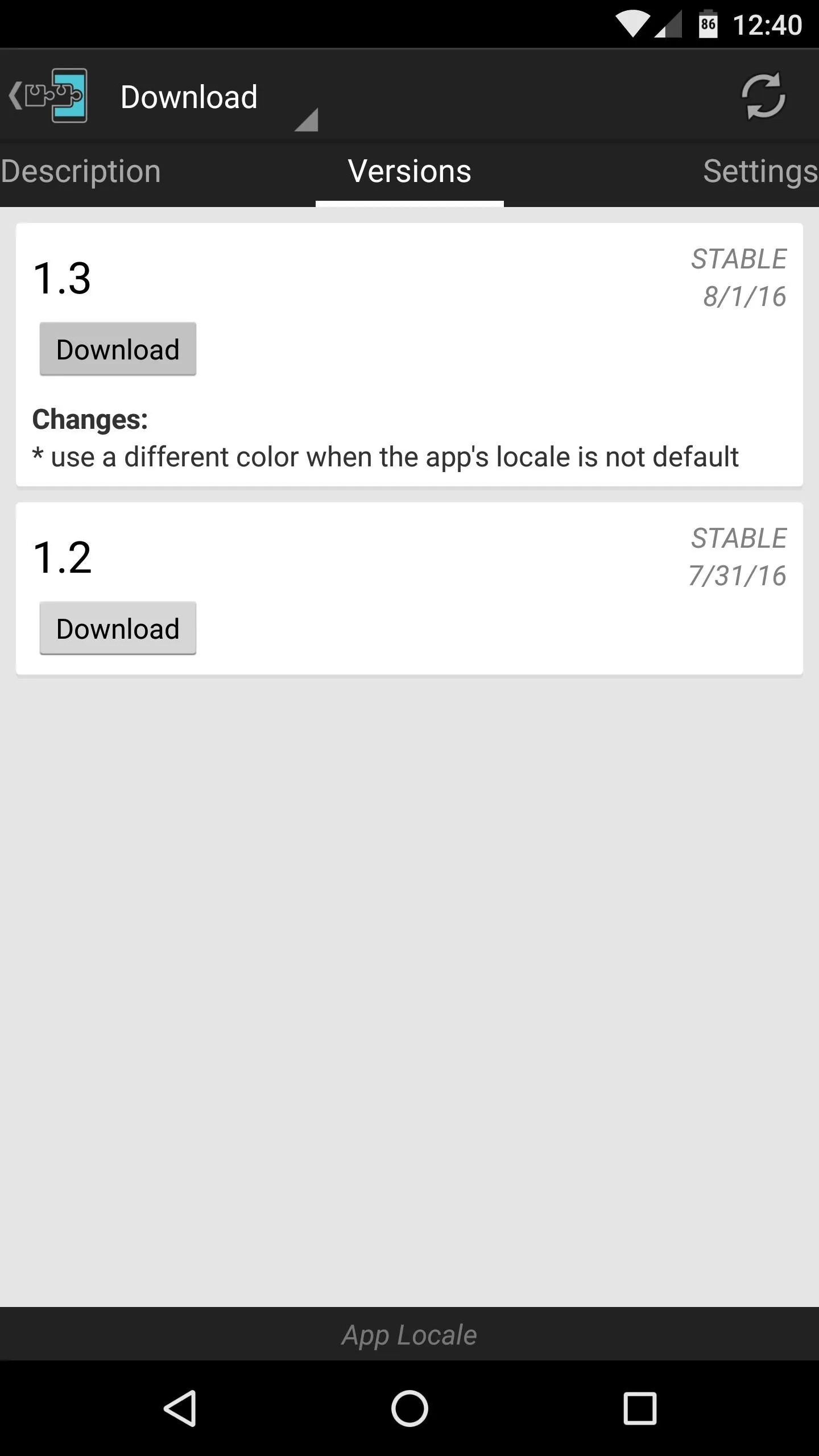
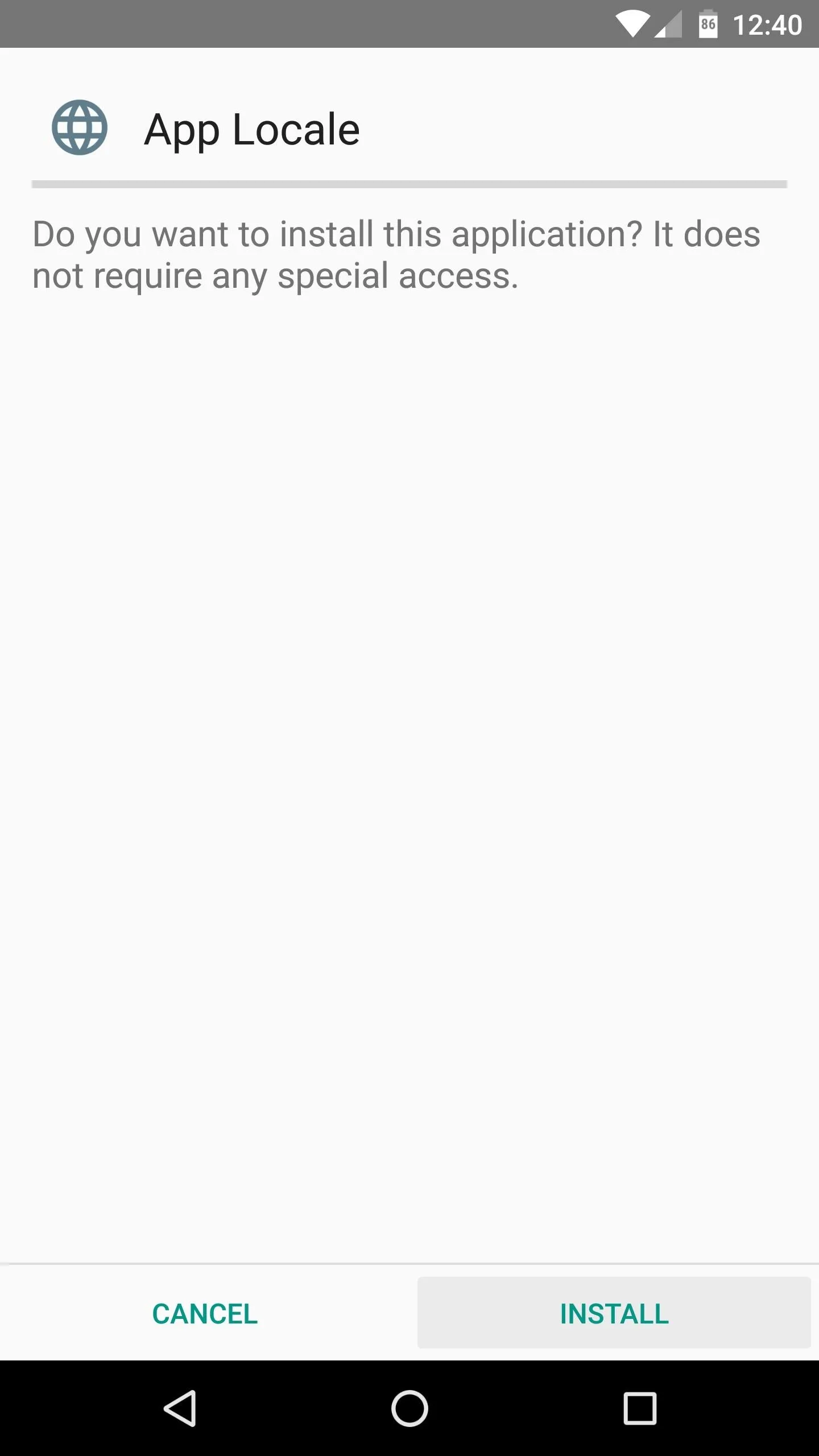
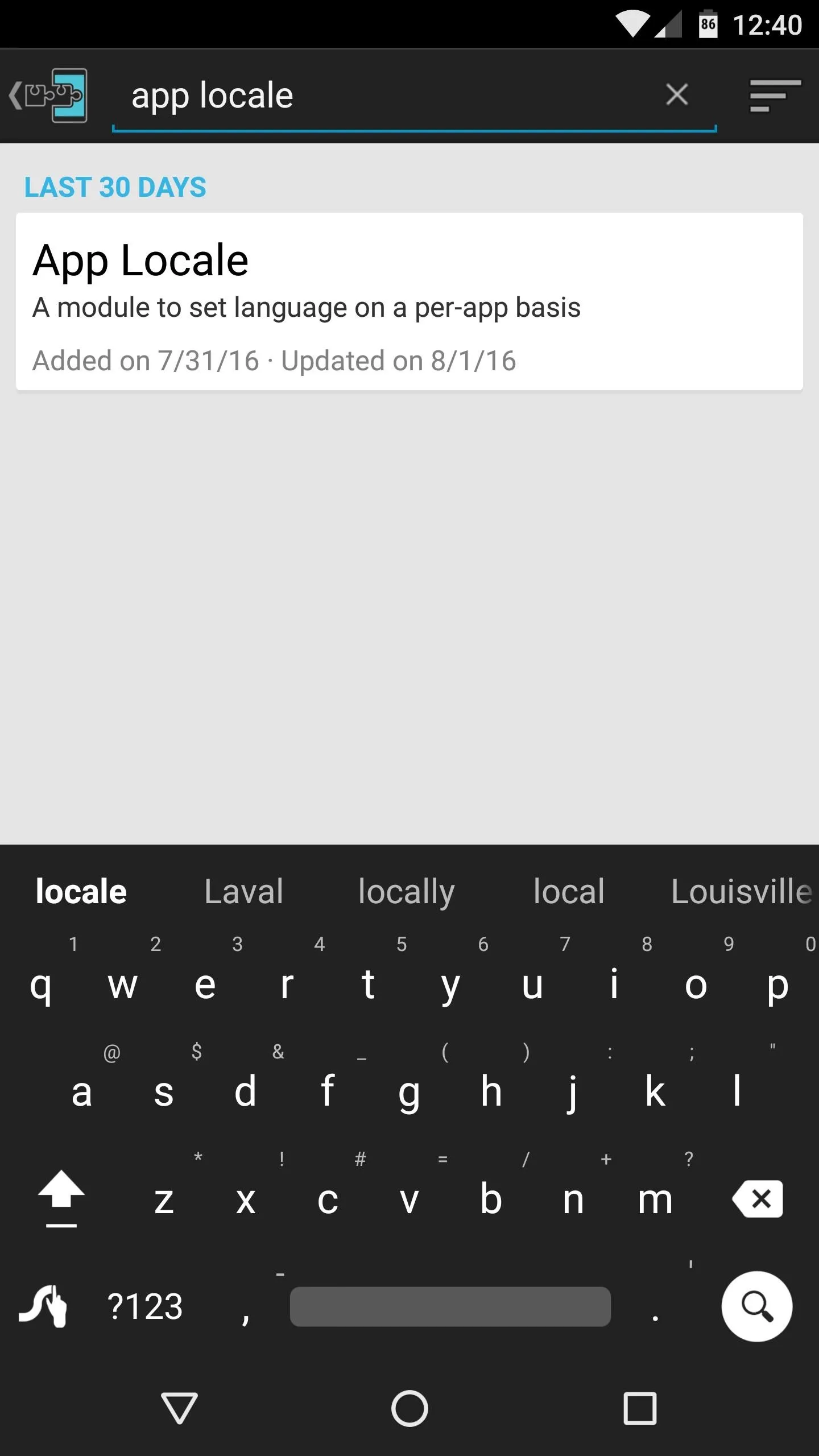
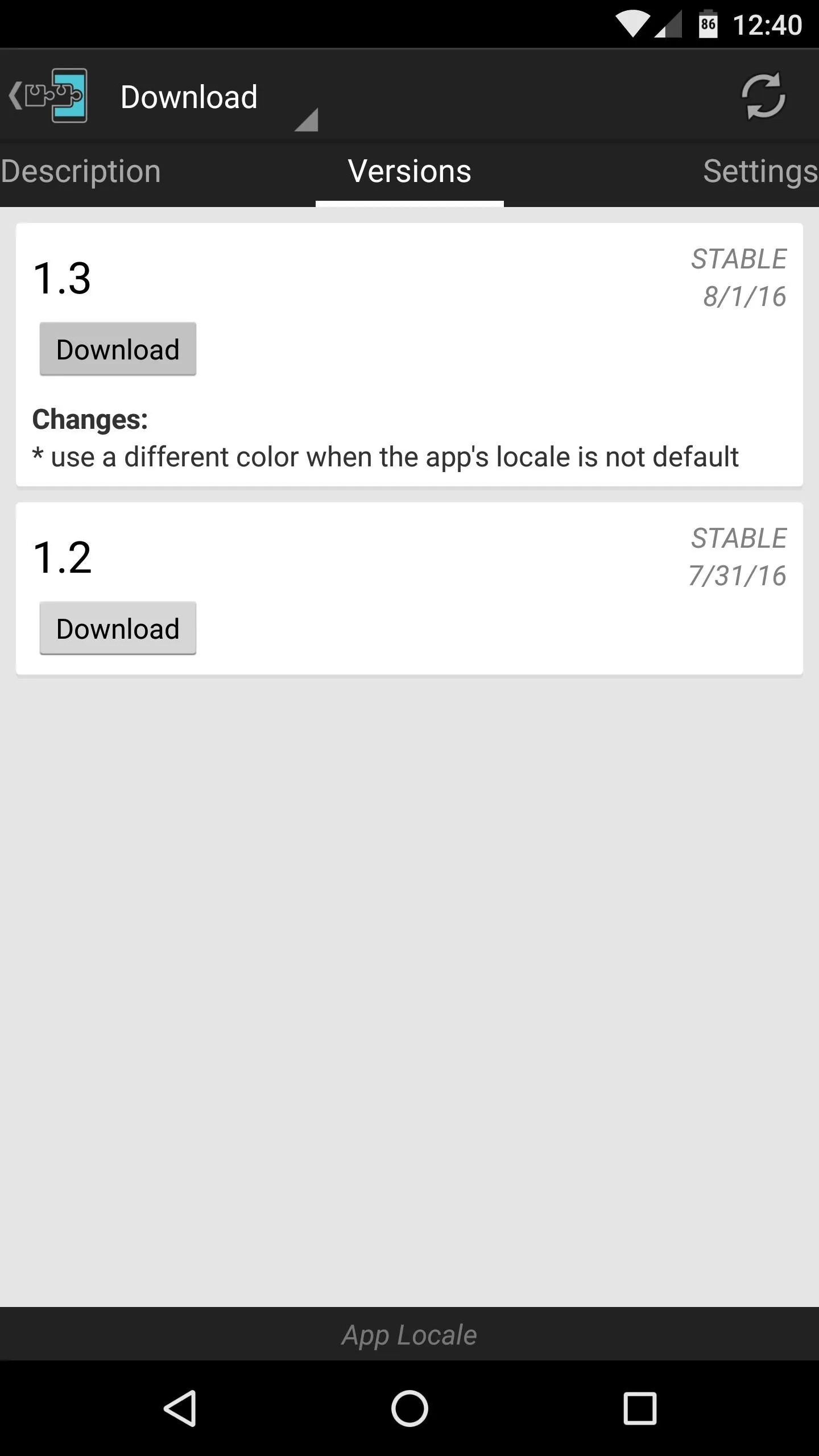
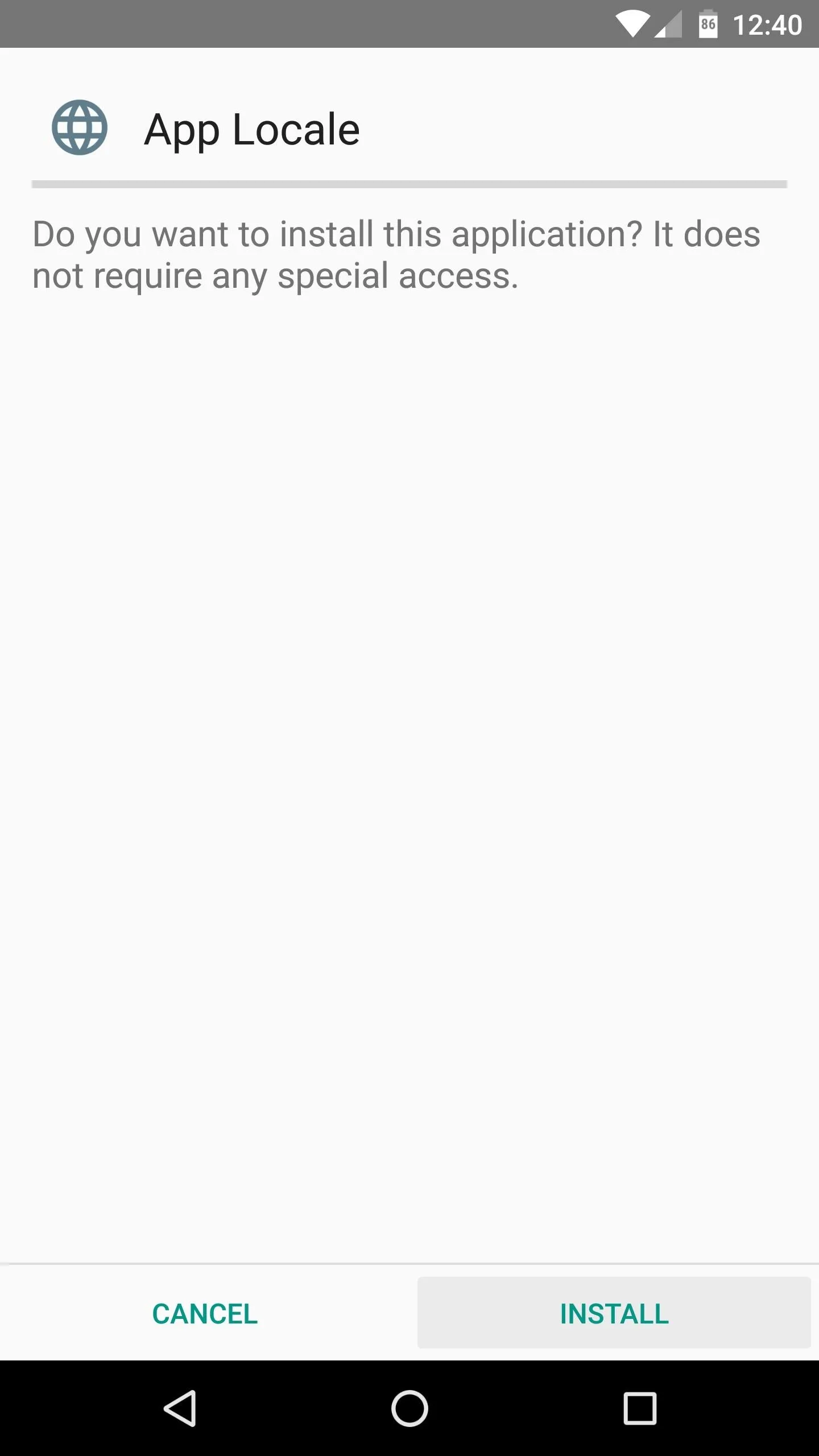
When that's finished, make sure to activate the module and reboot so that your changes will take effect.
Set Languages on a Per-App Basis
When you get back up, go ahead and open App Locale. From here, you'll see a list of all your installed apps—simply select one to change the language it uses. Once you've chosen a new locale for any app, you'll have to clear the app from your recent apps menu, then relaunch it to see the changes.
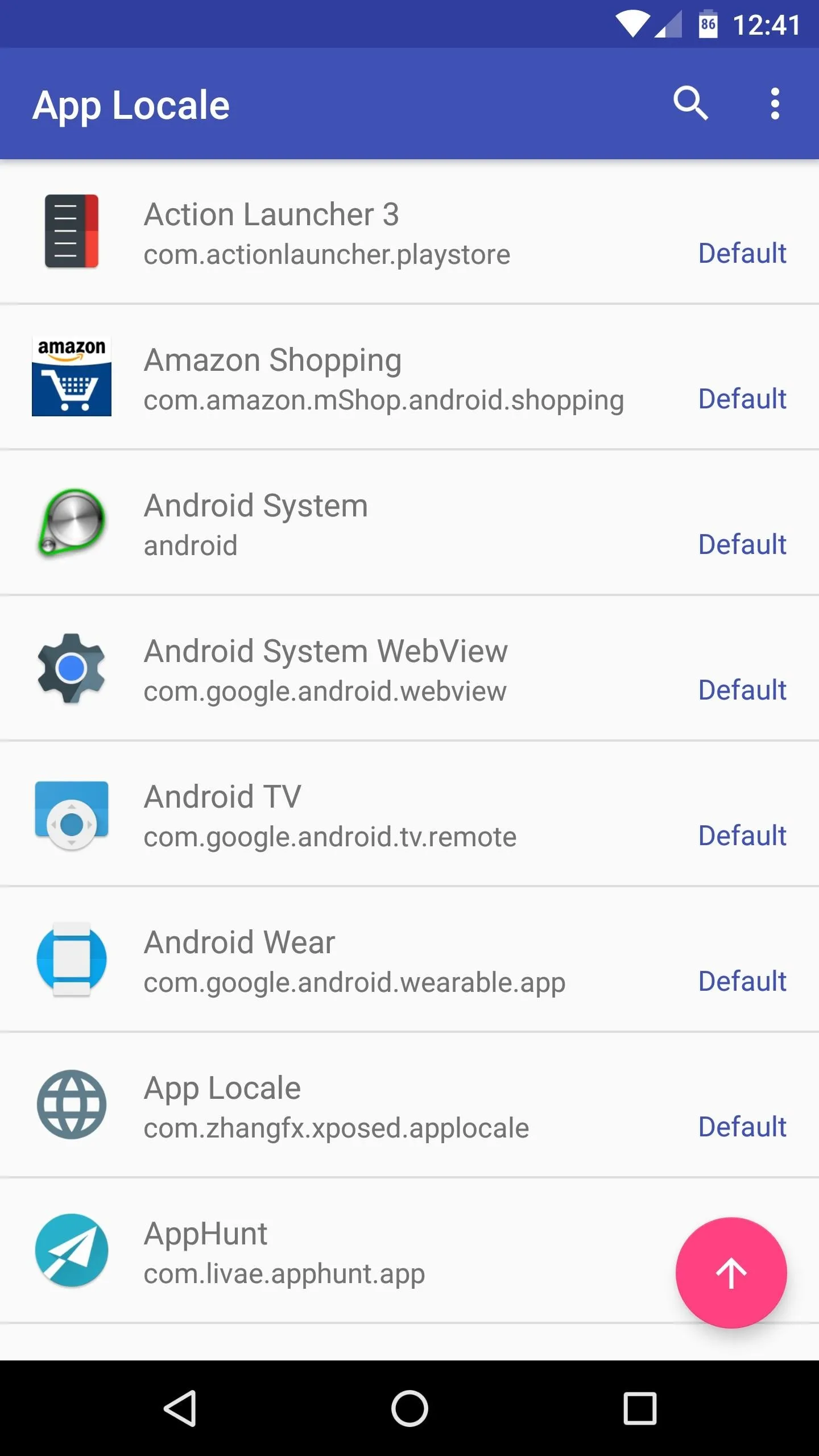
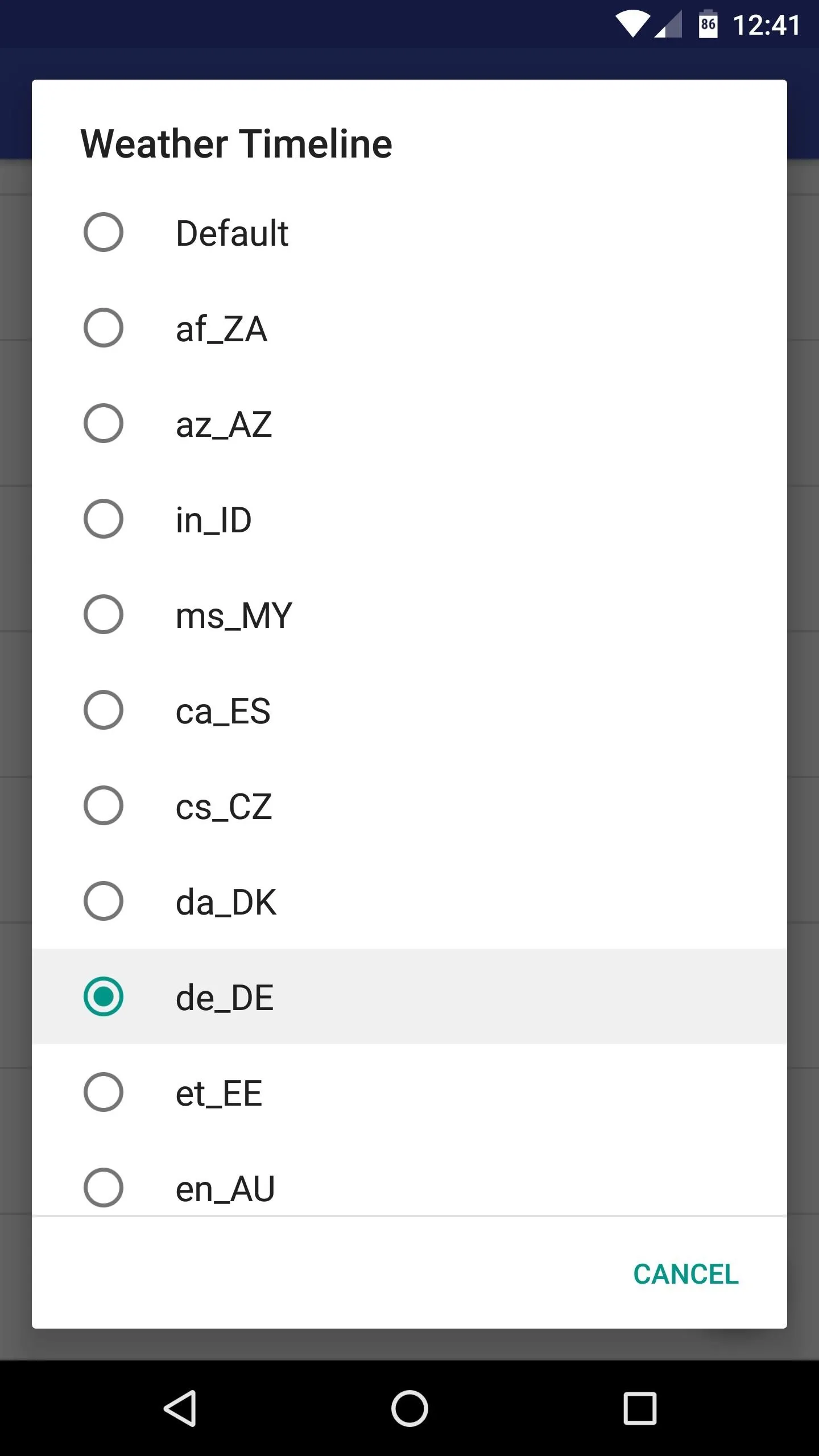
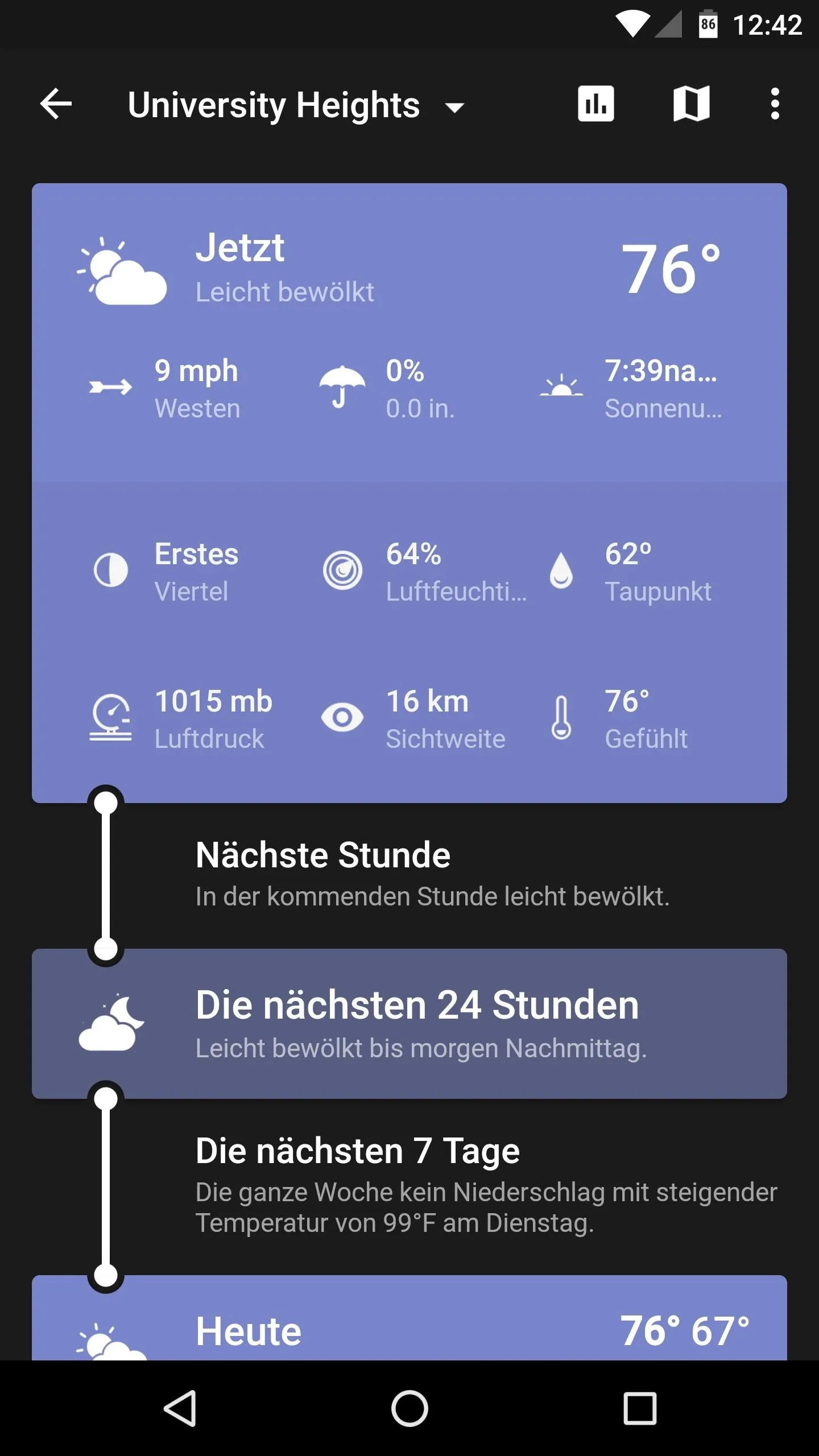
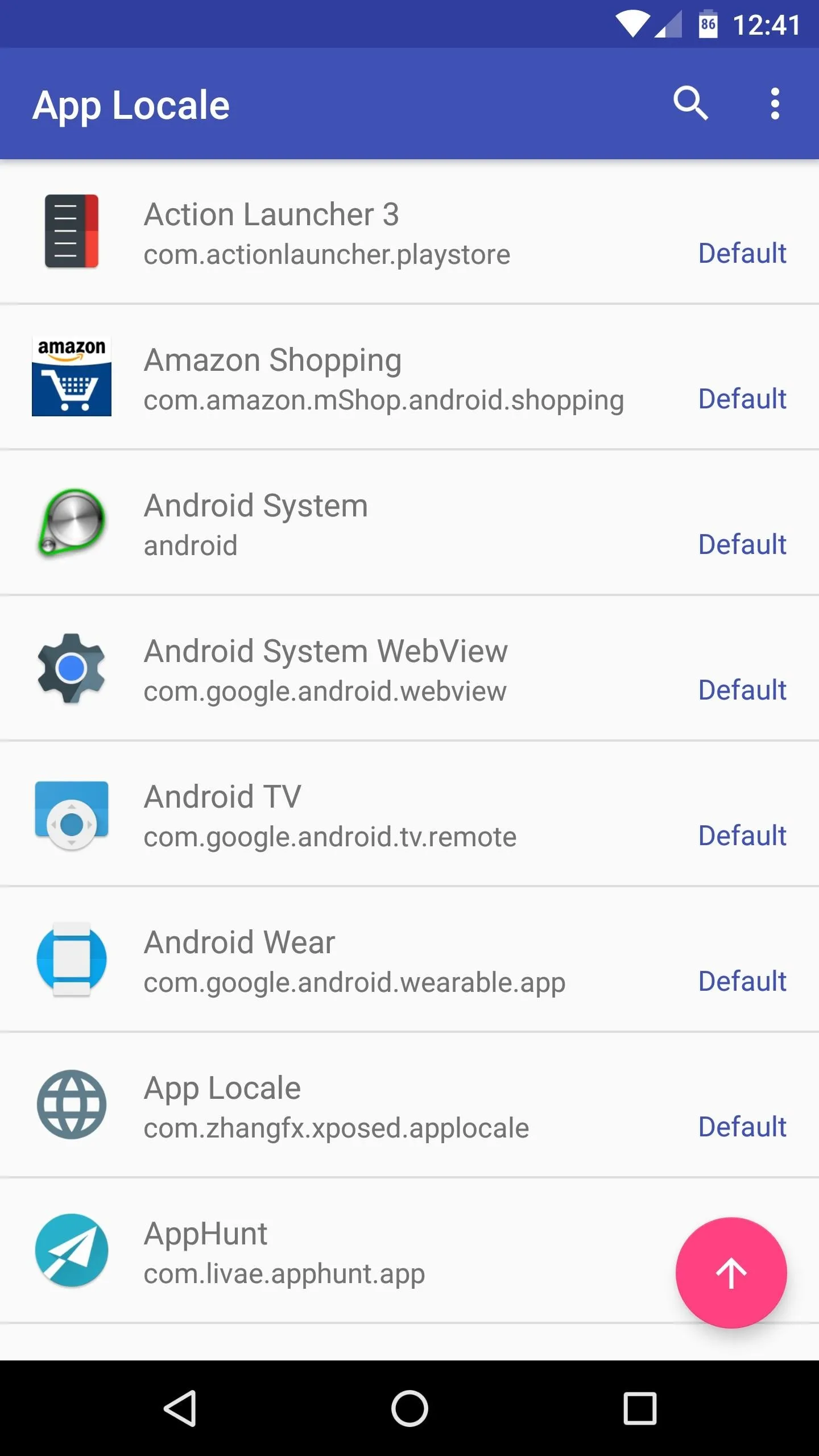
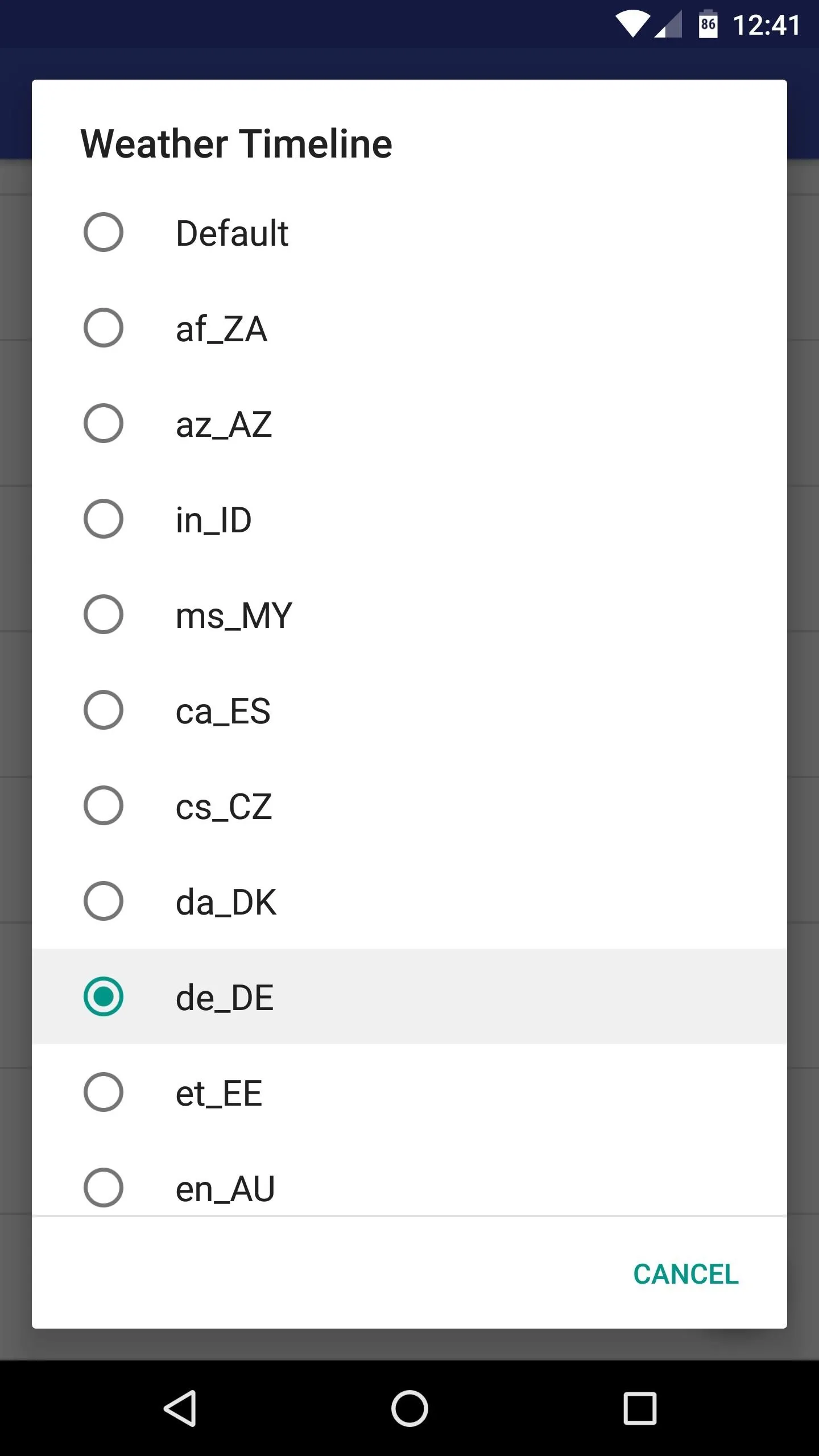
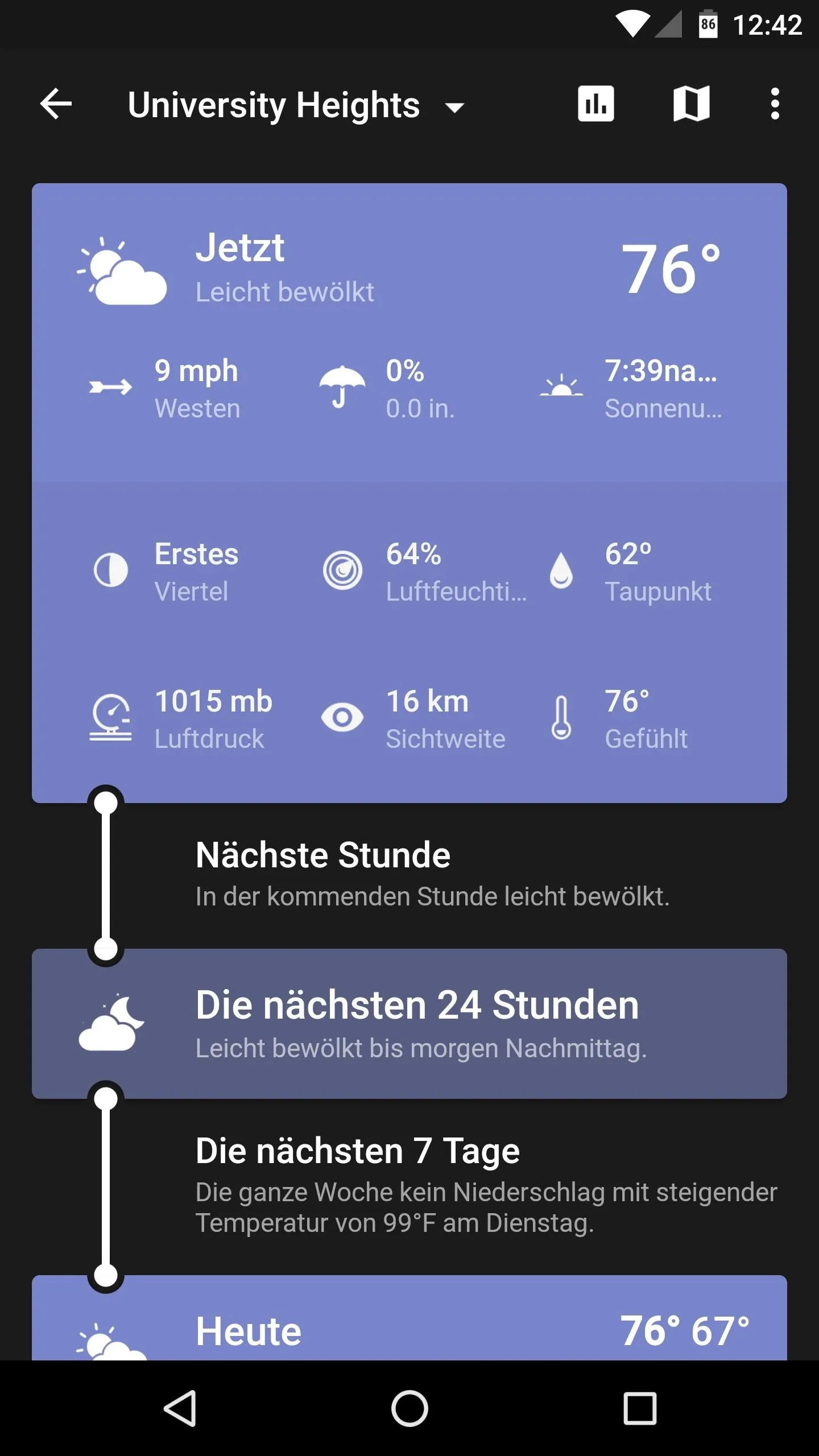
All of the app's menus and dialog boxes should now be using the language you set in App Locale, so you can finally get that native experience. But what makes this even better is the fact that your default system locale is still the same, so any other apps or system menus will continue to use your native tongue.
- Follow Gadget Hacks on Facebook, Twitter, Google+, and YouTube
- Follow Android Hacks on Facebook, Twitter, and Pinterest
- Follow WonderHowTo on Facebook, Twitter, Pinterest, and Google+
Cover photo and screenshots by Dallas Thomas/Gadget Hacks























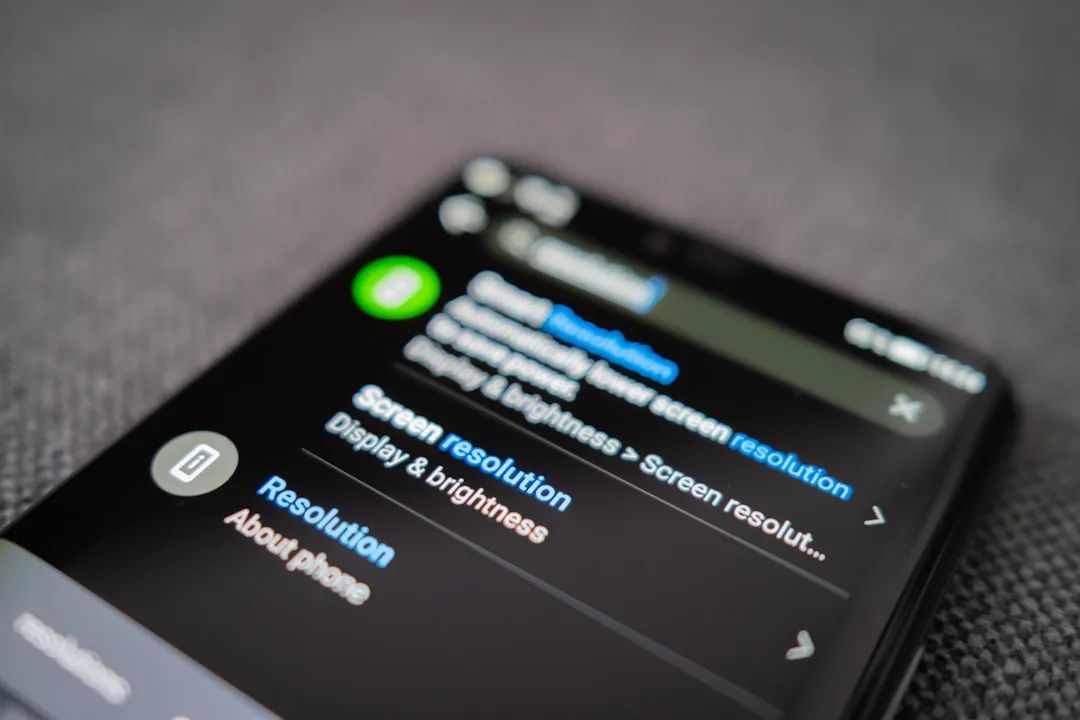
Comments
Be the first, drop a comment!