Samsung devices have two pre-boot menus that every Galaxy owner should know about: recovery mode and download mode. The recovery screen allows users to wipe cache files or perform a factory reset, which can help save the phone from a soft brick. Download mode, on the other hand, allows you to flash firmware files using utilities like Odin and Smart Switch, which can truly be a lifesaver.
The new Galaxy S8 and S8+ are the first Samsung flagships to not include a physical home button, which, in the past, was an integral part of getting the device to boot up in either recovery or download mode. Luckily, it's not at all hard to get the phone into these modes if you take a minute to learn the new button combinations.
Booting into Recovery Mode
To boot the Galaxy S8 into recovery, start by turning the device completely off. Once it's off, press and hold the Bixby and volume up buttons, then press the power button. Let go of the power once the phone turns on, while still keeping the Bixby and volume up buttons pressed. Let go of the rest of the buttons when you see the blue screen with the Android logo.
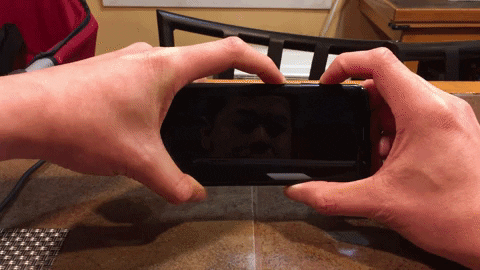
The recovery screen will automatically come on once the phone fails to detect any updates or commands. From here, you can do things like wipe your phone's cache or perform a factory reset.
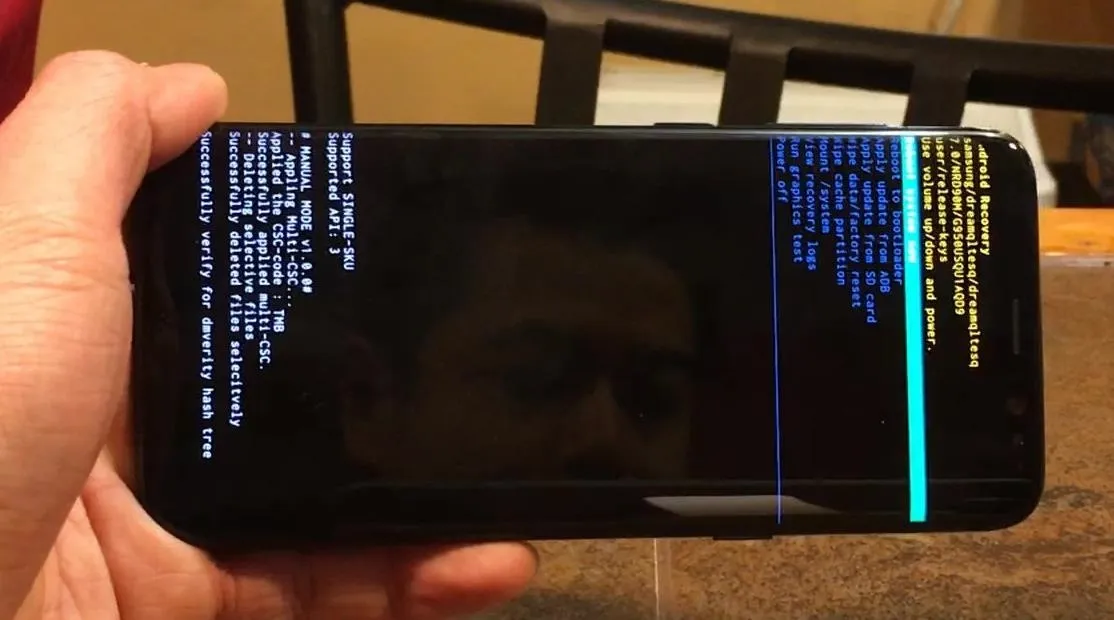
Booting into Download Mode
To boot the S8 into download mode, you'll also need to start by turning the phone off. But this time, press and hold the Bixby and volume down buttons, then press the power button. The phone will almost instantly boot into download mode, so you can let go of all three buttons as soon as it does. Press volume up to continue, and you'll be free to flash whatever you want into your S8 using Odin or Smart Switch.
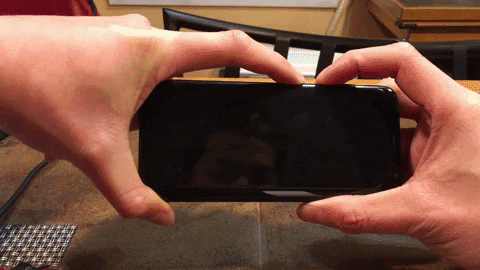
- Follow Gadget Hacks on Facebook, Twitter, Google+, and YouTube
- Follow Android Hacks on Facebook, Twitter, and Pinterest
- Follow WonderHowTo on Facebook, Twitter, Pinterest, and Google+
Cover image and screenshots by Amboy Manalo/Gadget Hacks



























Comments
Be the first, drop a comment!