Ever since the GDPR was implemented, it seems every website on the internet needs to inform you of how its privacy policies have changed. If your web browsing experience has been marred by a constant barrage of these cookie pop-ups and privacy dialogs, you should know there's an easy way to block these web annoyances so you never have to tap another checkbox or accept button again.
While you might use either Chome or your device's built-in browser, Android allows users more choices in their web browsers, downloadable right from the Play Store. One of those choices is Opera, and while not quite as popular as other browsers like Firefox or Microsoft Edge, it now rewards its user base with an excellent feature — the ability to block those incessant cookie pop-ups.
What Are These Pop-Ups Anyway?
The reason you've seen so many of these pop-ups in recent months is thanks to a new piece of legislation called GDPR (General Data Protection Regulation). In short, the EU law requires companies to ask for your consent before collecting your data. Companies also must limit that data collection, placing a cap on the information you end up sharing online.
Naturally, sites now need to double-down on transparency, which results in a flood of pop-ups explaining how your data is used and asking for consent. The law only applies to the EU, but users all around the globe will see these pop-ups anyway, as companies ensure they comply with the legislation's strict guidelines.
How Can I Use Opera to Block the Pop-Ups?
Open Opera, tap the "O" in the bottom-right corner of the display, then select "Settings." On the following page, ensure "Ad blocking" is enabled. (If downloading Opera for the first time, "Ad blocking" should be enabled by default.) Next, tap the field to open expanded controls.
- Play Store Link: Opera Browser: Fast and Secure (free)
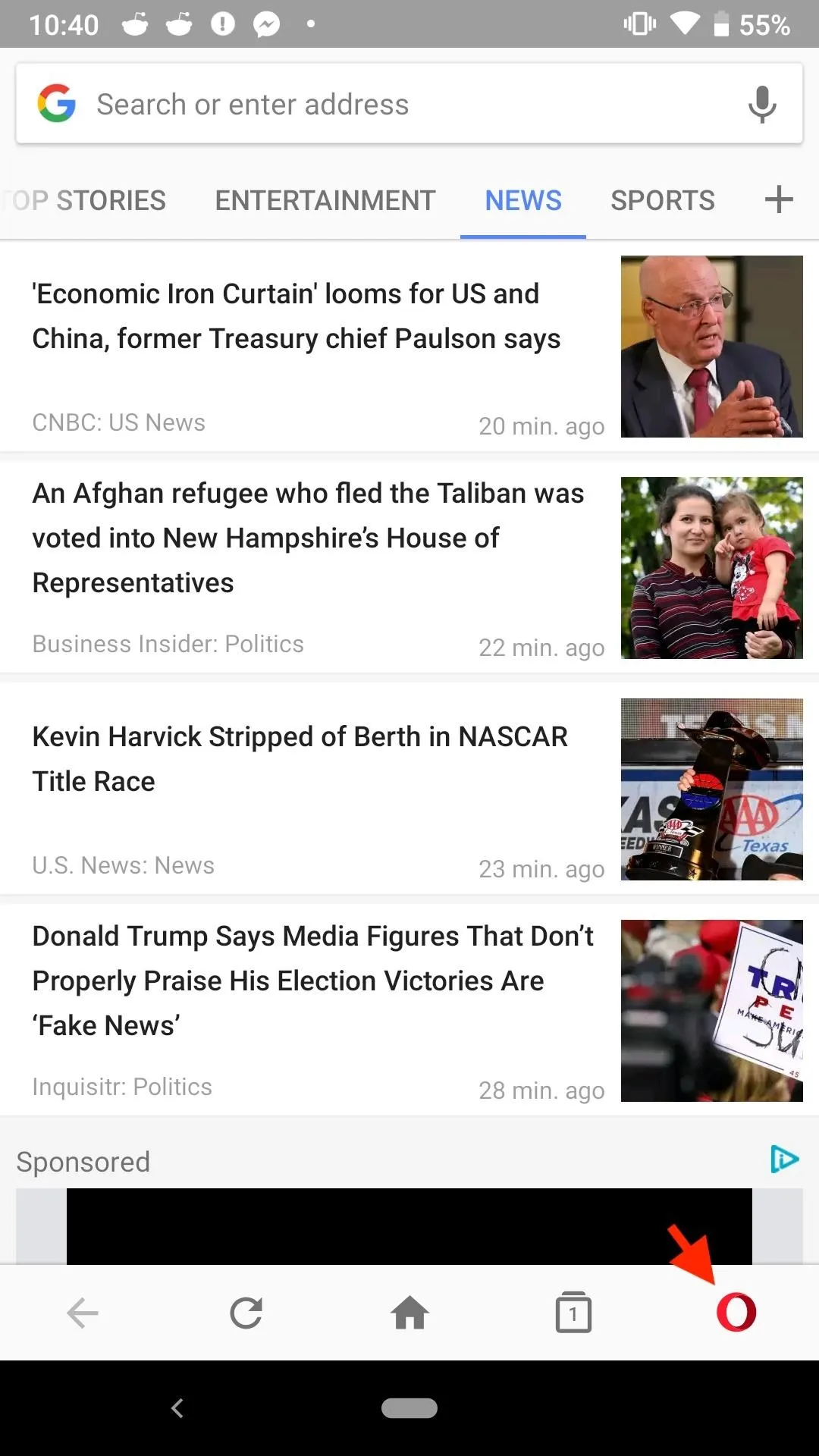
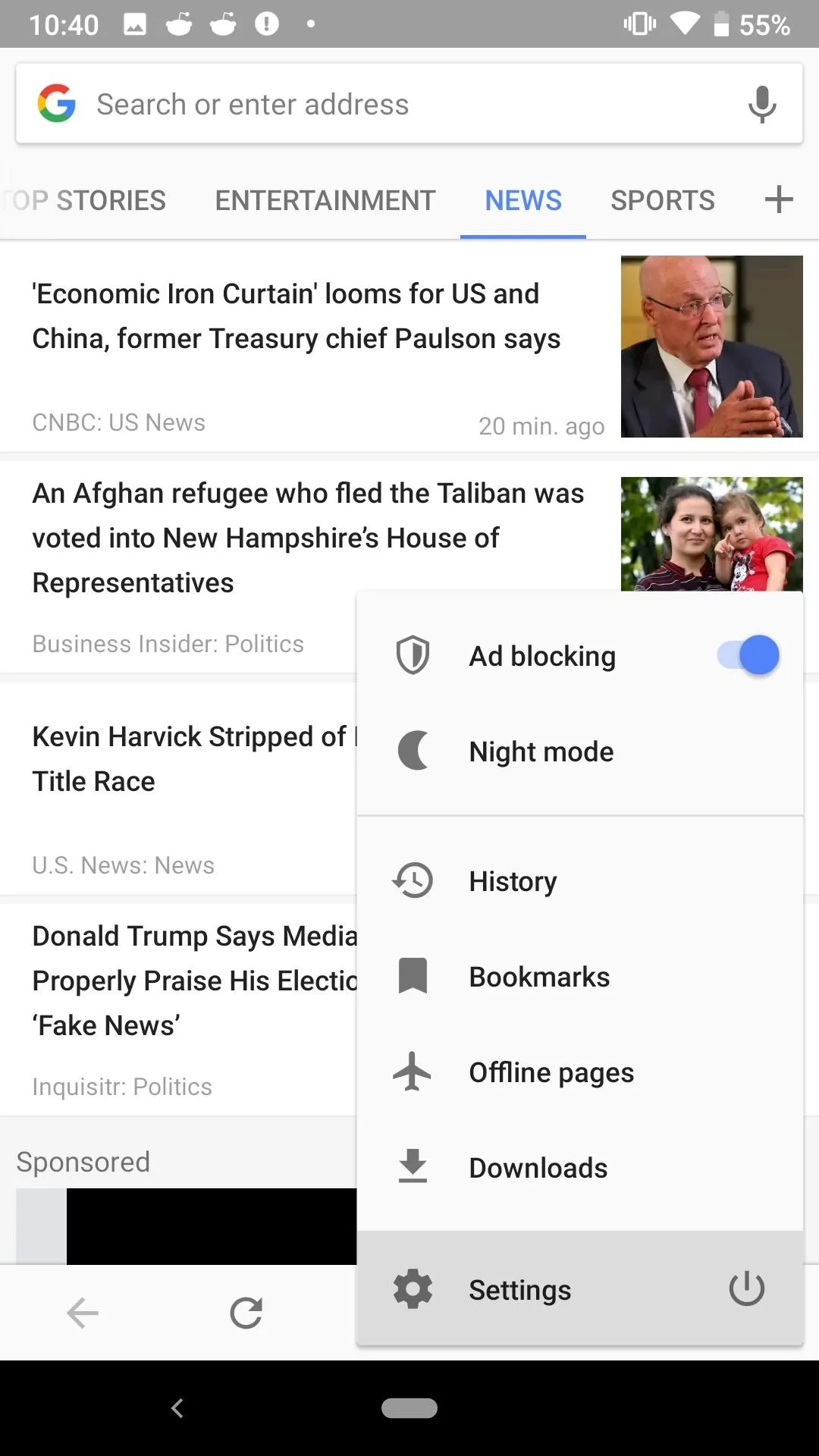
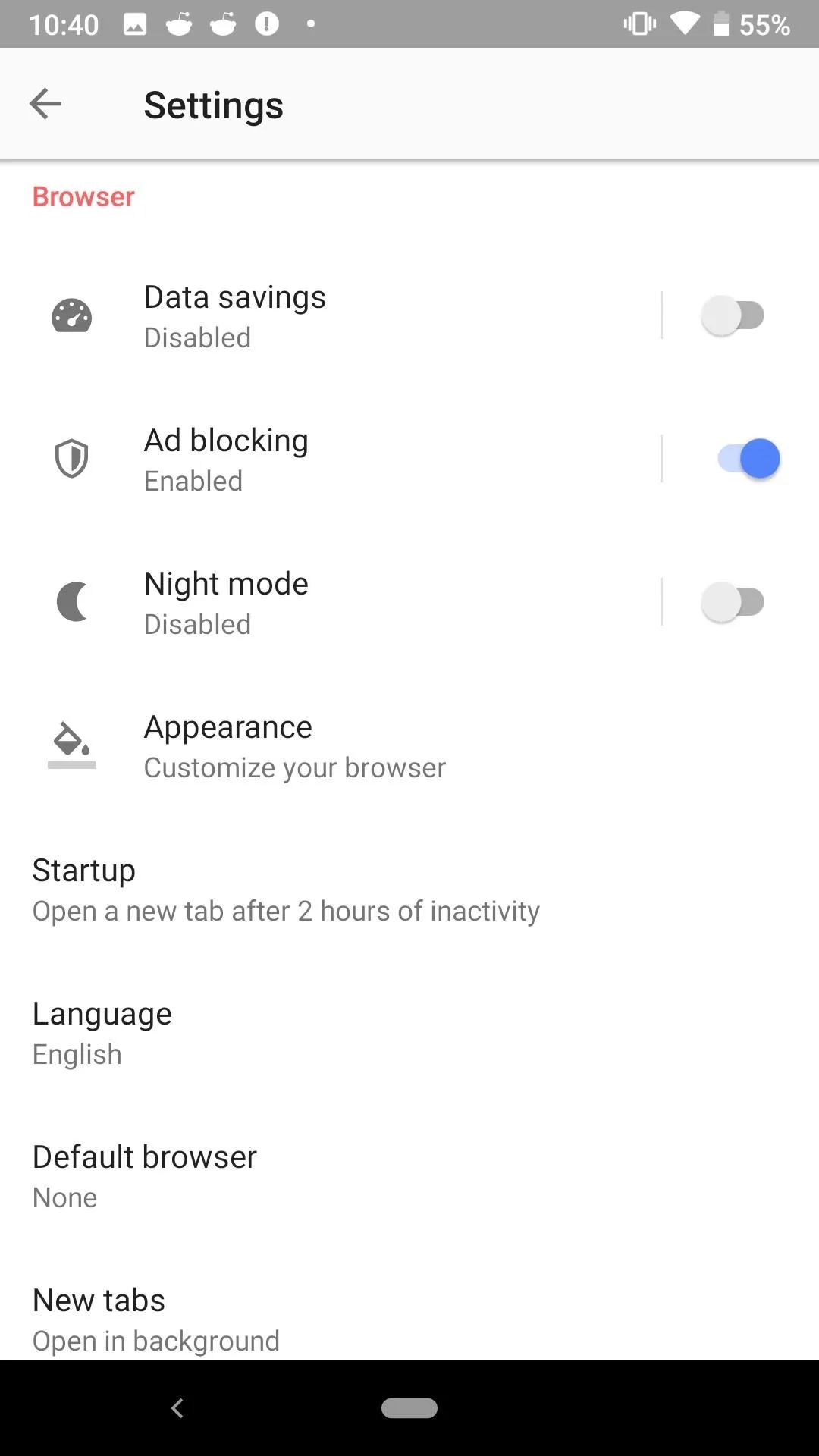
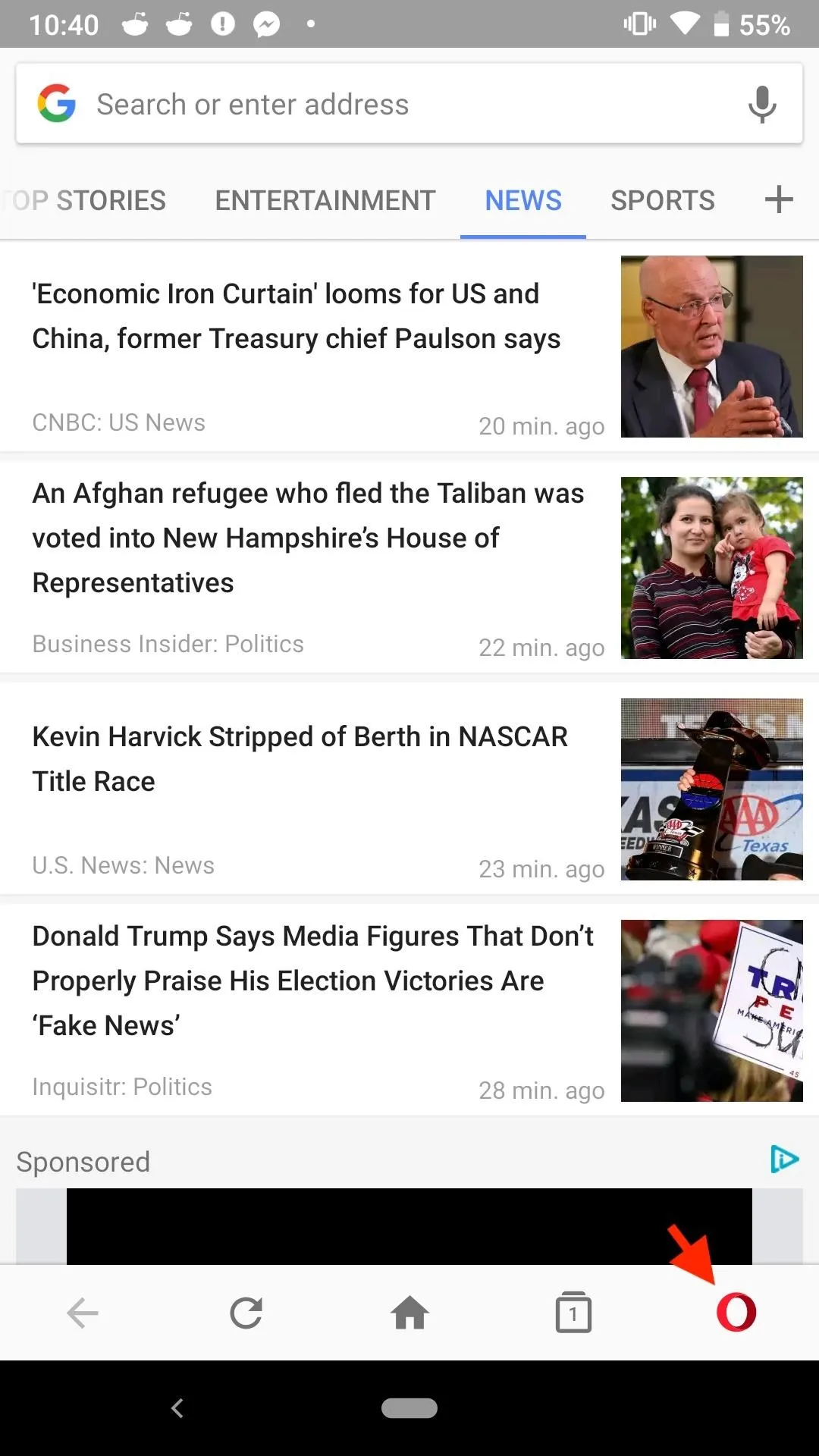
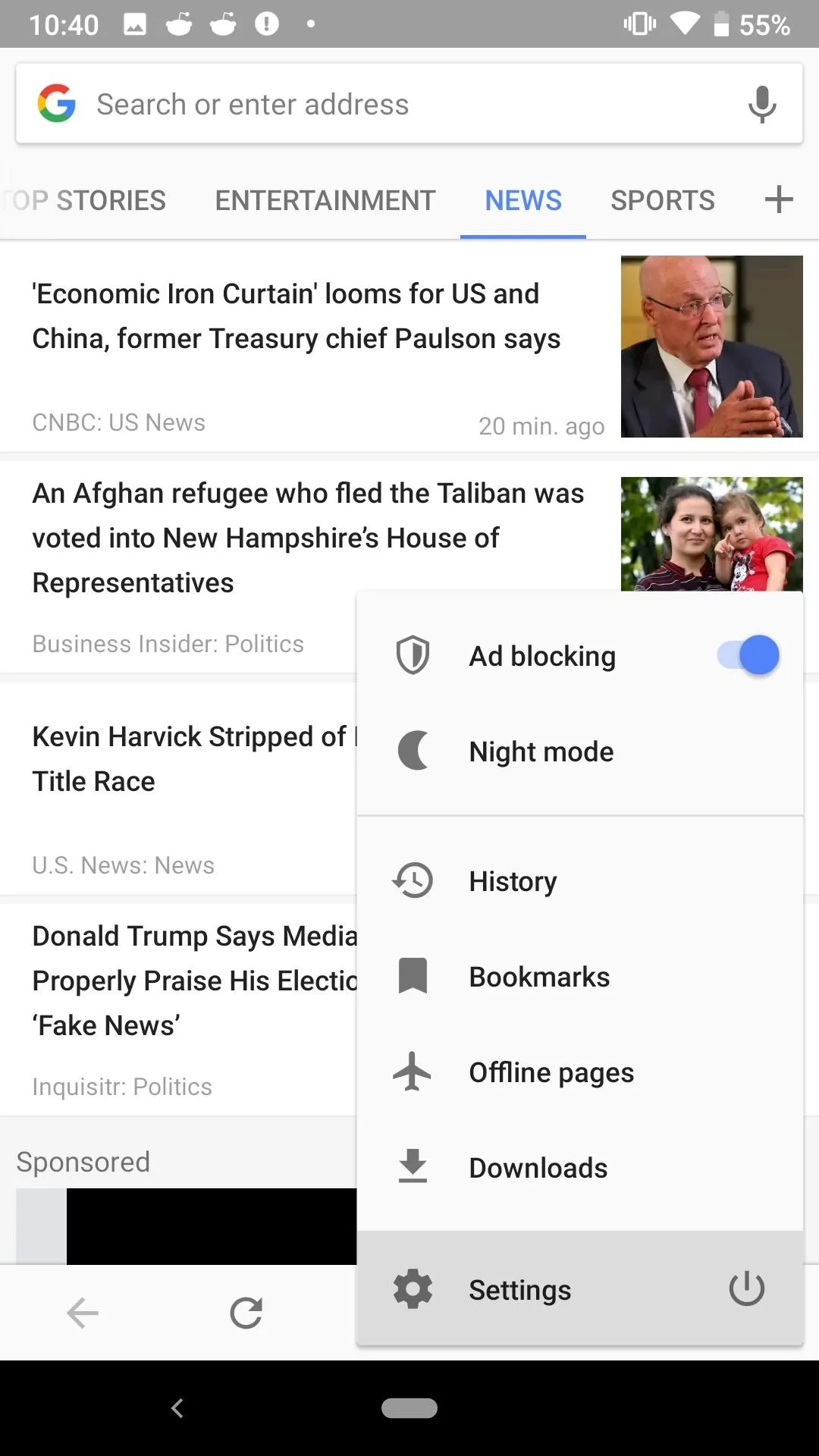
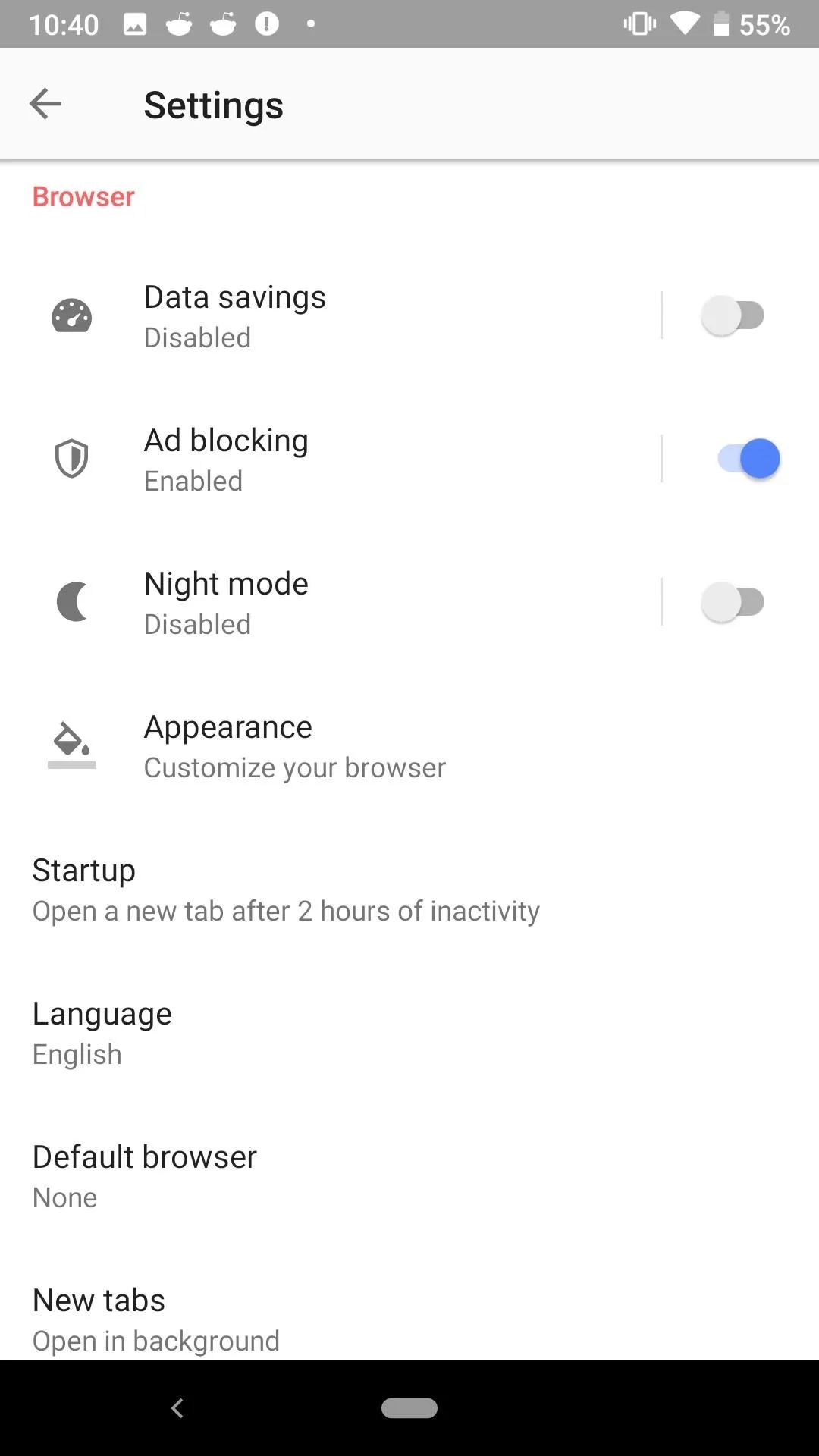
In order to disable the pop-ups, you'll need to tap the slider next to "Block cookie dialogs." Once enabled, Opera will do all it can to stop these cookie pop-ups from showing up in your browser. You can also enable or disable "Automatically accept cookie dialogs." If this setting is disabled, however, any function that requires cookies will not work properly.
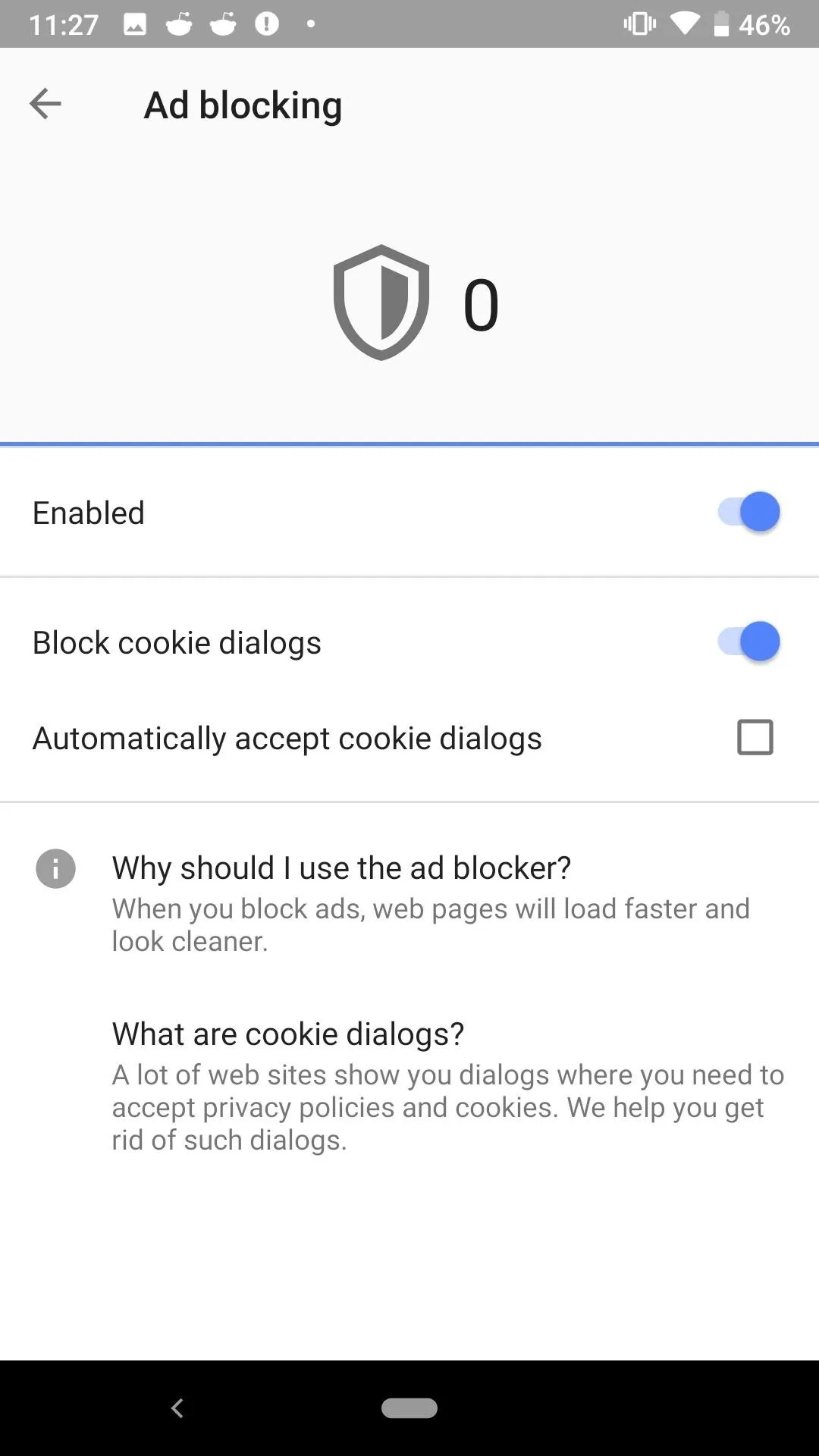
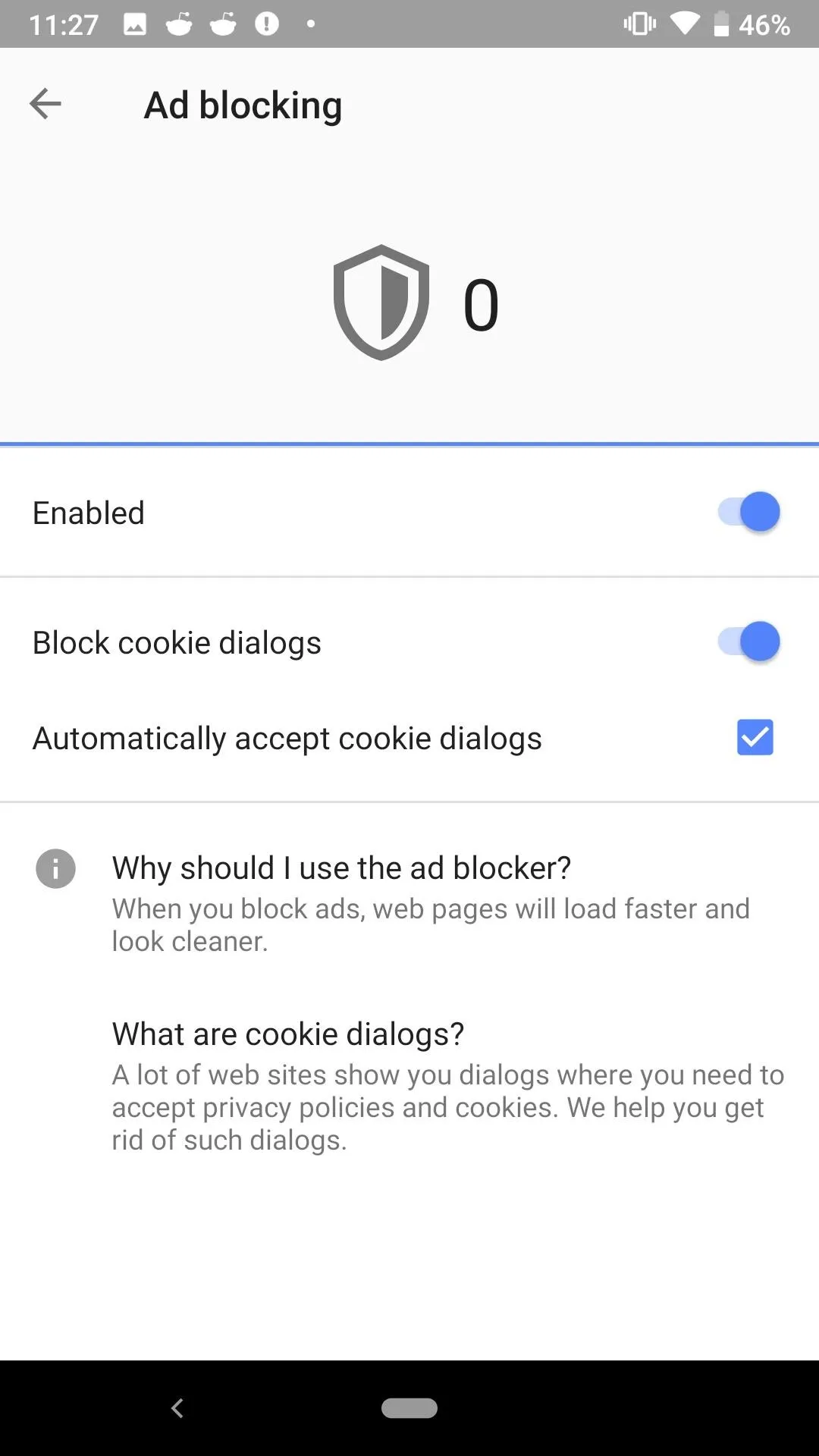
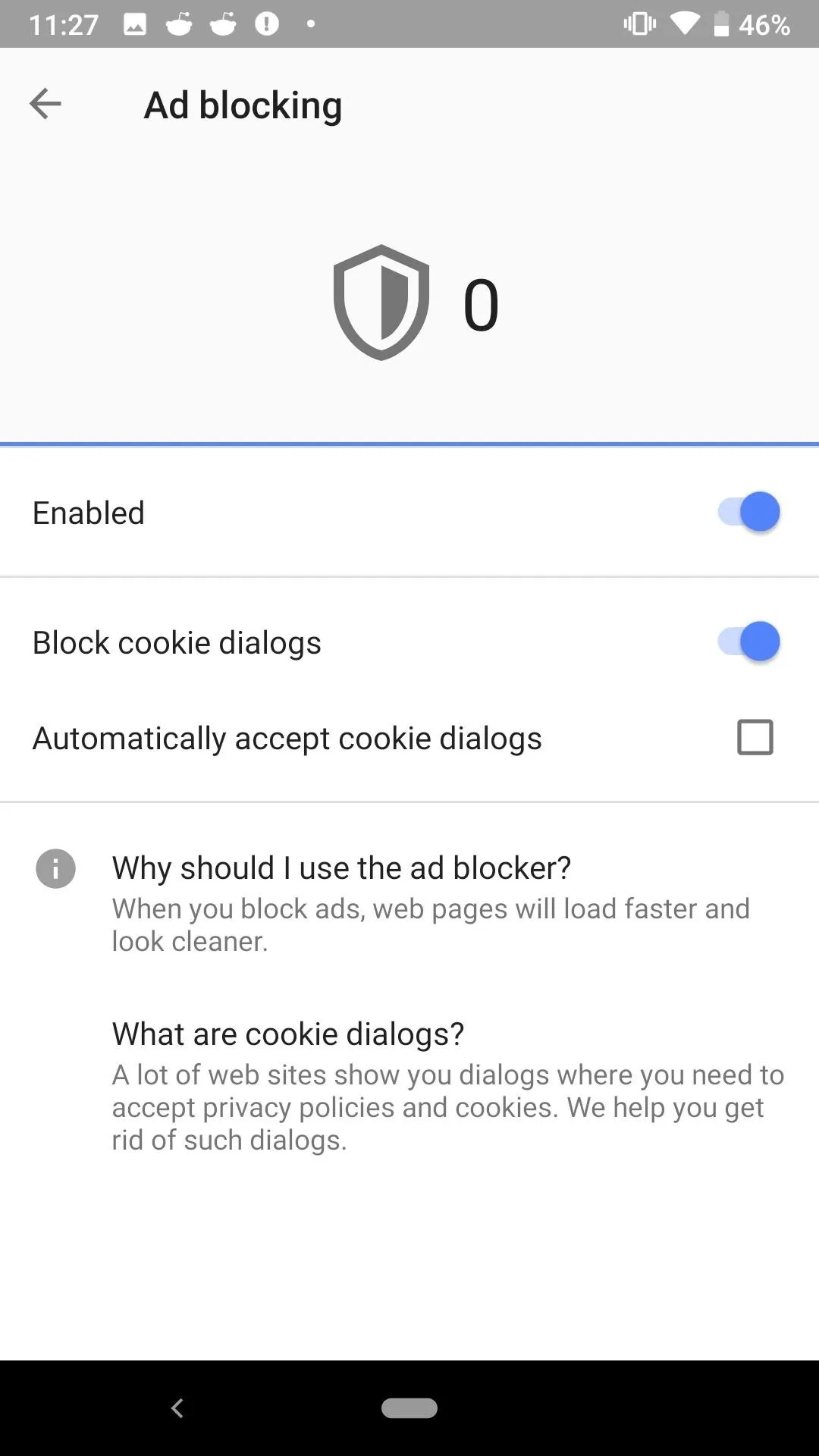
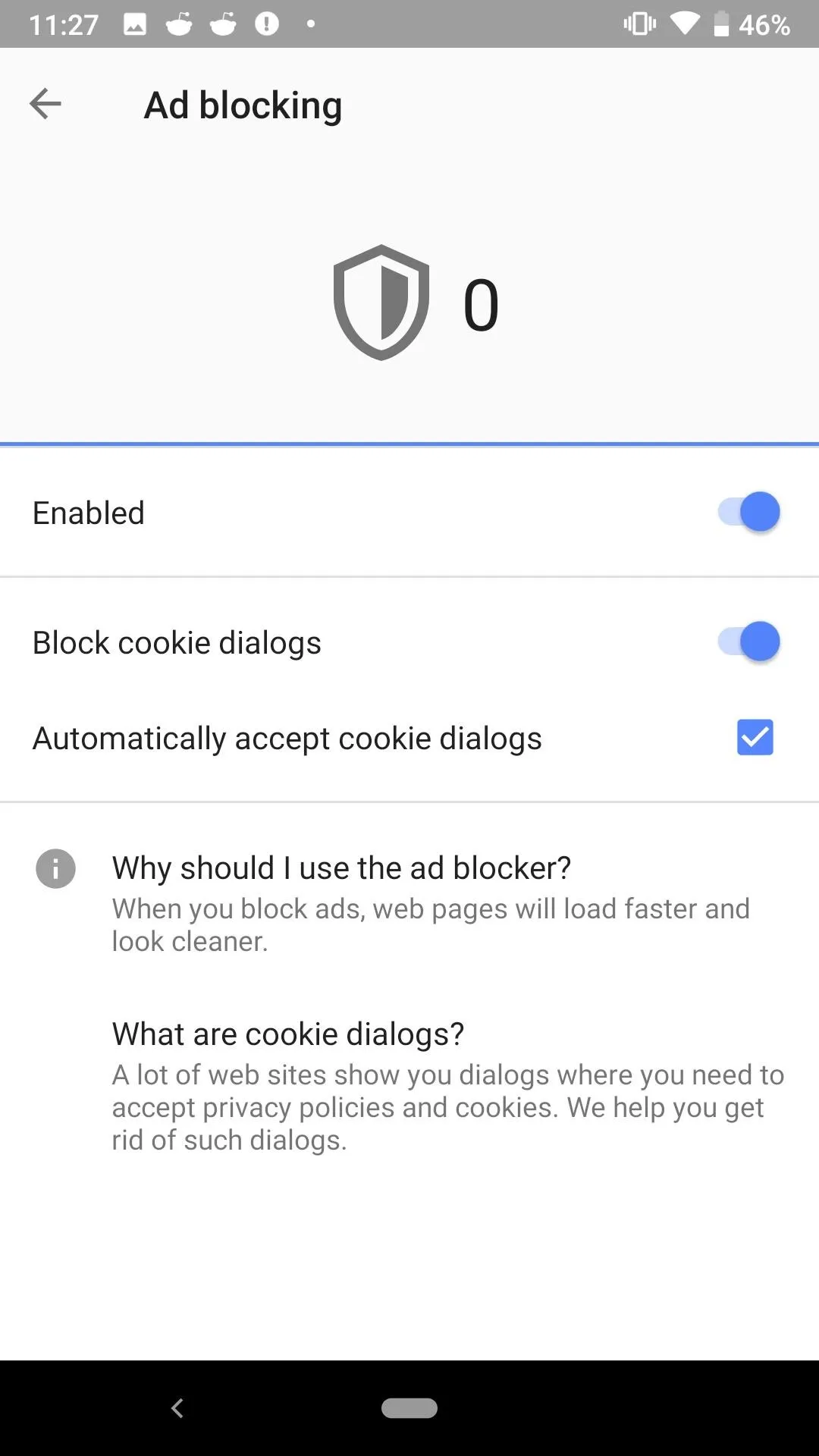
- Follow Gadget Hacks on Pinterest, Reddit, Twitter, YouTube, and Flipboard
- Sign up for Gadget Hacks' daily newsletter or weekly Android and iOS updates
- Follow WonderHowTo on Facebook, Twitter, Pinterest, and Flipboard
Cover image and screenshots by Jake Peterson/Gadget Hacks
























Comments
Be the first, drop a comment!