Ad blocking on Android usually requires root access, but a pair of new browsers based on the open source Chromium and Firefox builds are looking to change this.
Today, I'll be going over two options for ad-free web browsing without root access. The first is the Chromium-based option, which looks and functions exactly like Chrome for Android. The second option is based on Firefox, and was created by the developers behind Adblock Plus.
#NoChromo
The first option is essentially a custom build of Chrome for Android—called #NoChromo—that has been modified to not display any ads. Since this is a custom app, you'll need to make sure you have "Unknown sources" enabled so that you can install it, but beyond that, it's now incredibly easy to browse the web without ads.
Download #NoChromo
First up, you'll need to determine your phone or tablet's CPU architecture, since there are 5 architecture-specific versions of this app. Most phones today use the ARM32 architecture, but newer devices like the Galaxy S7, use the ARM64 architecture. Less common architectures include x86, x64, and MIPS32—but if you're unsure of which architecture your device uses, you can use this guide to find out.
Once you've determined your CPU architecture, use the corresponding link below to download the version of #NoChromo that suits your device:
Install #NoChromo
Next, simply tap the "Download complete" notification to launch the APK installer file. From here, tap "Install," and when that's finished, press "Open." At this point, you can sign in with your Google account to sync bookmarks, auto-fill data, and open tabs just like with regular Chrome.
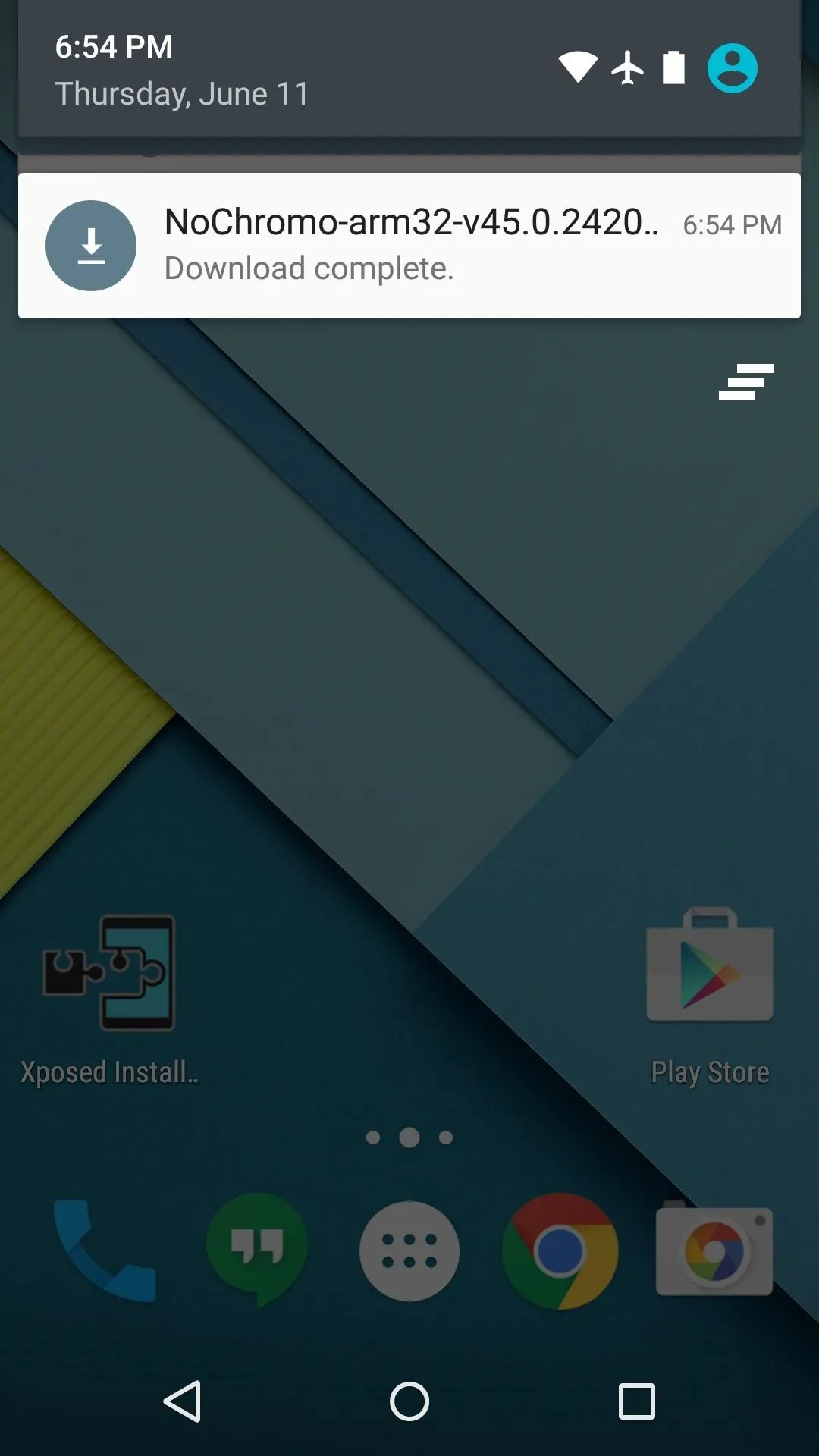
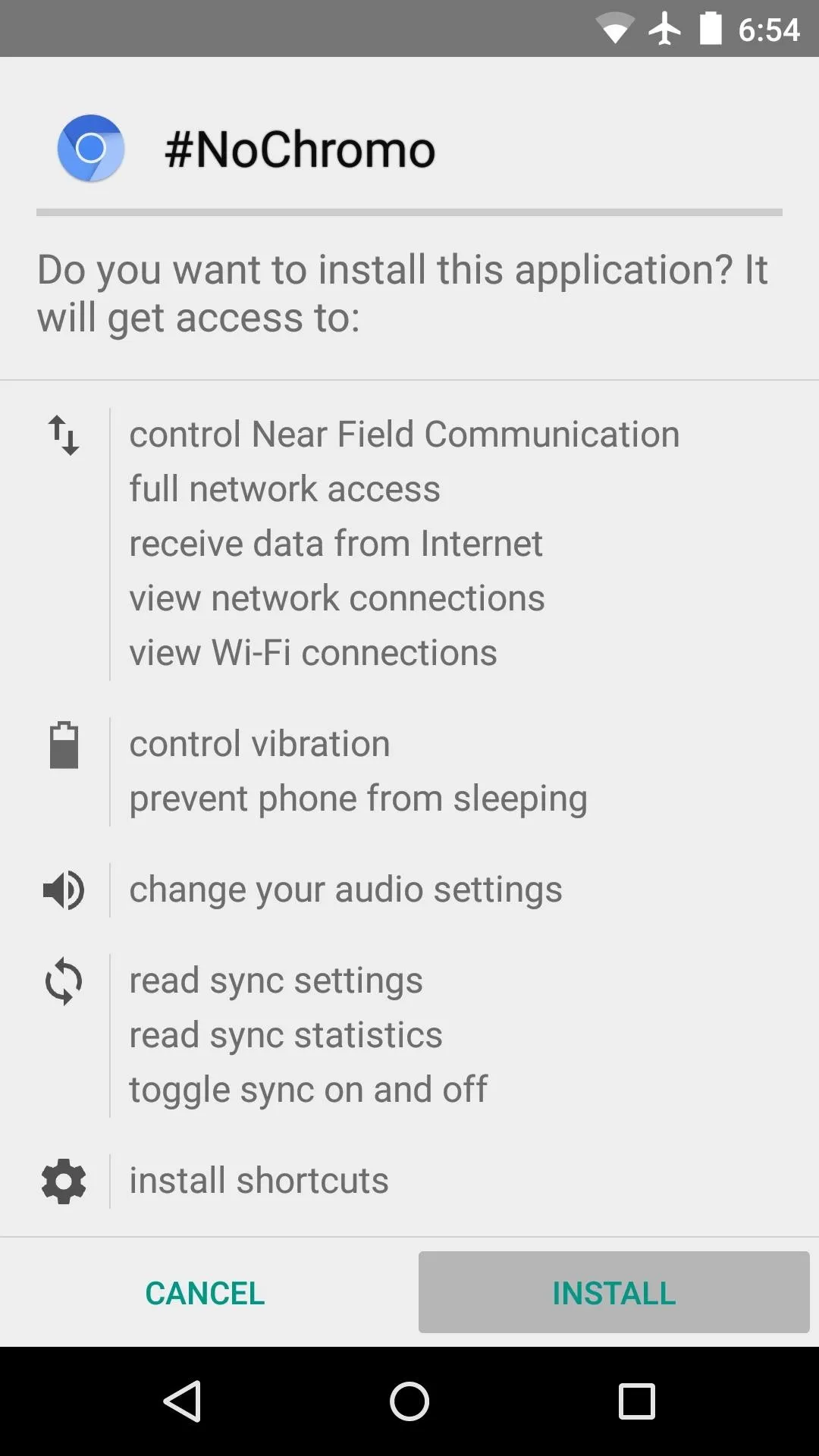
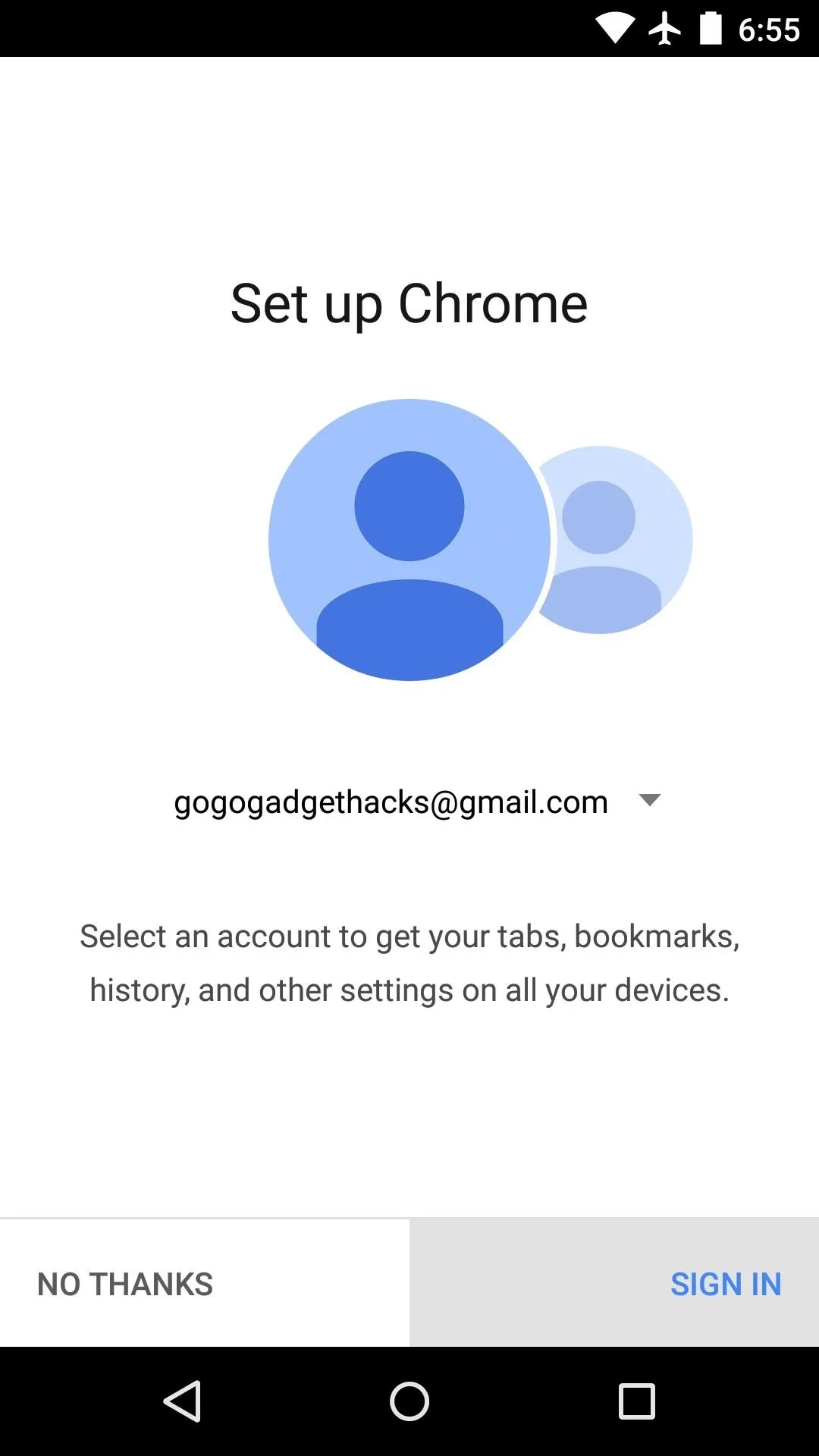
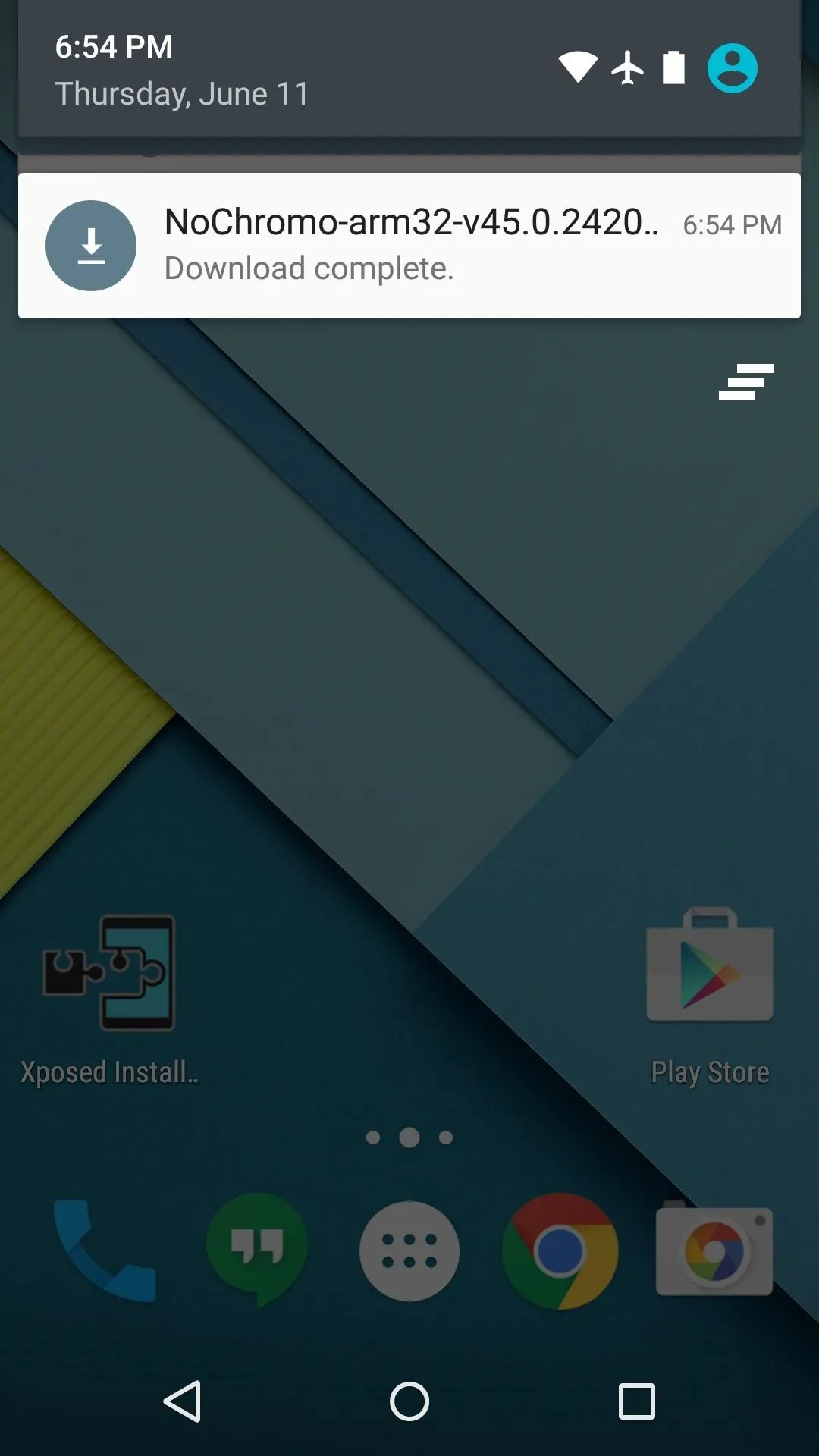
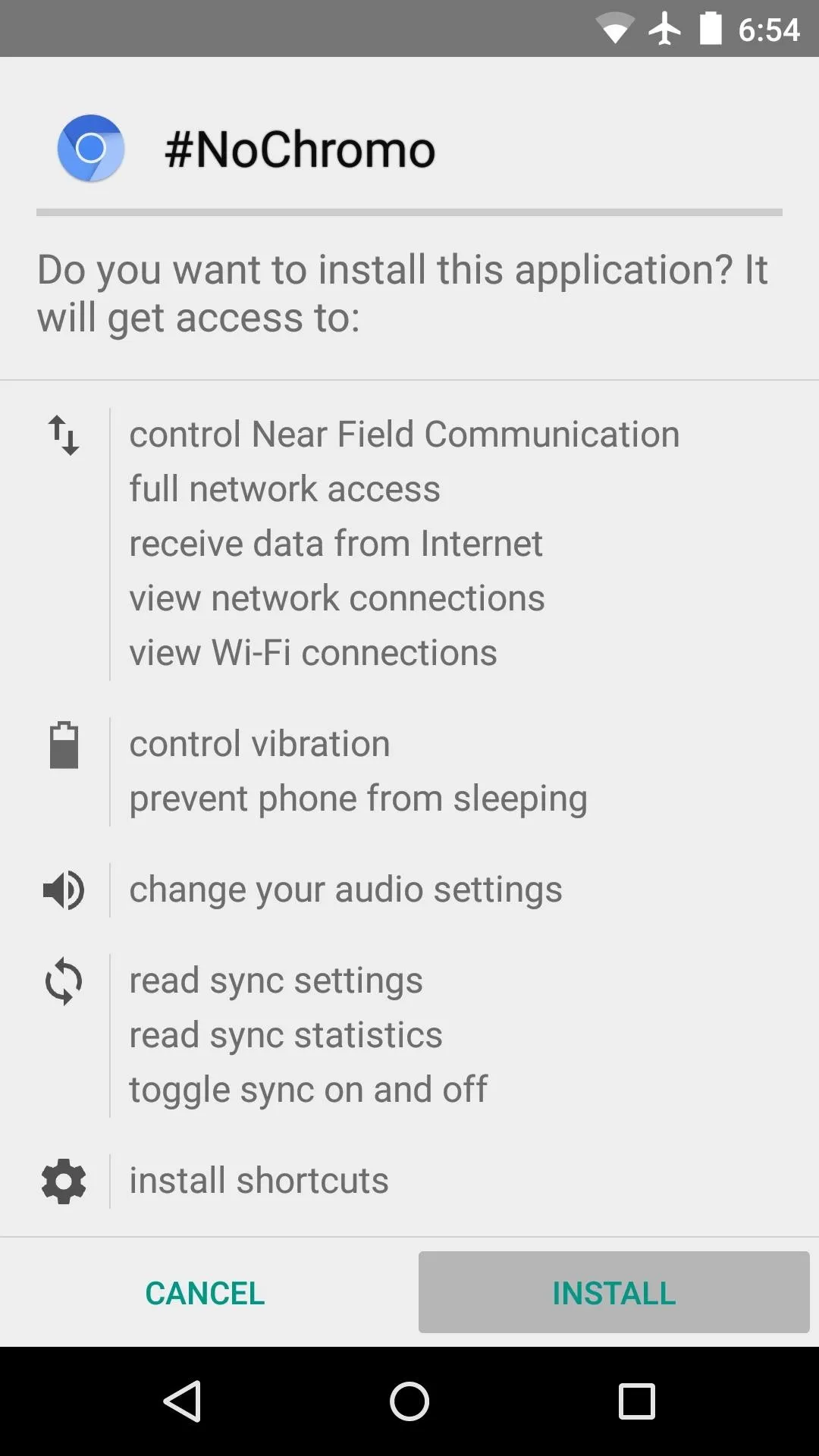
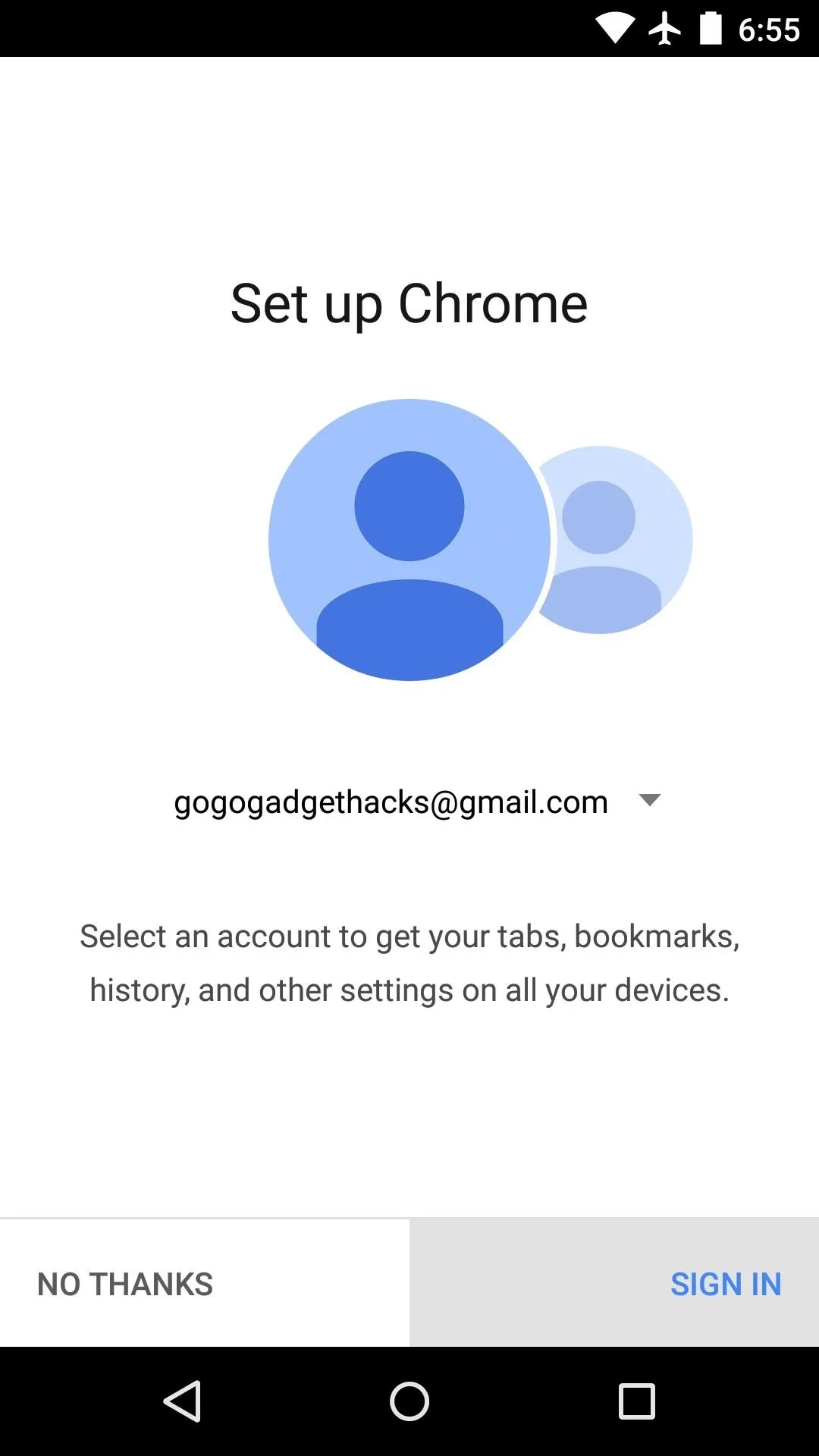
Browse the Web Without Ads
As #NoChromo is based on Chromium, which is the open-source version of Chrome, you'll get all of the same functionality that you're used to with Chrome for Android. Really, the only difference here is that all ads are blocked by default, so you get the best of both worlds.
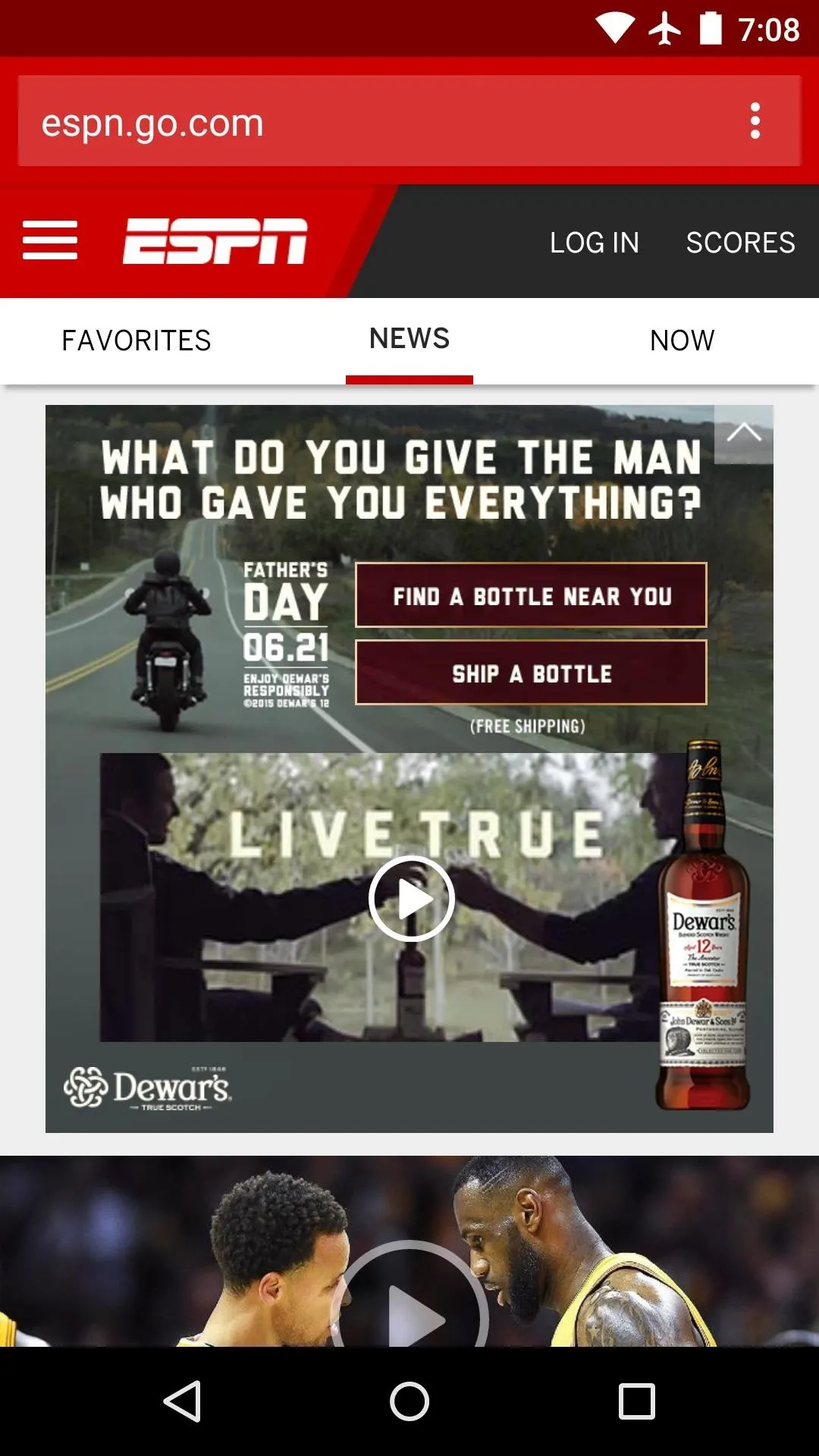
Left: Regular Chrome (ads)
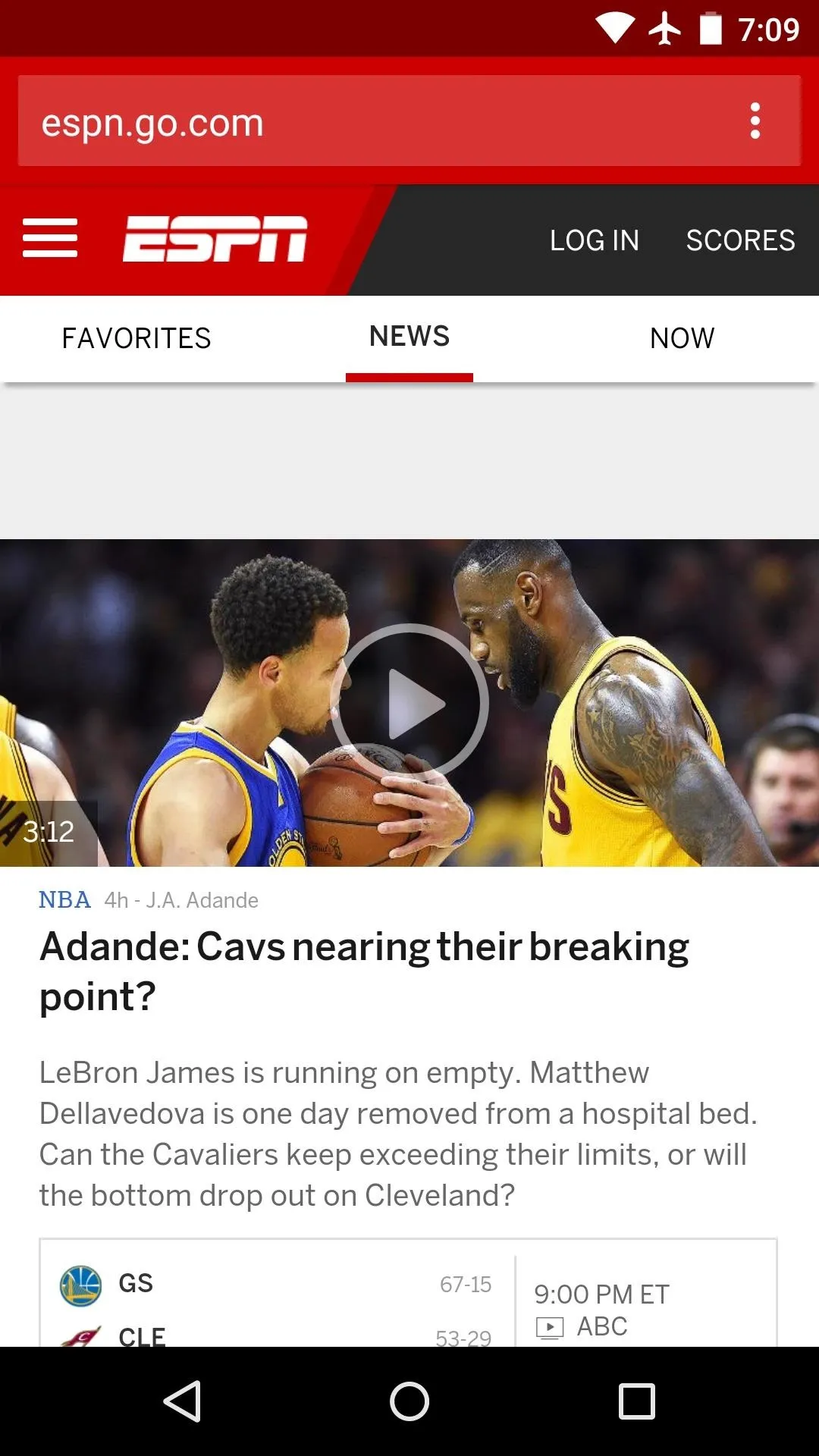
Right: #NoChromo (ad-free)
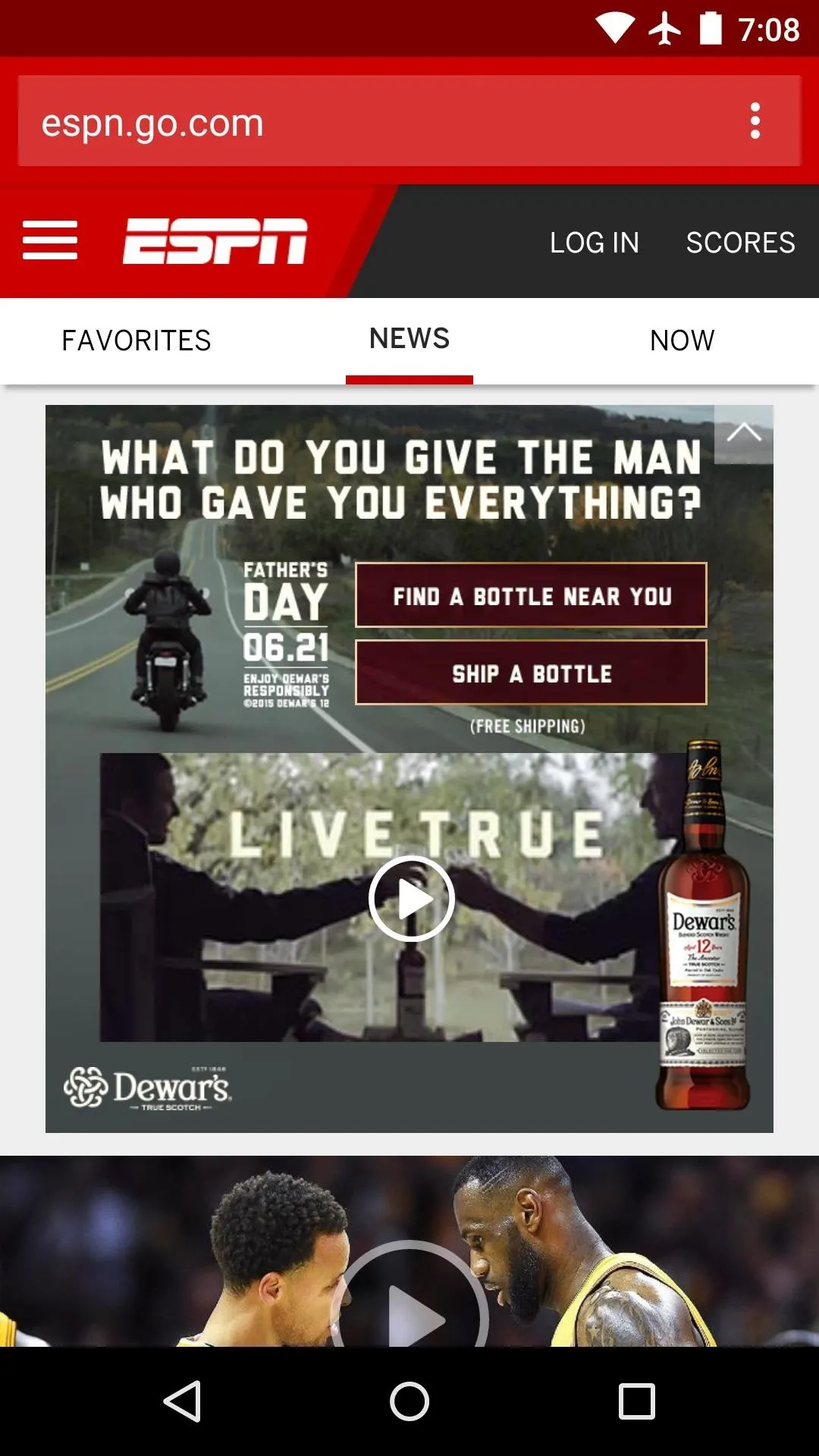
Left: Regular Chrome (ads)
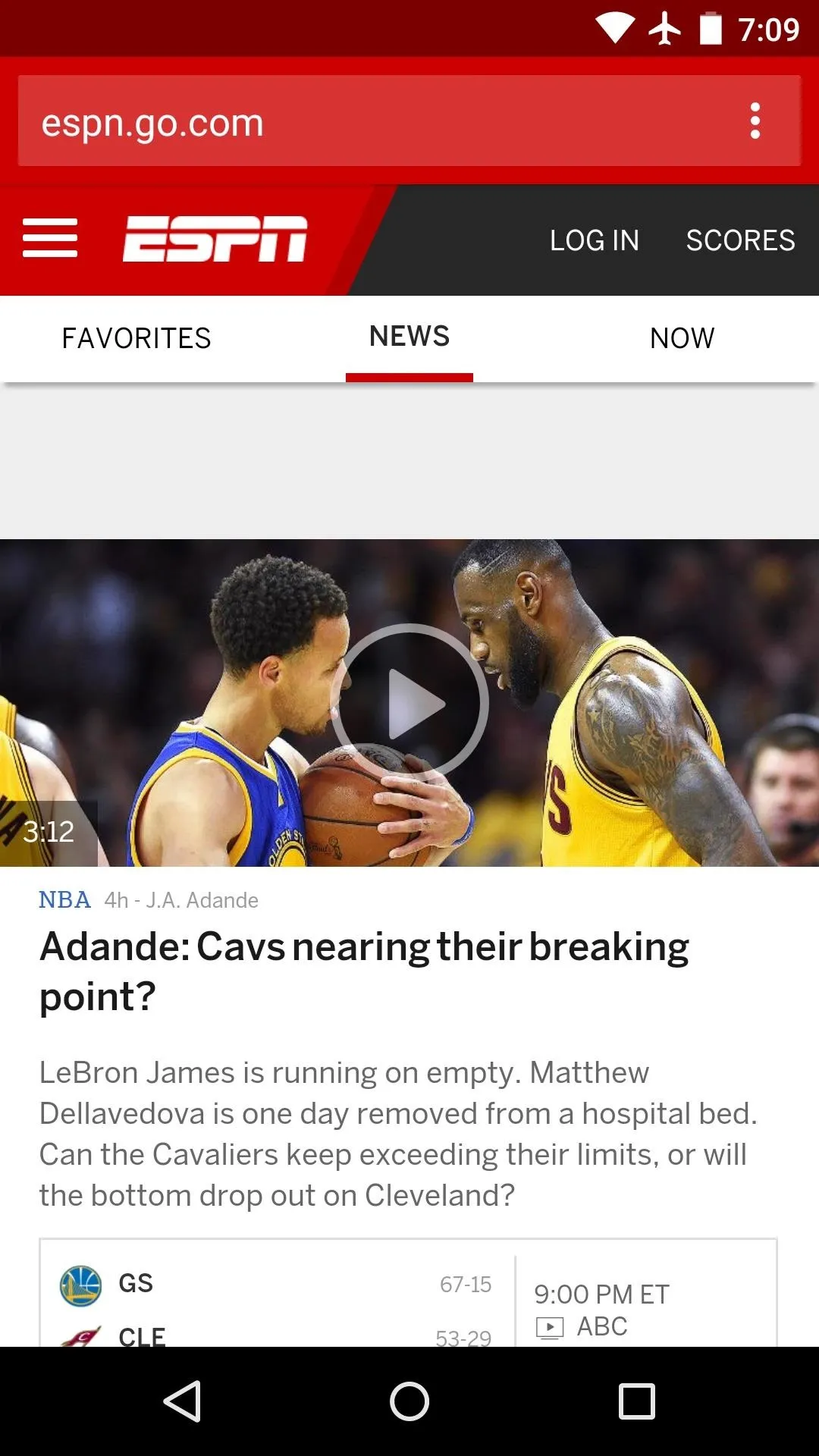
Right: #NoChromo (ad-free)
Adblock Browser
Much like #NoChromo, the Firefox-based browser from Adblock Plus blocks ads without root, but installation is a little bit easier, since this one is available on the Google Play Store.
Install the Adblock Browser APK
To begin, open your Play Store app and search for "Adblock Browser," then get the app installed. Alternatively, you can skip straight to the download page by using the following link:
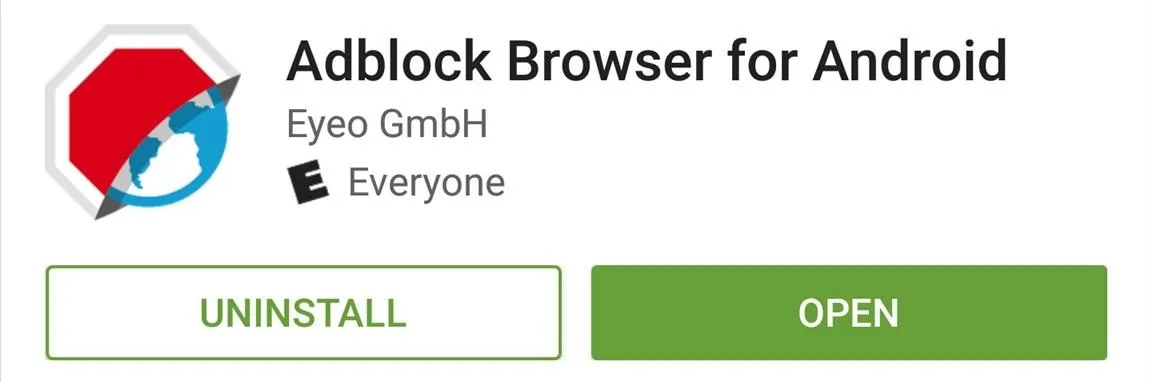
Disable 'Acceptable Ads' (Optional)
At this point, you're ready to browse the web without encountering intrusive ads. The browser's main menu gives you quick access to your most commonly-visited sites and bookmarks, so you could get off and running right now if you wanted to.
But the developers have chosen to allow certain non-intrusive ads to be displayed. So if you'd like to browse the web without seeing any ads, tap the three-dot menu button and head to "Settings."
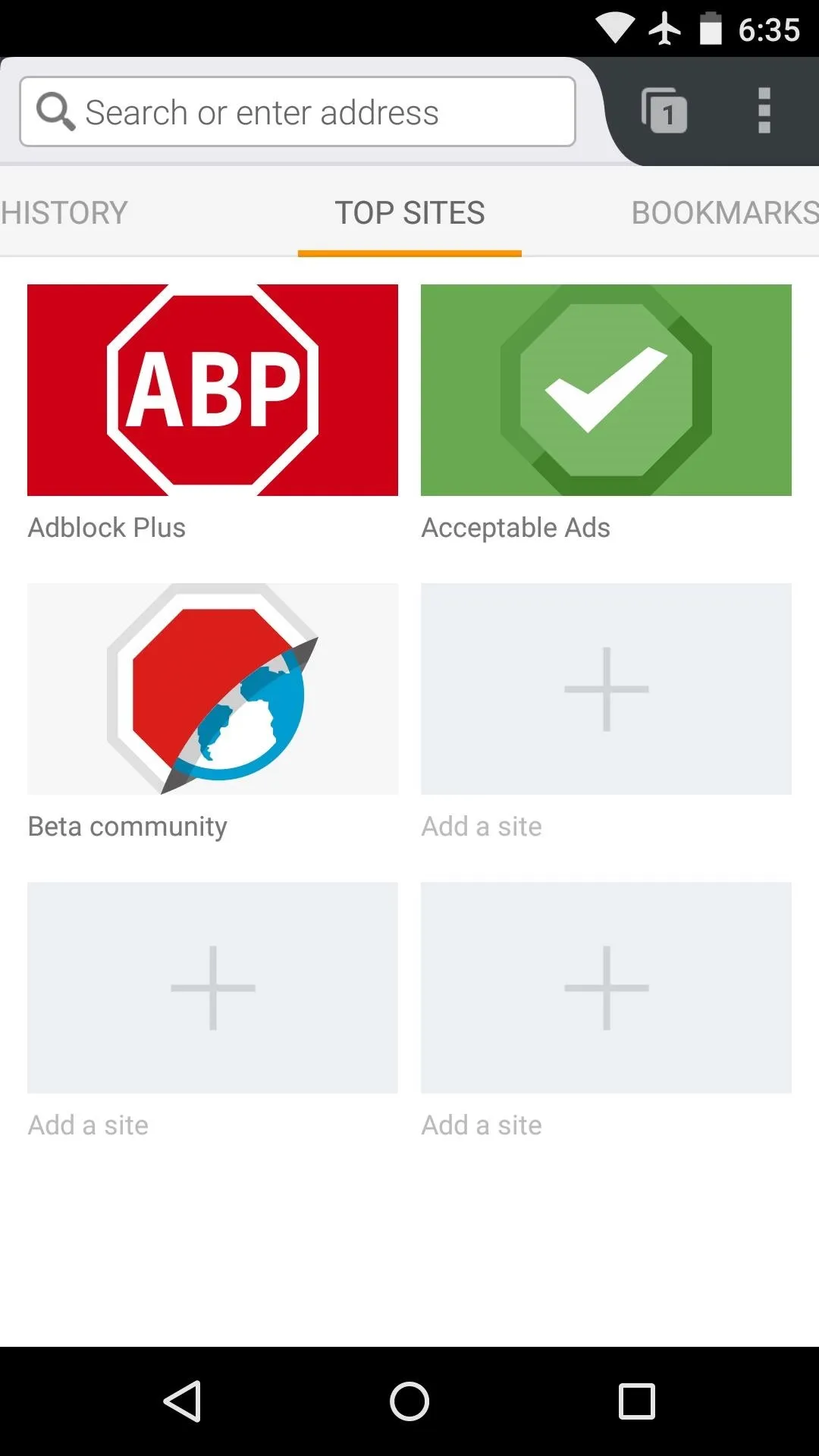
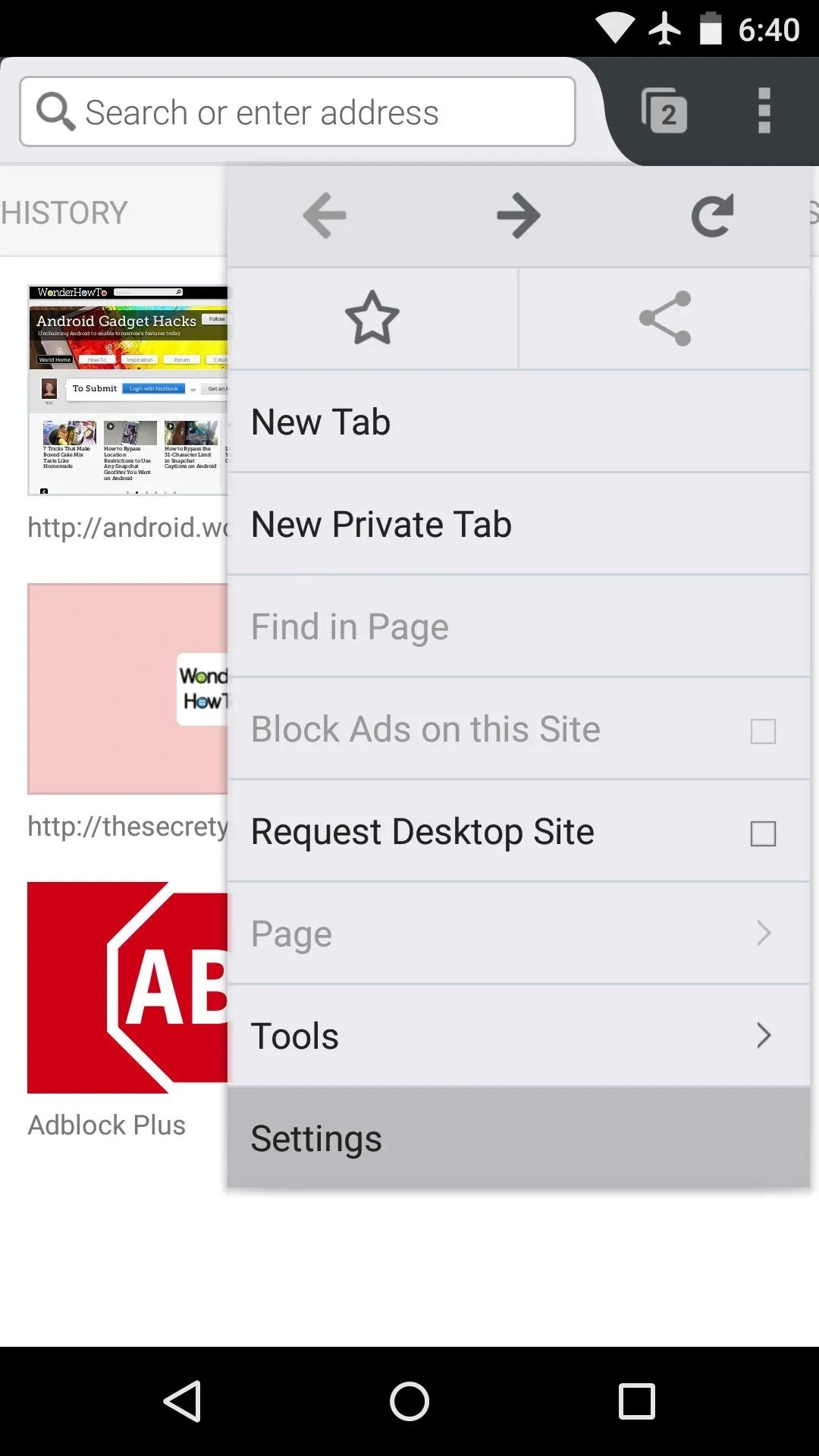
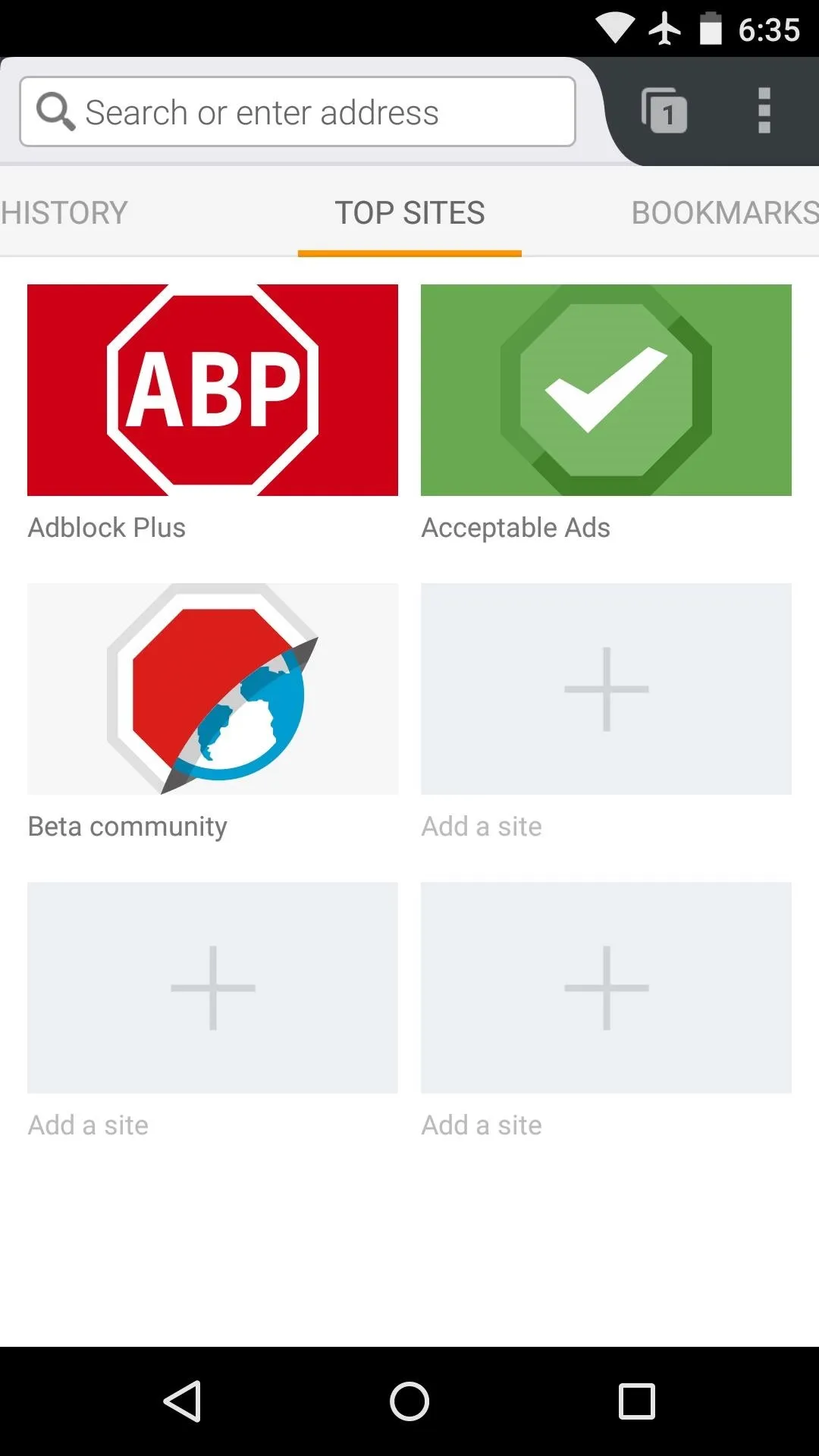
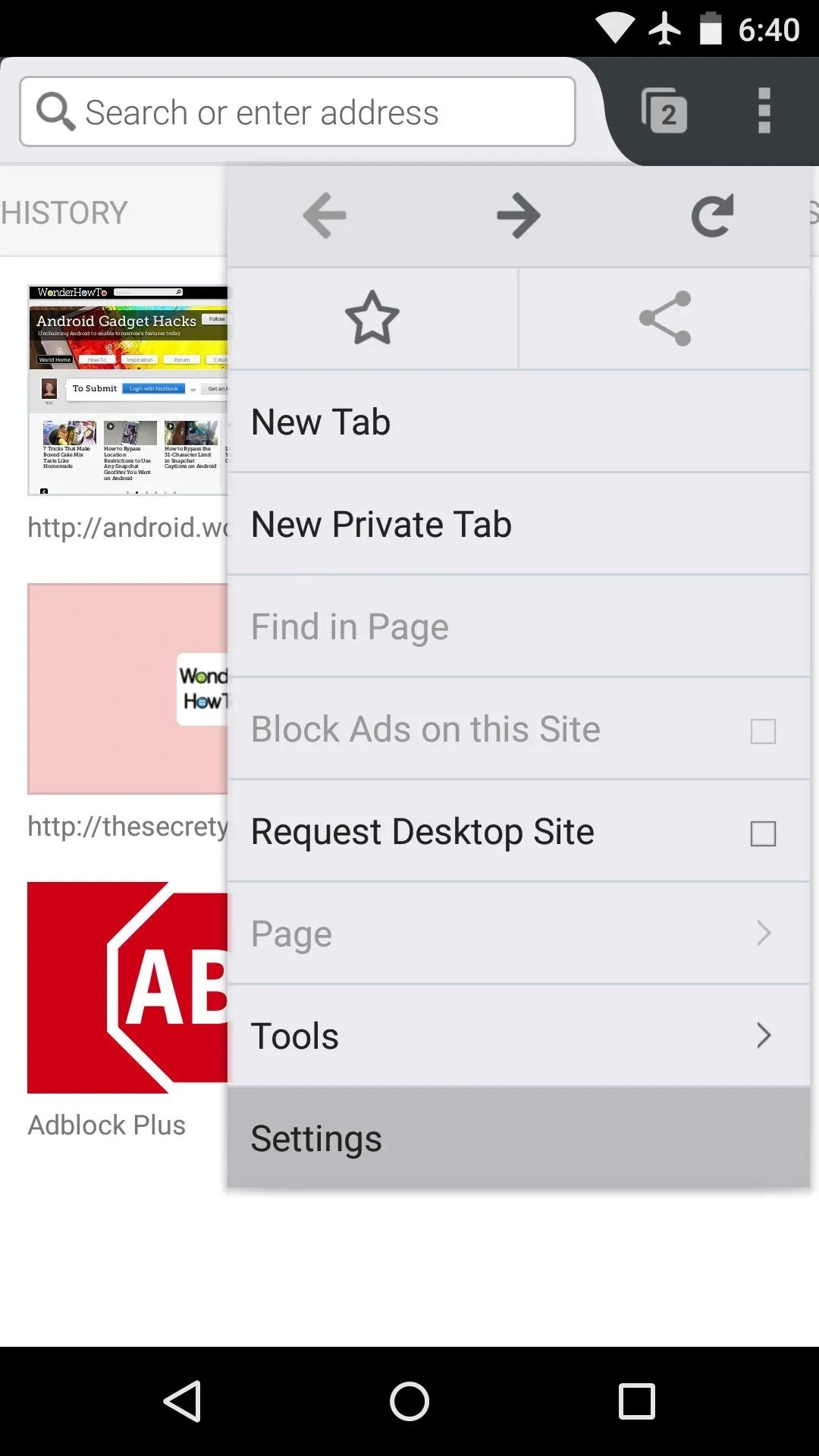
From here, head to the "Adblocking" menu, then tap "Acceptable Ads." Next, deselect the "Allow some non-intrusive advertising" option, and you'll no longer see any type of ads.
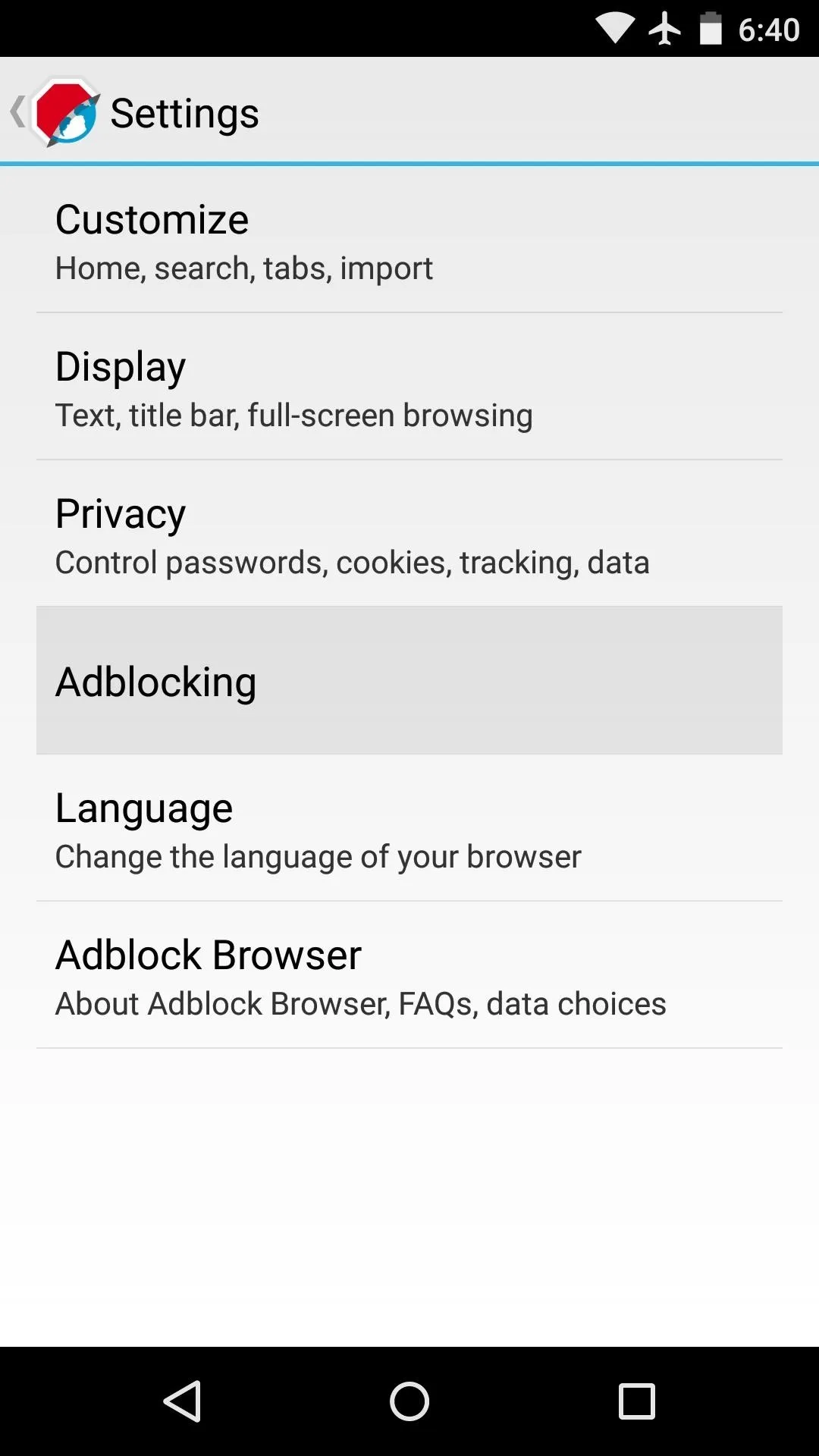
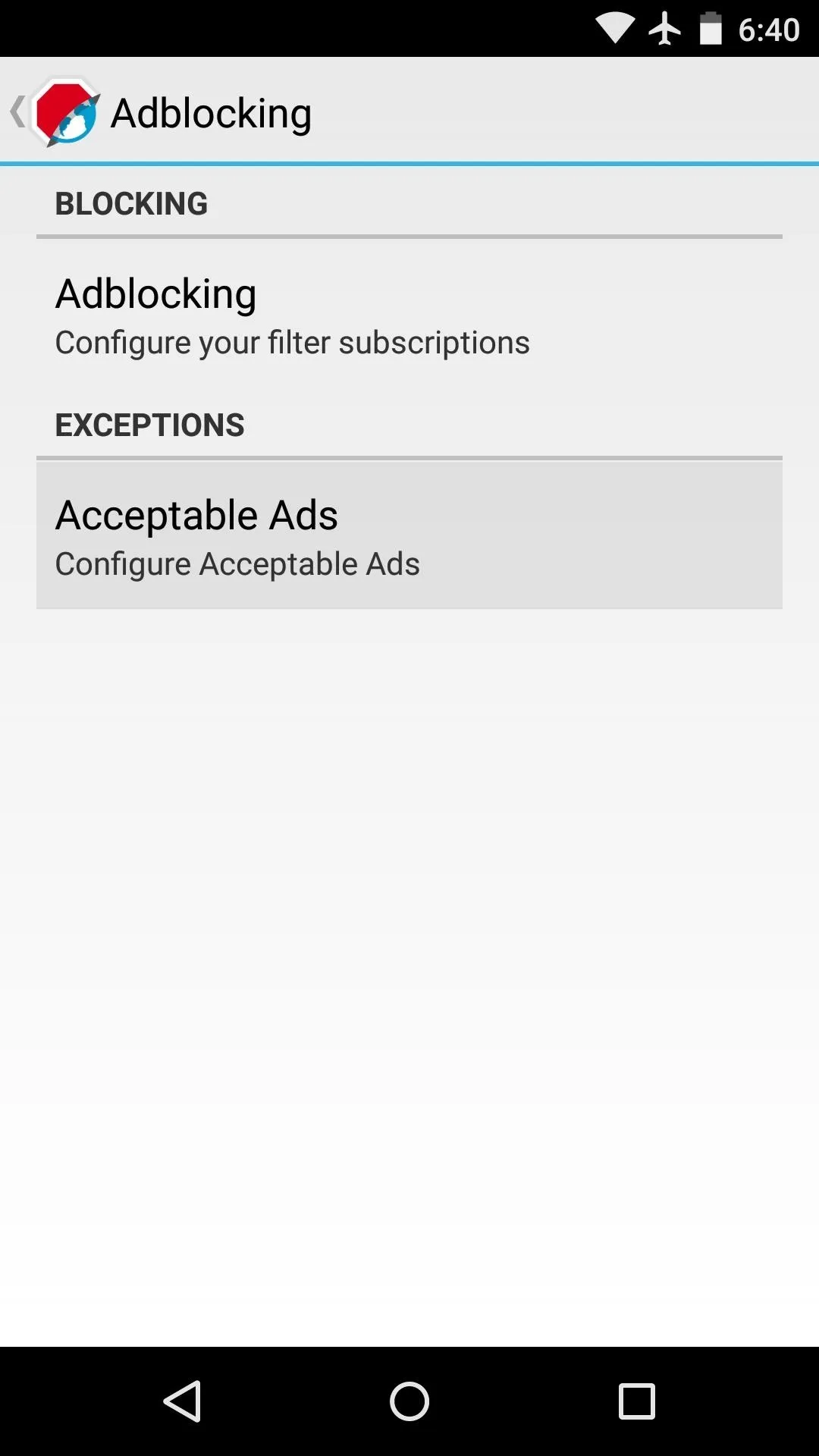
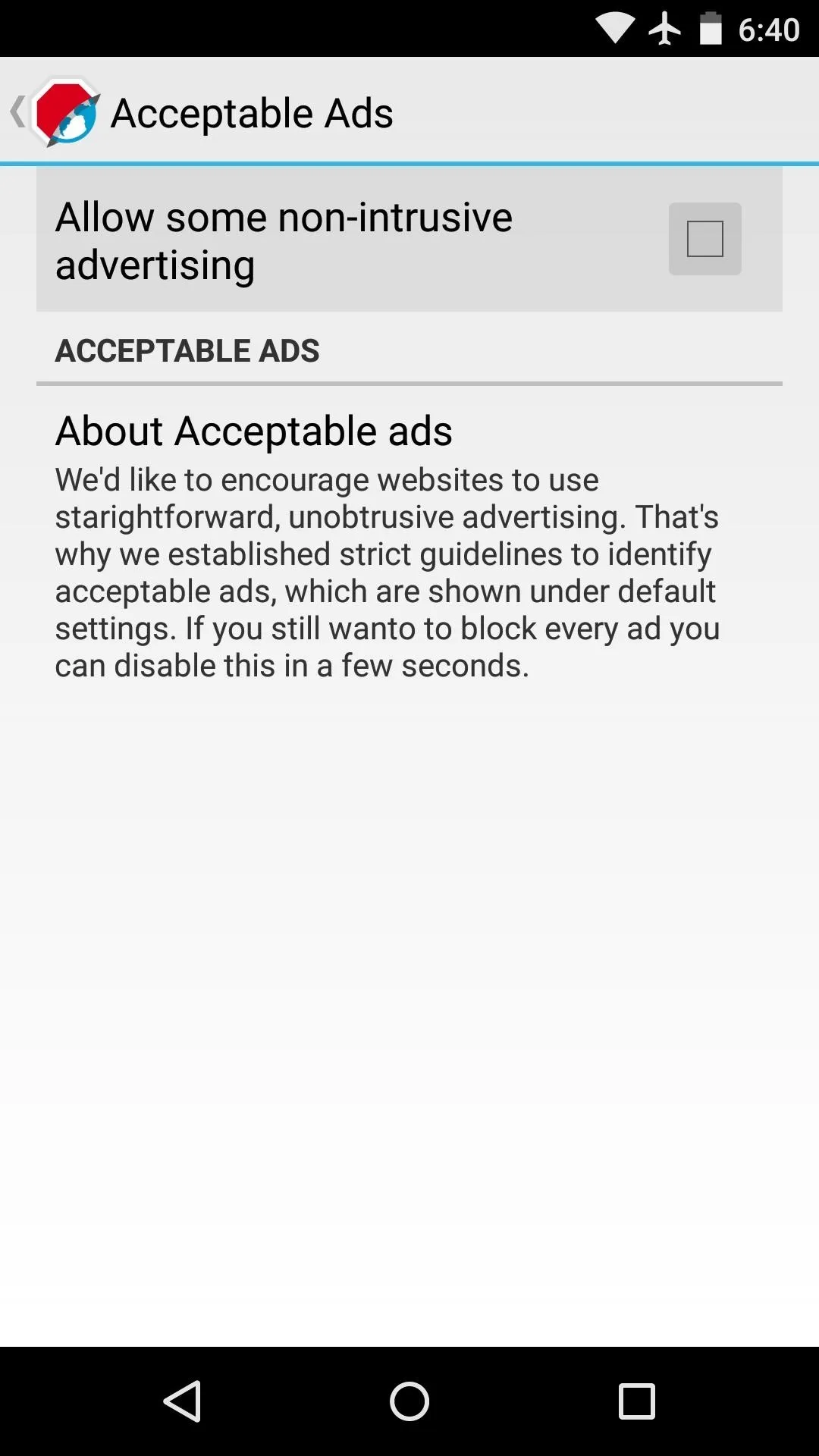
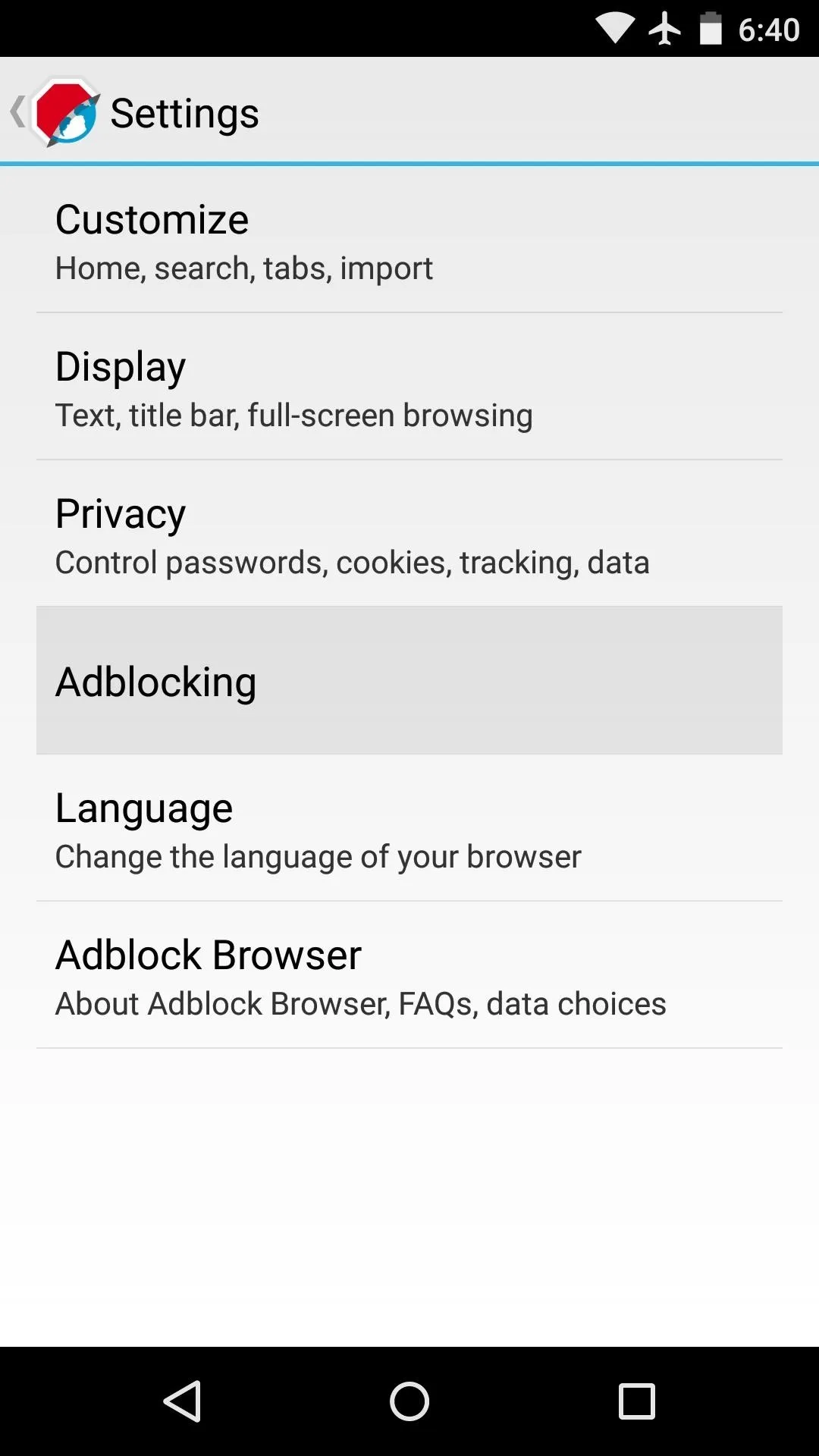
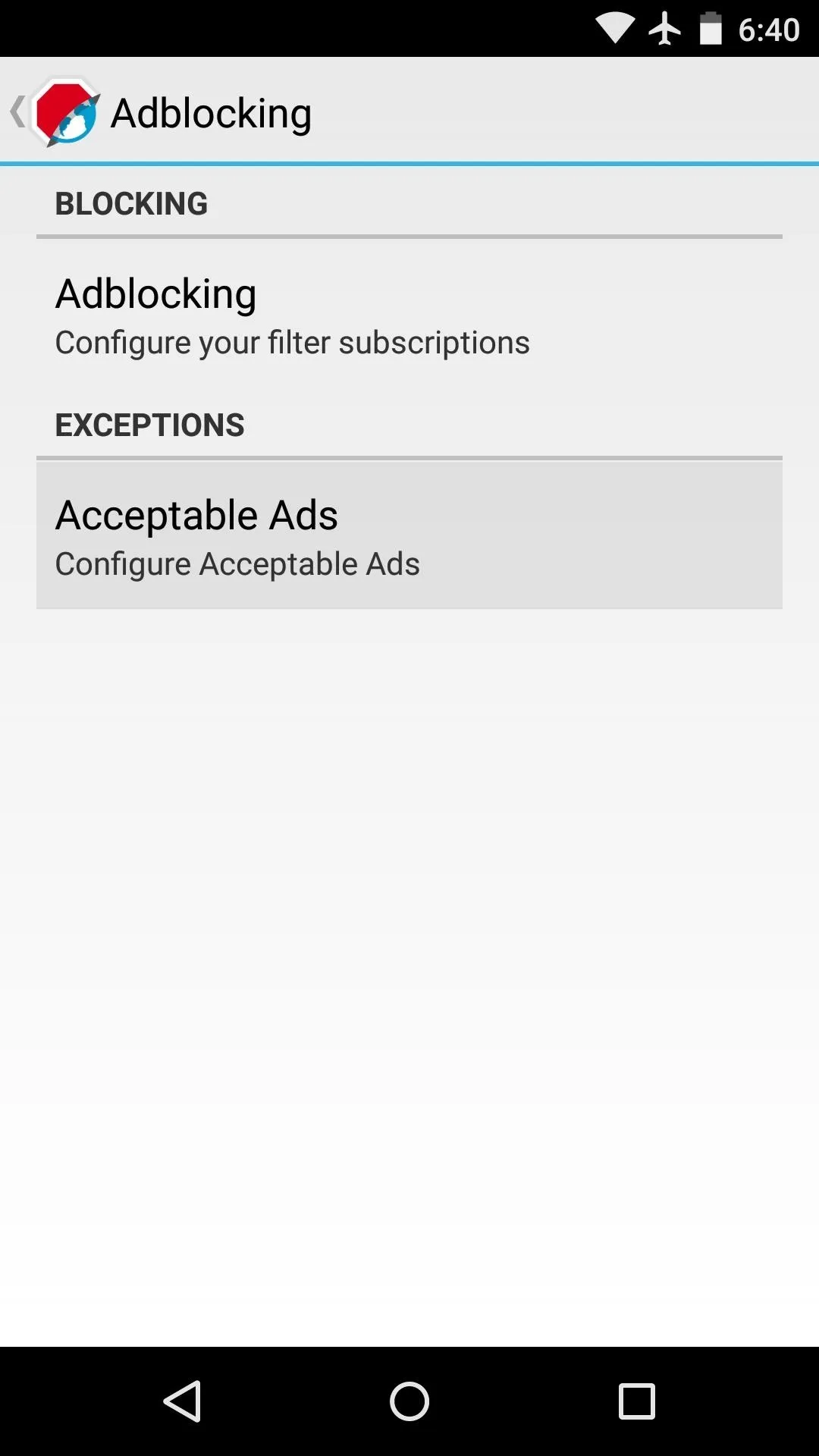
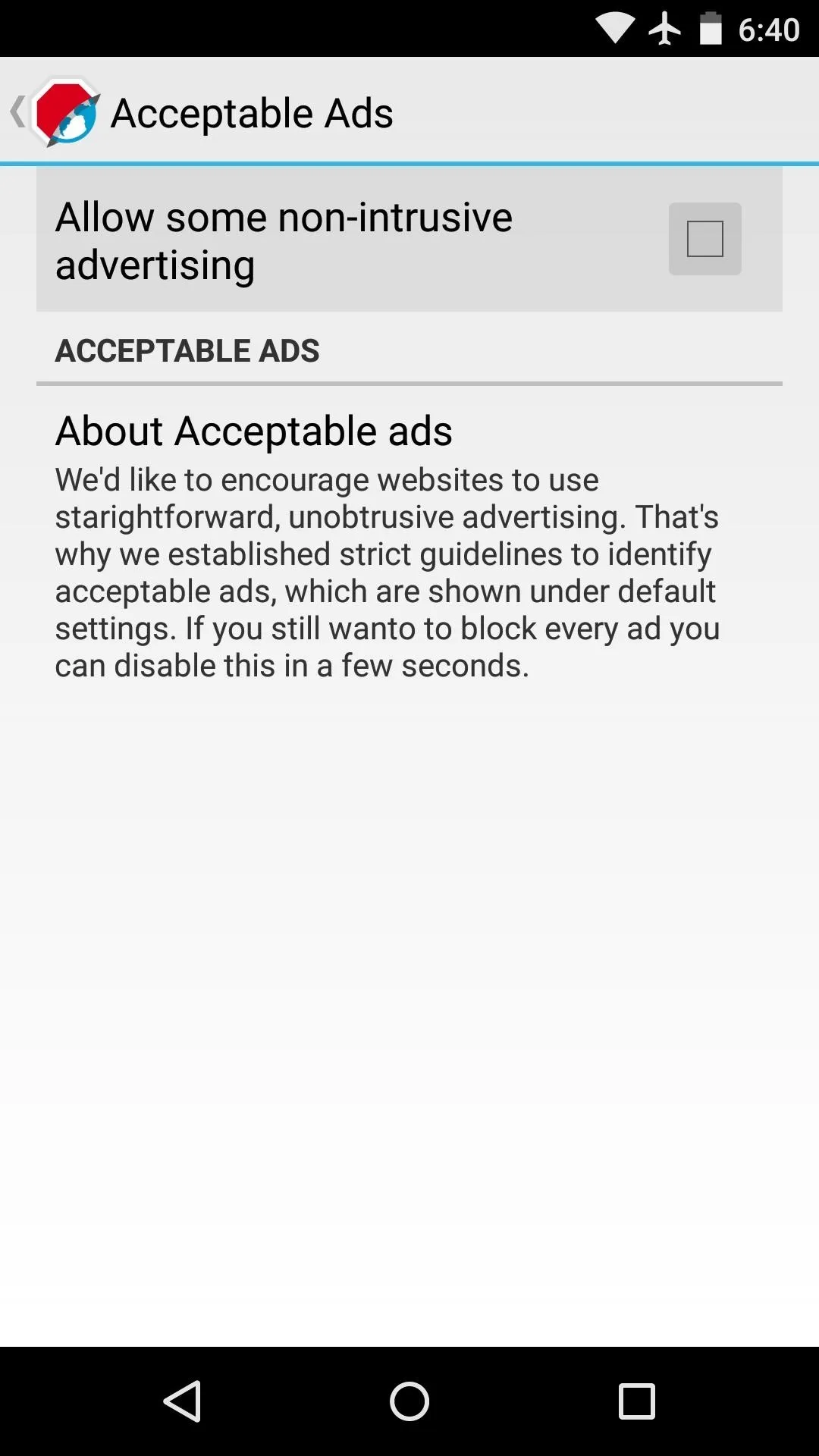
The settings also offer customization options for importing bookmarks, selecting a start page, and more, so they're worth going through.
Browse the Web Without Ads
As this browser is based on Mozilla's Firefox, the interface is already quite polished. Pages render quickly, and a tab-switching interface makes it easy to switch between open tabs. All the while, websites that used to contain ads will now look nice and clean.
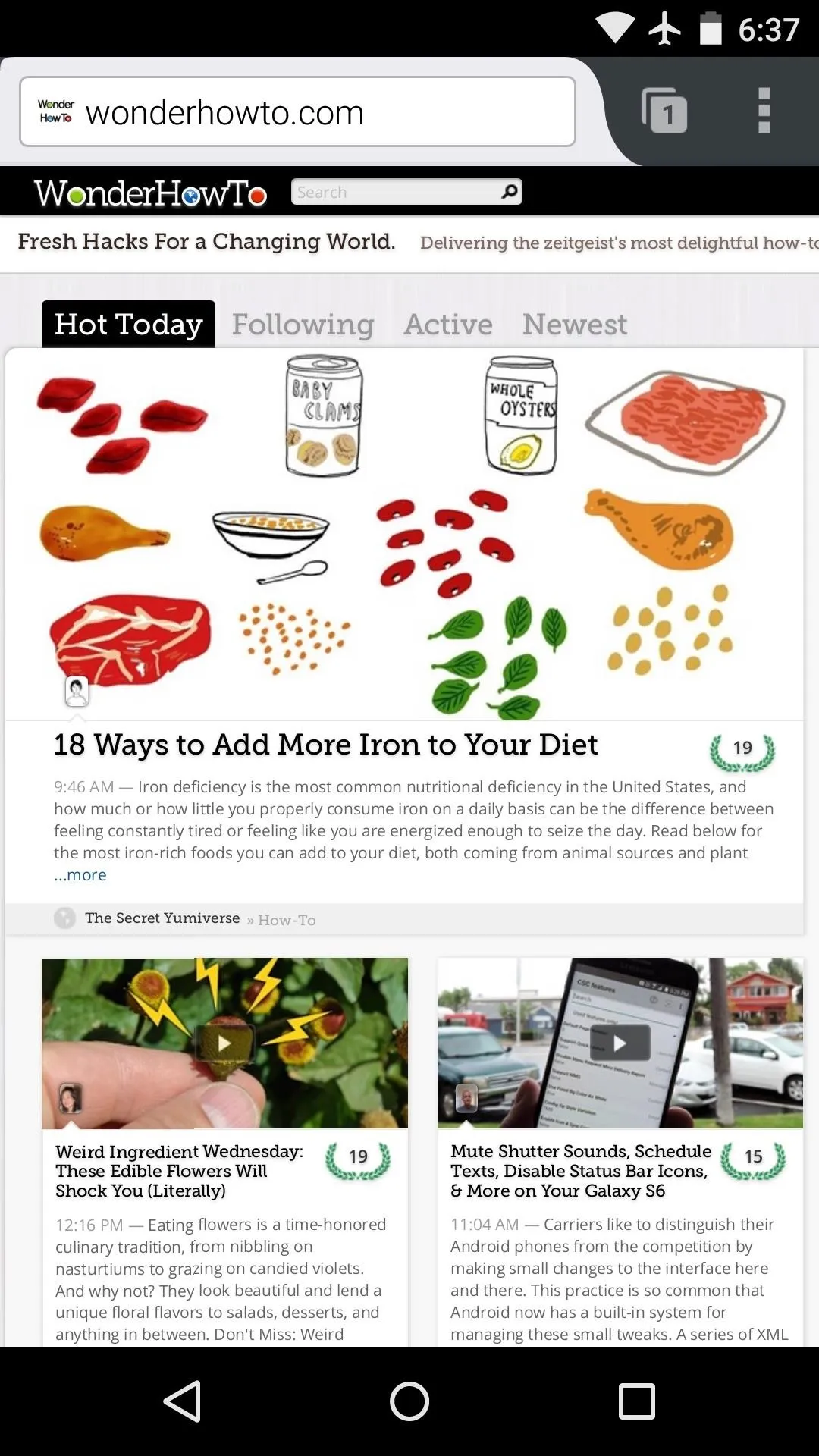
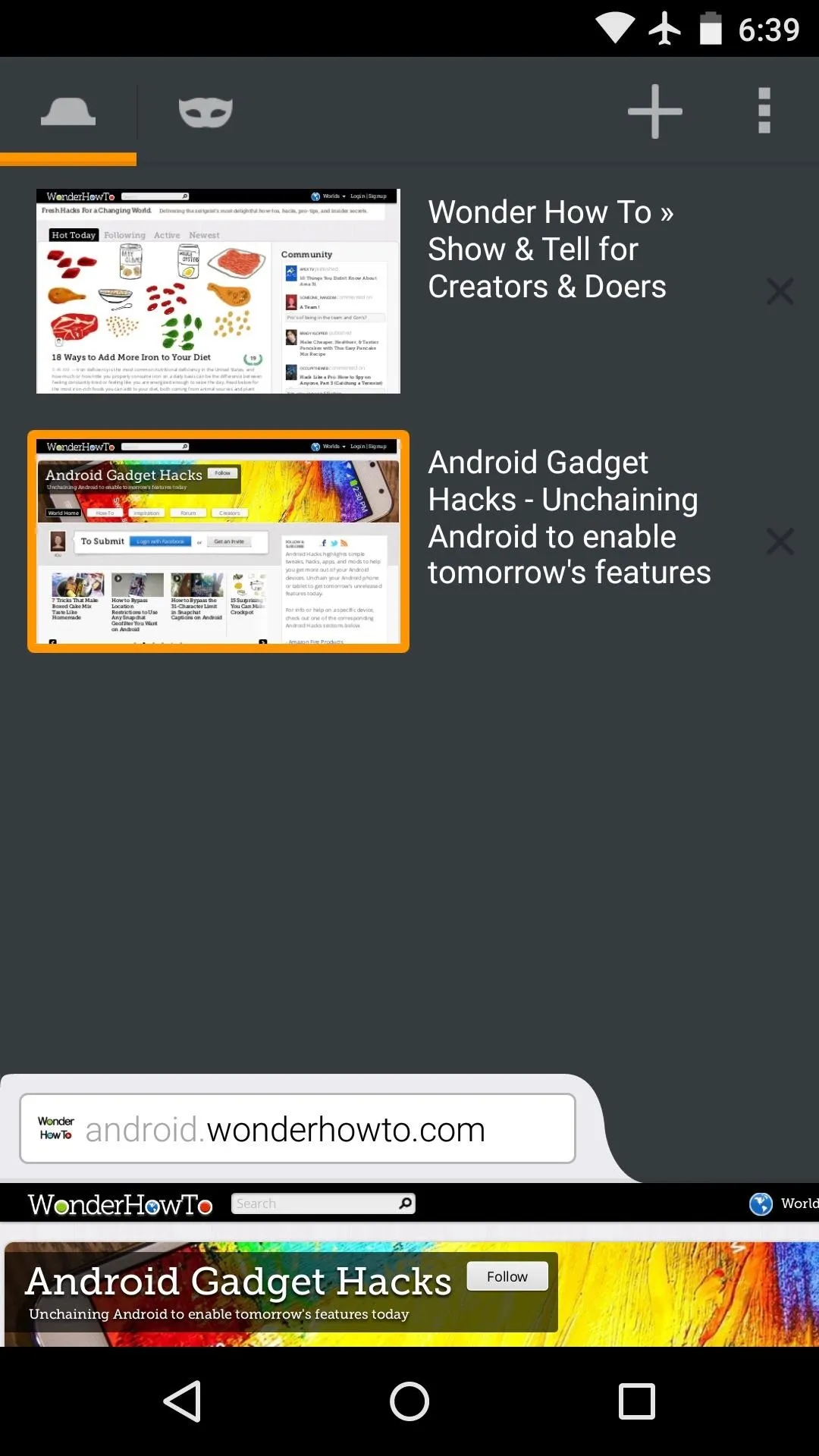
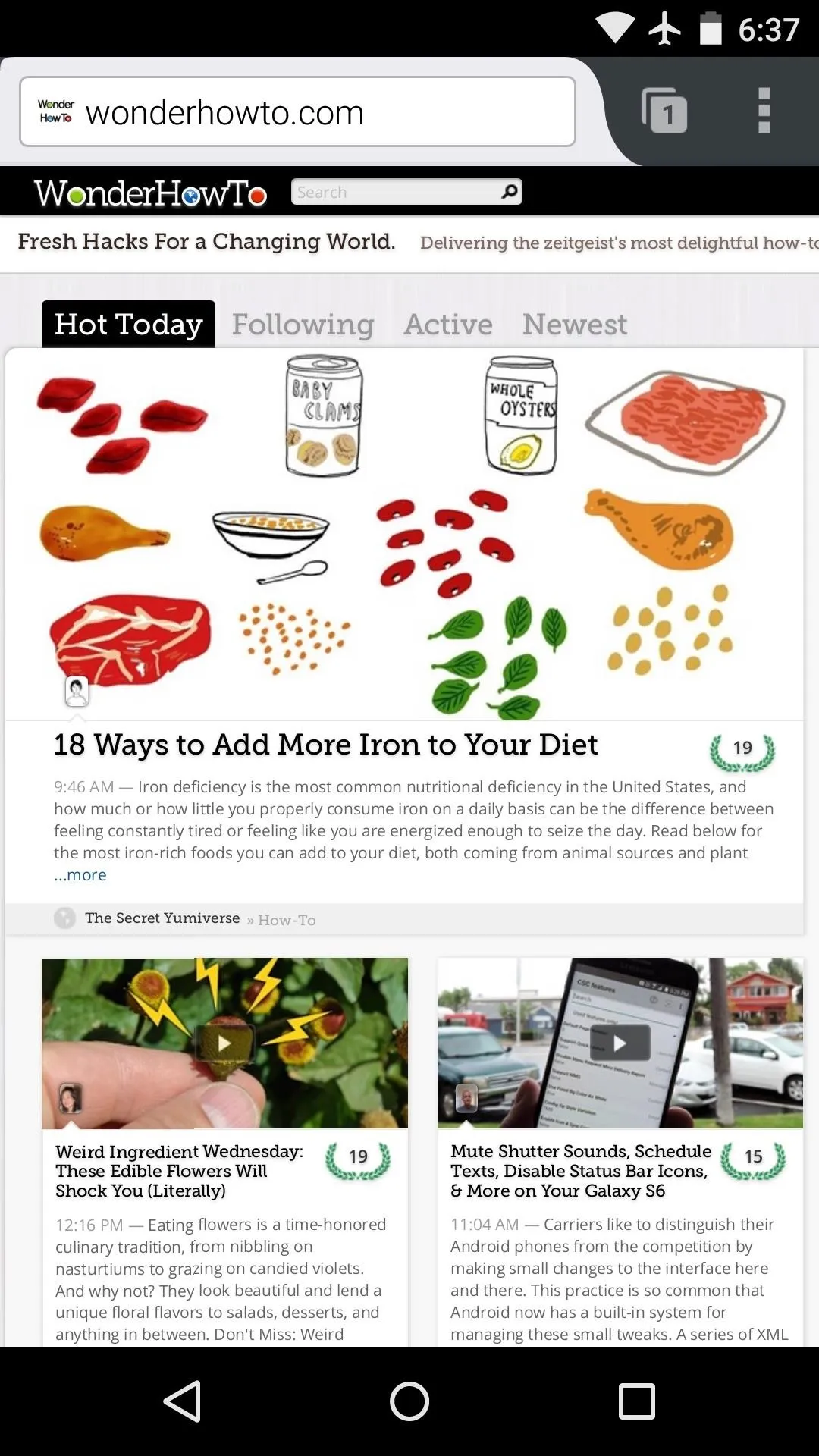
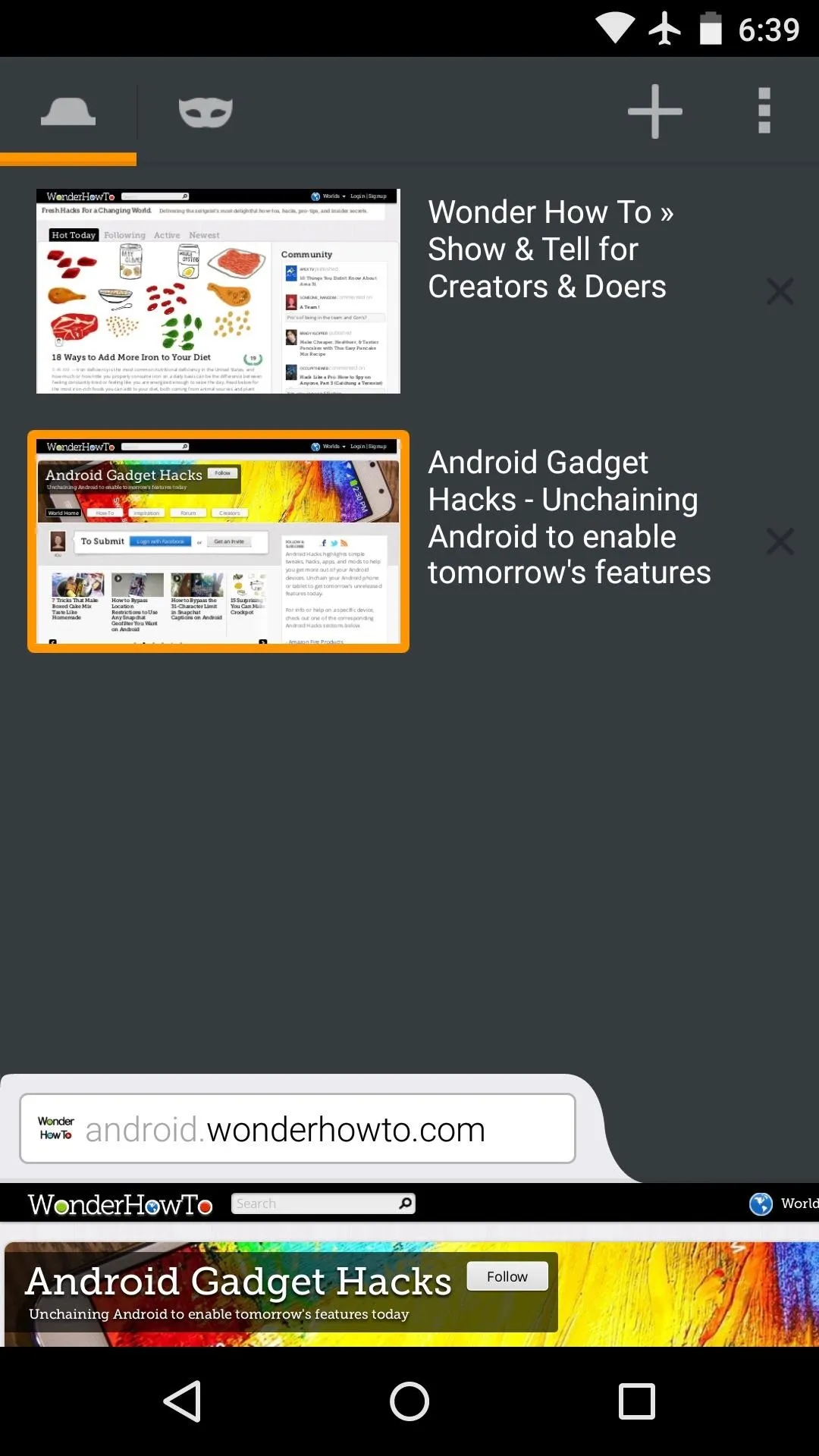
Which ad-free browser did you go with? Let us know in the comment section below, or drop us a line on Android Hacks' Facebook or Twitter, or Gadget Hacks' Facebook, Google+, or Twitter.
























Comments
Be the first, drop a comment!