Anyone who is familiar with Linux knows that to use your OS to the max, you will need to use the terminal every now and then. Whether it is to install a package or update the system or even delete a file.
However, this "tool" is now on your Android phone and can easily accessed by using a terminal emulator to run your day-to-day commands.
The terminal emulator is a great tool to have but what to do if you want more, or if you run a command everyday and hate writing it over and over again given you have root?
If you've ever wished you could automate the commands and never have to write them once again, then Android app QuickTerminal is just the app for you.
QuickTerminal Features
QuickTerminal can help eliminate the time for writing your Linux terminal commands over and over.
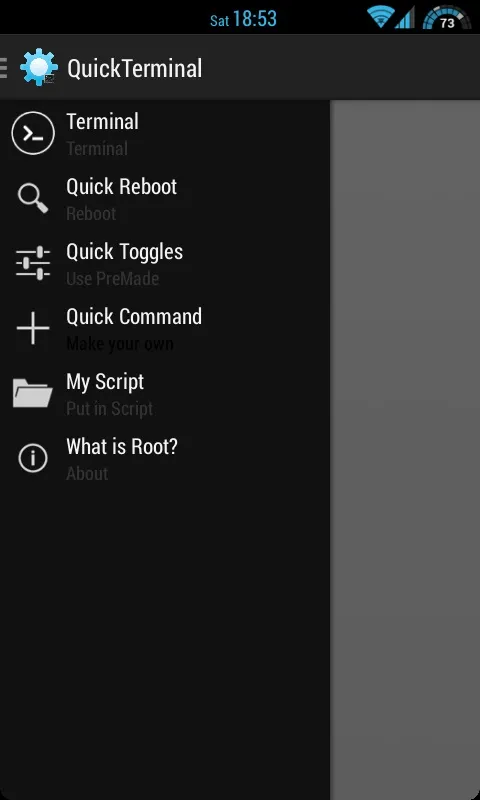
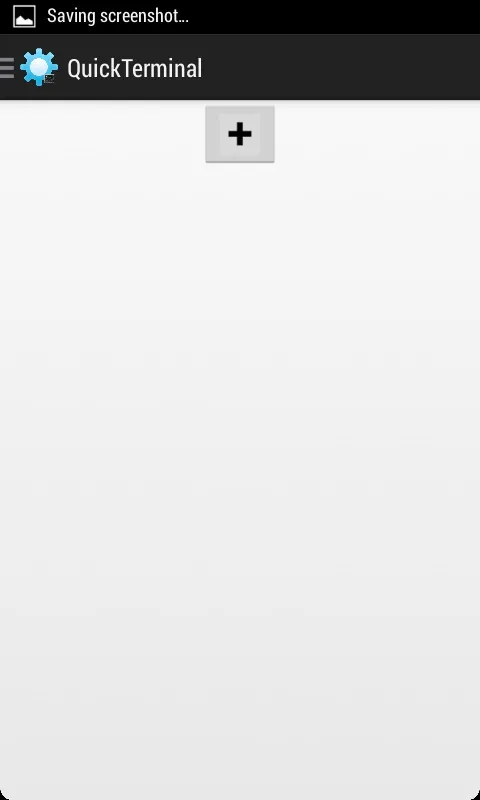
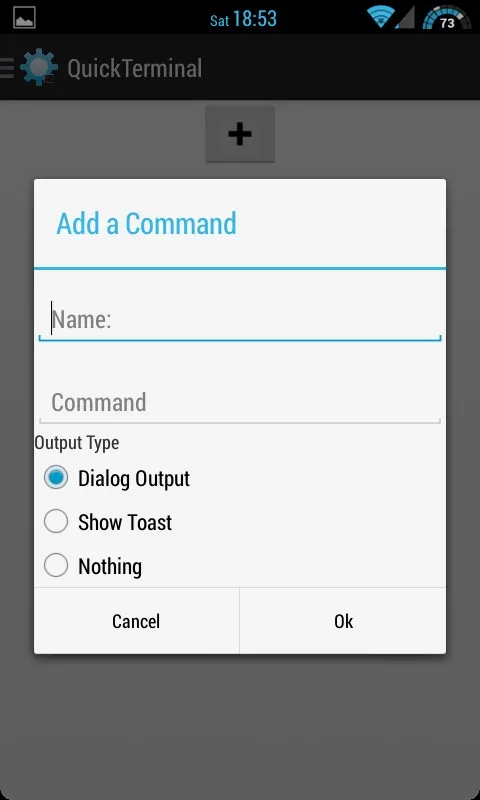
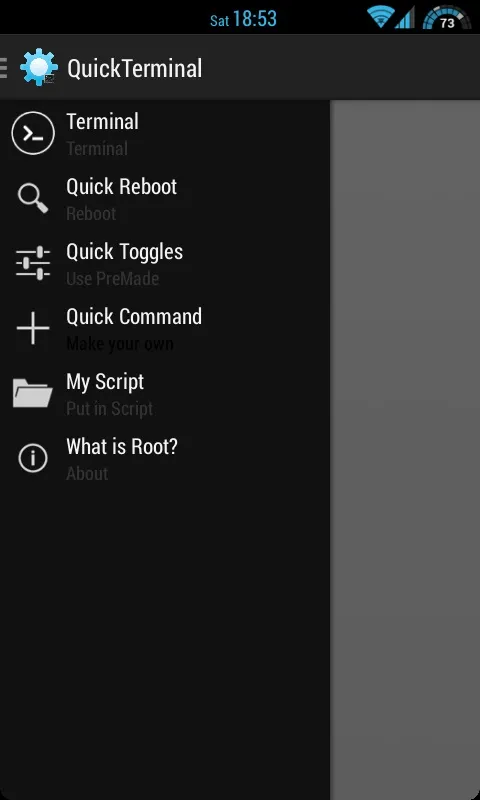
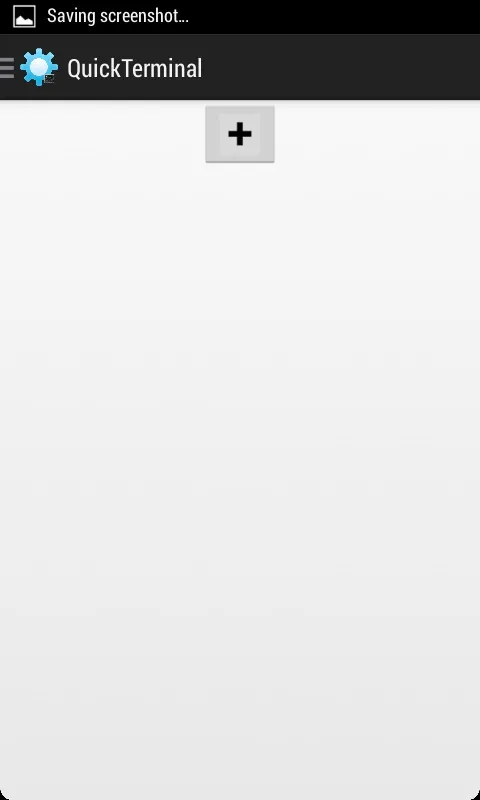
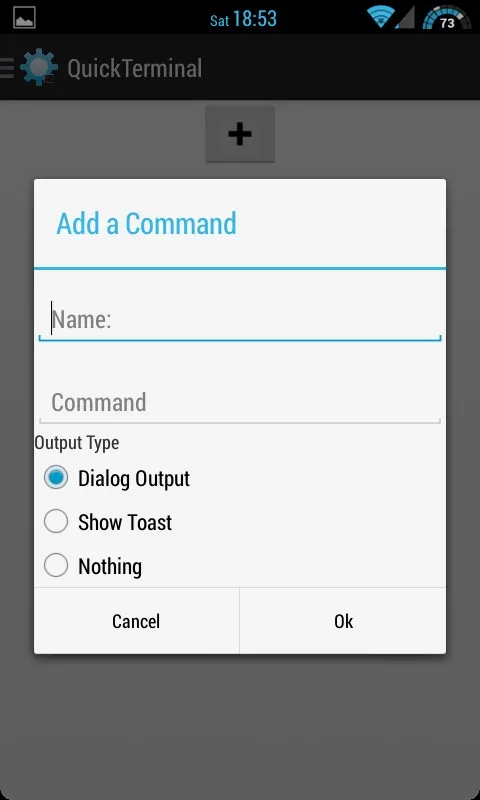
By choosing the Quick Command tab and clicking the add sign, the "Add a Command" window is shown. You fill the name, command, and whether you want to see a dialog or a toast or nothing.
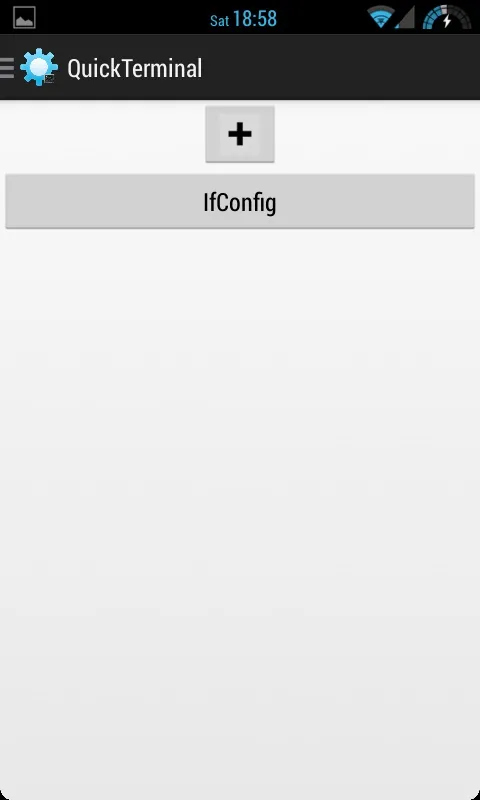
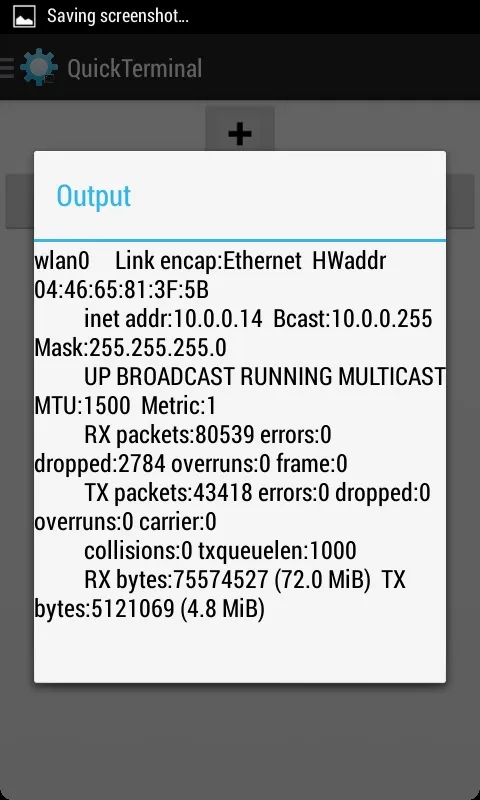
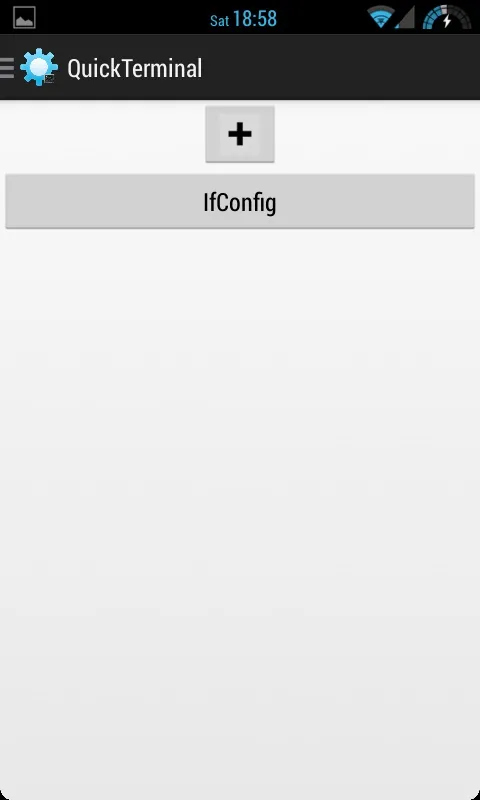
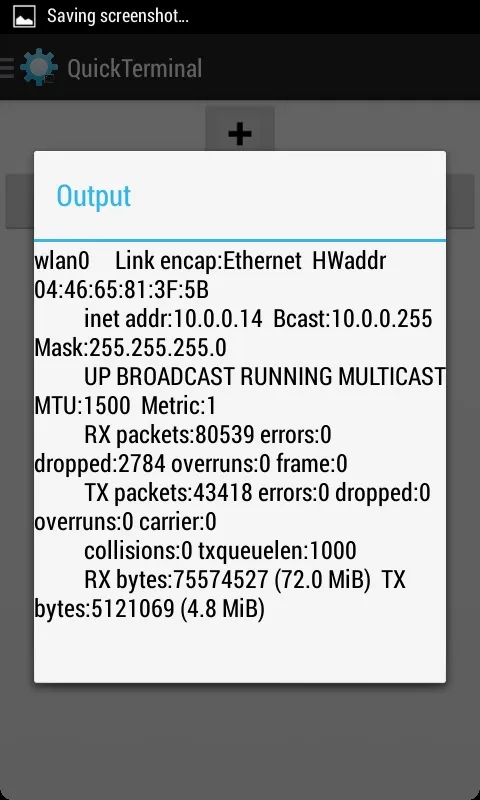
The ifconfig command added and now it is a button. It was run and dialog output was seen after the running. To delete it, simply keep holding it and it will be removed.
Other Options
QuickTerminal have more setting to be used, such as adding a script to /QuickTerminal/myscript and a button will be seen in MyScript tab.
And can be deleted too by long clicking on it.
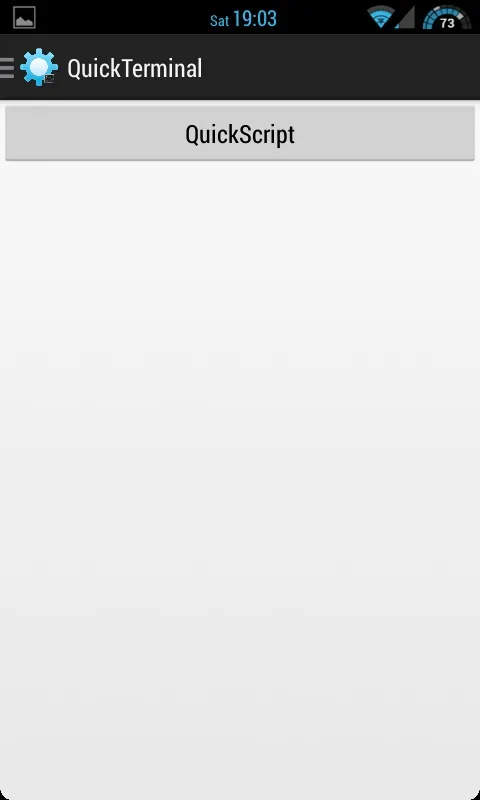
And if you have a command to run in the terminal, then just run it in the terminal window.
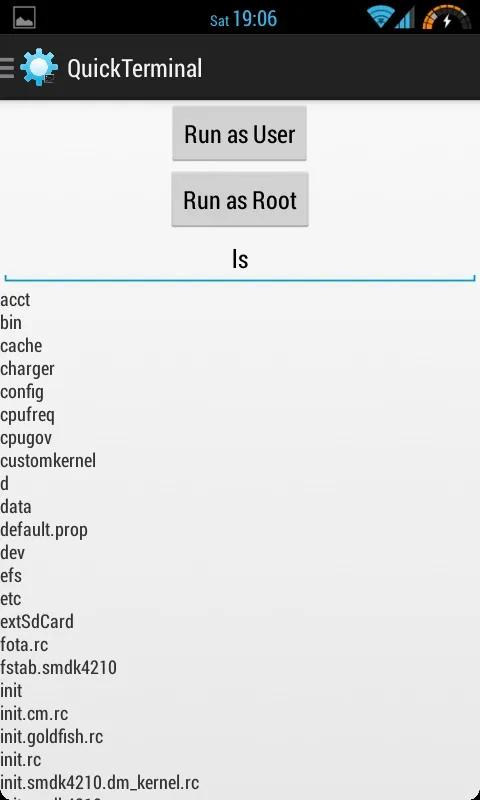
Want to Reboot the Phone?
Just open the Quick Reboot tab. Rebooting to recovery, bootloader, and shutting down now is easy if you don't have it inside your custom ROM.
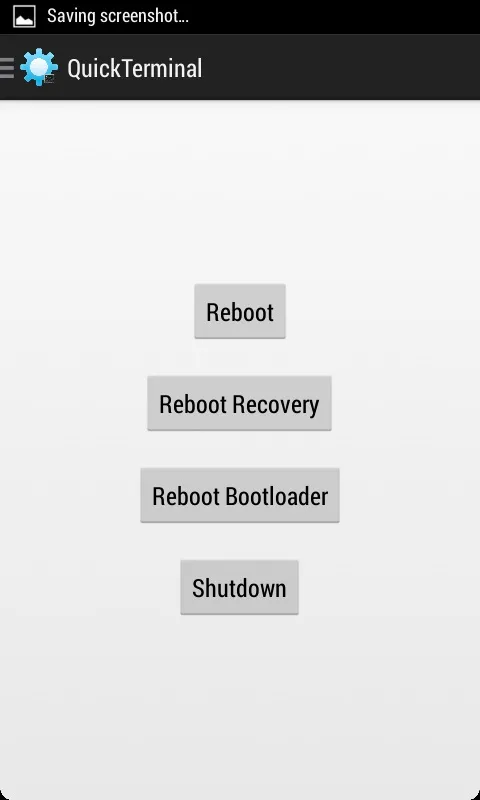
Most Used Commands
A tab for some of the command that you may once use like MAC Changing and resetting the signal.
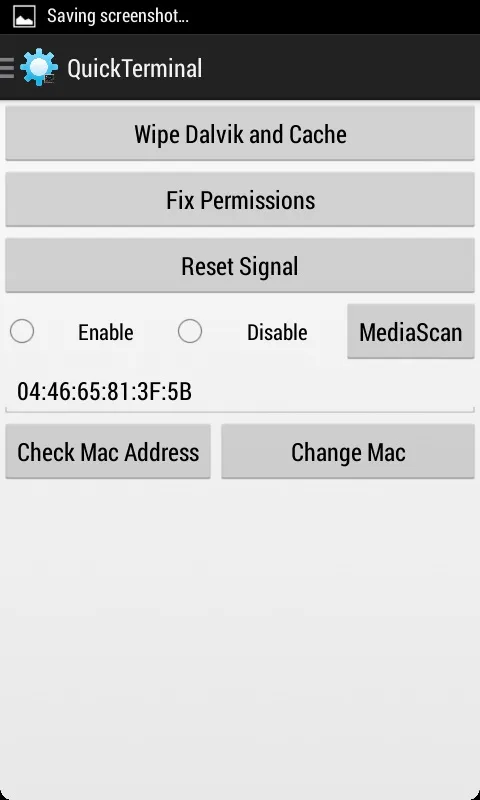
Settings
The App is simple and doesn't have a dedicated window for option.
Changing Holo was added as a request per user to switch between Dark Holo and Light Holo.
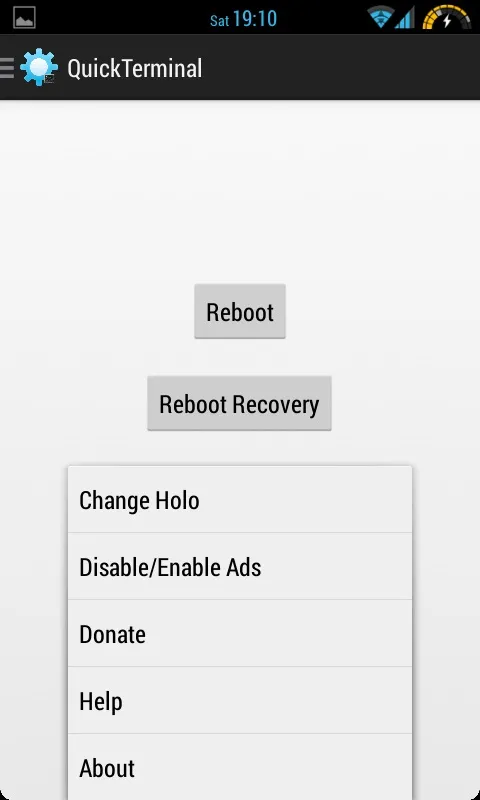
Some People hate ads, so why not disable them?? Just showing them up and clicking them every once and a while is enough. And leaving a rating and feedback on the store is always appreciated :)
























Comments
Be the first, drop a comment!