There are at least 24,000 different Android devices, and they all have varying hardware components. This is why many developers publish several unique variants of their apps, which, among other things, helps accommodate all of the different display sizes and resolutions on Android phones and tablets.
When there are multiple variants of an app, the Play Store automatically serves up the correct version for your particular device. But if you're sideloading an app from a site like APKMirror, you'll have to find the right version manually.
Most of these types of APKs are categorized by either processor type or the target DPI value, which represents a device's display density and helps the app know how much content can fit on the screen. So in order to know which APK you should download, you'll have to find your device's DPI class first, and I'll show you how to do that below.
Finding Your DPI
There are a handful of apps that can show you your DPI value, but the clear-cut best option is DPI Checker by TheViciousGames. It's super lightweight, open source, and does exactly what you need it to do and nothing more.
So install the app from the Play Store at the link below, then open it up — almost immediately, your screen's DPI value will be shown in big, bold text. In case you're making adjustments to your DPI value with a root app, you can even hit "Refresh" to see any changes to the value.
- Play Store Link: DPI Checker by TheViciousGames (free)
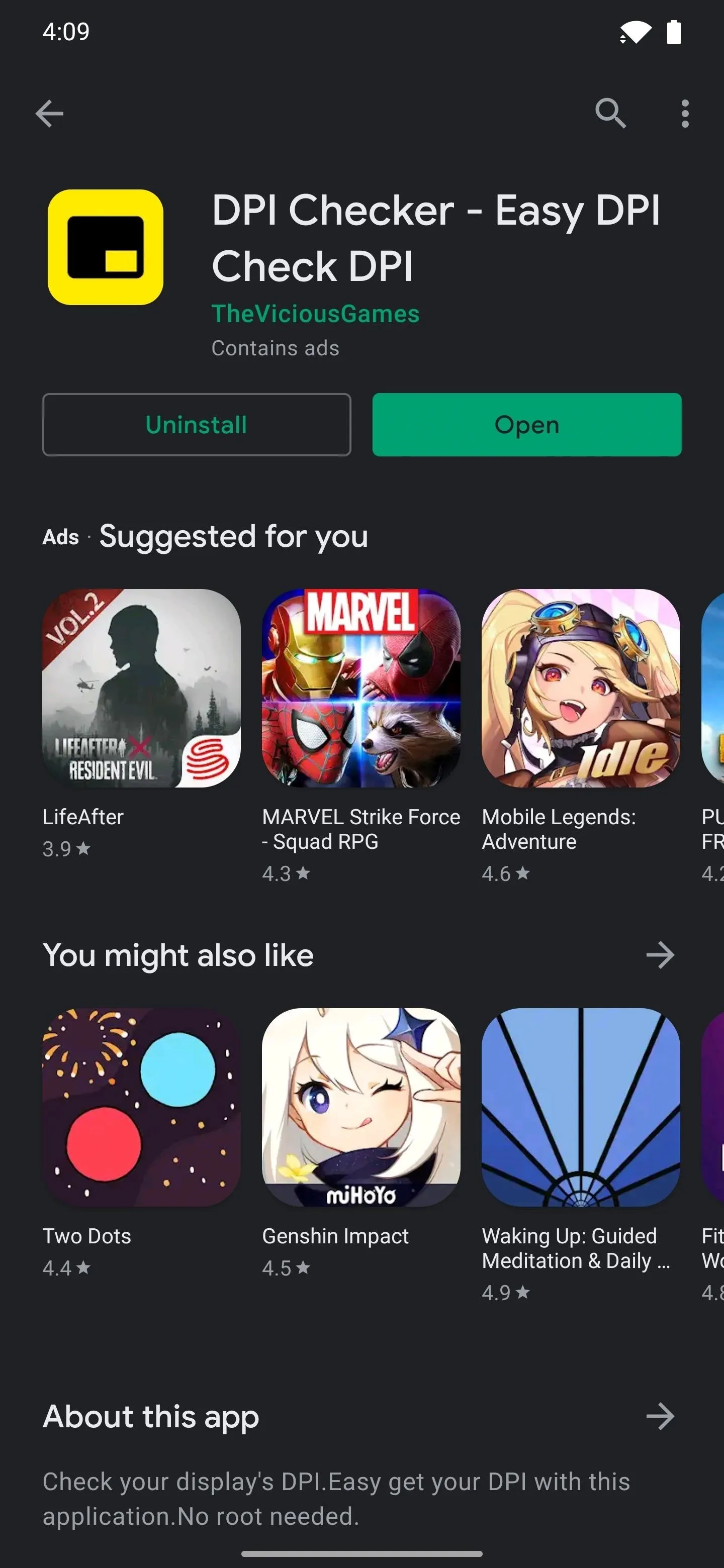
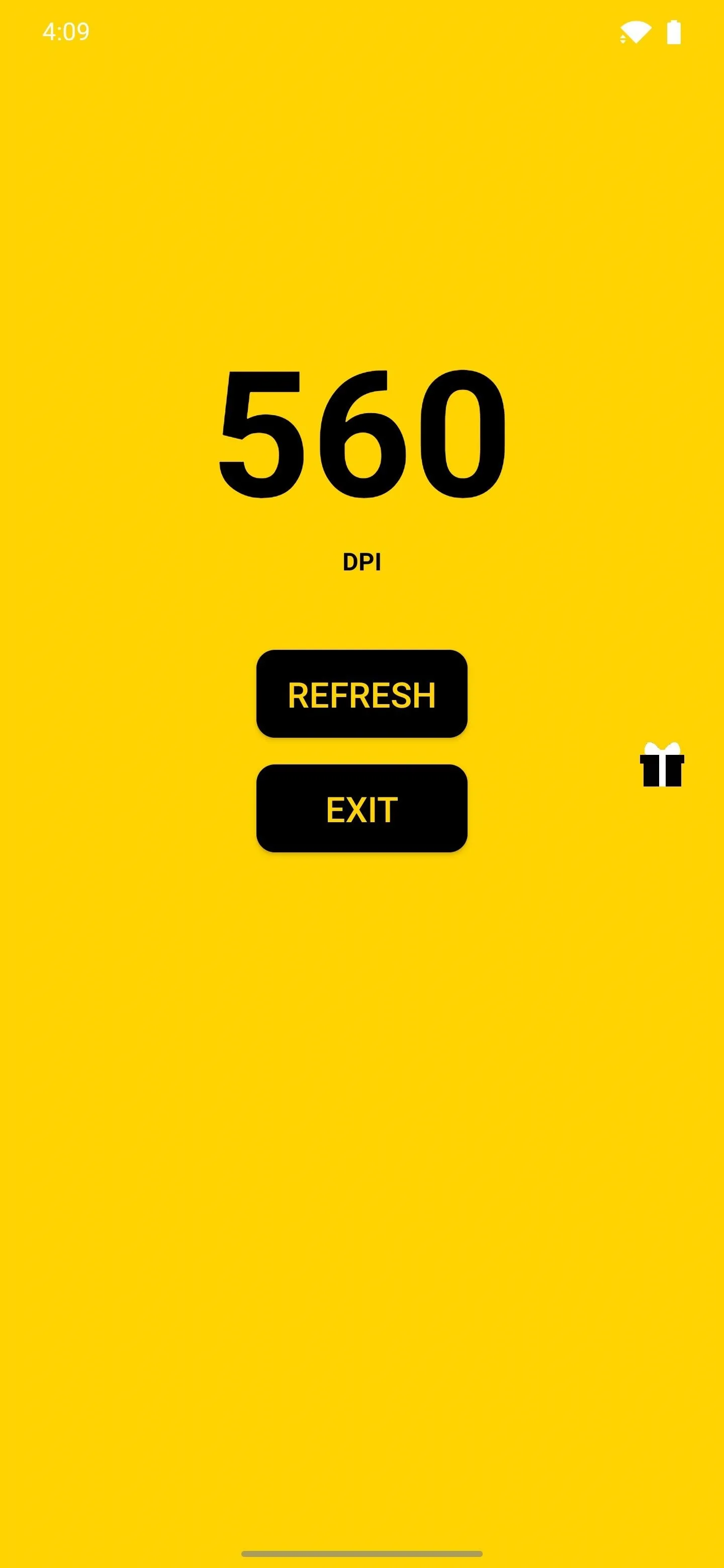
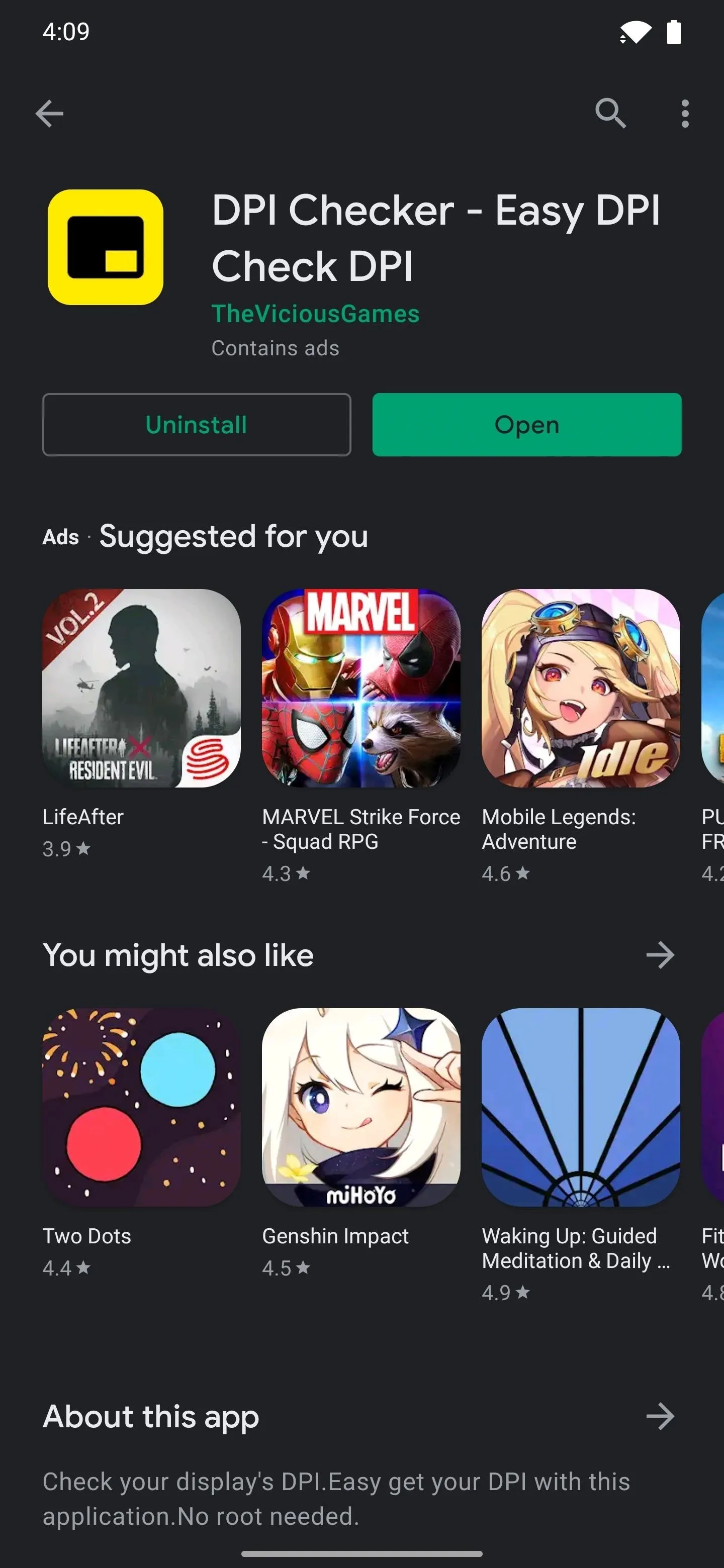
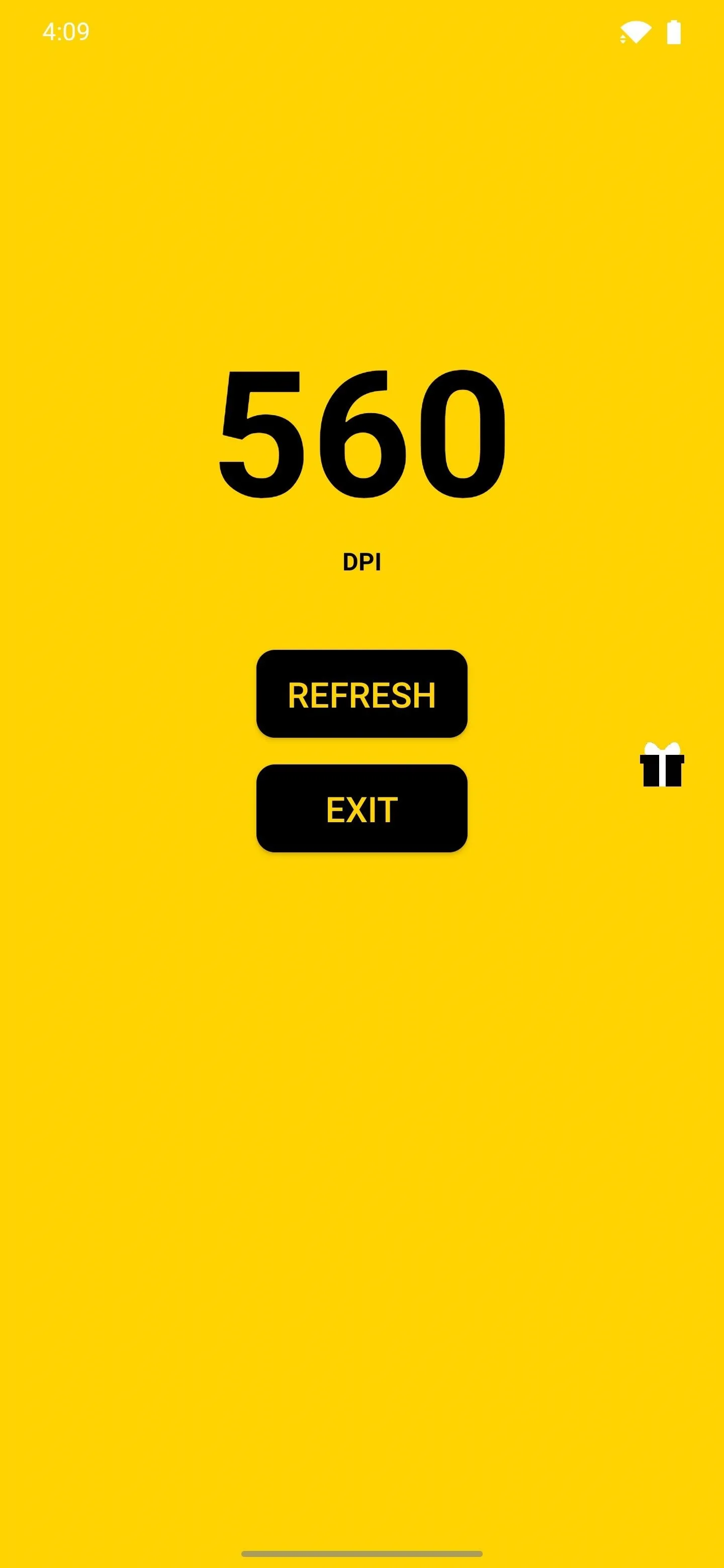
Cover image and GIF by Dallas Thomas/Gadget Hacks





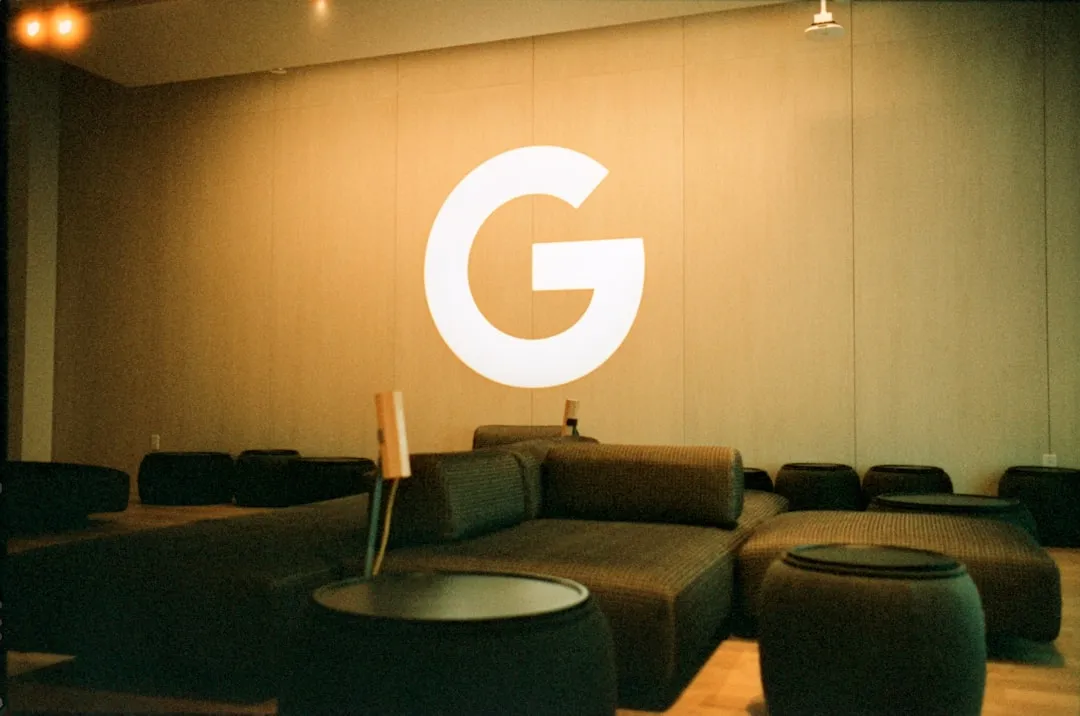
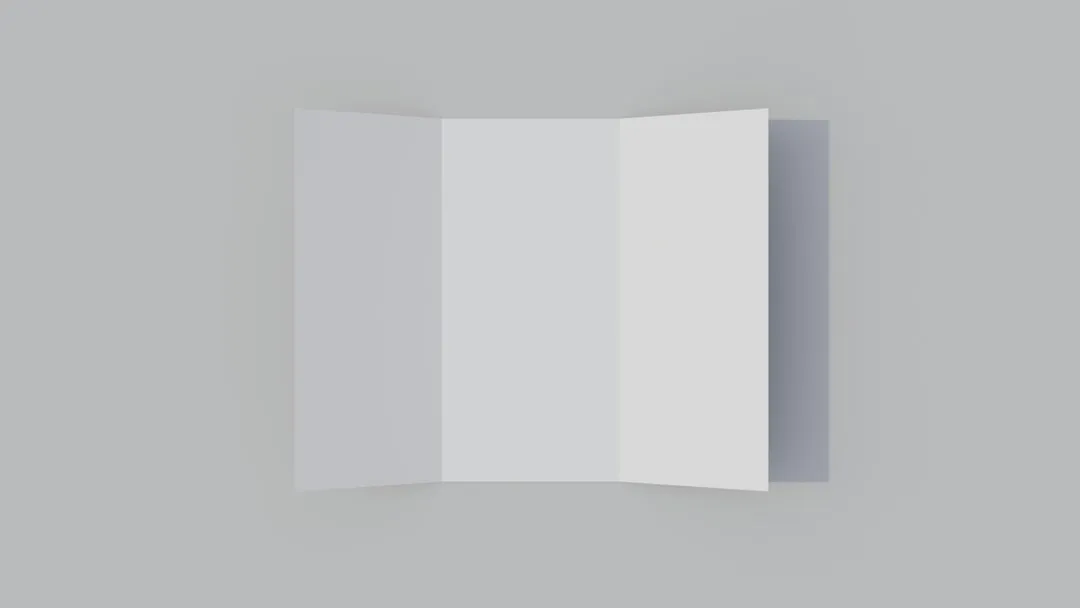



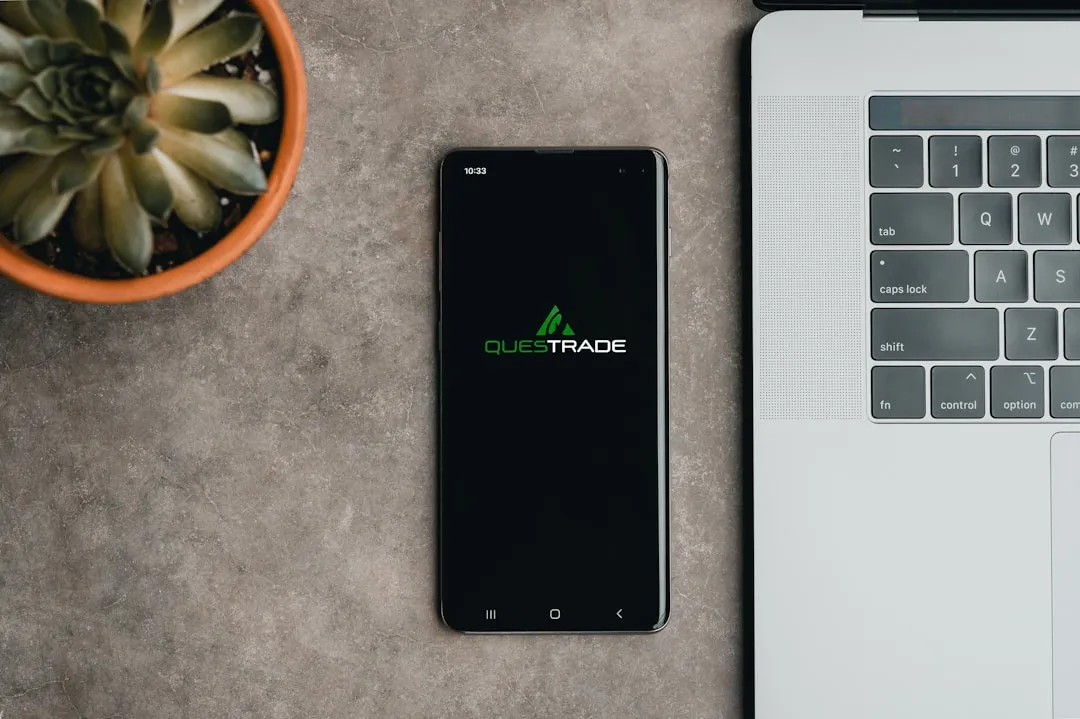
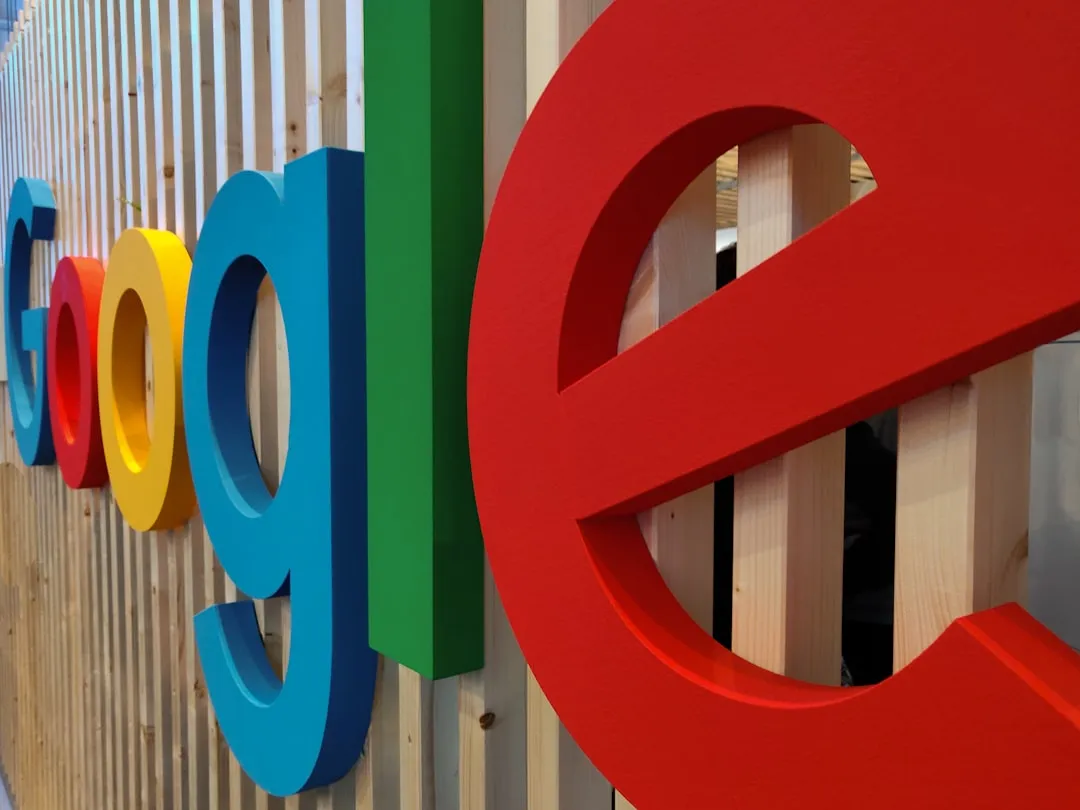


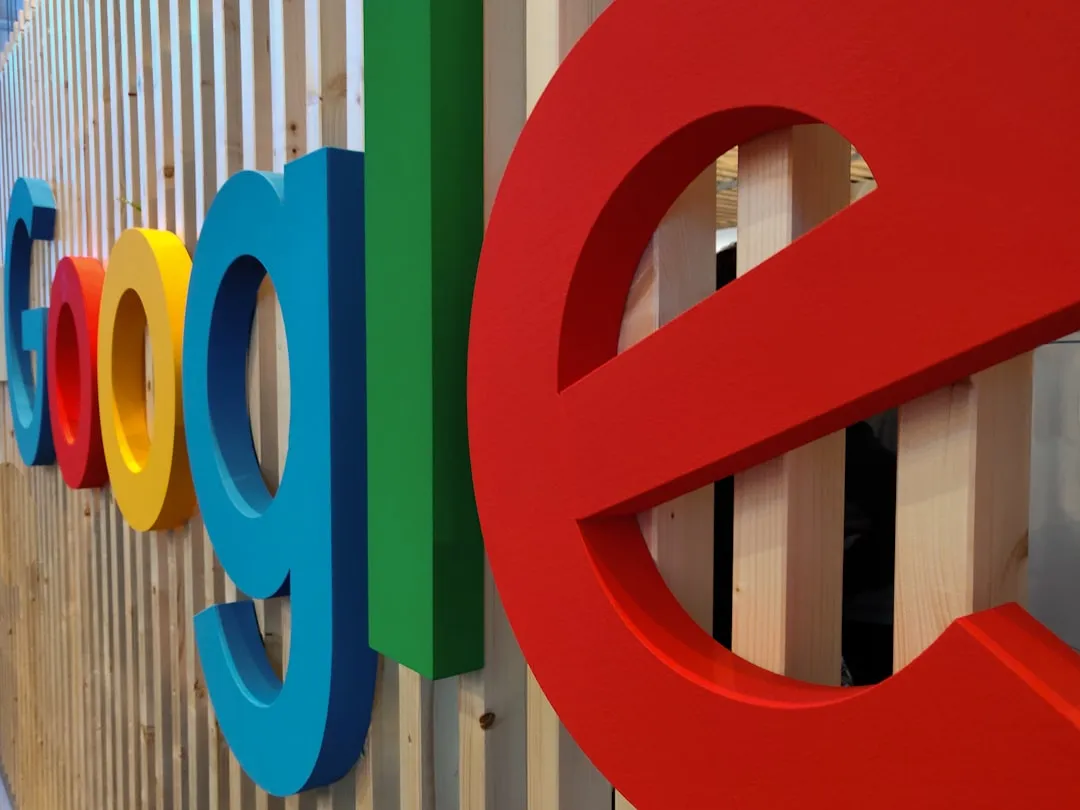
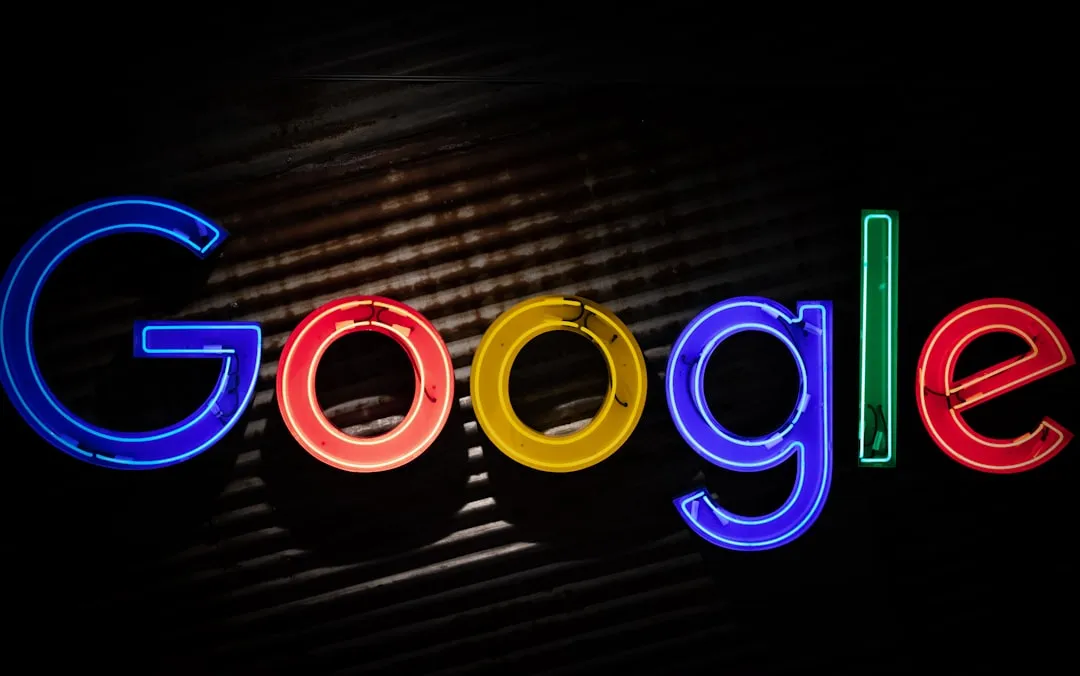
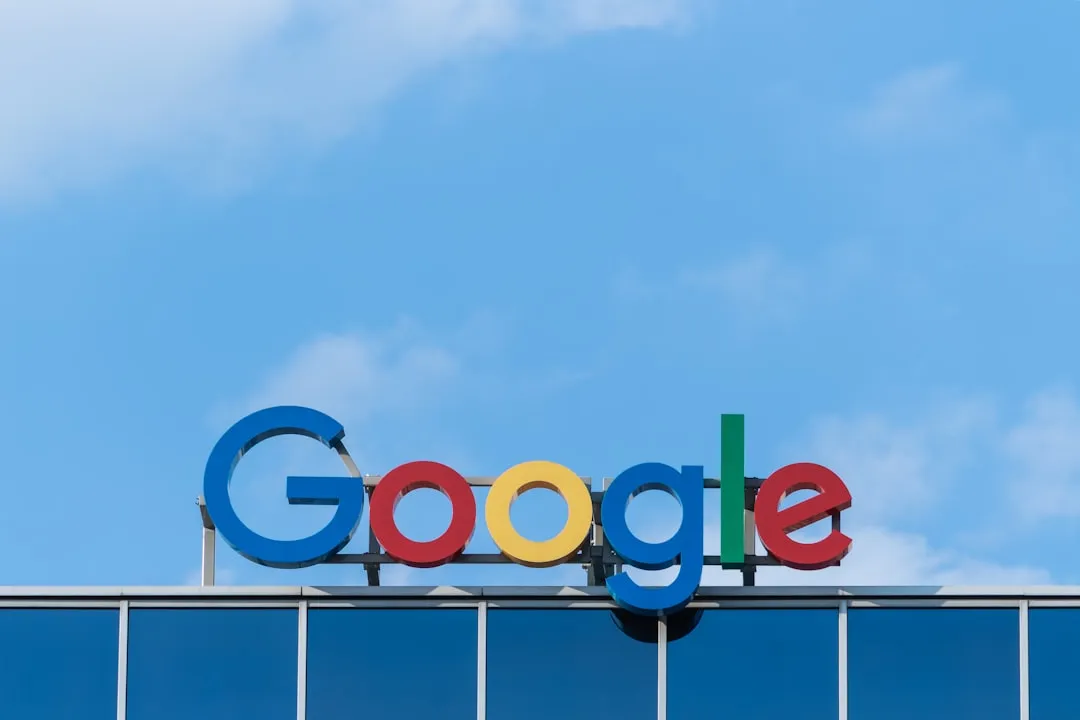

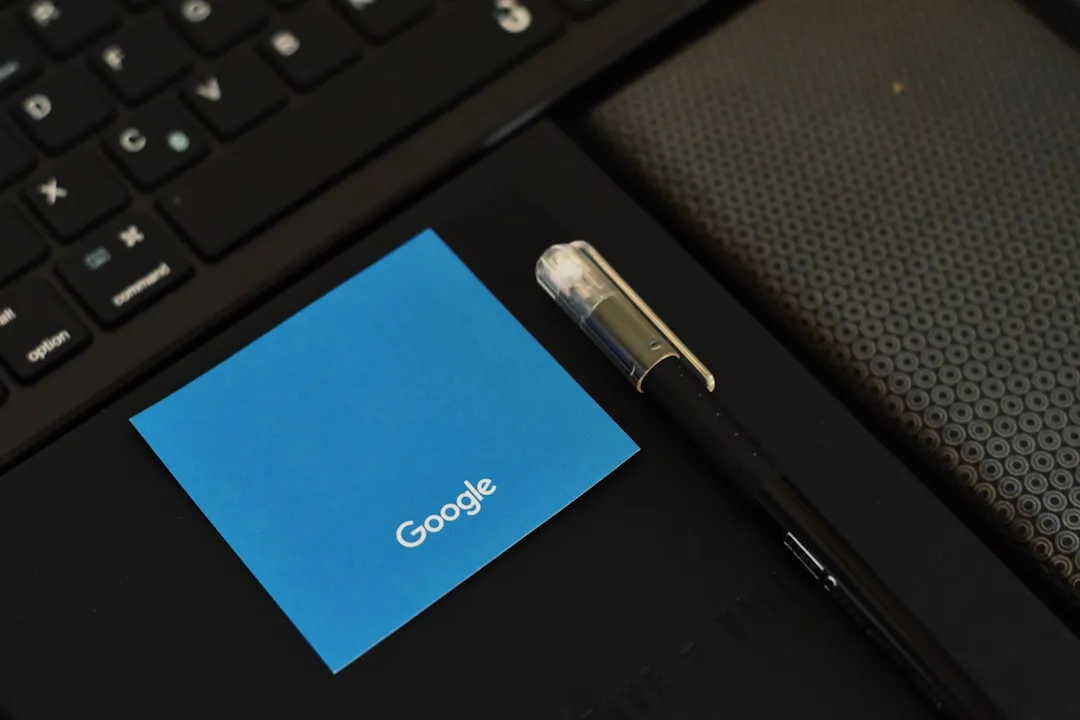


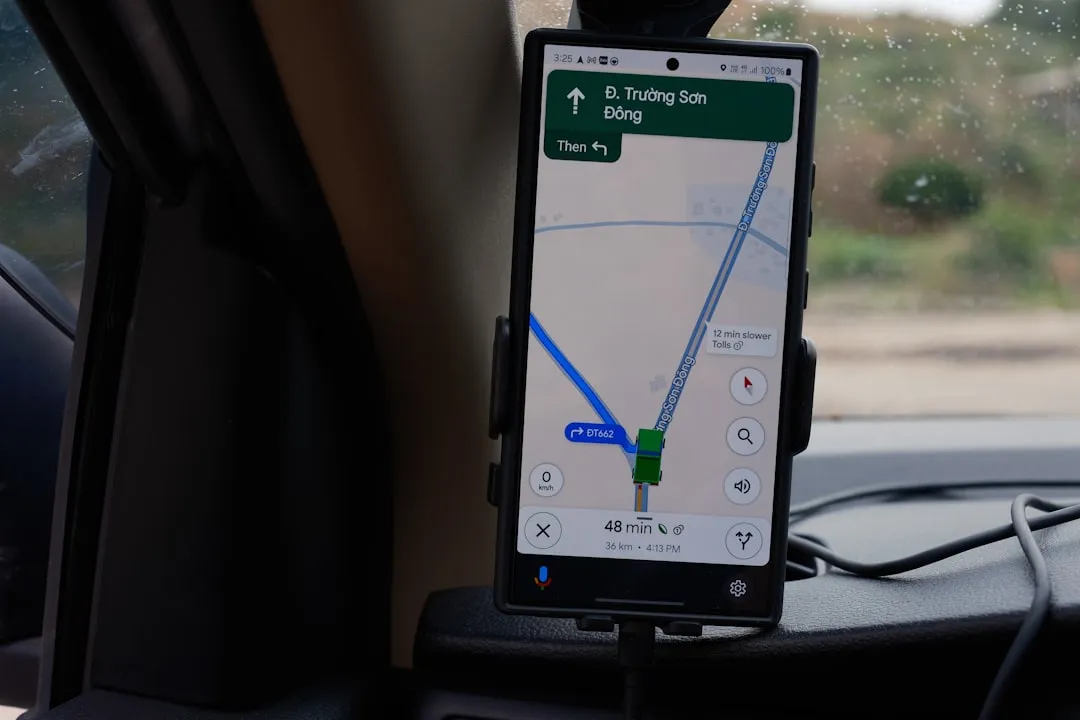
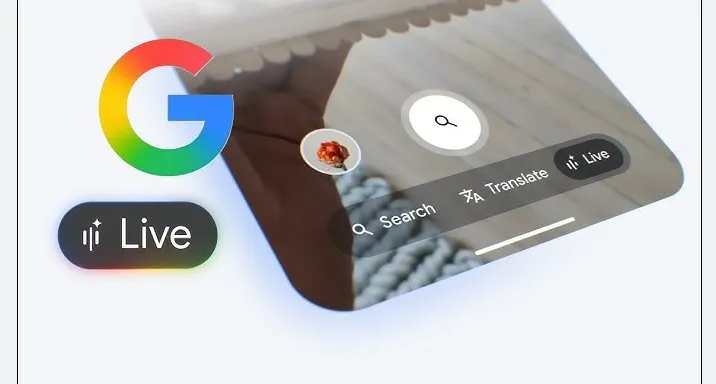
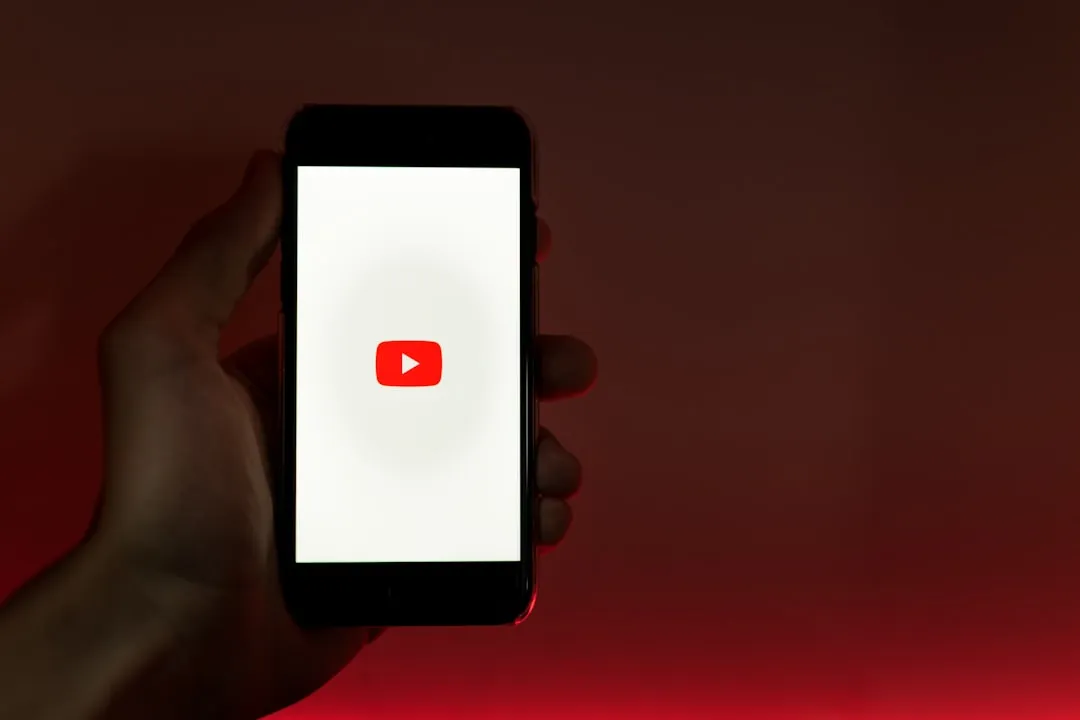
Comments
Be the first, drop a comment!