As it stands, Android's notification system is one of its biggest strengths—but that doesn't mean it couldn't use a few tweaks here and there. For one thing, when you receive multiple notifications from the same app, there is no indication as to exactly how many notifications you've received.
A new Xposed module from developer Woalk is looking to remedy this issue. By adding a small badge to the status bar icon that displays the exact number of notifications you've received from an app, you'll always be able to stay on top of things.
Requirements
- Rooted Android device with unmodified stock DPI values
- Xposed Framework installed
- Unknown sources enabled
Install 'Notification Count (Continued)'
To begin, head to the Download section of your Xposed Installer app and search for Notification Count (continued), then tap the top result.
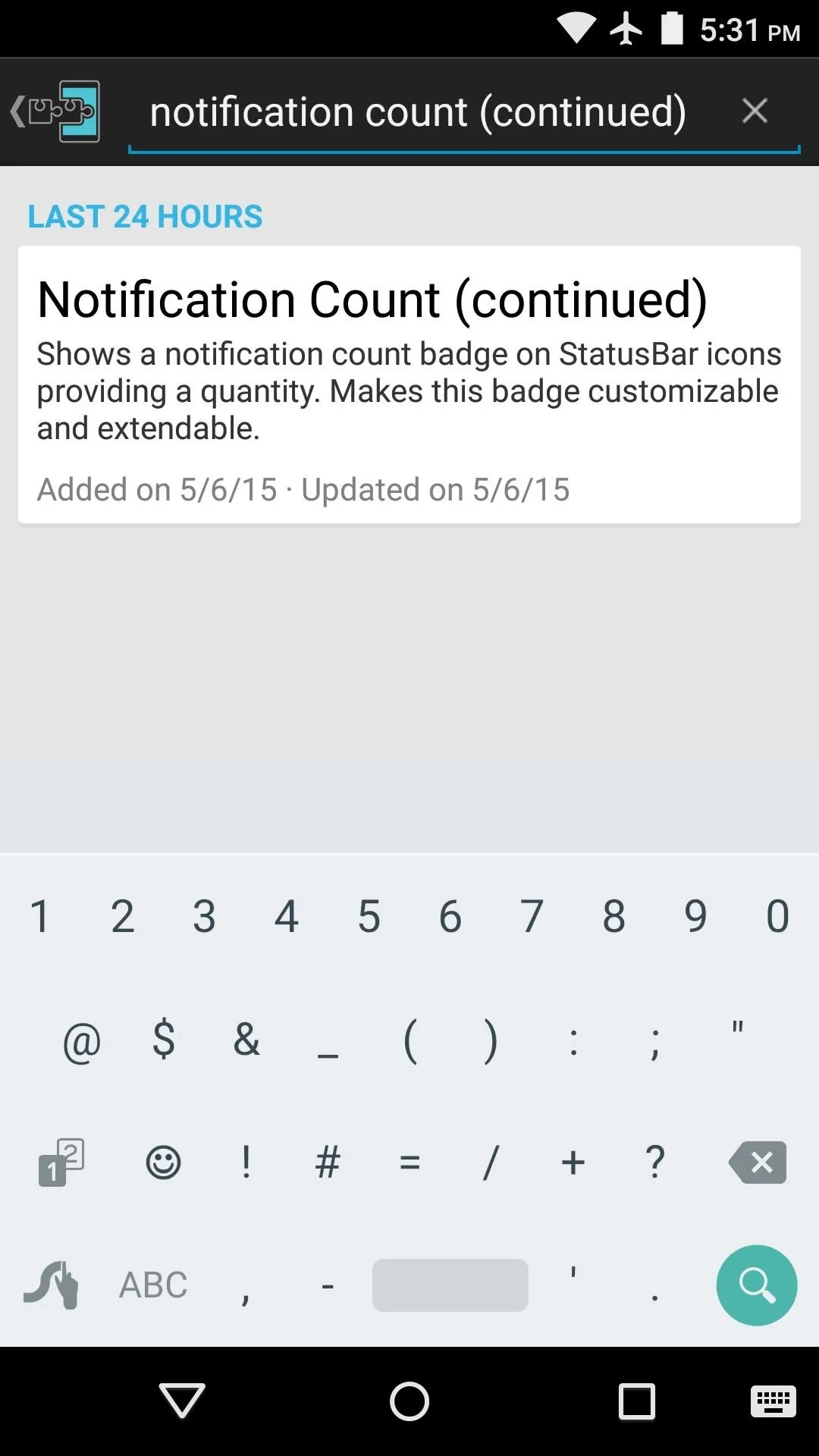
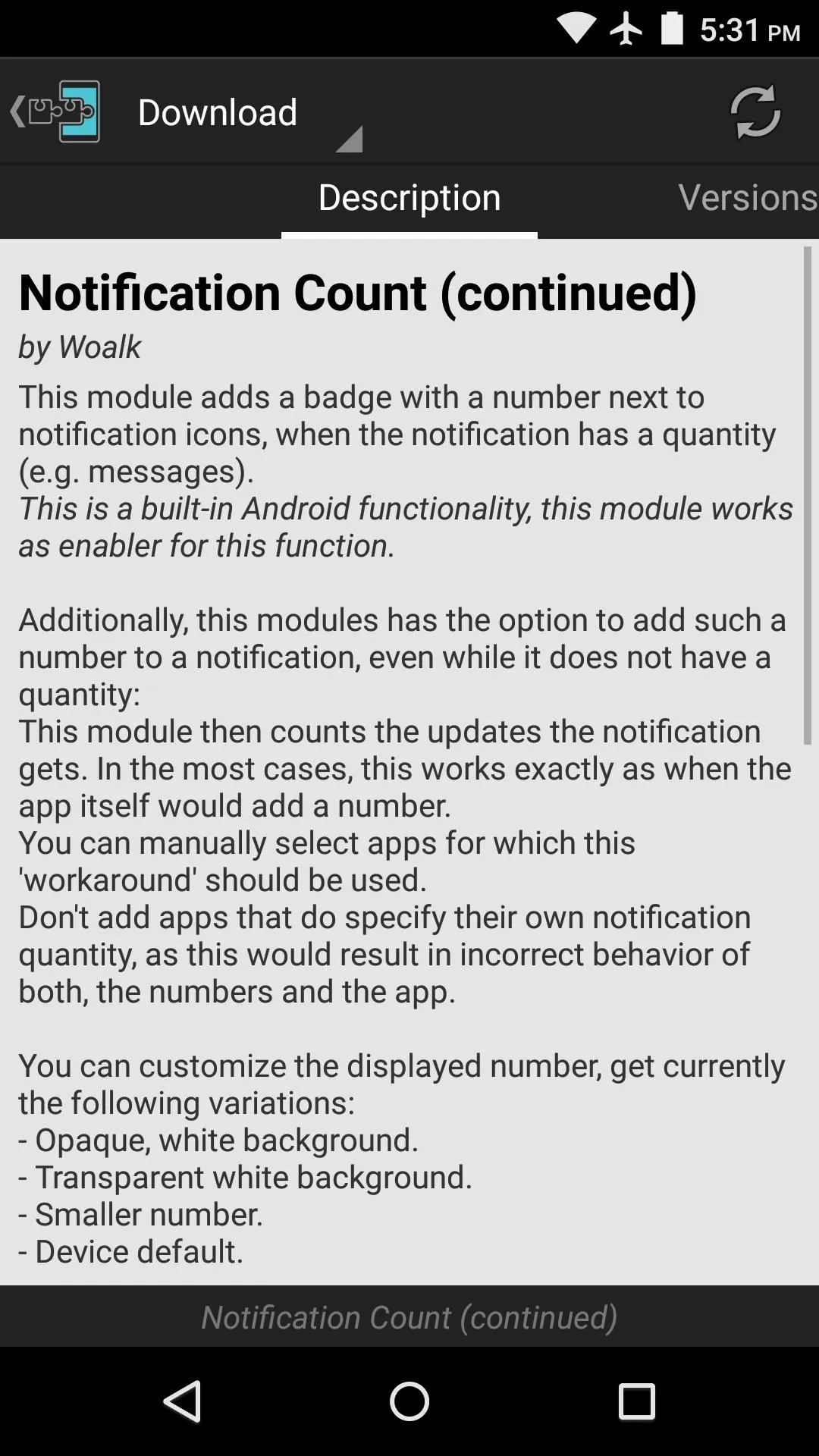
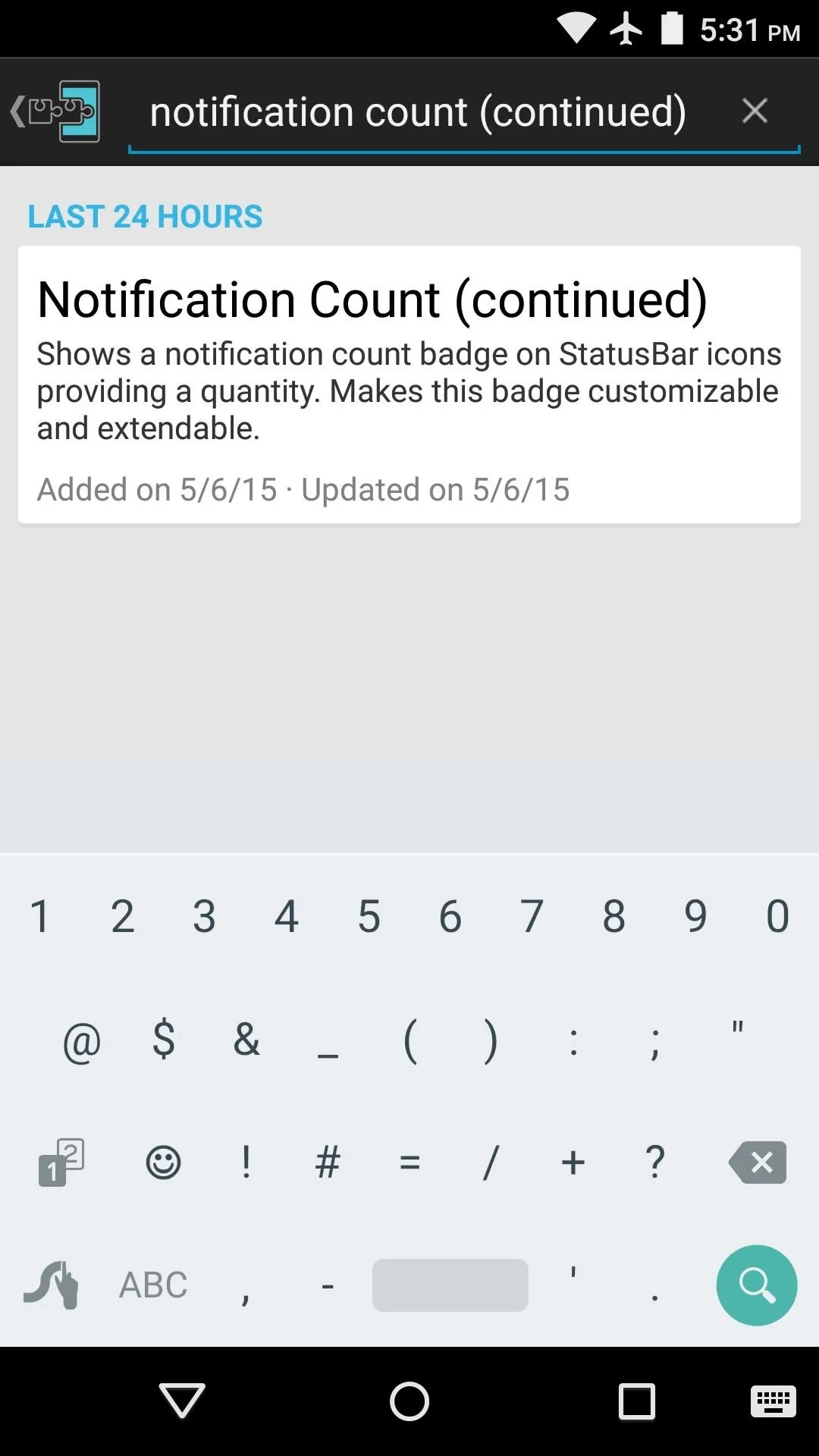
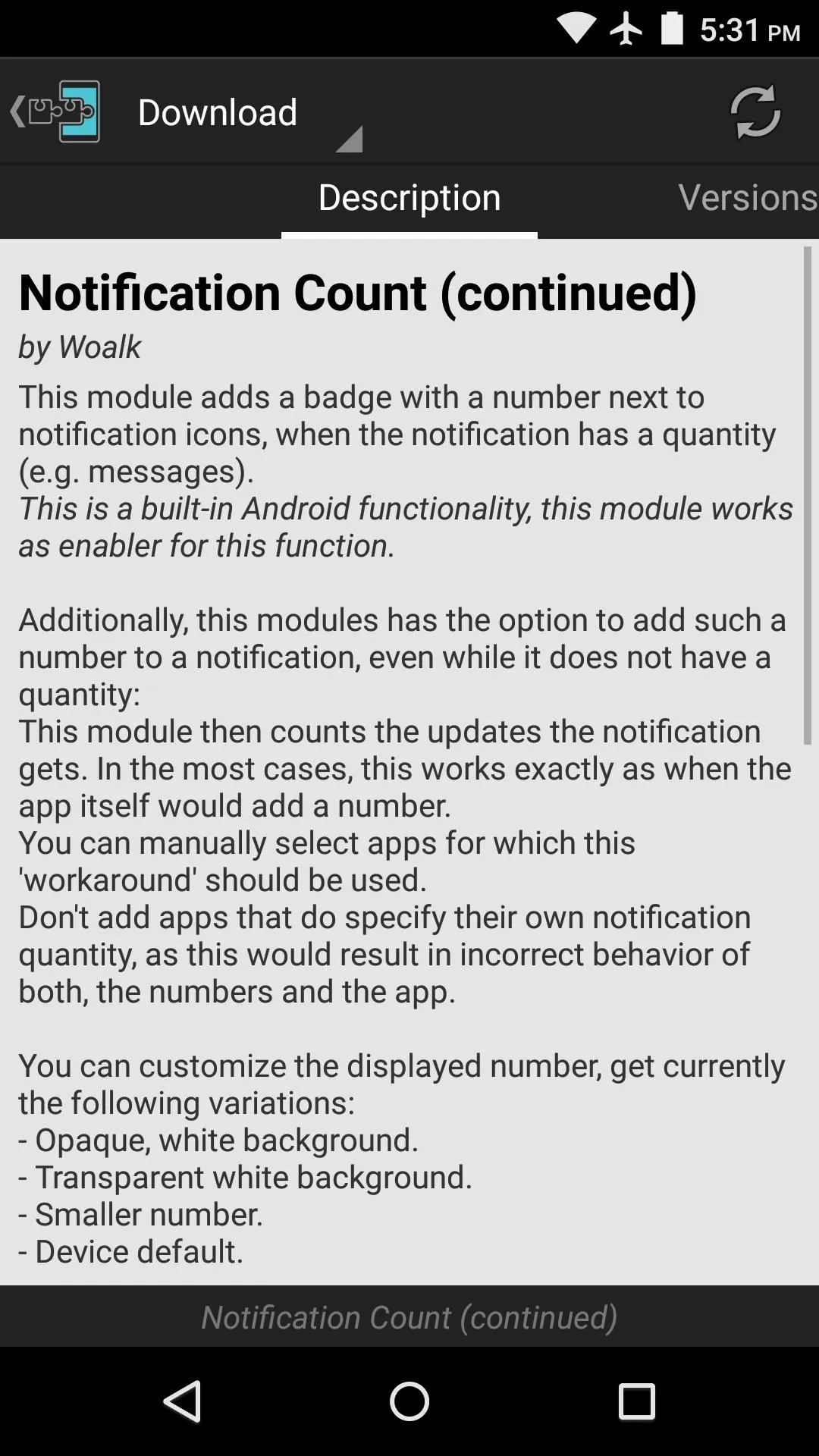
From here, swipe over to the Versions tab, then hit the "Download" button next to the most recent entry.
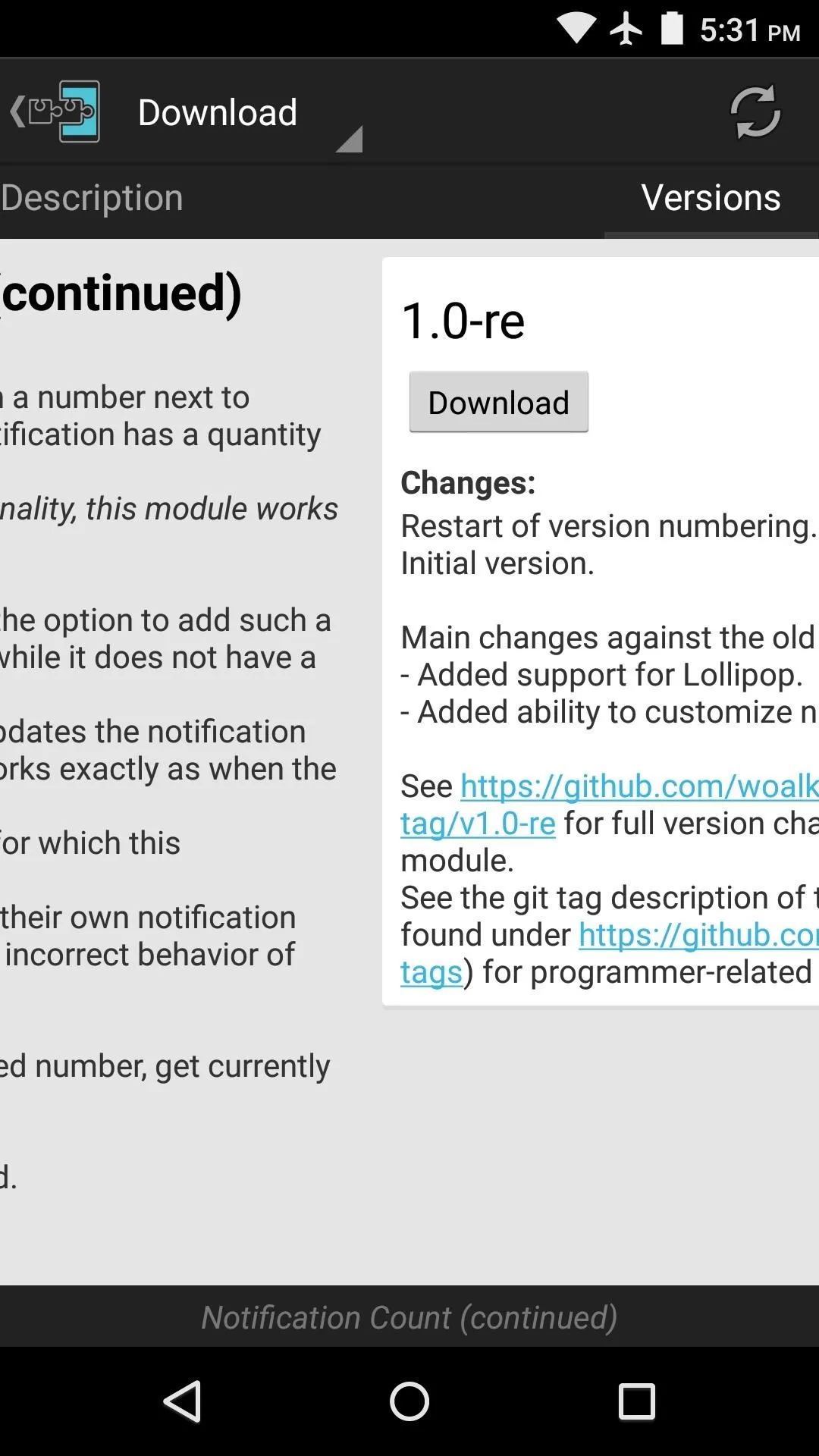
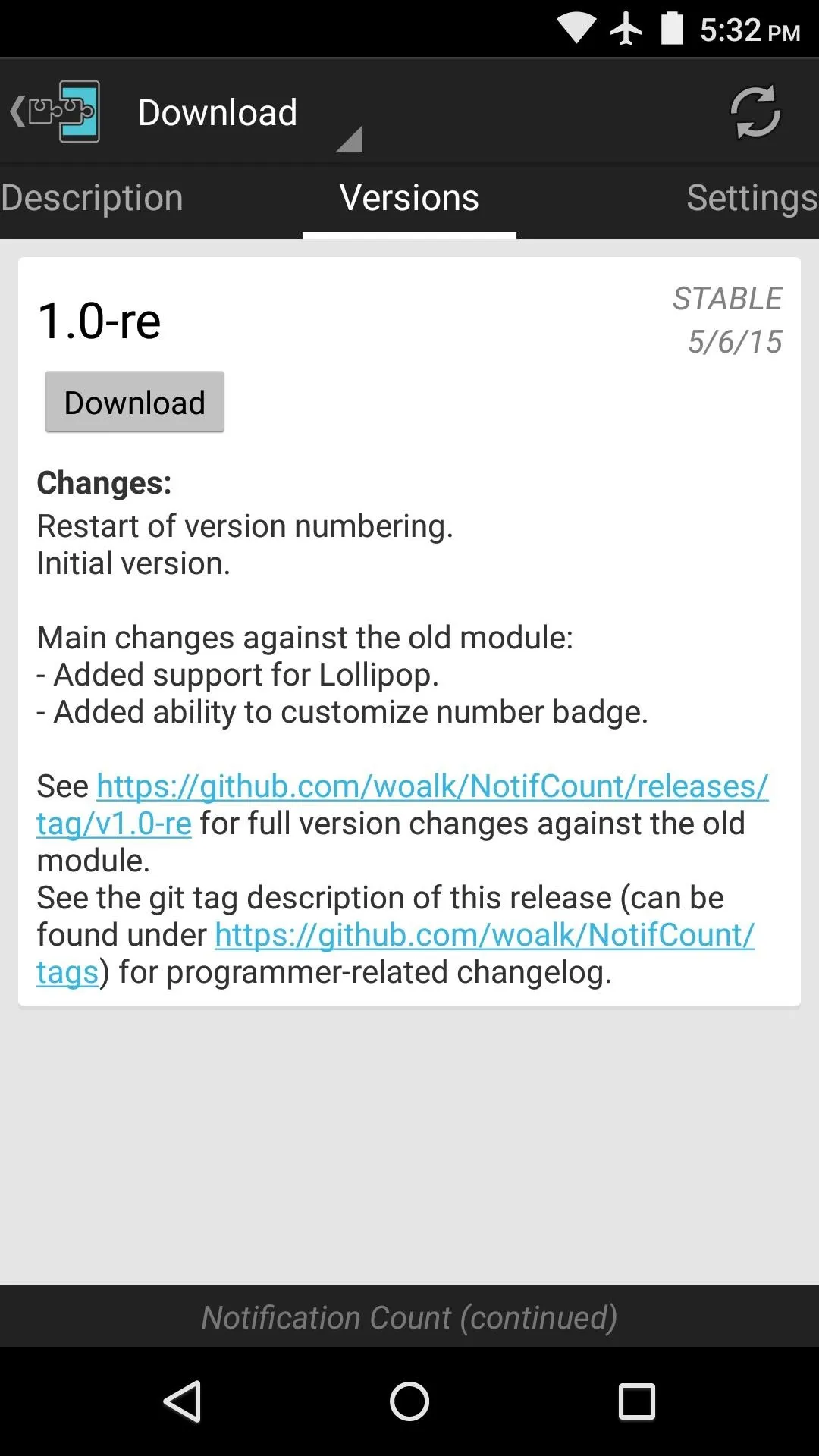
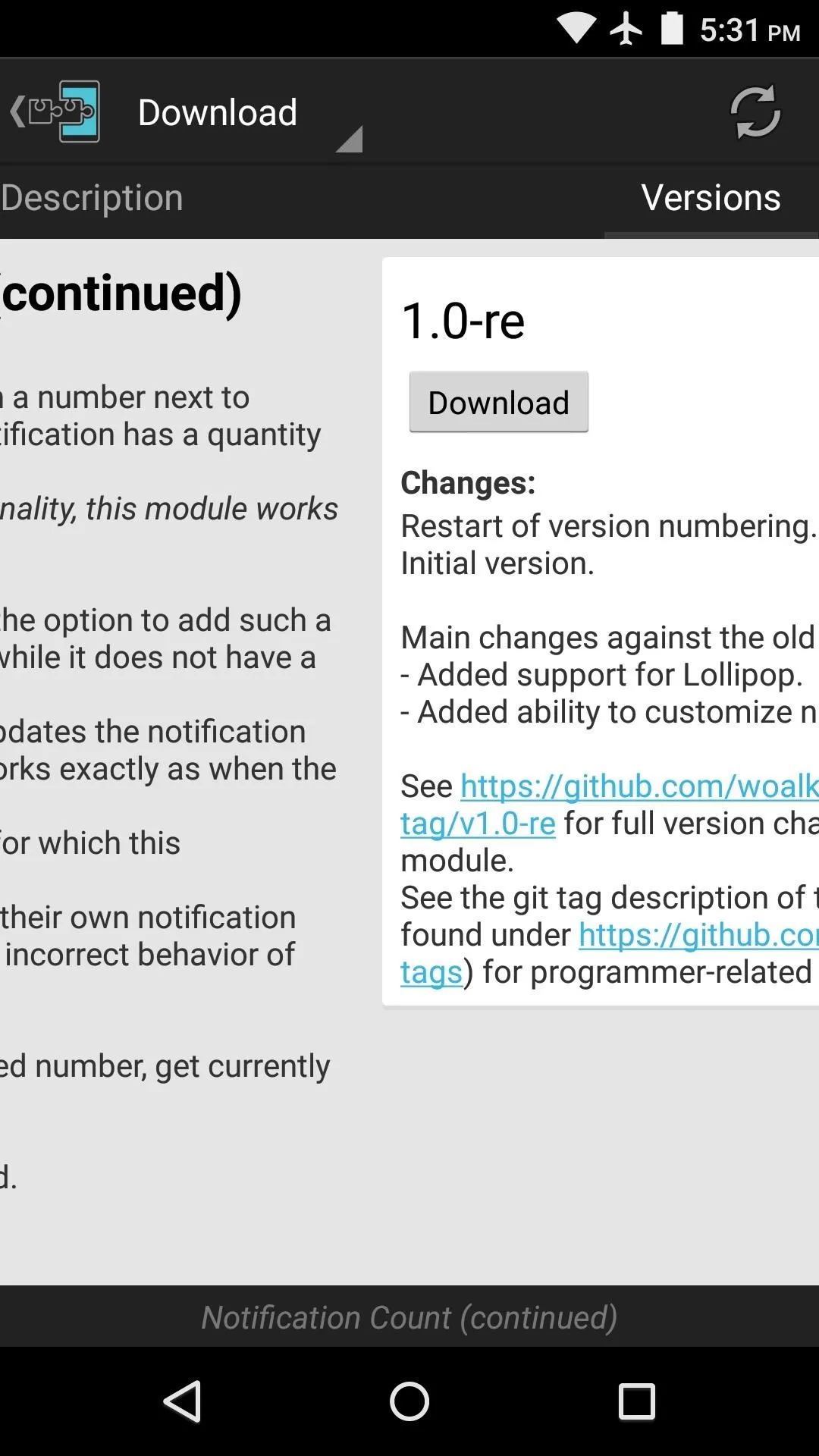
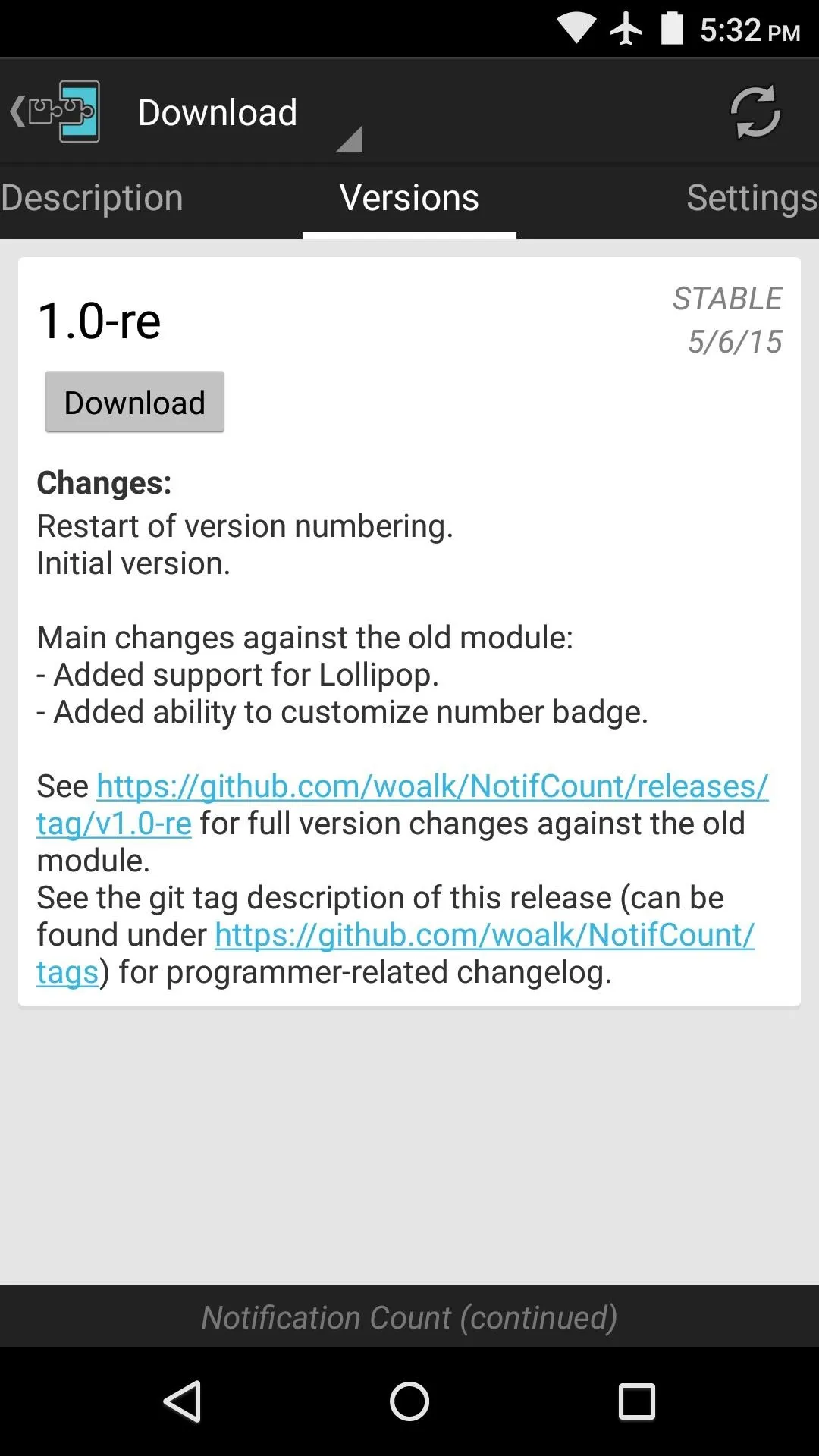
Within a few seconds, Android's installer interface should come right up, so tap "Install" on this screen.
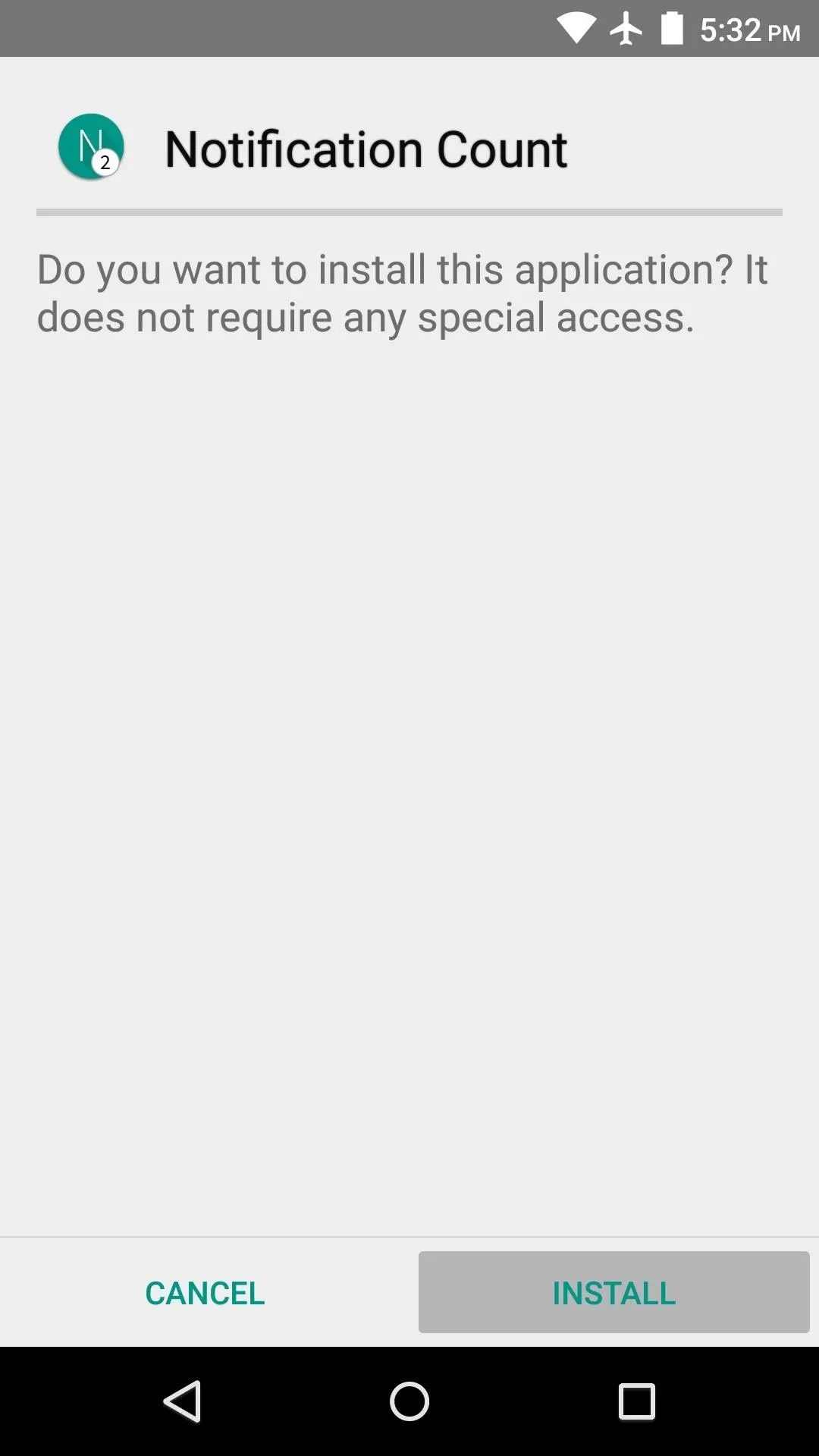
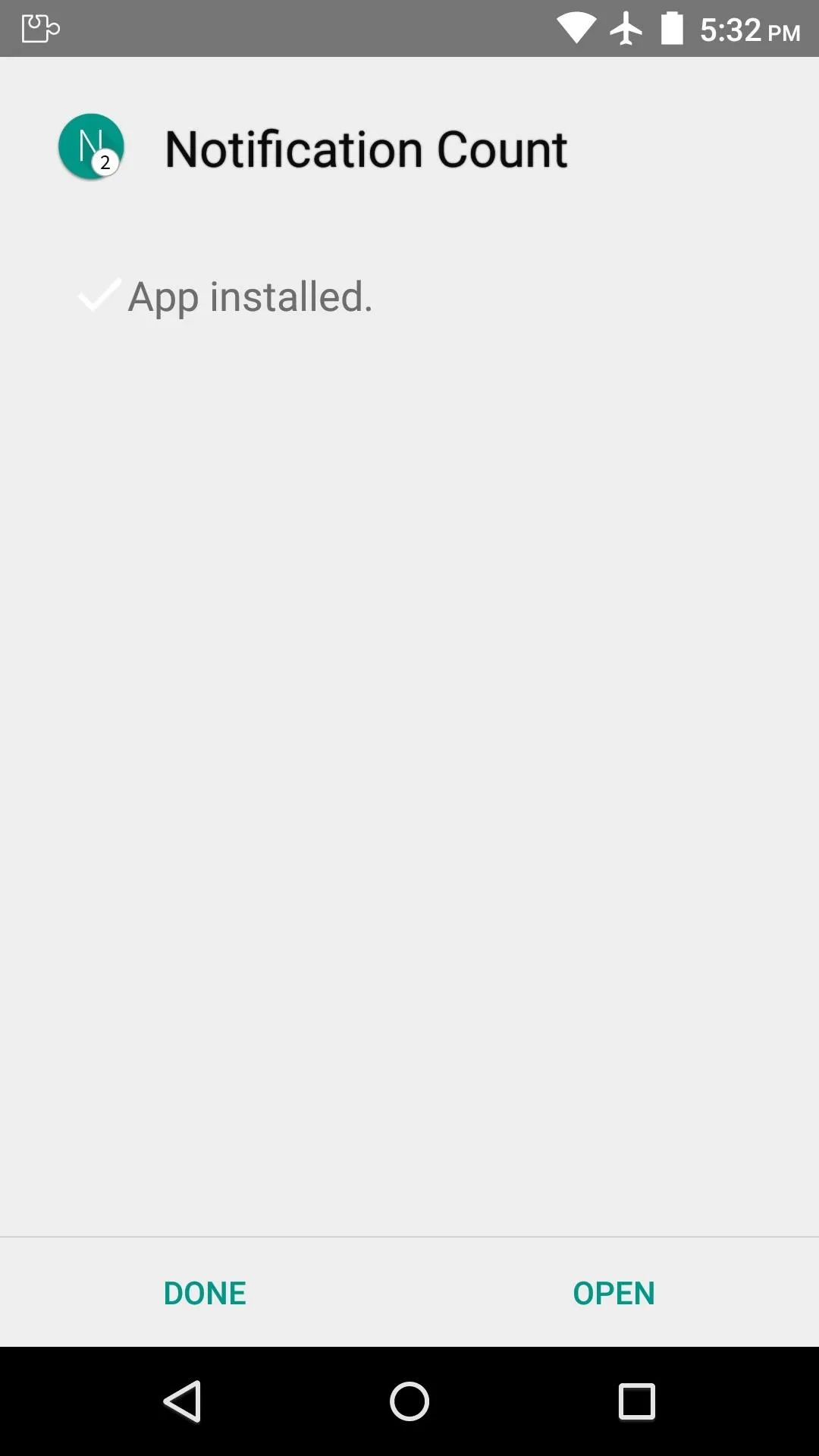
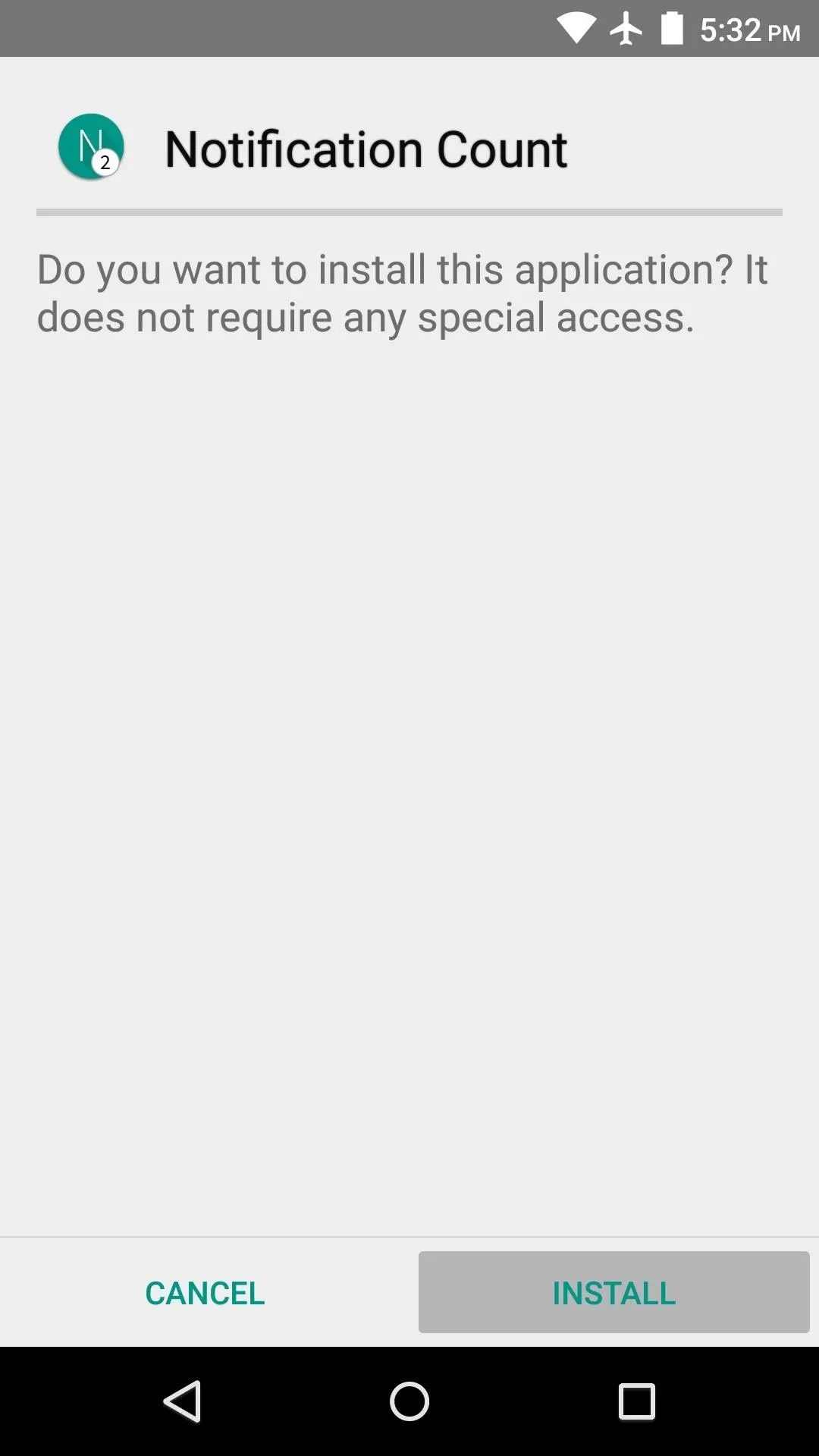
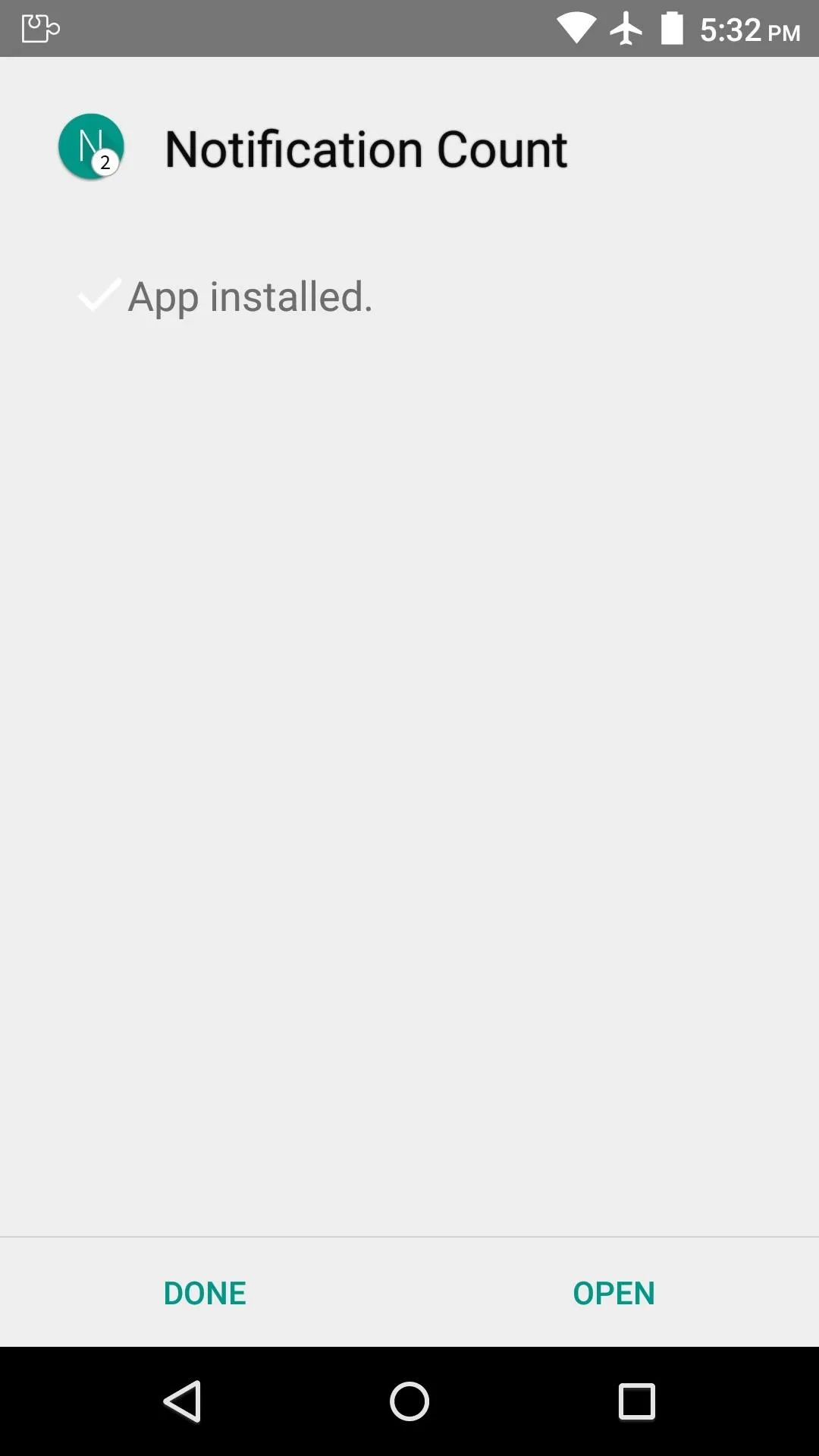
When that's finished, you'll get a notification from Xposed telling you that the module hasn't been activated yet and that a reboot is needed. Just tap the "Activate and reboot" button on this notification, and Xposed will take care of the rest for you.
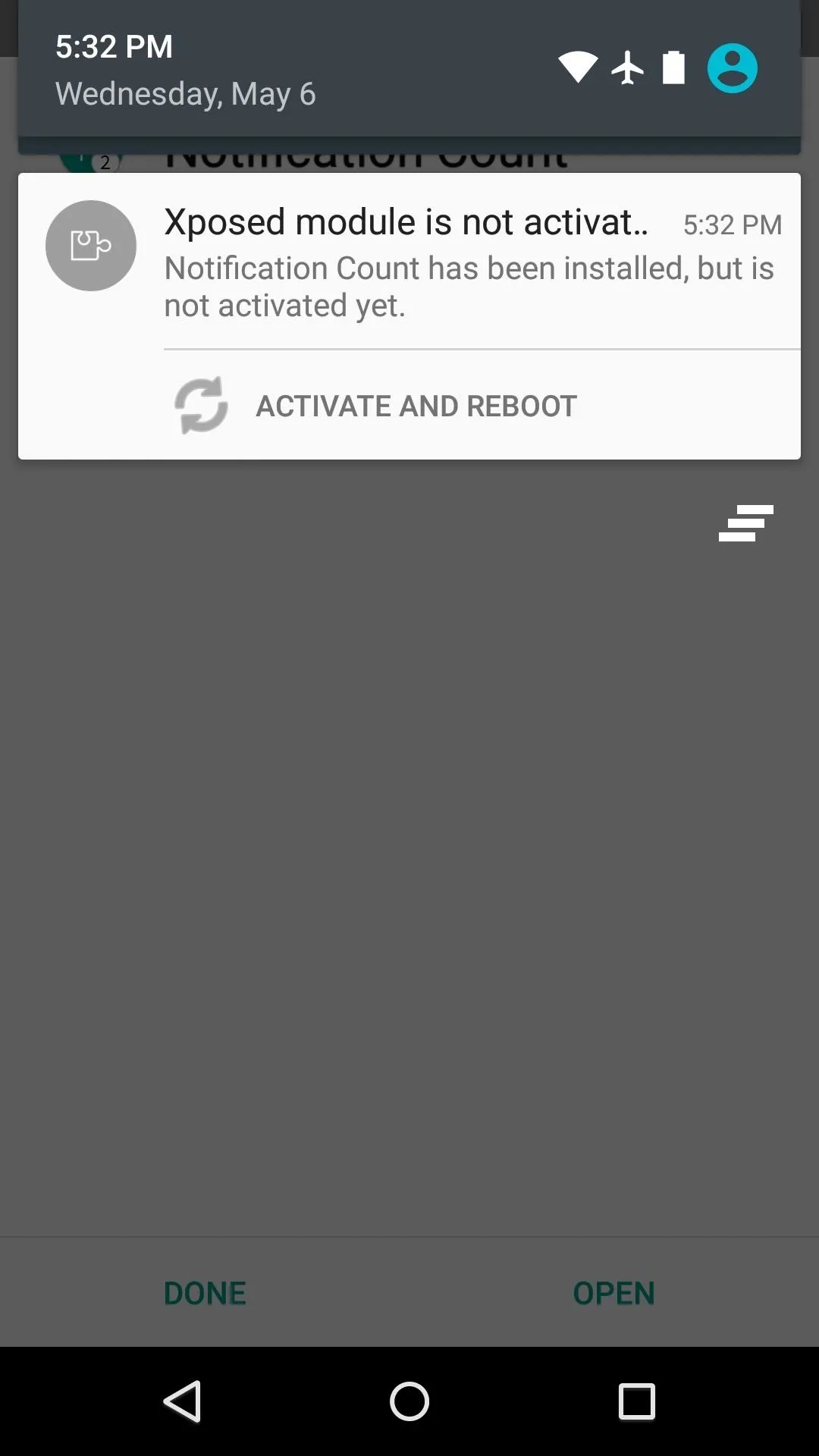
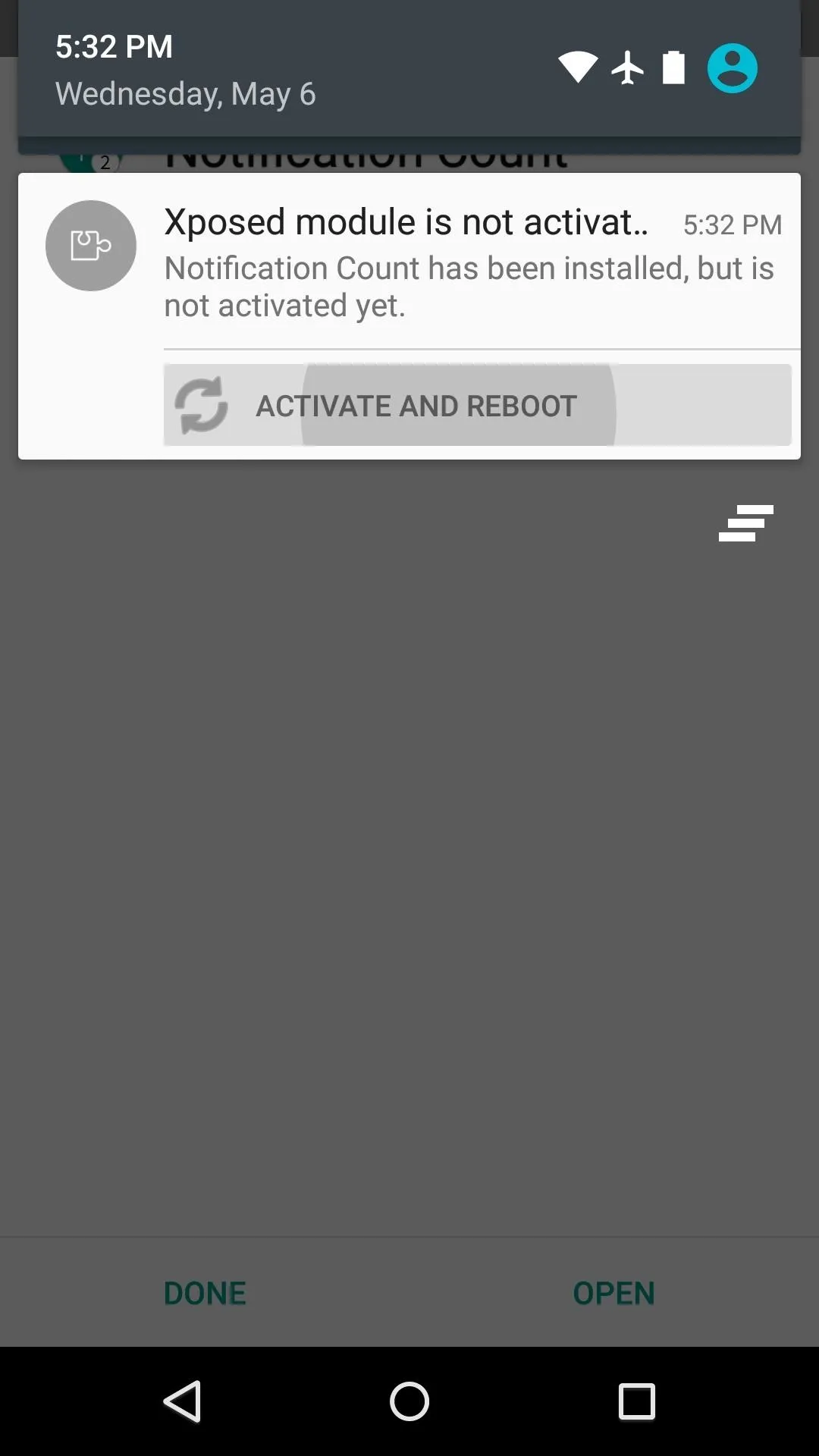
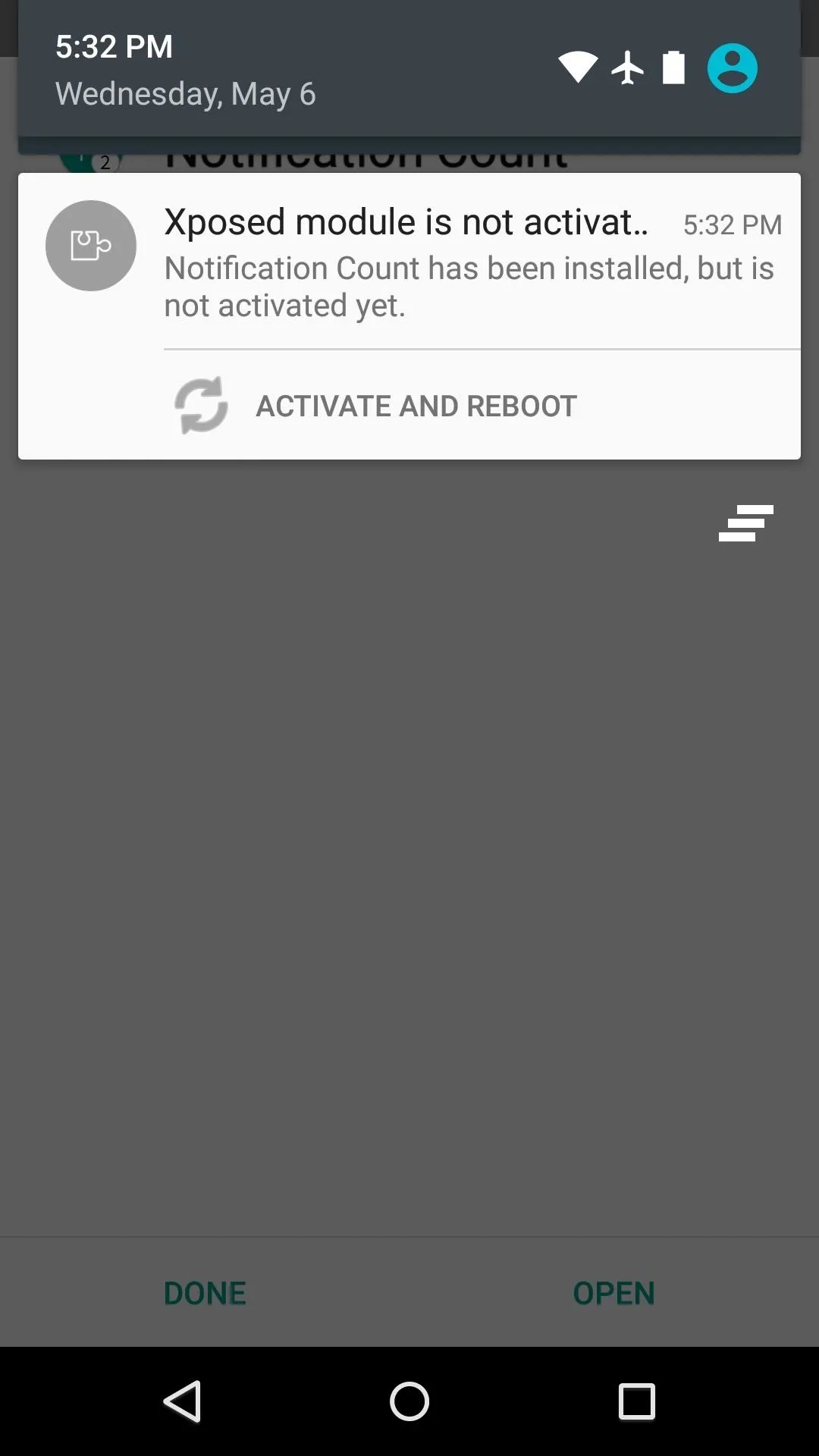
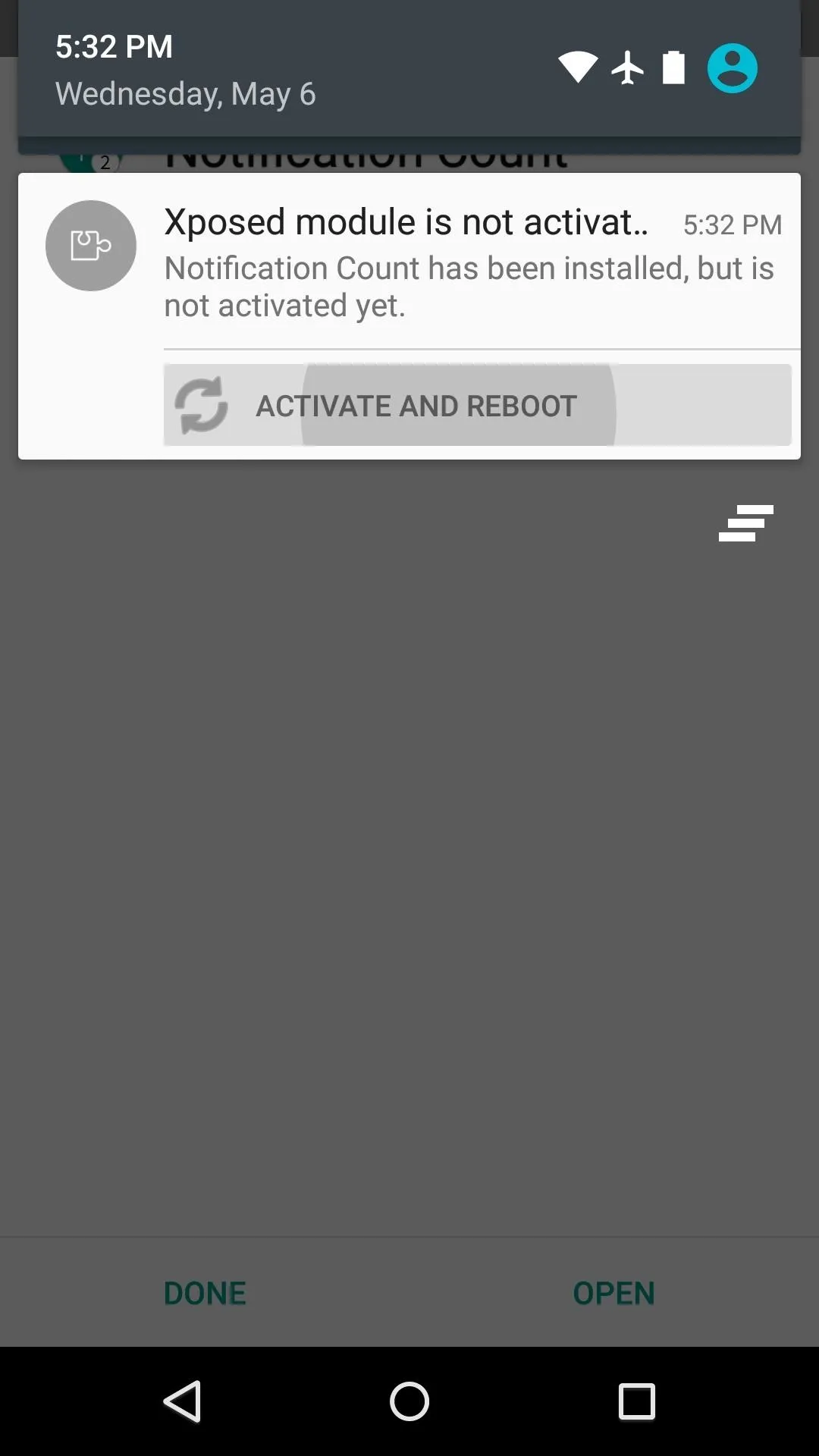
Add Apps to Your Whitelist
When you get back up, go ahead and open the "Notification Count" app that you'll now find in your app drawer. From here, if you're experiencing any issues with the notification count badges for a particular app, tap the "Whitelist" entry.
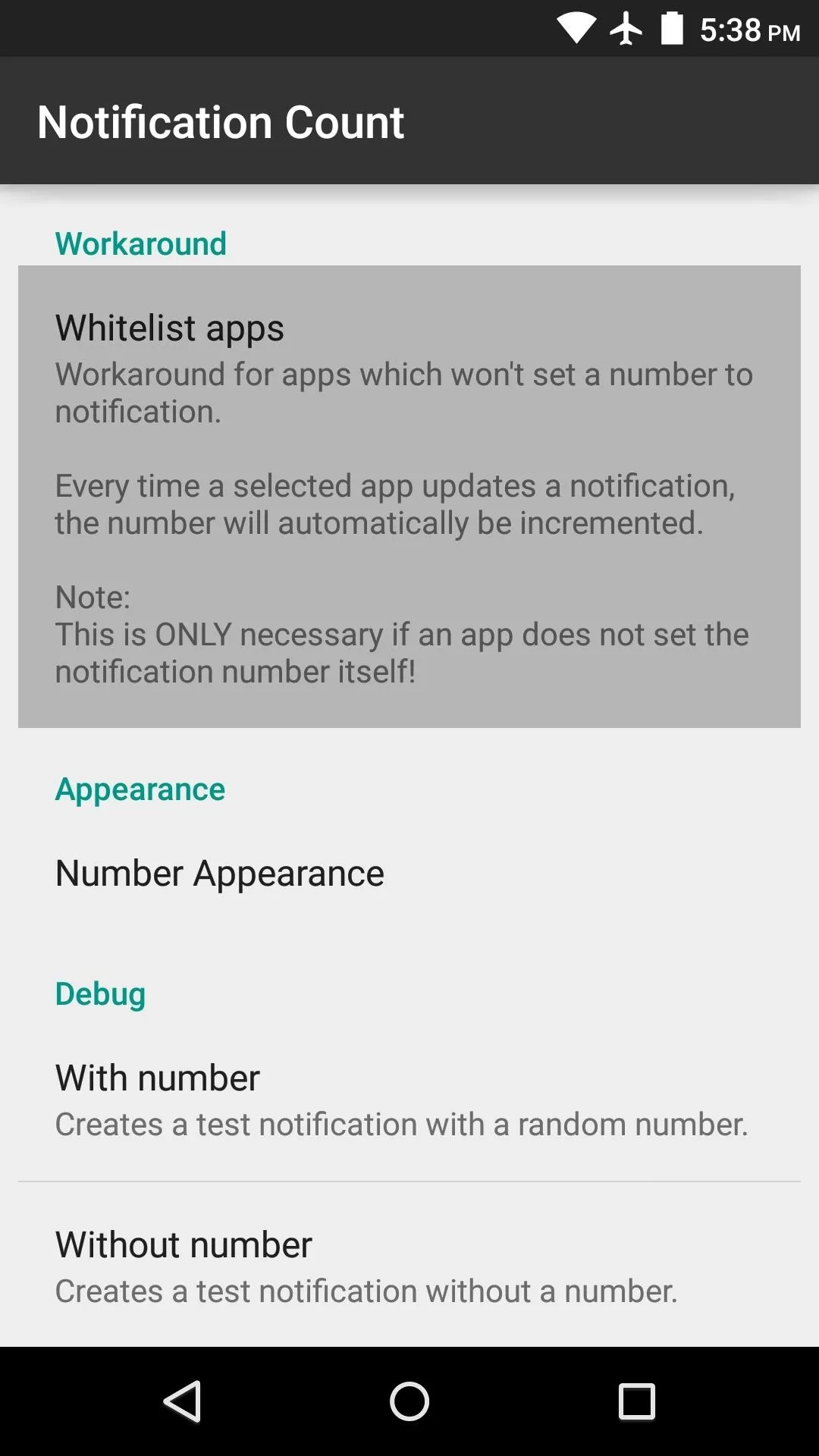
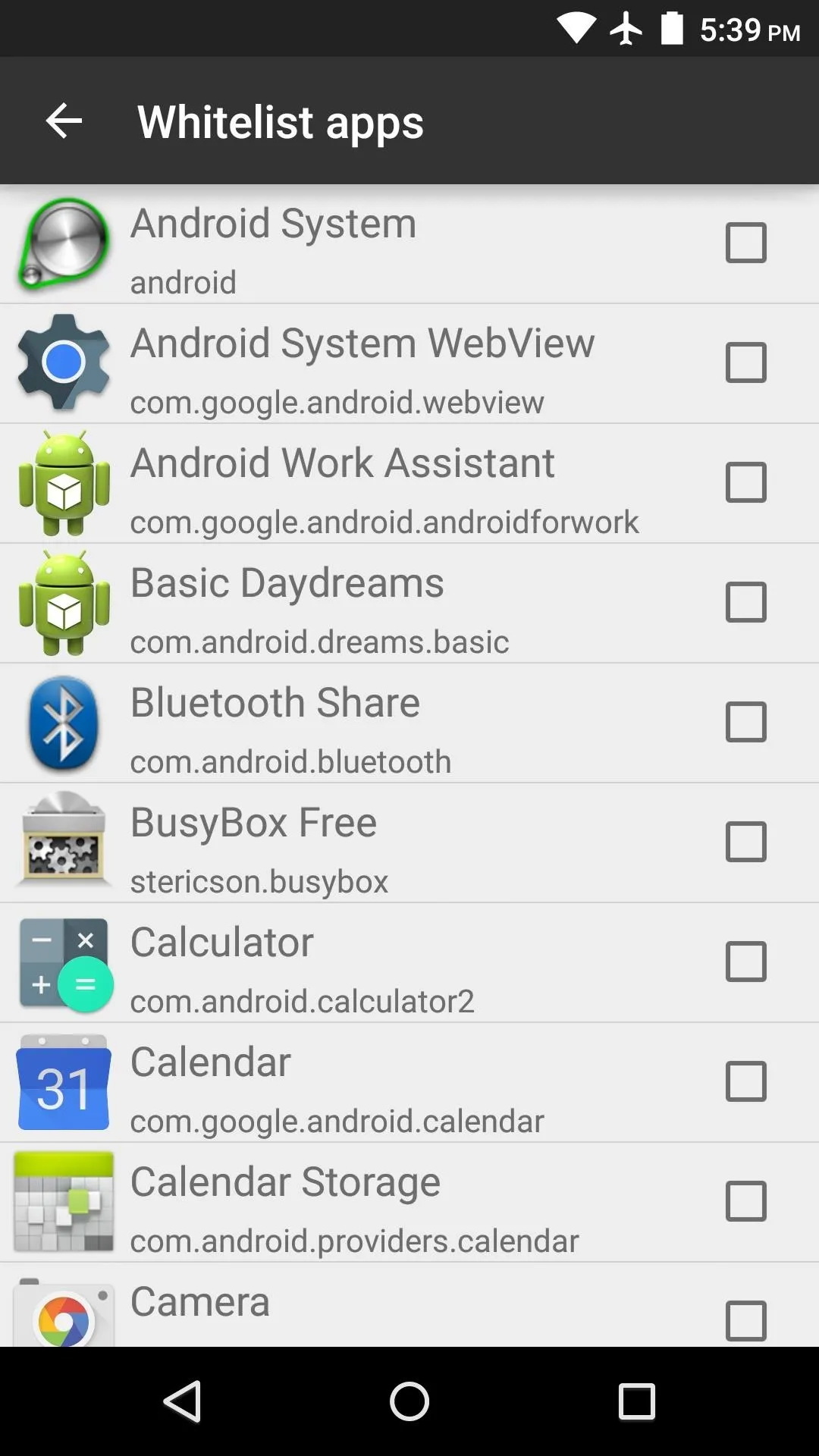
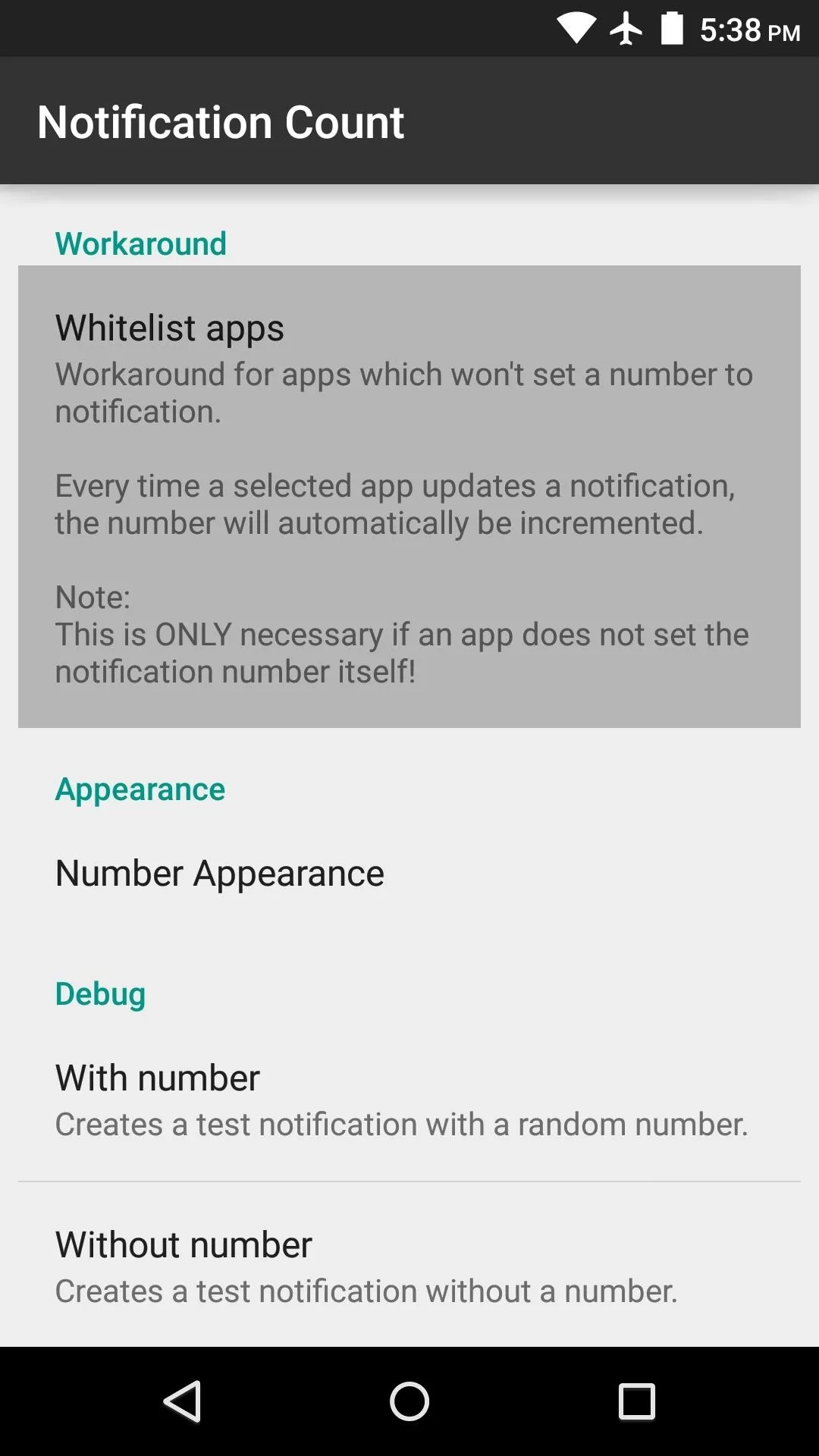
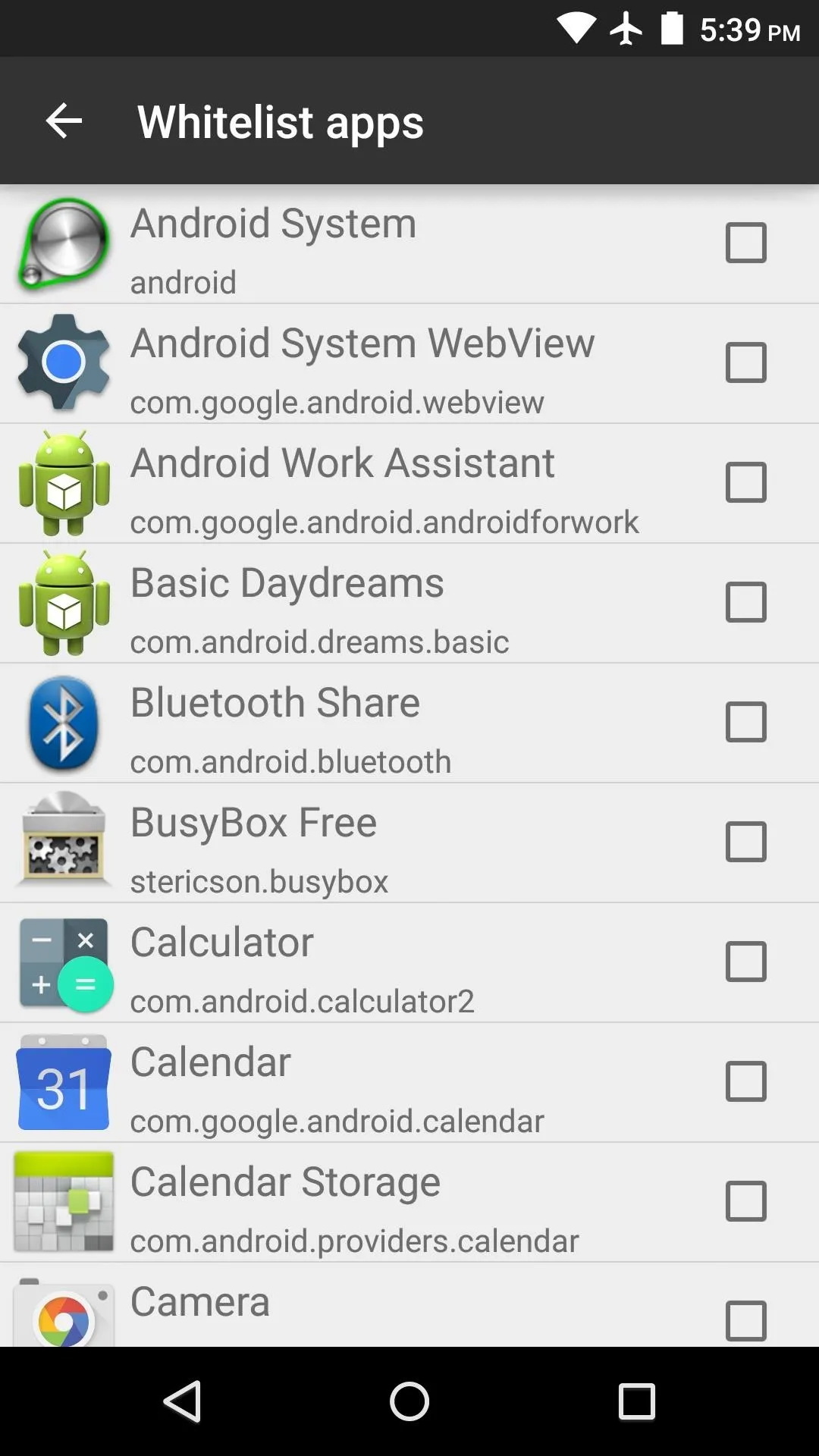
Use the next menu to select any apps that aren't showing notification count badges, then your issues should be resolved.
Theme the Notification Count Badges
From Notification Count's main menu again, tap the "Number Appearance" entry to theme your notification count badges. From here, select the option that looks best to you.
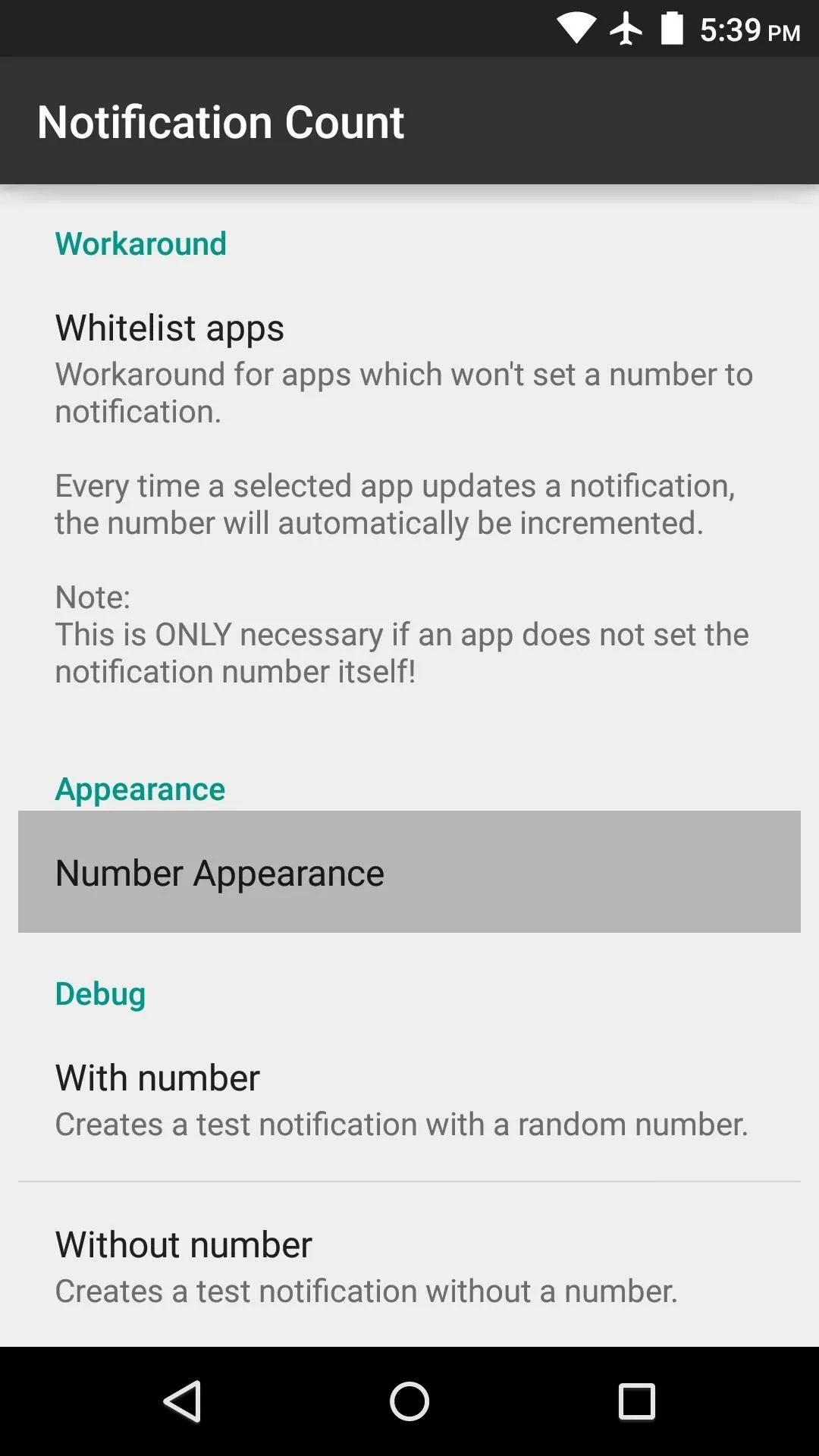
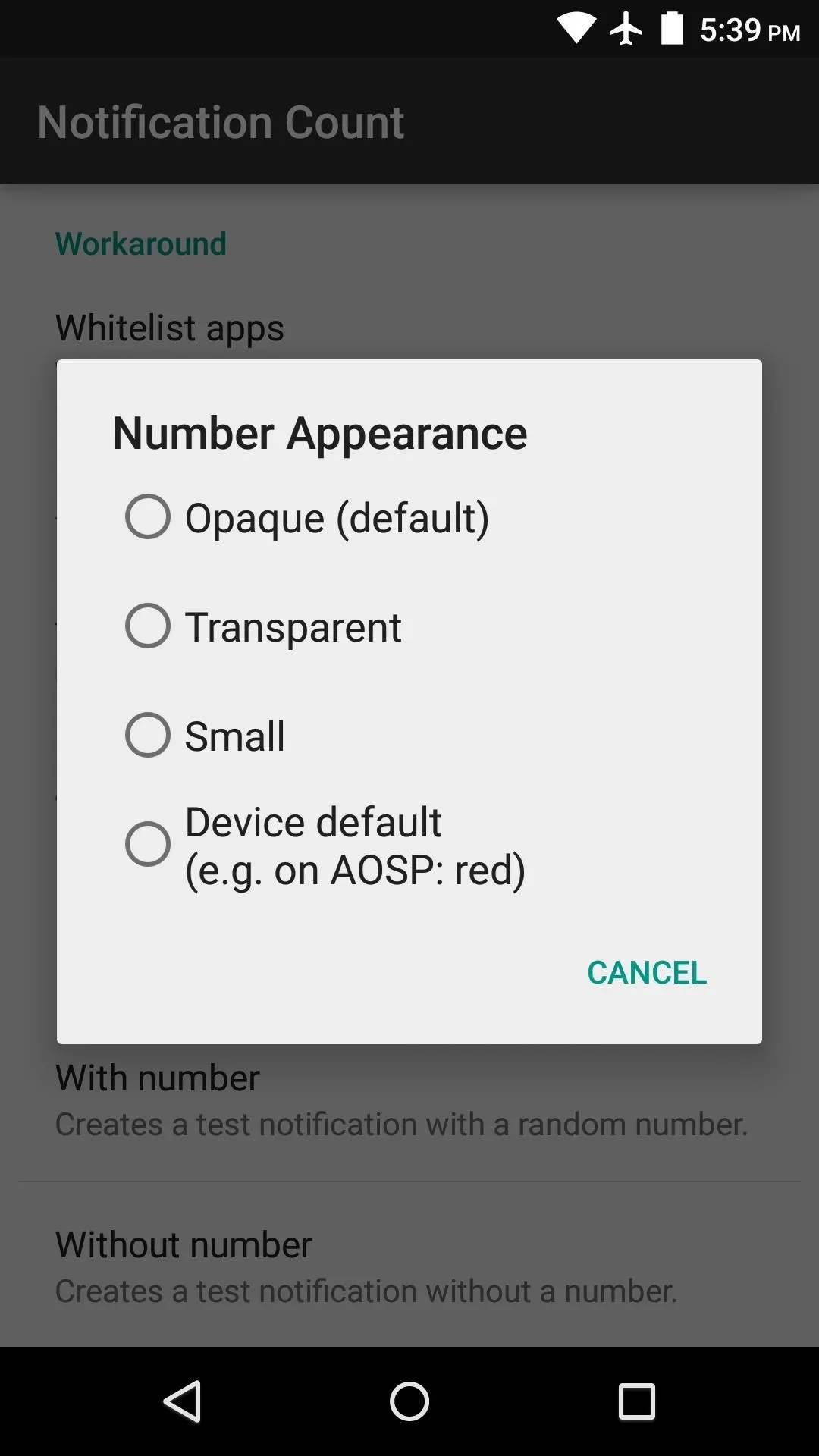
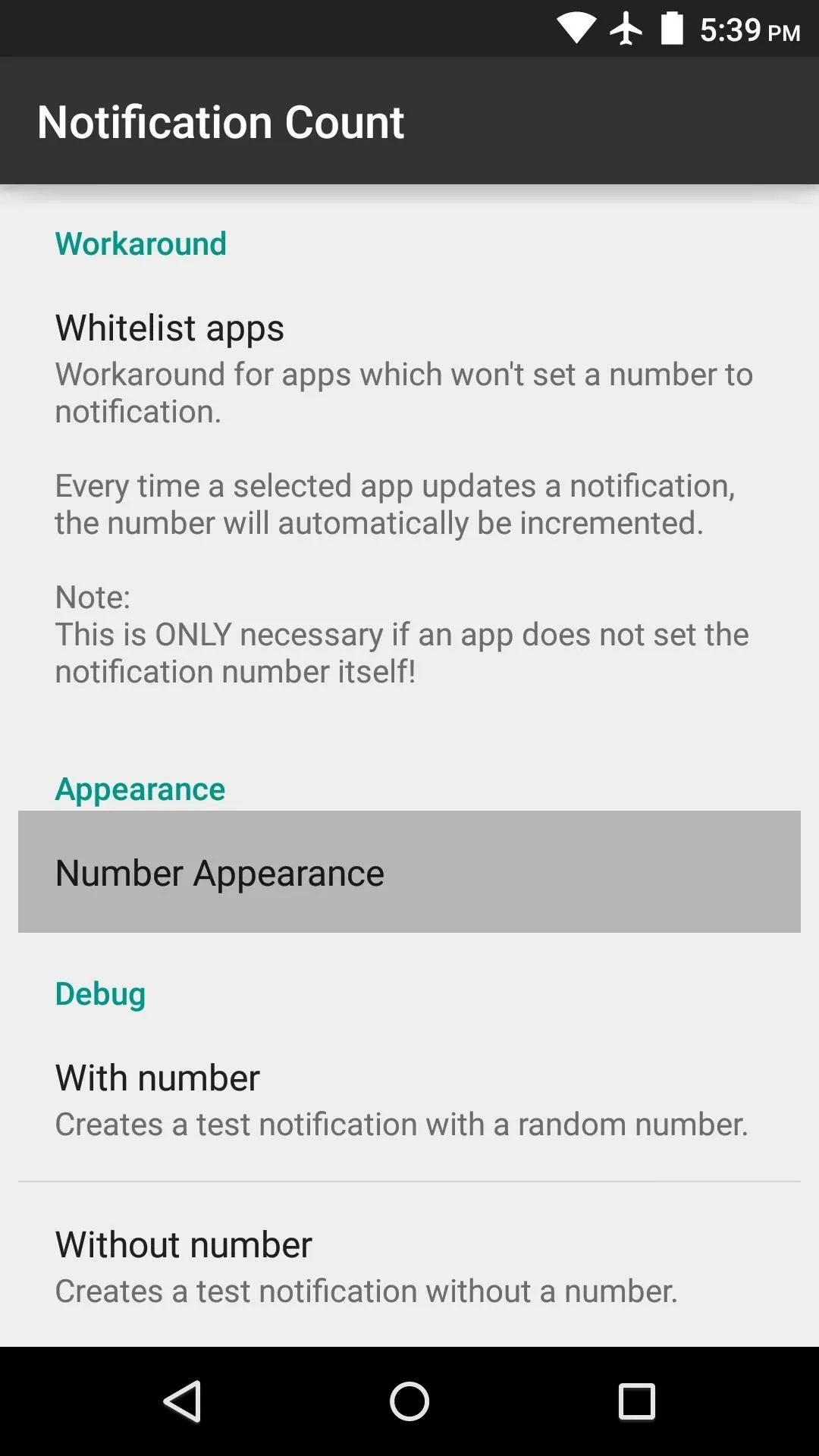
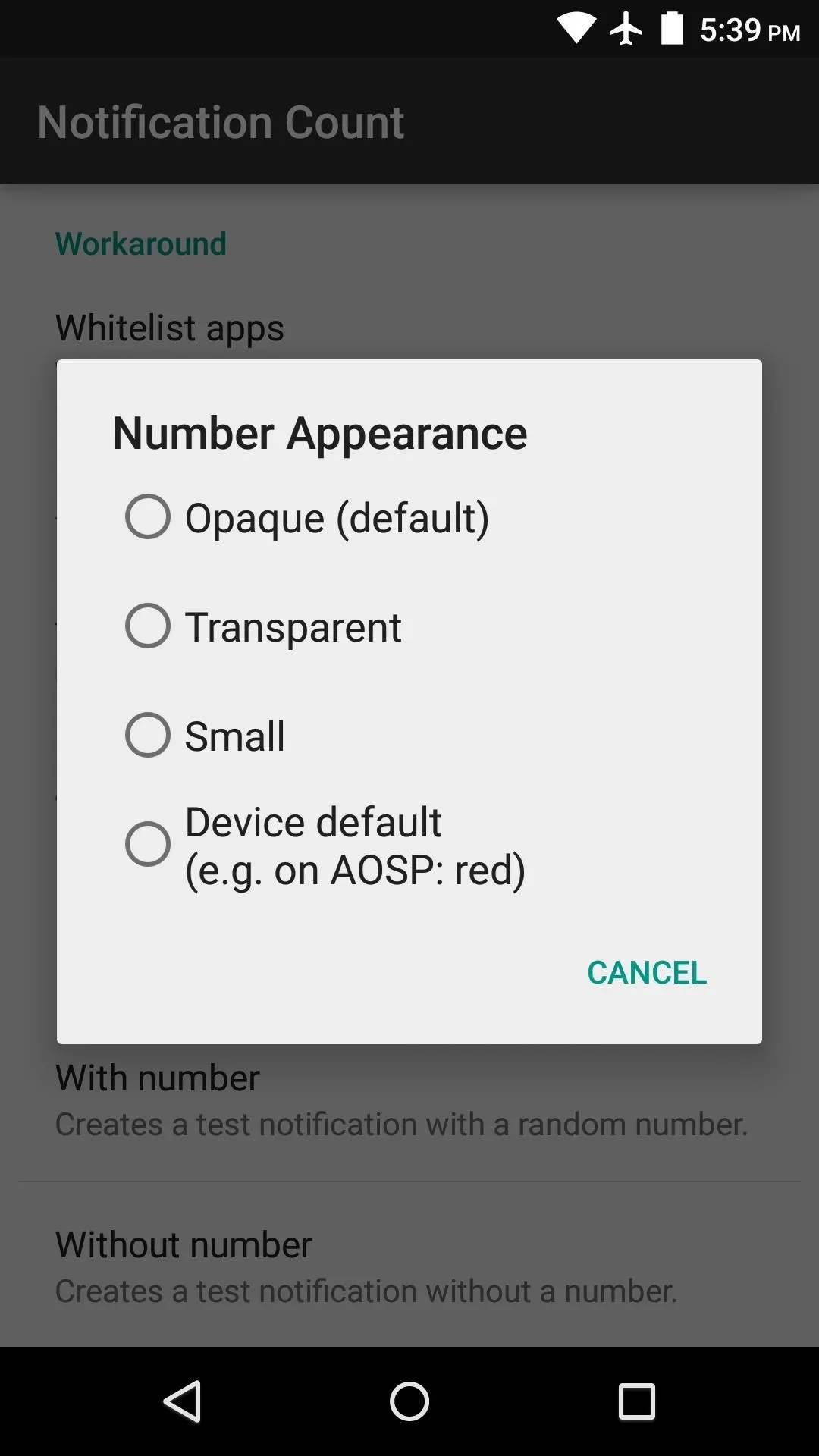
At this point, you're all set up and ready to go. Whenever you receive multiple notifications from an app, the notification icon in your status bar will have the count displayed with a small badge.

Did you have to whitelist any apps, or did they all work out of the box? Let us know in the comment section below, or drop us a line on Android Hacks' Facebook or Twitter, or Gadget Hacks' Facebook, Google+, or Twitter.

























Comments
Be the first, drop a comment!