Contacts on your phone can be messy. Keeping all of those numbers, emails, and addresses organized takes time and, even then, they still may not be be as accessible as you want them to be.
Drupe, an application currently in beta for Android, drastically improves the native way of going through your contacts. Use Drupe to access contacts from anywhere on your device, organized neatly and ready for you to interact with, not only through phone calls and text messages, but also for Facebook, Skype, WhatsApp, and other apps.
Get Early Access to Drupe
Using the Google account that's attached to your Android device, sign up to get early access to the beta version of Drupe directly from their website.
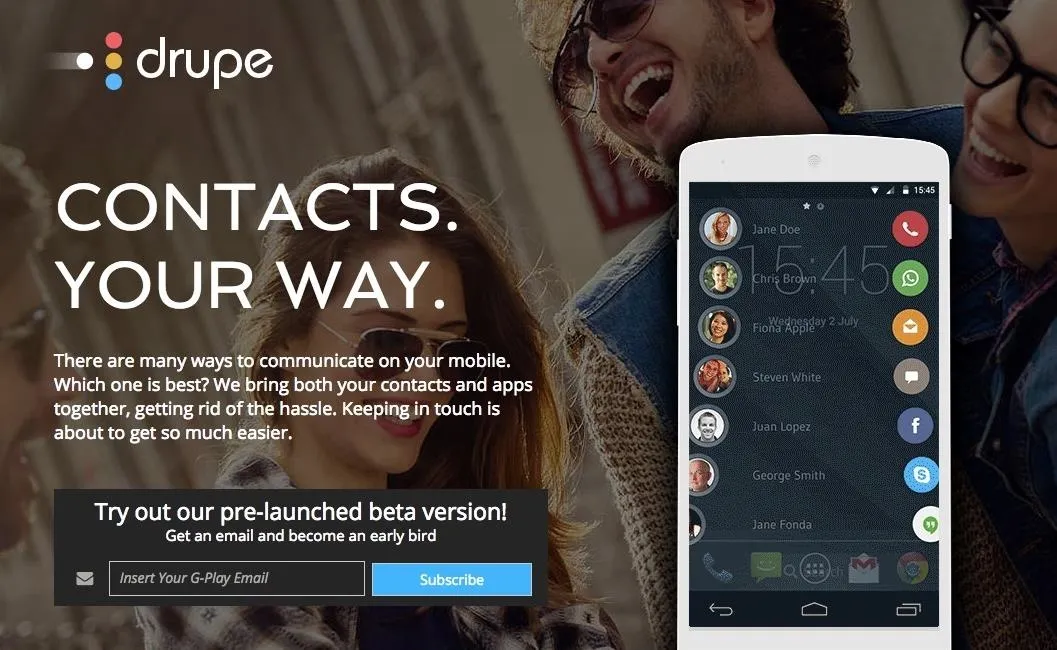
I received an email the next day, granting me access to the app. Through the email, you'll see a link where you can log in as a tester and download Drupe onto your device.
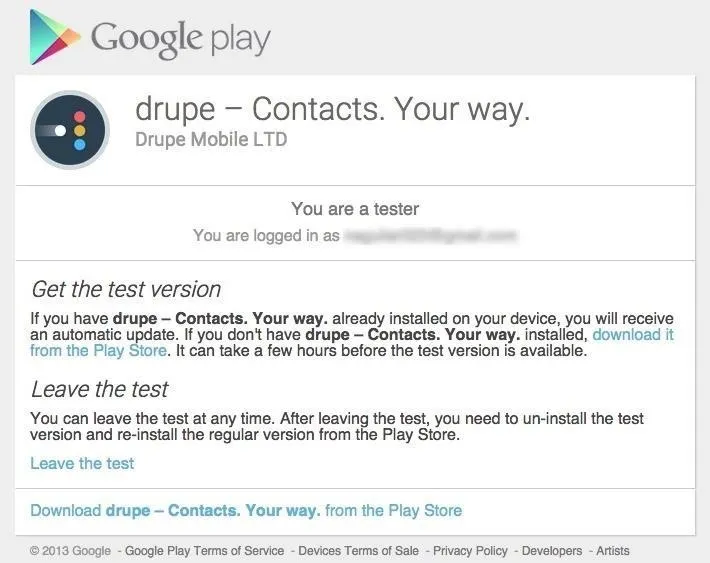
Use Drupe to Access Contacts
When you open Drupe, you'll be taken through a short tutorial and asked to grant notification access, which you'll need to do so that the app can properly access your contacts and associated apps.
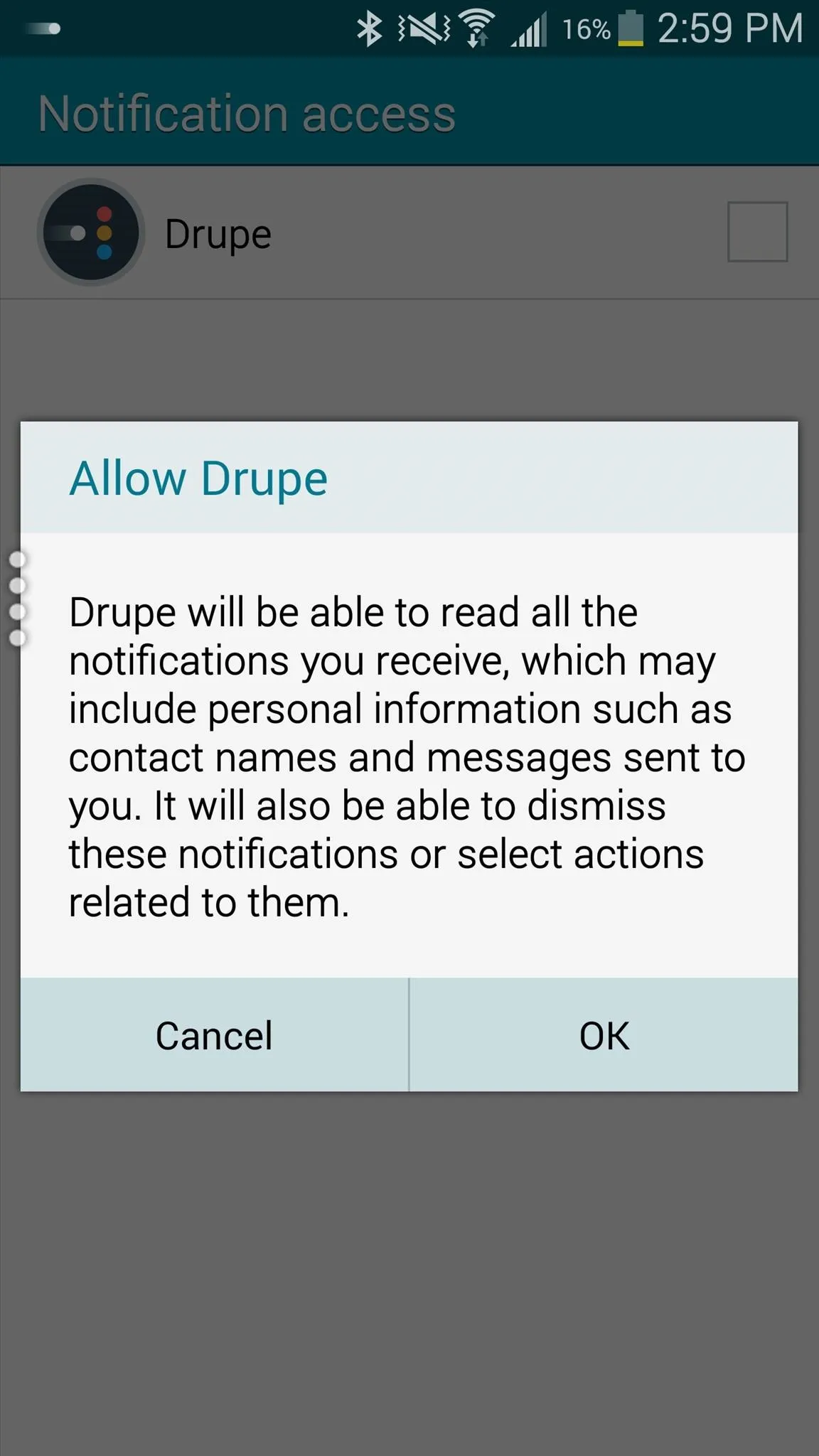
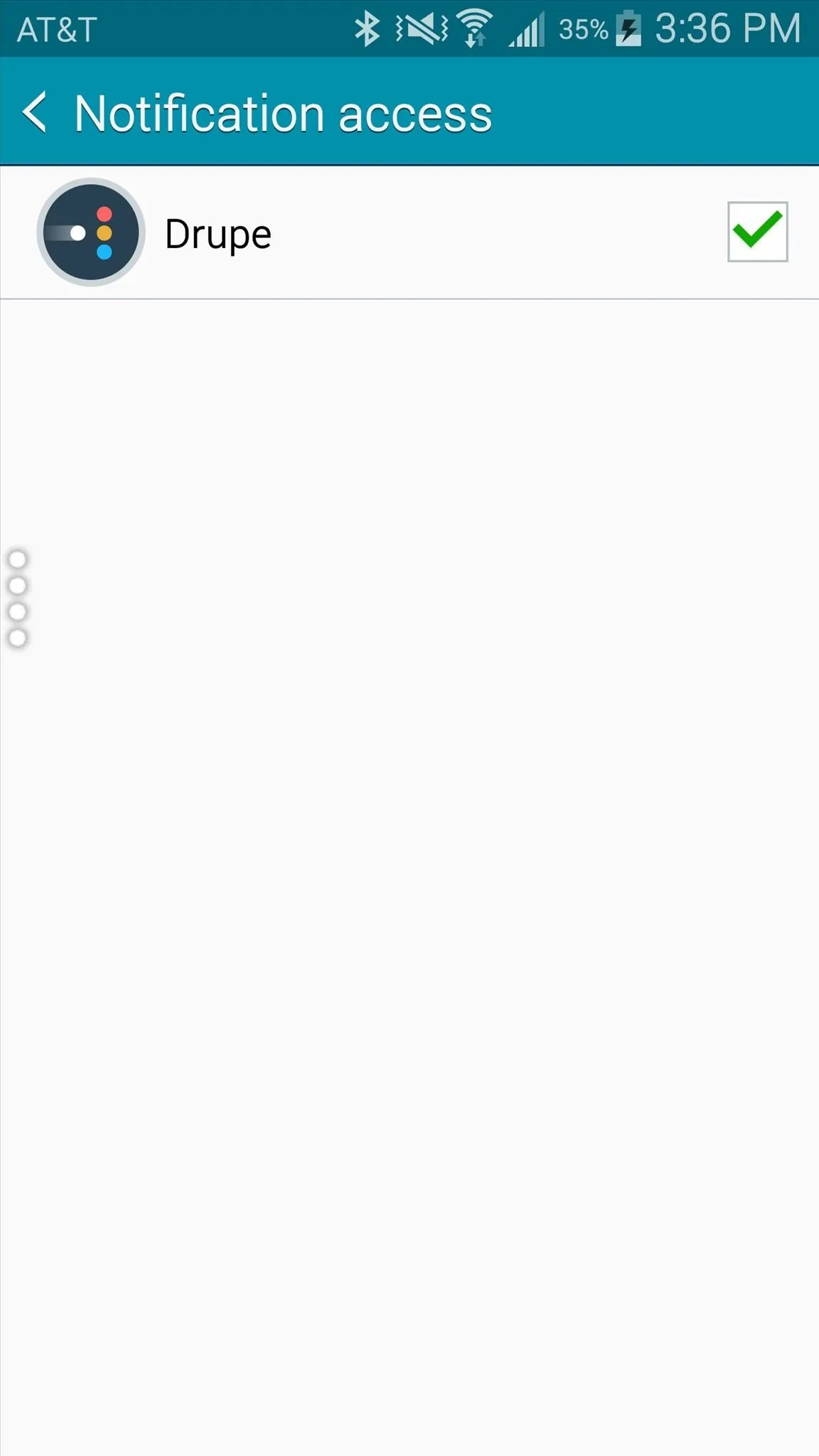
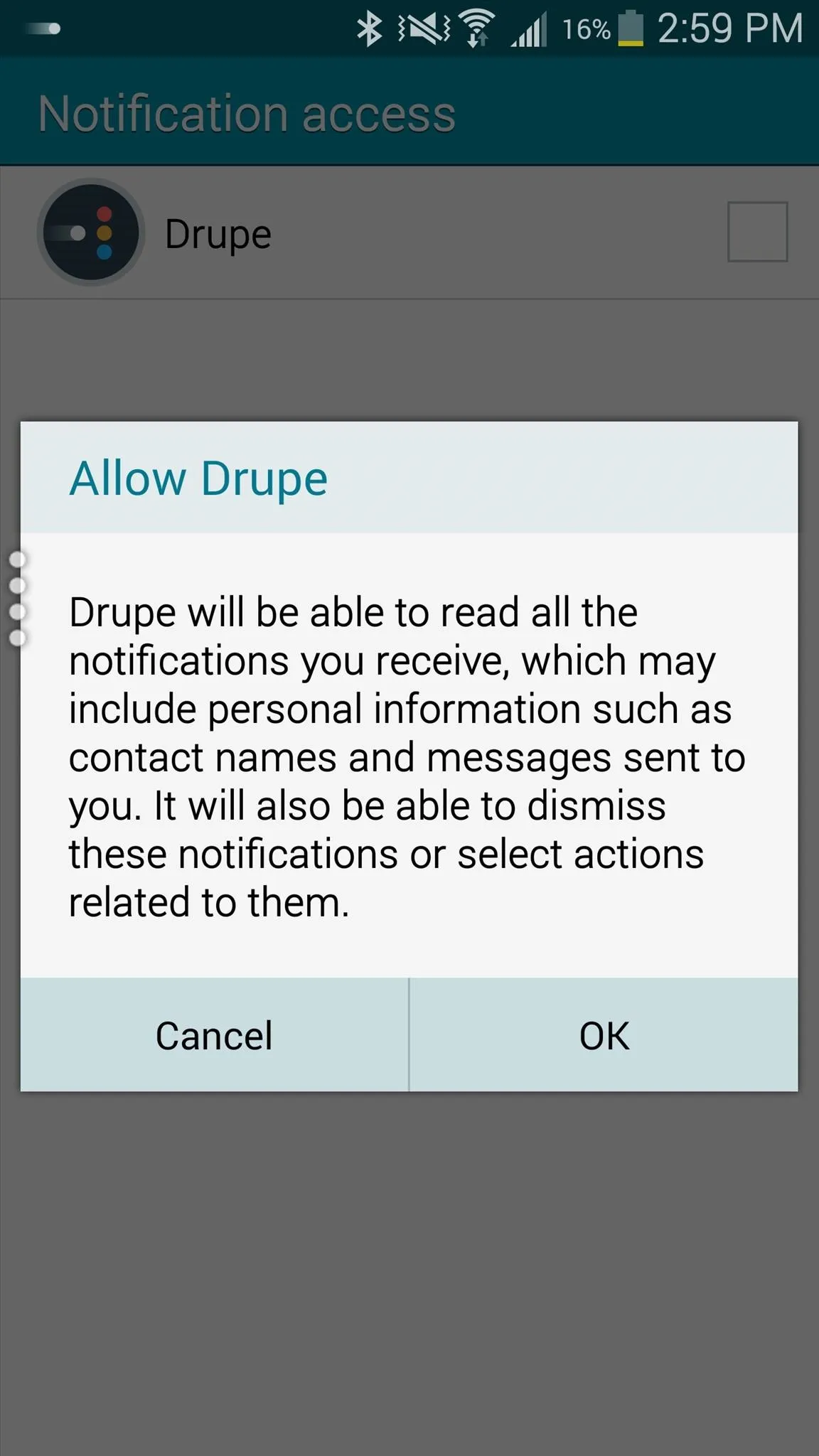
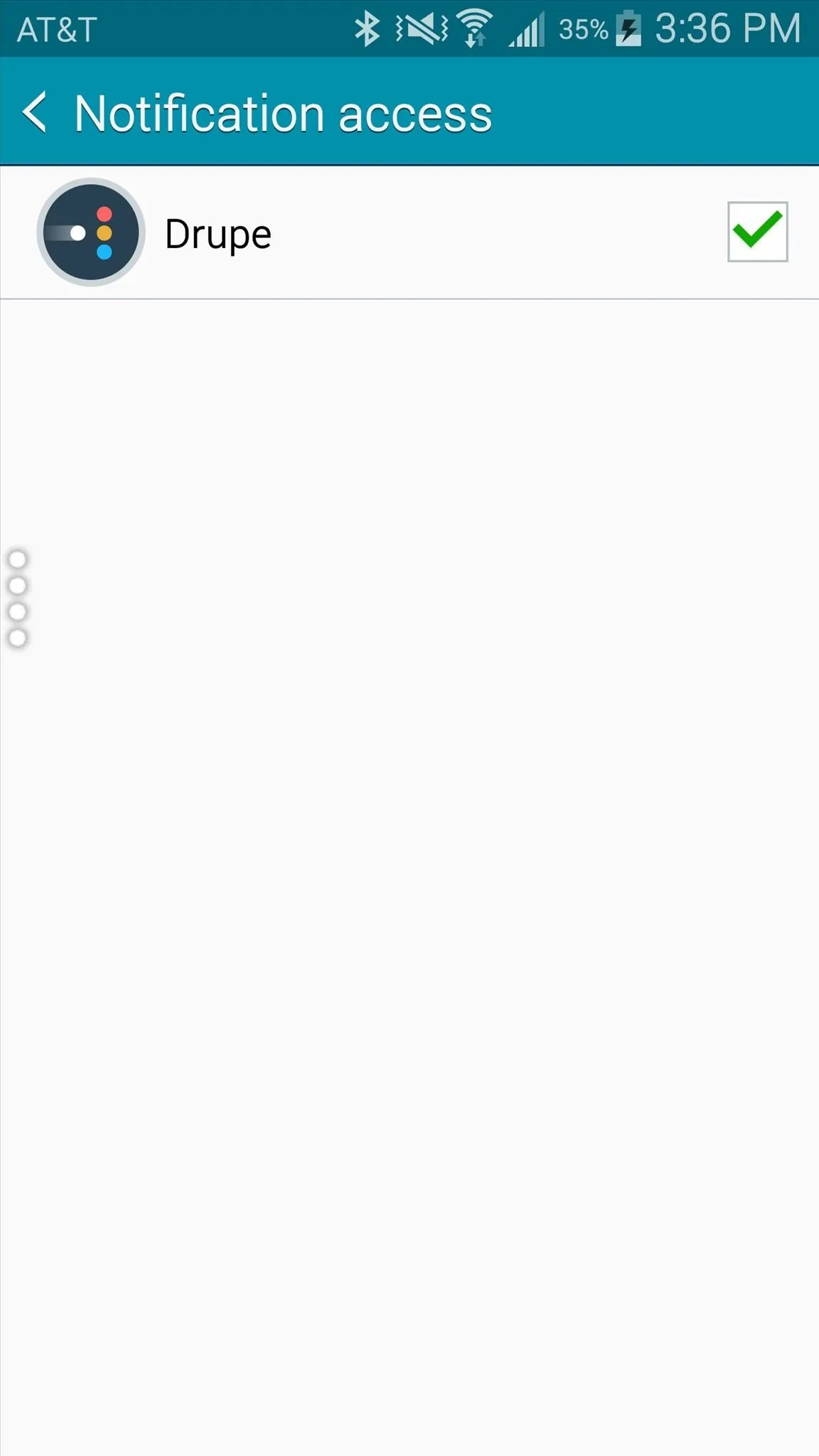
On the side of the screen, towards the middle, is where you'll find the "Drupe trickle," a set of four points that you swipe to access Drupe.
Perform a swipe from the left and you'll see your Favorite contacts on the left side, with some of your communication apps on the right, including Phone, Messages, Email, Facebook Messenger, Maps, and more.
Drupe will then pick a few of the contacts you interact with the most and place them against the left side of the screen. If your address book is messy, this will help to organize it by allowing you to look through your contacts without any duplicates to deal with.
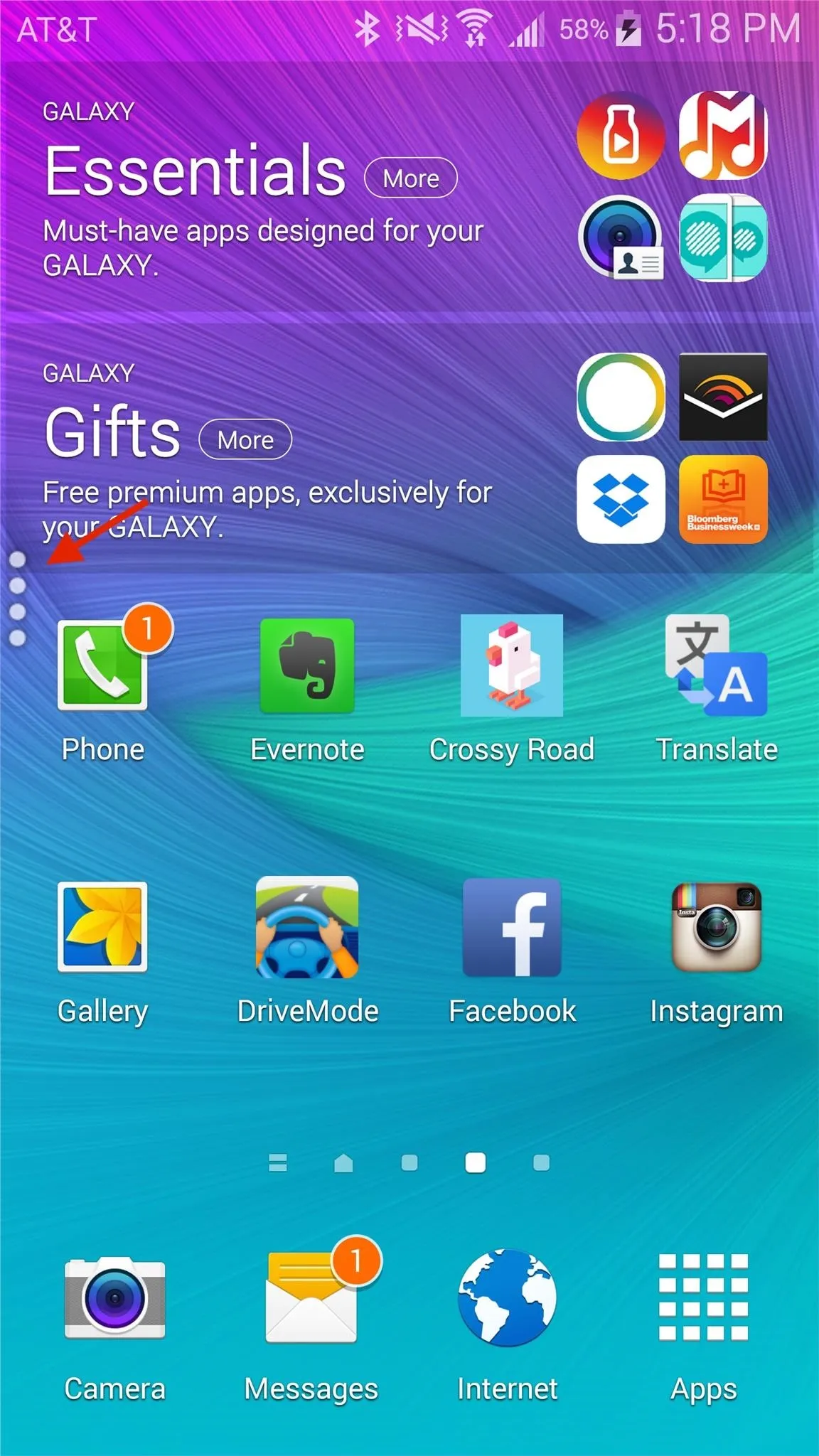
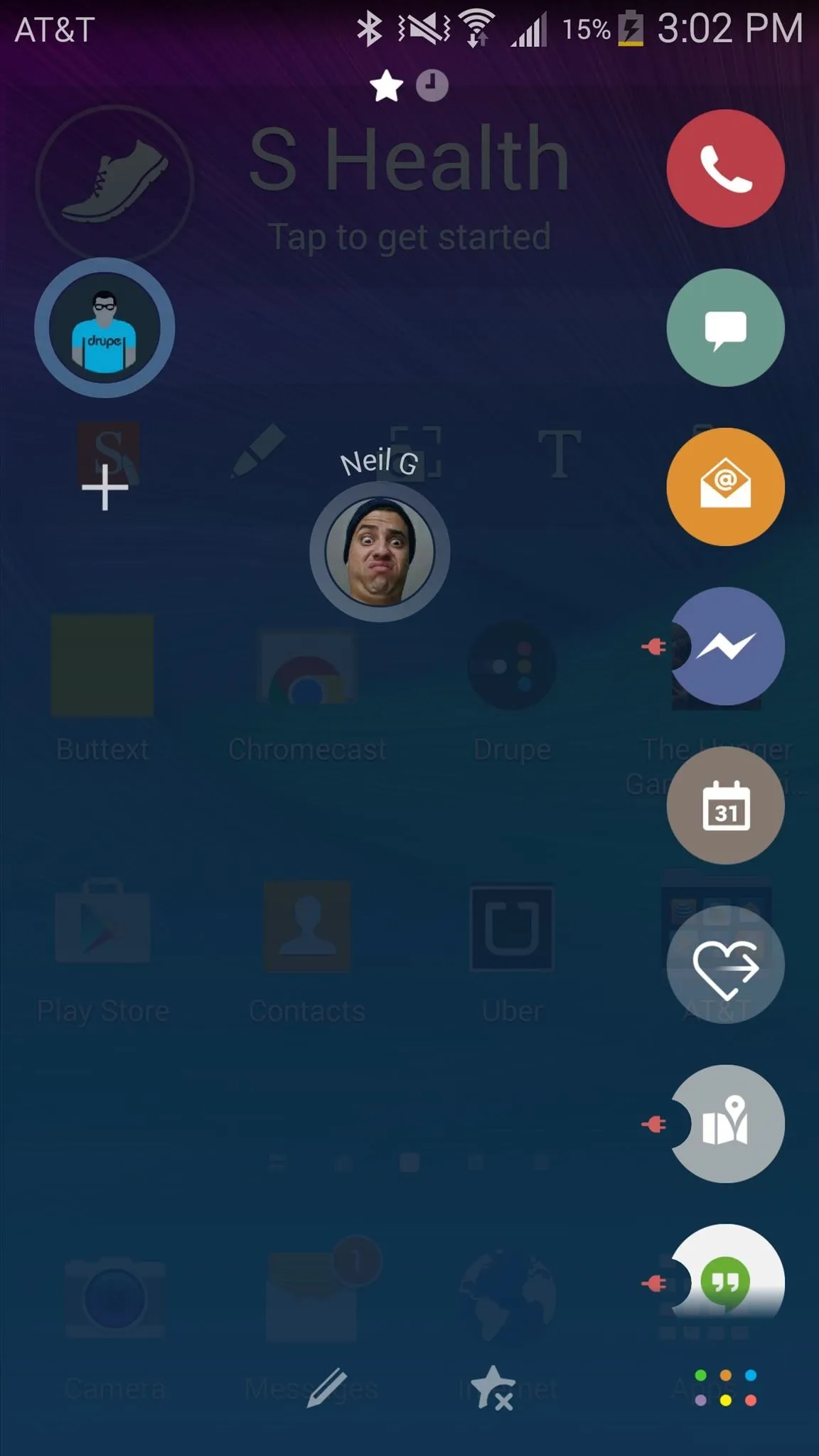
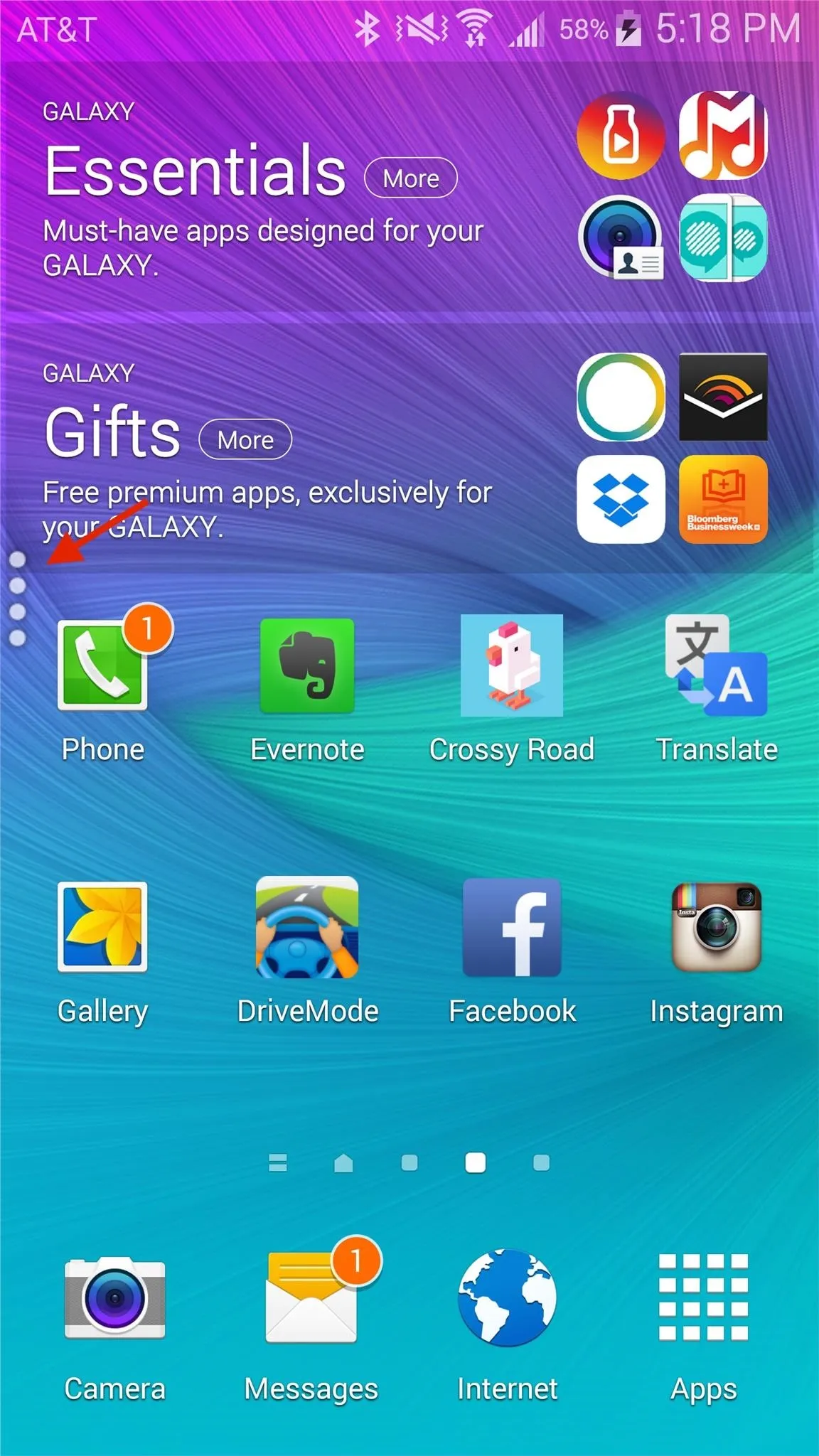
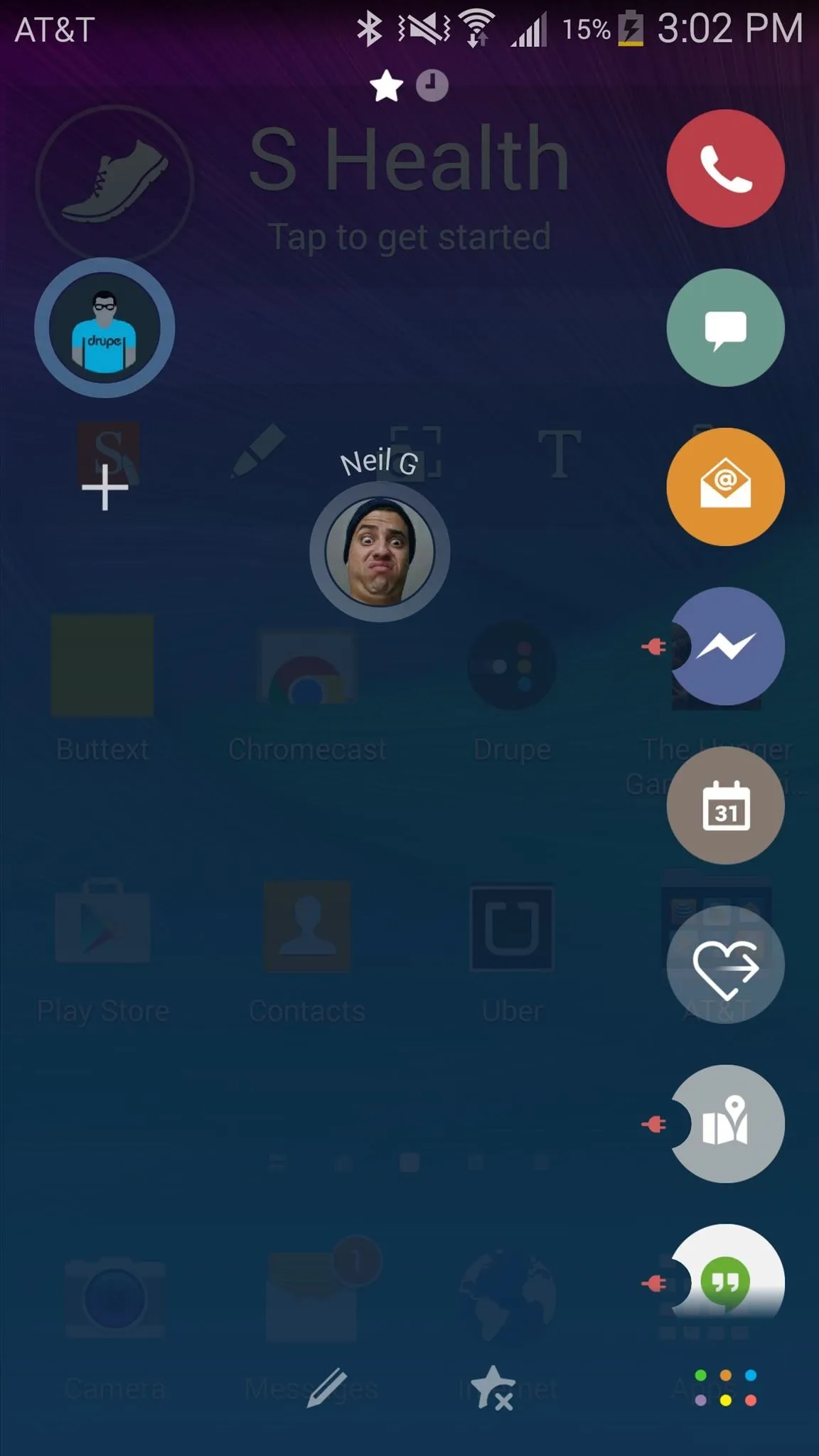
Drag a contact icon over to the app which you want to communicate with. If you drag the contact over the Phone icon, it will call them. Drag a contact over the Messages icon and it will text them.
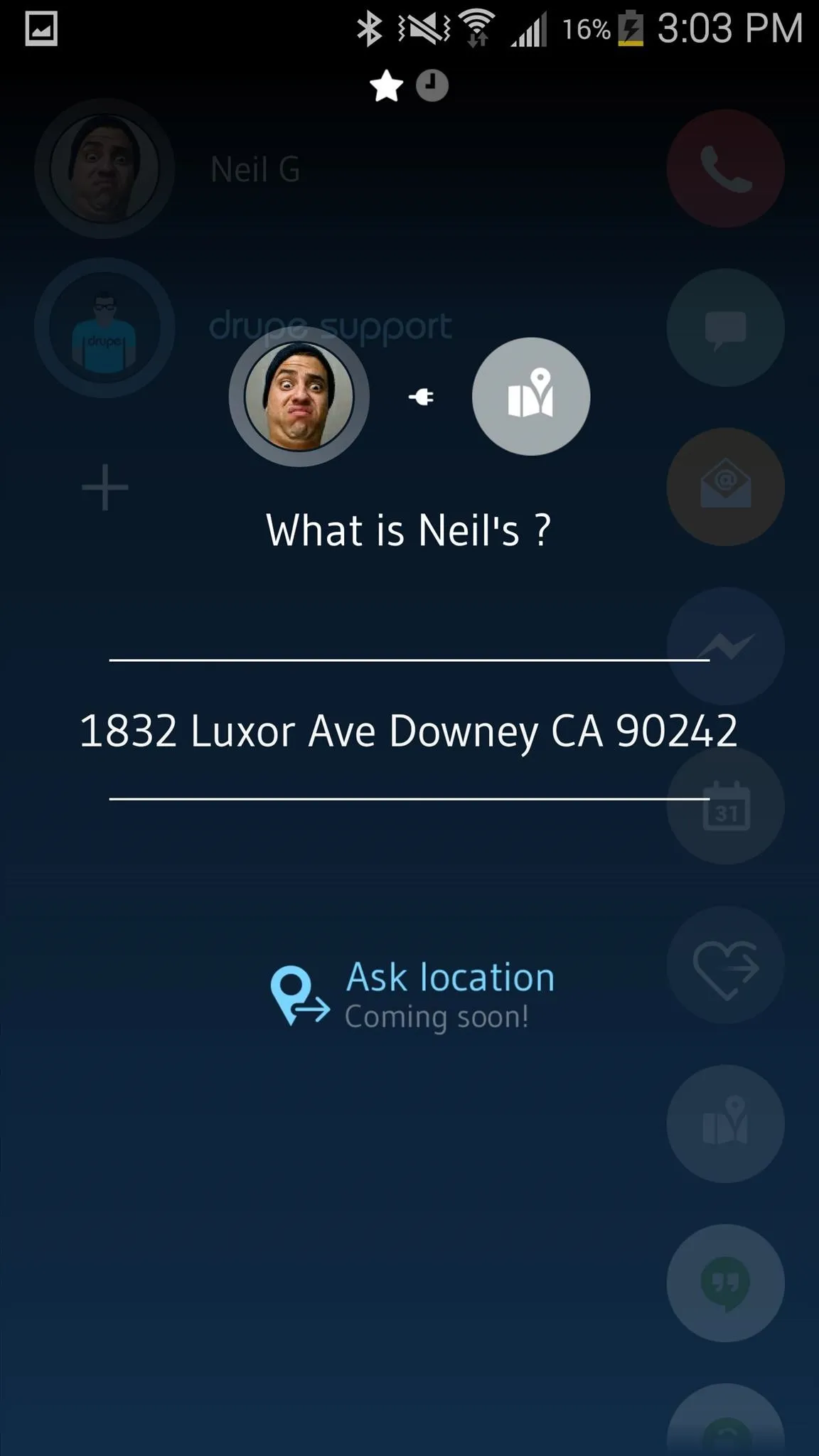
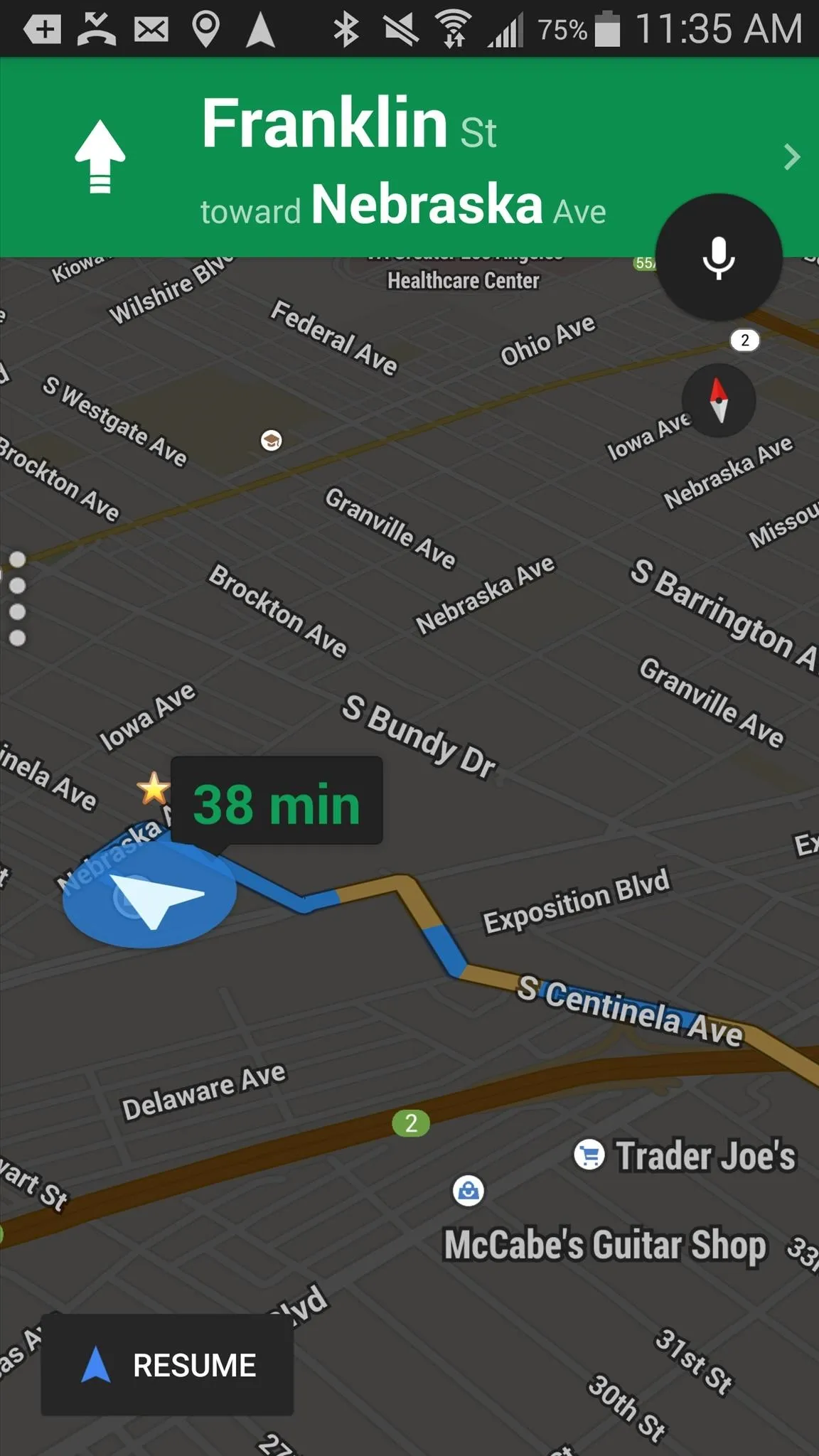
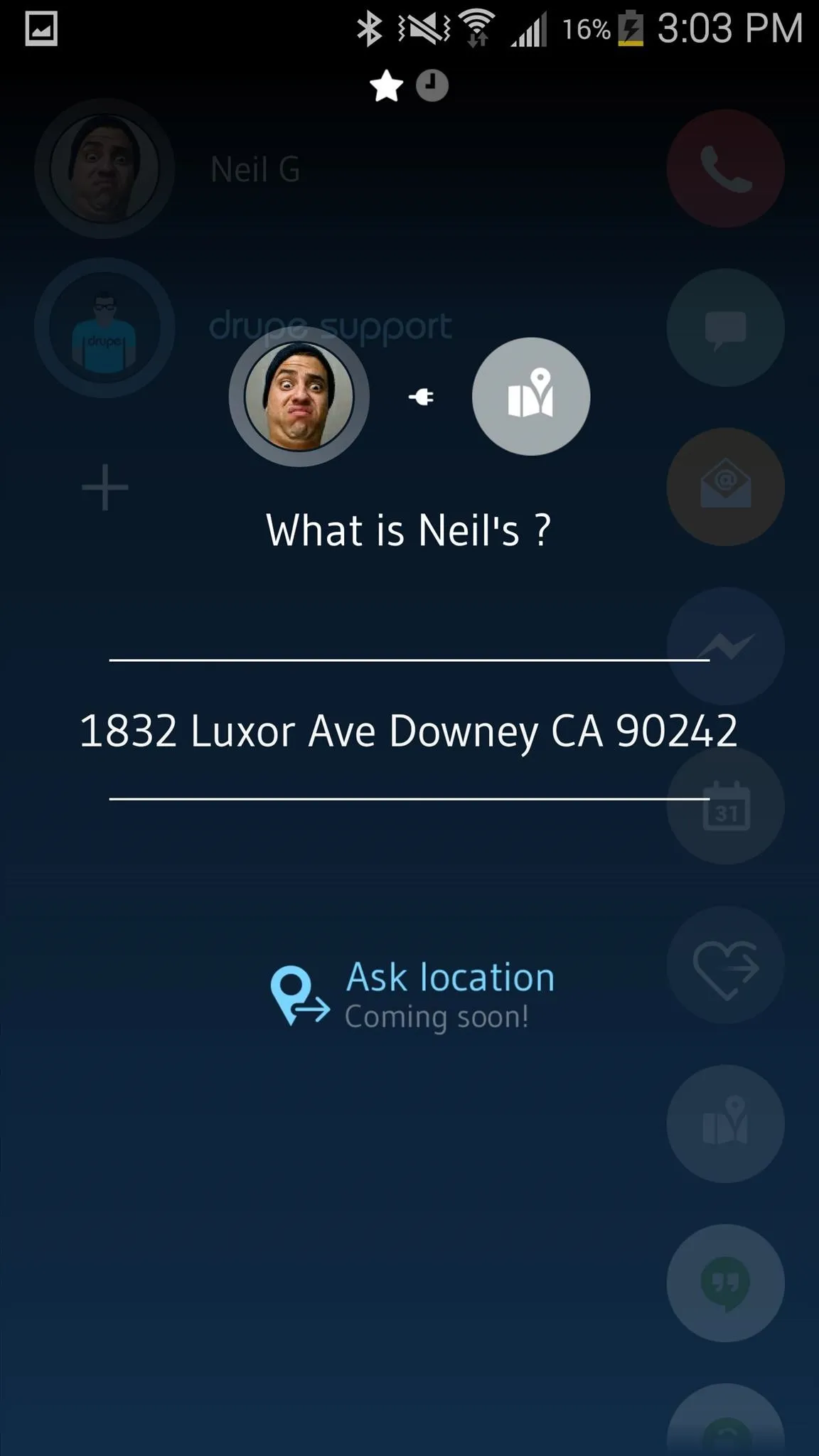
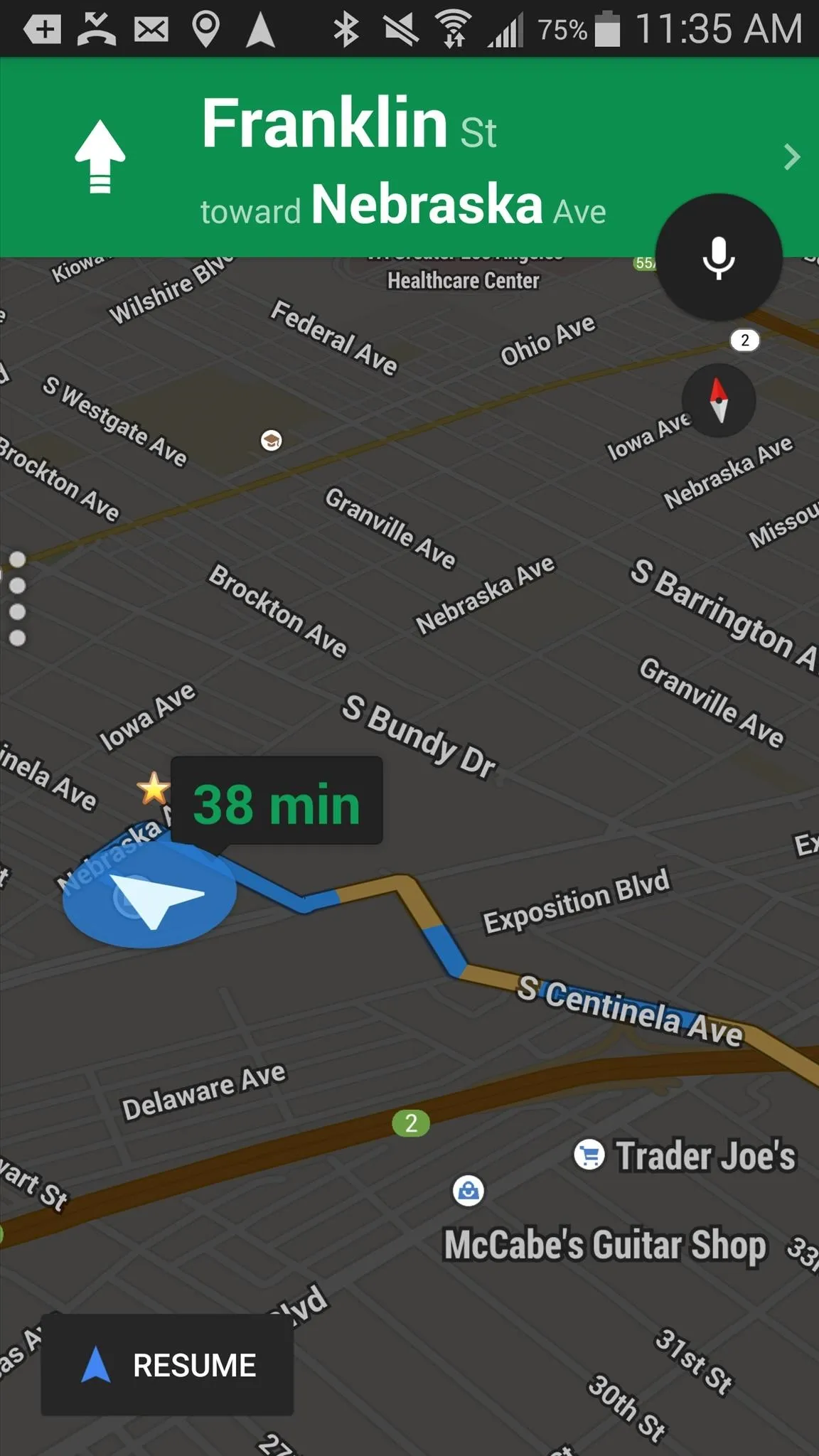
Additionally, you can place a contact over something like the Maps icon and you will be taken to your map application of choice, with directions to your contact's address.
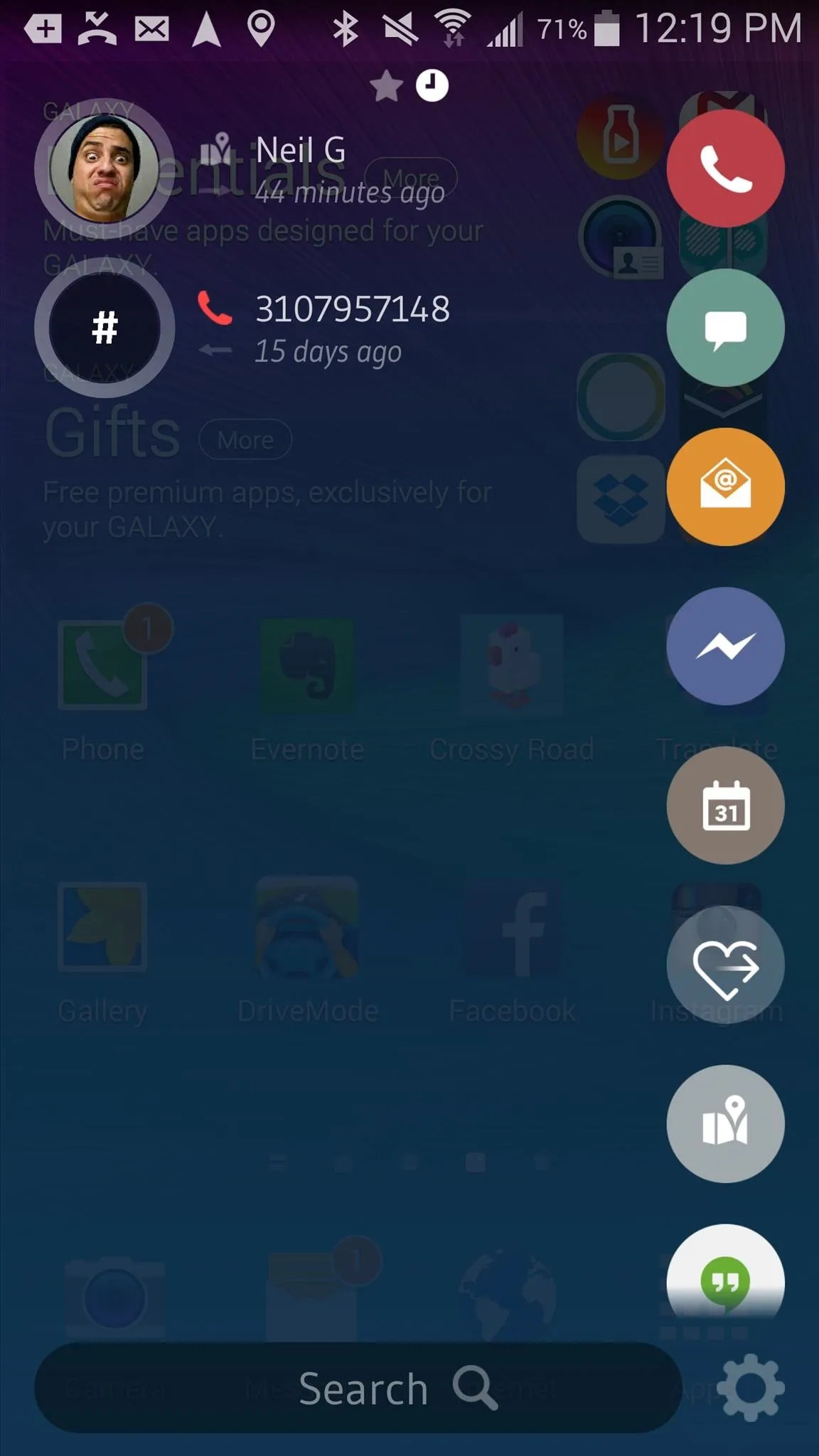
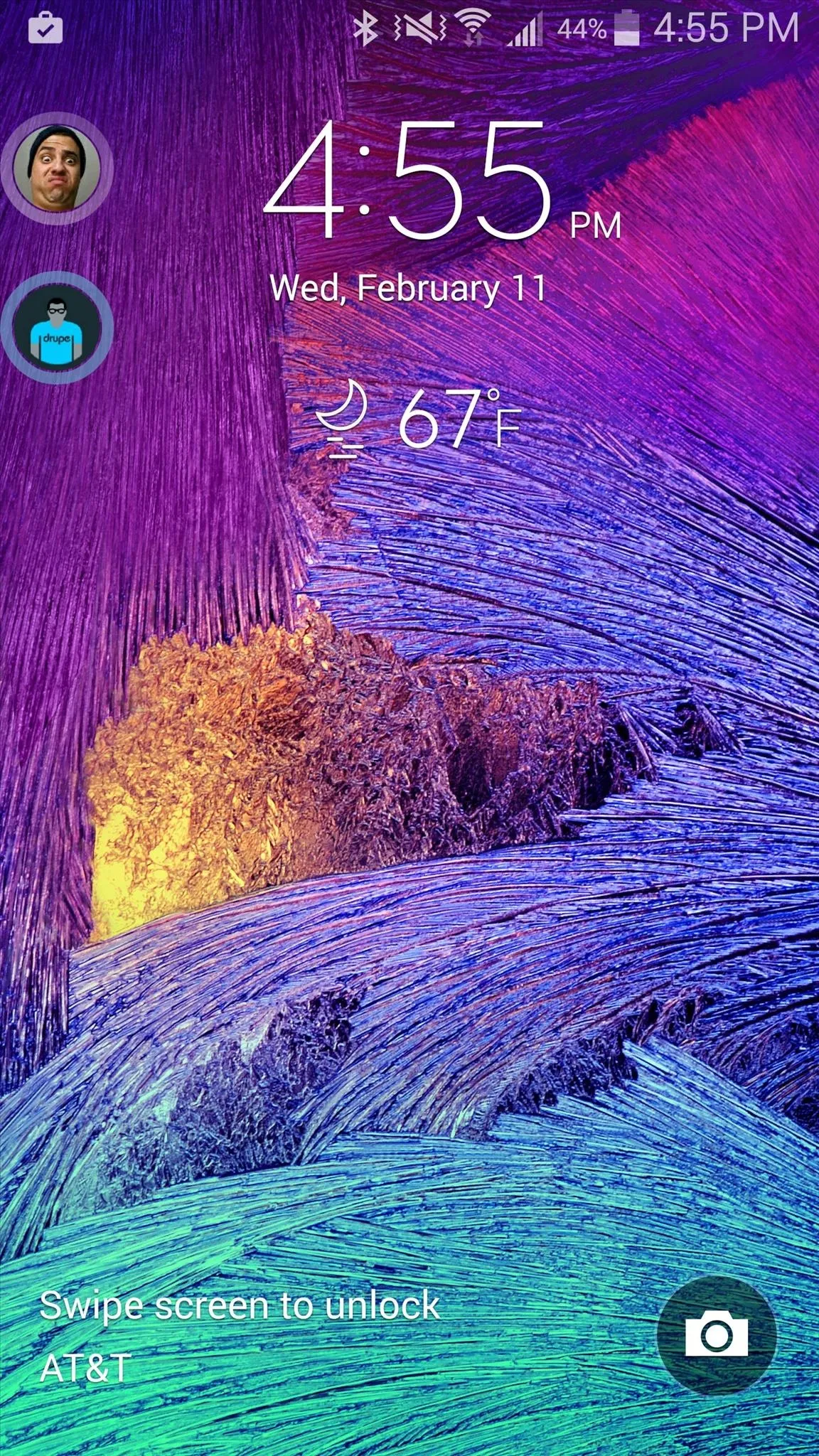
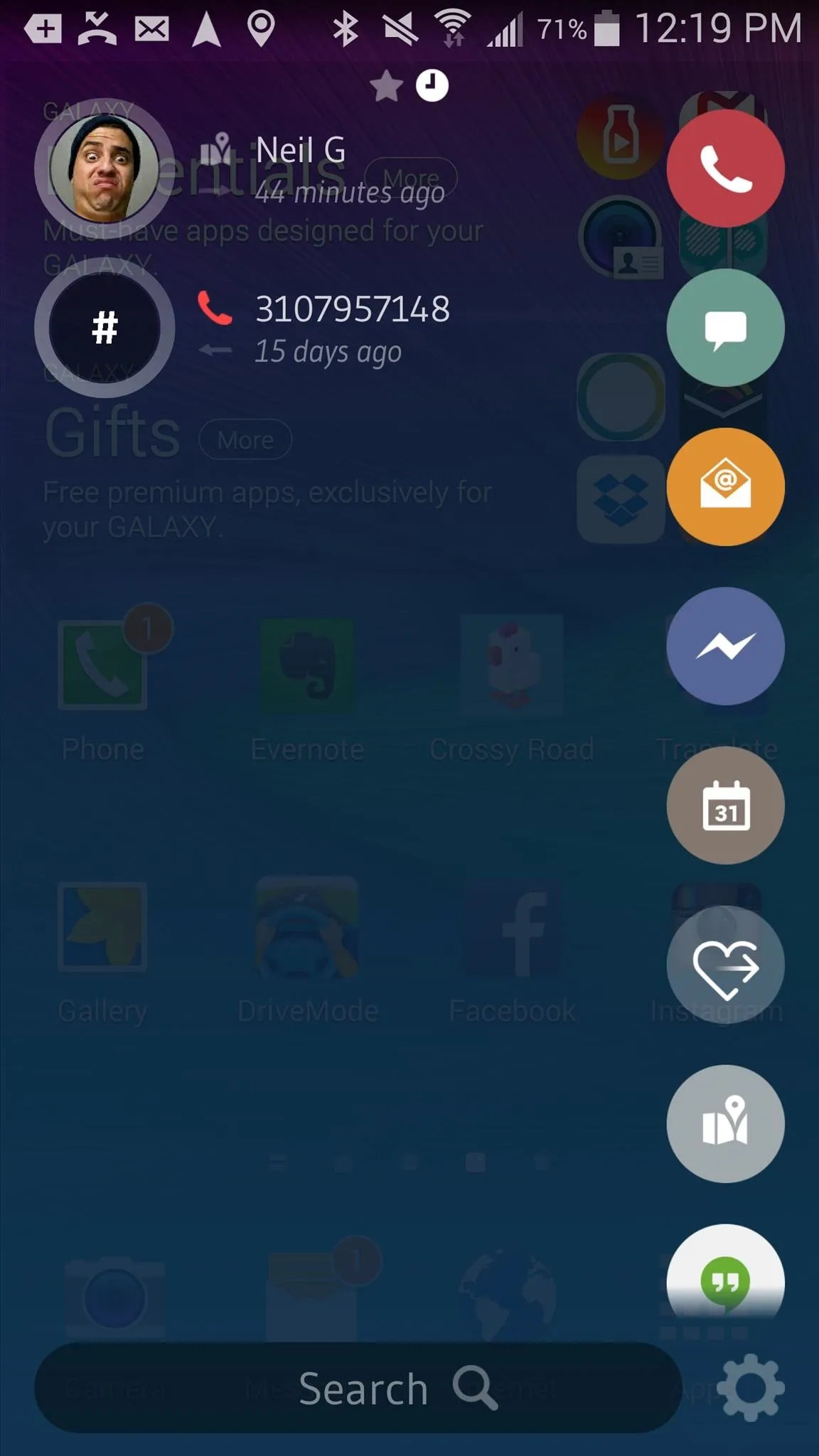
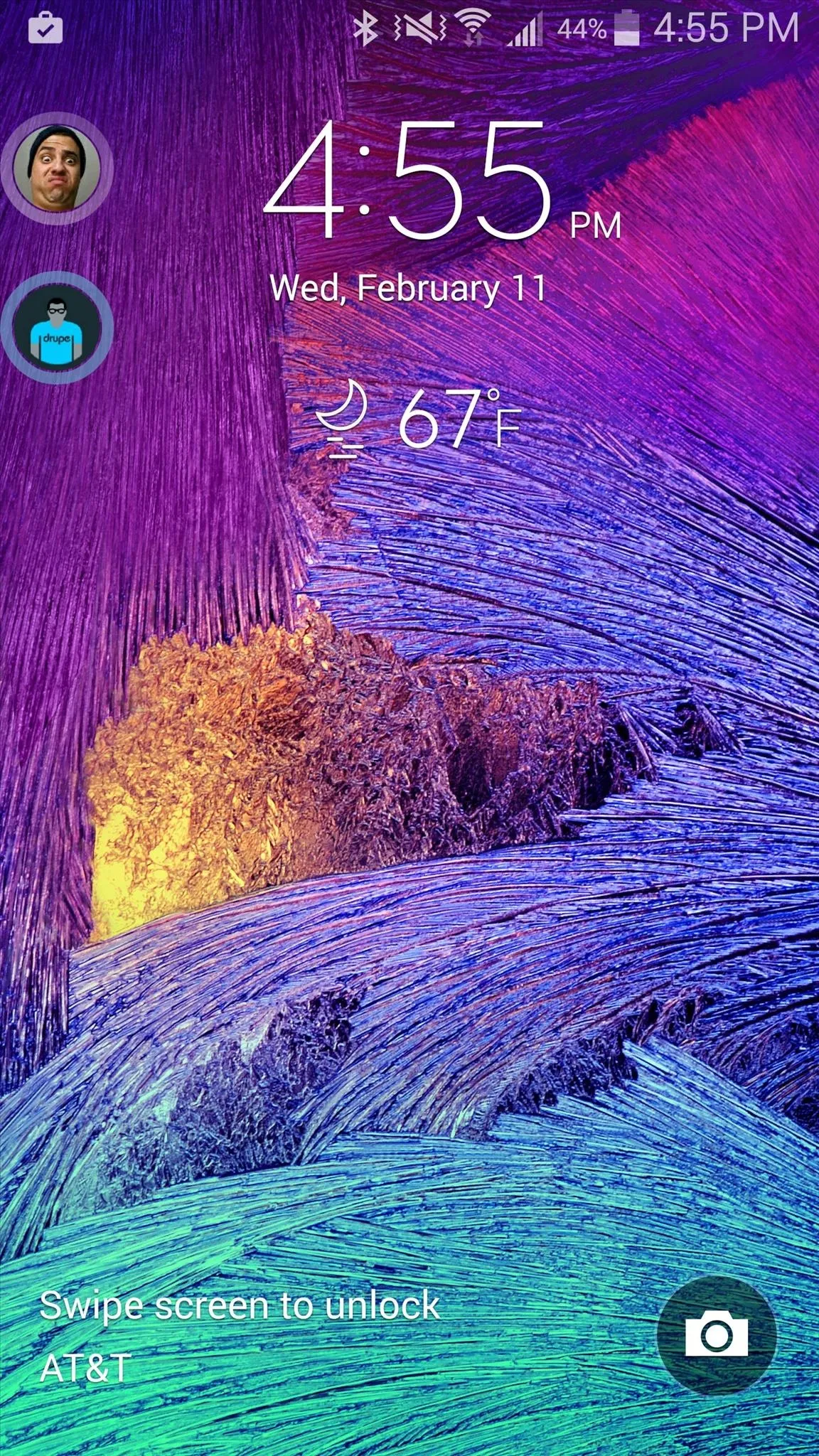
Swipe right inside of Drupe to access recent contacts. Use the search bar at the bottom of the screen to look through all of your contacts. You can also add Drupe on your lock screen, as either the "Drupe trickle," small contact icons, or large icons.
Adjust Settings
In the settings page, you can change the default label that shows up when you open Drupe (Favorites or Recent), how you want the "Drupe trickle" to show up on your lock screen, and you can also check out a couple of experimental features, including one that makes it easier to use Drupe with one hand.
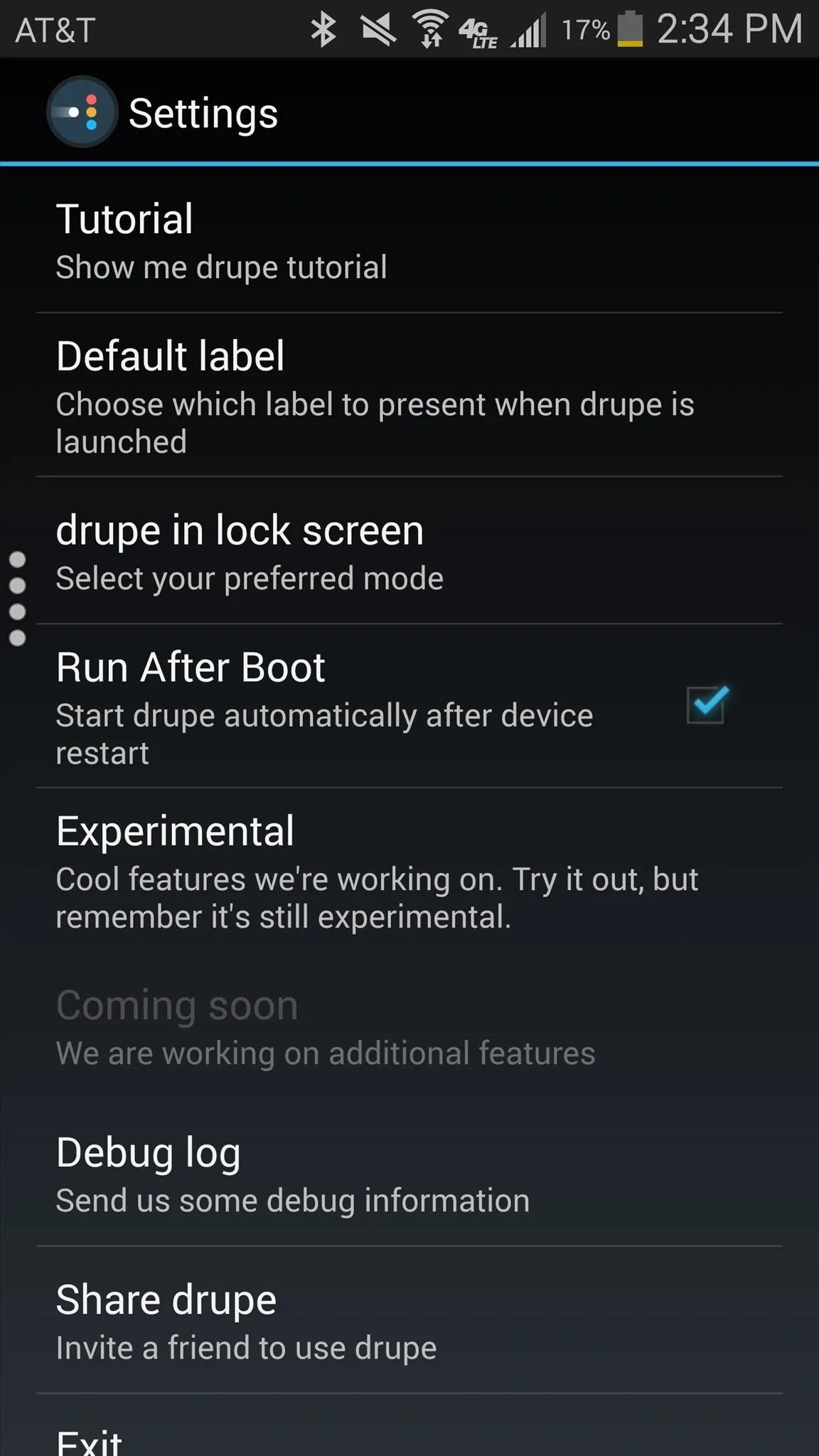
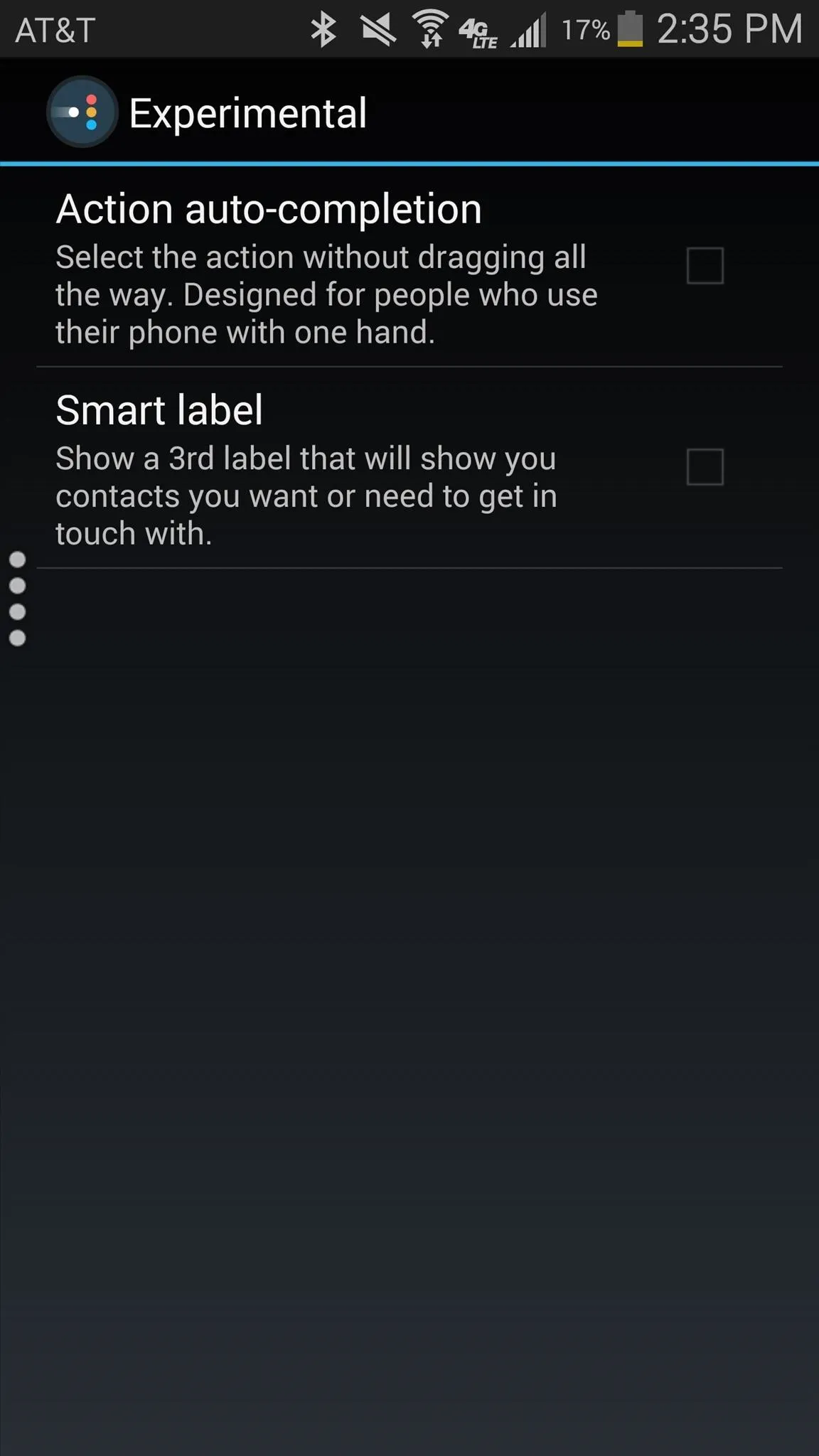
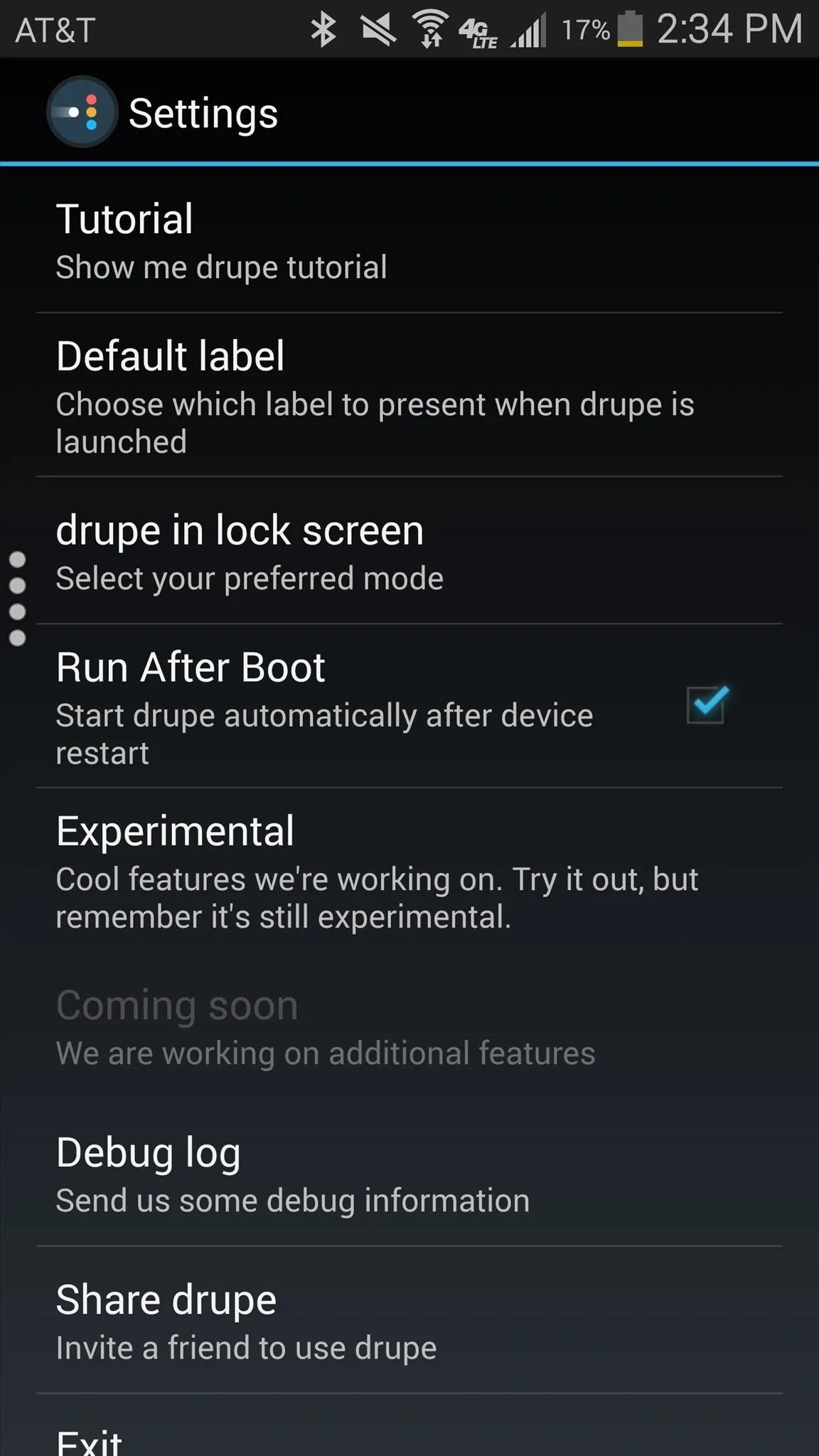
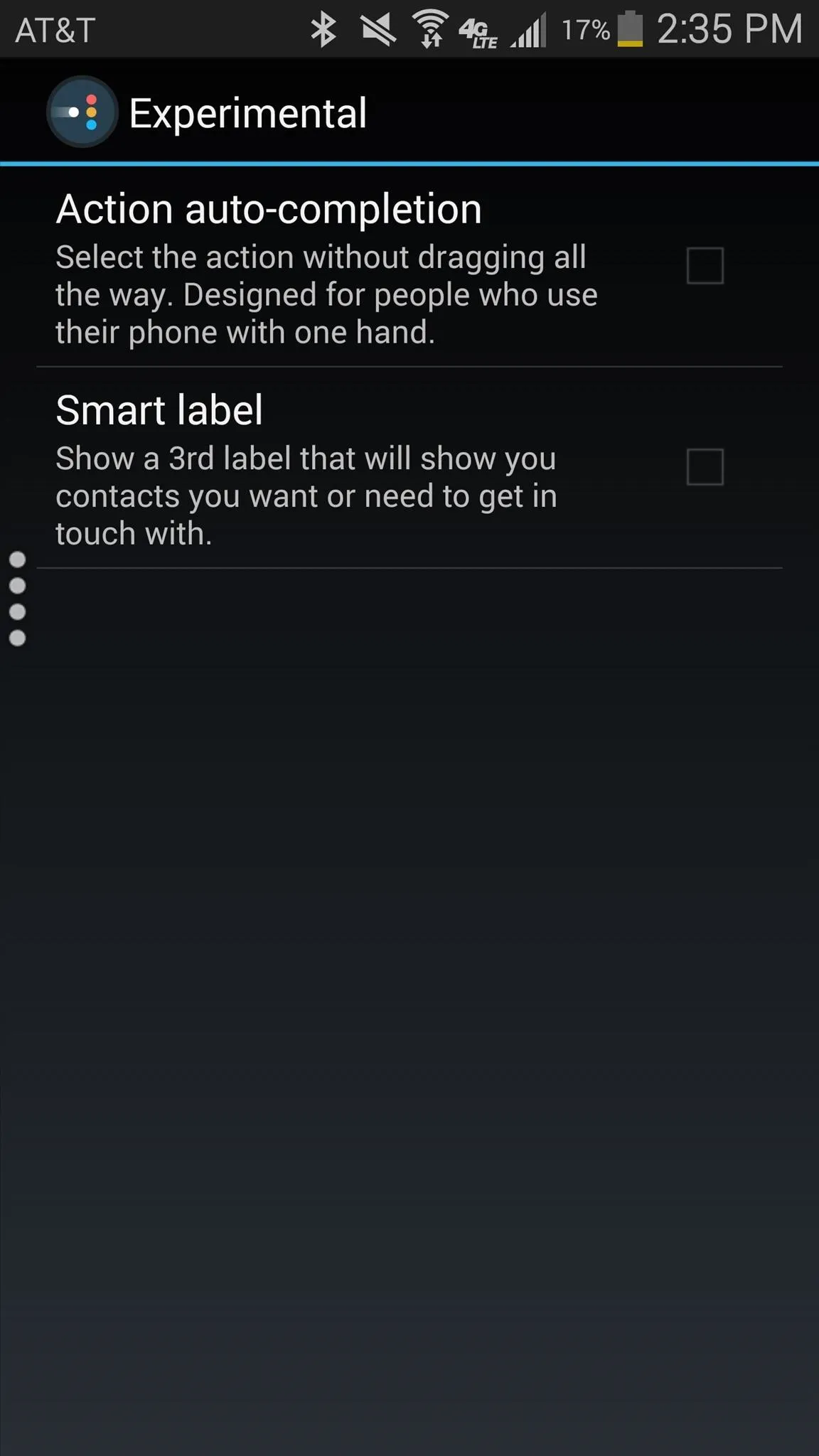
After using Drupe for a while now, I can say with certainty that it vastly improved the way I access my contacts. Instead of having to go to a handful of applications to get things done, I can instead quickly text a friend, schedule a meeting for work, get directions to a family member's house, and call my girlfriend, all through Drupe.
Does Drupe enhance the way you use your contacts? Let us know in the comments below, and check out more Android tips and tricks over on our Facebook, Google+, and Twitter.
























Comments
Be the first, drop a comment!