Samsung's One UI has slowly become the model for Android skins. The old iOS-like TouchWiz already feels like a relic, thanks in part to the newer user interface's exceptional design and fast but meaningful updates. One UI is so good, other OEM skins have copied elements of it. The latest release is One UI 2.5, which has over 20 new features that make the skin even better.
Debuting on the Galaxy Note 20 and Note 20 Ultra, One UI 2.5 is the sixth version of Samsung's skin. It's also the last update for the One UI 2 family before One UI 3, based on Android 11, comes in the fall. It's surprising how many changes Samsung included in the 2.5 update, and best of all, Samsung promised it would arrive on the Samsung Galaxy S9 models and all newer devices. It has already been pushed out to the Galaxy S20 series and Galaxy Z Flip.
- Jump to a section: Camera | Home Screen | Keyboard | DeX | Notes | Wi-Fi | Messages | Edge Panel | Reminders
New Camera Features
1. Better Cinematic Video Recording
In the Settings app, there's a new option called "Pro video size" for Camera, which lets you adjust the resolution of the Pro Video mode. It also adds the cinematic frame rate of 24 fps to 8K, 4K, and 1080p video resolutions. Additionally, it adds the 21:9 aspect ratio to all but 720p video recording, the same ratio used by most films.
2. Zoom Slider Control
In the Pro Video mode in Camera, there's a new "Zoom" button, which reveals a slider to adjust magnification. The slider provides better precision than using pinch-to-zoom gestures.
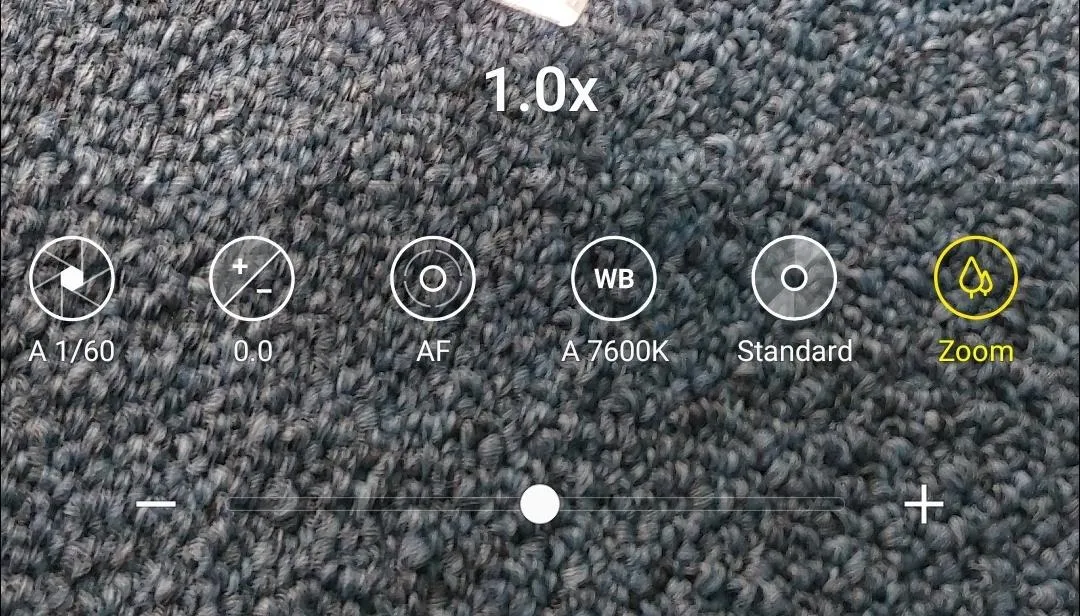
3. Improved Microphone Control
In the Pro Video mode in Camera, there's now a microphone button. Selecting it will open up new options to manage audio capture. You can adjust the mic to record either omnidirectional, in front, or behind you. Additionally, you can choose the source when using an external Bluetooth or USB microphone. And you can use the Galaxy Buds as a lavalier microphone.
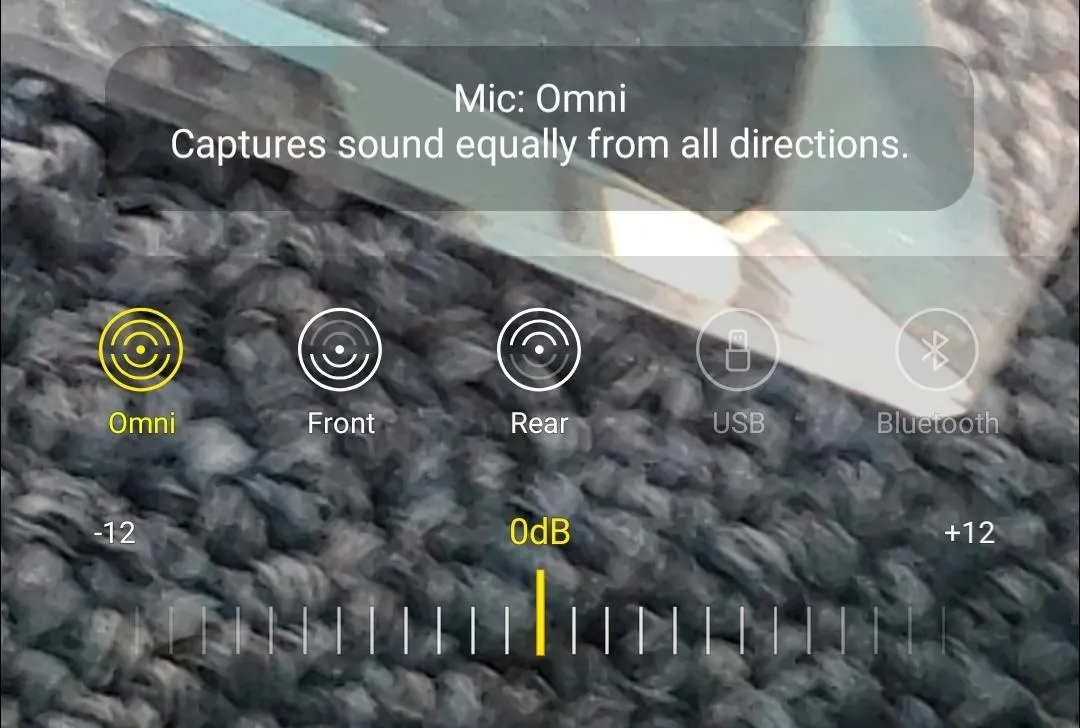
4. VU Meter for the Microphone
With the addition of the new microphone controls in Camera's Pro Video mode comes the inclusion of a VU (volume unit) meter, an indicator that represents the current signal level of the mics.
5. Adjust Focus Button
There are a couple of new button overlays on the viewfinder in Camera's Pro Video mode, one of which is for the autofocus area. You choose between having a single focus point in the center or multiple.
6. Histogram for Pro Shooting
Another new button added to the Pro Video shooting mode is the option to add a histogram, a chart that displays all the grayscale values of the image.
7. Video Playback Indicator
Instead of opening Settings to remember what options you chose for video playback resolution and frame rate, in Pro Video mode, there's a small indicator that displays the information. Here, you'll see either FHD (1080p), 4K, or 8K along with the frame rate, so you always know.

8. Reset Button for Pro Modes
There's a new "reset" button in both the Pro and Pro Video modes. So if you make adjustments, hitting the reset button will return everything to the defaults.
9. Touch Vibrations
In the Settings app for Camera, there's a new touch vibration option which, when enabled, adds small haptic feedback whenever you touch specific options in the Camera app.
10. Rearranged Icons
Don't be alarmed, but the icons have been rearranged in both manual shooting modes. So the exposure is now next to shutter speed instead of at the end of the row.
New Home Screen Features
11. Android 10 Gestures
Finally, after months of waiting, you can now set the Android 10 gestures to work with a third-party home screen launcher. Before One UI 2.5, the only way to use these gestures was to force them using ADB.
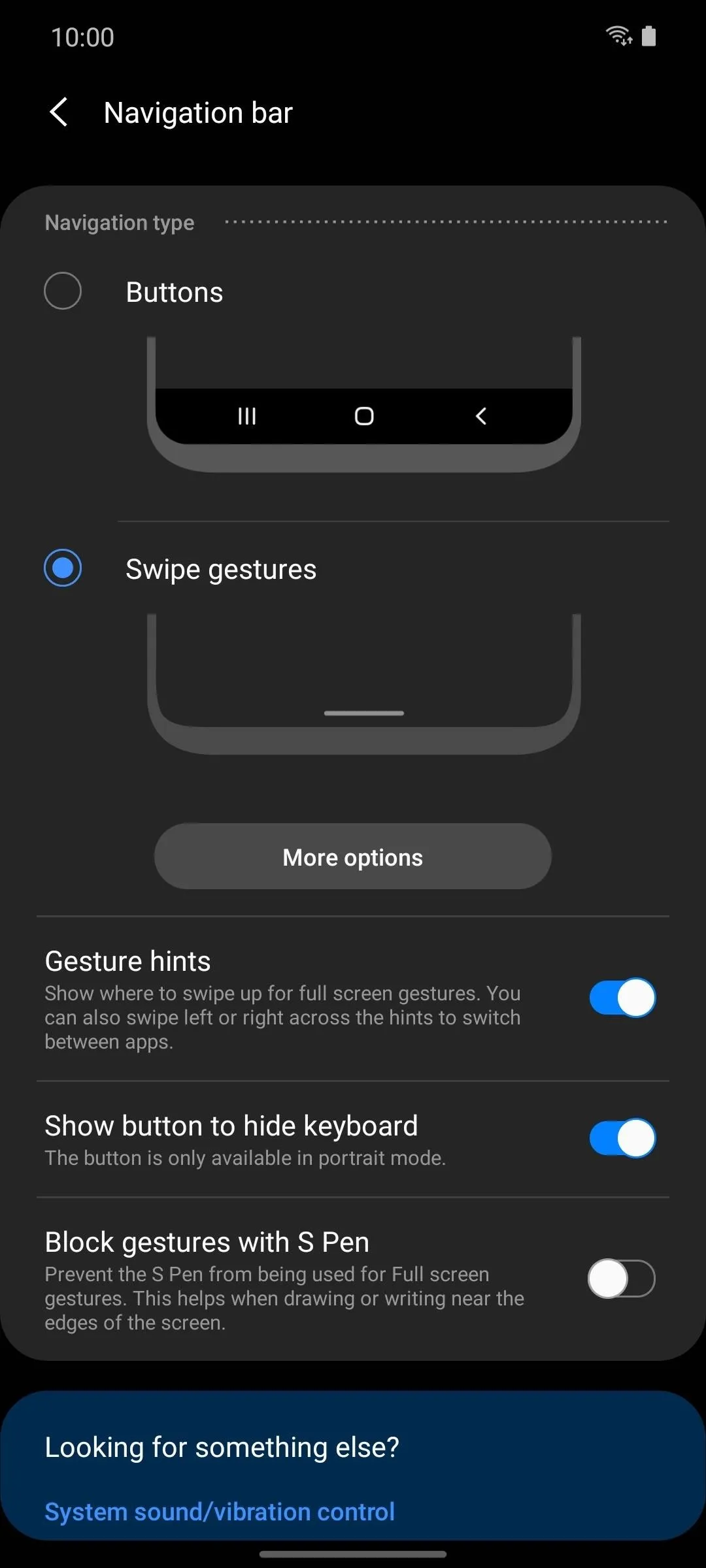
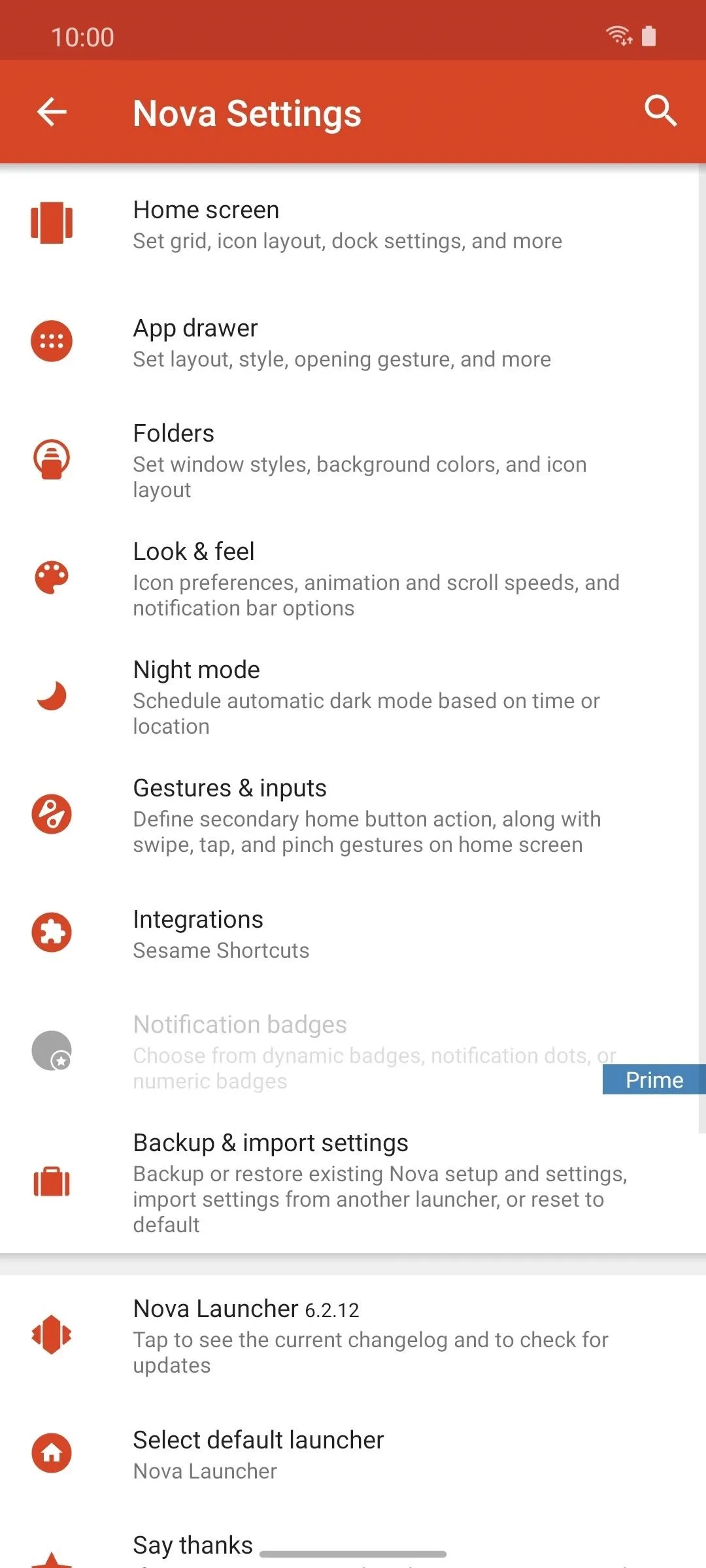
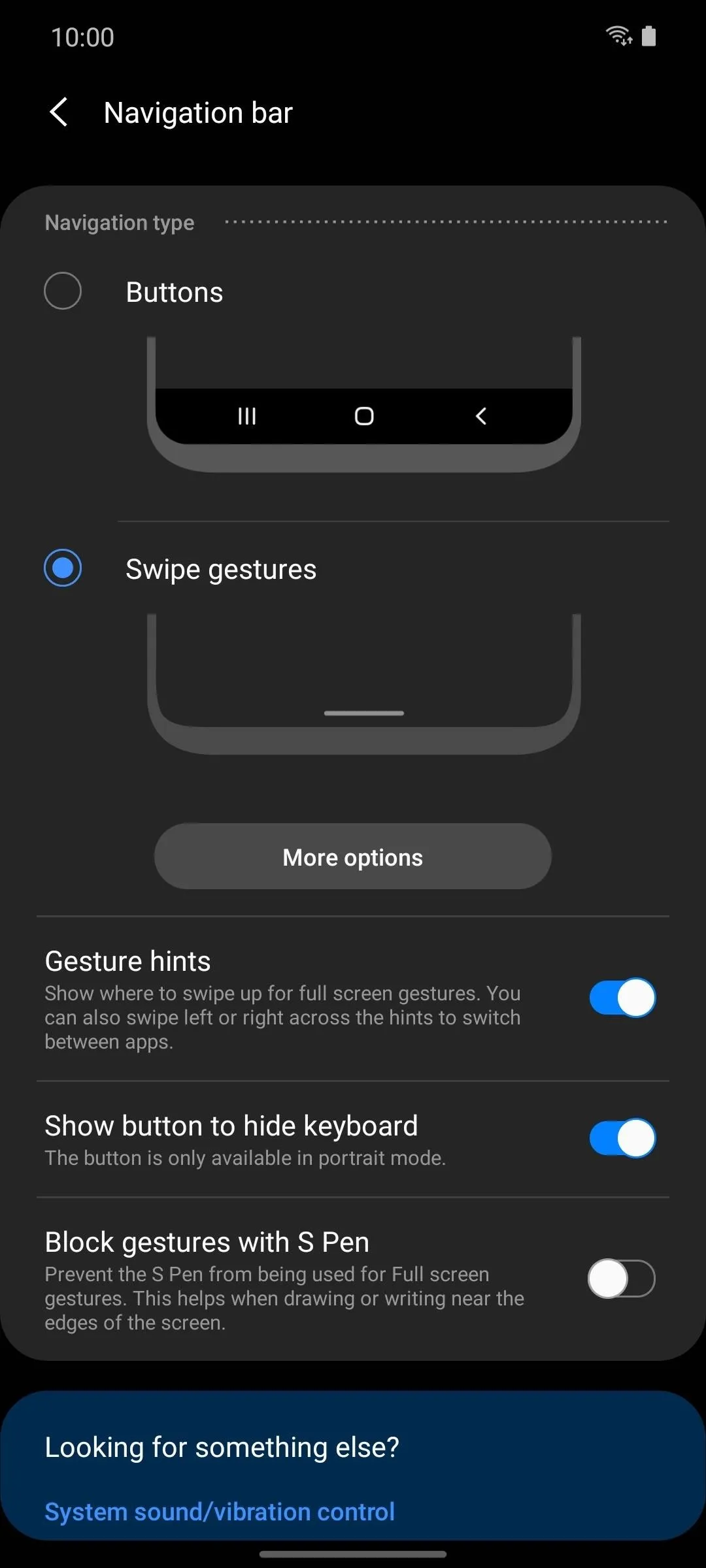
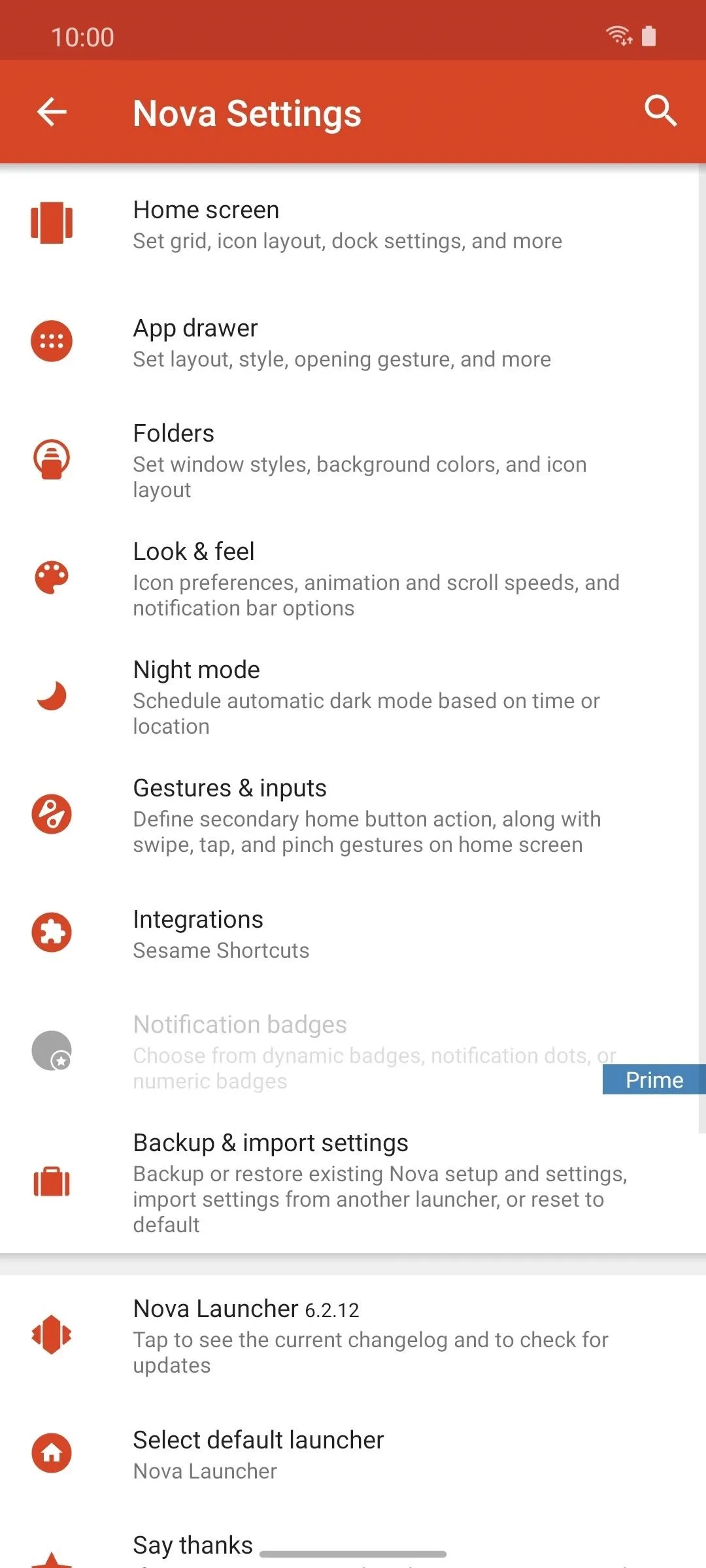
New Samsung Keyboard Features
12. Share YouTube Links
The Samsung keyboard in One UI 2.5 can now search within YouTube, directly from the keyboard. You can then add the link to a conversation or open the YouTube app to watch the video yourself.
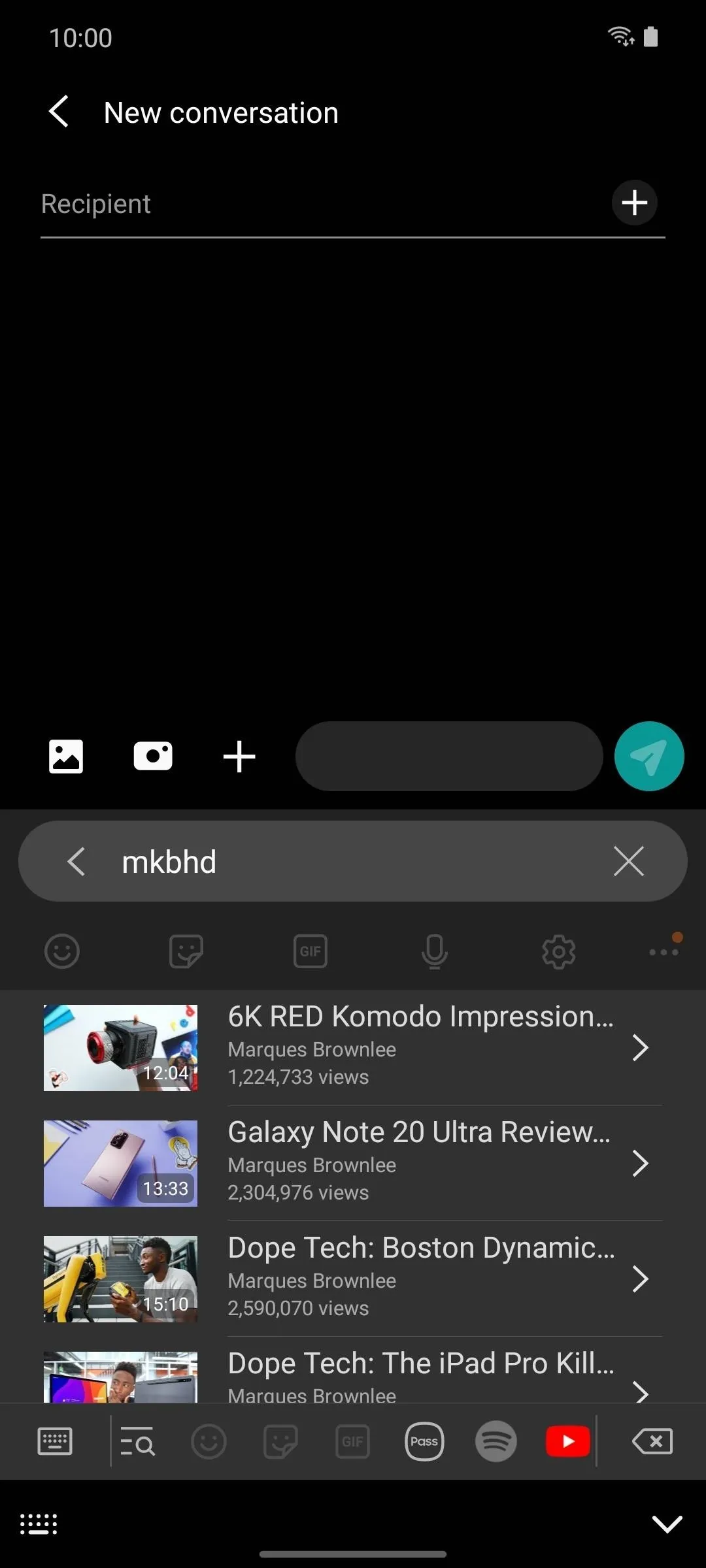
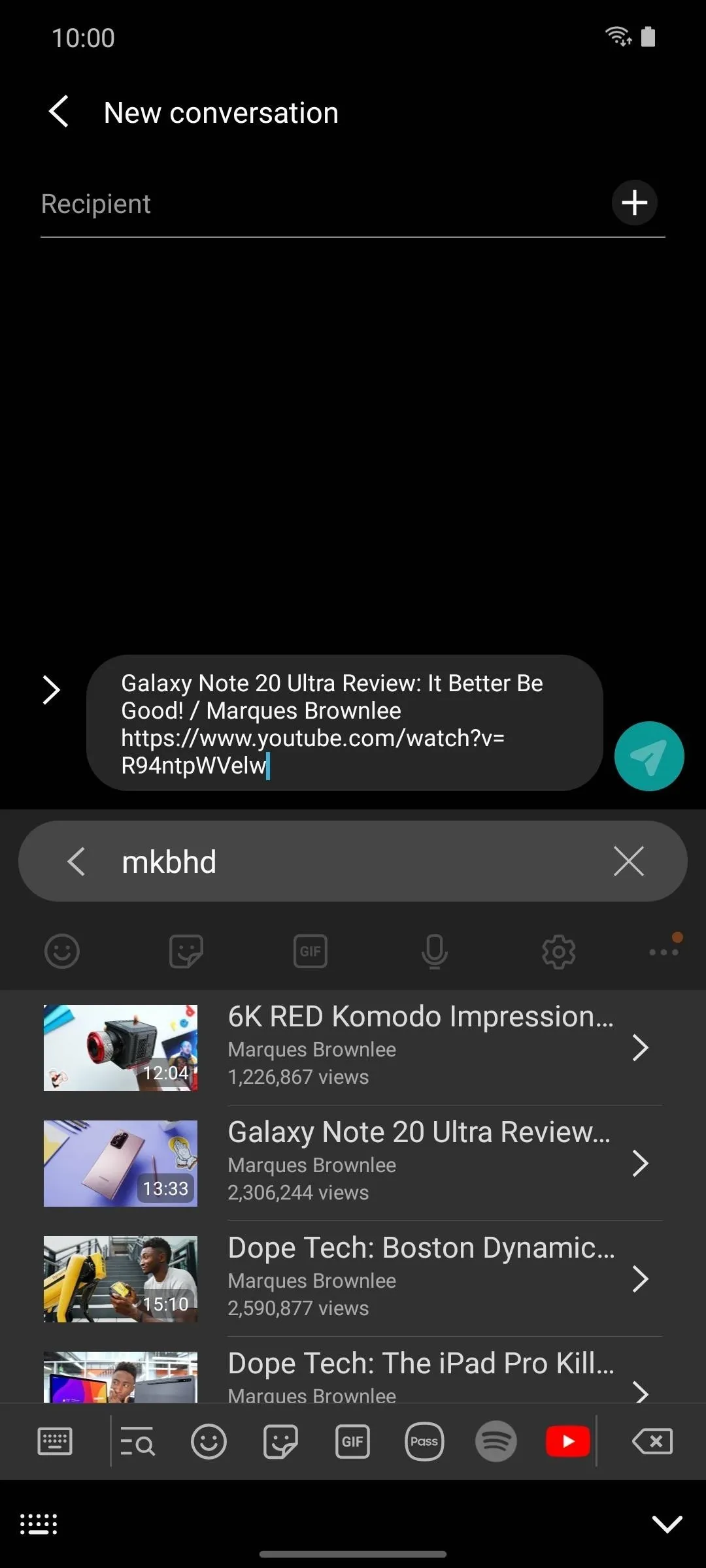
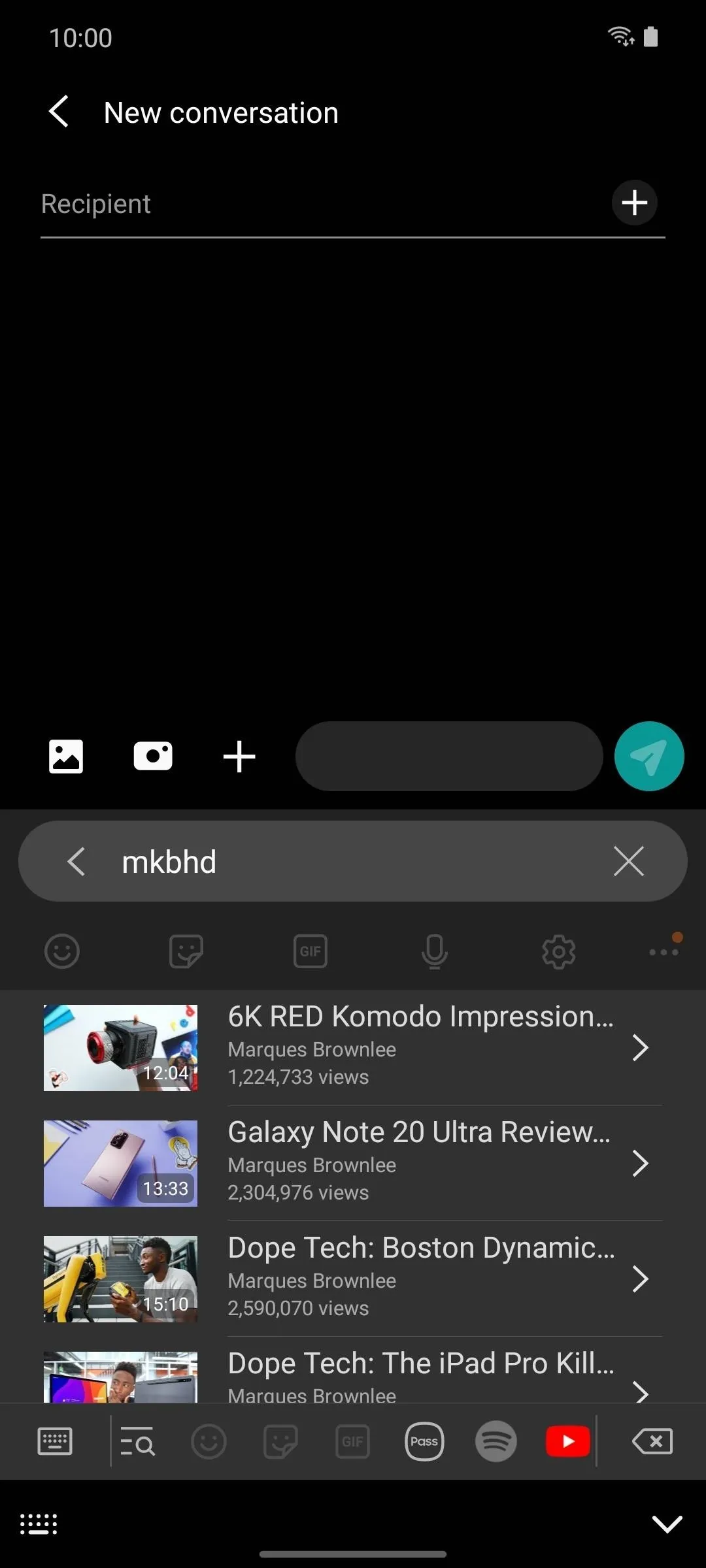
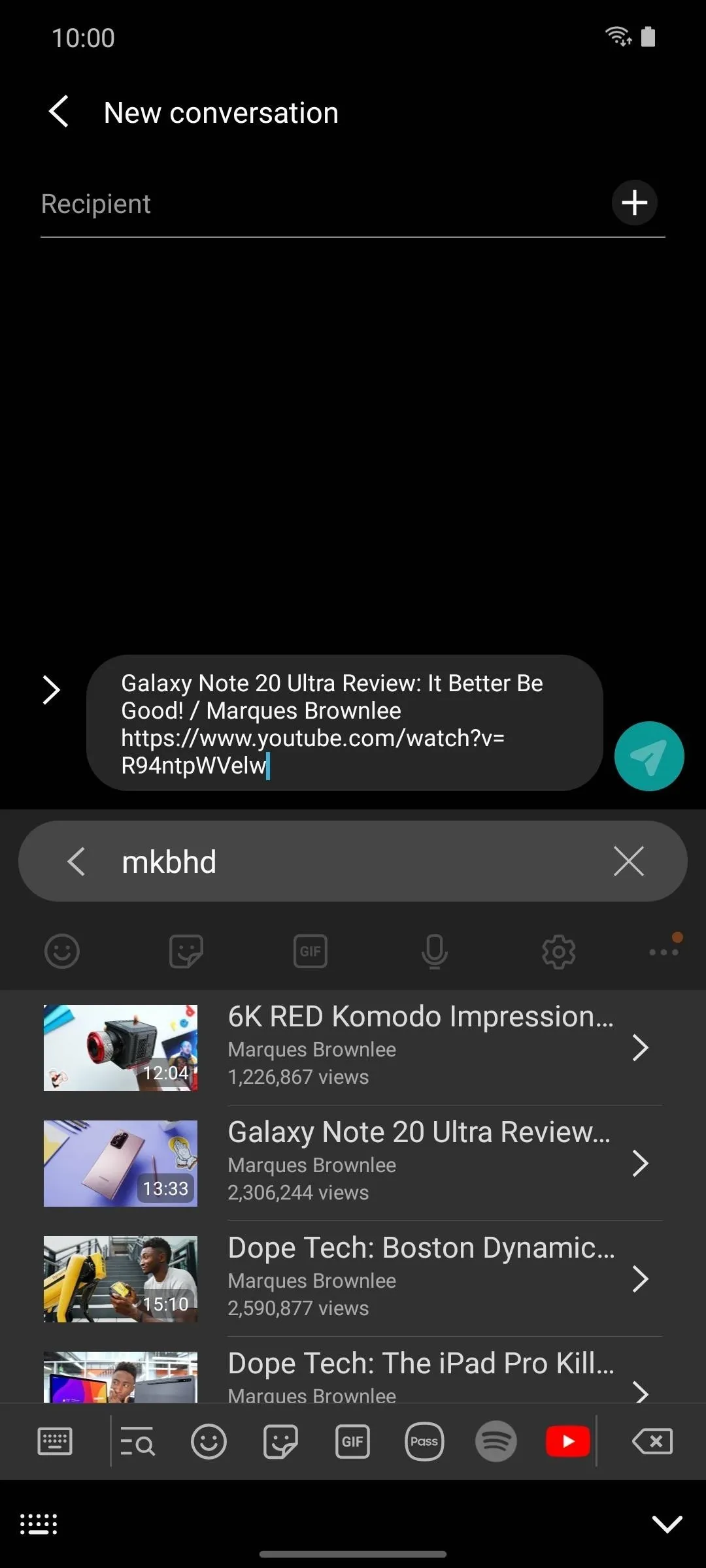
New DeX Features
13. Wireless DeX
DeX got a considerable upgrade in One UI 2.5. You no longer need a cable to use the desktop version of Android. Instead, you can connect to a television wirelessly with Mircast support.
14. Multi-Finger Gestures
You can now use multi-finger gestures to control DeX on your phone, including swiping up with three fingers for recent apps, swiping down with three fingers to return to the home screen, and swiping left or right with three fingers to switch between apps.
New Samsung Notes Features
15. Audio Bookmarks
When creating a note, you can now add an audio recording and link it to a specific line of text. When reviewing what you wrote, once you select the text, the audio will begin playing automatically. You can also add audio without connecting it to text.
16. PDF Support
Samsung Notes is now able to manage PDF files, and you can import and write on them.
17. Folders
You can now create folders in Samsung Notes, allowing you organize your notes.
18. Page Styles
Notes can be constructed either as individual pages or one long page that you can scroll through.
19. Page Templates
One UI 2.5 adds ten different page templates to choose from for note-taking, ranging from a sheet of paper with narrow lines to a grid.
20. Action Icons
When enabled, icons will appear in Samsung Notes when a specific type of arrangement of the text is recognized. Selecting the icon will redirect you to the related action. This includes the ability to call numbers, send emails, solve equations, and visit websites.
21. Handwriting Lanaguages
Have you ever want to take notes in a different language? With One UI 2.5, you can adjust which language is recognized when writing handwritten notes. There are nine languages preinstalled and many more that you can download.
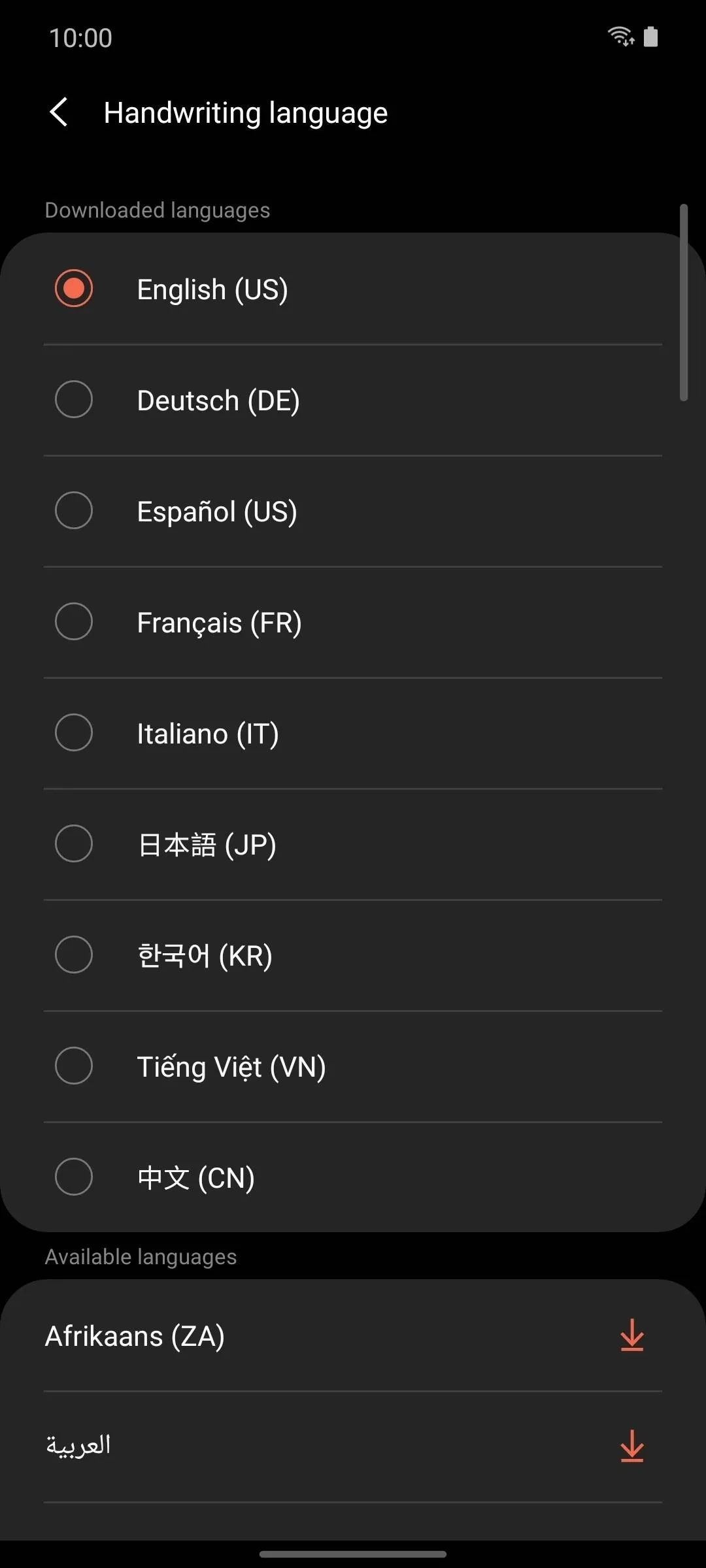
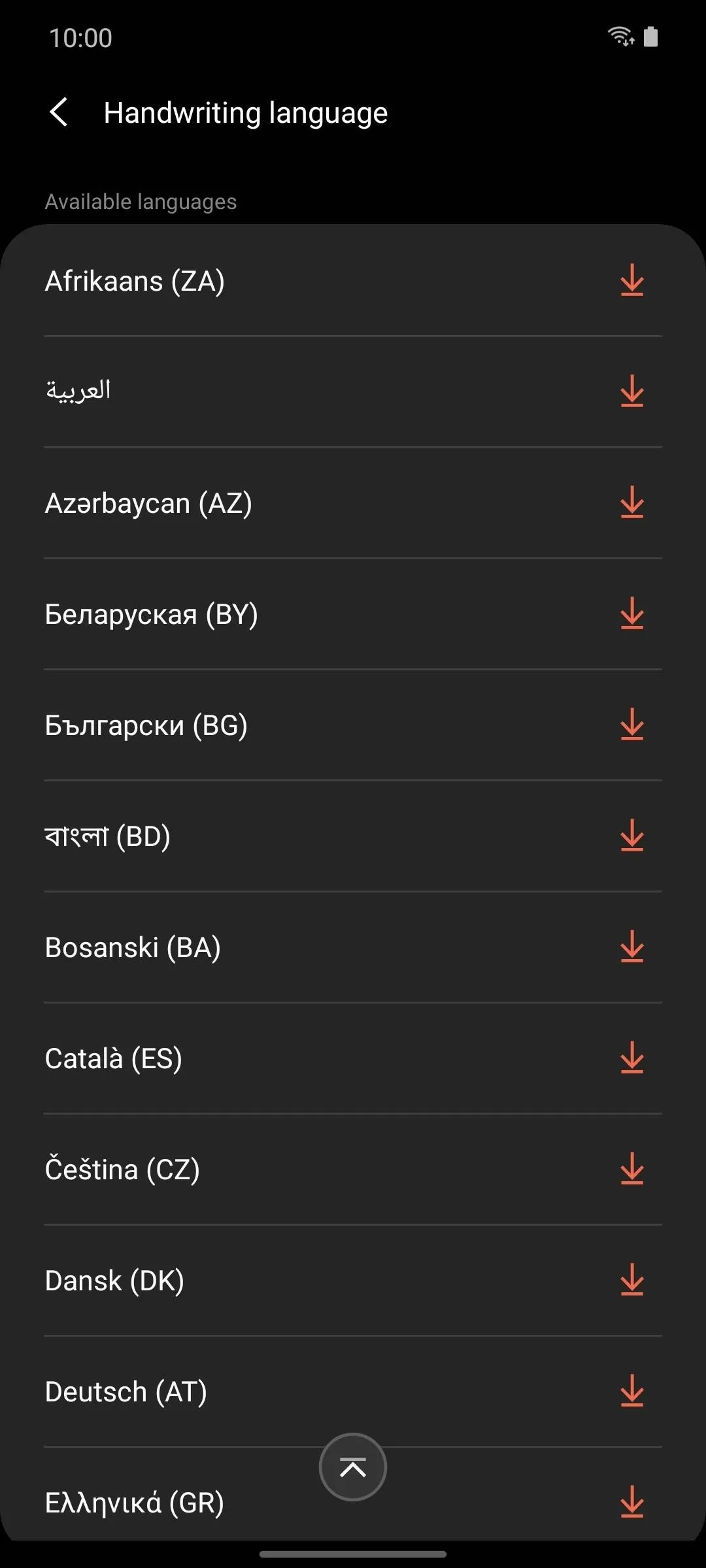
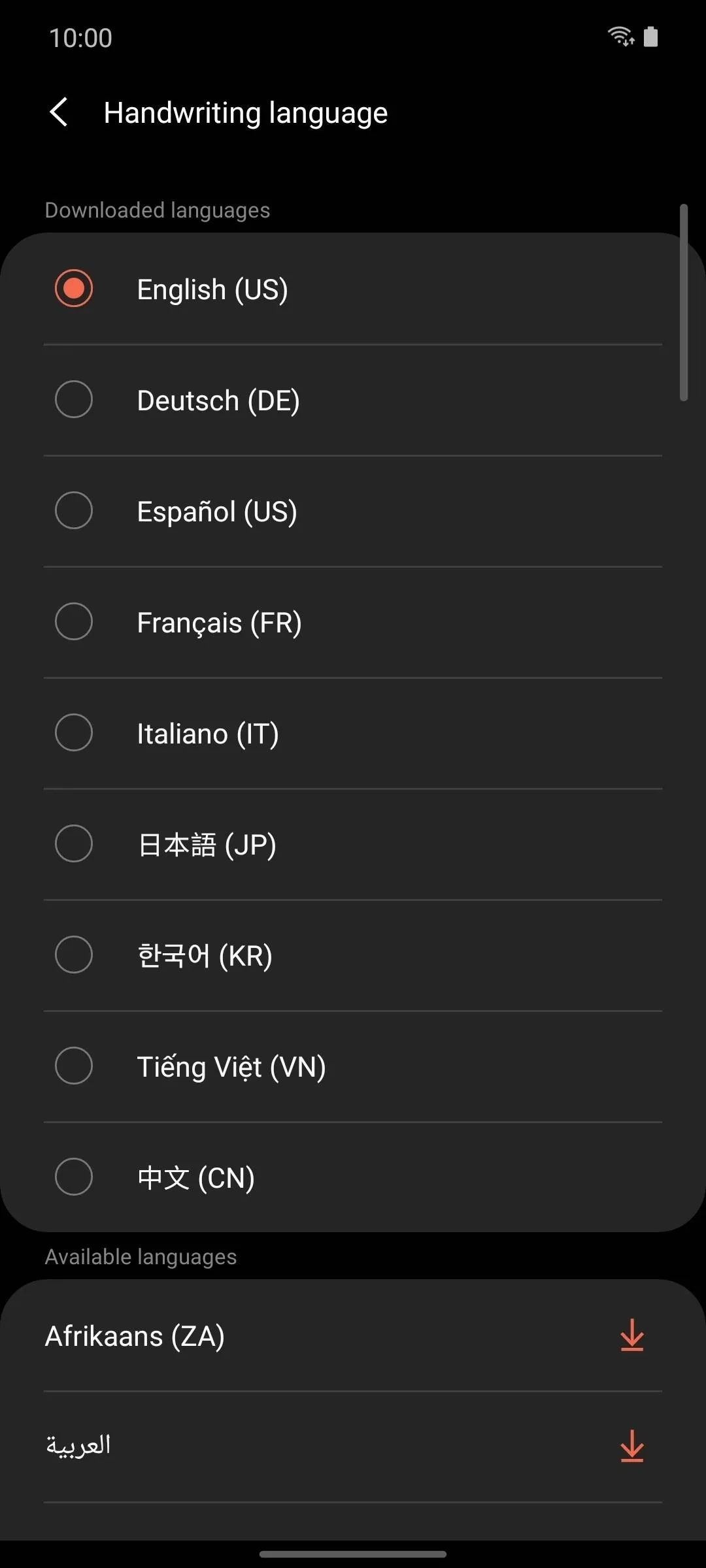
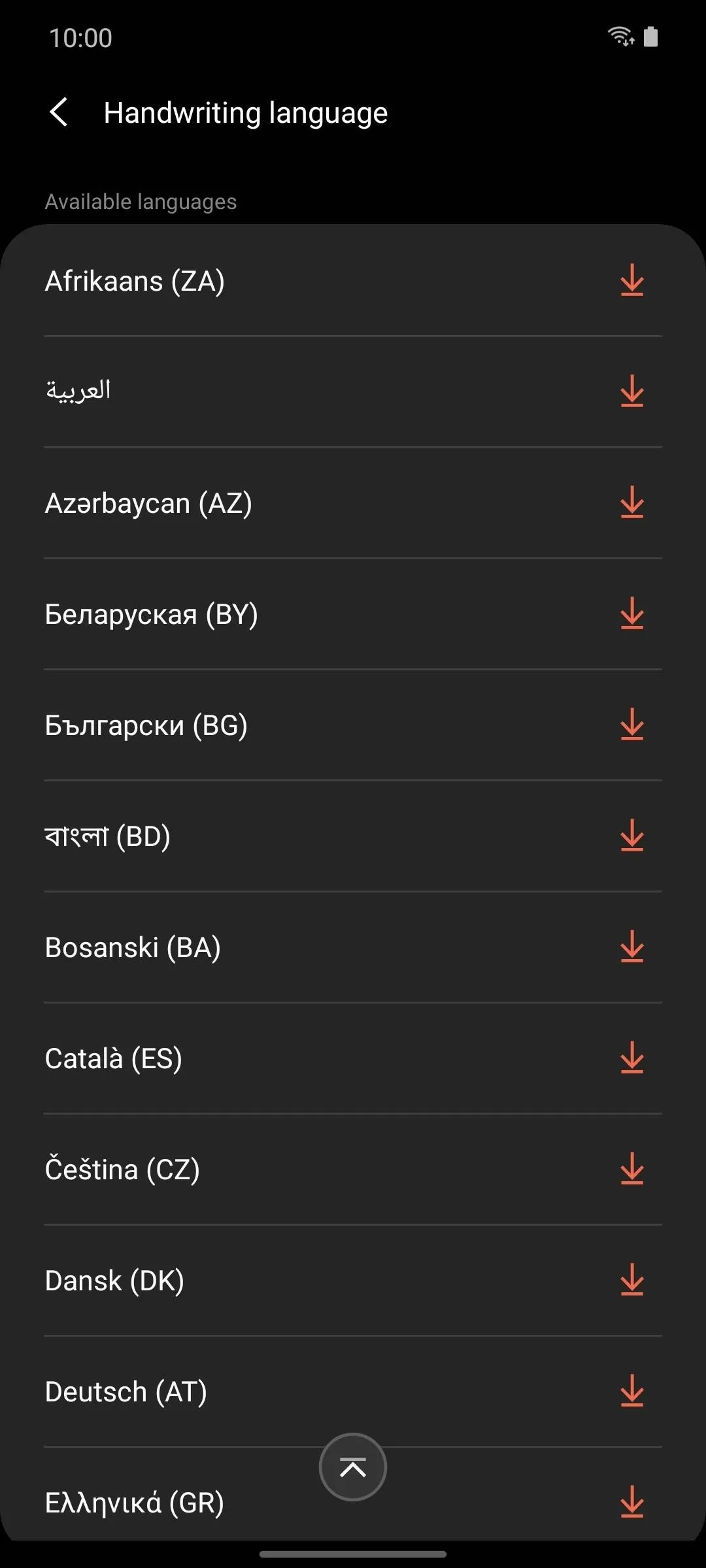
22. AutoSave & Sync
Notes can now be saved automatically and synced across all your Samsung devices.
23. More Add-Ons
One UI 2.5 adds several new add-ons to improve Samsung Notes, including the ability to convert handwriting to text, fix handwritten shapes automatically, and adjust the color and thickness of written text.
New Wi-Fi Features
24. Network Quality Information
Connections now display network quality information from networks that use Samsung or Google routers. Any supported nearby network will show the signal strength of the network on the Wi-Fi main page, without the need to sign in.
25. Request Passwords from Others
When your Samsung Galaxy detects other Samsung Galaxy users nearby that are in your contacts list, you can request a password from one of them to a network you are currently not connected to.
New Samsung Messages Features
26. Edit Categories
You can now edit categories created in Samsung Messages.
New Edge Panel Features
27. More Apps
The number of apps you can add to the Edge panel has increased from ten in One UI 2.1 to 22 apps.
28. All Apps Button
At the bottom of the Apps' panel is a new "All apps" button that opens a small version of the app drawer.
New Samsung Reminders Features
29. Preset Times & Locations
You can preset time and location information for meetings and tasks.
Cover image and screenshots by Jon Knight/Gadget Hacks
























Comments
Be the first, drop a comment!