Everyone has that one app they use more than any other. What if I told you there was a way to open these apps on newer Google Pixel devices with one quick gesture? I imagine you'd want to know how to do it.
Similar to Back Tap for iOS, Quick Tap for Android 12 and newer triggers shortcuts for apps and actions by briskly tapping the back of your device twice. It's only available for Pixel 4a (5G) and newer devices, and some shortcuts require you to unlock your Pixel before you can use them. If you have a newer Pixel model, keep reading to see how to set up this helpful shortcut.
Step 1: Open Your Quick Tap Settings
To start, open your Settings app and scroll to the "System" section. Tap it, then select the "Gestures" menu, followed by the "Quick Tap to start actions" option.
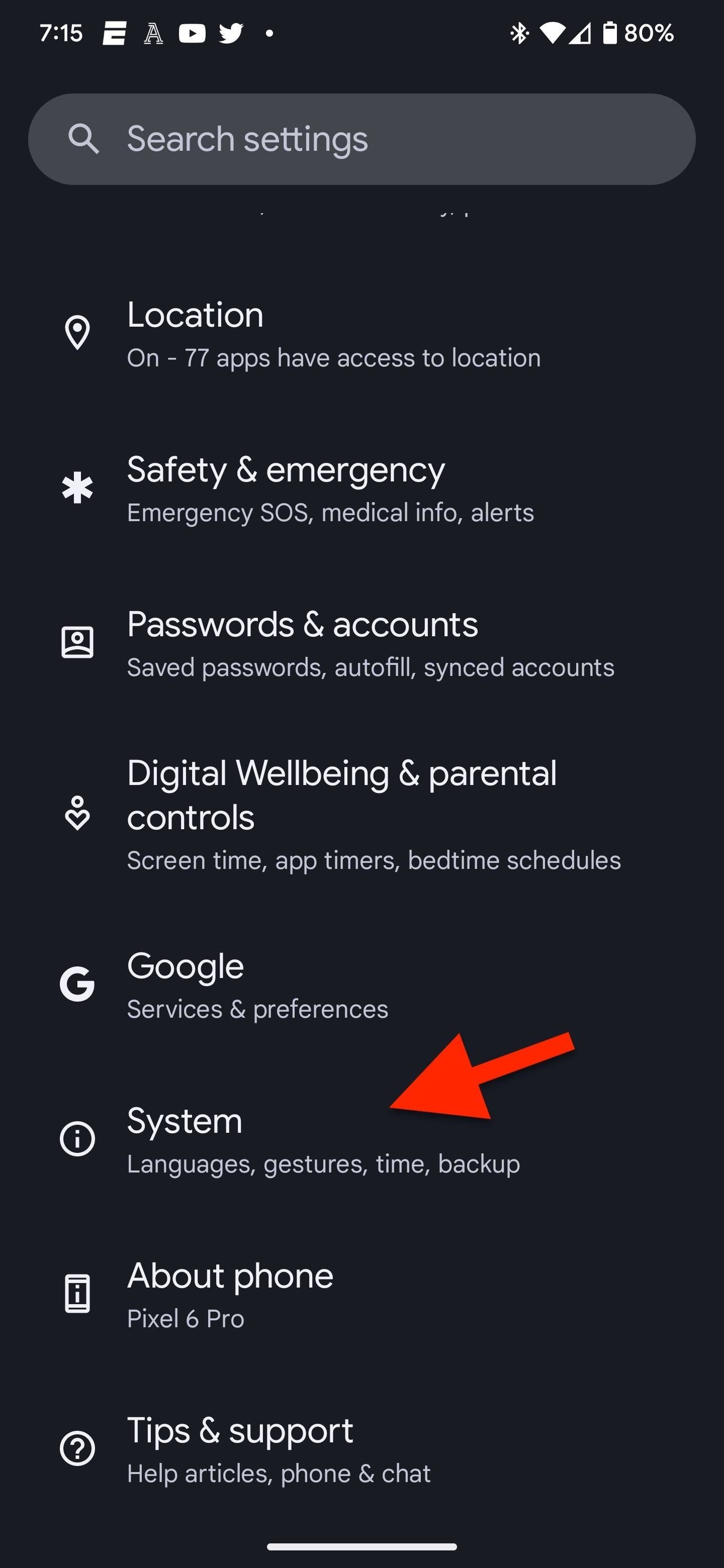
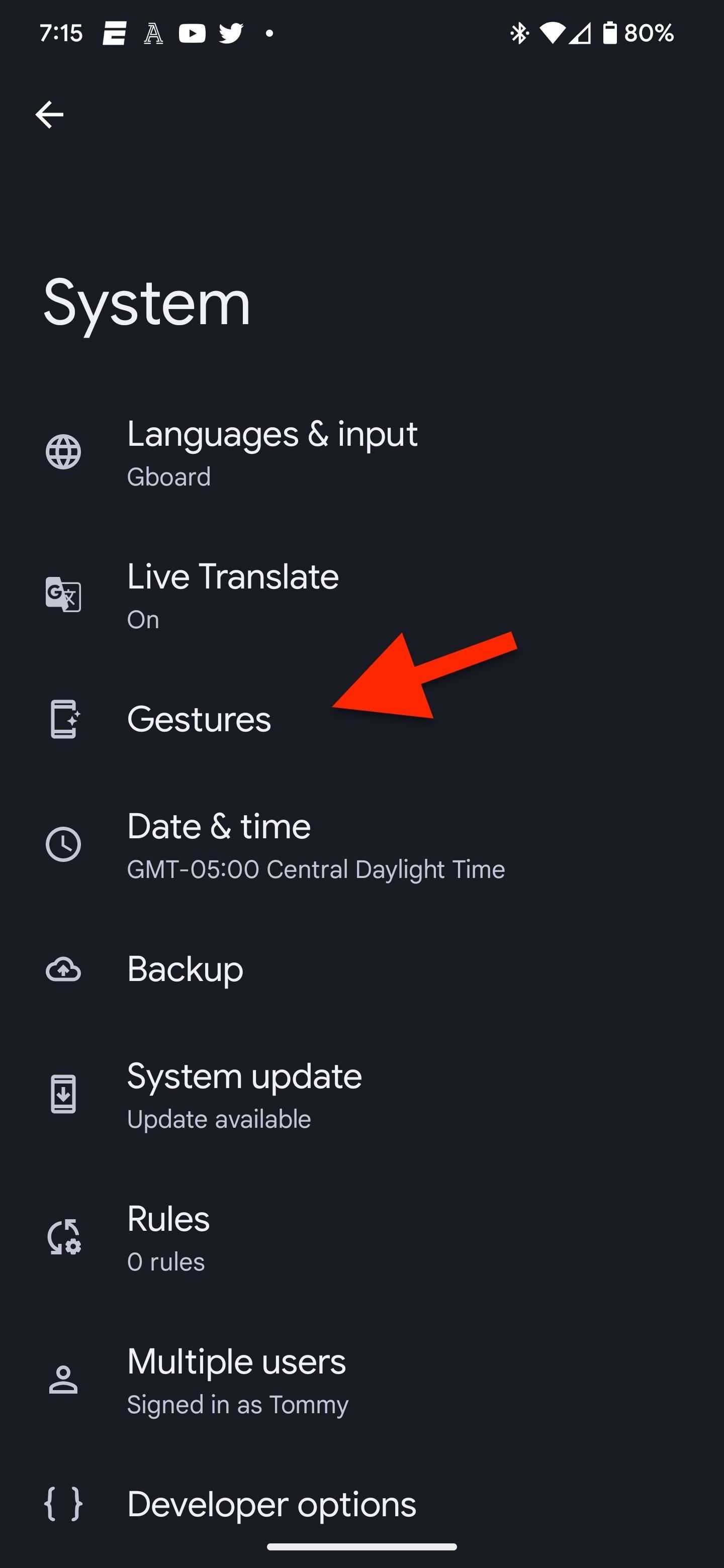
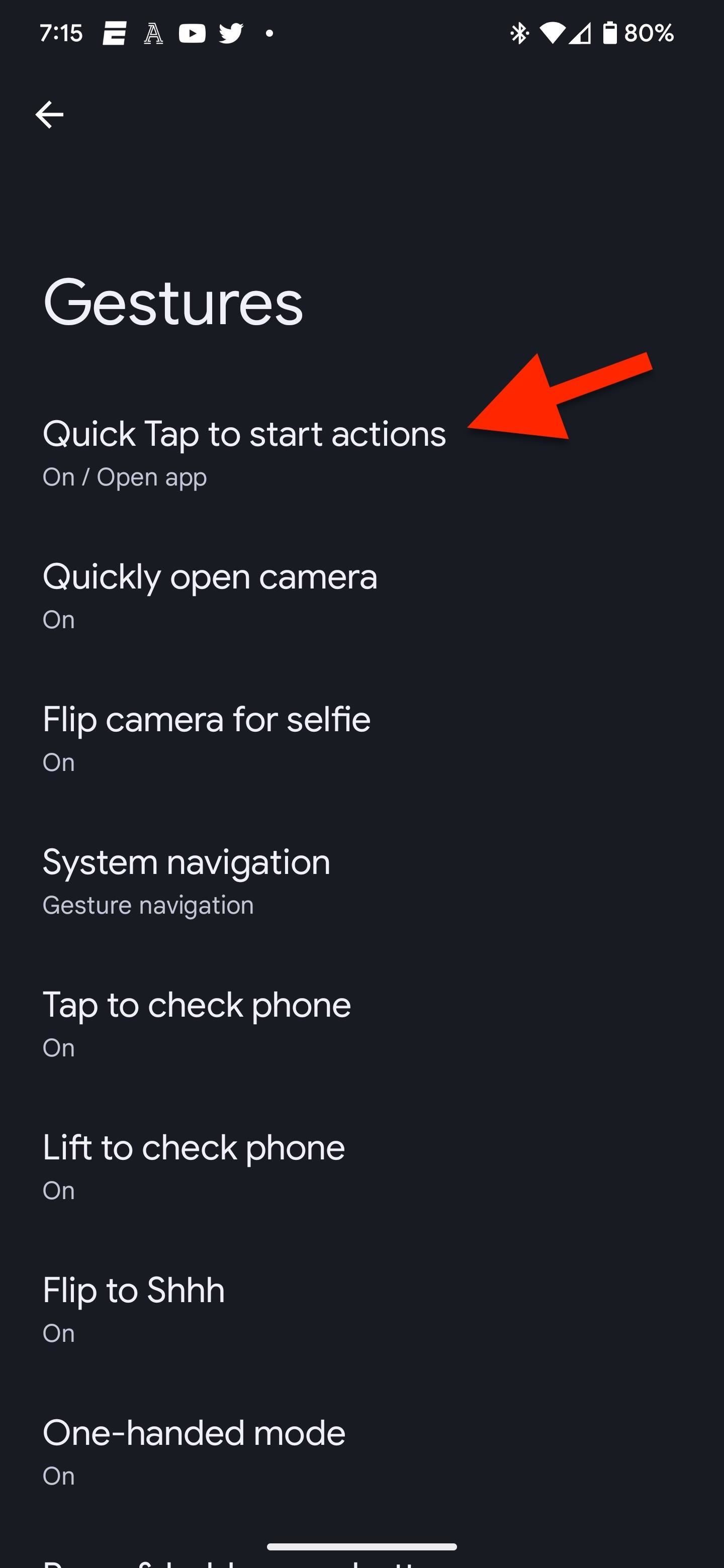
Step 2: Set Quick Tap to Open App
Ensure that the "Use Quick Tap" switch at the top of the Quick Tap settings is toggled on. Below the switch, you'll find some of the stock shortcuts available for Quick Tap. You can choose any of the preset options, such as "Take a screenshot" or "Toggle flashlight," but you'll want to select "Open app" and tap the cog next to it to choose a specific app on your Pixel.
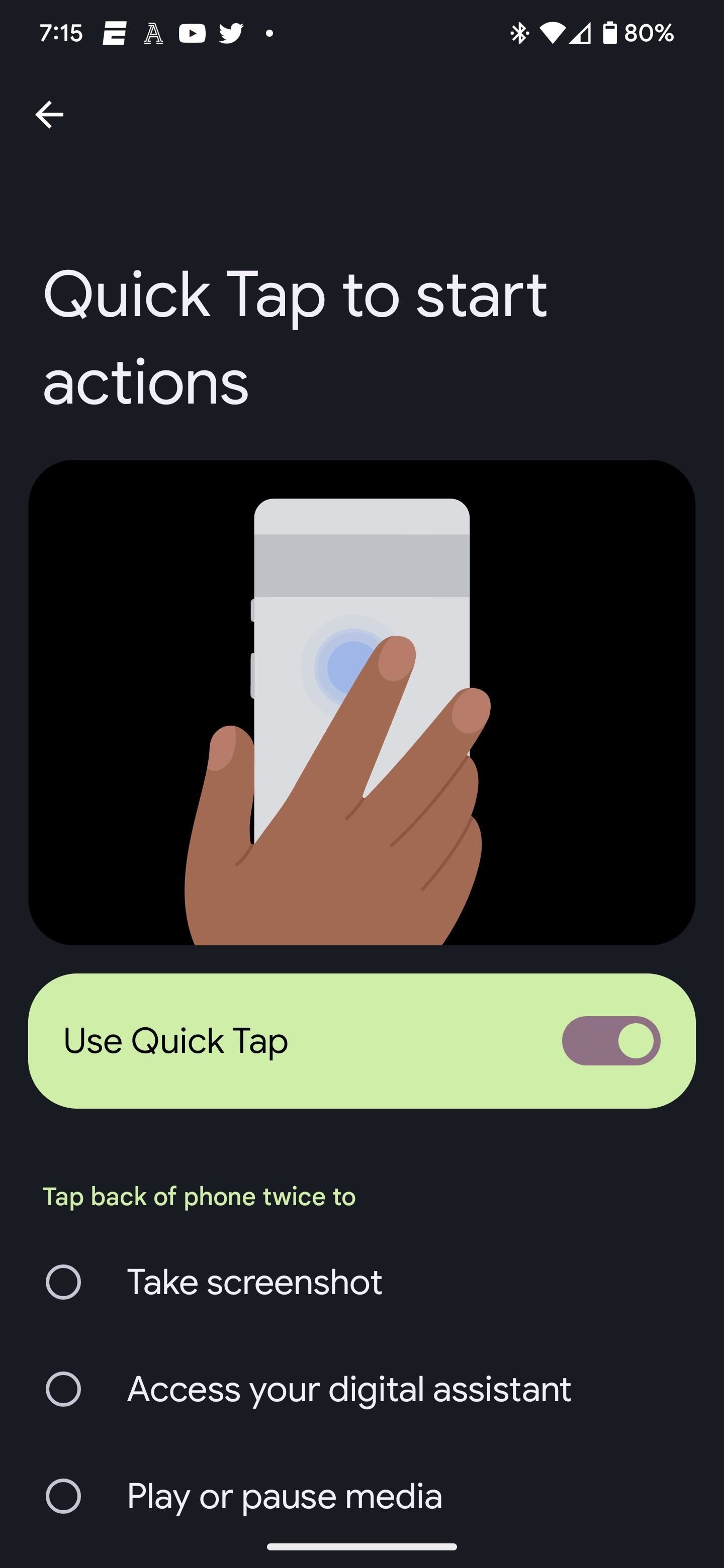
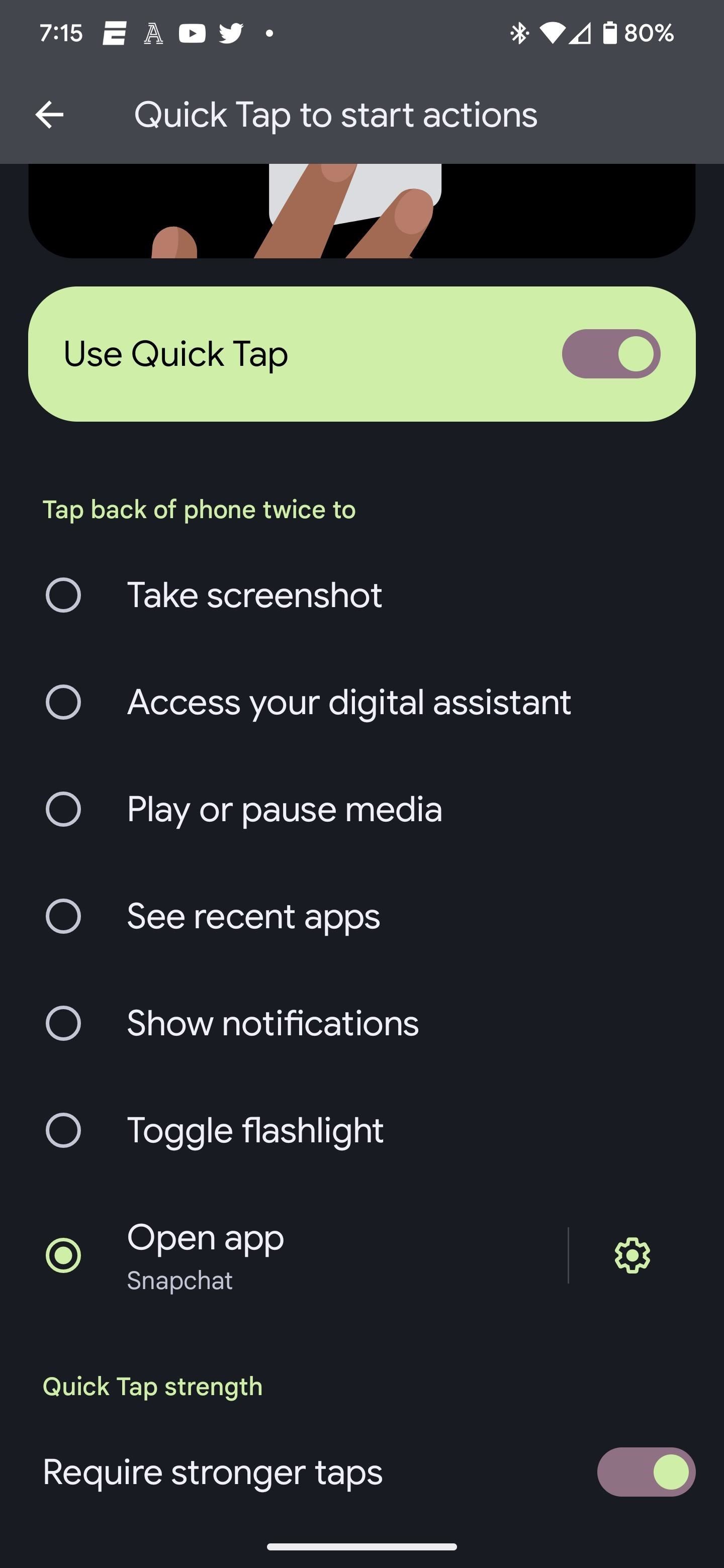
Step 3: Select the App You Want
After tapping the cog icon, you'll find an alphabetical list of all the apps on your smartphone. Scroll down to find your app, then select it.
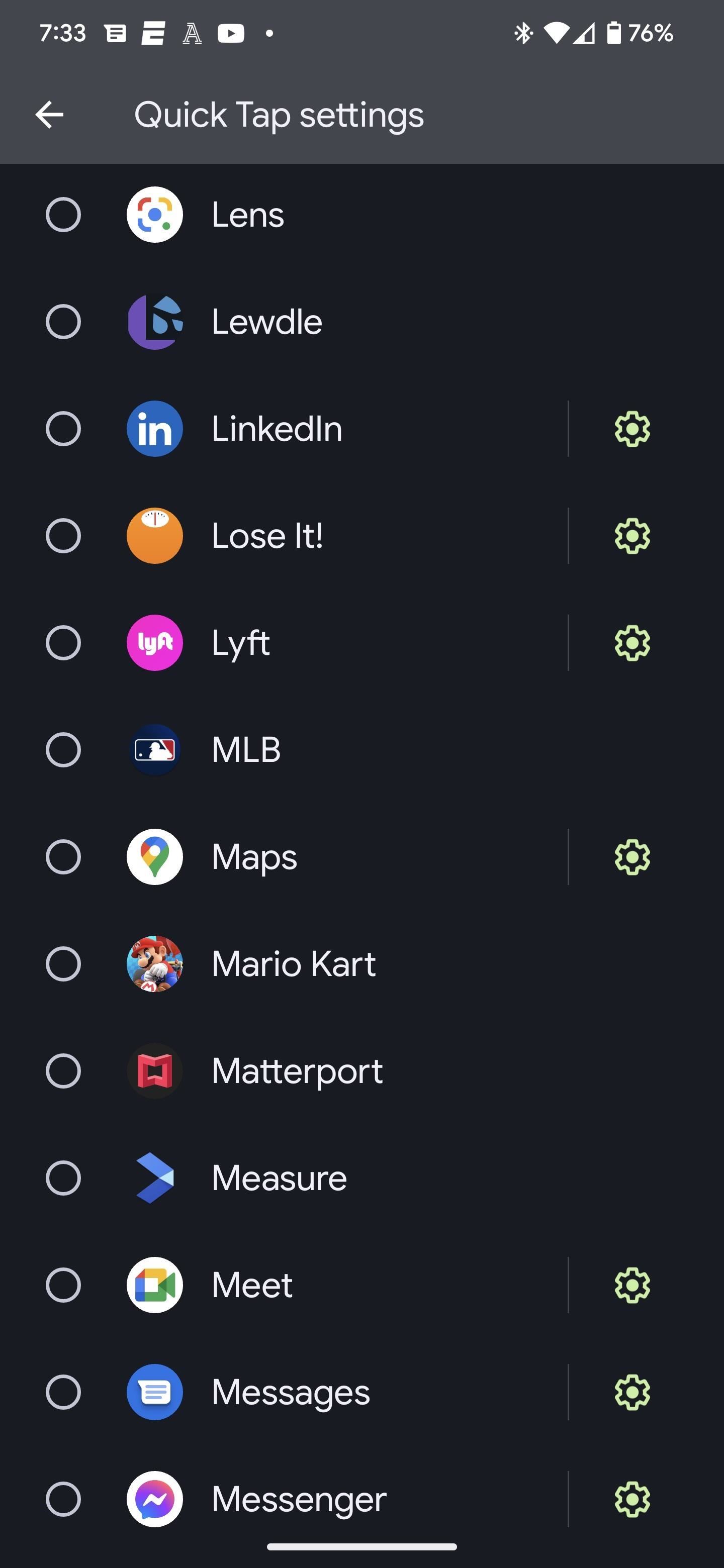
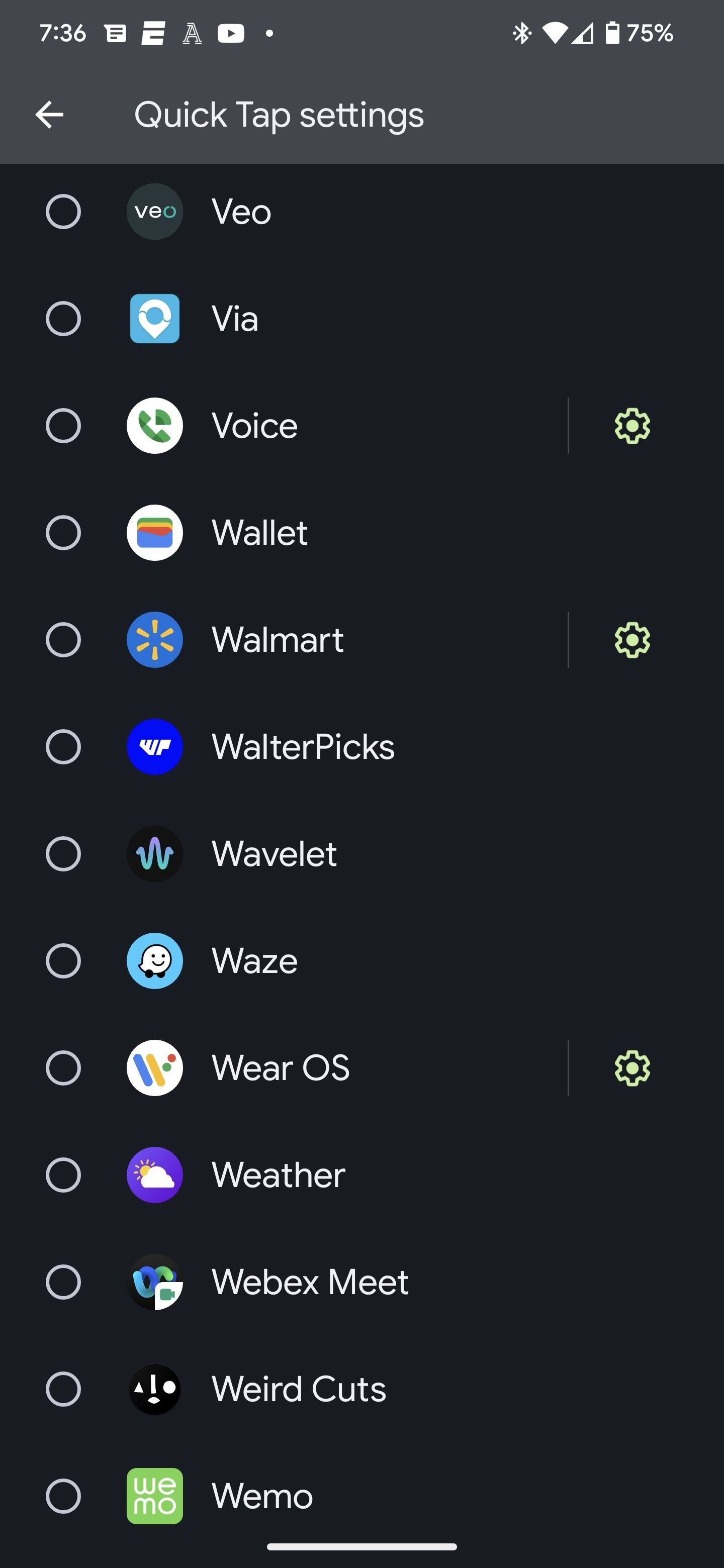
Some apps are offset by a cog icon, which means they can launch particular actions within them, not just the app itself. For example:
- Snapchat lets you open the app directly to Stories, Map, Chat, or Spotlight.
- Amazon Shopping has options for Today's Deals, Shopping Cart, Search on Amazon, and View Orders.
- Google Maps sports Work and Home options.
- YouTube Music gives quick access to Downloads and Search.
- There are many more apps that support in-app actions for Quick Tap, such as LinkedIn, Lyft, Meet, Messages, Messenger, Voice, Walmart, and Wear OS.
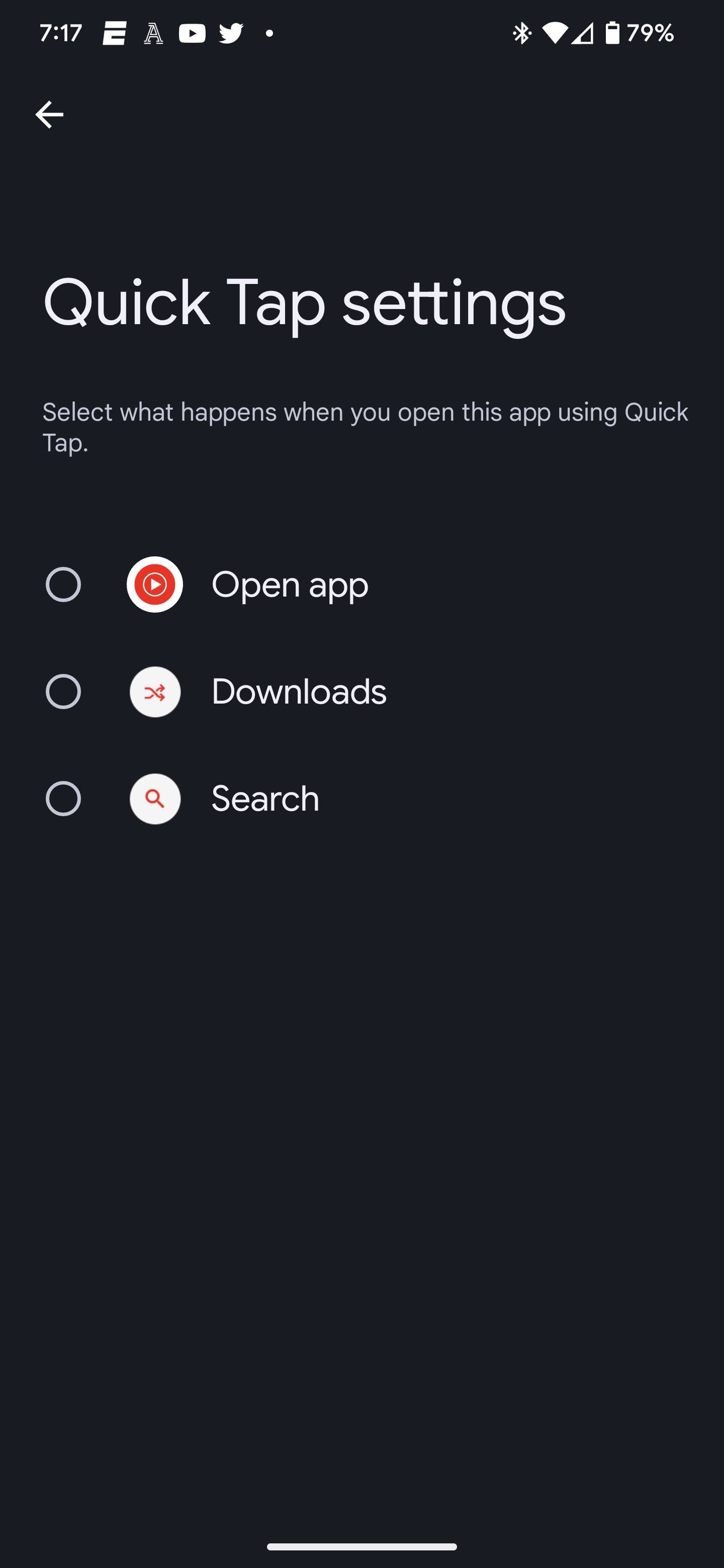
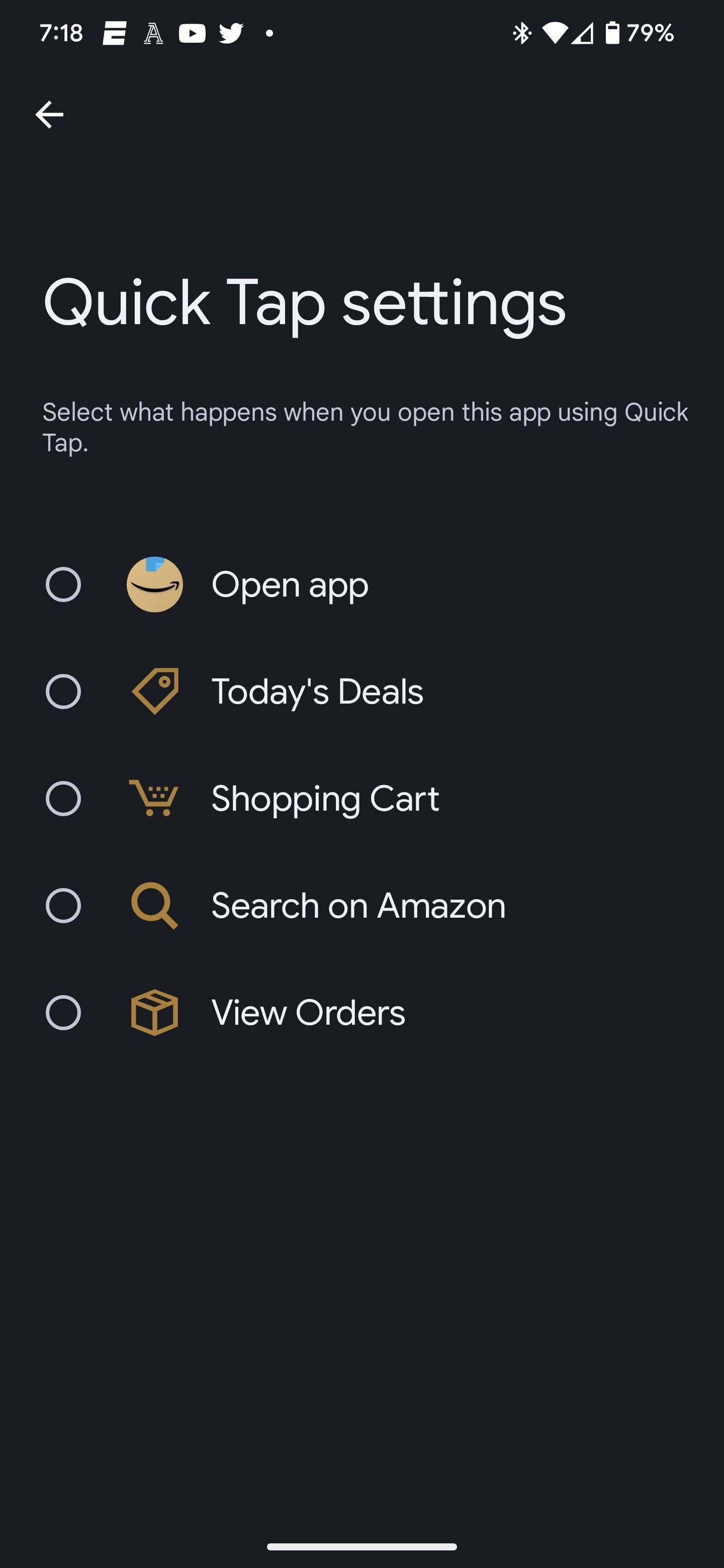
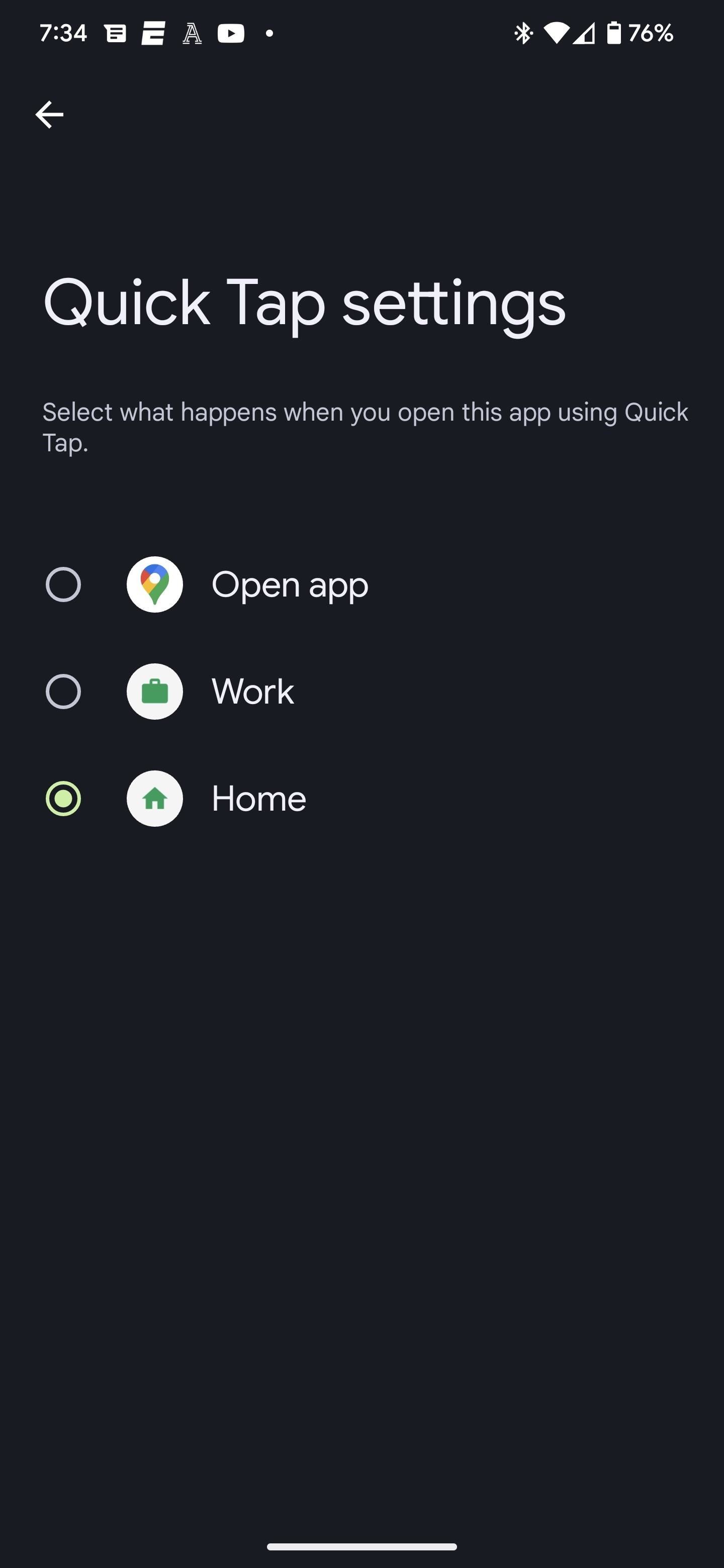
Step 4: Get to Tapping
Now, all you have to do is tap the back of your Pixel twice to launch your chosen app. If you find that the gesture is too sensitive, just return to Step 2 above, scroll to the bottom, and toggle on "Require stronger taps."
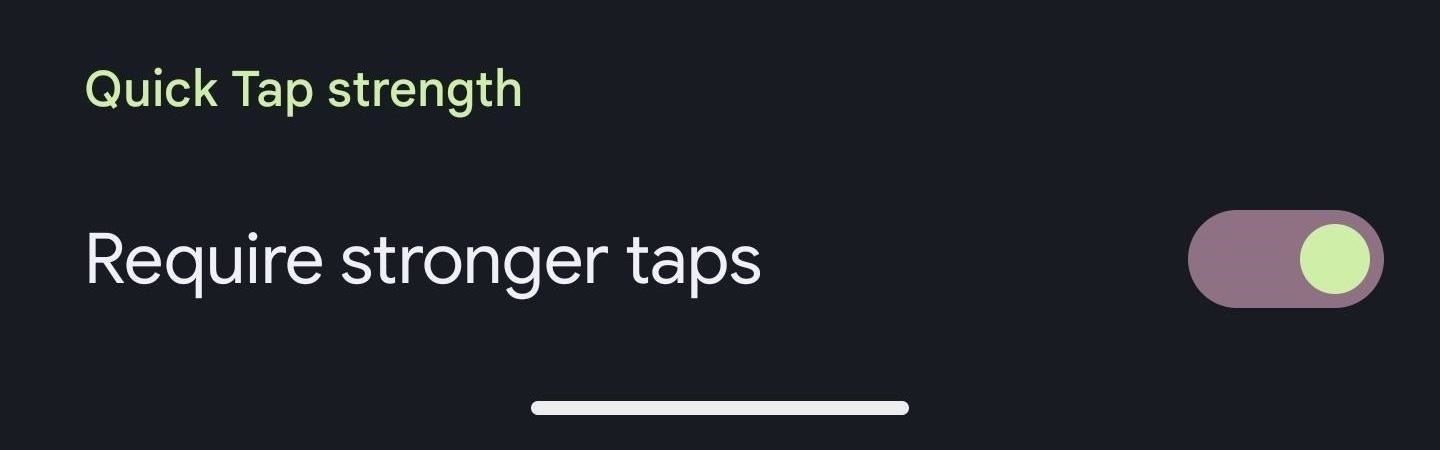
Just updated your iPhone? You'll find new emoji, enhanced security, podcast transcripts, Apple Cash virtual numbers, and other useful features. There are even new additions hidden within Safari. Find out what's new and changed on your iPhone with the iOS 17.4 update.


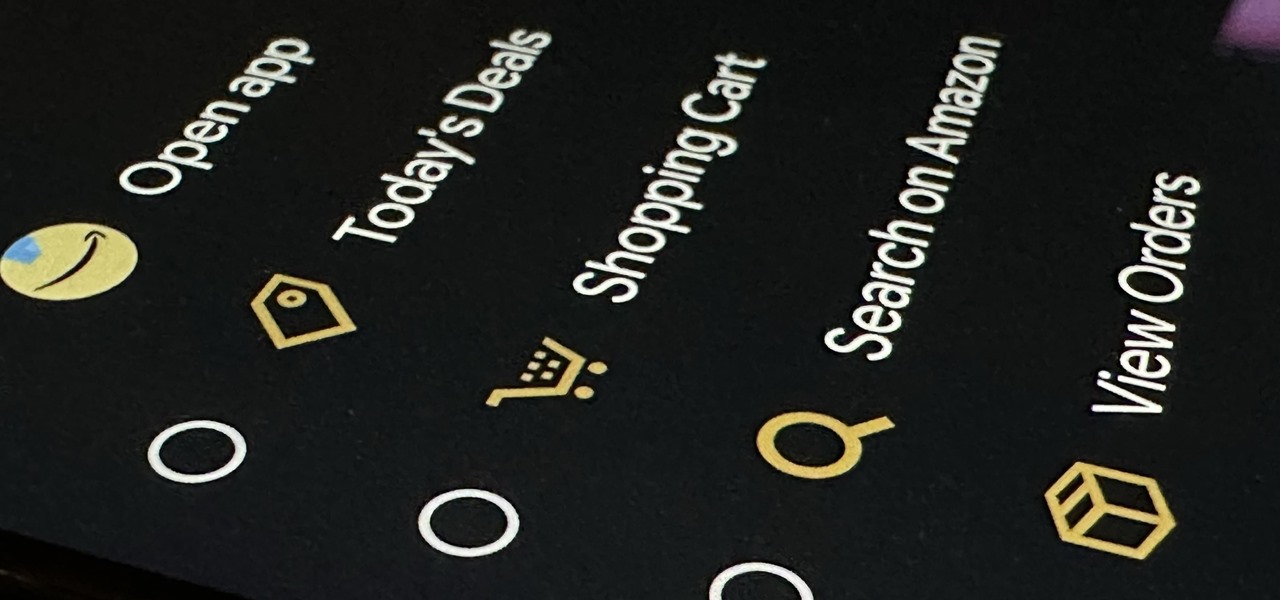
Be the First to Comment
Share Your Thoughts