When it comes to rooting and modding any Android device, ADB and Fastboot commands will quickly become your two new best friends once you realize the power they have. From unlocking your bootloader to flashing any file you could ever want — if you're serious about the modding and customization game, you'll want to become acquainted with these commands as soon as possible.
The good news is that the process has become much less involved in recent years, which means it'll be a lot easier for you to learn. Once the initial set up is all taken care of, everything else is a breeze — regardless of whether you're using Windows, Mac, or Linux. With this guide, I'll show you how to set up your command window so you can start using the commands on your device right away.
Step 1: Download the Platform-Tools Package
Before you can start using ADB and Fastboot commands, you need to grab the SDK Platform Tools from Google. It includes all of the core basics for getting the commands up and running — all without having to install any extra software, which makes it dead simple to set up.
Follow along with the full guide in the link below so you can get everything all taken care of. Once you get ADB and Fastboot set up on your computer, you can move onto the next step of this guide.
Step 2: Open a Command Window in Platform-Tools
If you're on Windows, press the Windows button on your keyboard, then type "cmd" and hit enter to open a command prompt window. If you're on Linux or Mac, simply open the "Terminal" app.
Now, type "cd" in the prompt, then add a space, but don't hit enter yet. Instead, drag the platform-tools folder you extracted from your desktop, then drop it right on top of the command window. This will populate the folder's location. When it does, hit enter.
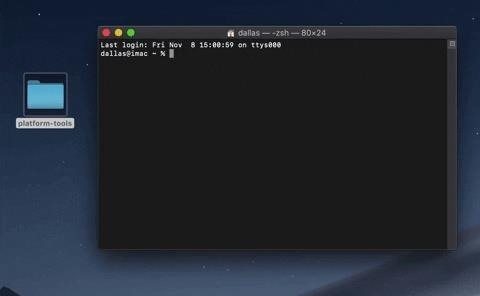
That's all there is to it. Now you can send whatever ADB command you're after by typing it into the prompt and hitting enter. Enjoy!
Who needs a wand? Unlock your magical powers and transform yourself from a Muggle into a Wizard or Witch just by using your Android phone. See how:
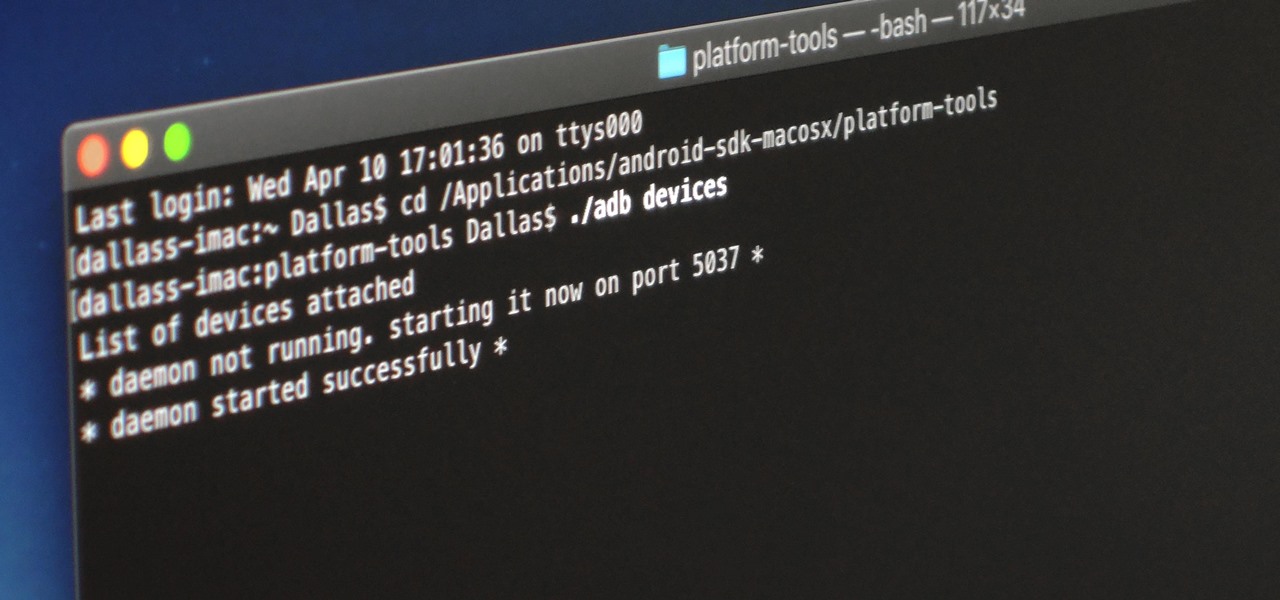







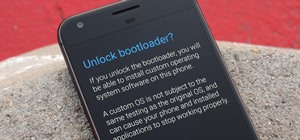


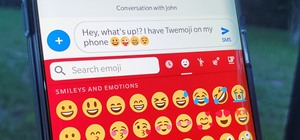









1 Comment
I opened the Cmd to copy the platform-tool program as u stated "CD" then paste the platform-tool I did that but after DAT I cannot enter the application if I click to launch app I will be coming up and disappearing at the same time then eventually it will come up but the moment I type in anything it goes off...
Share Your Thoughts