When an app like Instagram won't let you save an image, your best bet is to take a screenshot. But then you're stuck with the rest of whatever was on your screen, so you have to go in and crop it down to just the image. Starting now, your Samsung device can do this for you automatically.
Any Galaxy device with the One UI 2 update (aka, Android 10) has the new smart cropping function. To try it out, take a screenshot on your Galaxy, then tap on the button for cropping and editing from the menu overlay that appears on the bottom. Once in editing mode, the system will automatically detect the photo within the screenshot and highlight its approximate borders. From there, you can further adjust the size by dragging your finger around the highlighted border.
Hit the blue crop button on the upper-right once you're satisfied to proceed with cropping, and tap on "Save" in the upper-right to save the image to your gallery. And that's all there is to it!
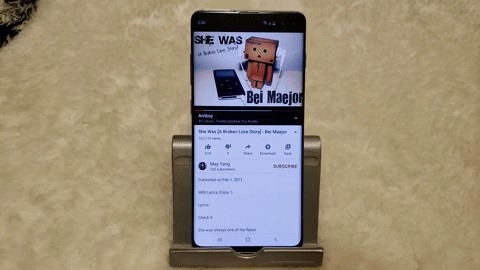
Who needs a wand? Unlock your magical powers and transform yourself from a Muggle into a Wizard or Witch just by using your Android phone. See how:
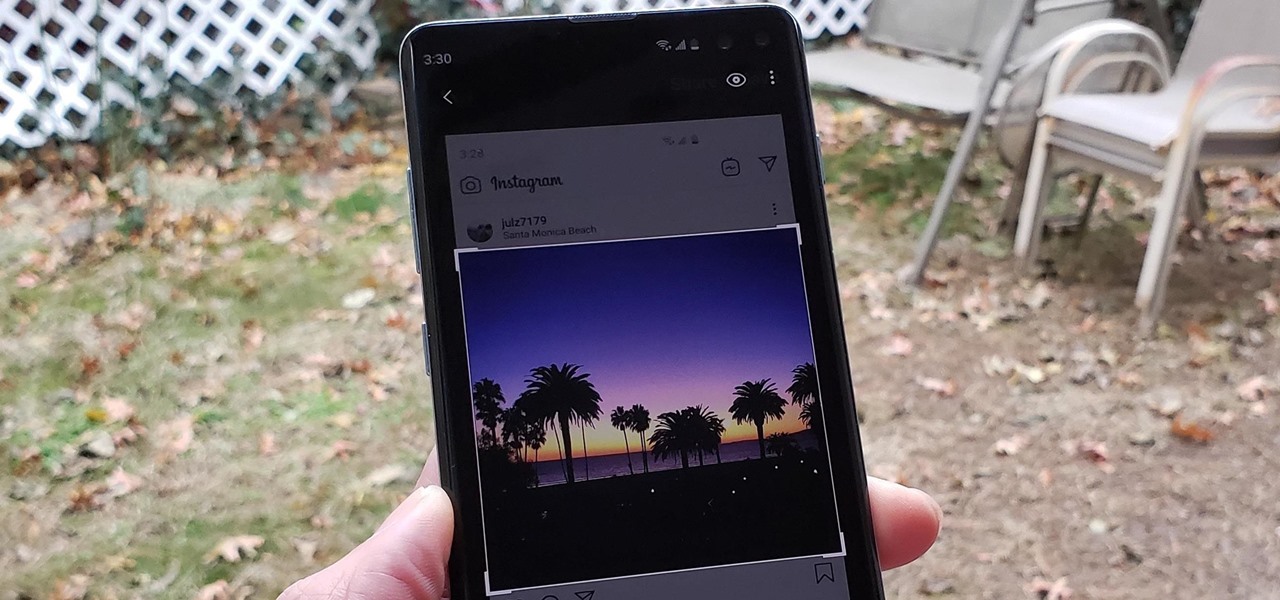



















1 Comment
Do you know if there's a way to disable the auto-snap feature? I absolutely HATE everything about the new screenshot function, but particularly the way it snaps to certain points. It's never where I want it. Now I have to take a screenshot, save it bigger than what I want, open my gallery app, go into my screenshots folder, select the screenshot I just took and edit it, and crop it a second time in there. I wish they'd never changed anything in the screenshot function.
Share Your Thoughts