With beta testing coming to a close, it's quite likely we will see the stable Android Oreo OTA roll out for the Galaxy S8 in late January. Yesterday, a Reddit user posted a link to an official Oreo OTA build for the Galaxy S8. We've already detailed everything that's new in this stable build. Now, let's take a look at how you can install the update on your device.
Updating is fairly simple, but you'll probably need to knock out some requirements beforehand. Most of the work will be done with Odin, a firmware-flashing tool for Samsung devices. After you get everything prepared, it will be relatively easy to update to the official Oreo build on your Galaxy S8 or S8+.
Requirements
- Snapdragon Galaxy S8 or S8+ (model number SM-G950U or SM-G955U)
- Windows PC
- USB data cable
Before You Begin
It's important to note that this leaked build is only for the Snapdragon variants. It's been tested to work on Verizon, AT&T, and T-Mobile models of the Galaxy S8 and S8+, and all indications are that Sprint models should work too. However, we don't recommend flashing this on US unlocked S8 models (SM-G950U1 or SM-G955U1).
The build can be sideloaded, but your device must be on the Nougat build ending in BQL1 to do so. If your S8 or S8+ is not currently on BQL1, you can use Samsung's Odin tool to flash this build.
After your device is running on BQL1, you can sideload build CRA1, which is the official Oreo update. The current firmware information for your device can be obtained by heading to Settings –> About Phone –> Software Information. The firmware number is located under "Baseband version."
If your device is already running the build ending in BQL1, skip to the final step of this tutorial. If you are not running BQL1, read through all of the steps below.
Step 1: Check if You Can Sideload BQL1
Several of the previous Nougat builds can directly upgrade to BQL1 using the "Update from SD Card Option" in recovery. To check if your phone is eligible, visit the Samsung Firmware Science homepage. Select your model (950U is the S8 and 955U is the S8+). Next, select your current firmware from the drop down menu.
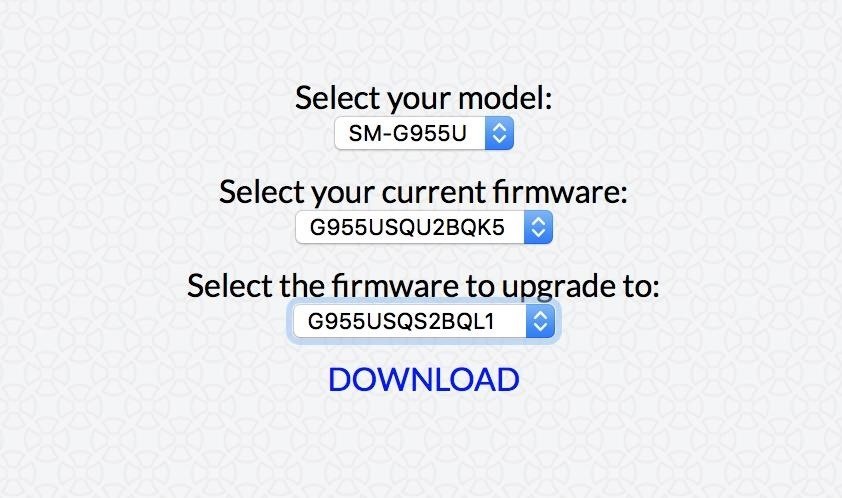
Check the final dropbox to determine if you can sideload BQL1. If the BQL1 build is not listed, then you need to move on to Step 2 of this tutorial.
If BQL1 is listed in the final dropbox, click on the build number to download the update. Finally, follow the instructions in our sideloading tutorial to flash the BQL1 update.zip file. When the phone reboots you will be running the BQL1 Nougat build. At this point, you can skip down to the final step of the tutorial.
Step 2: Odin to BQL1 (Only if Step 1 Doesn't Work)
If you find that you are not eligible to sideload BQL1, then you will need to roll back to this build using Odin. The Odin software only works with Windows, so make sure to have a PC handy. First, download the latest version of Odin. Extract the ZIP file and run the EXE file inside of it. Next, you'll need to download the correct Odin BQL1 update for your phone:
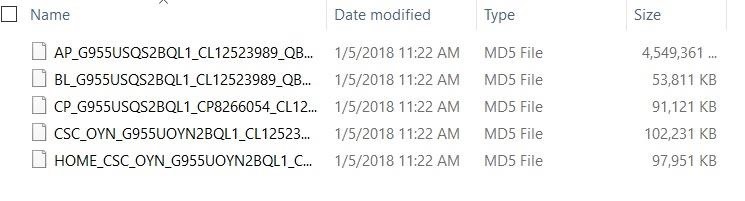
Right-click on the Odin ZIP file and extract all once again. Inside the extracted file you will see five MD5 files (pictured above). Head back to the Odin application. Click on the 'BL' button, then choose the file that starts with "BL" inside your extracted BLQ1 folder.
Next, click on the 'AP' button in Odin and choose the AP file inside your extracted BLQ1 folder. Click on the 'CP' button, choose the CP file inside your extracted BLQ1 folder. Click on the 'CSC' button, choose the HOME_CSC file inside your extracted BLQ1 folder.
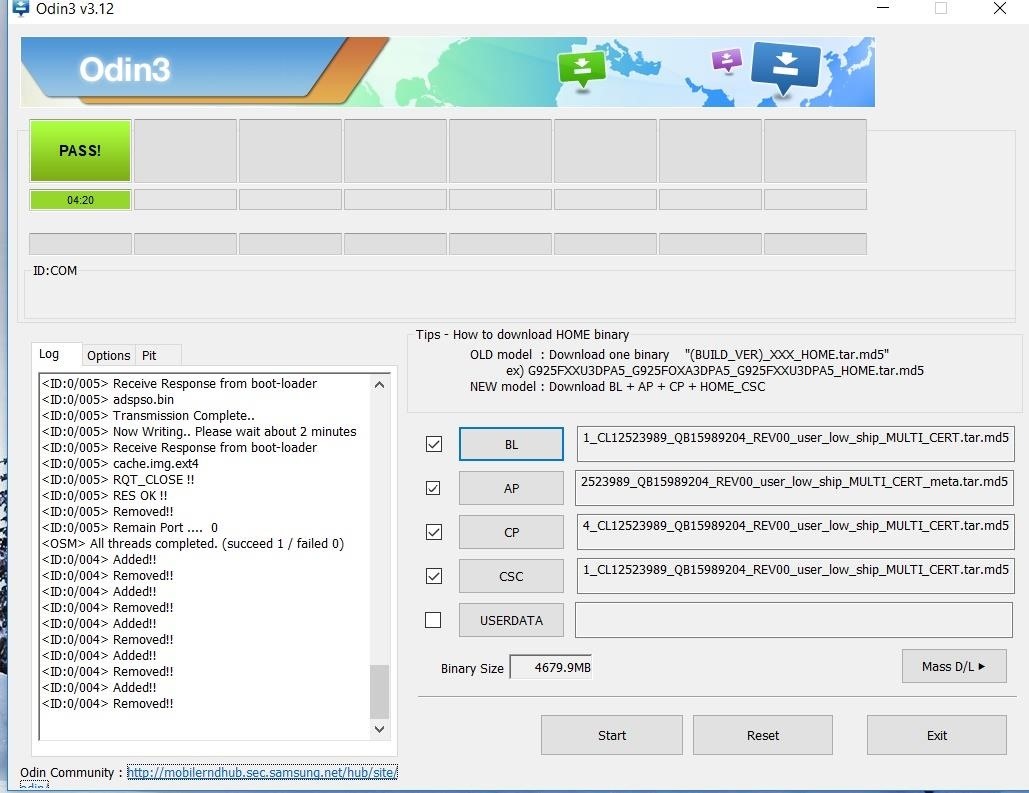
Make sure you choose the HOME_CSC, and not CSC file. The USERDATA button is not necessary or needed for this process. Verify that all four files are loaded and that check marks appear next to each button. Click on the "Start" button at the bottom of the Odin application. The flashing process will begin and should take about 10–12 minutes. It may take some time for your device to reboot, do not be alarmed. When your device finally boots up, you should now be running the Nougat BQL1 build.
Step 3: Sideload the BQL1 to CRA1 Oreo Update
Now that you're running the right Nougat build, download the appropriate BQL1 to CRA1 update file for your device. Save the update to your device's SD card or internal storage.
At this point, you can follow these instructions to flash the CRA1 update file in recovery mode on your phone. When your device reboots, you will be running the official Android Oreo update!
The official Android 8.0 OTA should be coming soon, but it's always fun to get a head start! When the official update arrives, you can always use Odin to return to Nougat and take the OTA. If you have any questions or run into any issues, hit us up in the comments!
UPDATE: There seems to be some confusion about whether or not this is an official OTA-candidate build or not. The apps included are still in beta status, so it is possible this is merely an internal testing build without the traditional beta build label. Thanks to prolific Samsung firmware leaker mweinbach for pointing this out to us on Twitter.
Who needs a wand? Unlock your magical powers and transform yourself from a Muggle into a Wizard or Witch just by using your Android phone. See how:
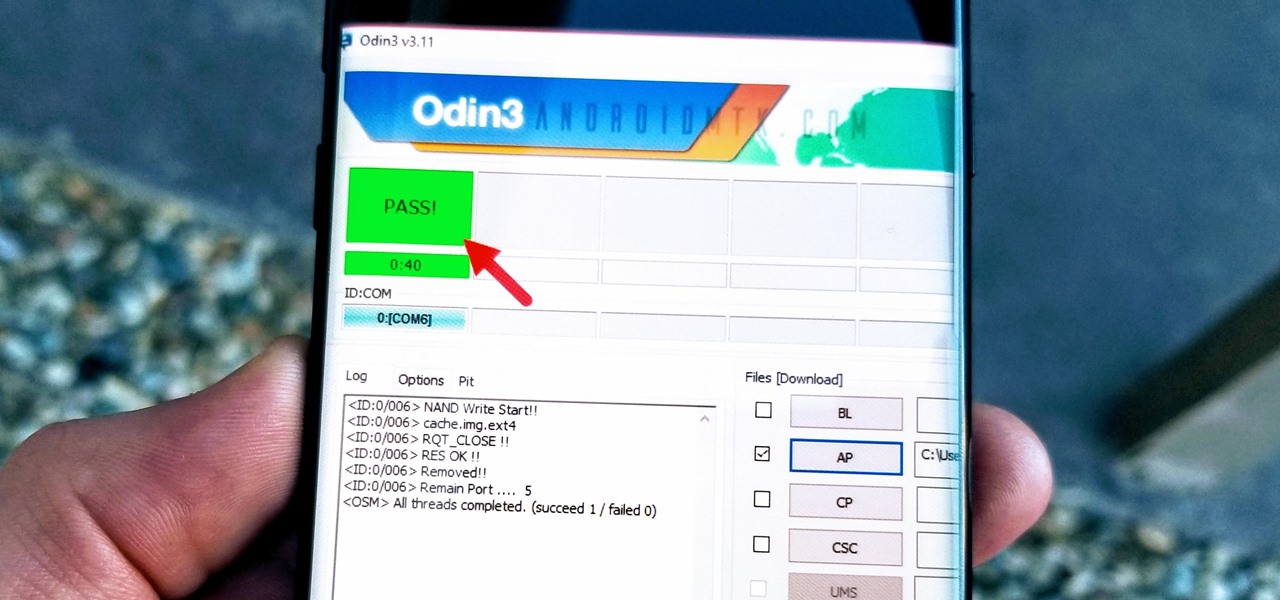

















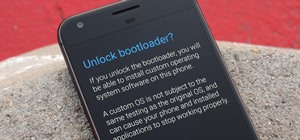



16 Comments
Was already on the latest Nougat so downloaded the file for S8/S8+
rebooted to recovery, chose update from .zip on sd card, selected it and 10mins later I'm running a VERY stable 8.0 Oreo on my US TMobile S8+. That couldn't have been easier. Didn't loose a single file, contact, app or account, setting. nothing. It just updated and is running like a champ. I'm assuming if I factory reset it'd take me back to Nougat MAYBE but no idea. It's stable enough I don't care. Your mileage may vary but simply saying it went without one single issue for me. Downloaded it on my phone, copied the file to sd card and updated in recovery. No Odin no nothing (but you may need Odin or a different process, depends on your phone and current OS). Good Luck. Just posting this for whomever it may help.
"FAS"
Nice glad it's working for you. It's been very smooth for me since installing as well!
I have a rooted Galaxy S8 plus can I use flashfire Flash the update Can you please explain what I should do I am also not eligible to sideload it ....
Am I able to Flash it without me losing root
will I still get the official ota update when they release it for Verizon ( I have a Verizon SM-G950U) after I sideload this? and will downgrading to the original nougat BQL1 via Odin trip the warranty?
No it doesn't void warranty or trip Knox as this is official Samsung firmware. When it comes time for official OTA you have to Odin back to Nougat, then you can take the OTA.
is is recommended that I wipe before downgrading?
Any luck?
I would not flash this while rooted, you'll lose root for sure.
Okay thanks. How about If I try and flush the image will that work
Has anyone using a Verizon S8+ tried sideloading this firmware?
Lots of Verizon users have reported success in the Reddit thread: https://www.reddit.com/r/GalaxyS8/comments/7o4cq7/official_oreo_ota_cra1_is_up_snapdragon_only/
Should work on any carrier variant for US.
Thanks for the reply Jeff. The only problem I seem to be having is in the Samsung messages app. Used to be able to select a custom notification sound but now it doesn't allow for a custom message notification. The process within samsung messages leads you to ringtone notifications which doesn't even make sense!
Update: This is of course a custom notification for an individual contact...
Can you PLEASE be more specific about using Odin to get back to 7.0!!! I dont know if Im suppoed to download this Odin zip on my phone then use that file connected to my computer and use Odin application on my computer...!!! I feel like im stuck on oreo
Please be more specific of what and where to download this stuff to.. to get off of oreo!!!! I wanna tske the OTA please
do u have the firmware for the sm-g950u1 for oreo this does not work with my unlocked s8
How do I use Odin to get back to Nougat so I can get the OTA? Thank you.
Share Your Thoughts