When Google introduced the Call Screen feature with the Pixel 3, I had never been more excited to get a Pixel device. This AI feature provided real protection against rising spam and robocalls, which billions of people deal with each year. After a recent update to the feature, you can reduce robocalls and other spam calls to nearly zero.
With Call Screen's recent update, you can configure the Pixel's exclusive feature to automatically pick up phone calls which it believes are spam or other unwanted calls or decline calls automatically. While the default settings do an adequate job of protection, to avoid all unwanted calls, you will need to adjust some options. I'll show you the best settings to use below.
Automatically Screening Unwanted Calls
First, make sure Android itself is up to date by going to Settings –> System –> Advanced –> System update. Then, accept any updates that may be pending on the Phone app's Play Store page.
Now, open the Phone app on your Pixel 3 or newer (not including Pixel 3a and 3a XL), tap the three vertical dots in the top-right corner, and choose "Settings." Select "Spam and Call Screen" on the next page, then tap "Call Screen."
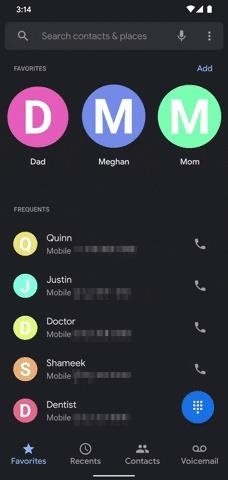
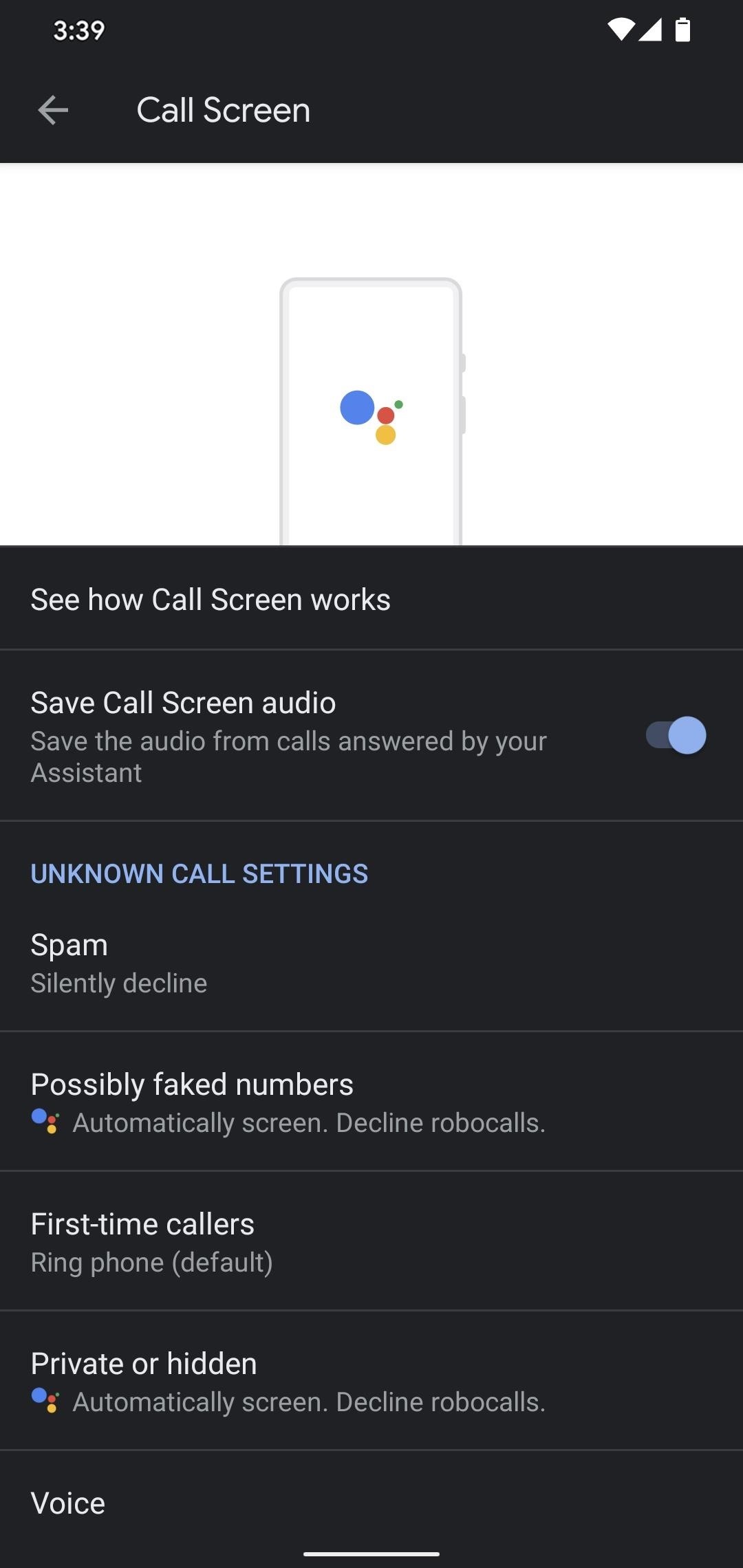
There are multiple options here to manage how Call Screen works on your phone. However, we will focus on the options under Unknown Call Settings.
Start by tapping Spam and set it to Silently decline. This will make your phone automatically reject known spam/telemarketer numbers.
Tap Possibly faked numbers next and choose Automatically screen. Decline robocalls. This one deals with the plague of robocallers who spoof real phone numbers. When set this way, your Google Assistant will answer such calls, then decline them if it hears a recording. If it's a real person, it will ask their name and why they're calling, then put them on hold while it connects the call.
Now, tap First-time callers and choose Automatically screen. Decline Robocalls. Your Assistant will first screen any calls from new numbers. If it is a machine, you will never receive the call.
Finally, tap Private or hidden and set it to Automatically screen. Decline robocalls. This one's usually safe to change since people who conceal their outbound caller ID information are typically hiding something. Even if it is a legit call, the Assistant will still notify you as long as the caller stays on the line as directed.
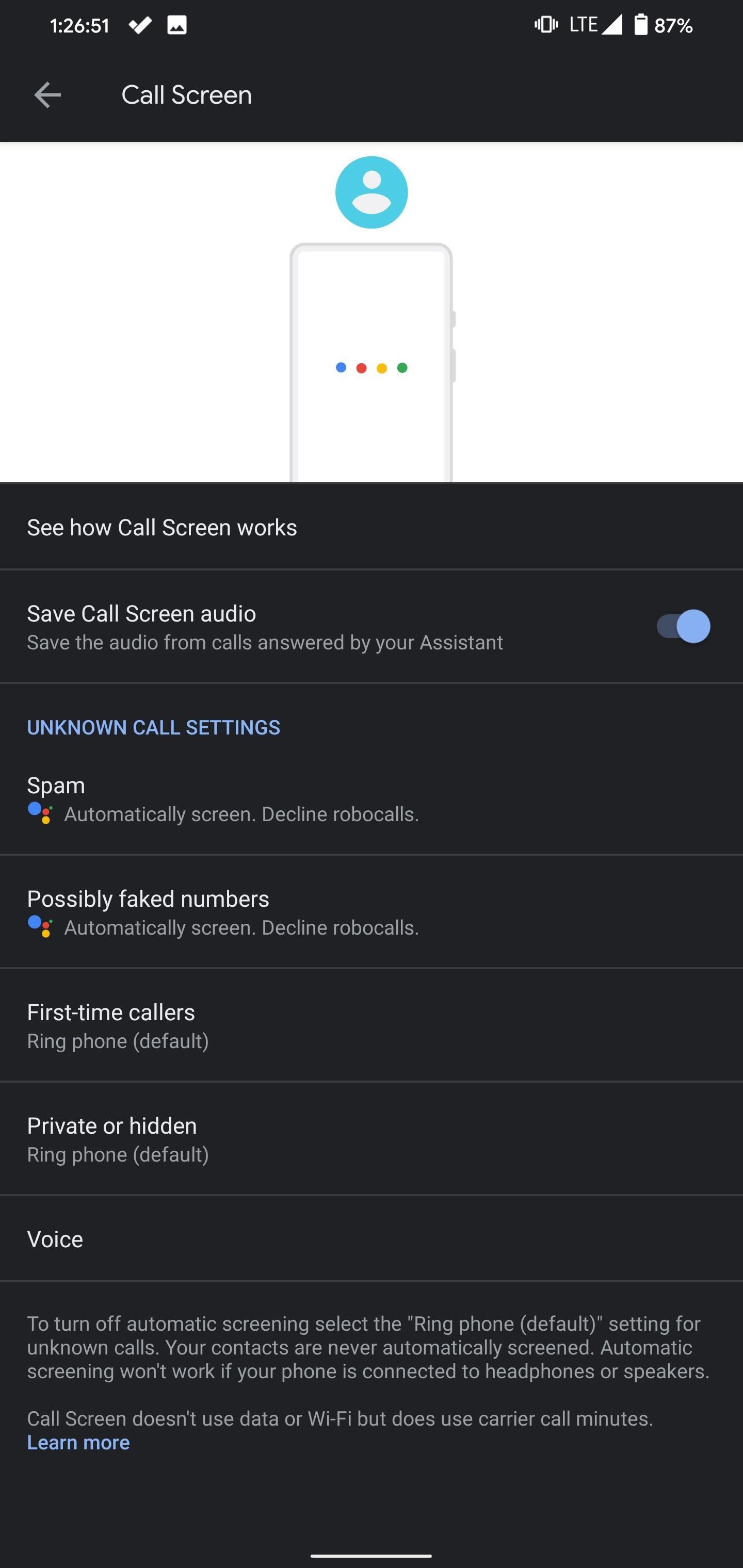
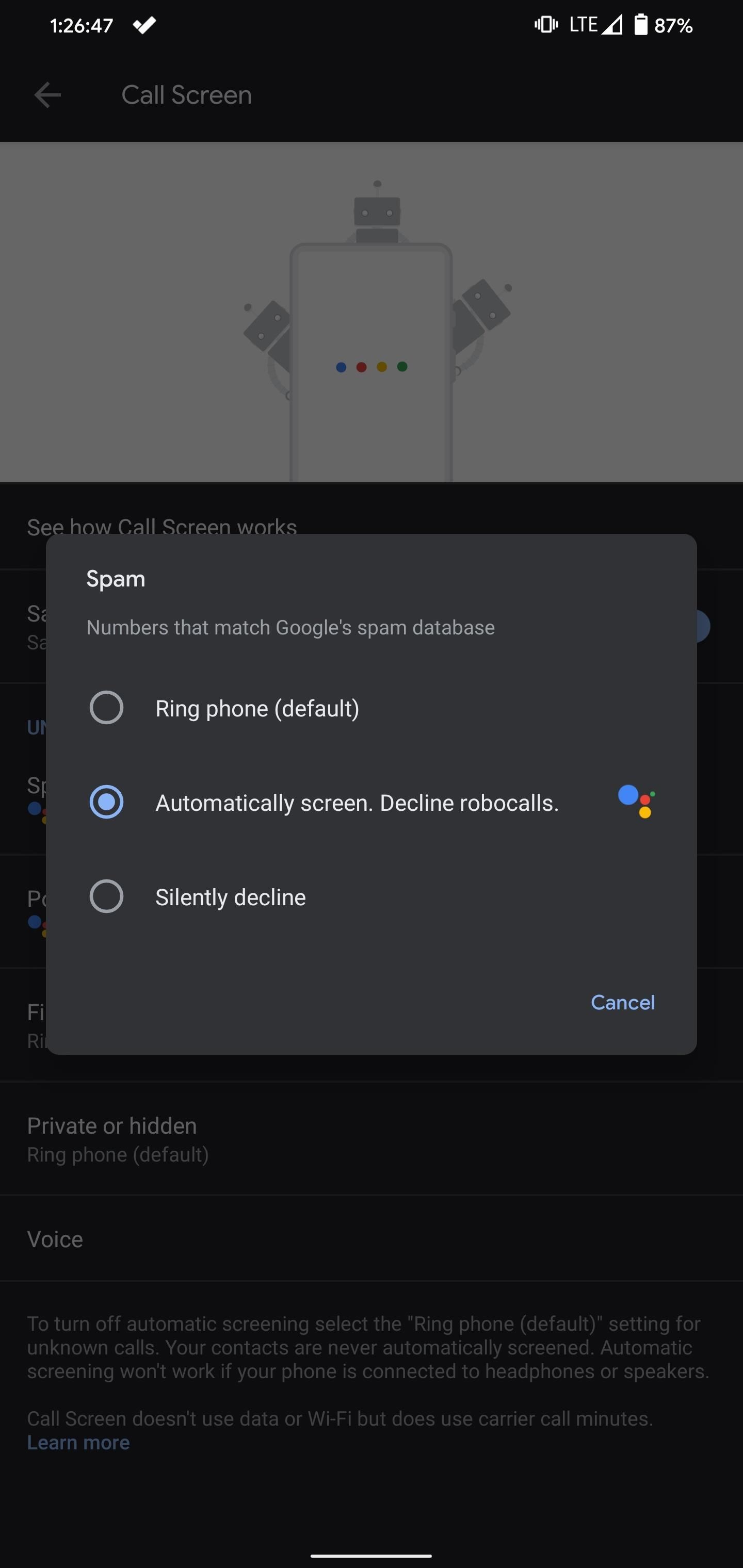
While not necessary, the last thing I'd recommend is to enable the "Save Call Screen audio" toggle. This will save all the audio interactions between the caller and your Google Assistant when Call Screen is enabled, so you can review them and call back any person who hung up once they heard your Assistant (something that happens often since it sounds a bit like voicemail).
Just updated your iPhone? You'll find new emoji, enhanced security, podcast transcripts, Apple Cash virtual numbers, and other useful features. There are even new additions hidden within Safari. Find out what's new and changed on your iPhone with the iOS 17.4 update.


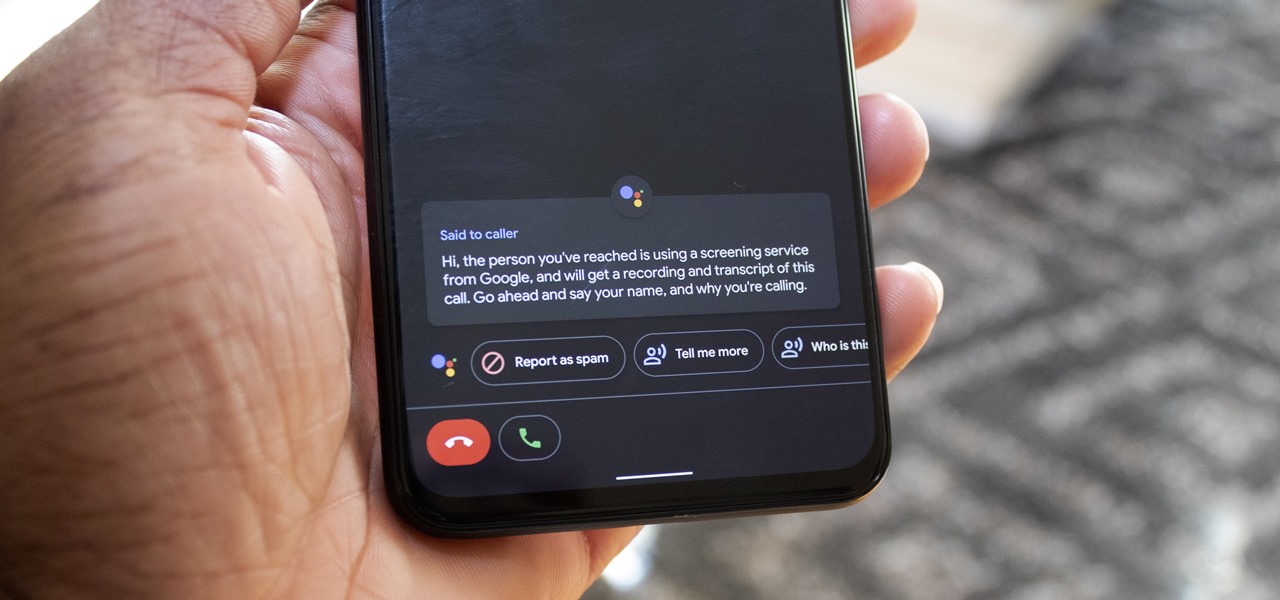
4 Comments
I'm the owner of a Google pixel 3axl and my phone's system is up to date strangely the phone app itself hasn't been updated since December 13 with no new updates pending at all so I can't access this new feature unfortunately
yeah i noticed this too on my 3a. look forward to them releasing these features on our phones! Call Screen already came in handy 2 weeks ago!
Can this app be made available for Samsung S9 or S10 phones?
Not without root.
Share Your Thoughts