Samsung's Galaxy S9 is a powerhouse, driven by the Snapdragon 845. Still, this SoC lags behind the A11 Bionic chip that's inside the iPhone X — meaning you'll need a few tricks in order to squeeze out some extra performance from your phone. Fortunately, there's an app made by Samsung that will help you do just that.
Game Tuner is a Samsung-created app that helps performance across all Galaxy devices — including the Galaxy S9. Even though it's called Game Tuner, it can increase performance for any app installed on your phone, but it also has the ability to save battery life and generate heat — when used correctly.
Step 1: Download & Install Game Tuner
First, head to Google Play and search for "Game Tuner" or tap the link below. Hit "Install" to download and install the app, then open it up.
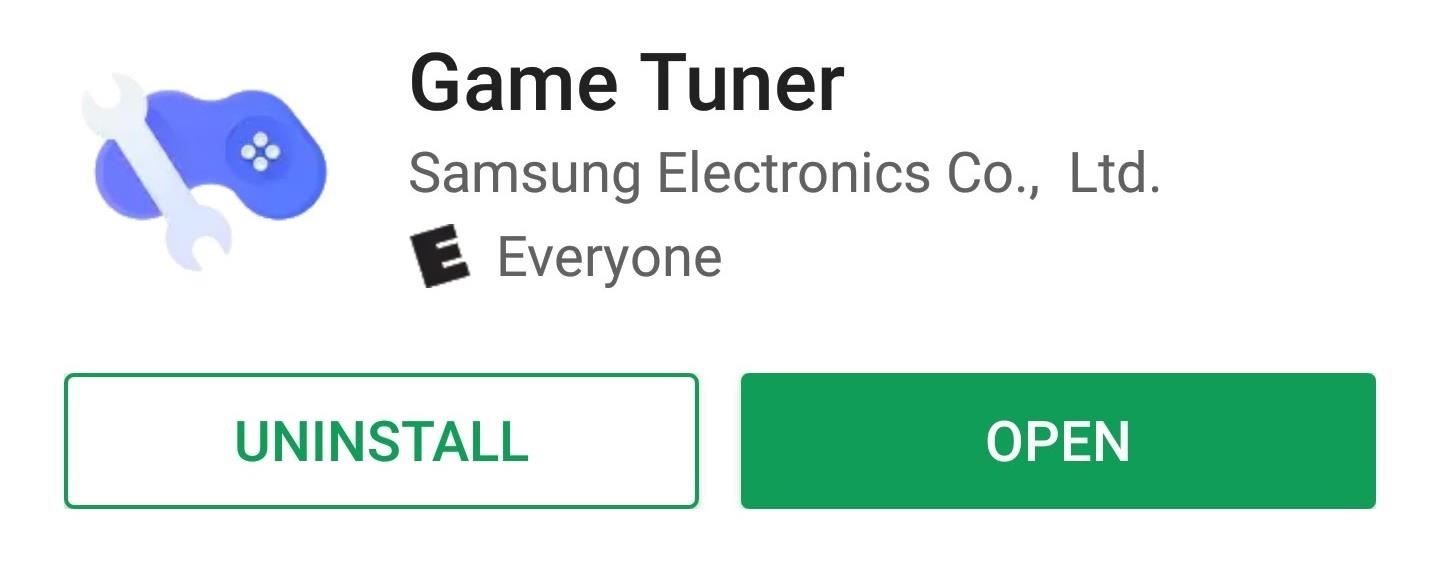
Step 2: Add Your Non-Game Apps
By default, your games will be added to Game Tuner, so you don't need to worry about adding those. To add your non-game apps, tap the tab that says "Non-Game Apps." Then, hit "Add/Remove Apps." A list of your third-party apps will appear before you, and you can tap any of them to add them to Game Tuner. When you've chosen a few apps, hit "Save" on the bottom.
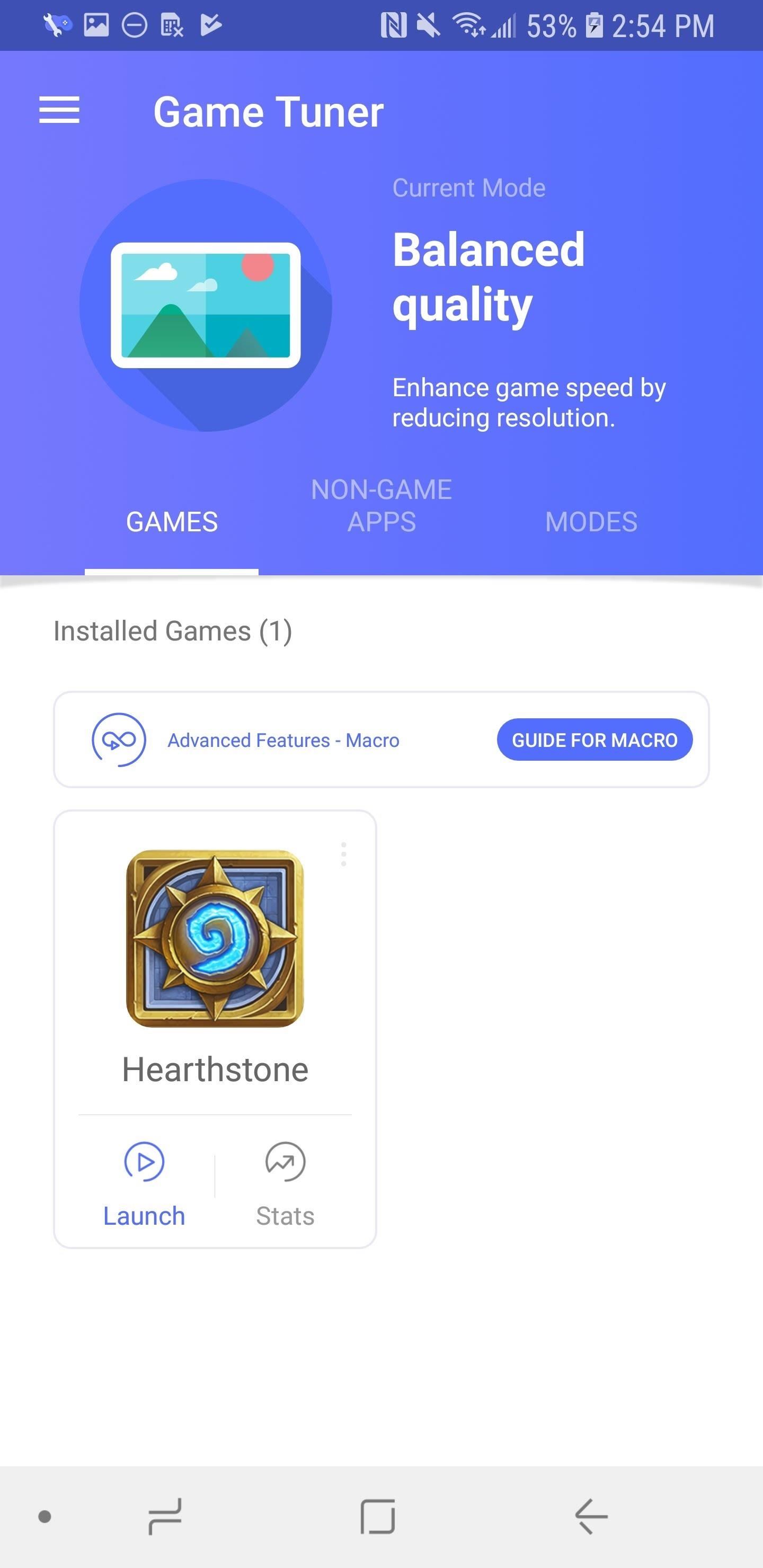
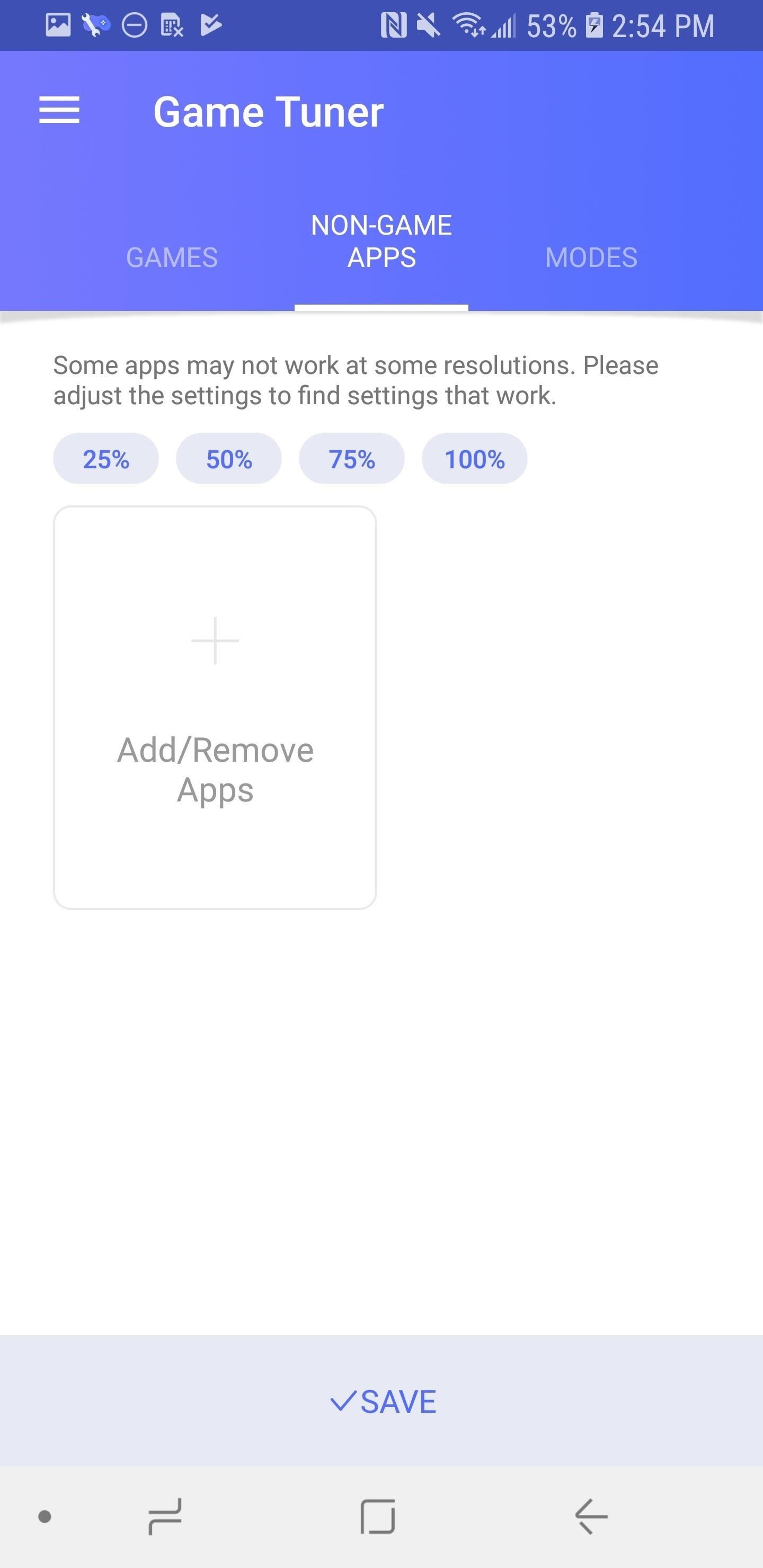
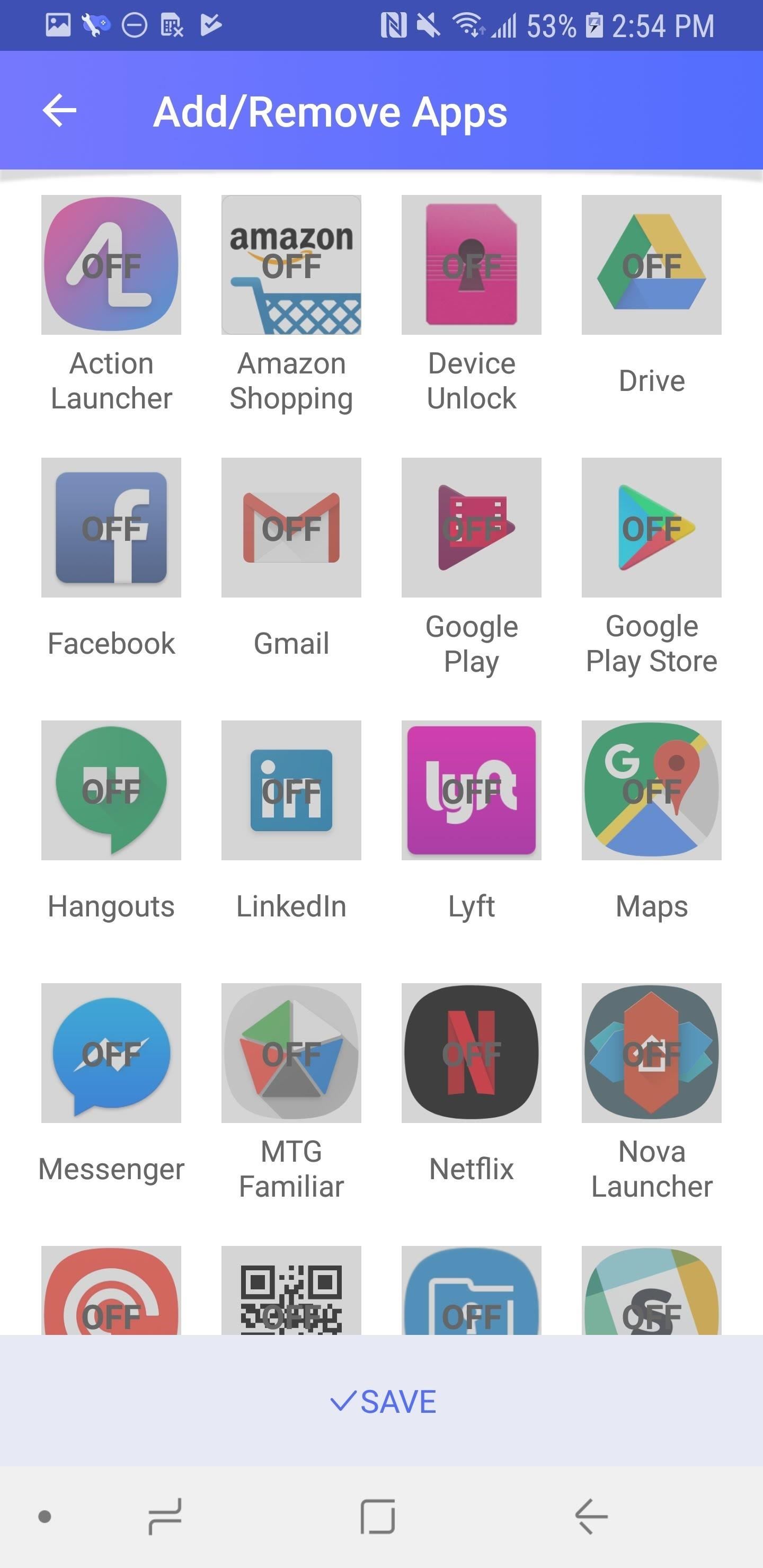
Step 3: Choose a Mode
You can get really complicated with all types of modes, and there are no wrong answers here. Tap the "Modes" tab, and they'll all be listed in front of you. Game Tuner largely works by changing the screen resolution on a per-app basis, so your processor doesn't need to work as hard when rendering images.
"Maximum quality" won't change a thing. "Balanced quality" drops your screen resolution a bit to boost performance, and "Balanced power saving" drops it even more. I don't personally recommend "Maximum power saving," as it also decreases your frame-rate to 30 FPS (frames per second), which will appear stuttery and jarring. I actually really like the idea of the "Smart" settings, which will change the settings based on your battery life. Tap the mode you want, then hit "Save."
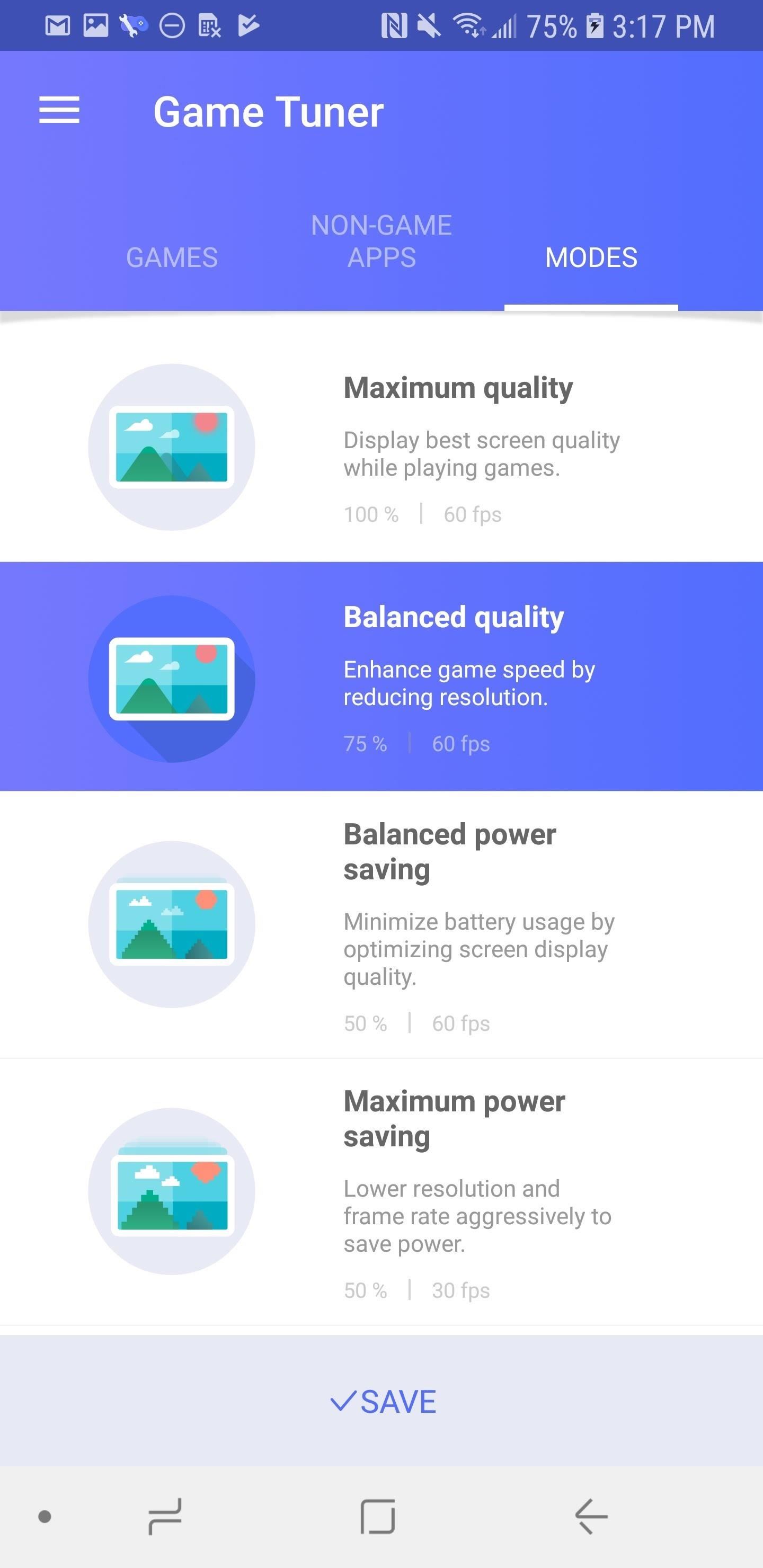
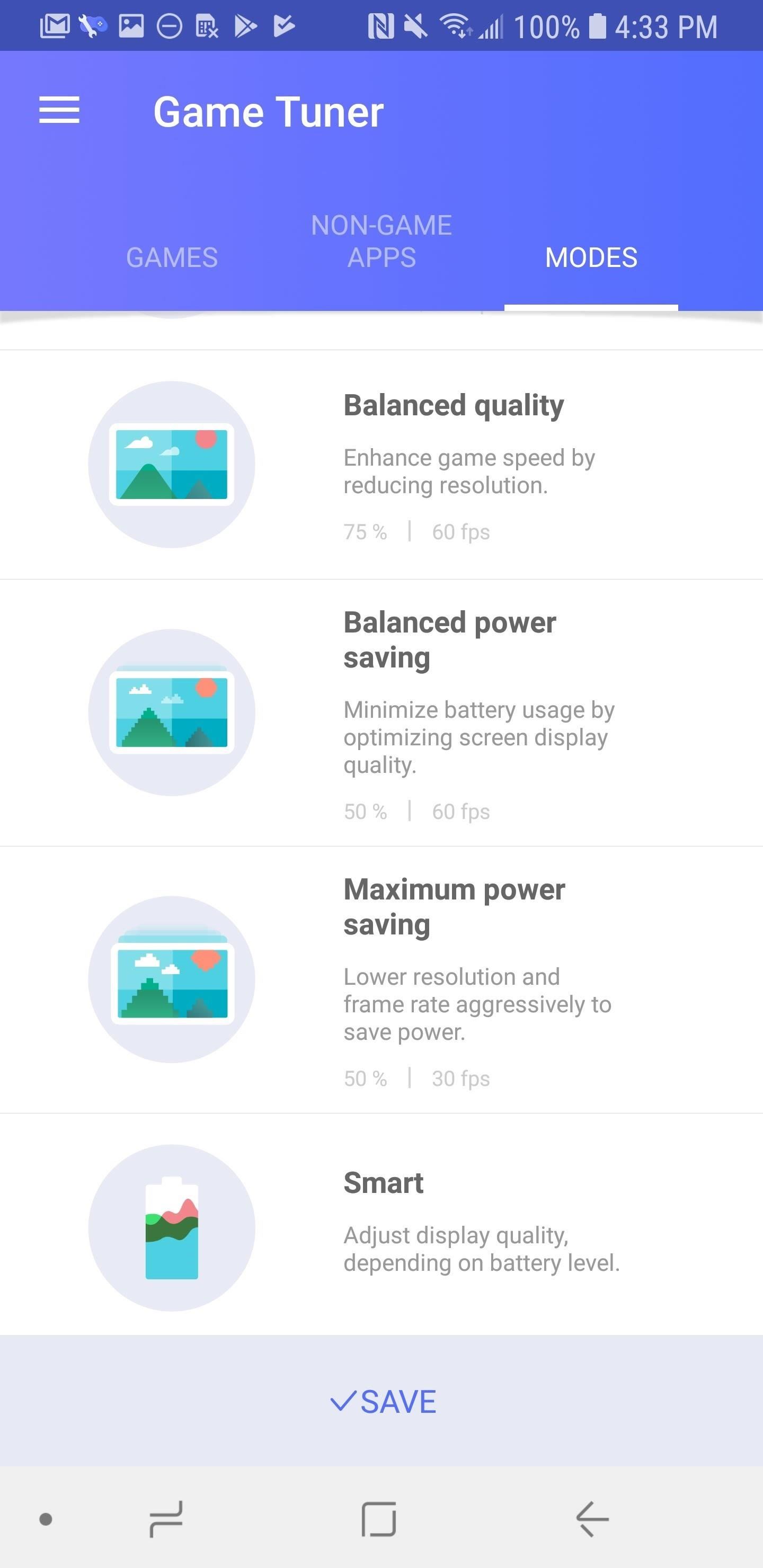
Now you should be able to eek out that extra bit of performance on your Galaxy S9. You'll even be able to maintain that same level of performance when your battery starts to die with the "Smart" mode, and you don't even need to worry about keeping tabs on your apps. What apps are you planning to optimize? Are you excited to 'unlock' the power of your S9? Let us know in the comments below.
Who needs a wand? Unlock your magical powers and transform yourself from a Muggle into a Wizard or Witch just by using your Android phone. See how:
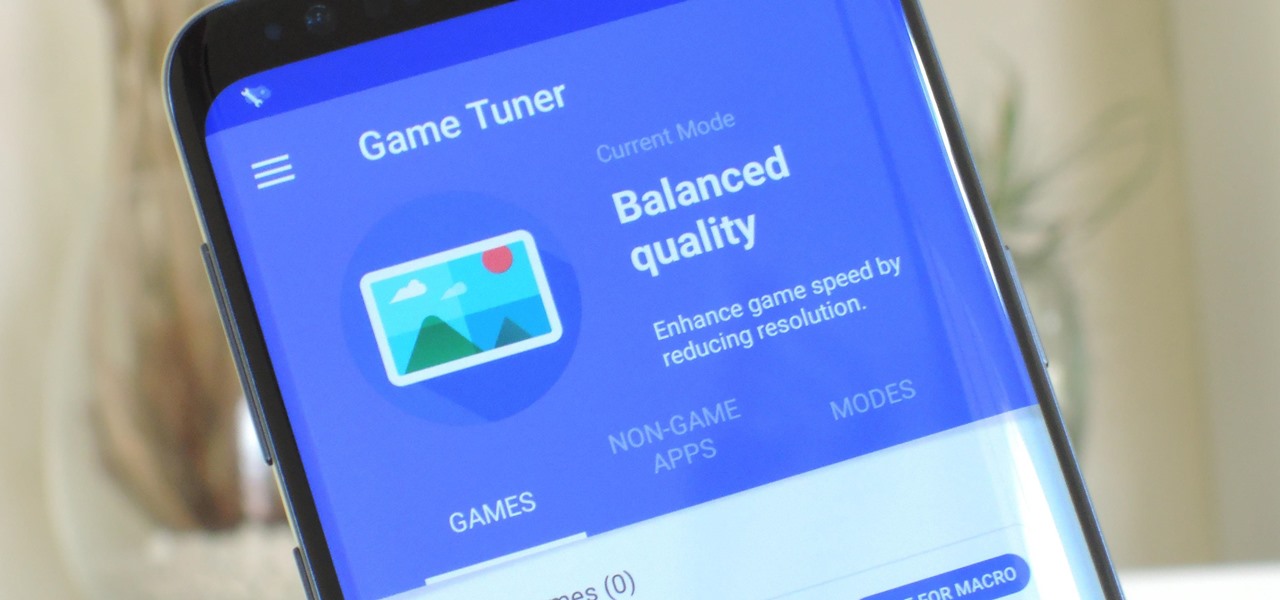














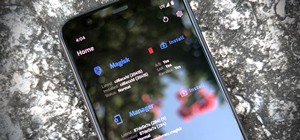





Be the First to Comment
Share Your Thoughts