Ever since the introduction of Google's SafetyNet feature, it's been an ongoing battle with apps trying to detect root access. For a while, there was a lot of back and forth between Magisk and certain apps. Pokémon GO was a high profile example of an app aggressively checking for anything related to root. Luckily, Magisk has made great strides to keep apps from detecting root for good.
Pretty messy stuff if you ask me, but those days are long gone thanks to the new advancements in Magisk being able to avoid detection altogether. It's almost bulletproof now that the platform has adopted the randomized package name and Magisk Hide features. When you combine these two features, even stubborn games like Pokémon GO and Harry Potter: Wizards Unite are playable while being rooted.
Guide Update: Back in March of 2020, Google made some changes to SafetyNet that permanently trips when your bootloader is unlocked no matter what you do. This means you'll no longer pass SafetyNet successfully in most cases. Magisk Manager may report a "Success" check, but it's just spoofing your local results.
Google will now remotely check your SafetyNet status from its servers, which makes it impossible to spoof until another workaround can be found. It doesn't seem to affect all users just yet, but it might change soon to include everyone with an unlocked bootloader. We're keeping a close eye on the situation and will report any new changes if or when they should happen.
Step 1: Randomize Your Package Name
The first thing you need to do on your quest for a worry-free experience is to randomize the package name of the Magisk Manager app itself. The package name is a unique identifier for each installed app, much like the MAC address or IMEI on your phone right now. By ditching the original package name for something entirely random, the offending apps and games won't know what to look for.
Open the Magisk Manager app, tap the menu icon on the left, then head to "Settings." Locate the "Hide Magisk Manager" option, then tap it once to begin the process of randomizing your package name. It will make the necessary changes in the background real fast, close the app, then reopen it once more with a newly randomized package name. Awesome!
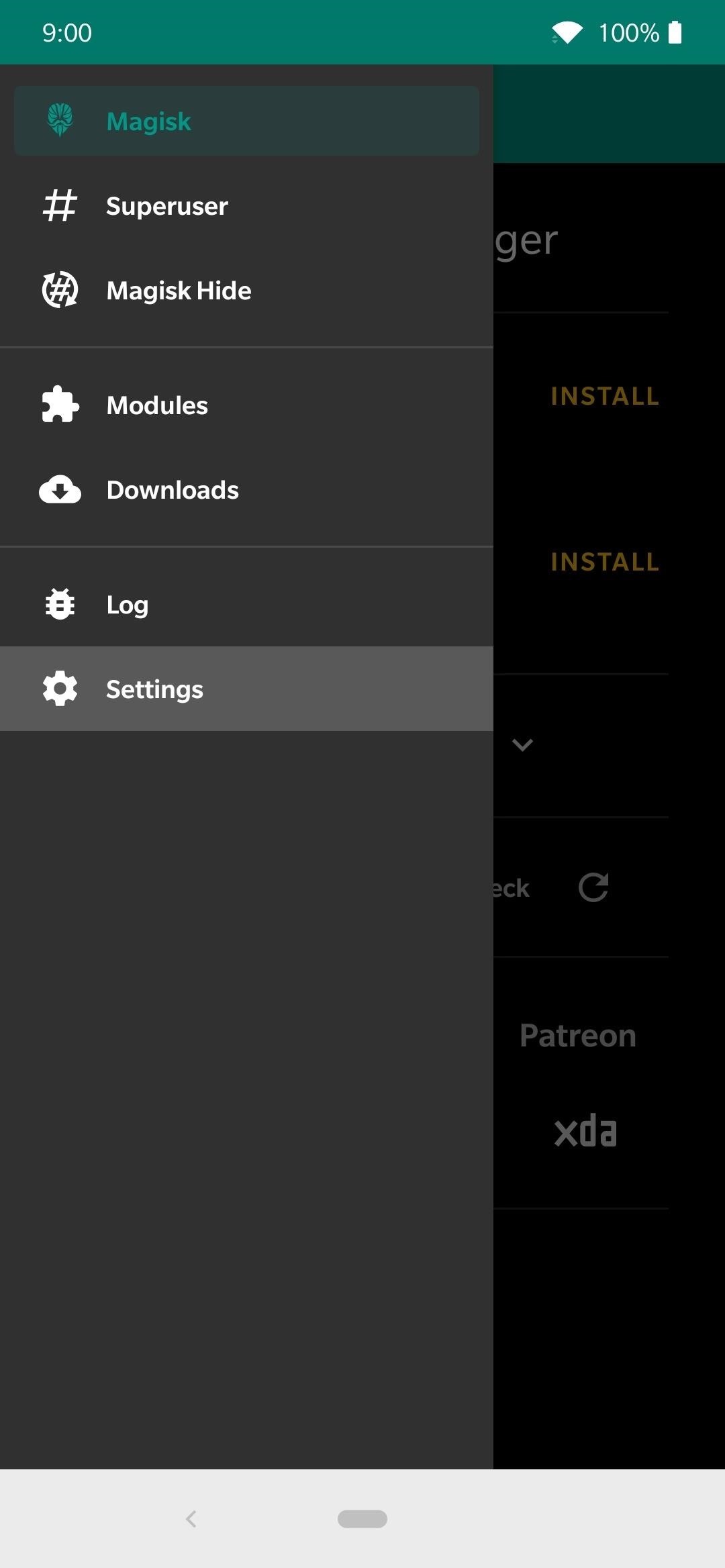
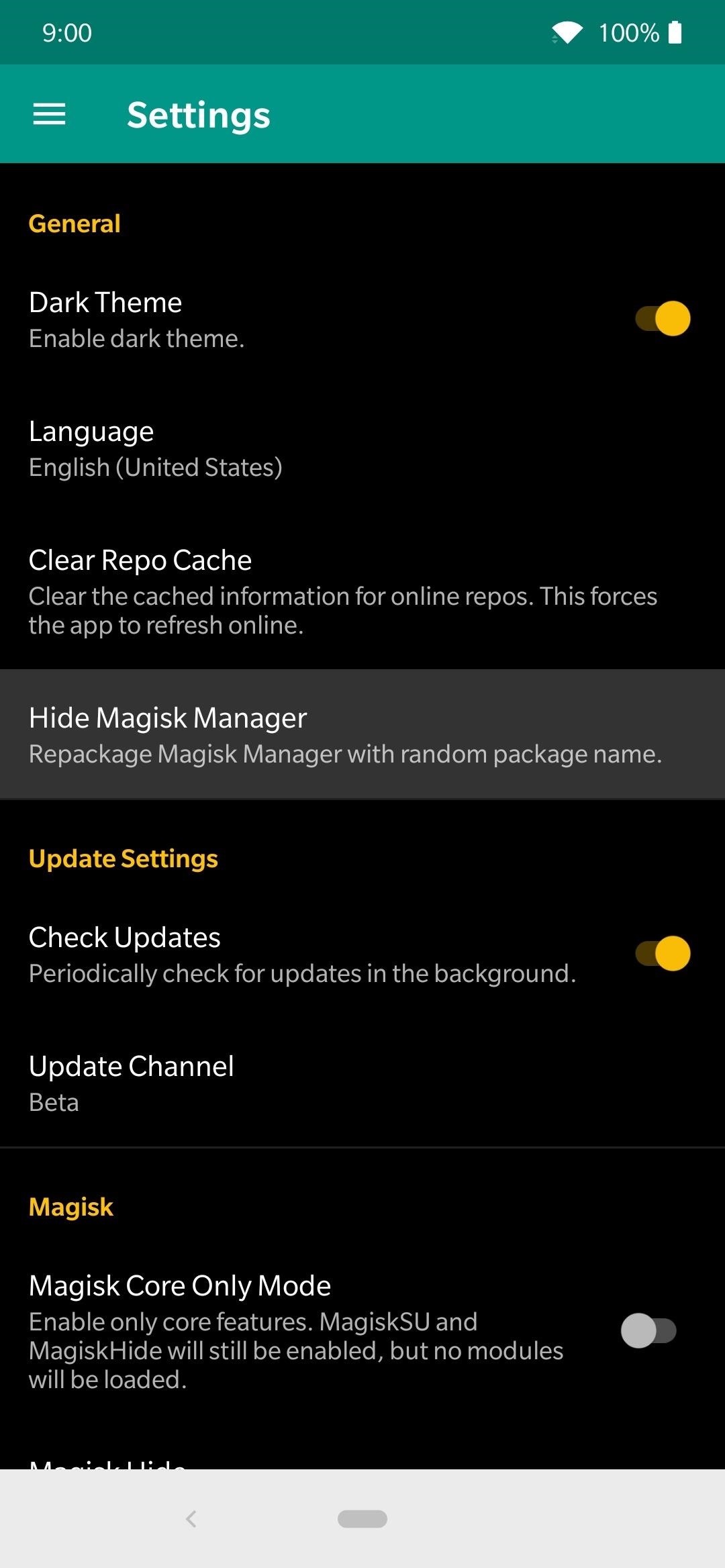
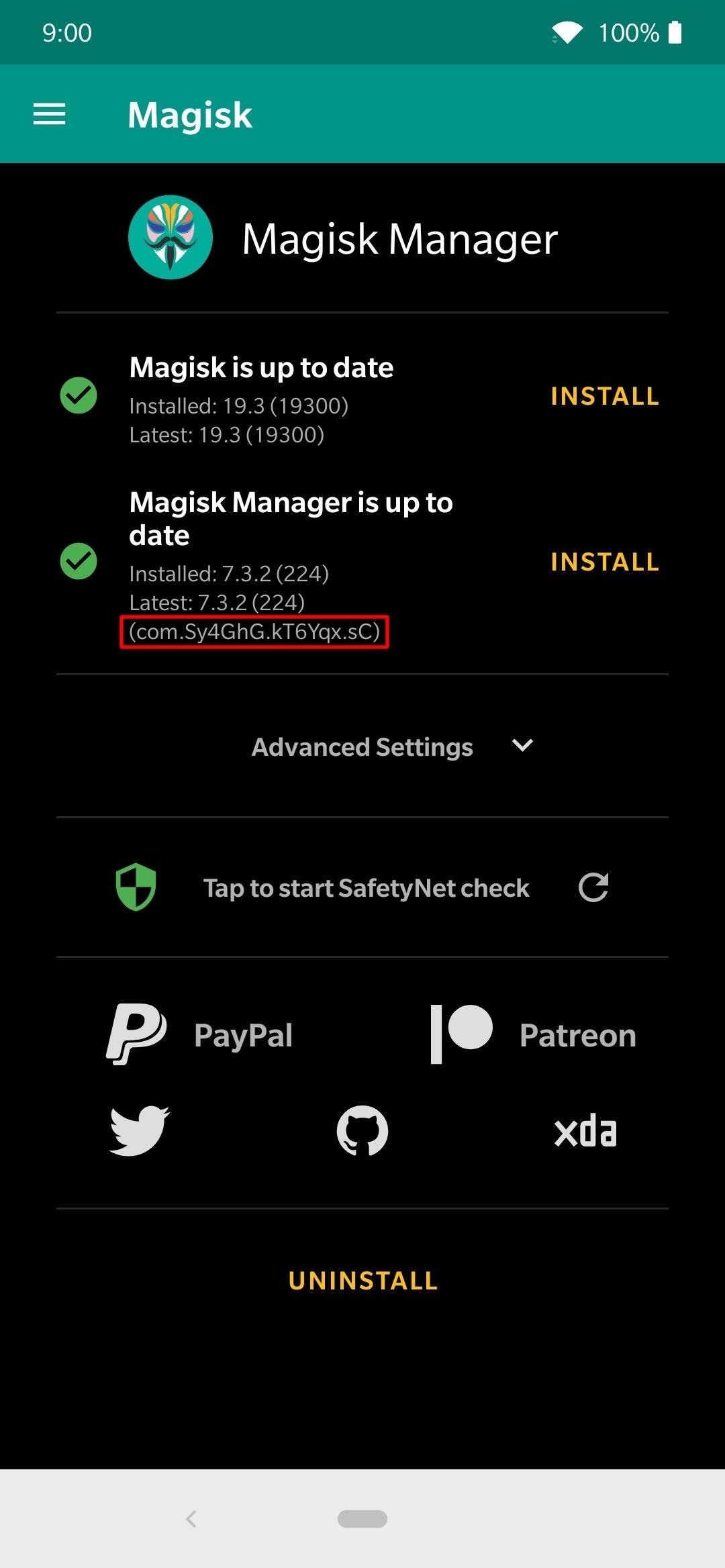
Not only does the package name get changed to something undetectable, but the app name is also altered from "Magisk Manager" to just "Manager." The keyword "Magisk" is taken out to disassociate the app with the name itself, which further enhances the ability to hide your root access. It's essential to make sure you're using this feature all the time going forward, so keep that in mind.
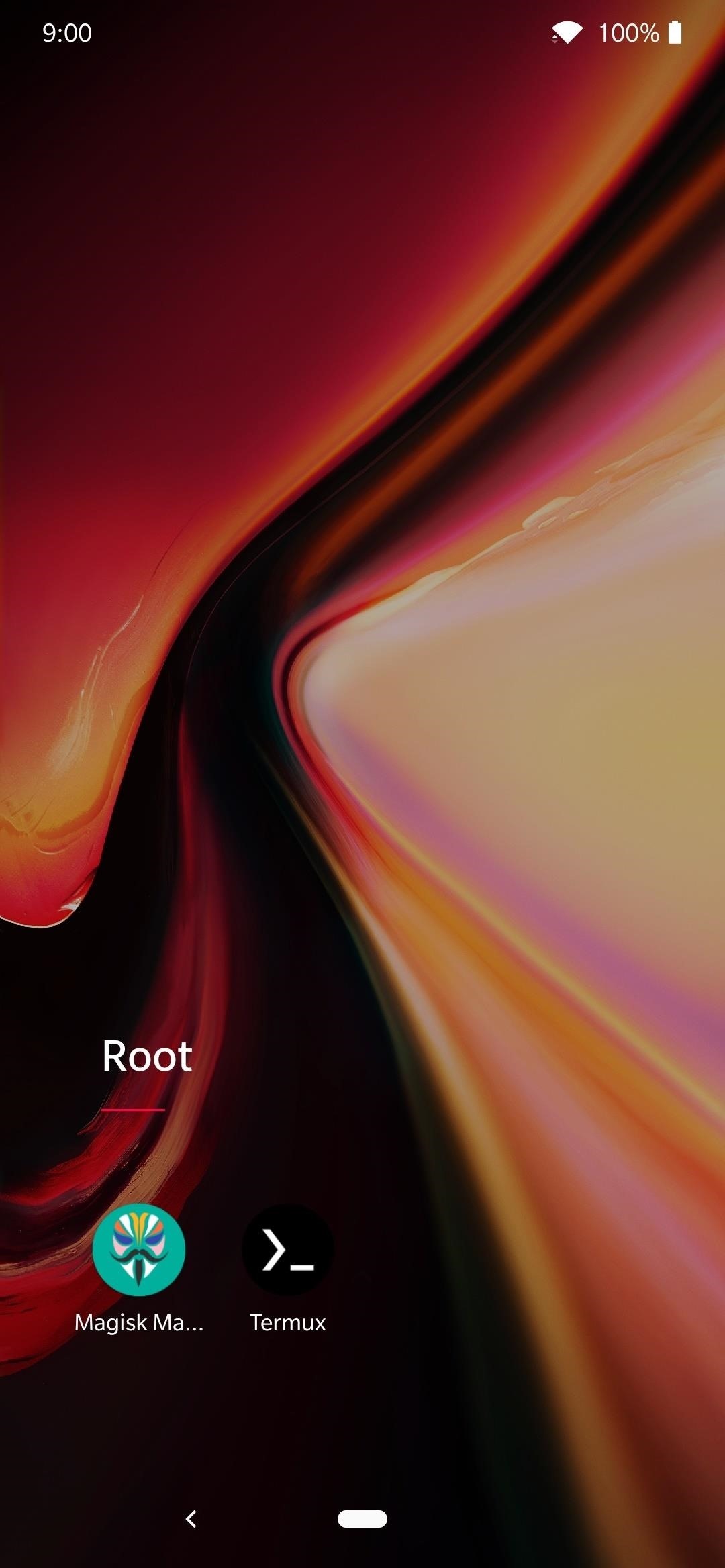
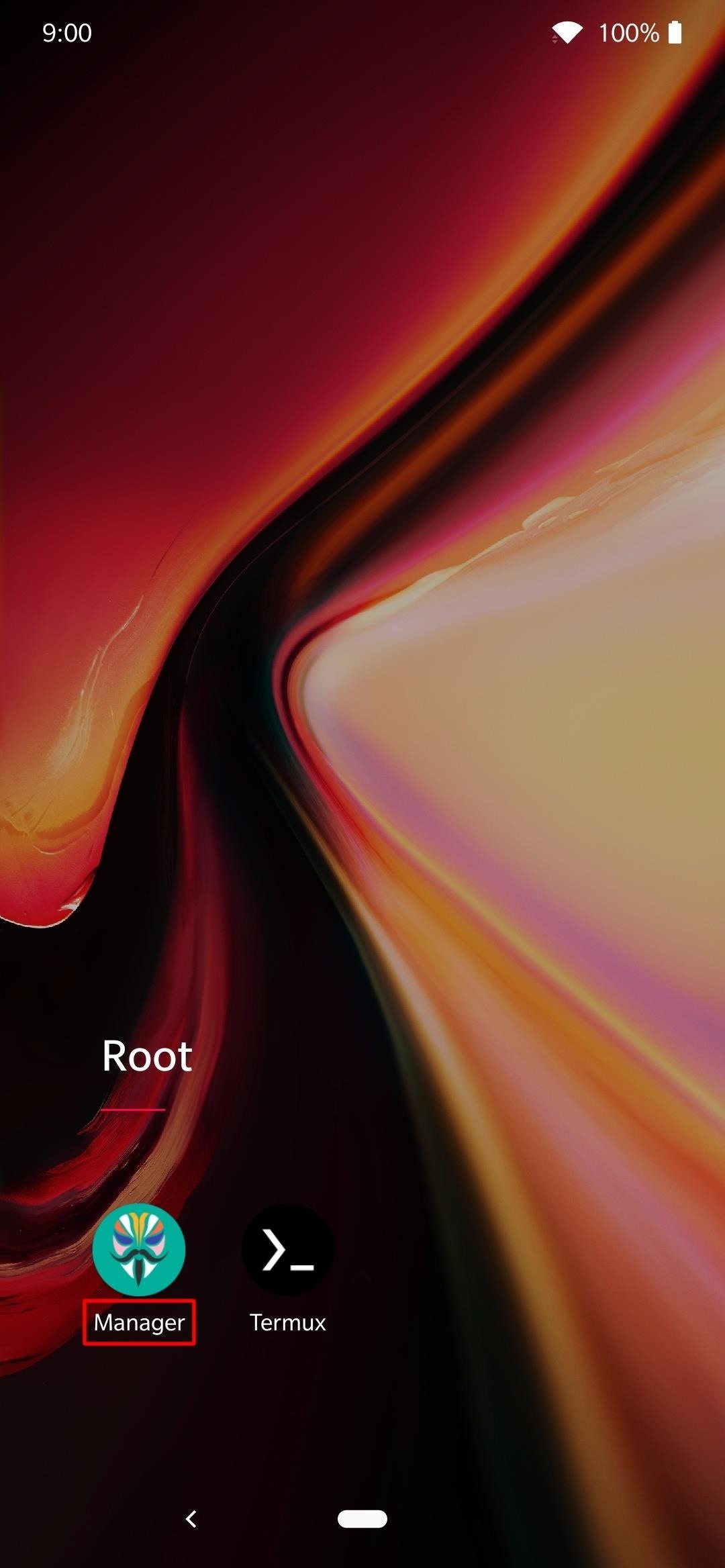
Step 2: Use Magisk Hide
Now that you have the first half of the changes required to make everything work, it's time to use of the Magisk Hide feature to further complement your new randomized package name. This is the other part required when trying to get all apps and games to play nicely with your root access.
Many financial or banking apps like to block root users, so that's another thing to be aware of. To get started, open the newly named "Manager" app to the main screen like before, tap the menu on the left, then head to the "Magisk Hide" entry on the list. Locate the offending app(s) that are detecting your root access and tap the dot on each one to put a checkmark on them. That's it!
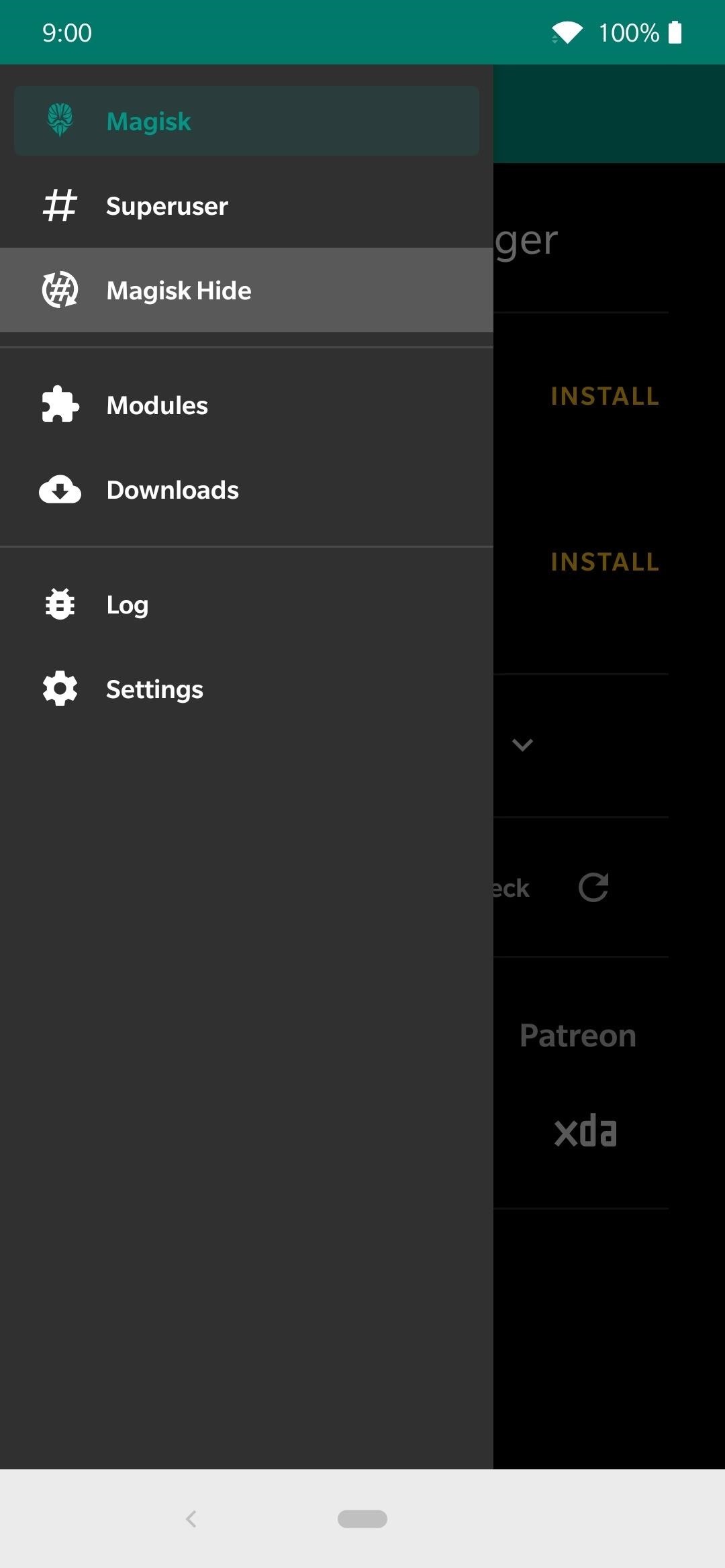
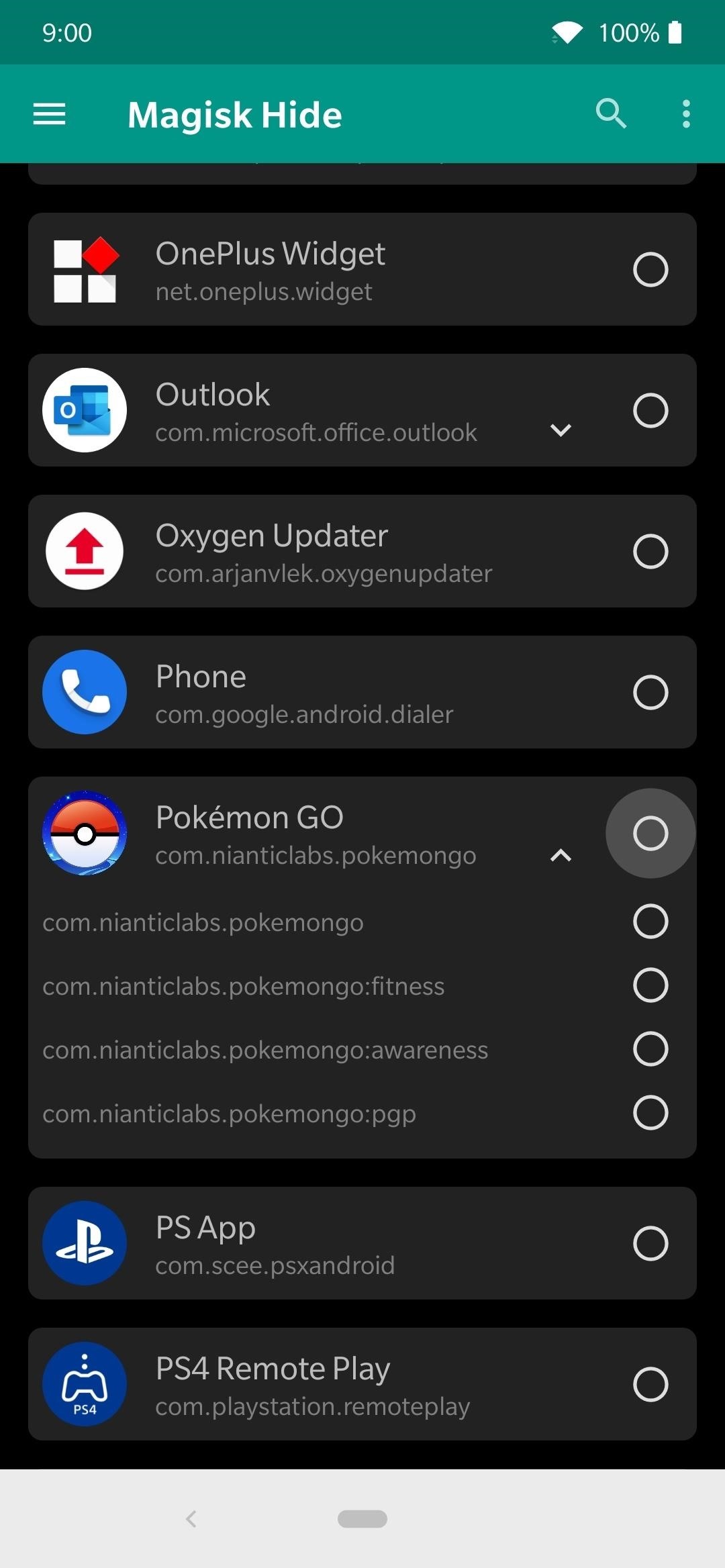
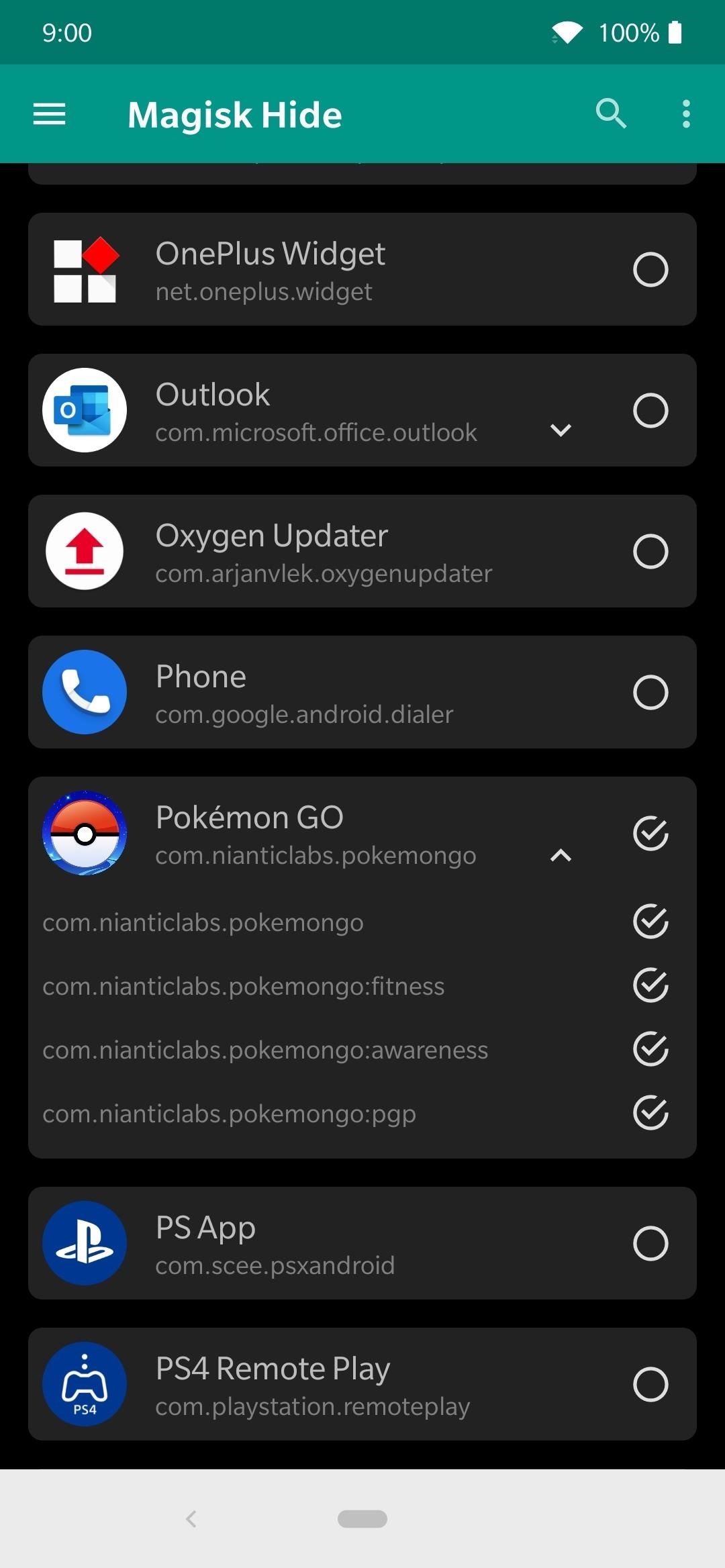
Some apps will have just a single entry on the Magisk Hide list while others could have multiple, such as Pokémon GO. Tapping the down arrow icon will expand the rest of the entries for that specific app. It should enable them all by default when you tap the first dot, but it's always good to make sure everything is checked off when going through the list of offending apps anyway.
Step 3: Enjoy Your Apps & Games
From here, you can dive right into the apps and games that you thought you'd never be able to use as a root user. You don't have to worry about doing a reboot when using Magisk Hide, but occasionally you might try that if an app is still not playing nice with root access.
The apps and games listed below are just a few good examples you might find yourself using now that you can completely avoid root detection. There are plenty more examples out there that try to block root users, but with the power of Magisk at your disposal, you should have little to no issues whatsoever. There's always a chance for new root detection methods, but everything is good right now.
Pokémon GO
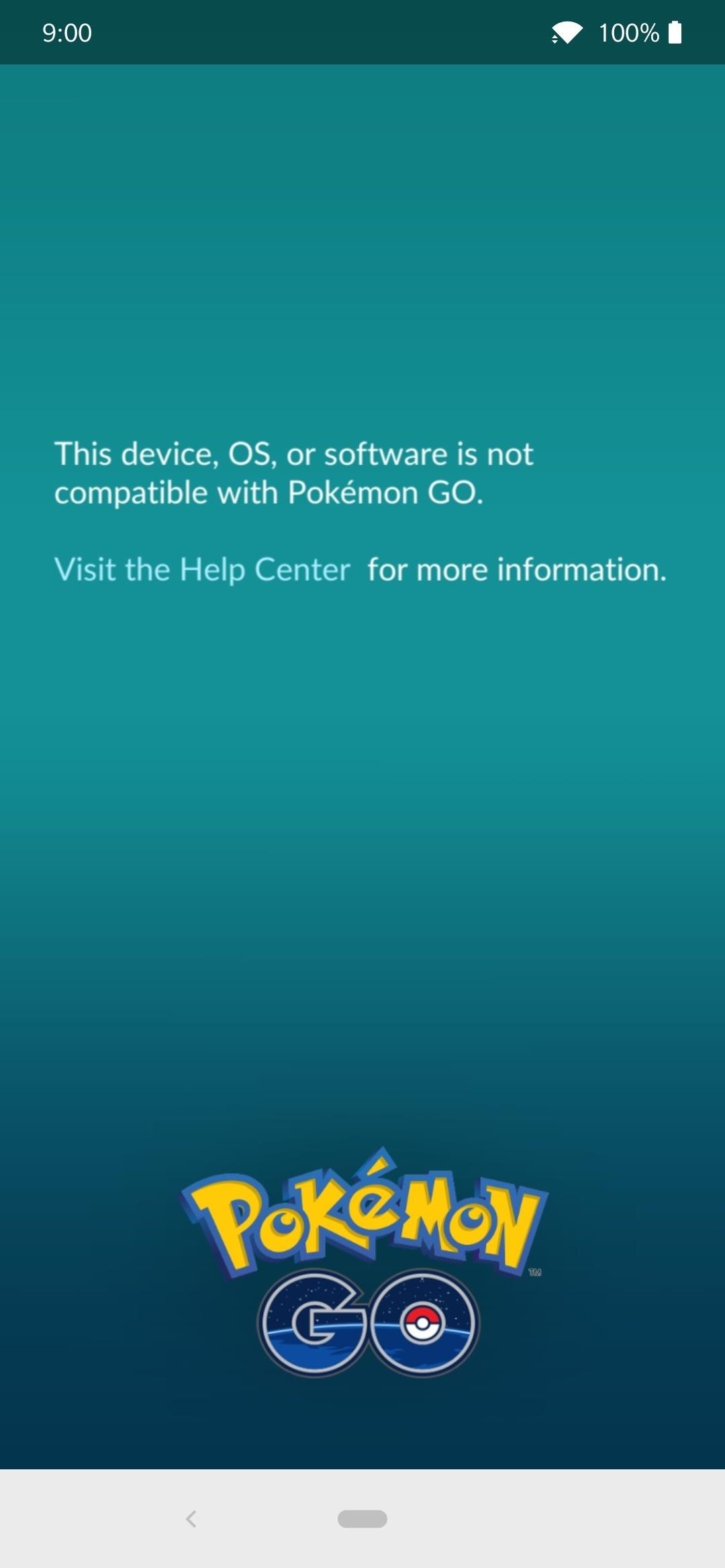
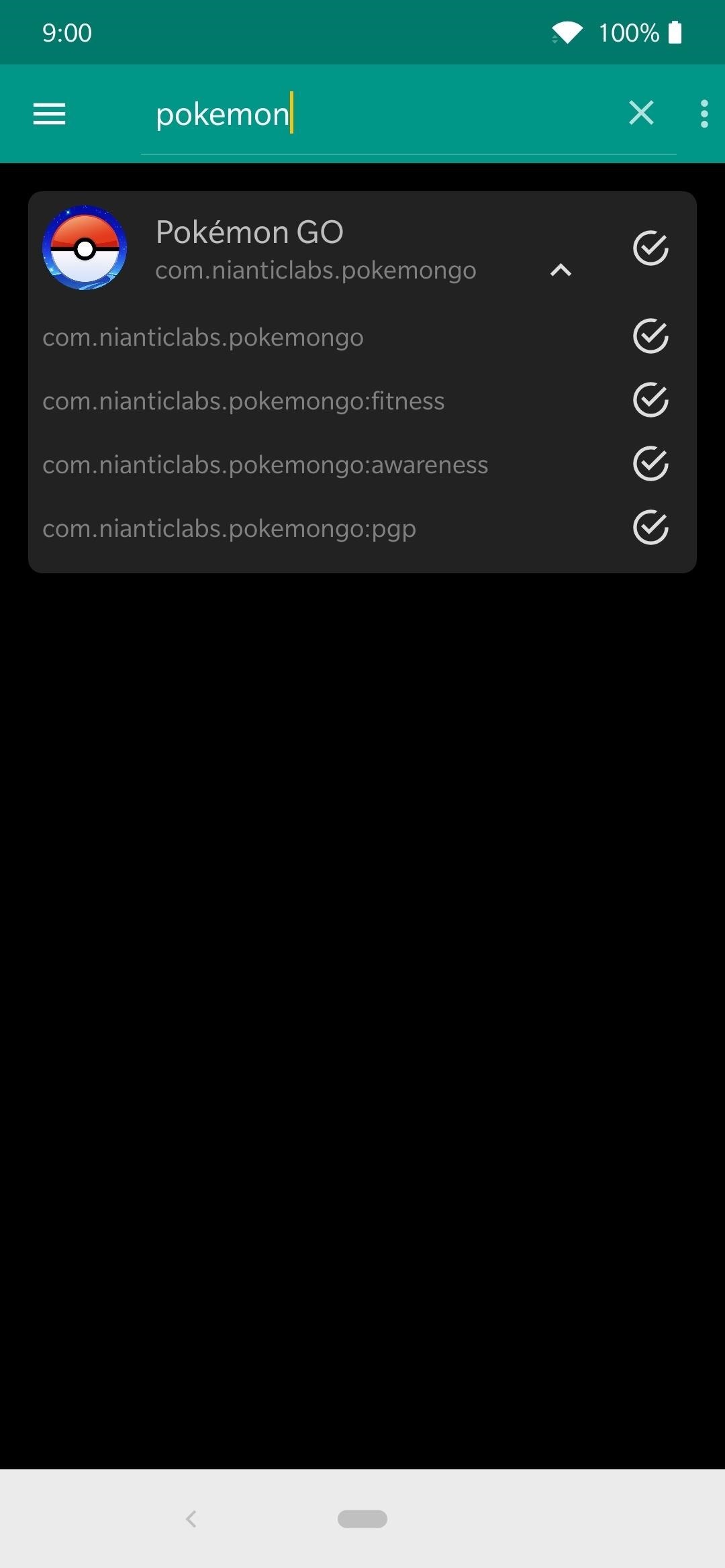

Harry Potter: Wizards Unite
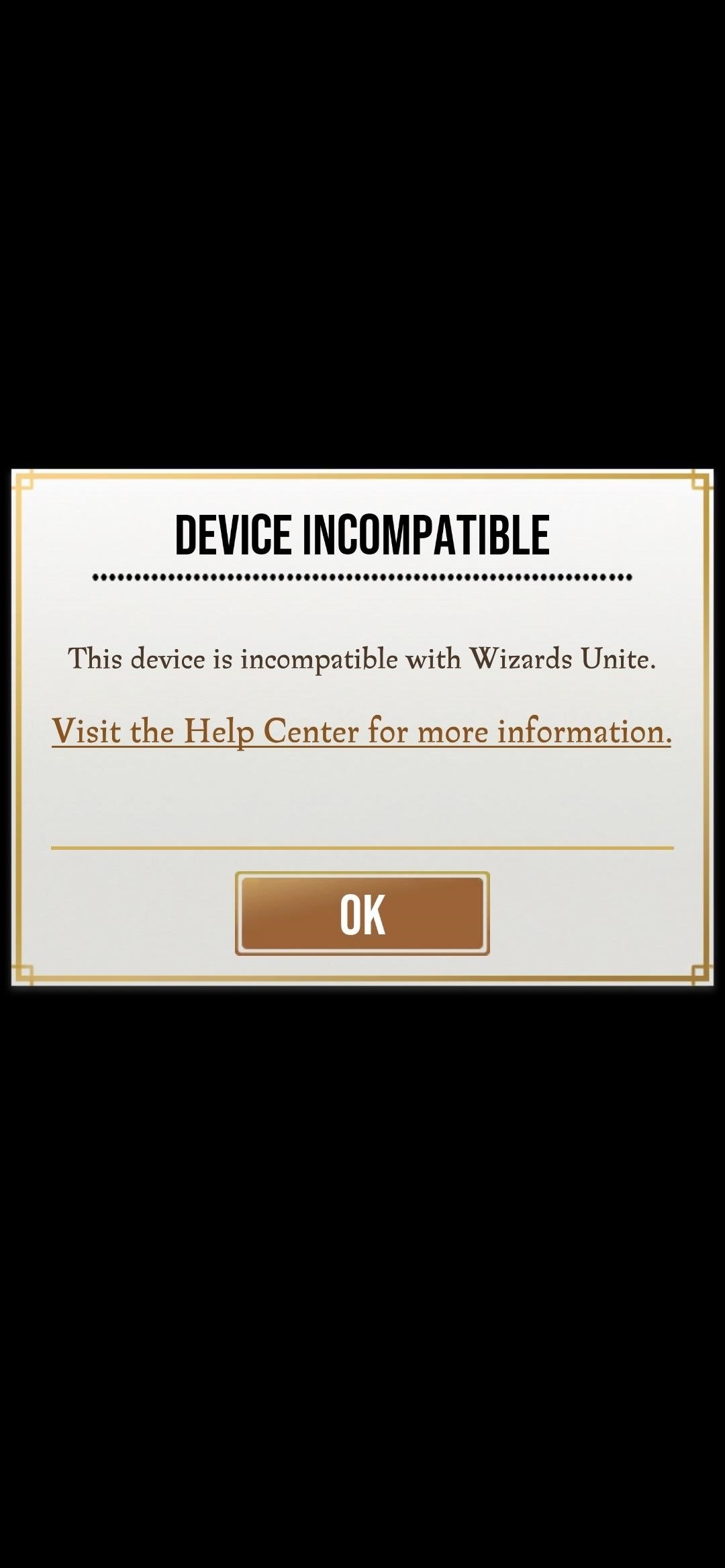
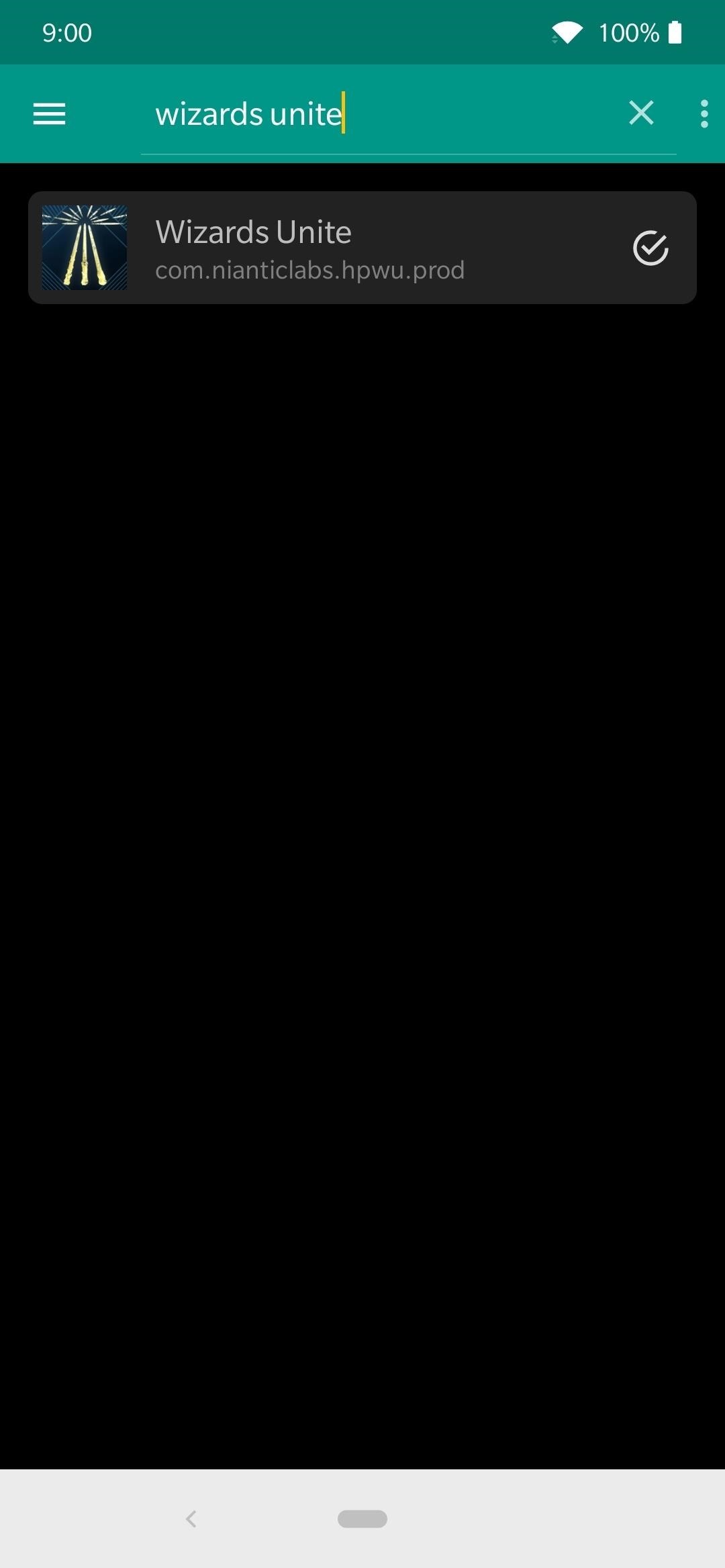
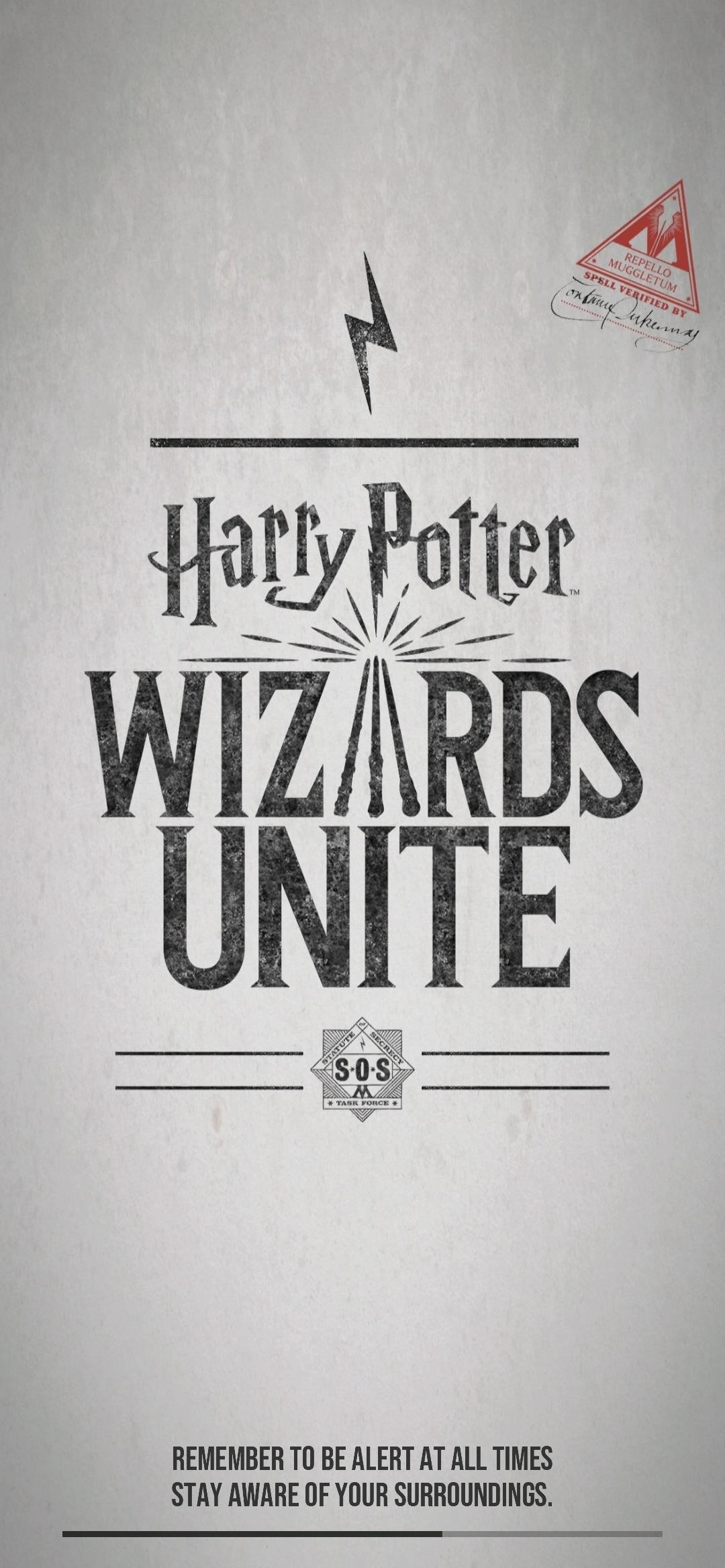
PS4 Remote Play
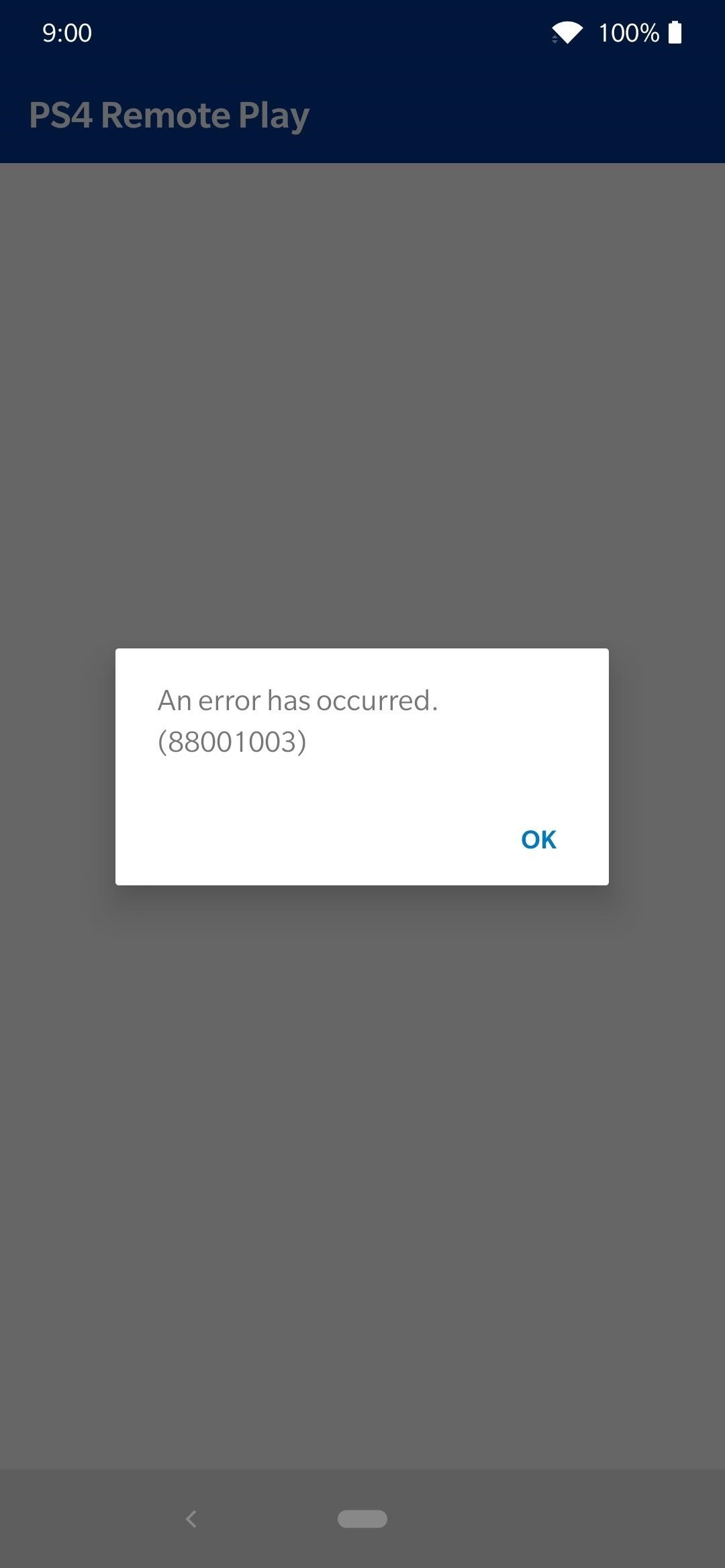
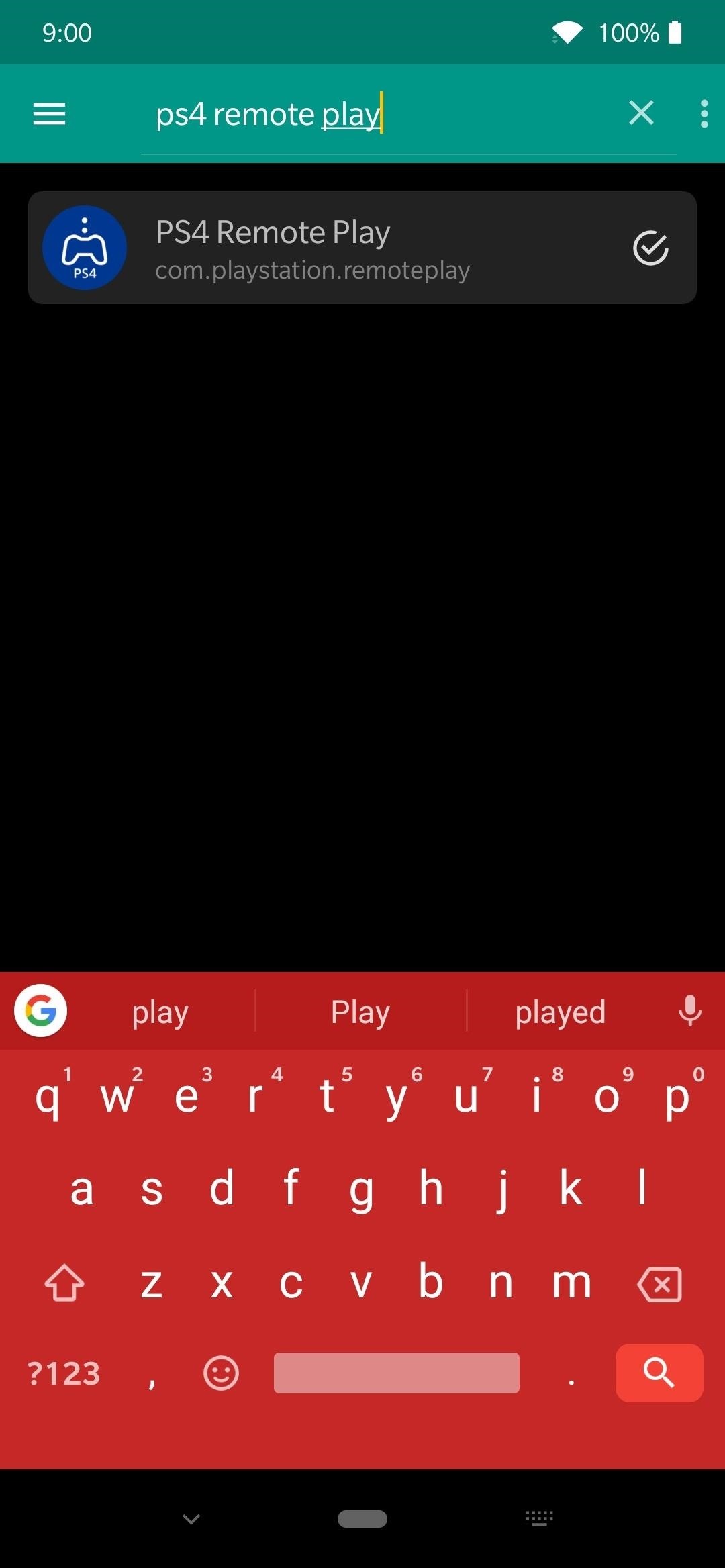
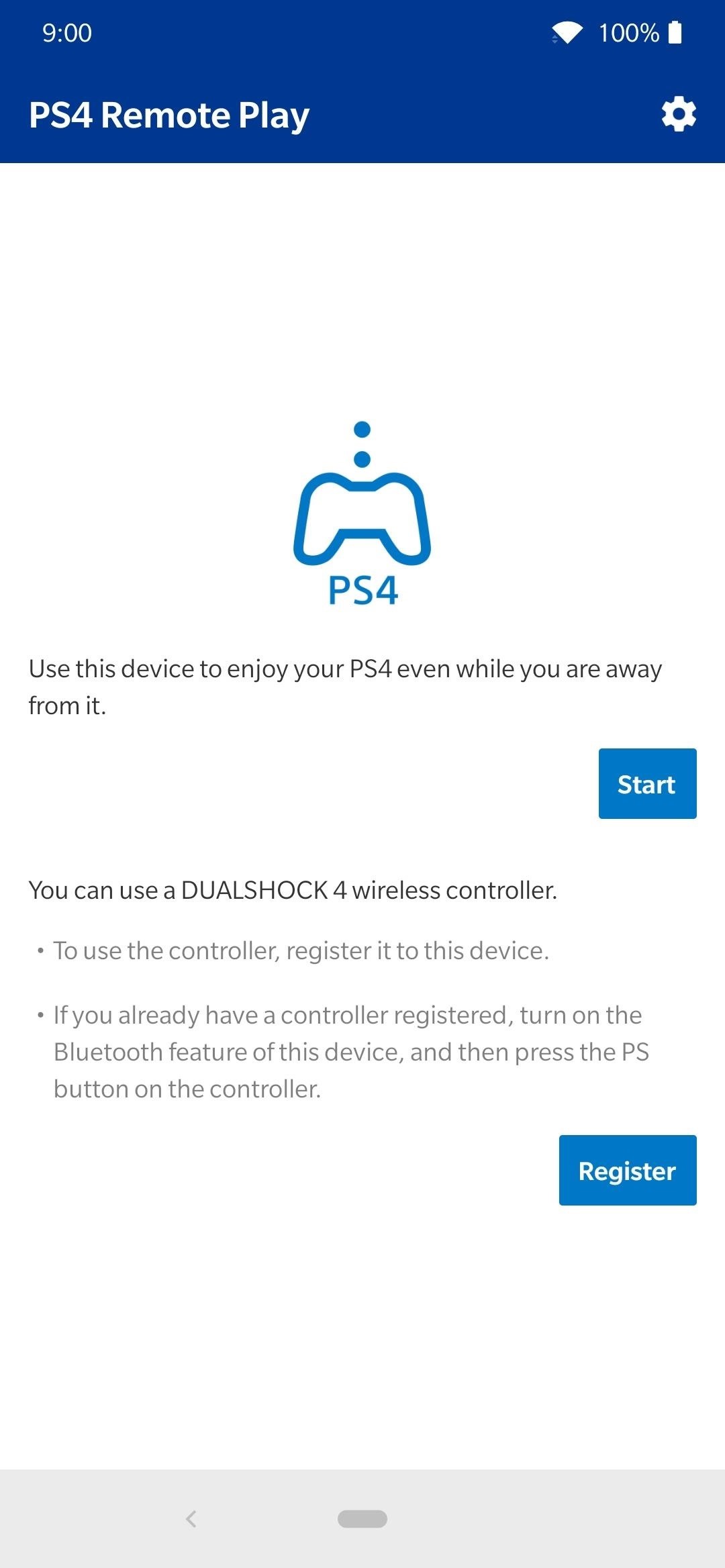
Spectrum TV
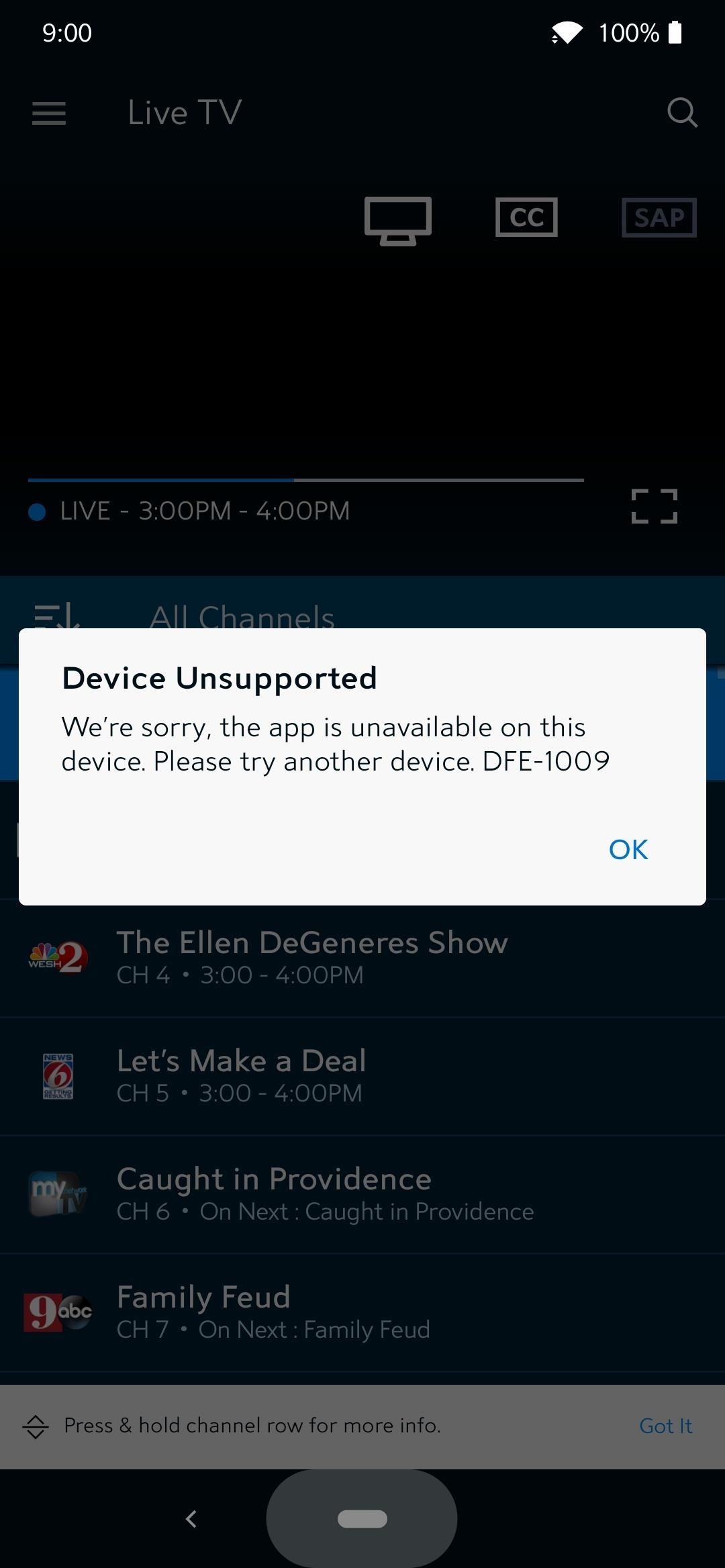
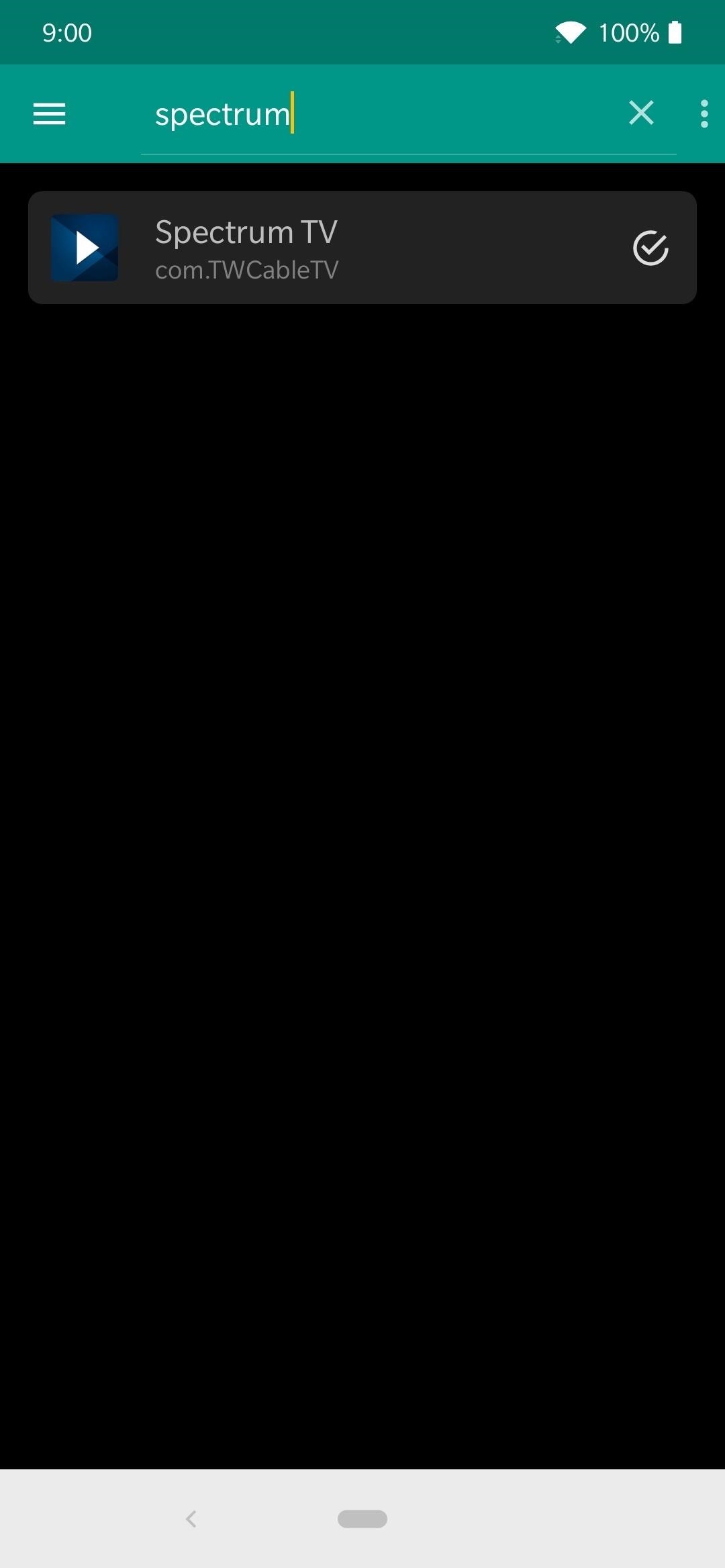
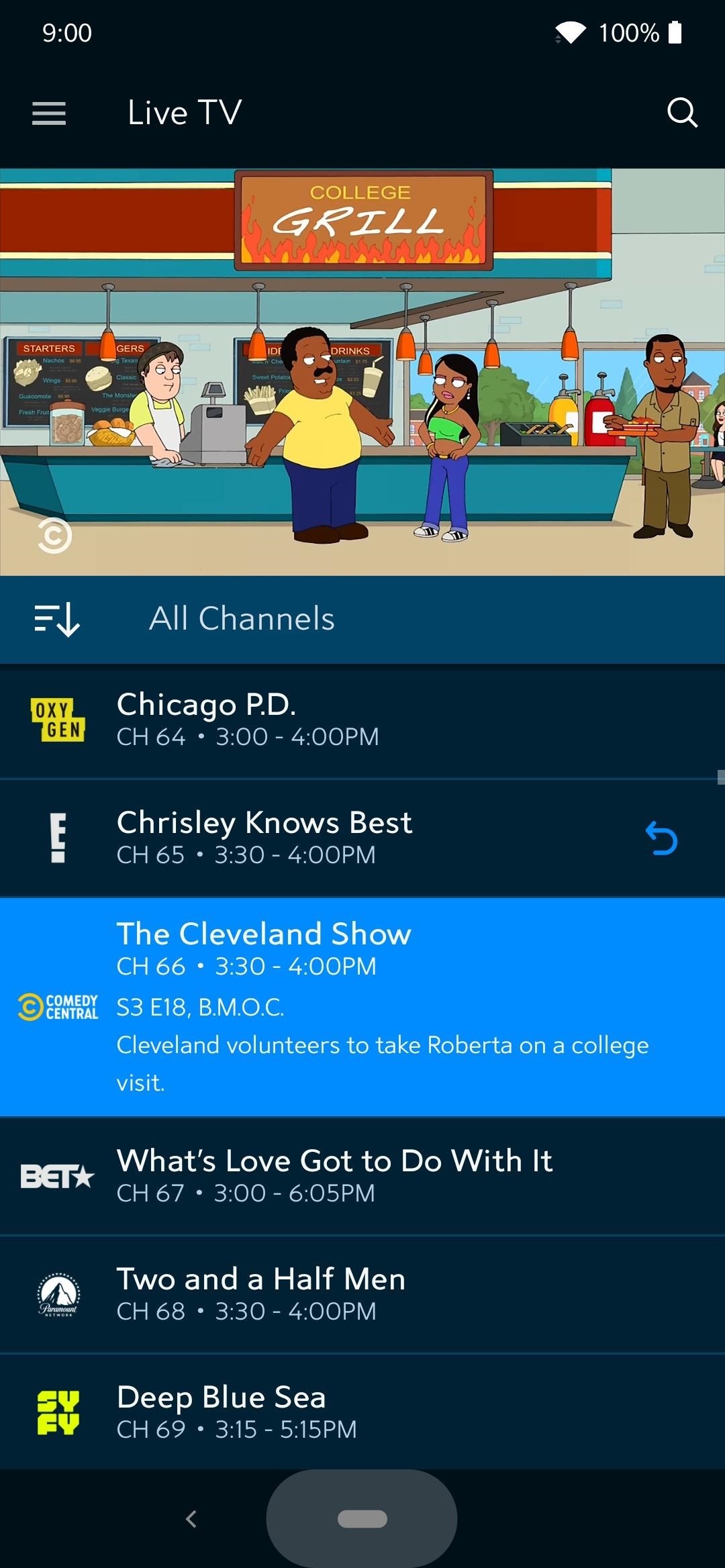
Credit One Bank
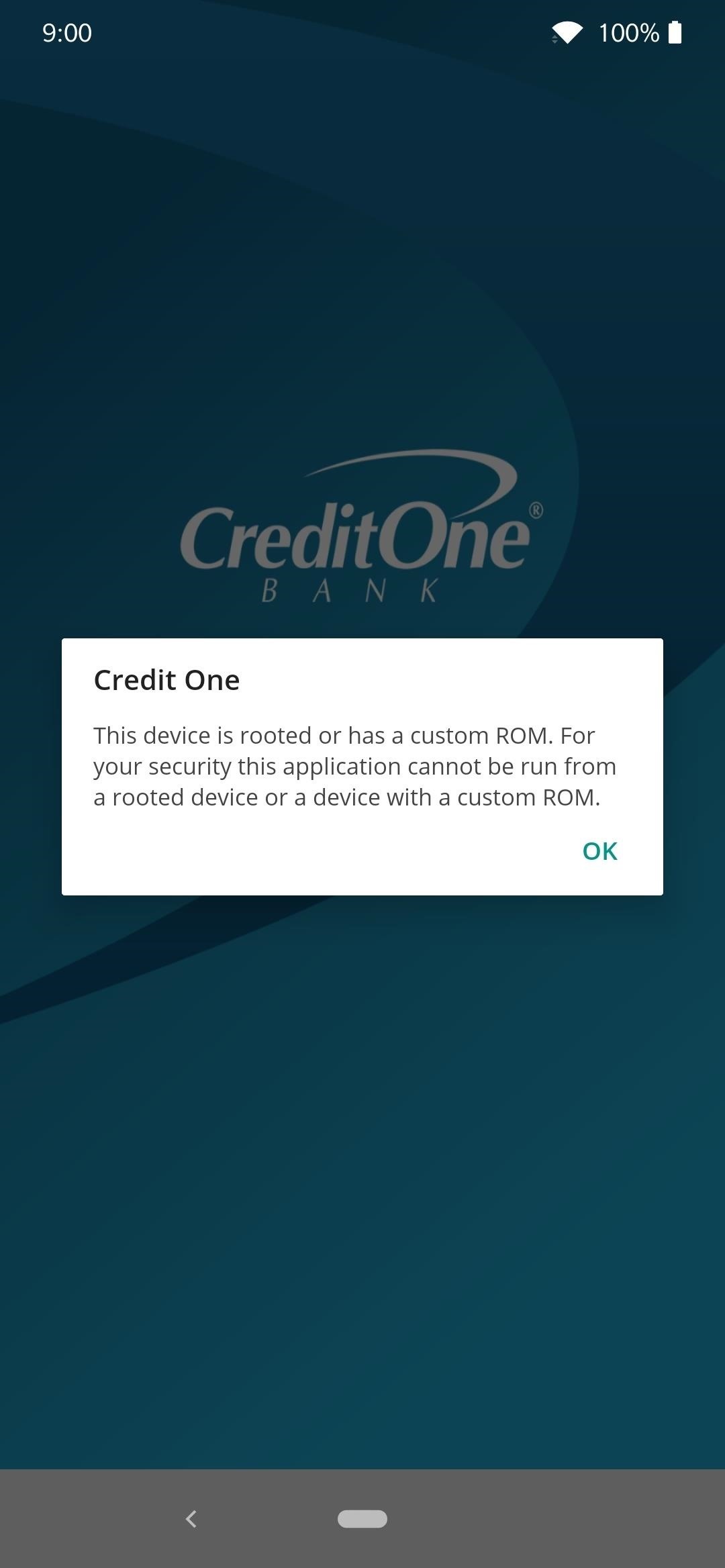
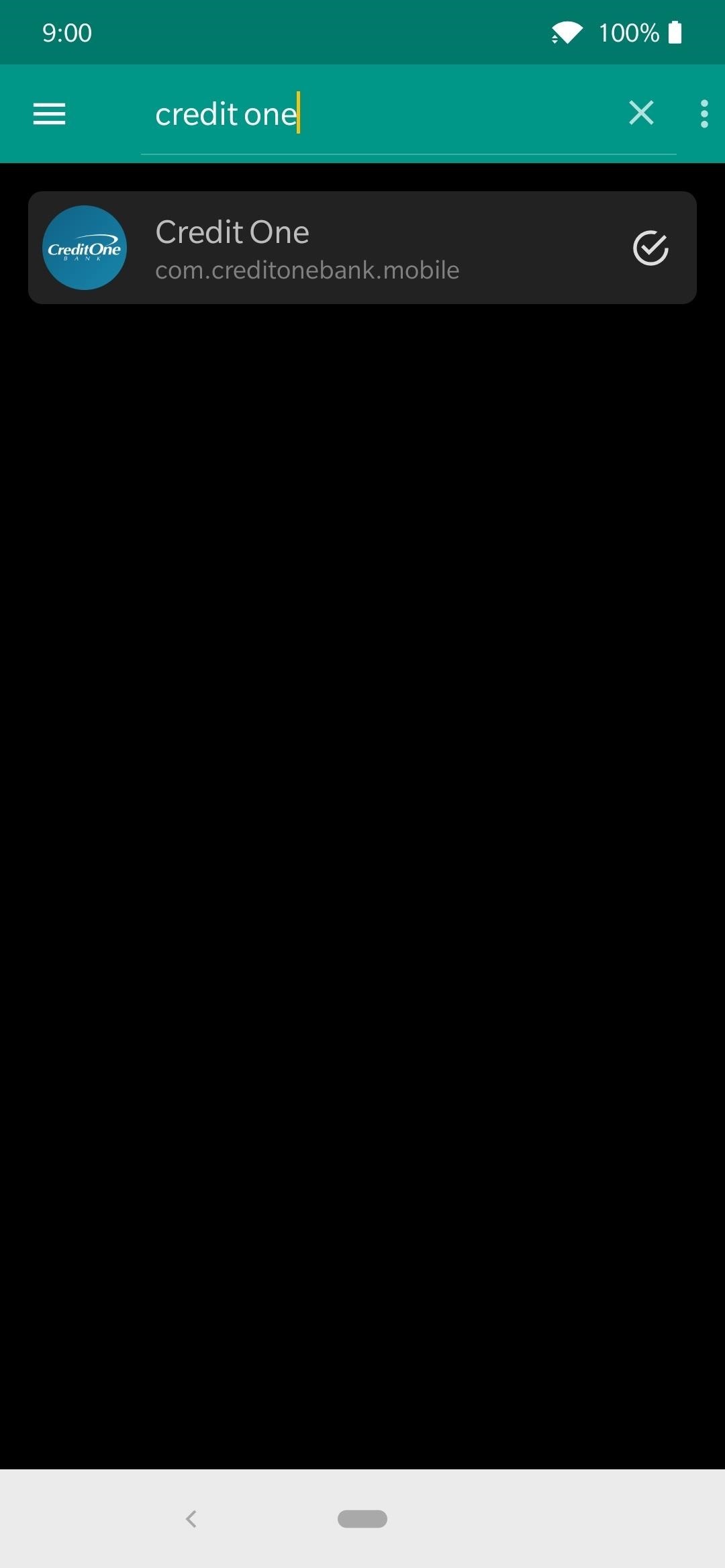
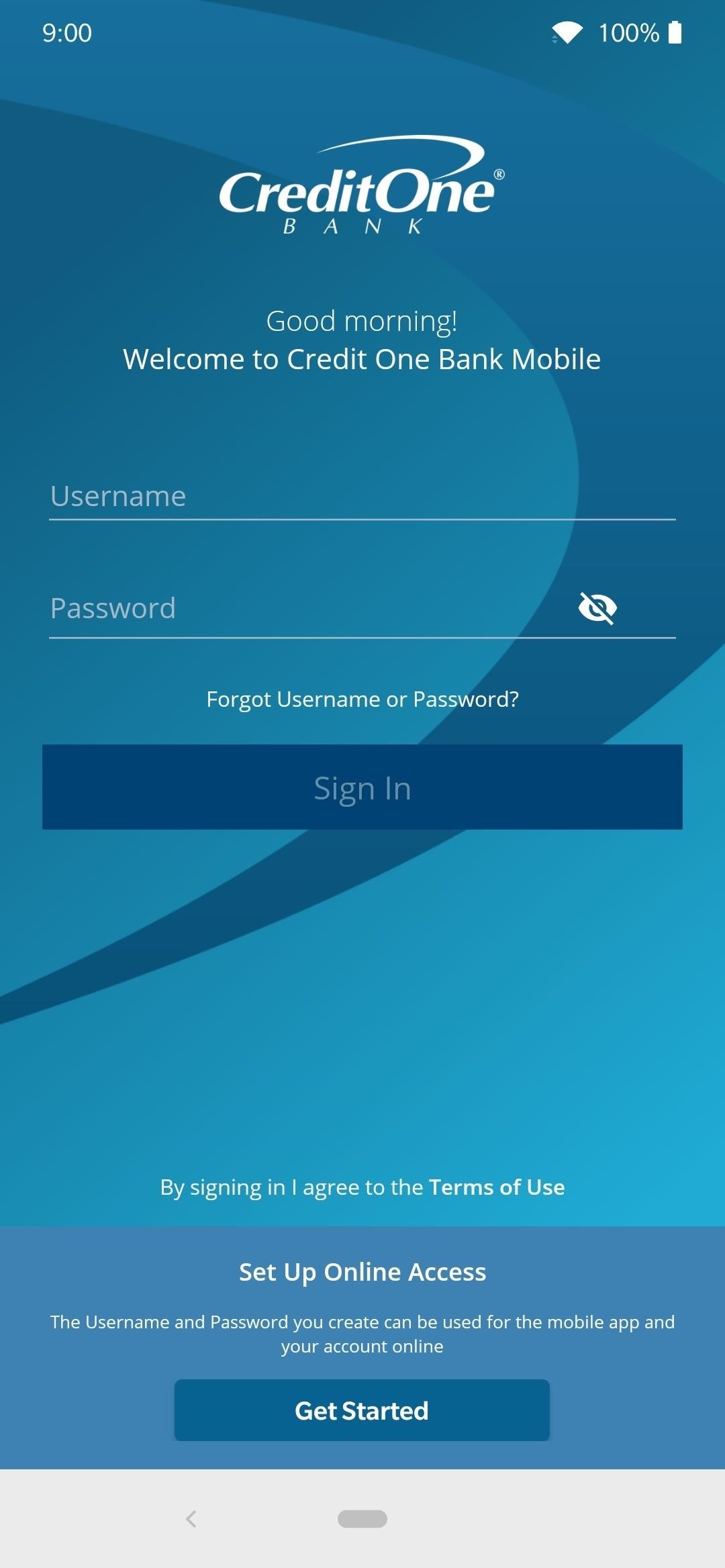
Who needs a wand? Unlock your magical powers and transform yourself from a Muggle into a Wizard or Witch just by using your Android phone. See how:
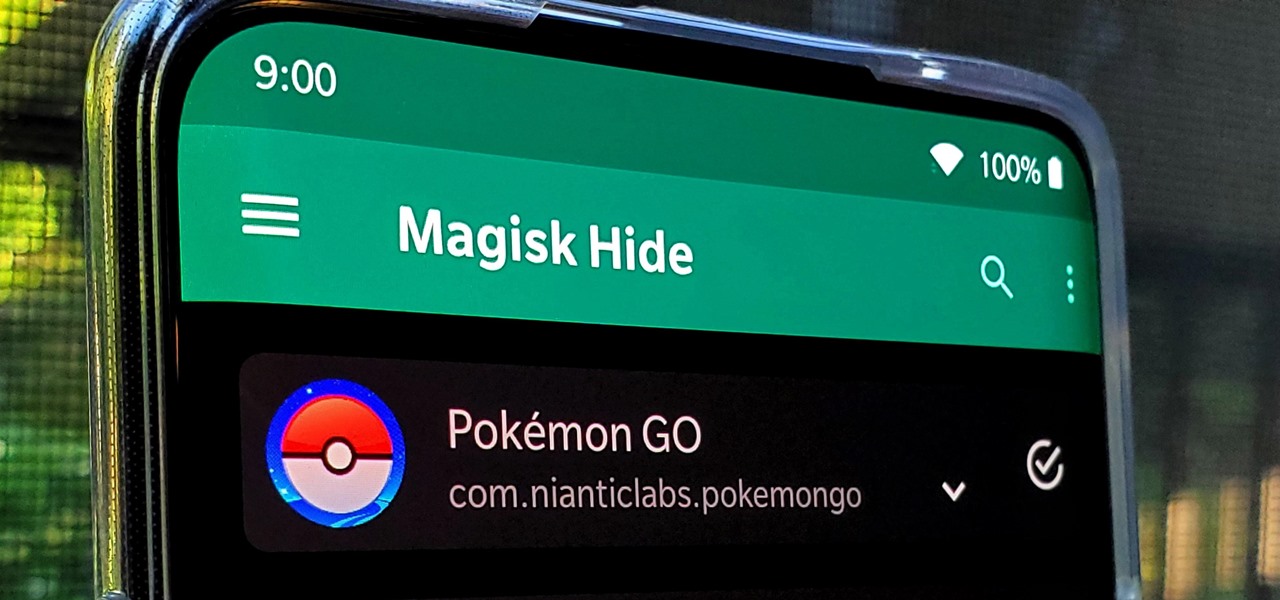













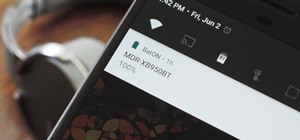







Be the First to Comment
Share Your Thoughts