Cyanogen, Inc., the for-profit company that spun off from its CyanogenMod roots several years ago, has announced that they're shutting down all of their services. The company's impending demise shouldn't directly impact many Android users, but the announcement does have one major repercussion: The servers that used to host the popular CyanogenMod custom ROM have now been shut down.
Amid all of the chaos with Cyanogen, Inc., the community-driven CyanogenMod development team has decided to change the name of its popular custom ROM. The new ROM will be called LineageOS, and it should pick up right where CyanogenMod left off, once the developers build up infrastructure and resources like a new reliable server to host the firmware files.
However, for the time being, we're now stuck in a purgatory of sorts, with CyanogenMod no longer being available for download, and LineageOS not yet ready for release. Thankfully, the good people over at the Internet Archive have re-hosted the existing CyanogenMod builds, so you can still flash CM14.1 while you wait on LineageOS.
Requirement
Step 1: Find Your Device's Code Name & Model Number
Even though the CyanogenMod ROM files are now hosted on the Internet Archive, things are a bit different. The main holdup is that there are no device pages anymore, so you'll have to decipher the actual file names to make sure you're downloading the right ZIP for your device. The CyanogenMod ROM file names all contain one of two keywords: A device's internal code name, or its model number.
So to start, head to Wikipedia and search for your device using its common name (example: Nexus 5). Once you arrive at the main Wikipedia article, look for the quick facts pane on the right side of the page. From here, you should see a "Codename" field, so copy this information down. If no code name is listed, just continue on with this guide.
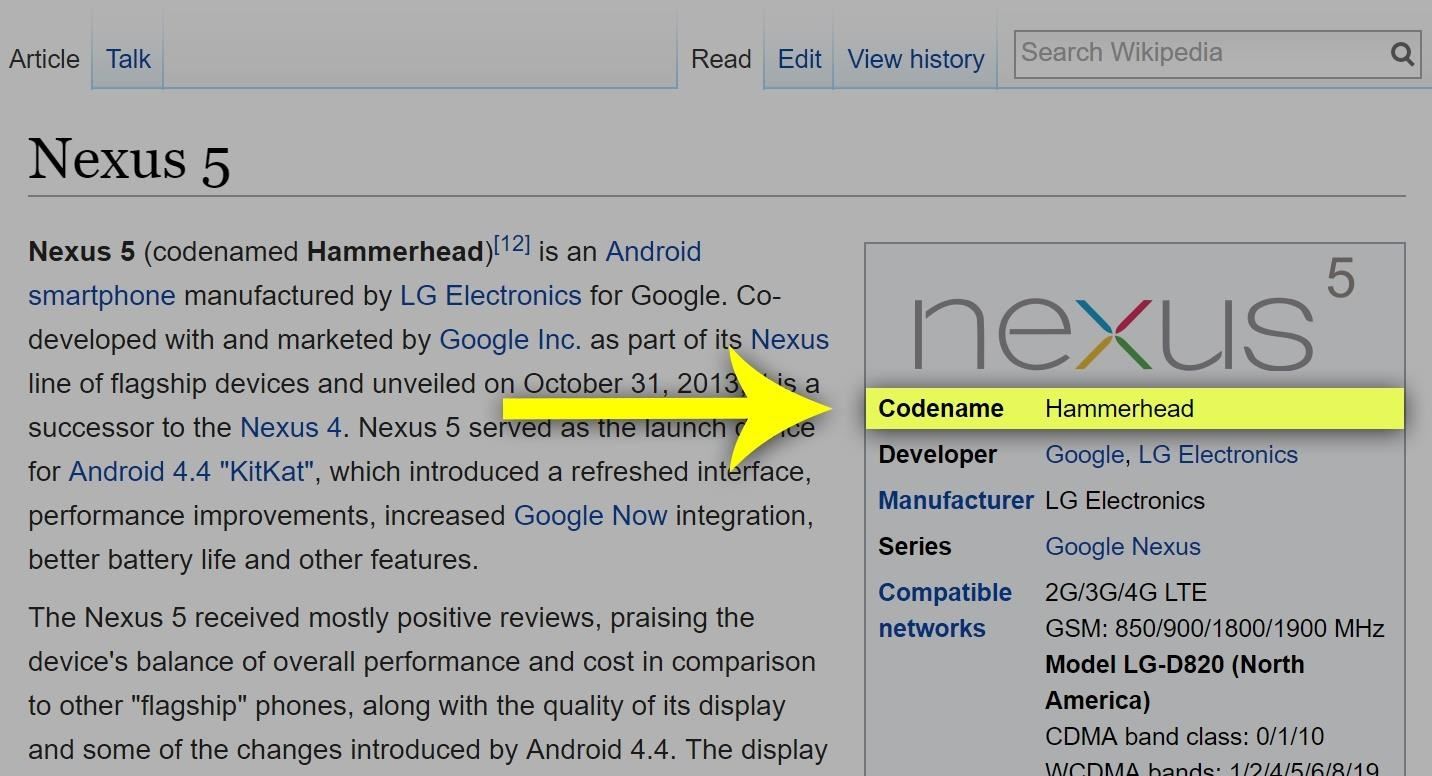
Next, open the Settings menu on your Android device, then head to About phone, About tablet, or About device. From here, look for the "Model number" entry, then copy the letters and numbers shown in that field.
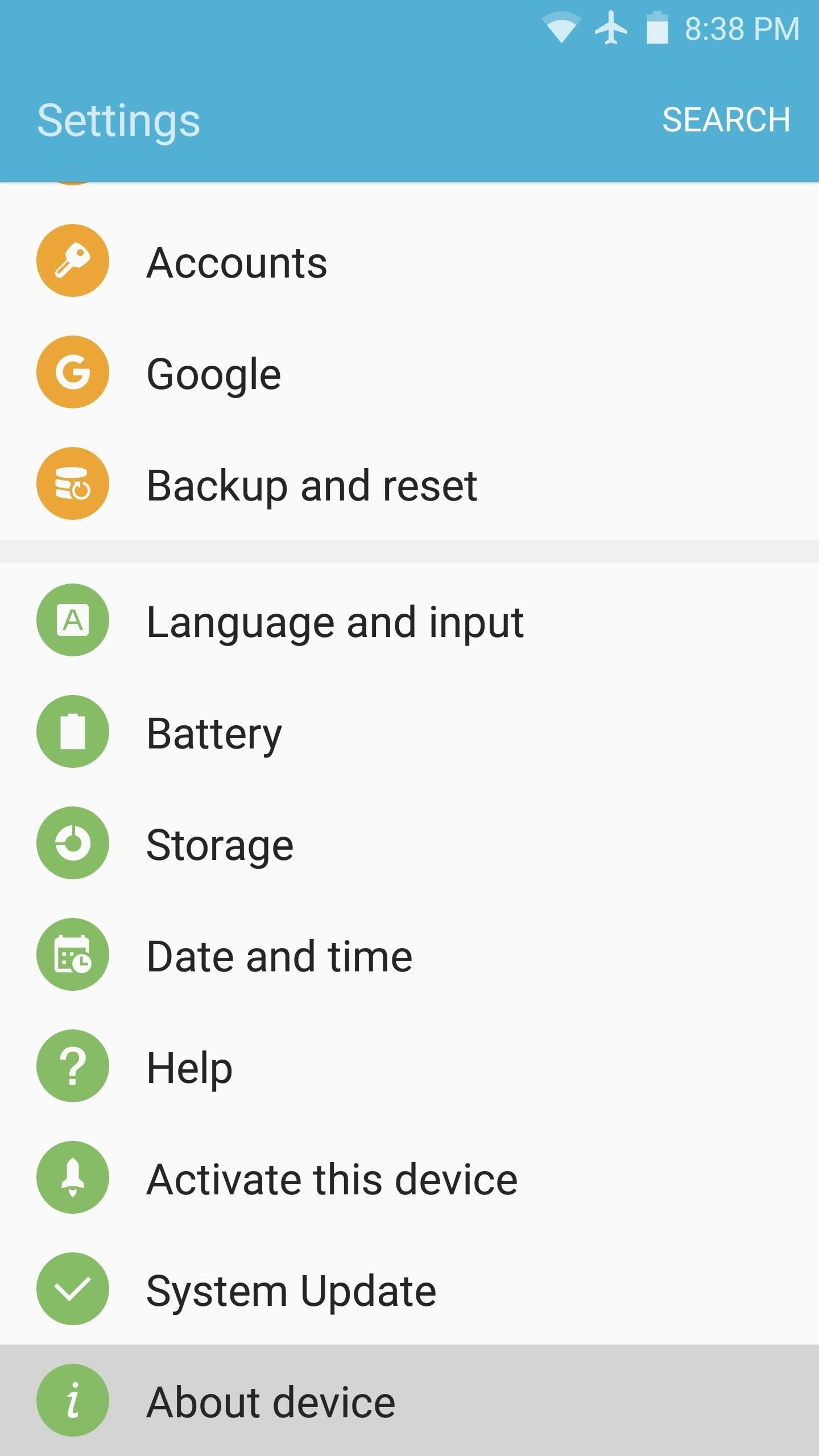
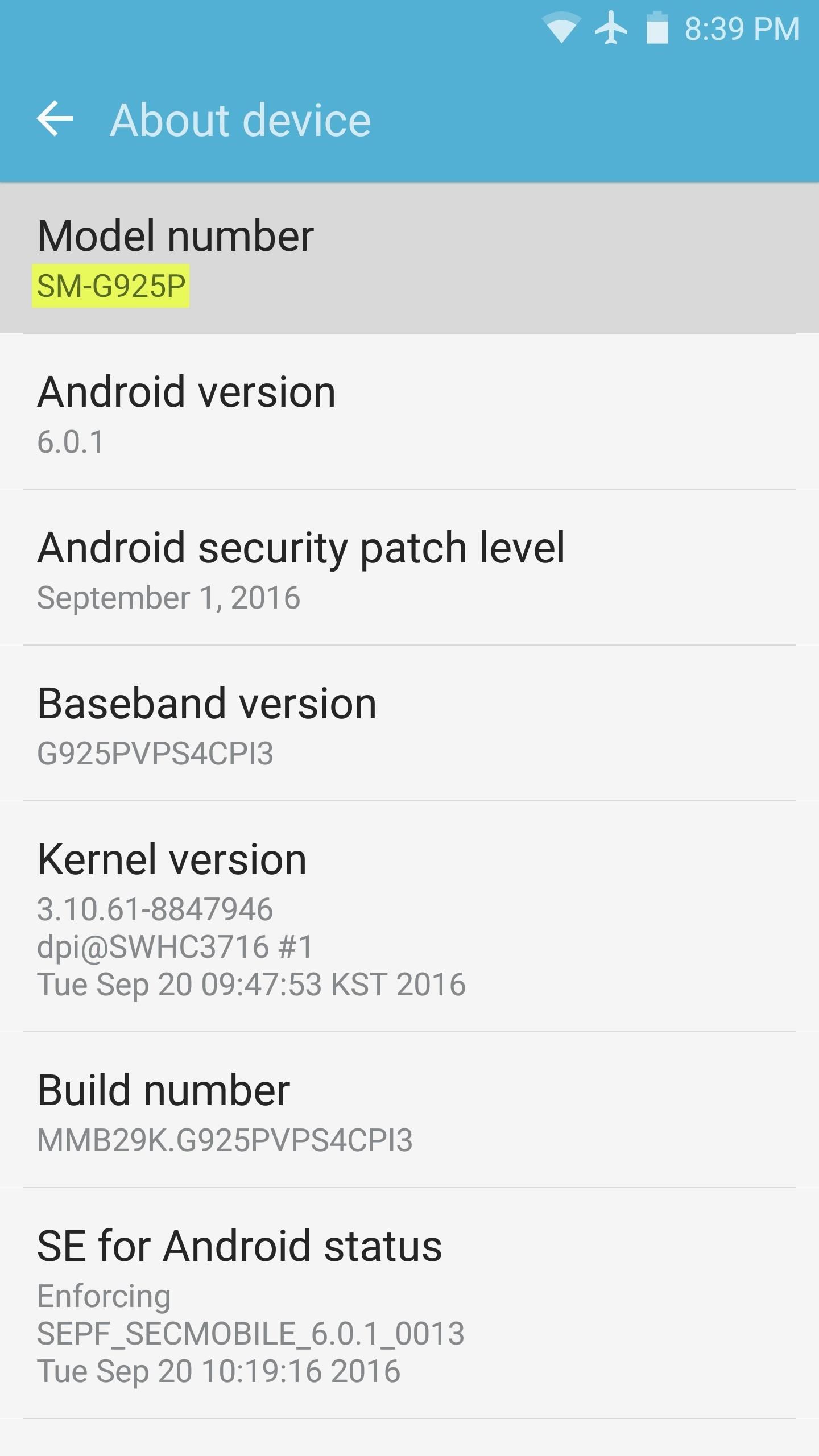
Step 2: Download the Latest Version of CyanogenMod
Once you've found your device's code name and/or model number, you're ready to download the latest version of CyanogenMod. To start, head to the Internet Archive's download page:
Next, press Ctrl+F on your keyboard, then type in your device's code name. If this yields no results, simply press Ctrl+F again, then type in your device's model number. Once you've done that, a download link for your particular device's version of CyanogenMod should be highlighted.
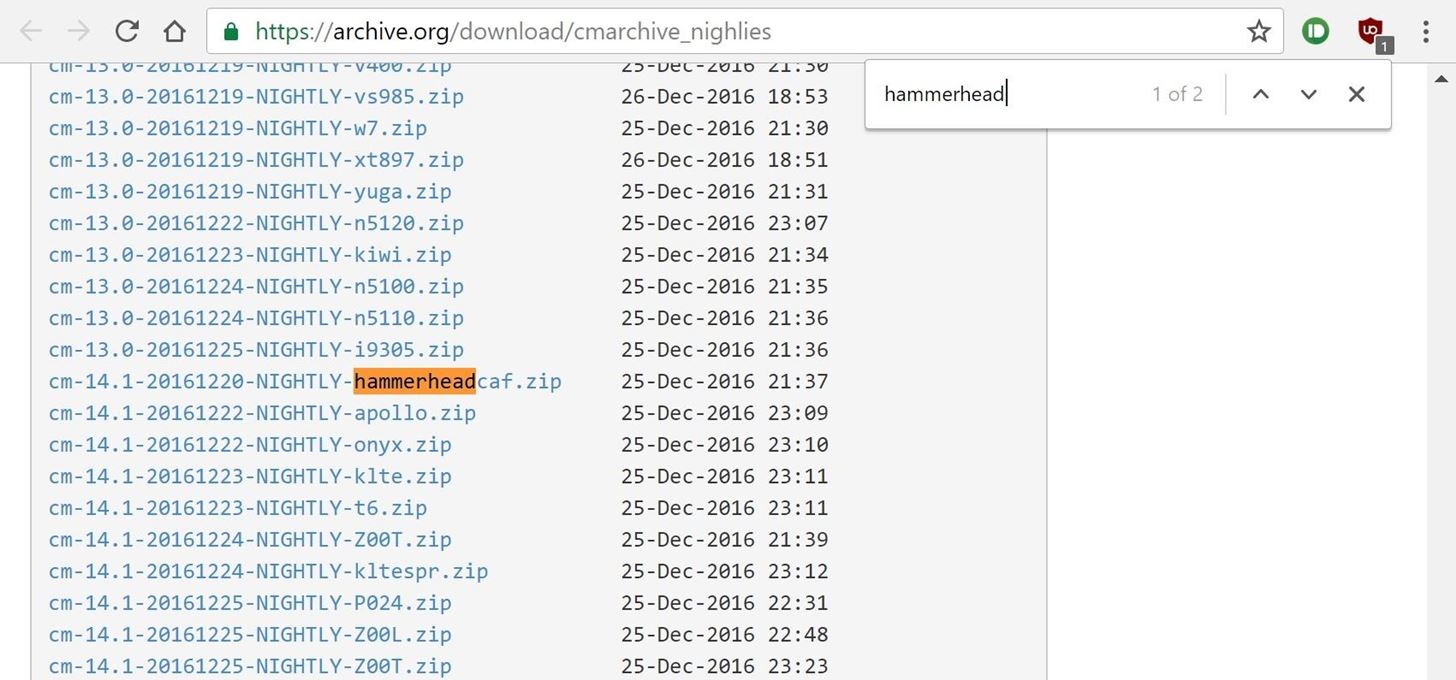
If that's the only result, go ahead and click the link to start downloading CyanogenMod. However, if there are multiple results, your device may have more than one build of CyanogenMod available to it. If this is the case, check the "cm-xx.x" portion at the beginning of the file name. This indicates the CyanogenMod version number, so make sure to download the newest one (in other words, the one that starts with the highest number).
Step 3: Install CyanogenMod
Now that you've got the CyanogenMod ROM files downloaded, the actual installation process will be exactly the same as it always has been. Of course, you'll need a custom recovery like TWRP to flash CyanogenMod, but as long as you've got that covered, we've outlined the entire ROM-flashing process in detail at the following link:
Who needs a wand? Unlock your magical powers and transform yourself from a Muggle into a Wizard or Witch just by using your Android phone. See how:










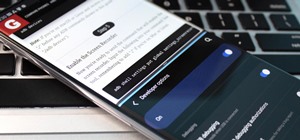

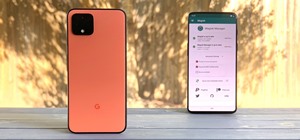








Be the First to Comment
Share Your Thoughts