Not too long ago I showcased ReCam, a free app that lets you schedule recordings and use your Android device as a security or spy camera of sorts. While useful, this app required you to schedule when to record in advance, resulting in you possibly missing the footage you intended to record (assuming your scheduling wasn't as on-point as you wished).
Now I'll be showing you another way to use your Android device as a security camera, only this time you'll be able to view it as a live stream from within any web browser—on your phone or computer.
Step 1: Install Camera Stream
To begin the process, install Camera Stream - WiFi IP Webcam from developer J. Walsh. Although there are plenty of similar apps available on the Google Play Store, Camera Stream was the simplest to use, and best of all, didn't cost anything.
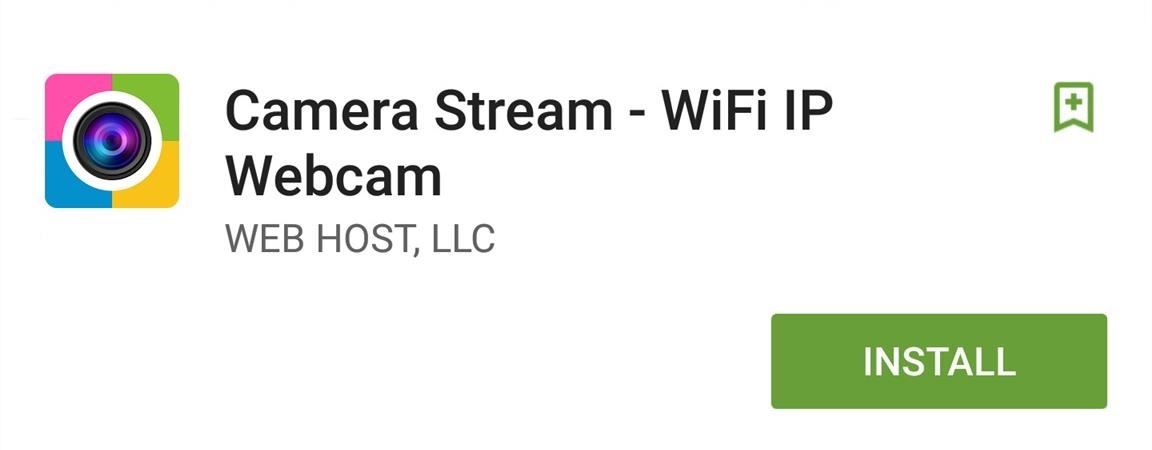
Step 2: Start Your Streaming
To begin streaming video, simply open the app. At the top of the display you'll see the URL where your stream can be viewed. Within the Settings, you can edit the HTTP server port, enable HTTP Authentication, or toggle on the flashlight. Recording will also continue regardless if the device is locked.

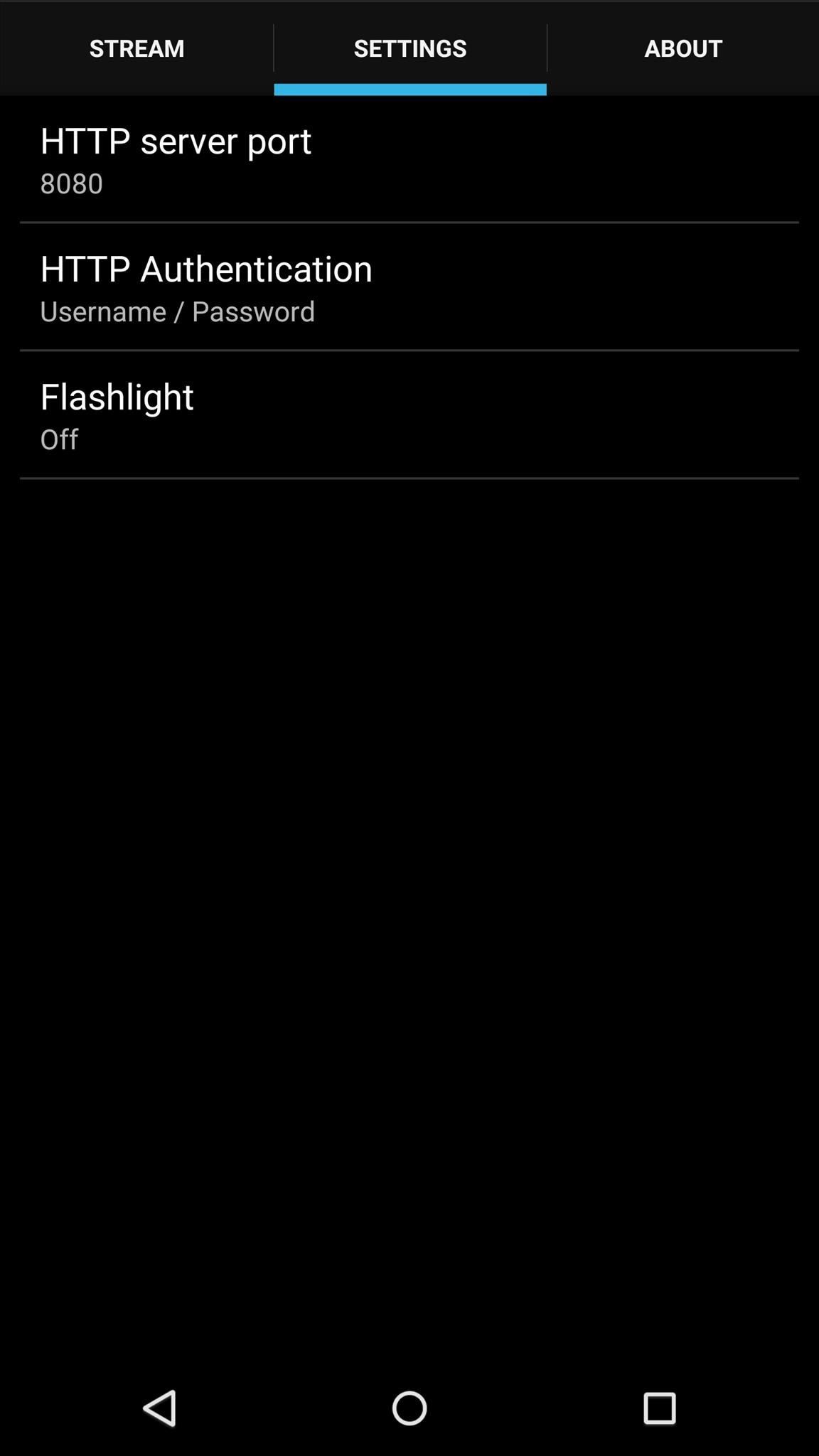
Step 3: Watch Your Live Stream
Using the URL provided to you from within the app, access the server on your desktop or mobile browser and see what's going on. An additional feature, which is pretty cool, is the "Flashlight" toggle that allows you to remotely enable your device's torch in case it gets dark.
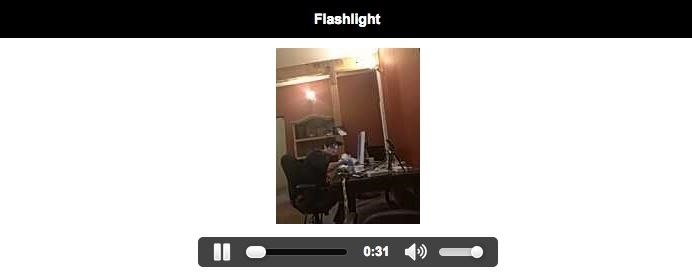
The quality isn't always the best and you may suffer from some occasional lag, but the app is free and simple to use, so it's hard to complain. Hopefully we get an update that includes some more options.
Follow Gadget Hacks on Facebook, Google+, and Twitter to stay up to date on new mobile apps, as well as how-tos and news on anything tech.
Who needs a wand? Unlock your magical powers and transform yourself from a Muggle into a Wizard or Witch just by using your Android phone. See how:
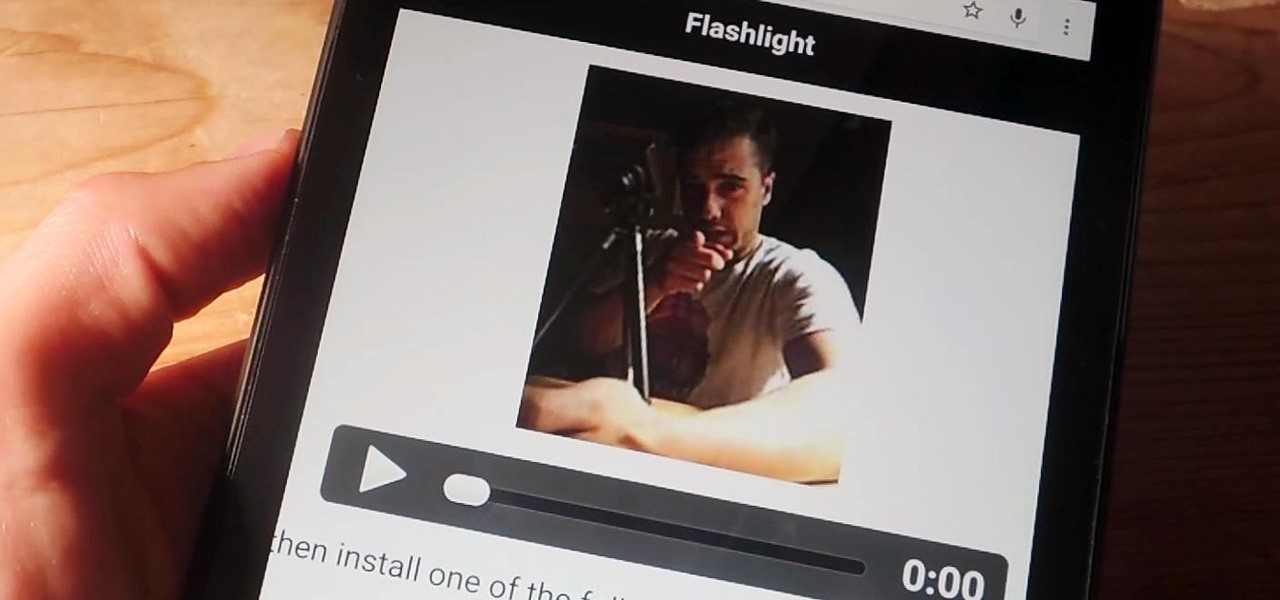


















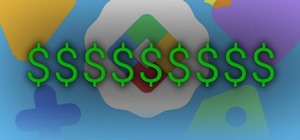


Be the First to Comment
Share Your Thoughts