If you exceed your monthly mobile data limit, your cell phone bill can skyrocket pretty quickly. This is why a lot of people vigilantly monitor internet usage and even uninstall apps that use too much background data.
- Don't Miss: 10 Tricks for Conserving Data on Android
Up until now, you couldn't selectively block an app's internet traffic on Android without being rooted, but thanks to some innovative work from developer Marcel Bokhorst, this has finally changed. His latest app allows all users running Android 5.0 Lollipop or higher to prevent any app from accessing the internet and sucking up your mobile data, and I'll show you how to set it up below.
Step 1: Install NetGuard
Bokhorst's no-root firewall app is called NetGuard, and the stable version just made its debut on the Google Play Store. The app is completely free, so search it by name to get it installed, or head directly to the install page at the following link:
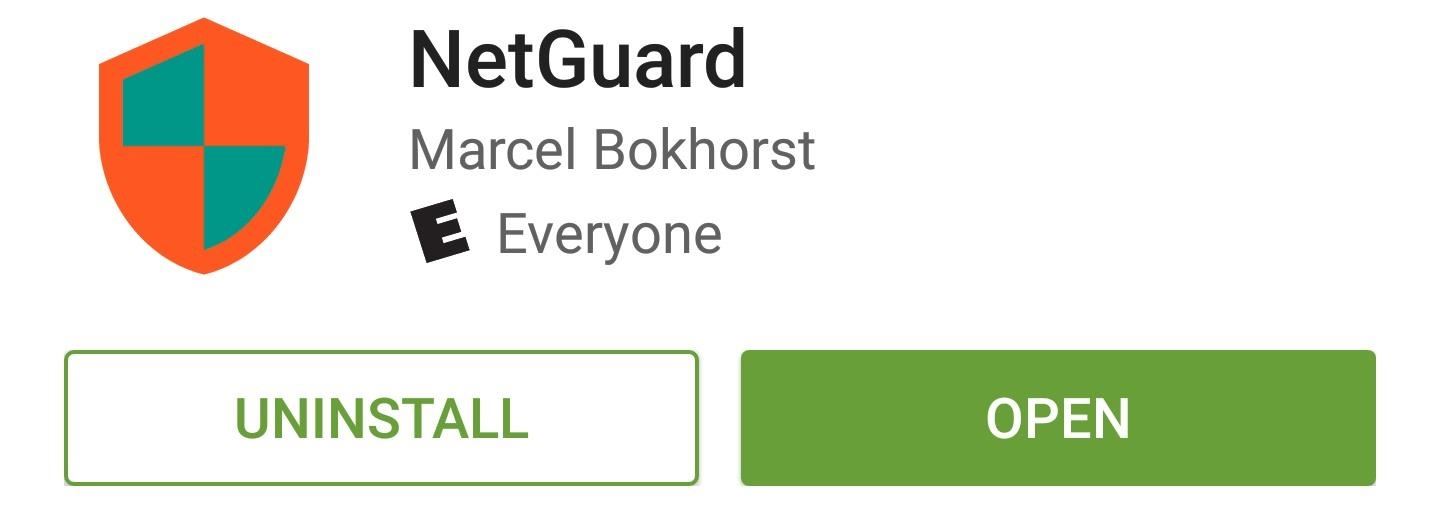
Step 2: Activate the VPN Service
When you first launch NetGuard, you'll be greeted by a disclaimer, so press "OK" on this message. From here, toggle the switch at the top of the screen to enable the NetGuard service.
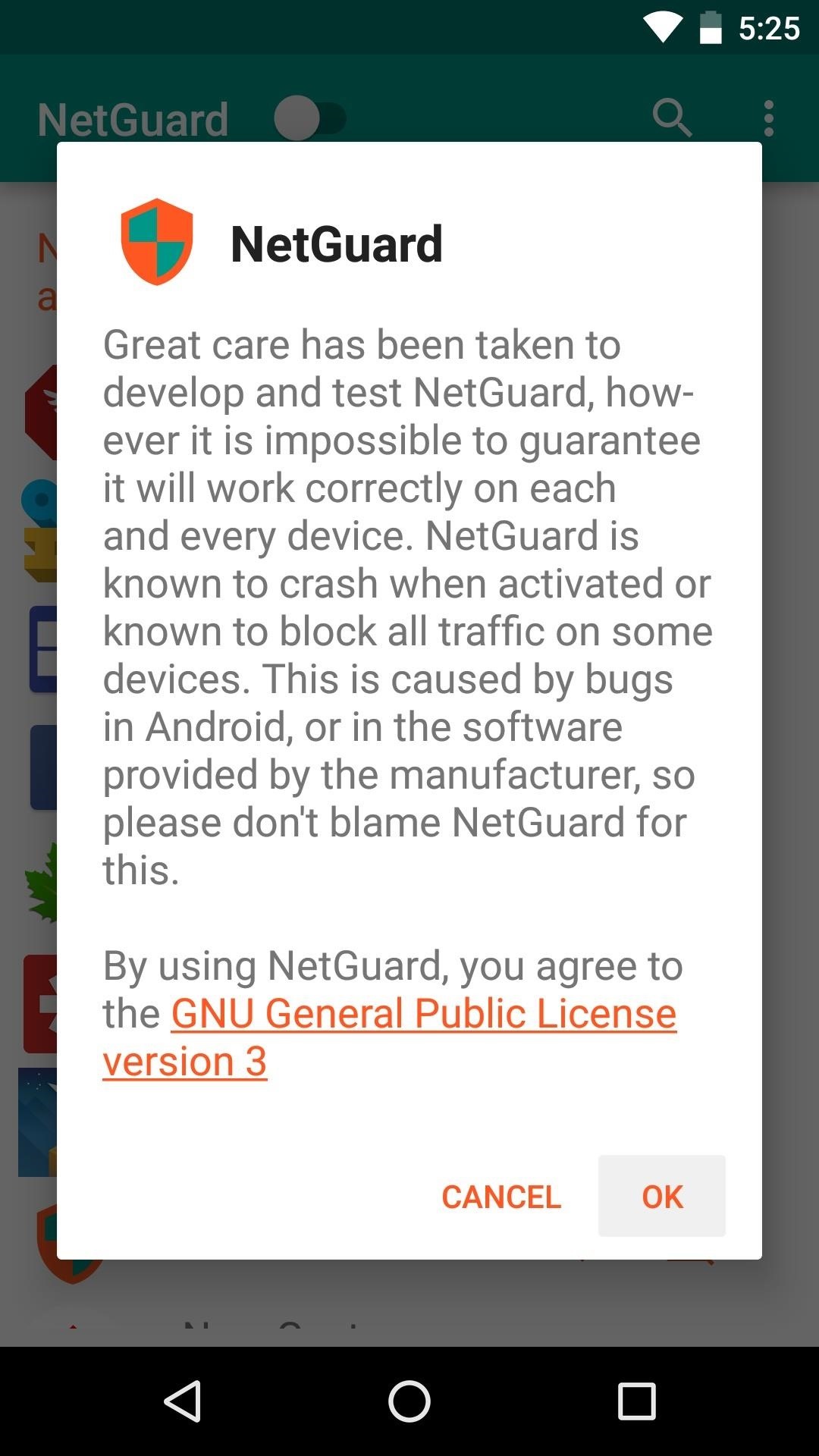
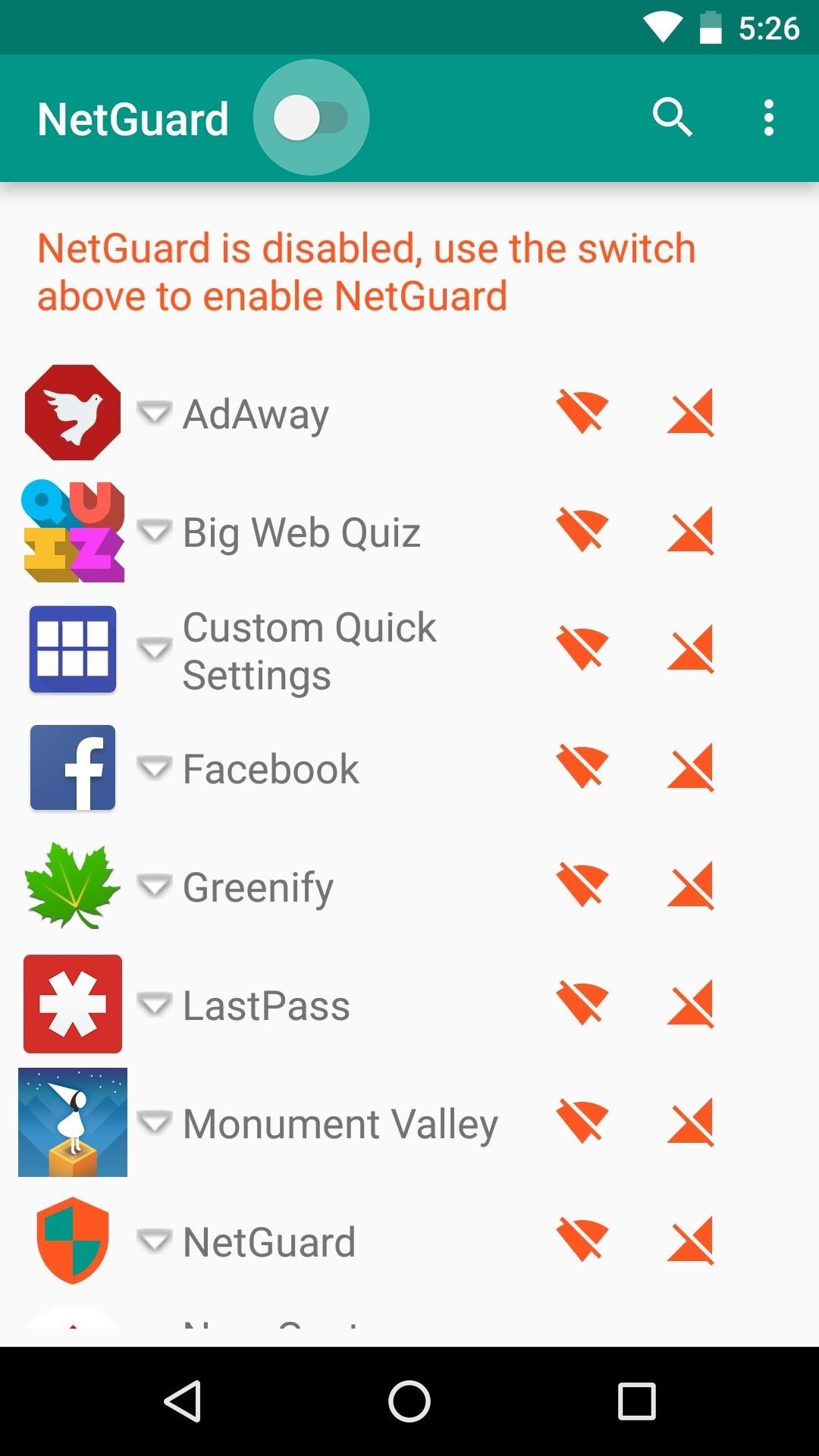
Next, you'll be informed that NetGuard uses a VPN to selectively block internet traffic to and from apps, so press "OK" on this message. From here, you'll be prompted by Android to allow NetGuard to connect to this VPN, so press "OK" on the second popup as well.
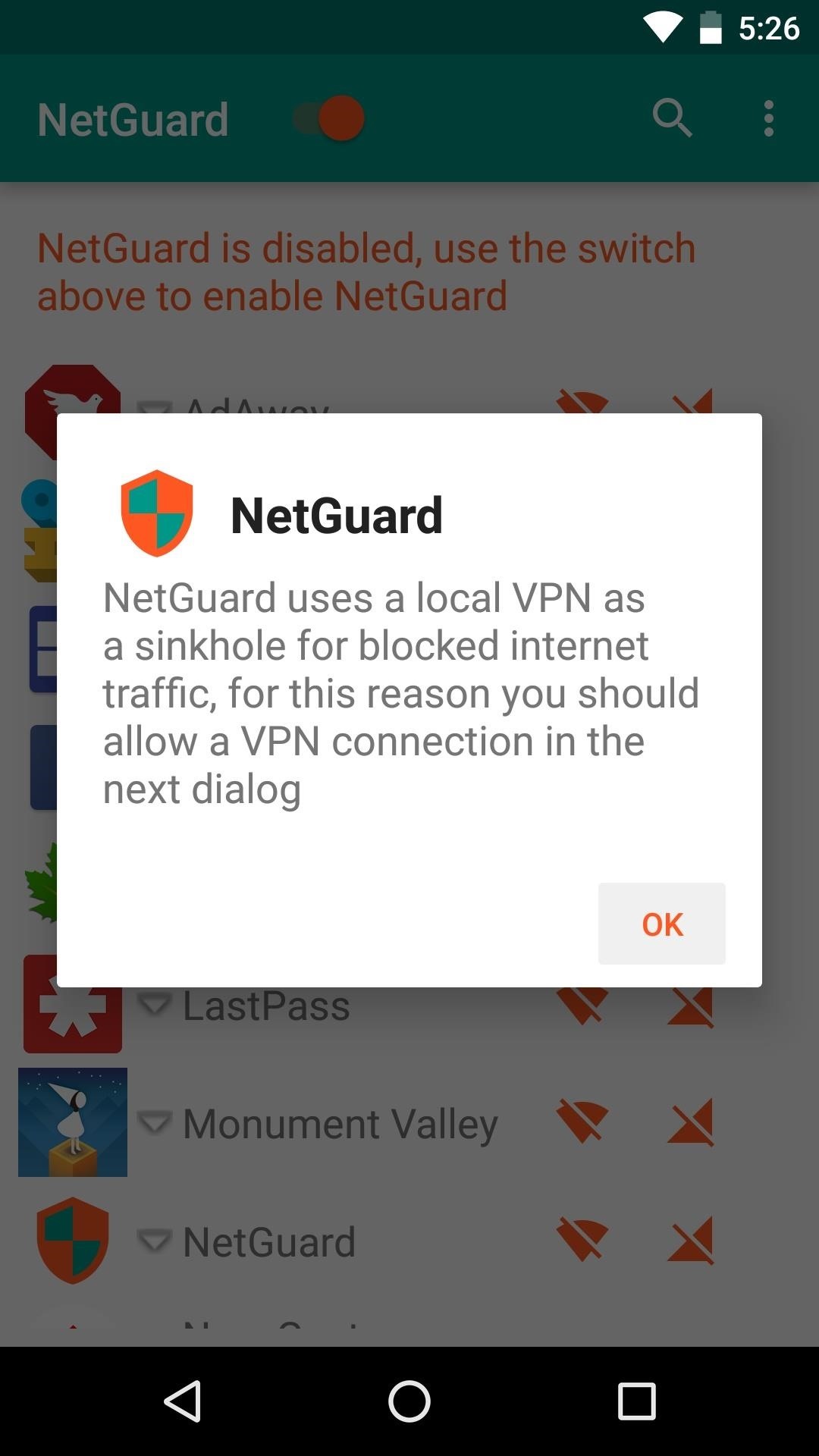
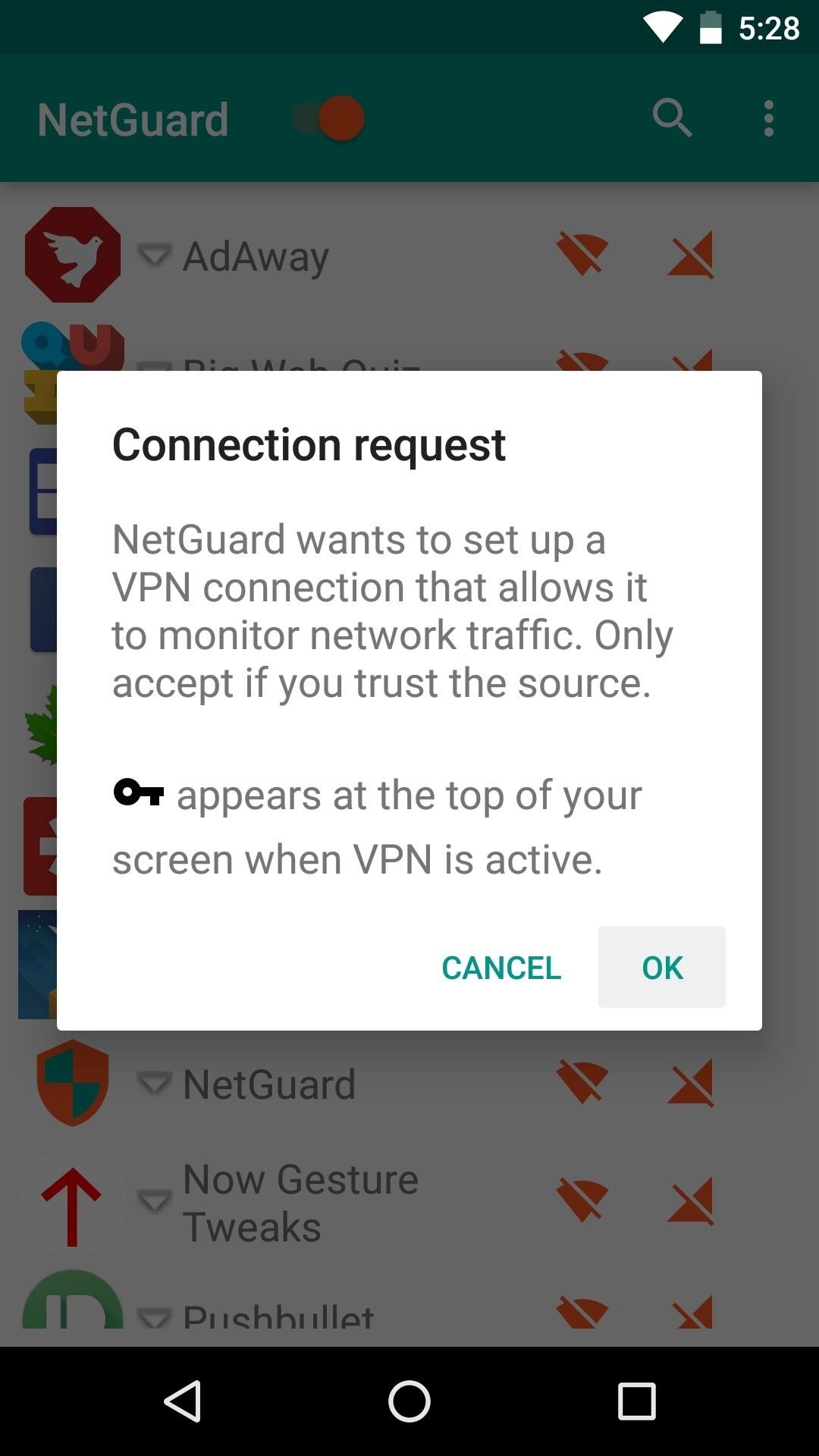
Once the NetGuard VPN is active, you'll see a small key icon in your status bar. Any time you see this icon, NetGuard is active, so you're all set to go.

Step 3: Adjust Settings
By default, NetGuard blocks all types of internet traffic from all of the apps you installed on your phone, and you can then go back to selectively enable data connections after the fact. If you'd rather this be the other way around—meaning traffic will be allowed by default and can be selectively denied—tap the three-dot menu button and head to "Settings."
From here, deselect the first three options if you'd like to allow traffic by default but restrict it selectively. Then, if you'd like to be able to manage traffic from pre-installed system apps as well, tick the box next to the fourth option.
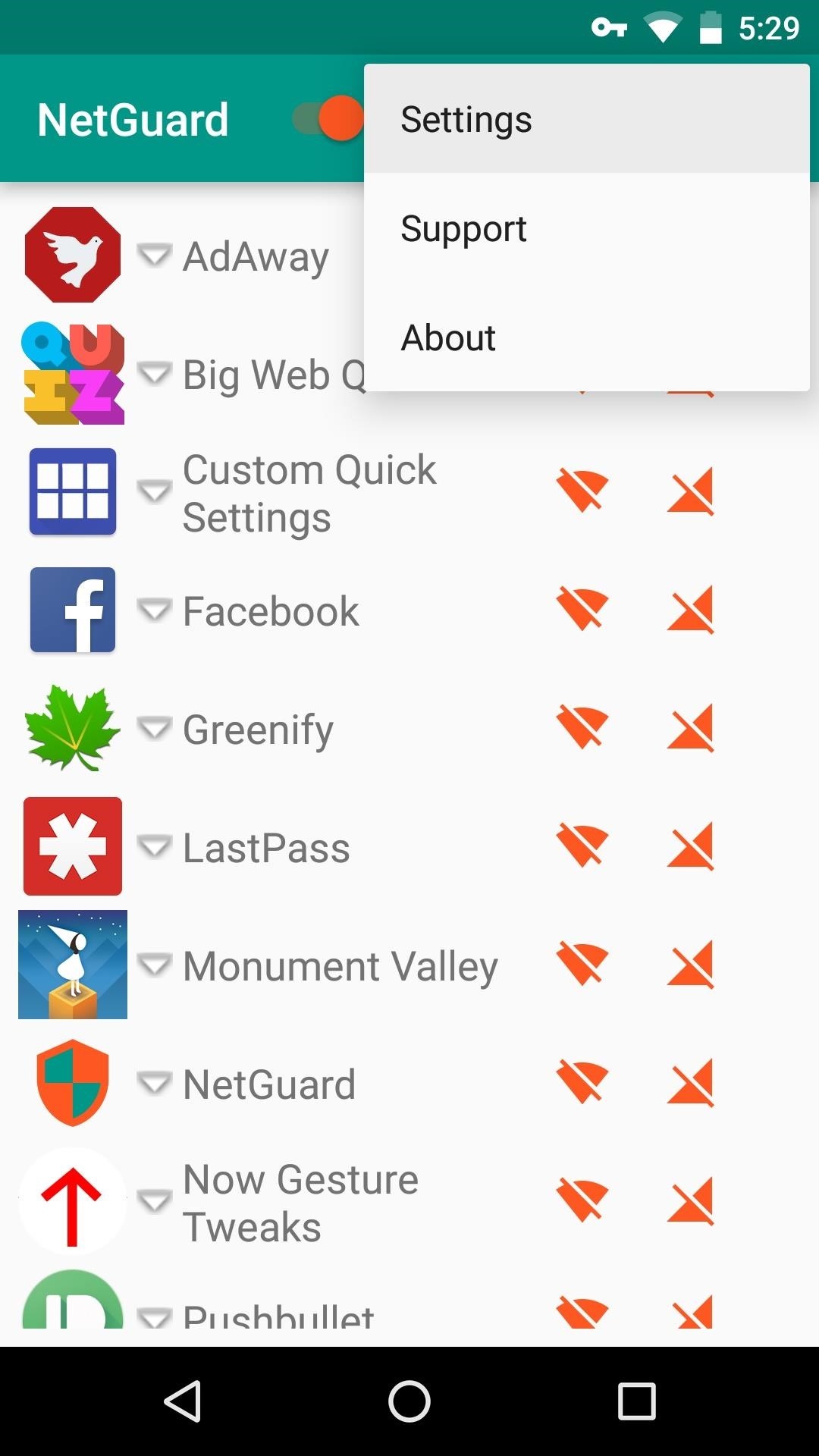
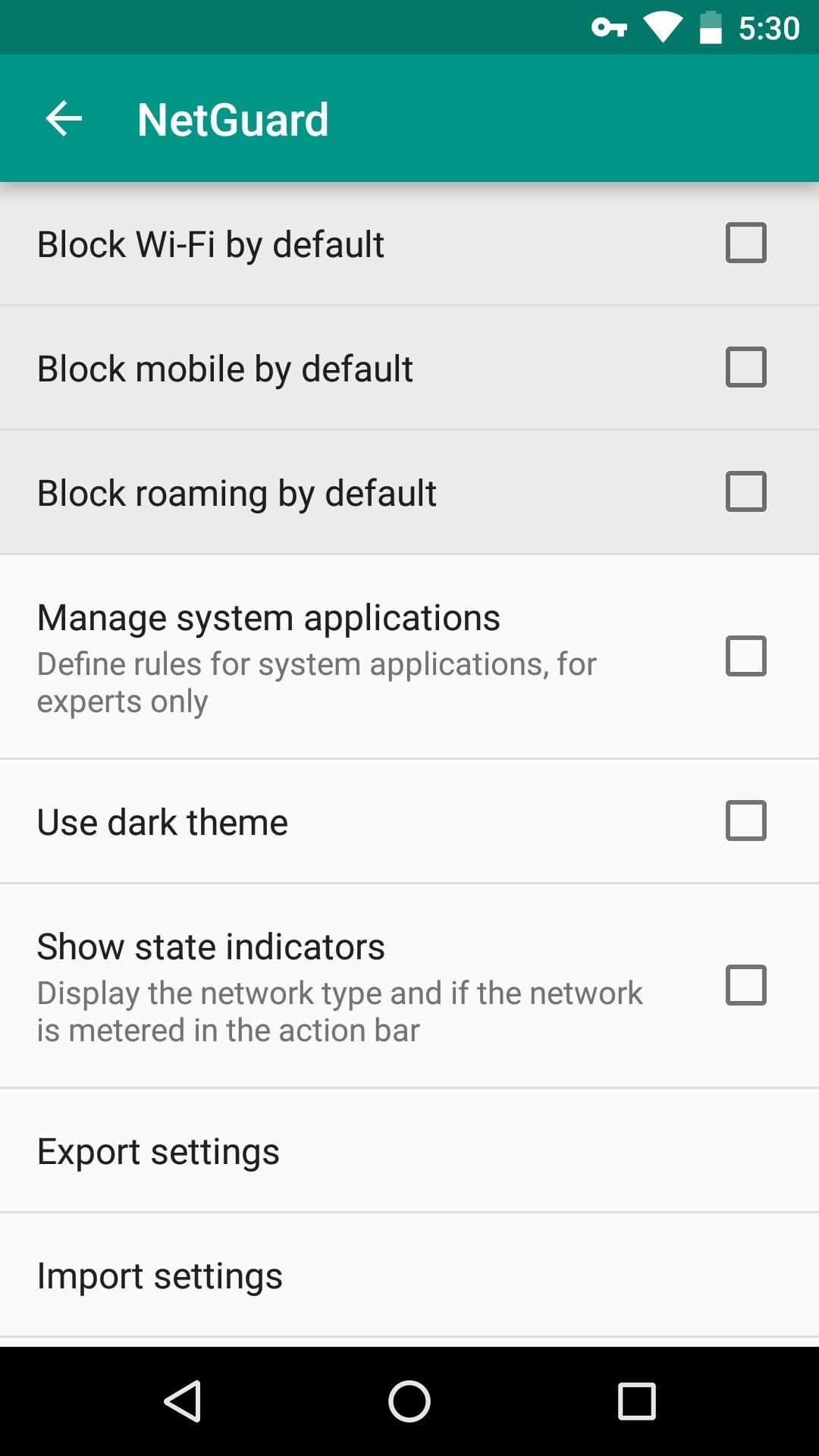
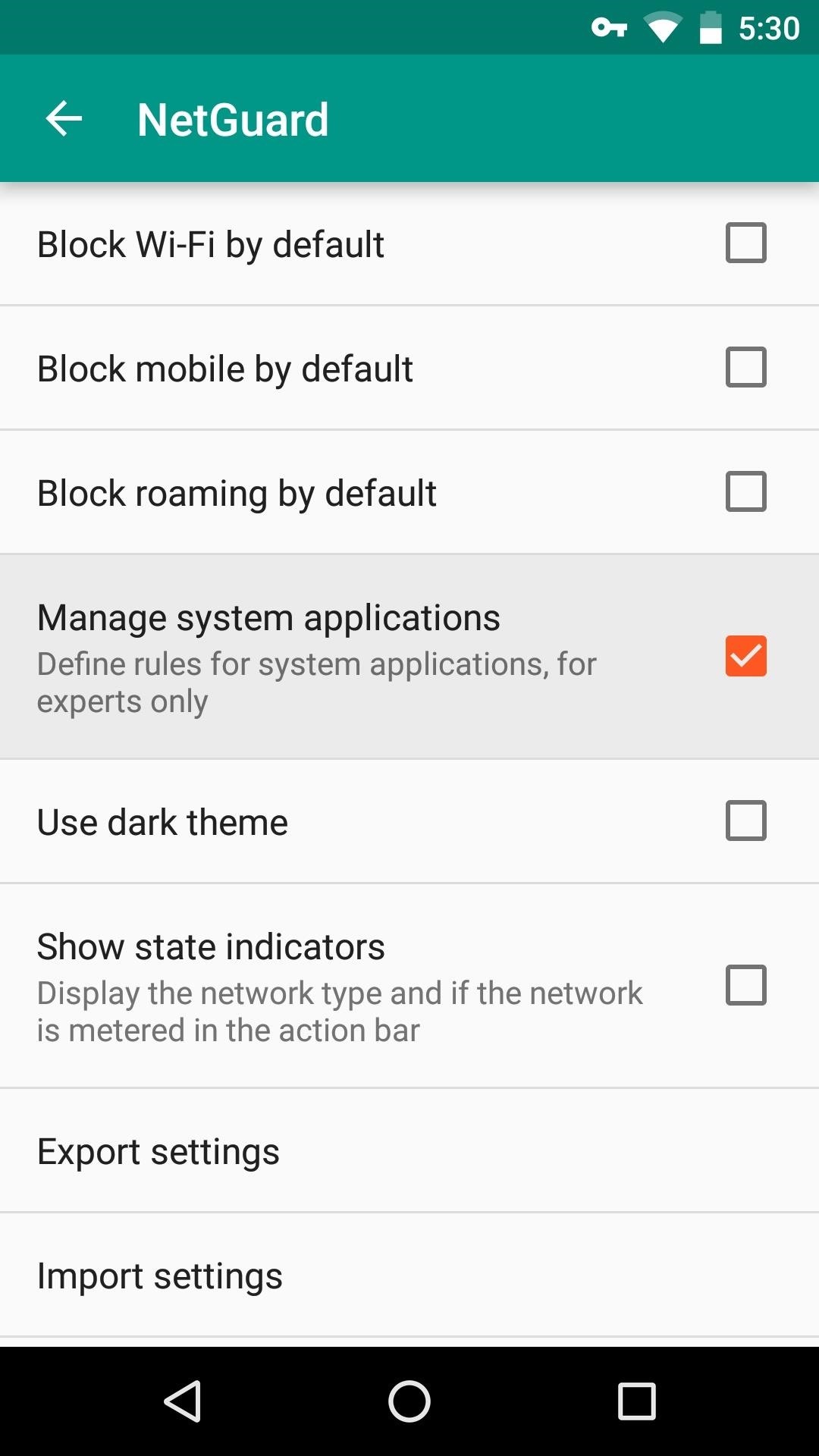
Step 4: Block Internet Traffic for Any App
Regardless of the settings you chose, NetGuard makes it simple to block internet traffic to and from any app. Next to each entry in the list on the app's main menu, there are two icons—the first is for Wi-Fi, and the second is for mobile data.
To block or allow traffic to any app, simply tap either of the icons next to an entry. When the icon is orange, that means that type of internet traffic will be blocked—whereas a green icon means that internet traffic is allowed.
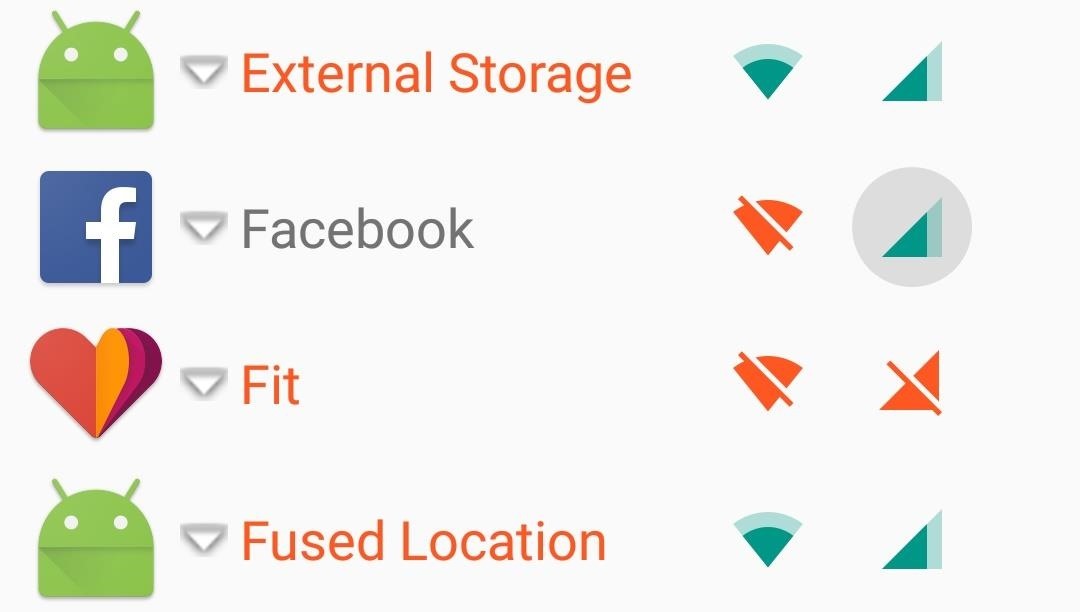
What apps have you blocked using NetGuard? Let us know in the comment section below, or drop us a line on Android Hacks' Facebook or Twitter, or Gadget Hacks' Facebook, Google+, or Twitter.
Who needs a wand? Unlock your magical powers and transform yourself from a Muggle into a Wizard or Witch just by using your Android phone. See how:
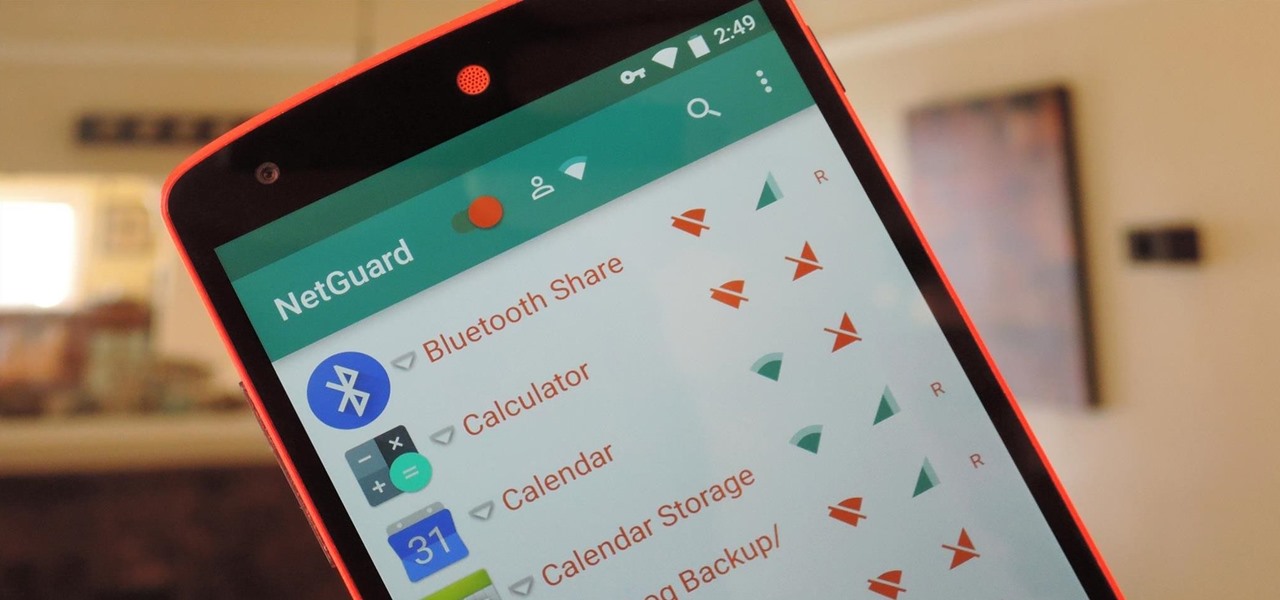








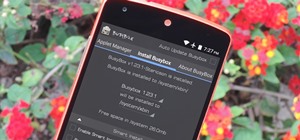










5 Comments
This is a great idea! Thanks for letting us know.
it uses VPN?? which server and how safe is this?
I don't use this program, but from what I've read it uses a VPN because it's a fast and effective way to handle all your network connections and the server is your phone itself, no external services like PIA, hidemyass etc... needed
So basically it reroutes all your connections thru the program, and only allows explicit traffic to go out.
It is as much safe as you trust an application to potentially intercept all your network traffic, but given this project is open source you can see and compile the code yourself and make sure no rogue addition is made.
It is not good. I have an Asus phone and it says it is not compatible with my phone.
This is a pretty old article, but it occasional pops up in my searches, so I finally decided I wanted to add a few notes.
The reference to a "VPN" is going to confuse people as to what this app is, exemplified by the comments from "TRIPHAT" and "JORIS DAMEN". This post should have really explained in laymans terms the "VPN" aspect of this app: it is NOT a VPN service!!! It creates and uses a local VPN connection as a sinkhole for apps, meaning the app sends other apps to this local VPN connection to nowhere. This app in no way protects your usage on the Internet like a VPN would, where a VPN encrypts your traffic and gives you an IP from a site different than where ever you are with your device.
Also, this article missed asking what, to me, is an extremely important question: if this app is setting up a local VPN as a sinkhole, then how can you use a real VPN (like NordVPN or PIA or whatever) while this app has a VPN profile set up??
I was thinking about testing this when I have some time, but I also need to further investigate and see other reviews of this person/company. So many apps now are taking advantage of the data gathering capabilities which sometimes totally negates the alleged benefits of the app as it is installed. (In other words, and app can offer some basic protection and then take all your user data, contacts, and metrics/telemetry and sell it off to the highest bidder or multiple buyers.)
I really love the idea of an application firewall!! I've been asking for this for years at every RSA conference that I've attended. I wish this would come from a reputable source that guaranteed the privacy of user data, and didn't interfere with other security options like a real VPN service.
Thanks for the post.
Share Your Thoughts