Undo. Redo. These two actions are forever intertwined, but they're missing from the standard keyboard on Android. Accidentally delete a word, and there is no Ctrl + Z to undo this mistake. But there is finally a solution available on Samsung Galaxy phones.
Now, if you accidentally delete something you typed, you can use a gesture to quickly restore the deleted words. While this isn't an exact replica of the undo and redo feature on your computer, it is the closest you will get besides taking advantage of the app Inputting Plus or investing in a Bluetooth keyboard.
Step 1: Verify Compatibility
This feature is exclusive to One UI 2.1, the latest version of Samsung's Android skin. Currently, this update is only available on flagships as far back as the Galaxy S10, with the promise that more Galaxy devices will get it in the future. To see if you are running the right version, go to Settings –> About Phone –> Software Information and check the One UI version number.

It's also worth noting that this is a feature of Samsung's default keyboard. So if you're using a third-party app like Gboard, you won't get this feature unless you switch back to Samsung Keyboard.
Step 2: Enable Cursor Control
Open Settings and choose "General management." Select "Language and input," then "On-screen keyboard," and finally "Samsung Keyboard." Choose "Swipe, touch, and feedback," then choose "Keyboard swipe controls." Choose "Cursor control" from the list. When this enabled, you can now use the undo gesture.
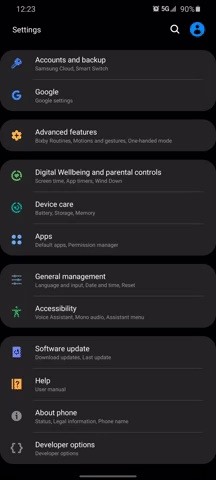
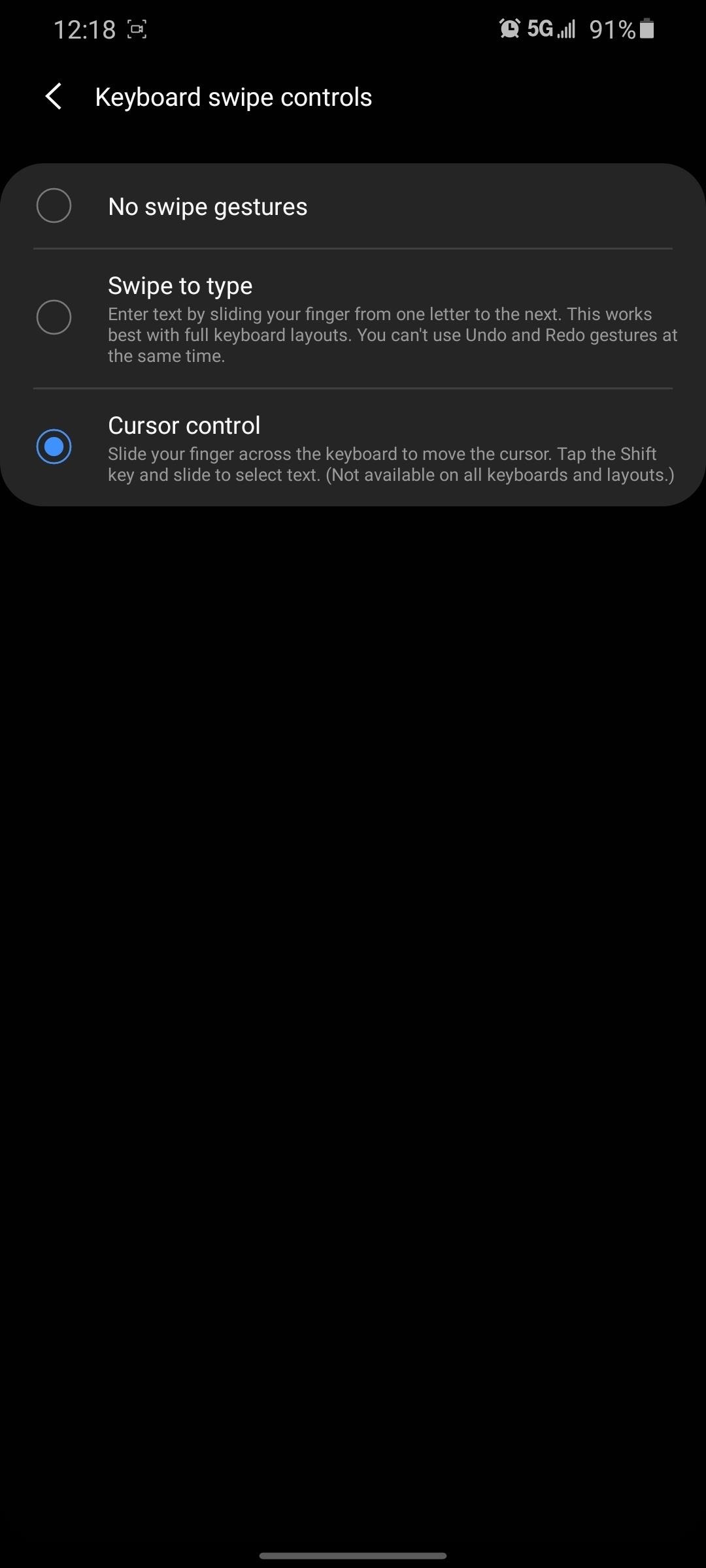
Sadly, this does mean you'll lose gesture typing (where you swipe between letters instead of pecking at them). So if that's a dealbreaker, set this back to "Swipe to type" and move on.
Step 3: Swipe to Undo
Now, after deleting a word, use two fingers to swipe left on the keyboard to undo the deletion. You can also use the same gesture to undo the last word written.
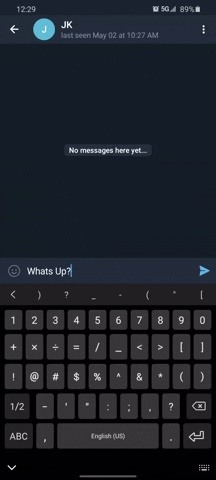
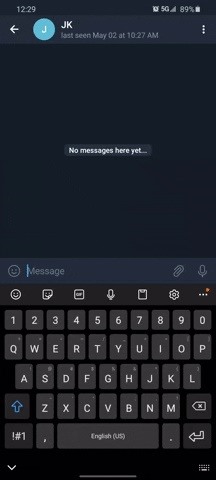
One thing to note is that this feature doesn't work in Samsung Notes. I haven't found any other apps that have this problem, but let us know in the comments below if you find another app the gesture doesn't work in.
Who needs a wand? Unlock your magical powers and transform yourself from a Muggle into a Wizard or Witch just by using your Android phone. See how:









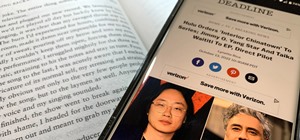












3 Comments
It Actually Does Work in Samsung Notes
I just tried the swipe to undo and replace in Samsung Notes, and it worked! I had to swipe a few times but was so glad with the results! So thank you for your info on this issue!
Thank you for your comment!! will make a mote of this for my Note9
is this work on ios?
Share Your Thoughts