After installing an app from the Google Play Store, its icon will appear on your home screen, creating a shortcut for you to easily access it without needing to look very far. But if you've installed as many apps as I have, these shortcuts begin to add up and eventually make your home screen look like an iPhone, turning it into just another app drawer.
With a simple setting, you can disable these shortcuts from automatically being placed on your home screen and spare yourself from repeating the pointless process of manually removing apps.
On your Android, open the Google Play Store app, access the side menu panel, then select "Settings." Now all you have to do is uncheck the box titled "Add icon to Home screen." This works for both the stock launcher on your Android device and the popular Google Now Launcher (GEL).
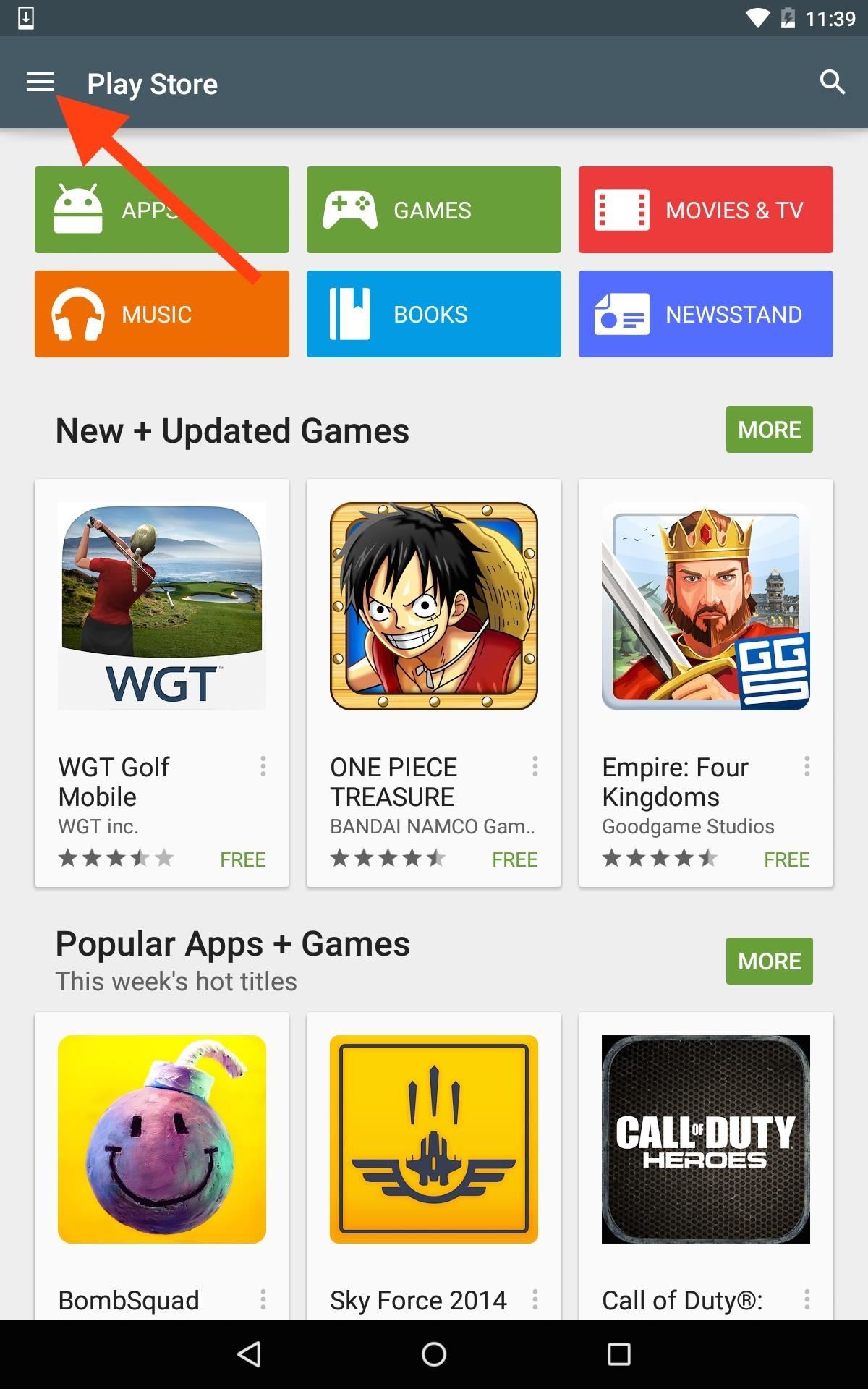
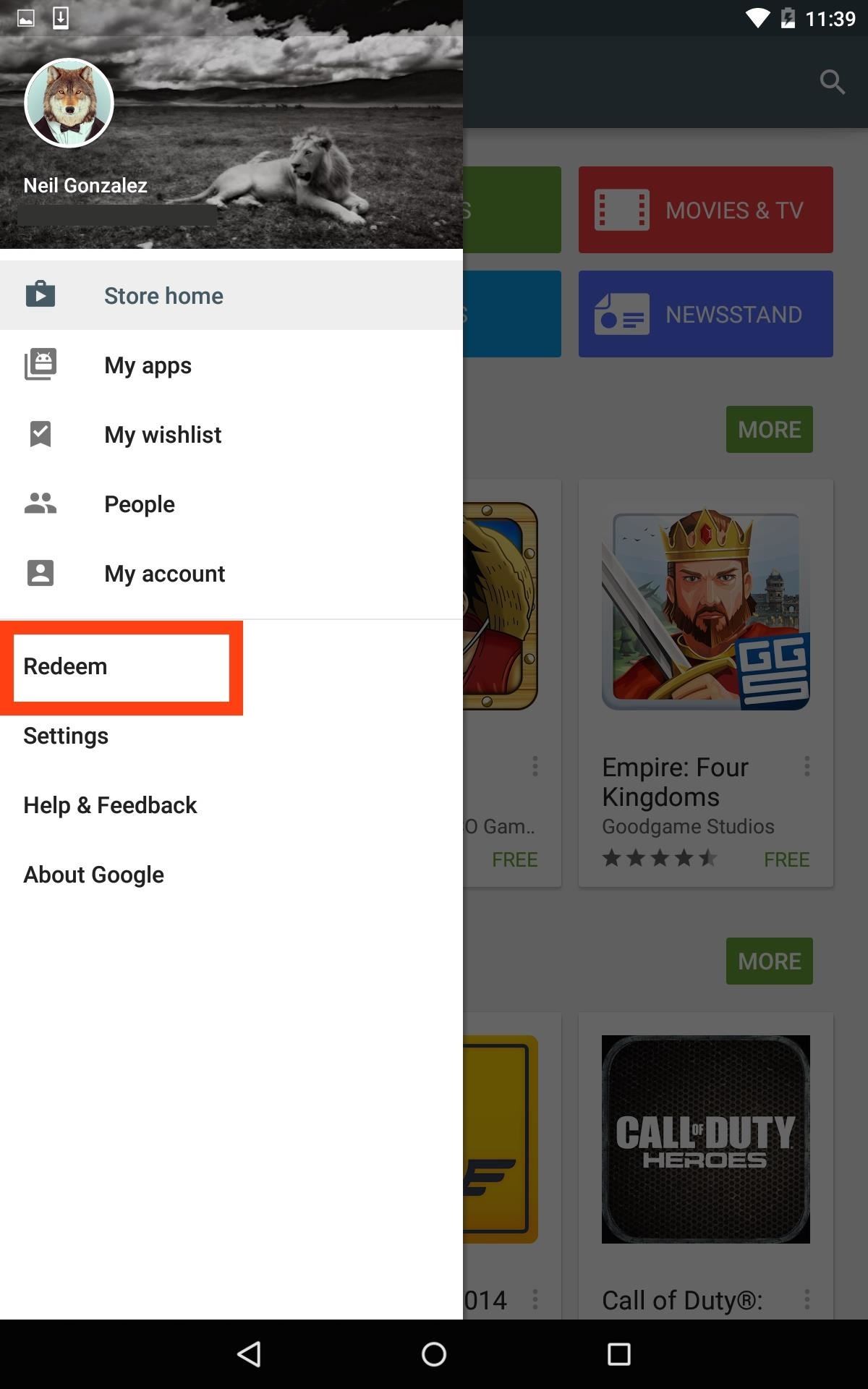

For third-party launchers, like Nova Launcher, this same process will not stop the shortcuts from appearing, but they do typically include an option from within their own settings that'll let you do this.
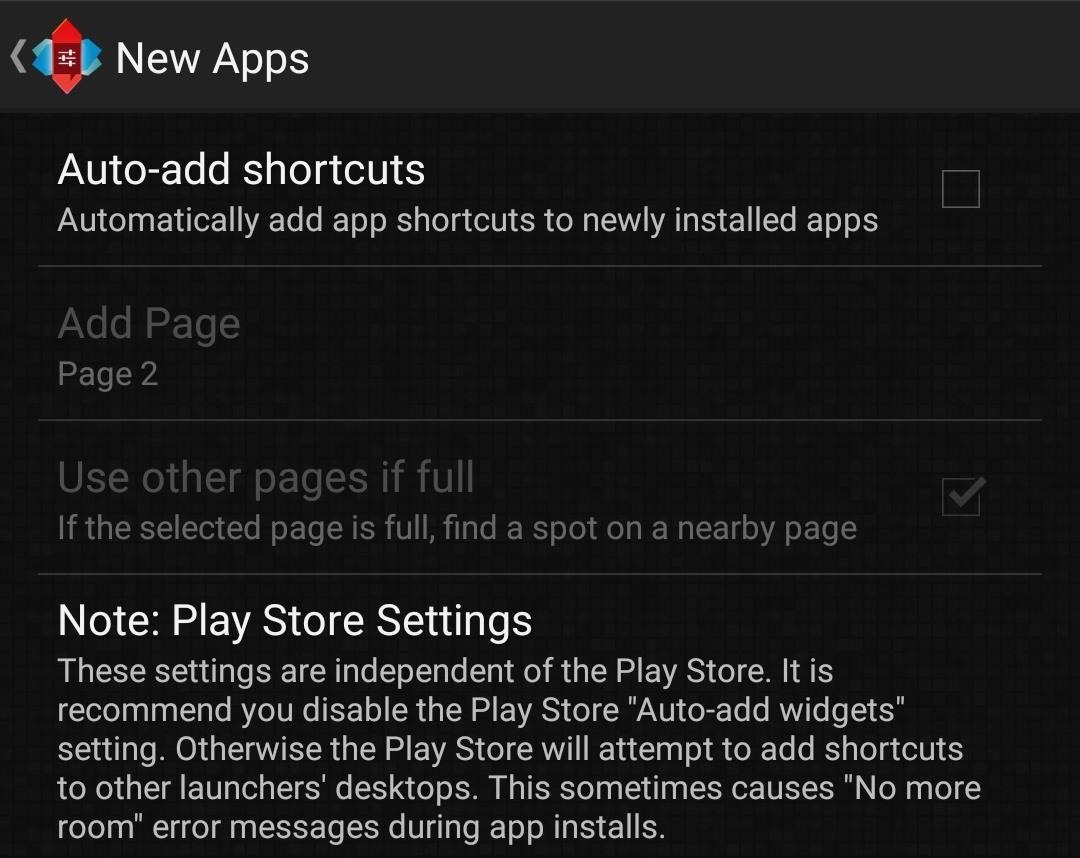
It's a small trick that'll help you keep your home screen clutter-free. Let us know what you think in the comment section below, and make sure to follow us on Facebook, Google+, or Twitter for more quick Android tips.
Who needs a wand? Unlock your magical powers and transform yourself from a Muggle into a Wizard or Witch just by using your Android phone. See how:


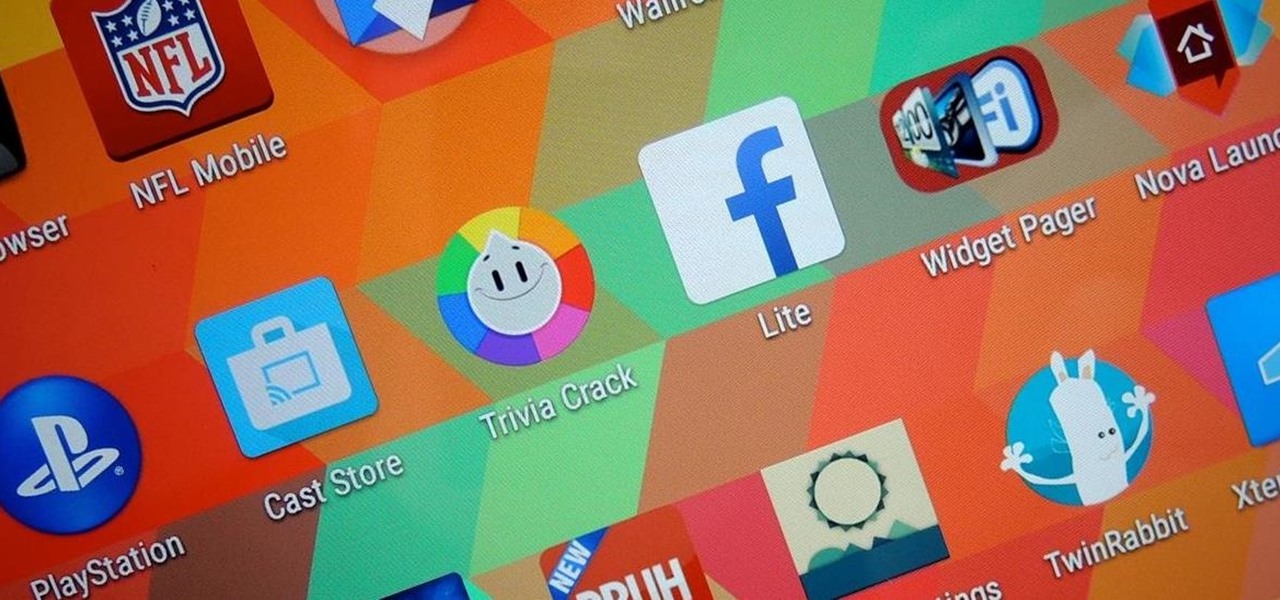












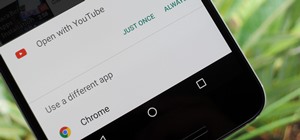

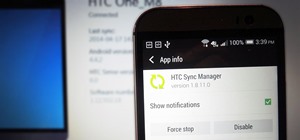


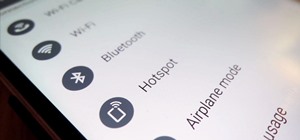

2 Comments
OMG! its amazing! how u did that? its a miracle!!! Can u show us how to turn off or reboot android phone? Pleeeease?
lol
Share Your Thoughts