The skinned versions of Android that come with Samsung, LG, and HTC phones usually have a feature that displays a small icon in your status bar when you connect a pair of headphones. It lets you know that your earbuds are plugged in or connected properly, and offers assurance that your music won't be blaring out of the loudspeaker—but mostly, it's just a nice little touch.
But stock Android doesn't have this feature, so devices with no manufacturer skin, or those running custom ROMs, are missing out. This is why developer paphonbth created an Xposed module—to add this "headset plugged" icon to any device. Even better, the icon itself is completely customizable with several options to choose from, so I'll show you how to set it up below.
Note: You can also use this if you already have a stock indicator, but then you'll have two icons in your status bar.
Requirements
- Android 5.0 or Higher
- Xposed Framework installed
- stock Android or near-stock firmware
Step 1: Install Statusbar Headset Icon
To get this one going, start by heading to the Download section in your Xposed Installer app, and searching for Statusbar Headset Icon. From here, tap the top result, then swipe over to the Versions tab, and hit the "Download" button next to the most recent entry. Within a few seconds, Android's installer interface should come up, so tap "Install" when you see this screen.
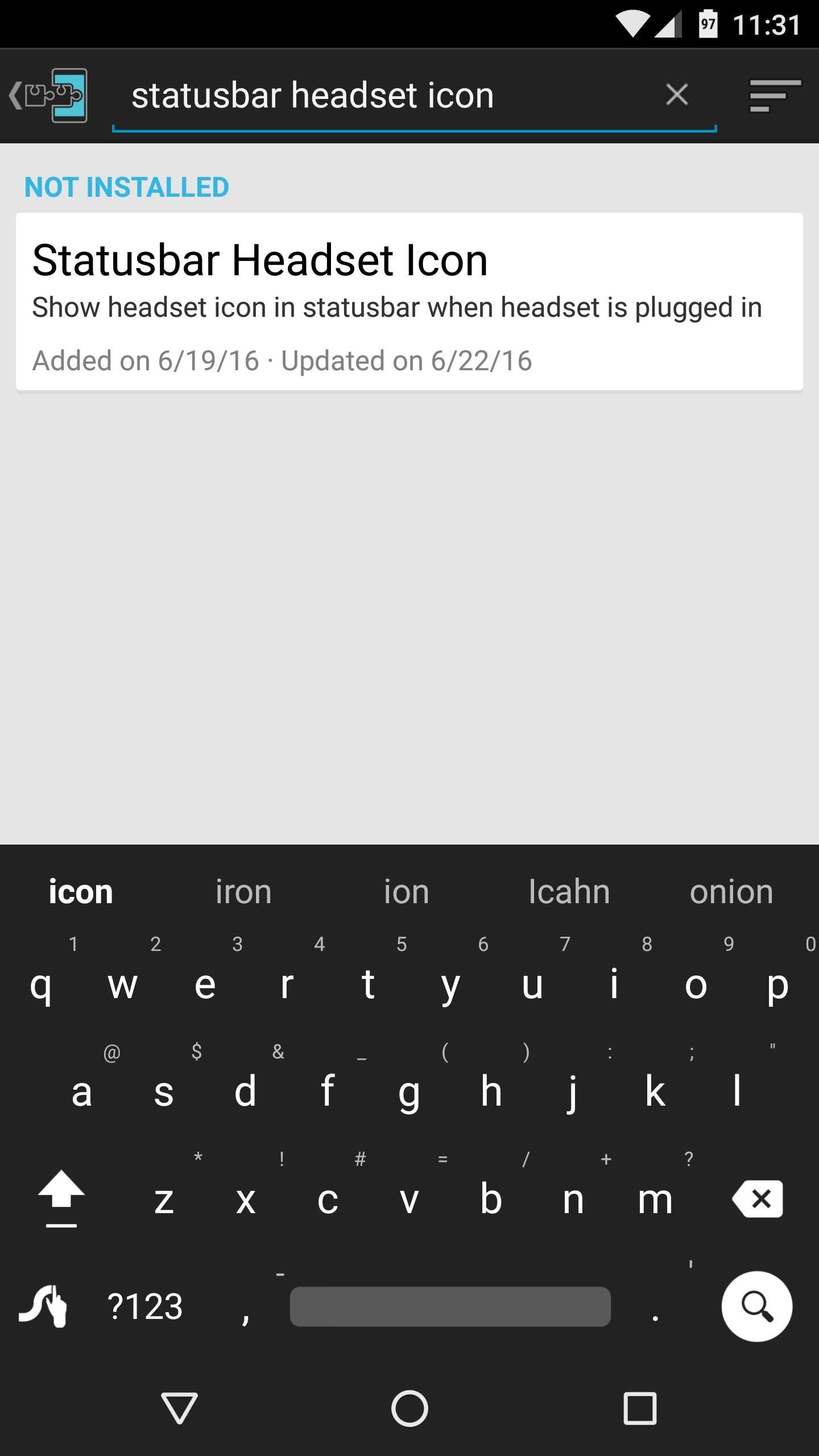
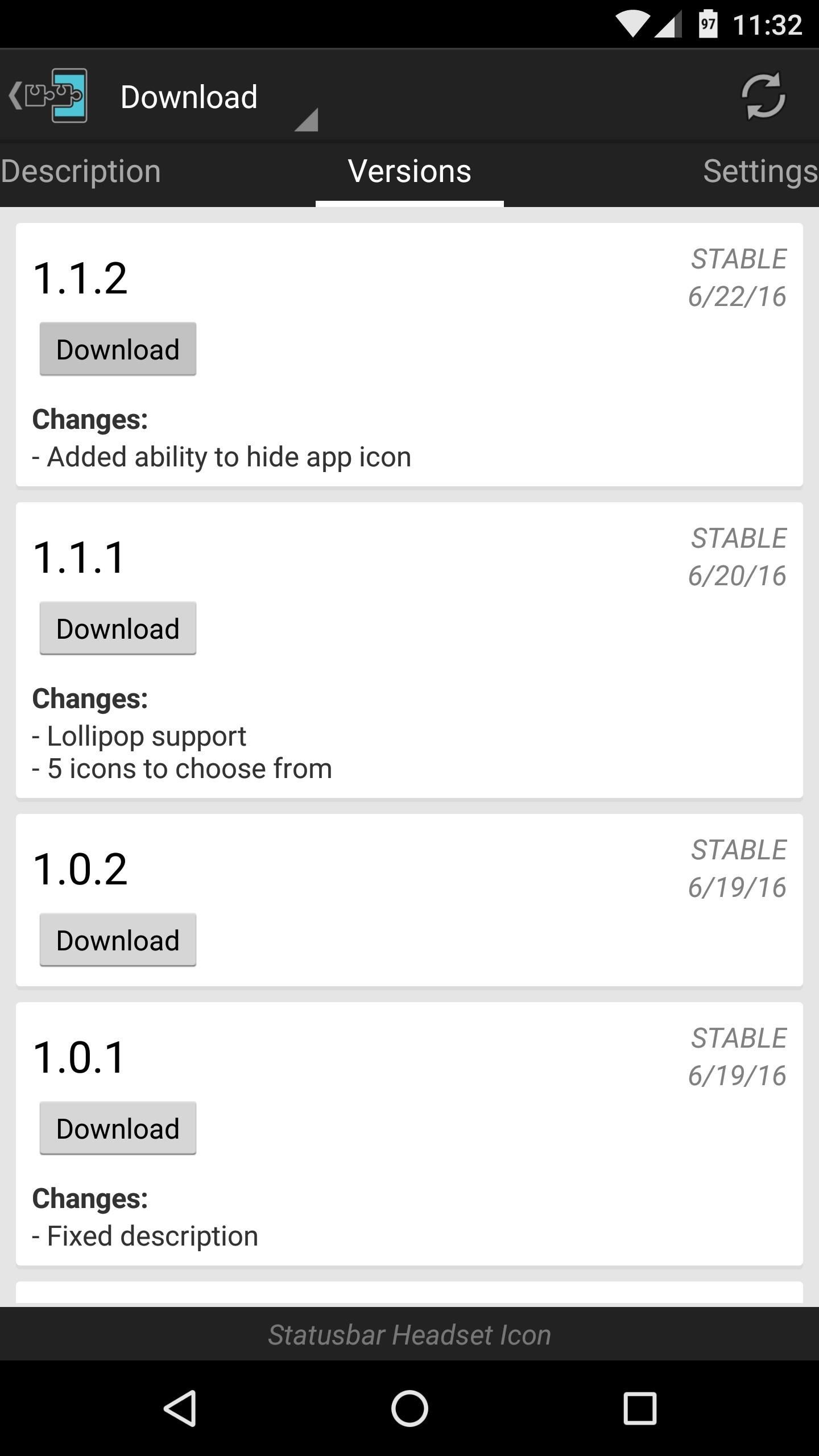
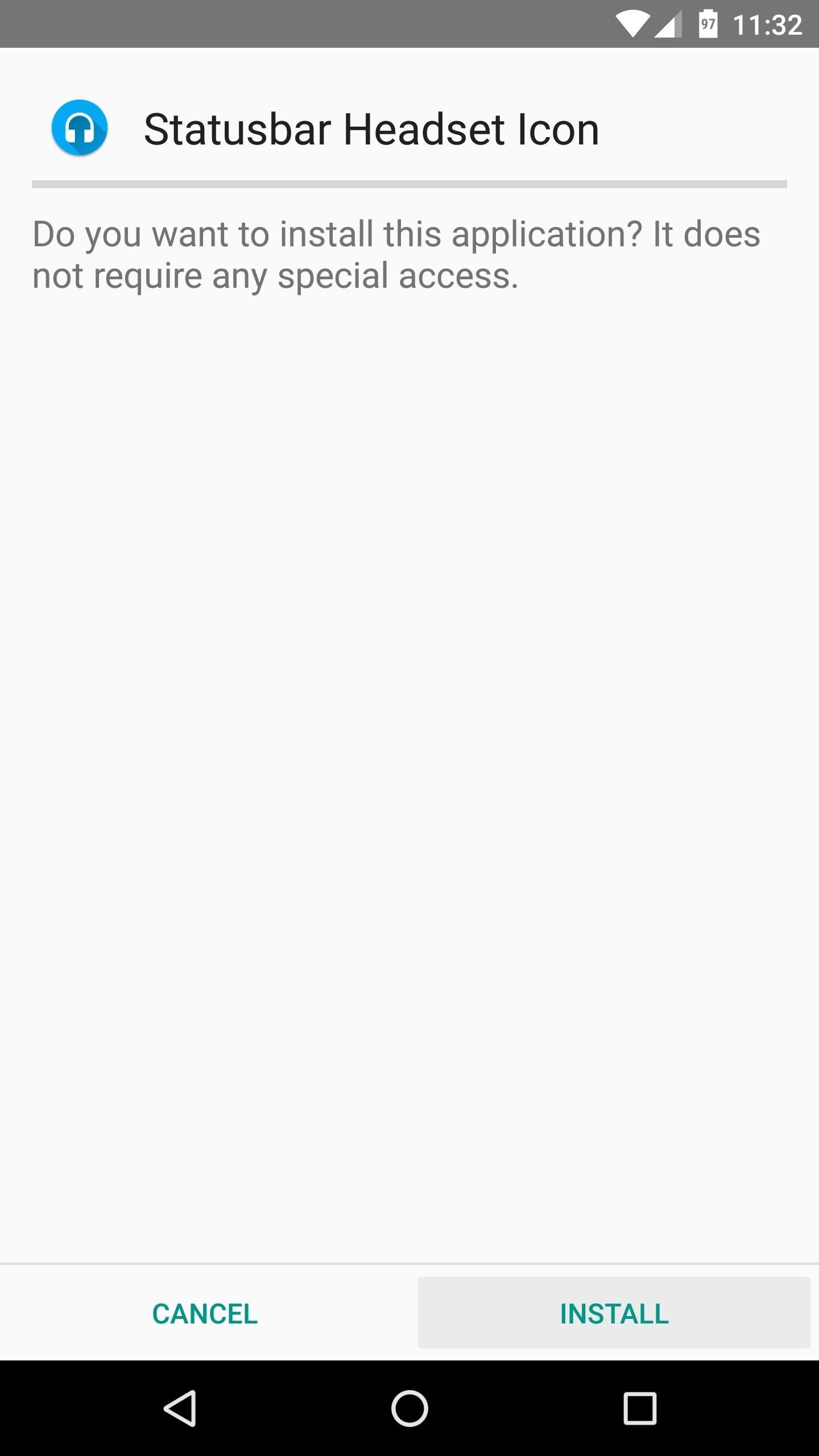
When that's finished, make sure to activate the module and reboot to finalize setup.
Step 2: Pick a Headset Icon
When you get back up, go ahead and open the Statusbar Headset Icon app that you'll now find in your app drawer. From here, you'll see two options—"With microphone" and "Without microphone." Use the two drop-down menus here to select a different icon for each headset type, and when you're finished, you'll be all set to go.
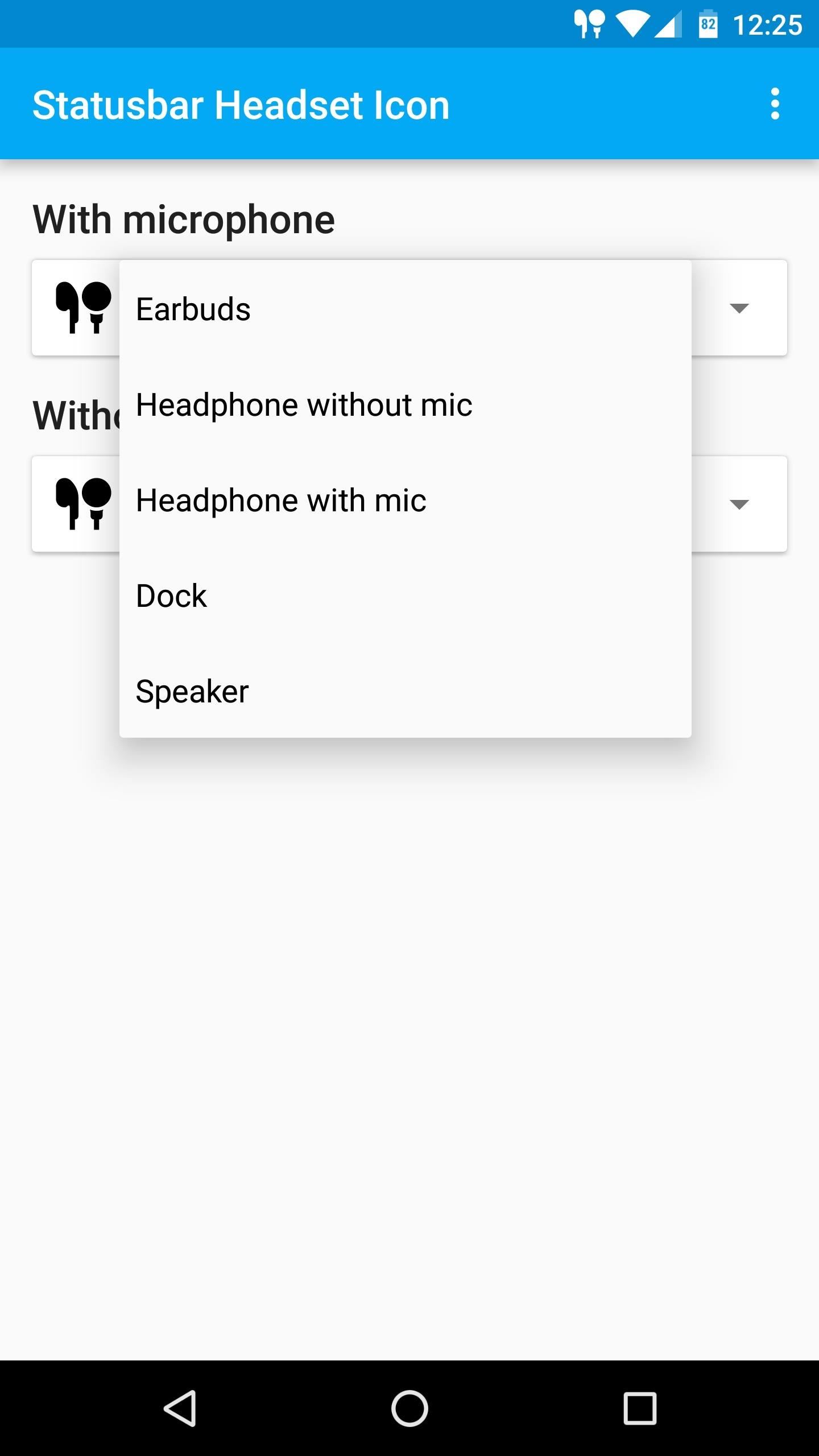
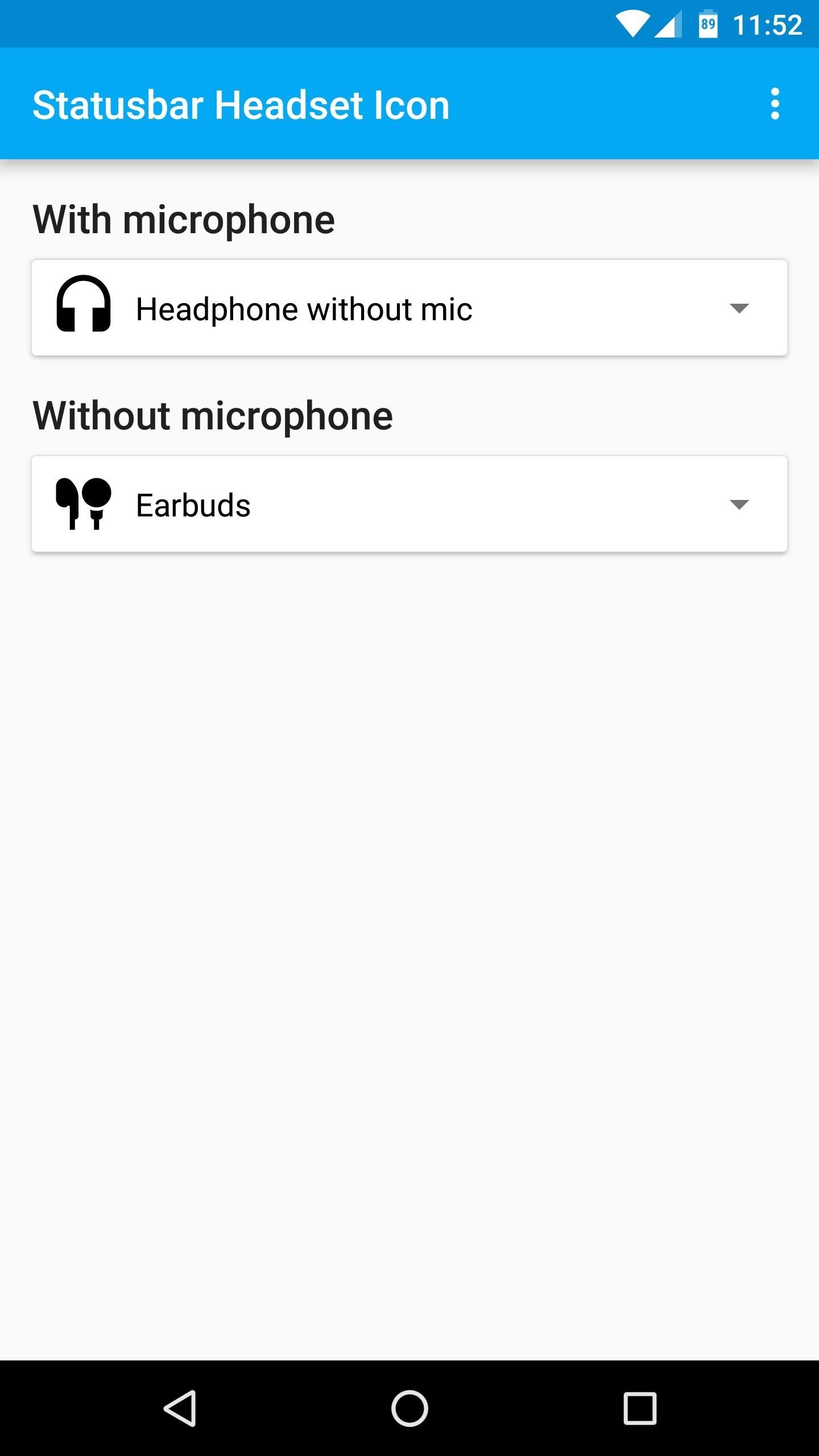
What They Look Like in Your Status Bar
The next time you connect a pair of headphones either via a cord or Bluetooth, you'll instantly see the new indicator icon in your status bar (a few of which are pictured below). And just like with skinned versions of Android, the icon will disappear immediately after you disconnect the earbuds, so you'll always know when your headphones are properly plugged in.
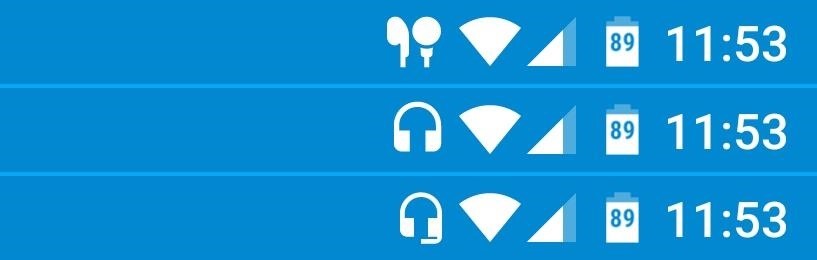
Who needs a wand? Unlock your magical powers and transform yourself from a Muggle into a Wizard or Witch just by using your Android phone. See how:


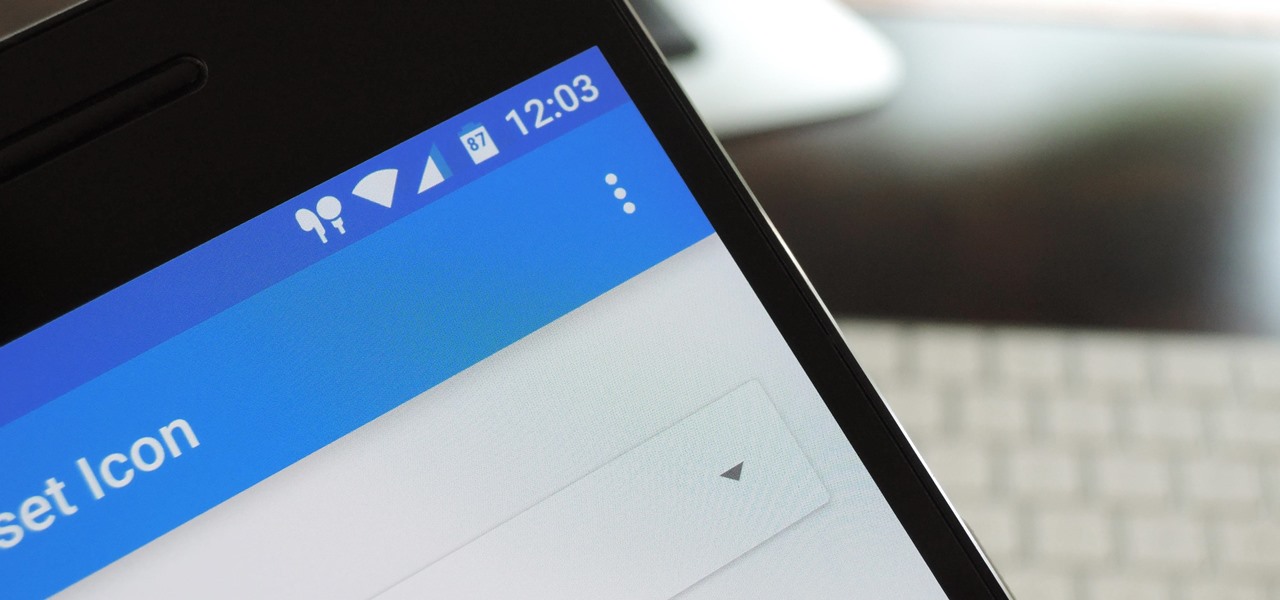






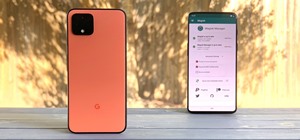









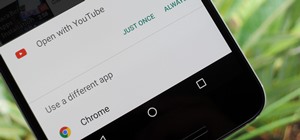

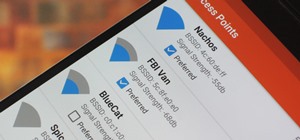
2 Comments
You forgot to mention that you need root access!
You don't necessarily need to be rooted, you just need to have the Xposed Framework installed. You can install Xposed with a custom recovery even if you're not rooted.
Share Your Thoughts