For years, we've had to download third-party apps if we wanted to browse or manage the files stored on our Android devices, but Google has finally included a bare-bones file explorer in Android 6.0 Marshmallow. Only thing is, it's not easy to find—but I'll show you how to access and use it below.
- Don't Miss: The Best Free File Explorer Apps for Android
Where to Find the File Explorer
To begin, head to your phone's main Settings menu, then scroll down a bit and select the "Storage & USB" option. From here, scroll down to the bottom of the following menu, then tap the "Explore" entry to launch Marshmallow's file explorer.
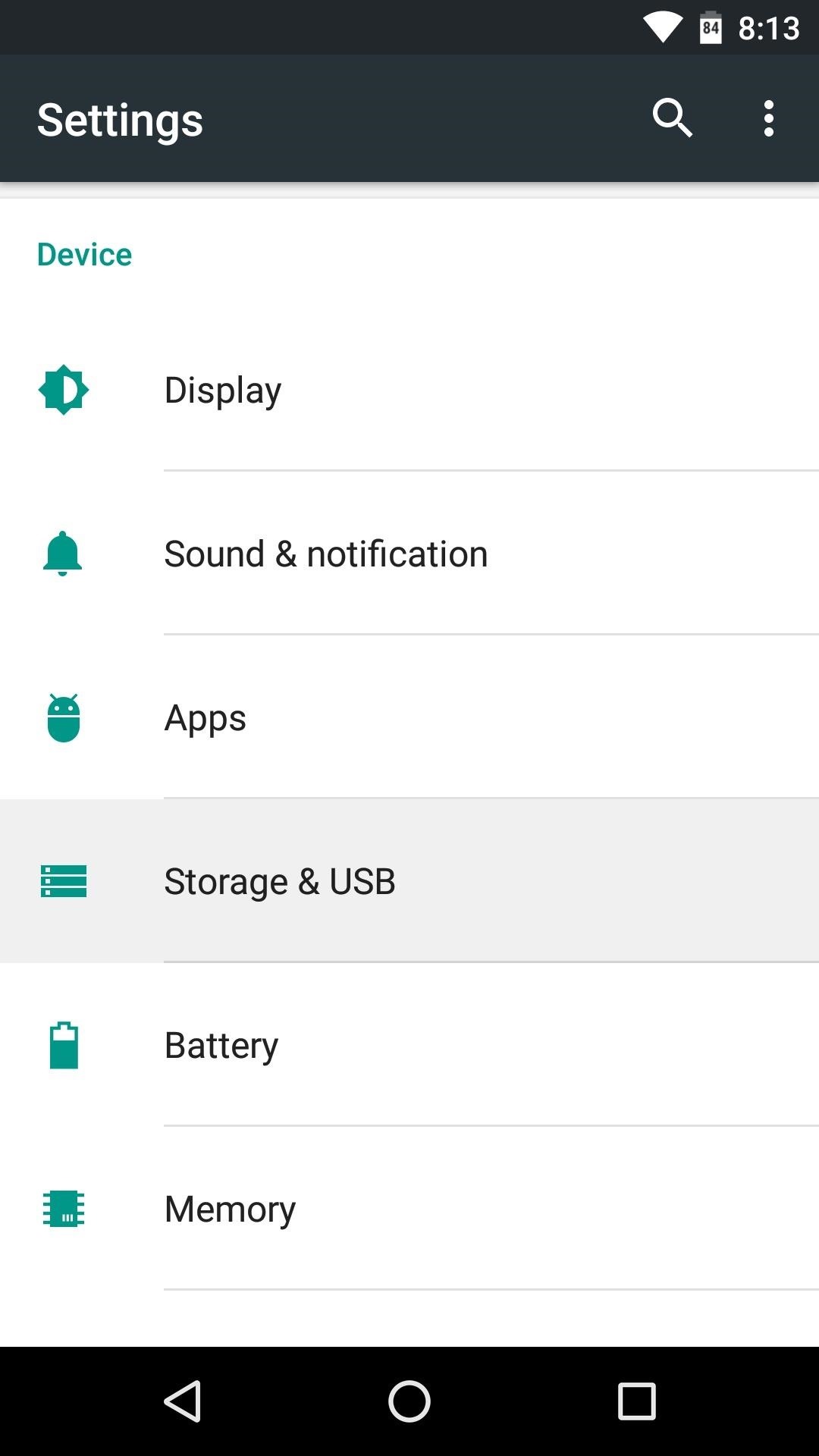
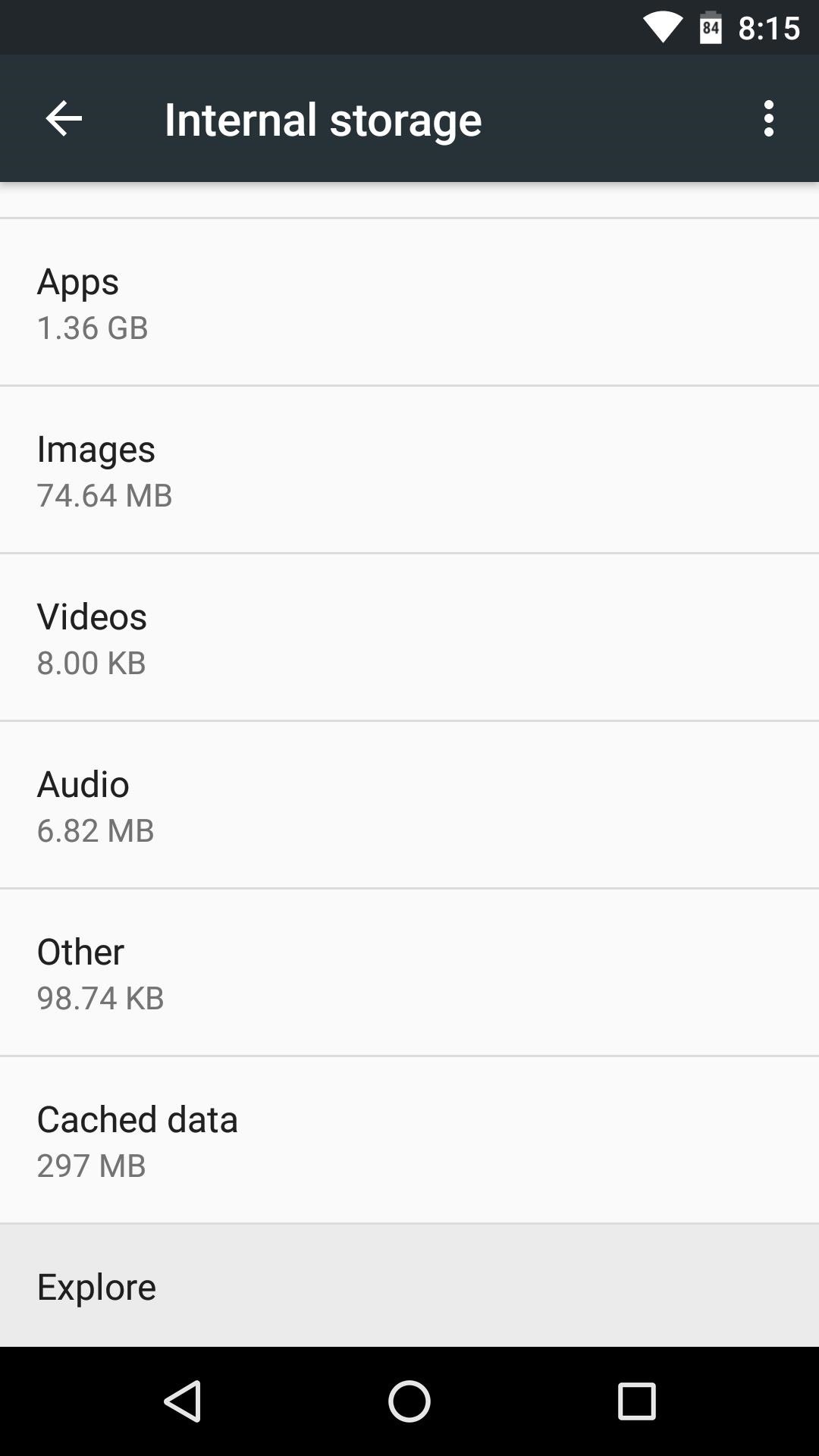
Using the File Explorer
The file explorer has a clean and intuitive interface, and you can, of course, launch any file by tapping it. A "sort" option at the top of the screen lets you rearrange the view, and a "search" feature in the same action bar can help you find any file quickly.
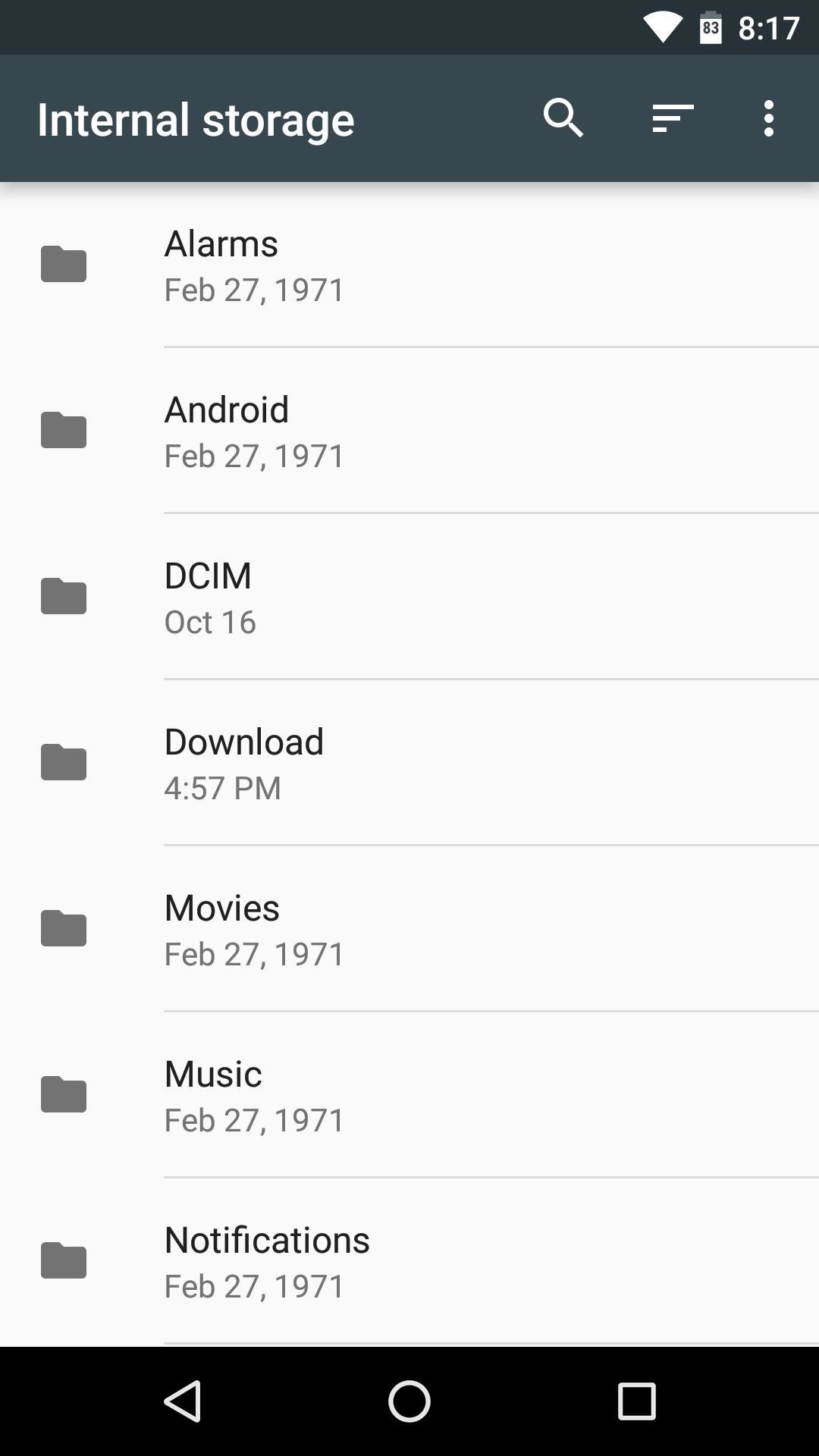
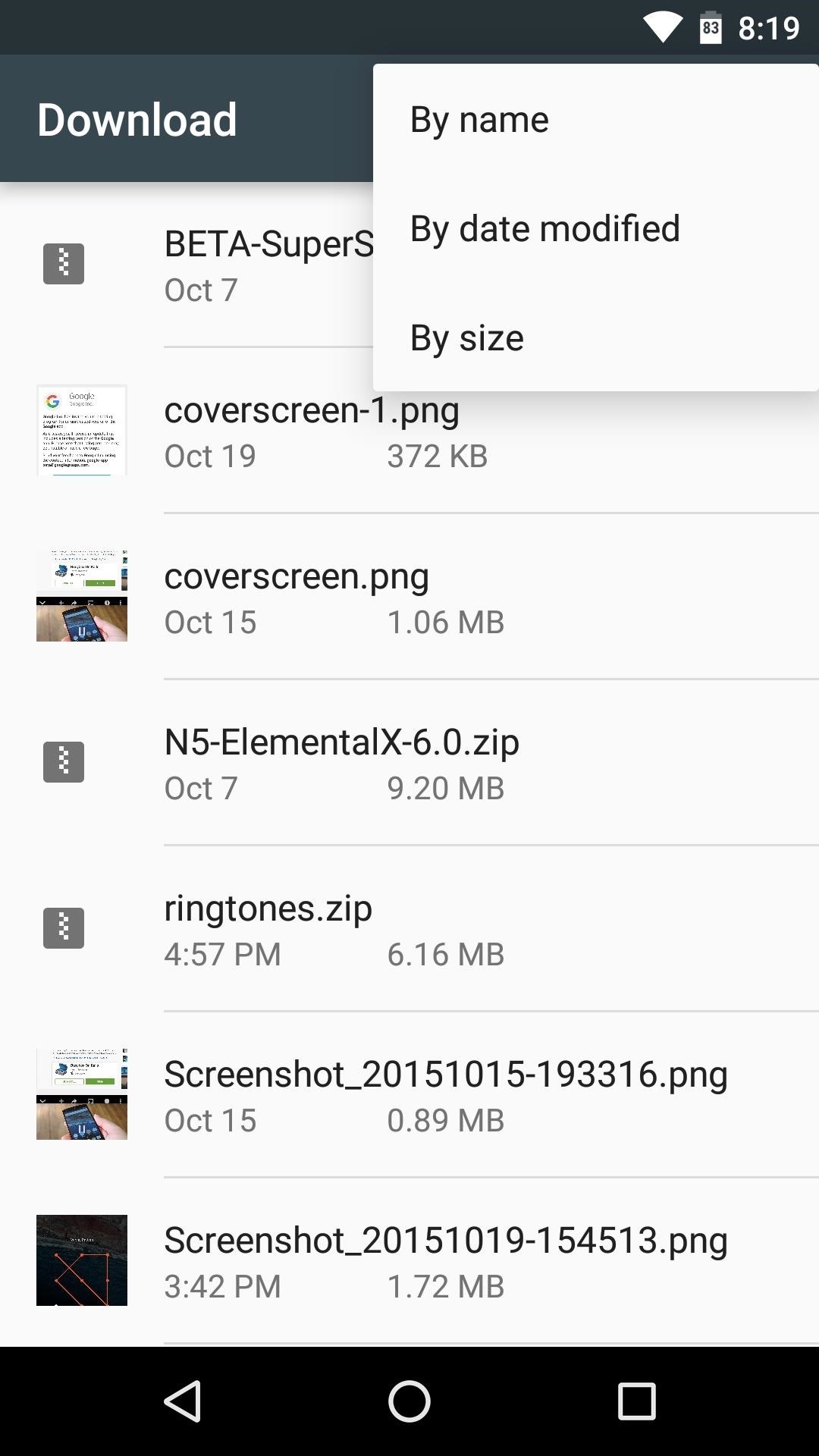
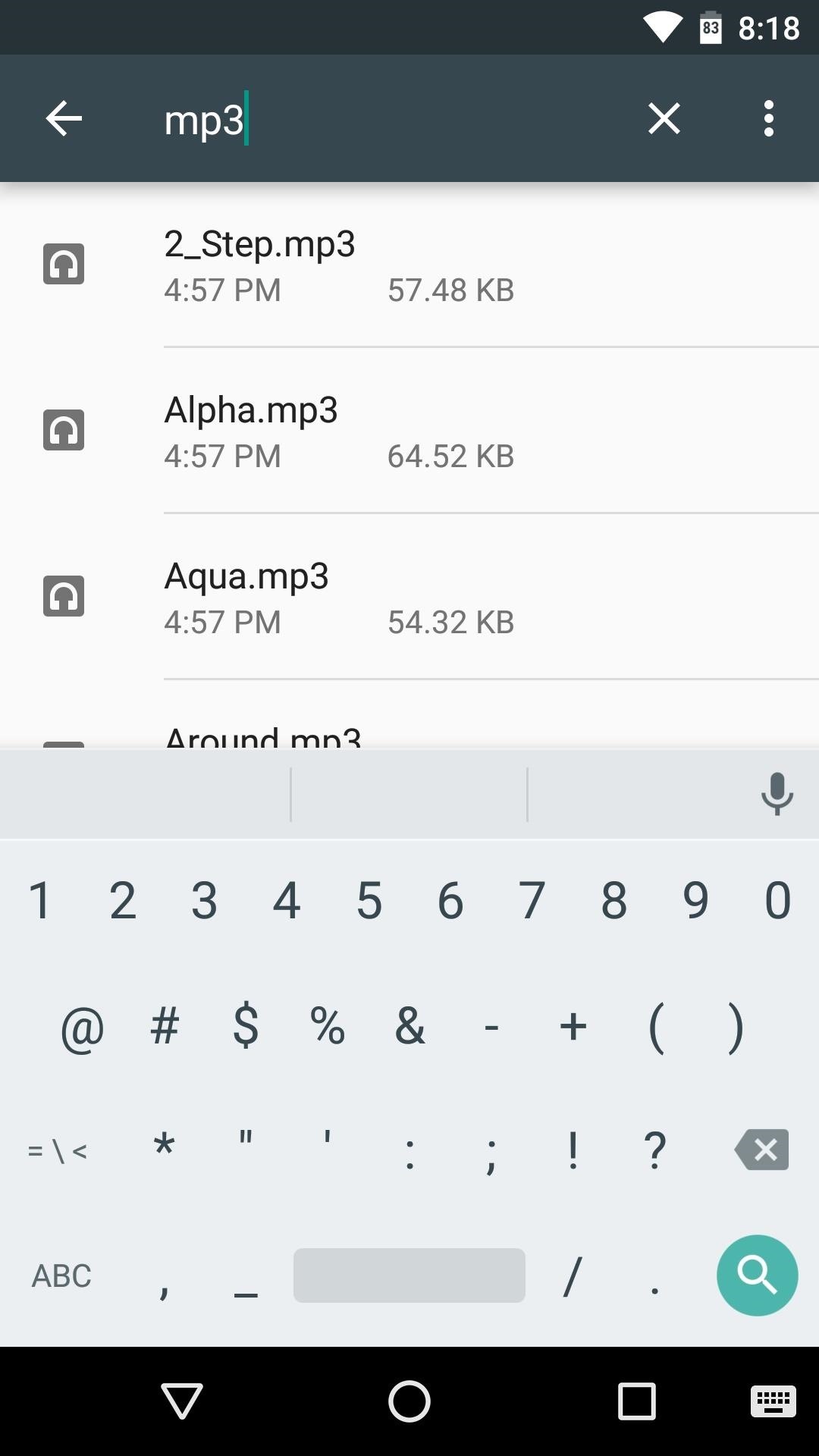
You can long-press any file to select it, then you'll see options to share or delete the file at the top of the screen. If you'd like to move a file to a different location, tap the three-dot menu button while the file is selected, then choose the "Copy to..." option and select the destination.
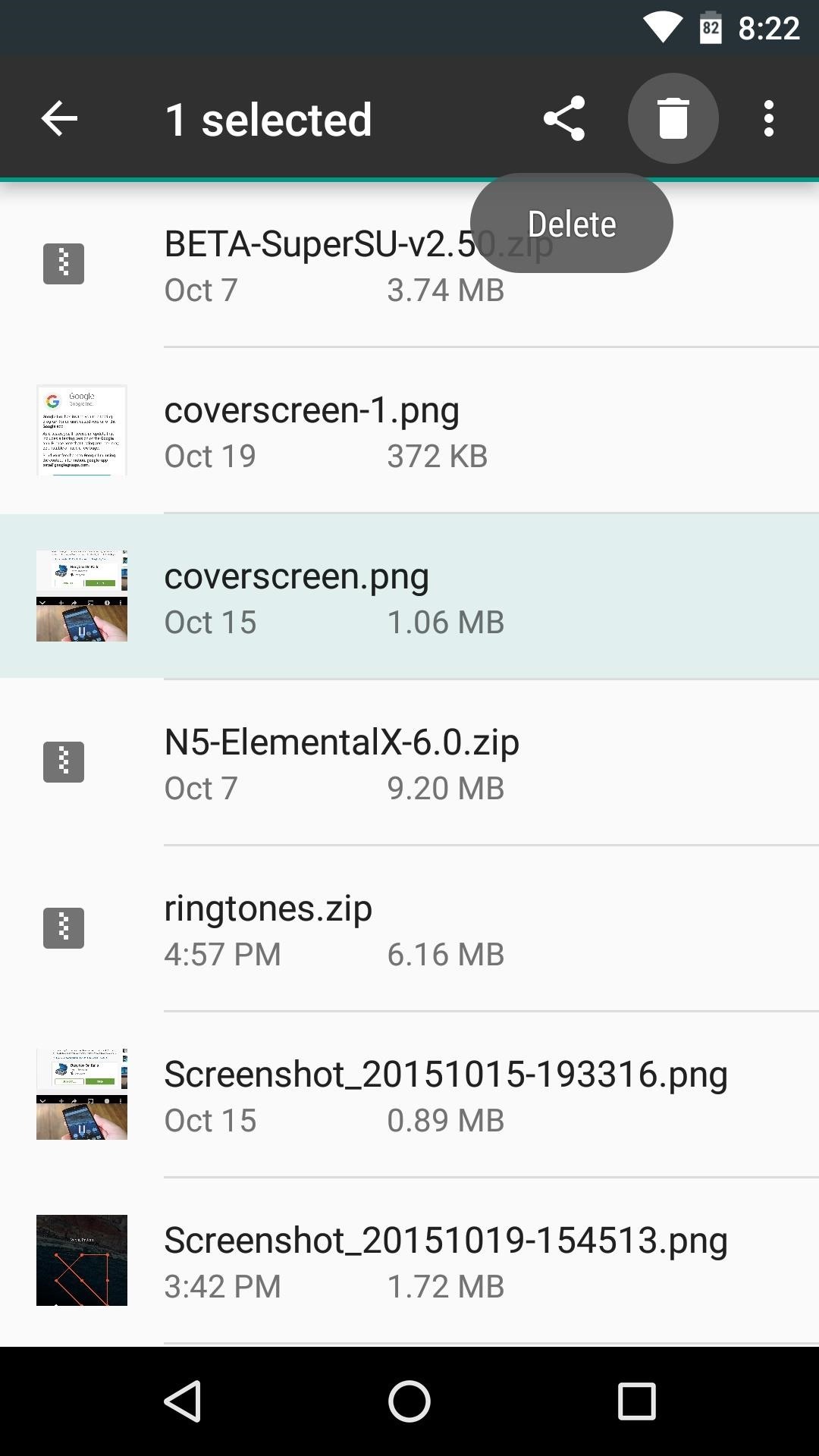
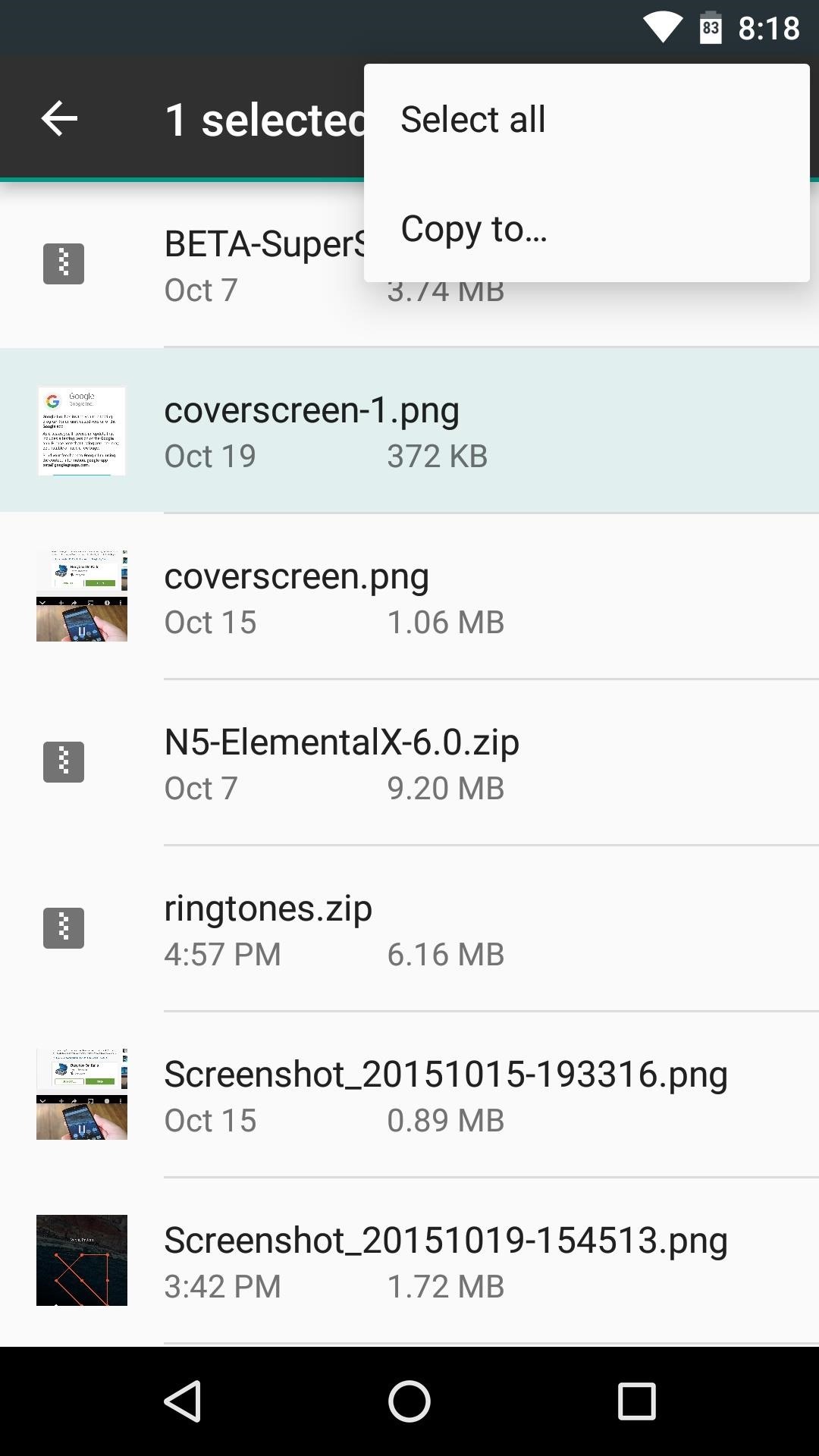
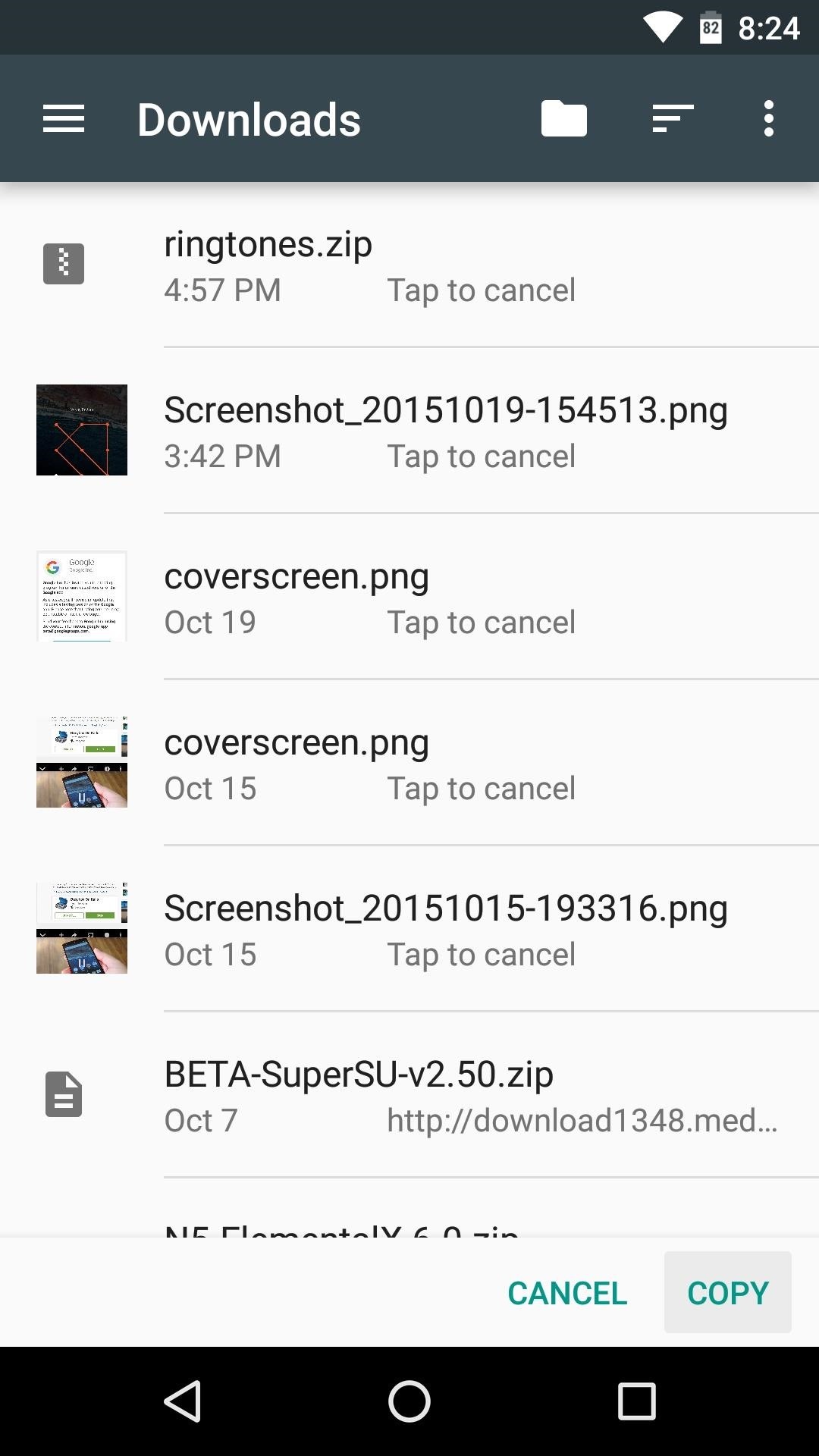
It's certainly not as full-featured as some of the other file browser options for Android, but it can get the job done in a pinch. What are your thoughts? Can this built-in file explorer replace your favorite third-party alternative? Let us know in the comment section below, or drop us a line on Android Hacks' Facebook or Twitter, or Gadget Hacks' Facebook, Google+, or Twitter.
Who needs a wand? Unlock your magical powers and transform yourself from a Muggle into a Wizard or Witch just by using your Android phone. See how:
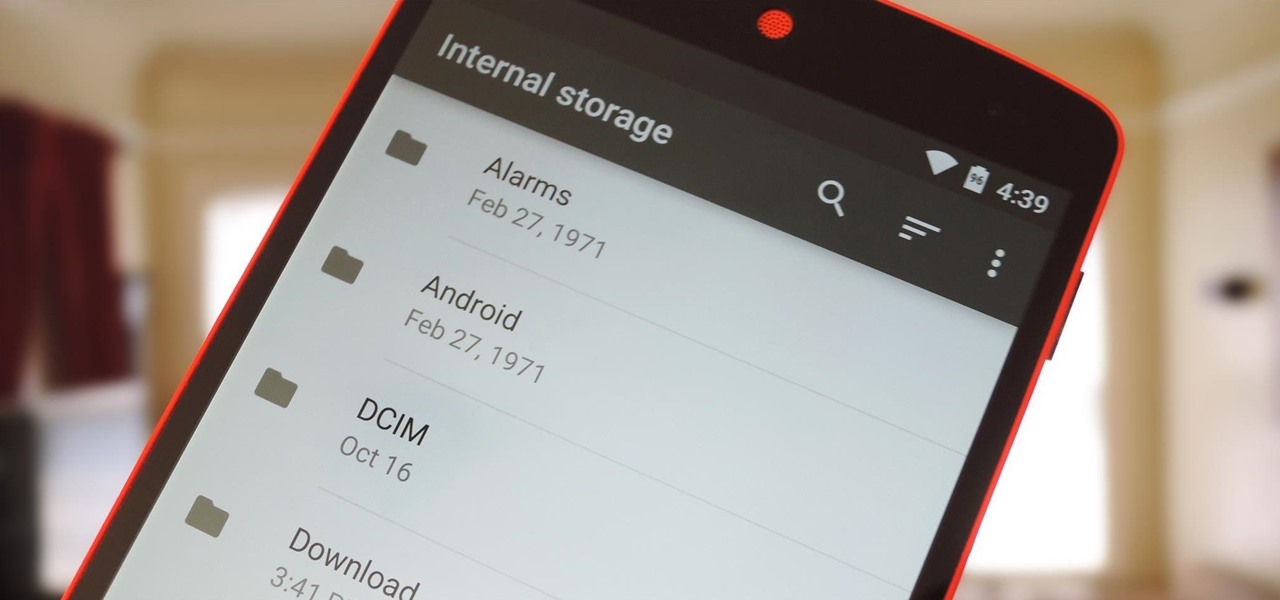

















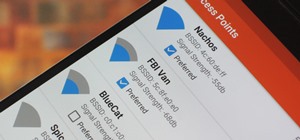
Be the First to Comment
Share Your Thoughts