Google makes Android, but now, Google makes its own phones, too. Until this point, they've always stayed on the software side of things and let Samsung and friends handle the hardware, but their new Pixel phones are changing all of that.
With the release of their new flagship devices, Google has started to behave like a manufacturer—up to and including adding little software tweaks on top of stock Android that device makers add to Android in order to differentiate themselves from one another. With the Pixel phones, this includes features like a new set of rounded home screen icons that you can't get anywhere else.
But these Google-exclusive icons didn't stay exclusive very long, as LlabTooFeR leaked a copy of the Pixel's firmware, and a Reddit user dug through and extracted the new icons. As a result, you can now get rounded icons on any device—without having to pay Google $650+ for a new Pixel.
What You'll Need
- Awesome Icons app
- file browser app with ZIP support
Step 1: Download the Icons
To get started, tap the link below from your phone or tablet, and the rounded icons will start downloading immediately.
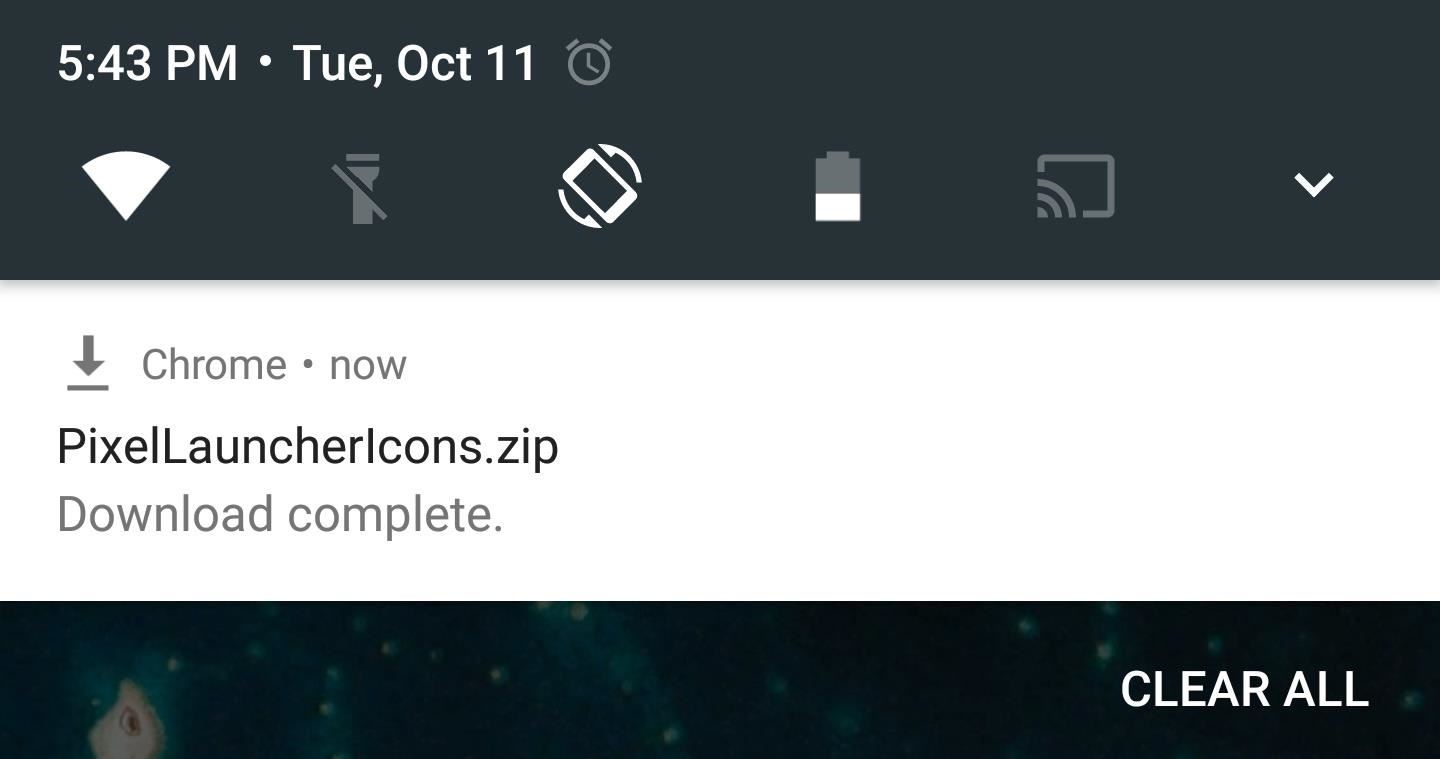
Step 2: Extract the Icons
Next up, open your favorite file browser, then navigate to the Download folder on your SD card or internal storage partition (wherever the file would have been saved). From here, long-press the PixelLauncherIcons.zip file, then choose "Extract" from the context menu. Take note of the extraction folder, as you'll need to access these images later.
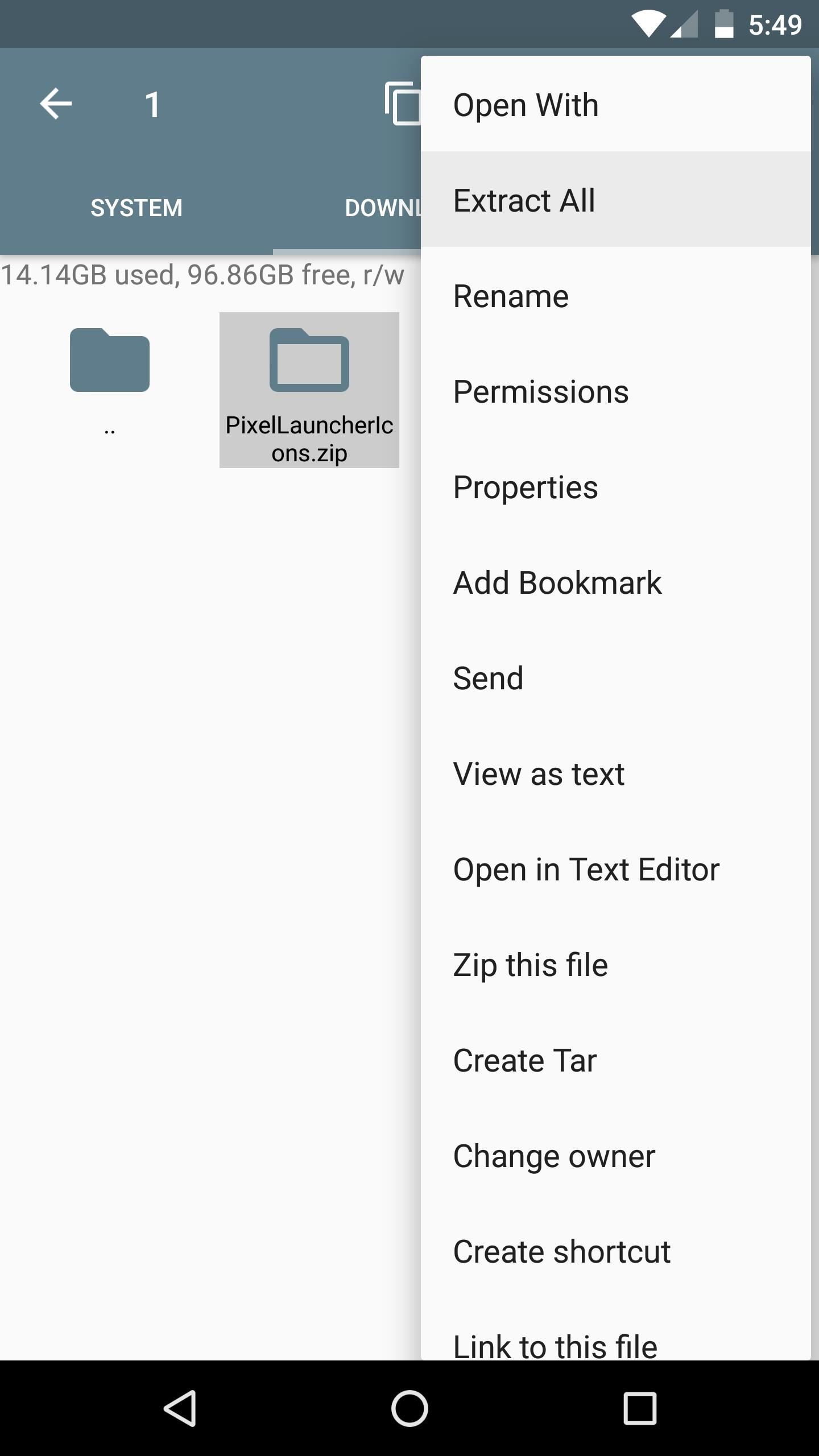
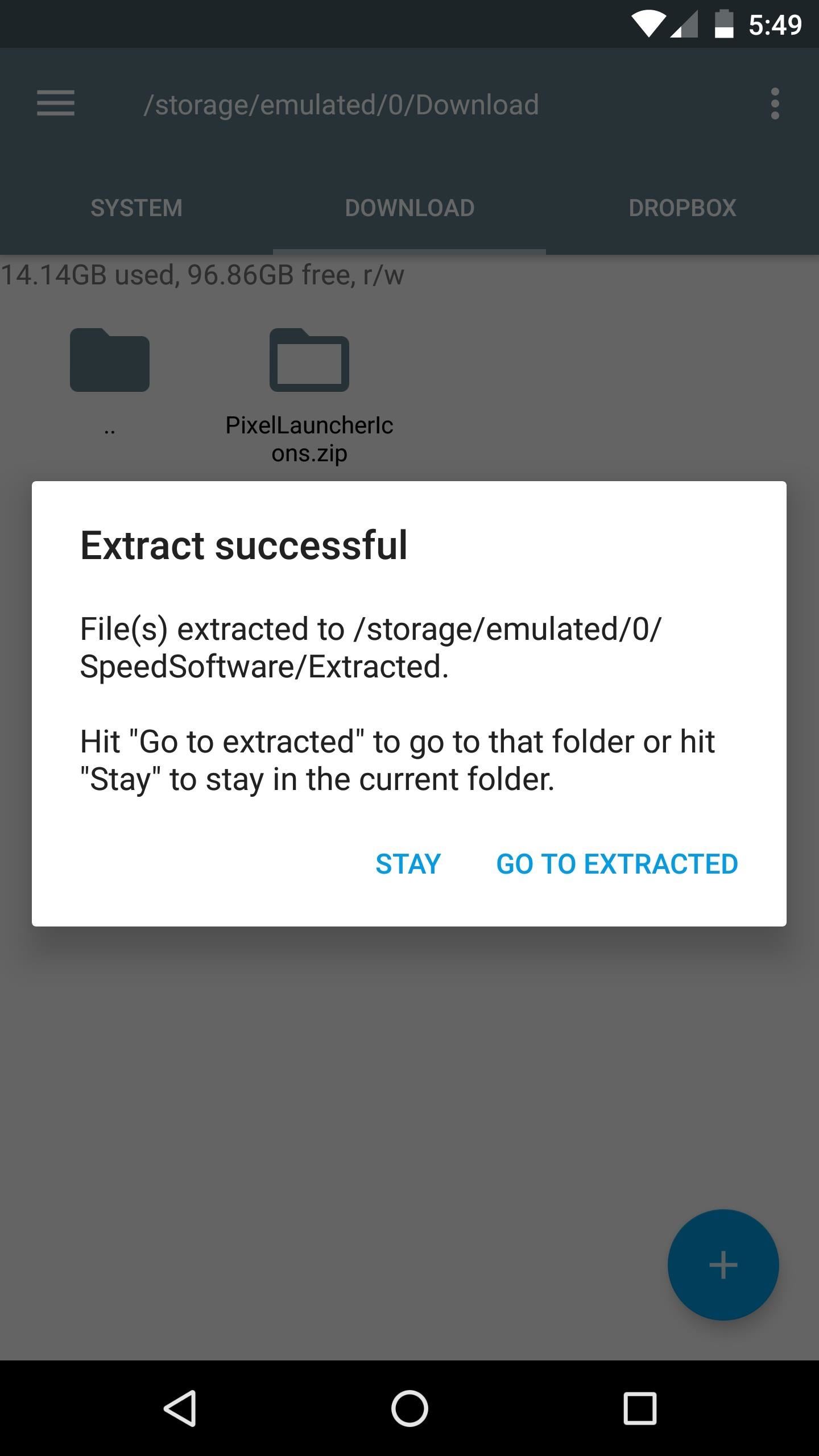
Step 3: Apply the New Look Using Awesome Icons
Next up, you'll need to install an app called Awesome Icons if you don't use it already.
From here, open the app, and make sure your current launcher is selected from the drop-down menu at the top of the screen. Next, tap the image icon next to any compatible app, which I'll list below:
- Calculator
- Camera
- Contacts
- Gmail
- Google Drive
- Google Messenger
- Google Photos
- Google Search
- Hangouts
- Newsstand
- Phone
- Play Books
- Play Games
- Play Movies & TV
- Play Music
- Settings
- Voice Search
- YouTube
Note: These are the only rounded icons the Pixel has at this moment, so it's not an exhaustive list, but you're not missing out on any rounded icons that are on the Pixel, either.
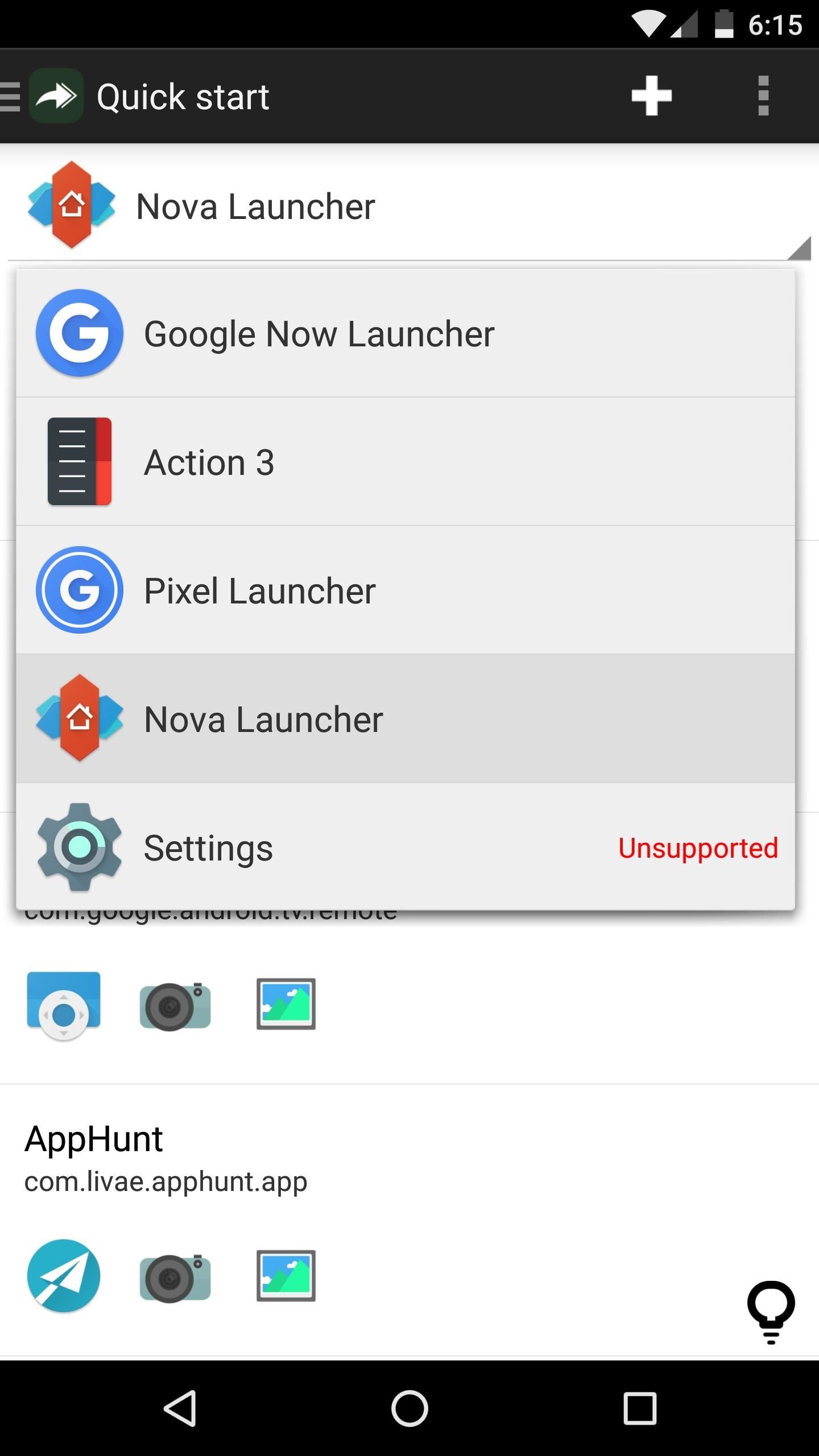
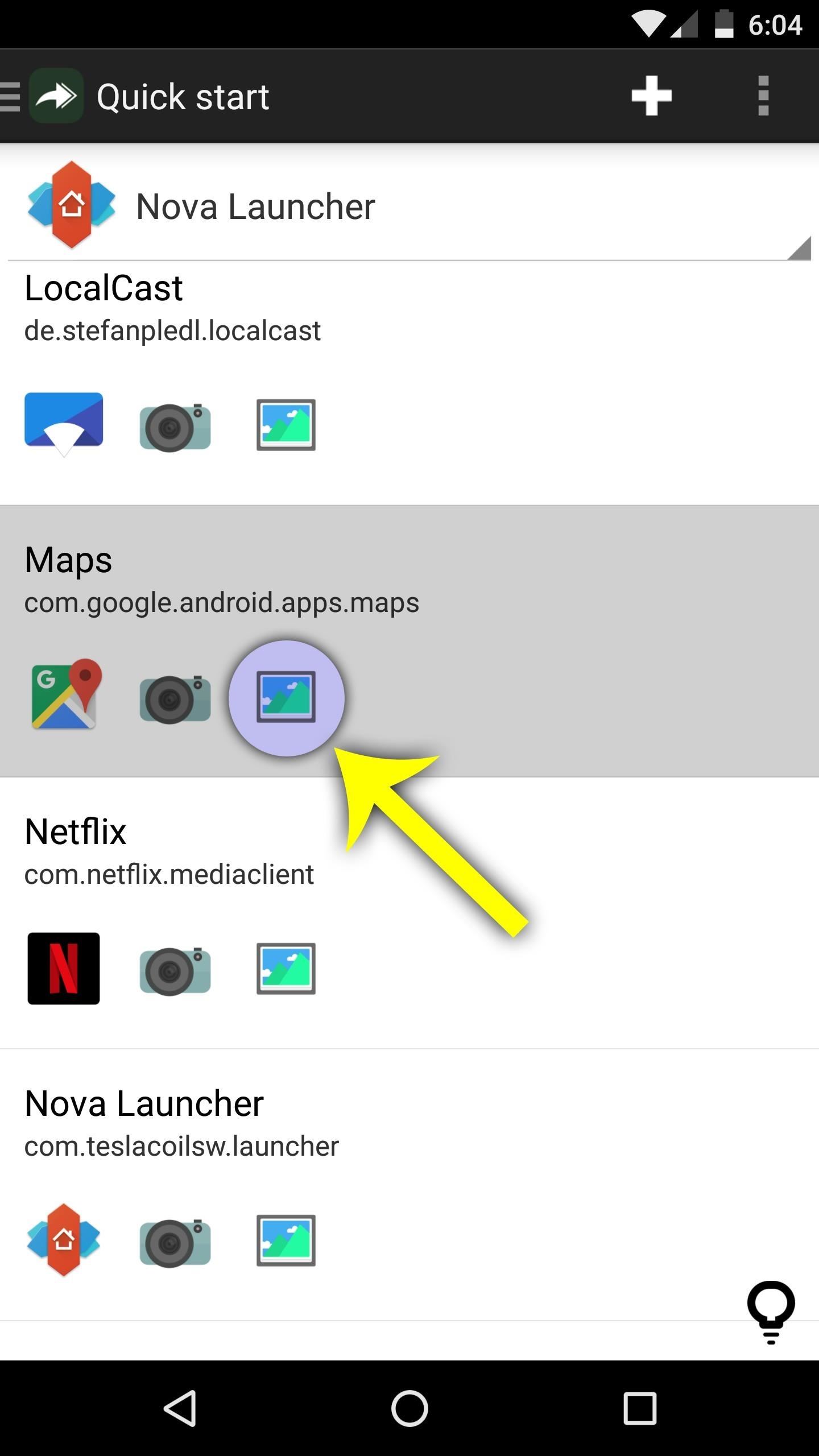
From here, tap the entry under the ICONS header, then select "Picture" on the pop-up, and choose your file browser from the side navigation menu in the Documents window.
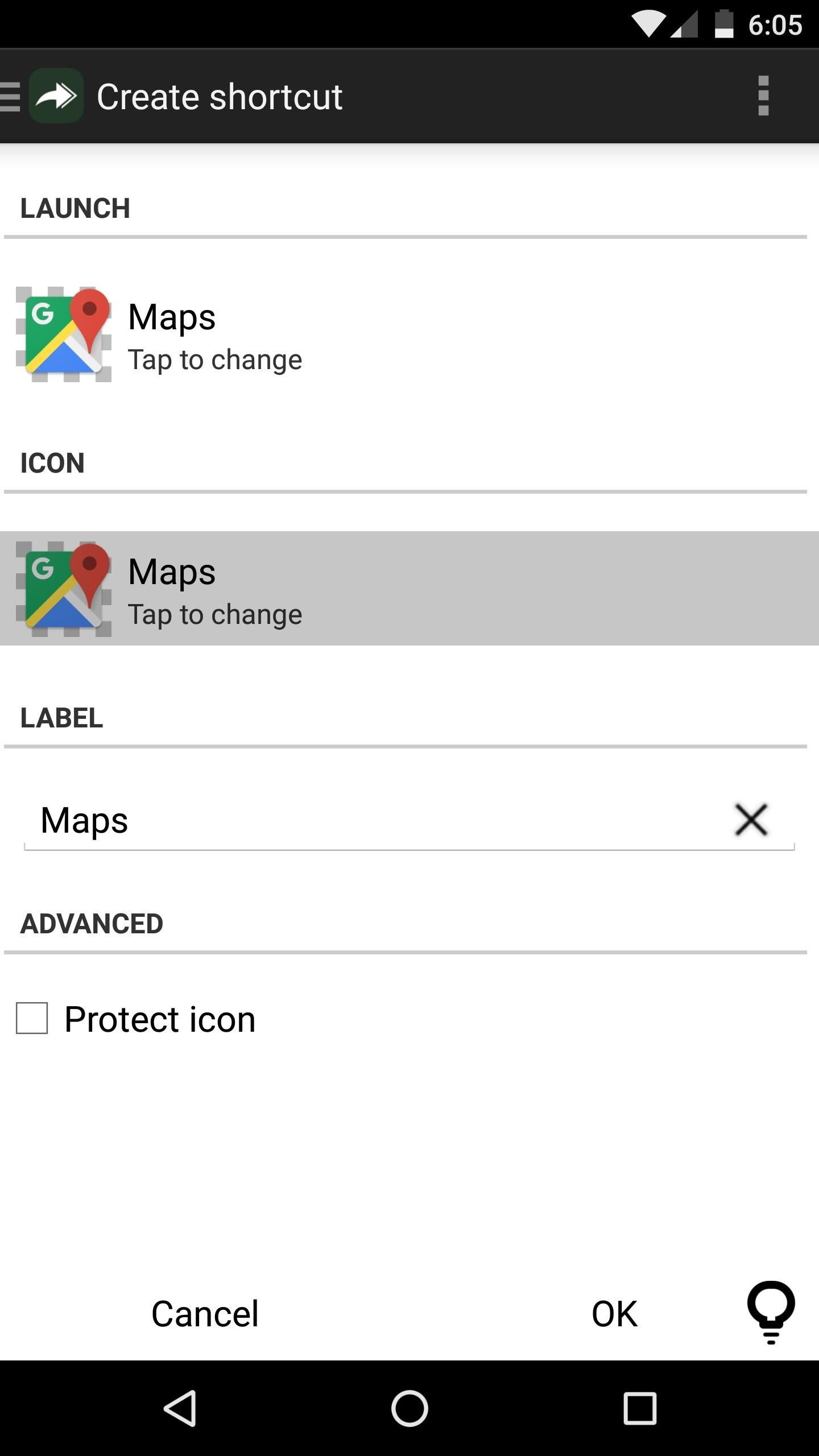
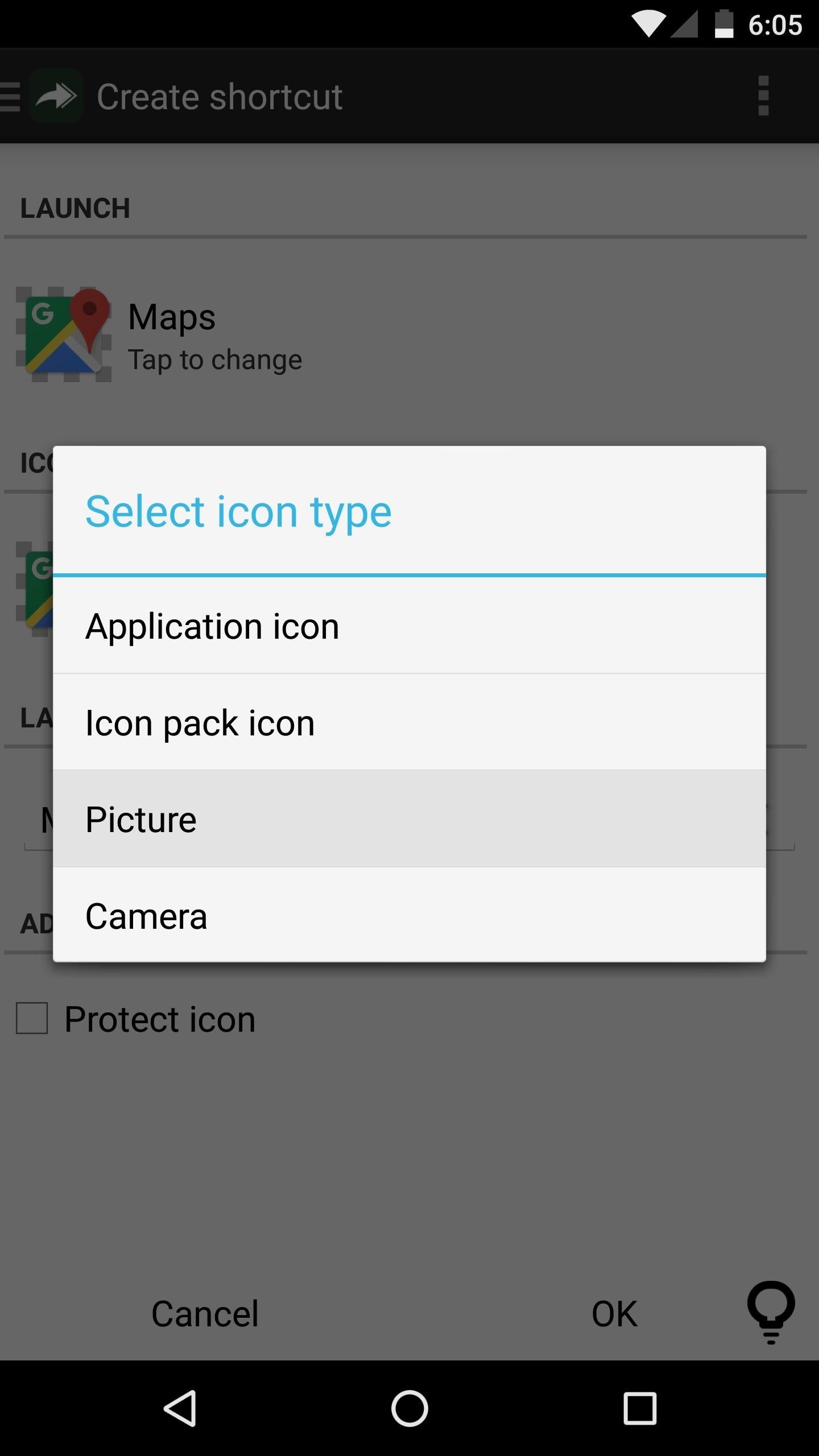
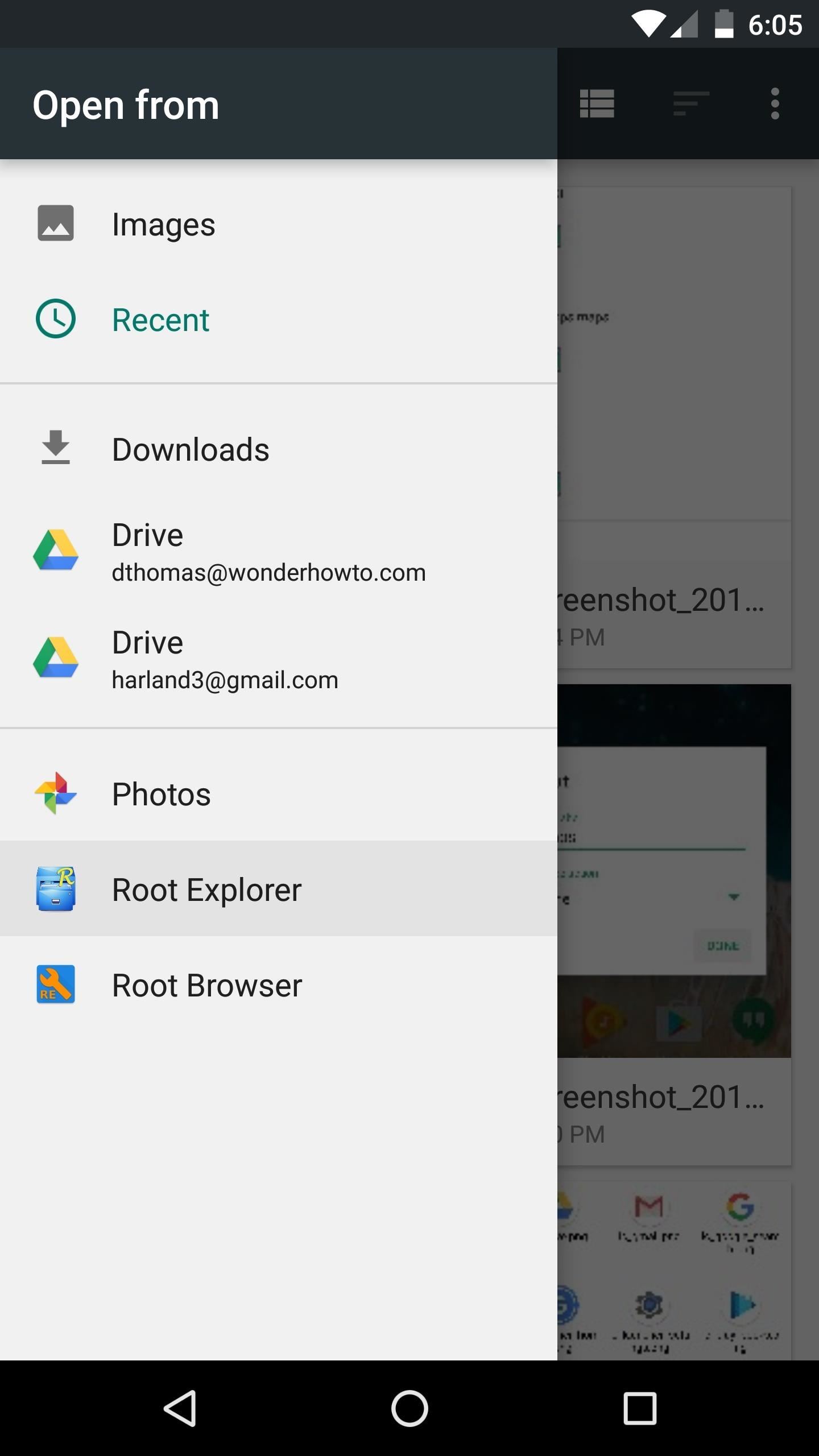
Next, navigate to the folder where you extracted the icons in Step 2, then select the corresponding rounded icon for the app you just chose. After that, make sure the selection area includes the entire icon, then press "Crop," and tap "OK."
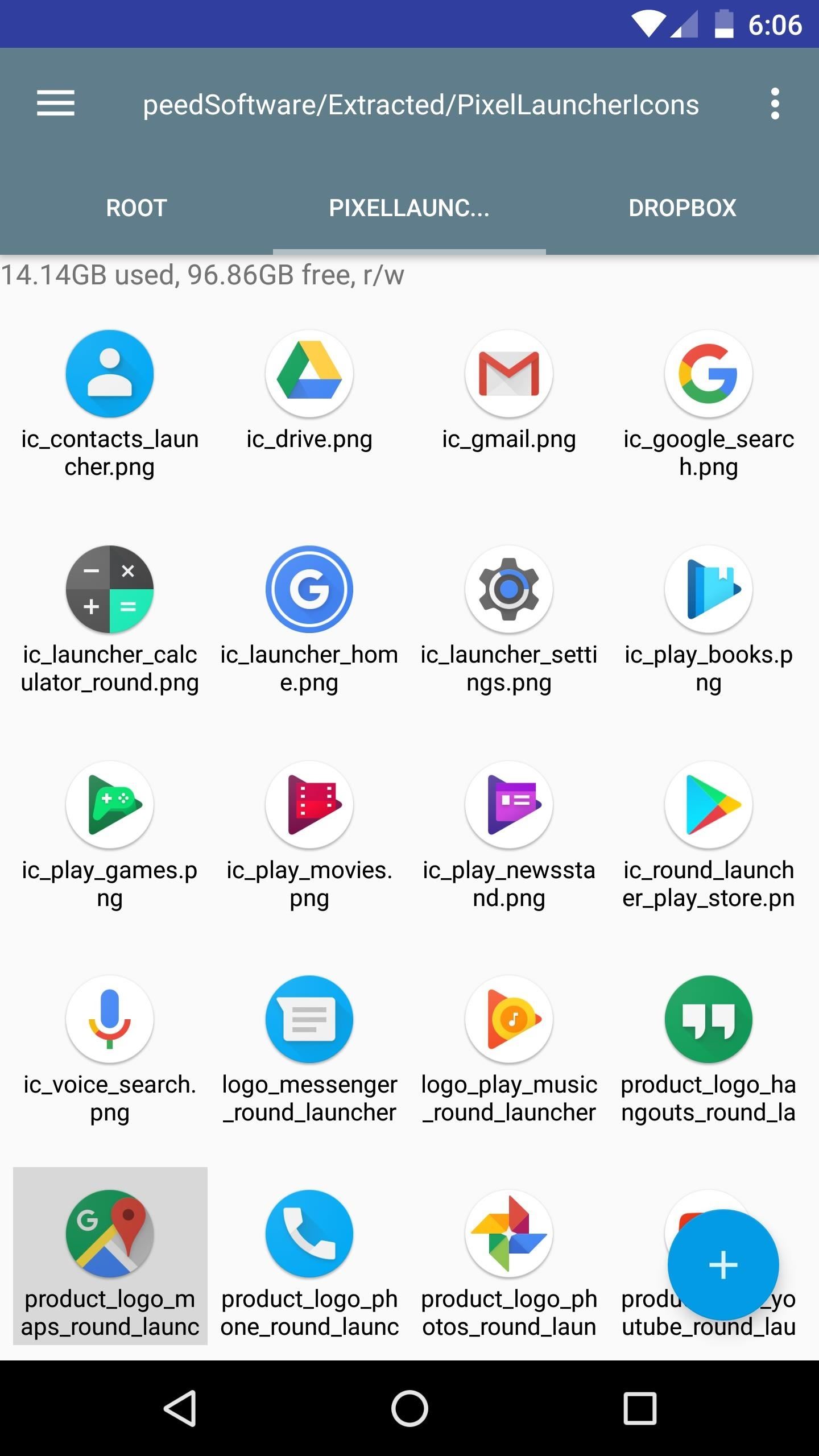
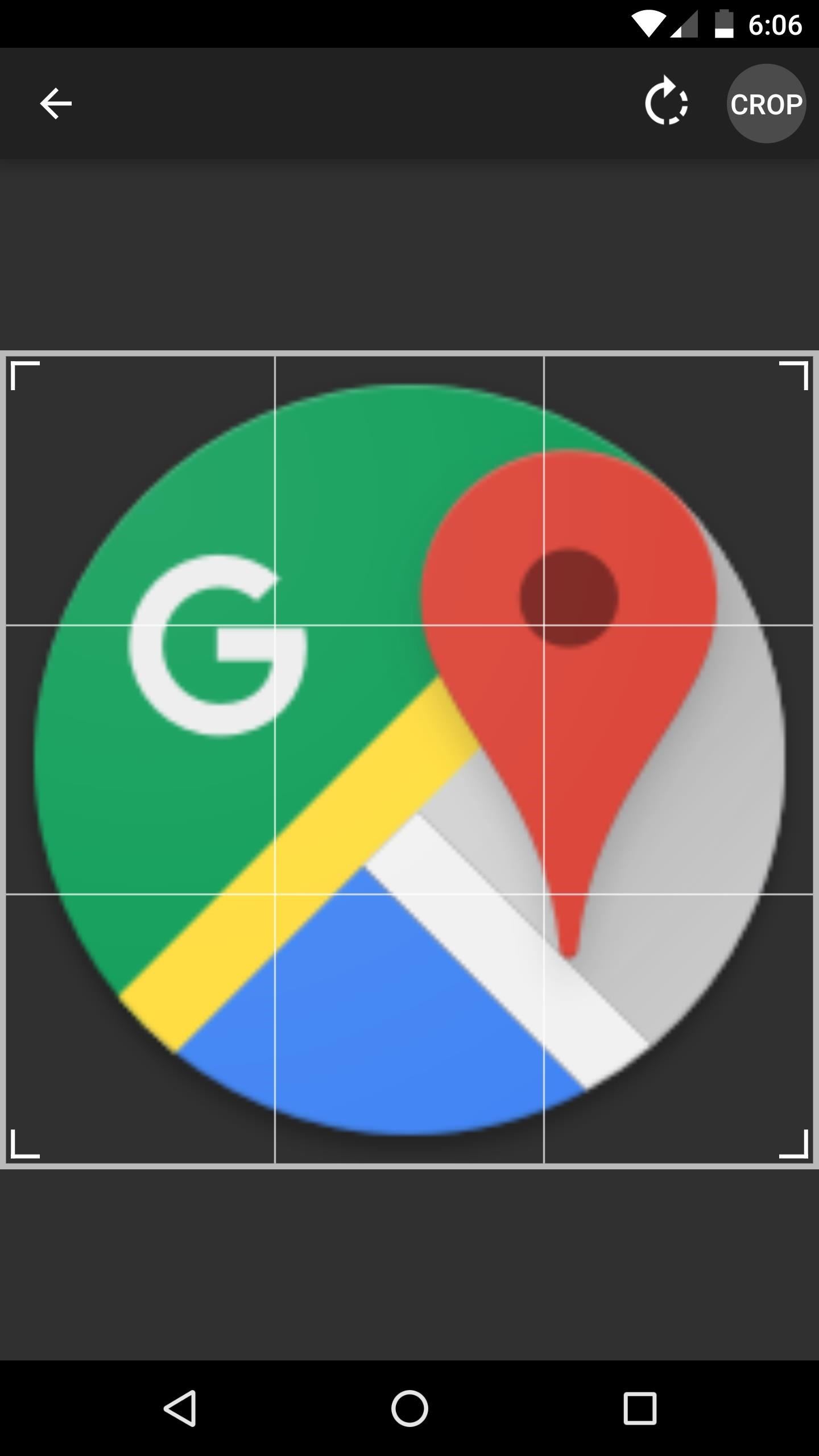
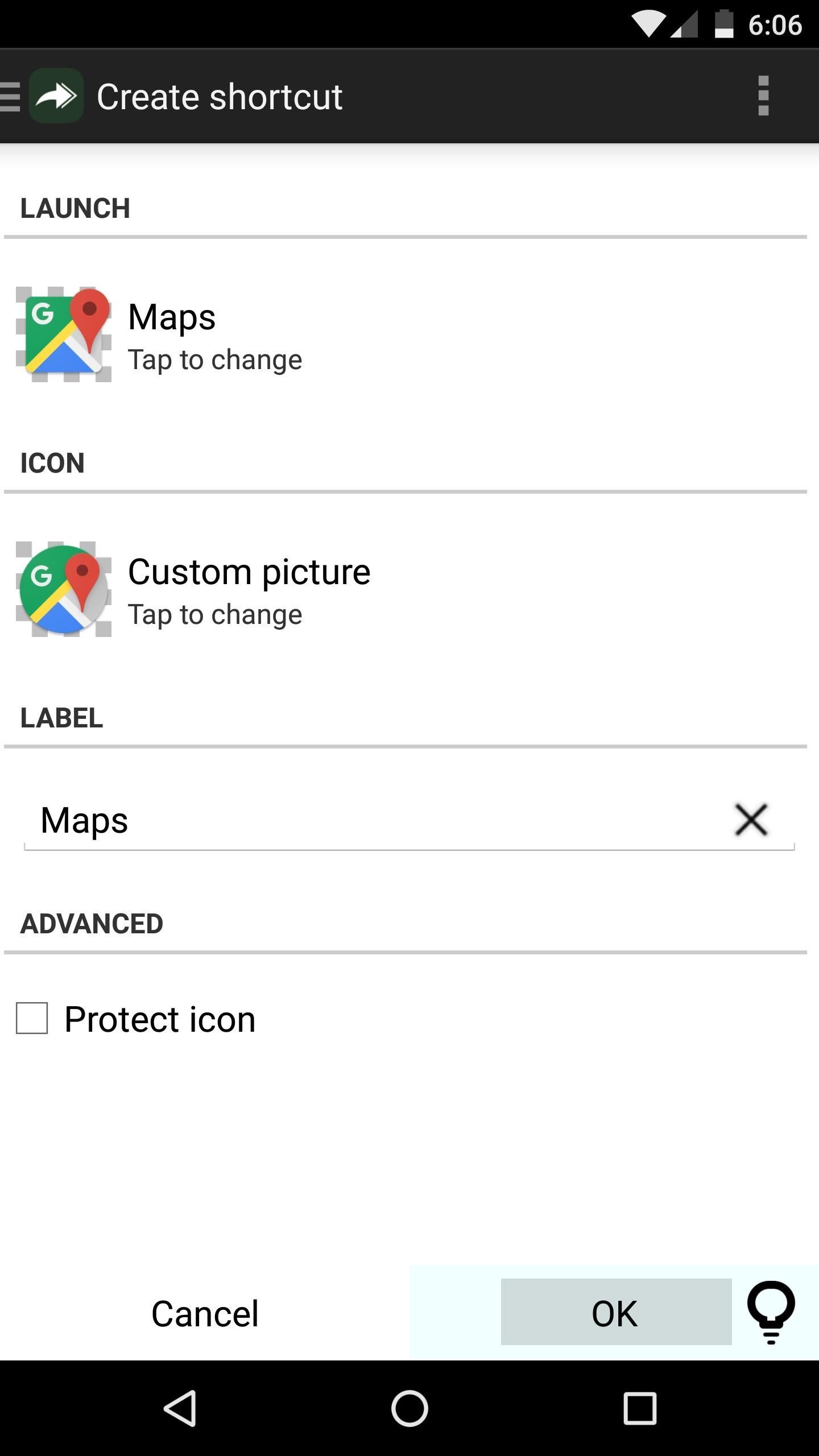
When you're done there, repeat this same process for any remaining icons, then Awesome Icons will add the new rounded versions to your home screen. These icons will not appear in your app drawer, only on your home screen, but at least you can get the new Pixel look before the phone is even released.
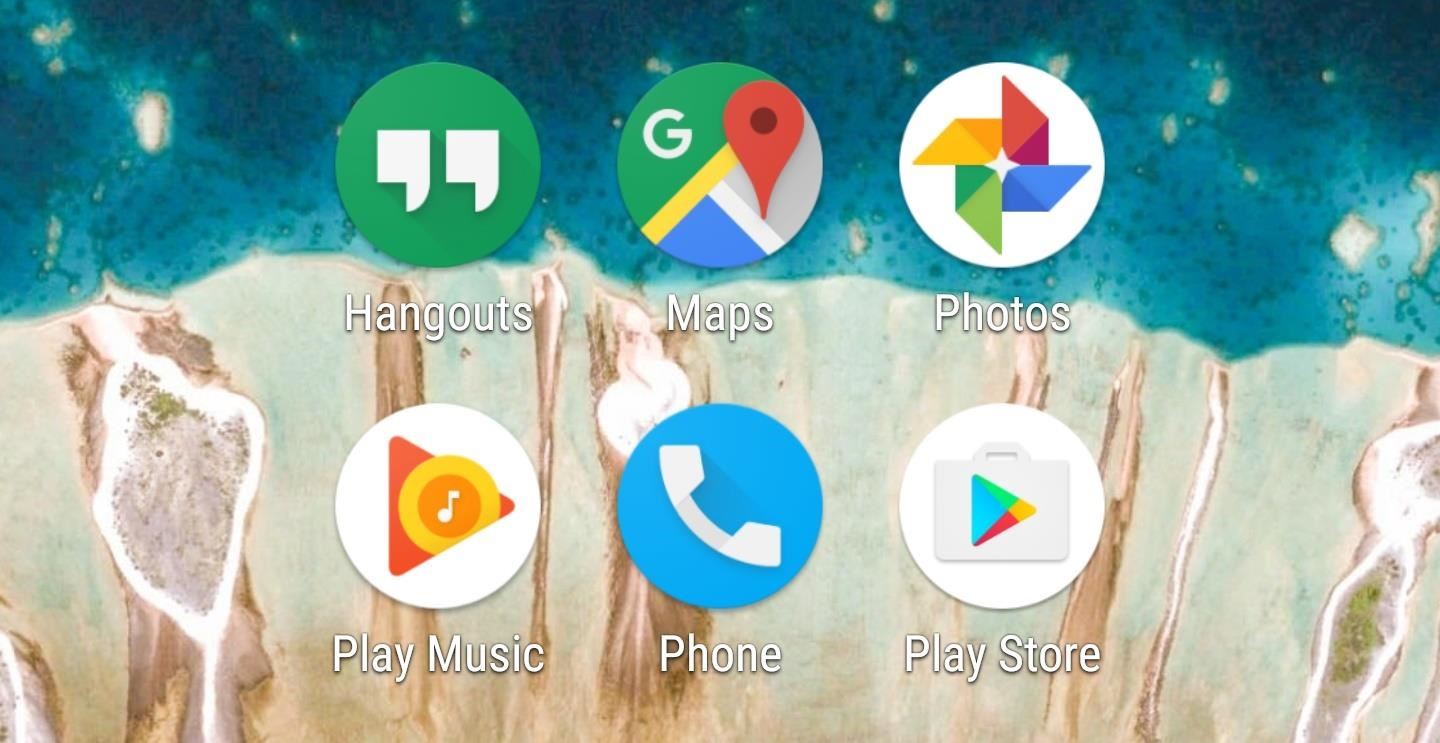
Who needs a wand? Unlock your magical powers and transform yourself from a Muggle into a Wizard or Witch just by using your Android phone. See how:


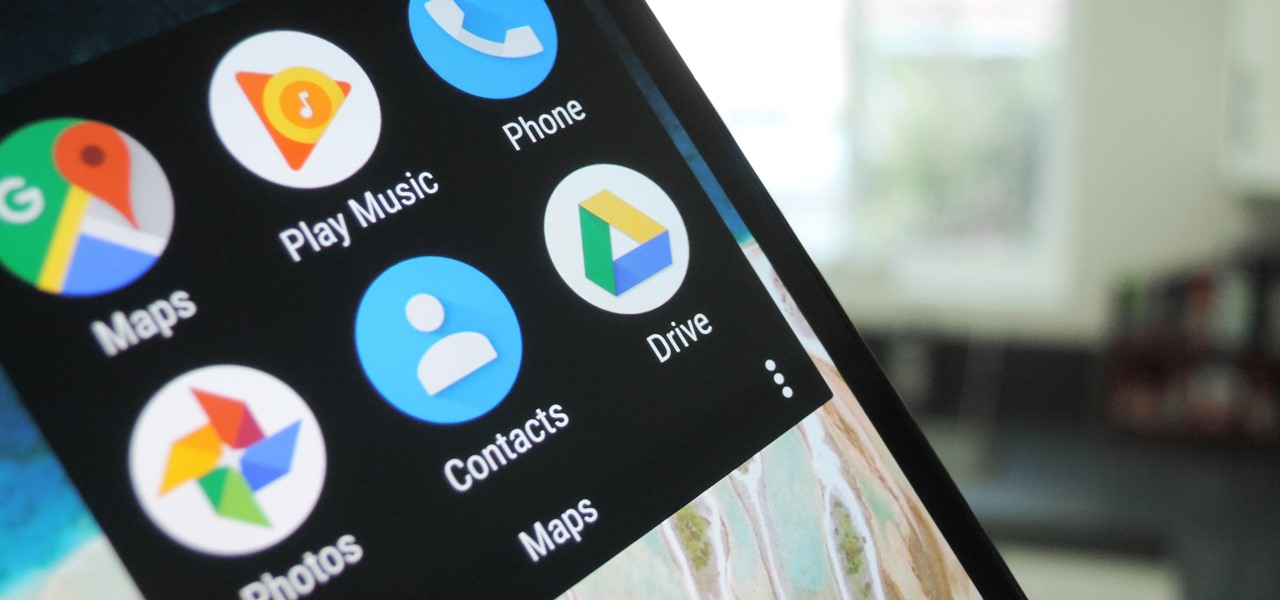




















2 Comments
Hi,
I tried selecting the picture from the file explorer but it doesn't take me to the crop option. Tried the protect icon option too. Anything else I can do to make it work?
Who cares
Share Your Thoughts