Google's new Pixel and Pixel XL smartphones have a feature that puts their fingerprint scanners to use after you unlock your phone—just swipe down on the scanner from any screen, then you'll see your notifications. It keeps you from having to do hand gymnastics to reach the status bar at the top of your screen, and it gives you easy access to quick information, so it's a win-win.
Most modern Android phones have the hardware to pull this off, so we're just lacking the software. To fill that void, an app from developer ztc1997 will now let you touch your finger scanner to open the notification tray on almost any device. It's an app we've covered in the past, but this awesome new functionality was just added in a recent update, so we'll cover the new feature below.
Requirements
- "Unknown Sources" enabled
- Android 6.0 Marshmallow or higher
- Device with a fingerprint scanner
Step 1: Install Fingerprint Quick Action
As I mentioned earlier, we've covered this app in the past, back when it was called "Fingerprint to Sleep." But with the new update and new notification functionality, the app has been renamed to "Fingerprint Quick Action."
The install process is exactly the same, so just grab the APK from the link below, then use our video tutorial if you'd like more detailed instructions. But once you've got the app installed, there are a few new settings that you'll need to configure, so be sure to read Step 2 below.
Step 2: Enable the Swipe Notification Functionality
Once you've got the app installed, make sure to tick the box next to "Enable Fingerprint Quick Action." From there, select the "Quick Action" option, then choose "Expend Notifications Panel" from the pop-up.
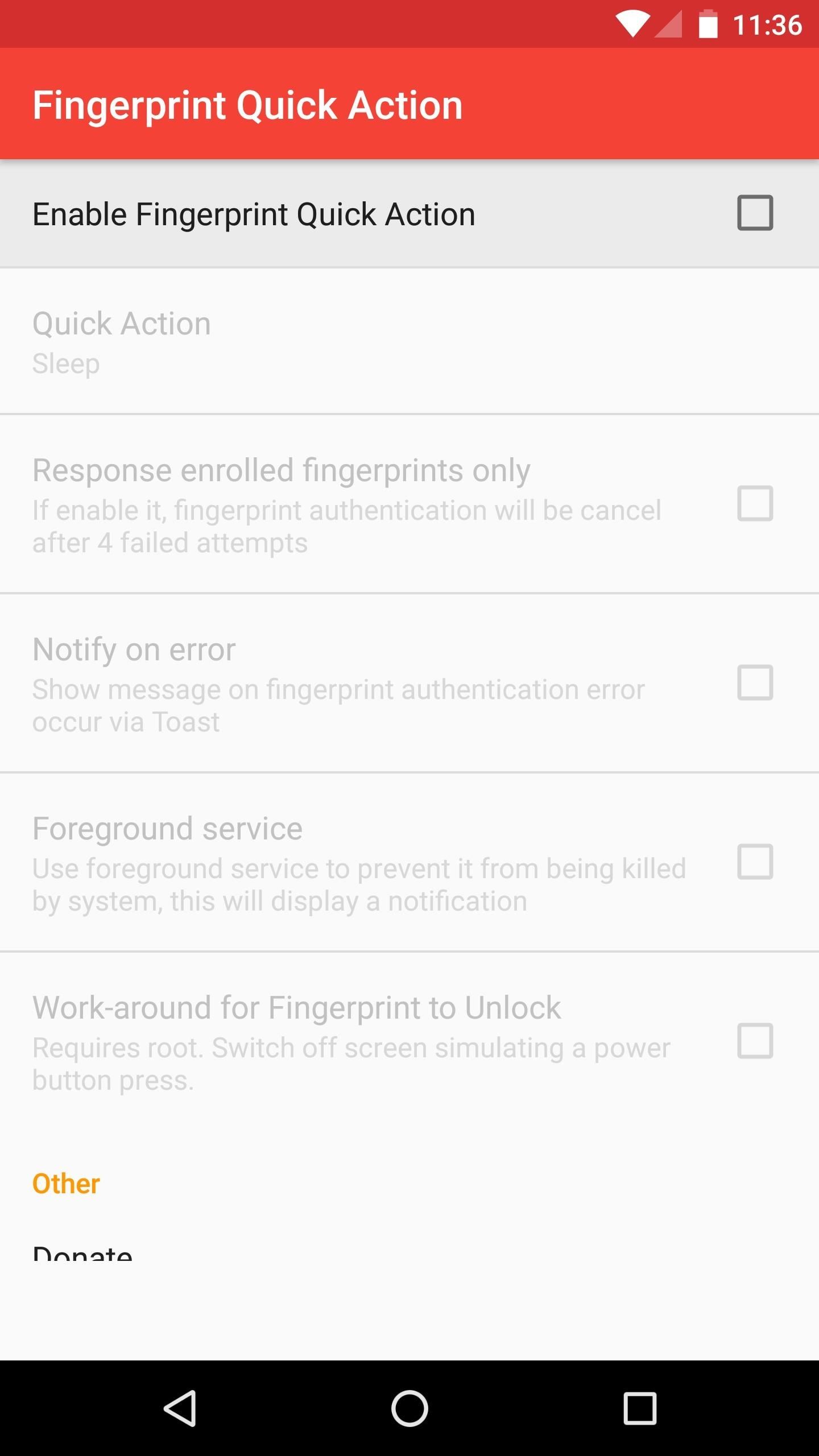
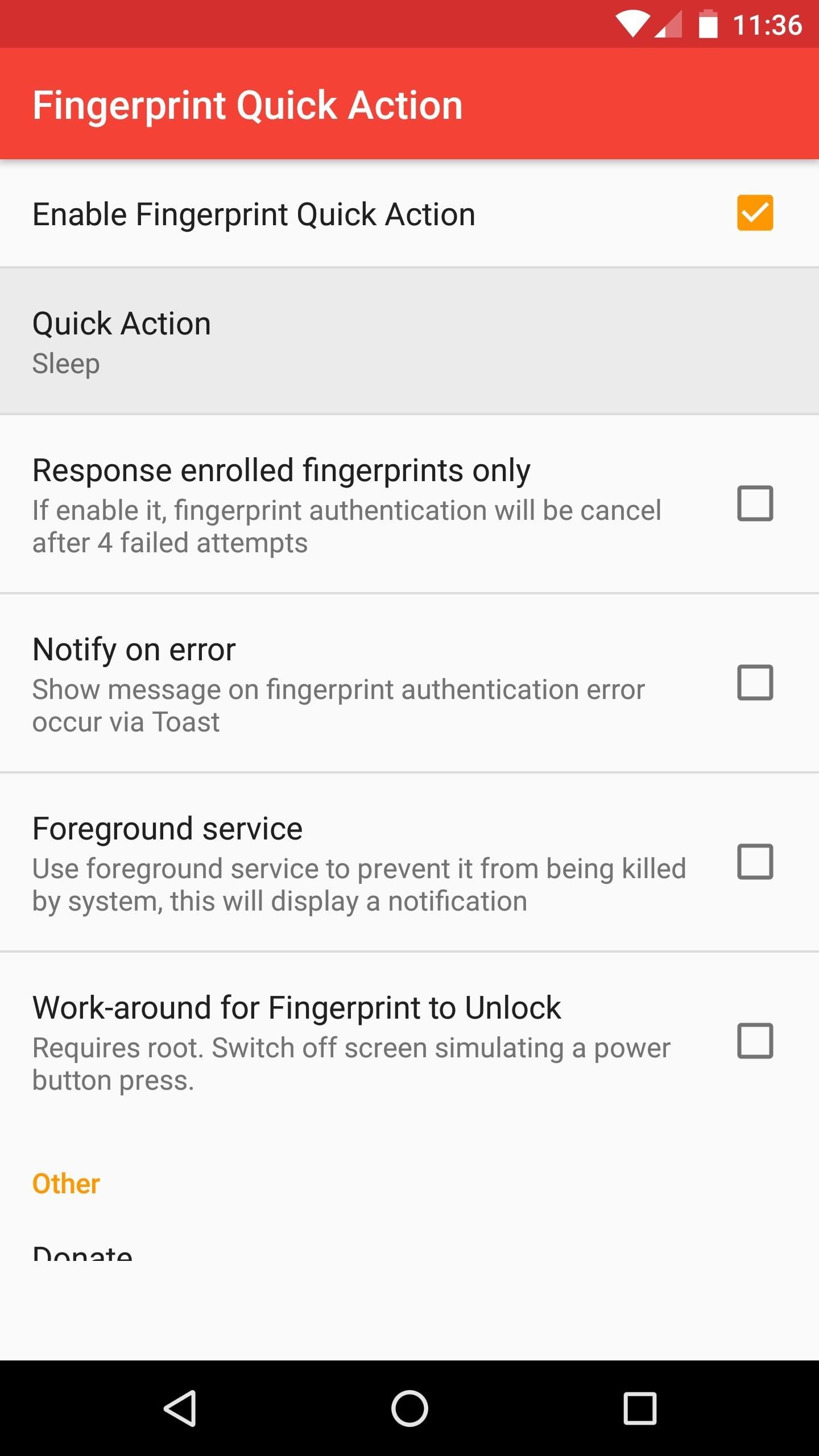
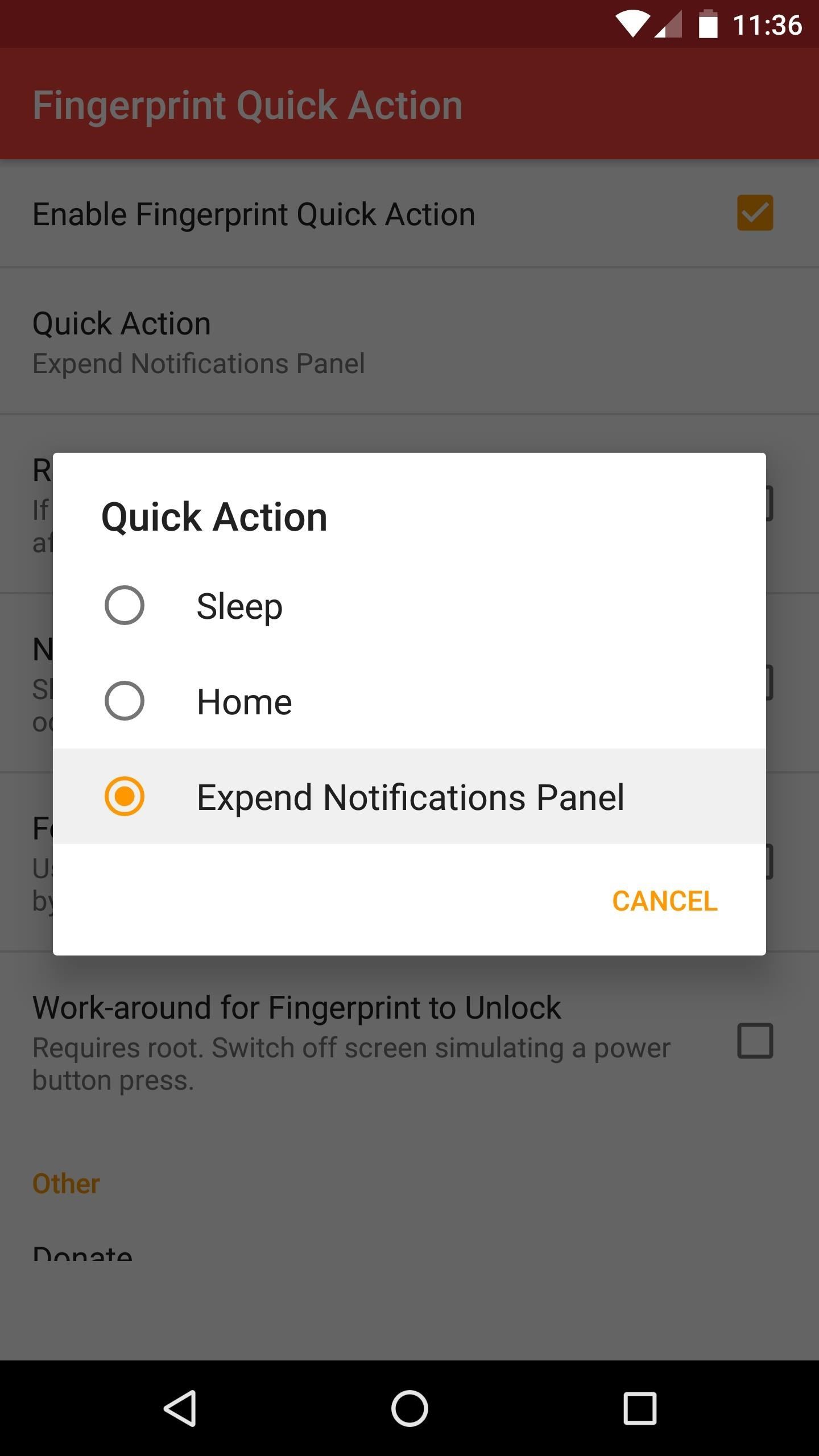
Once you've done that, you'll be able to see your notifications at any time just by touching your fingerprint scanner while your phone is unlocked, so it's almost exactly like the new Pixel feature, but it works on any device.
Who needs a wand? Unlock your magical powers and transform yourself from a Muggle into a Wizard or Witch just by using your Android phone. See how:


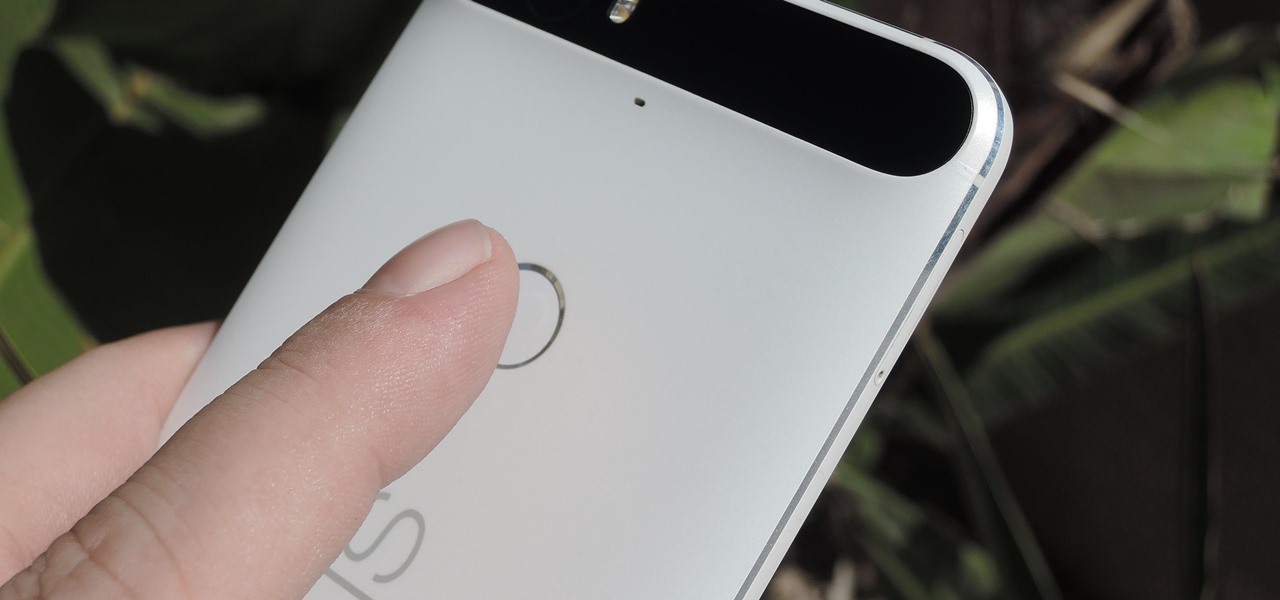

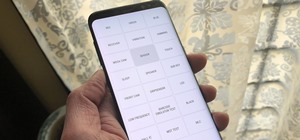








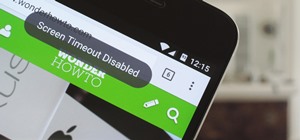








2 Comments
Worked once. When I opened my nexus 6p with the fingerprint sensor, then touched it again, nothing happened. ??
Does this work with SAMGS7? It has sensor in back and home is finger print I know of, taps on back sensor do nothing
Share Your Thoughts