Starting with iOS 7, the iPhone has had a cool feature that lets you see upcoming calendar events right on your lock screen, and it only got better with iOS 10. Android used to have this feature with its lock screen widget system, but that was removed back in the Lollipop days, so there's nothing quite like iOS 10's "Today View" feature anymore.
But thanks to an Xposed module from developer Abhinav Singh, you can display your next upcoming calendar events on your lock screen at all times. It's a handy way to stay on top of things with at-a-glance information, and it only takes a few minutes to set up.
Requirements
Step 1: Install EventLock
First up, head to the Download section in your Xposed Installer app and search for EventLock, then tap the top result. From here, swipe over to the Versions tab, then hit the "Download" button next to the most recent entry. The most recent version, as of January 11, 2017, is version 2.3. After that, tap "Install" when prompted, then make sure to activate the module and reboot.
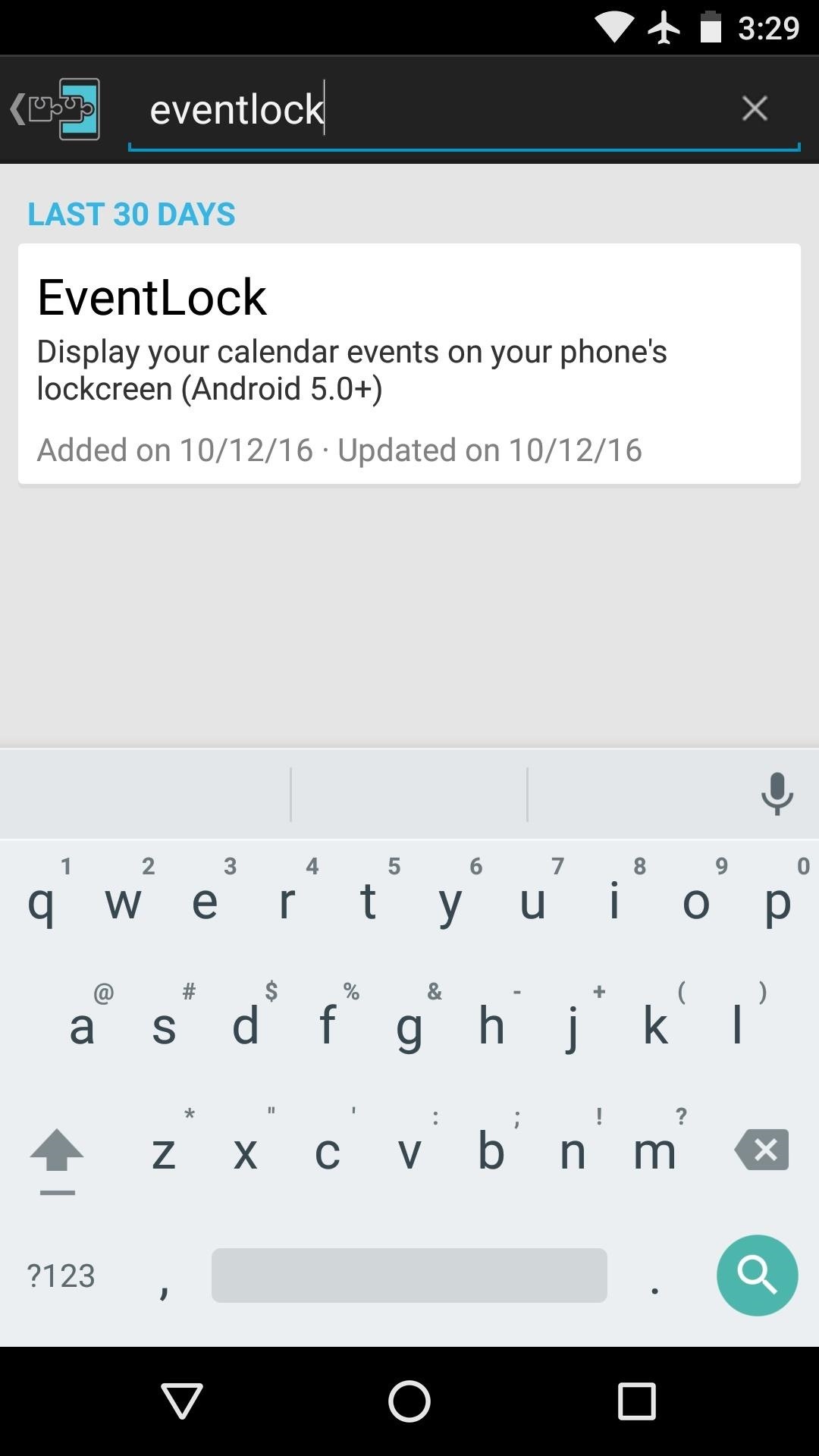
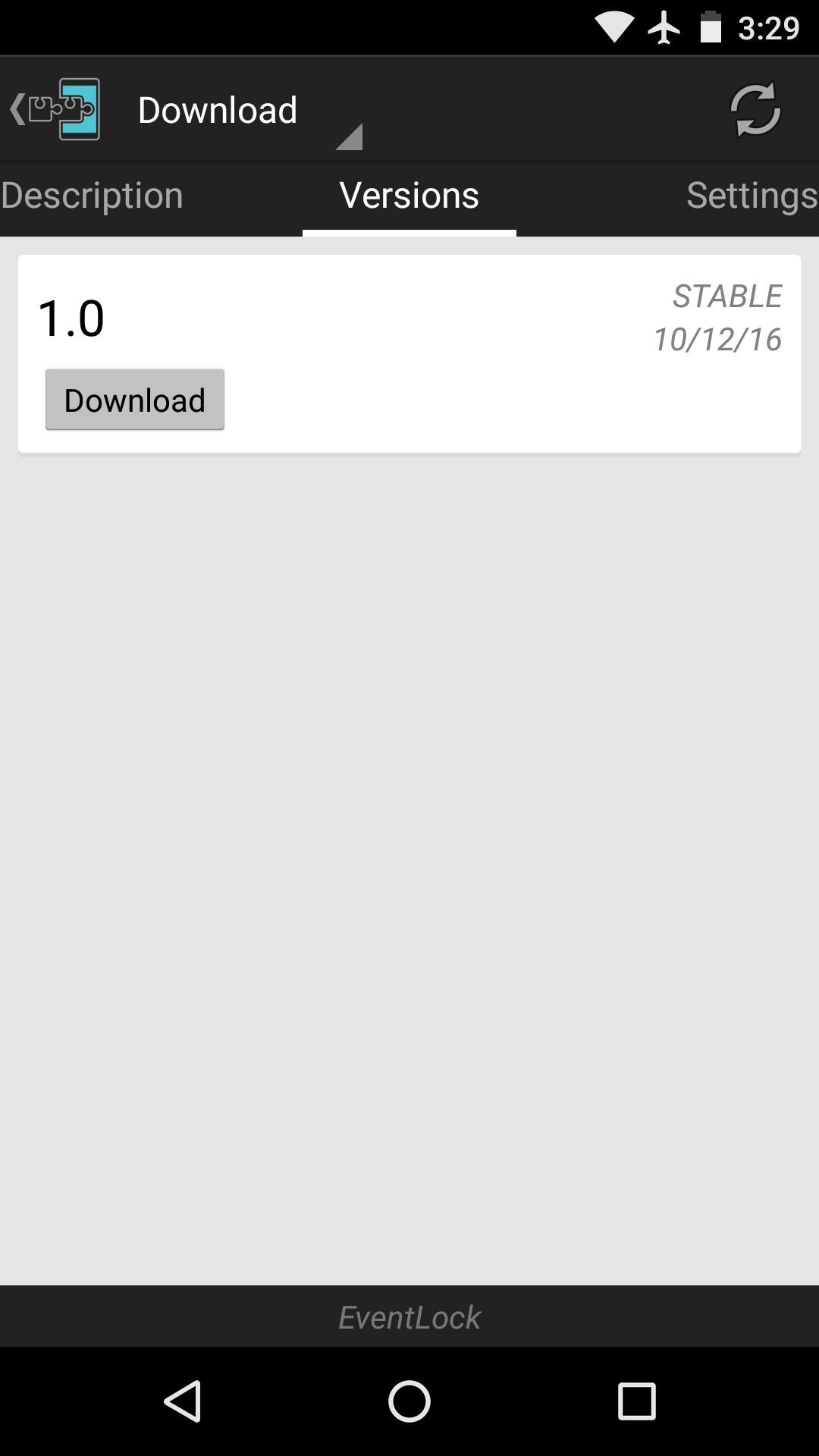
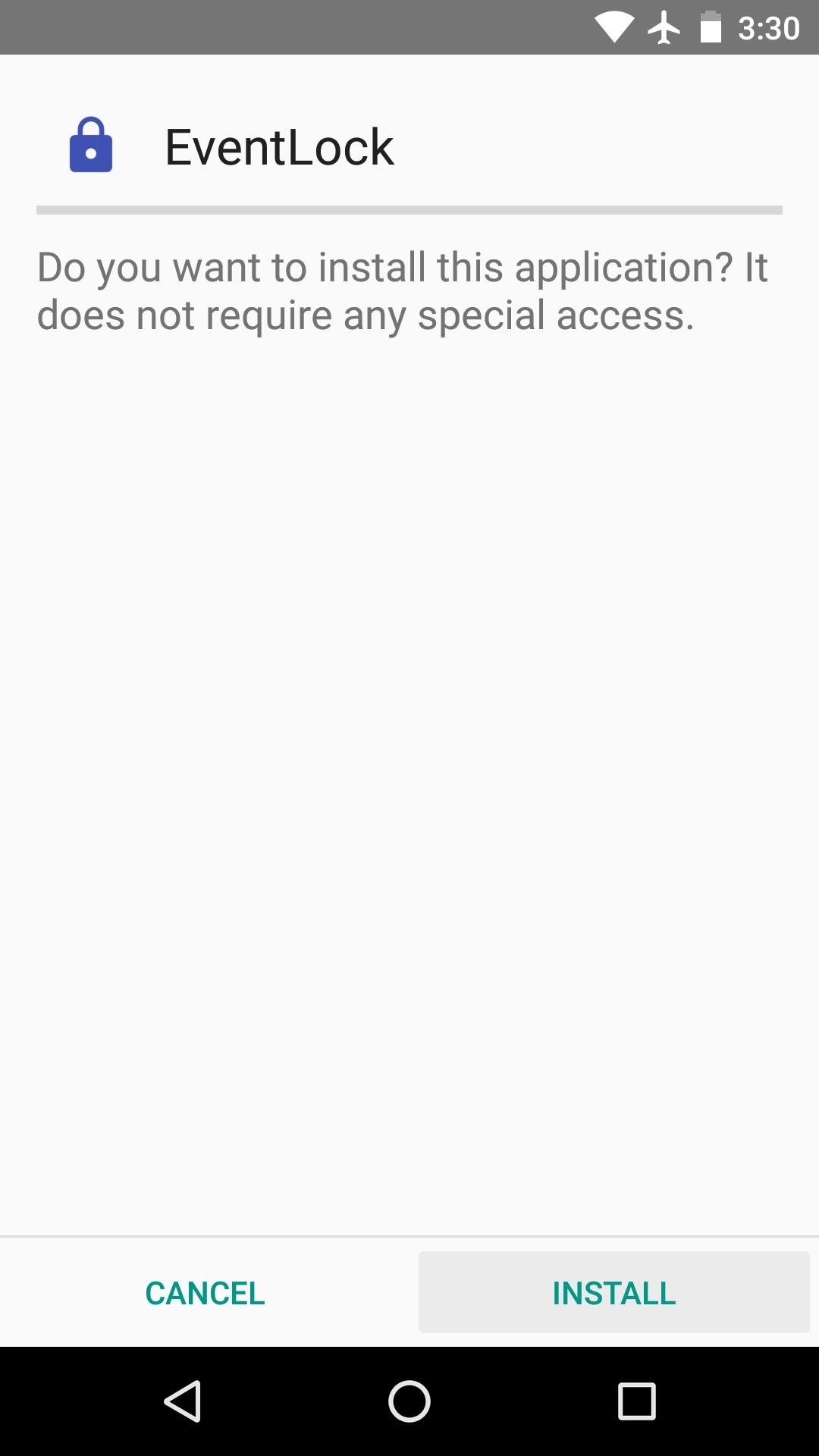
Step 2: Choose Calendar Events to Display
When you get back up, go ahead and open the EventLock app that you'll now find in your app drawer. From here, tap the "Selected calendars" entry, then choose the calendars you'd like to see on your lock screen.
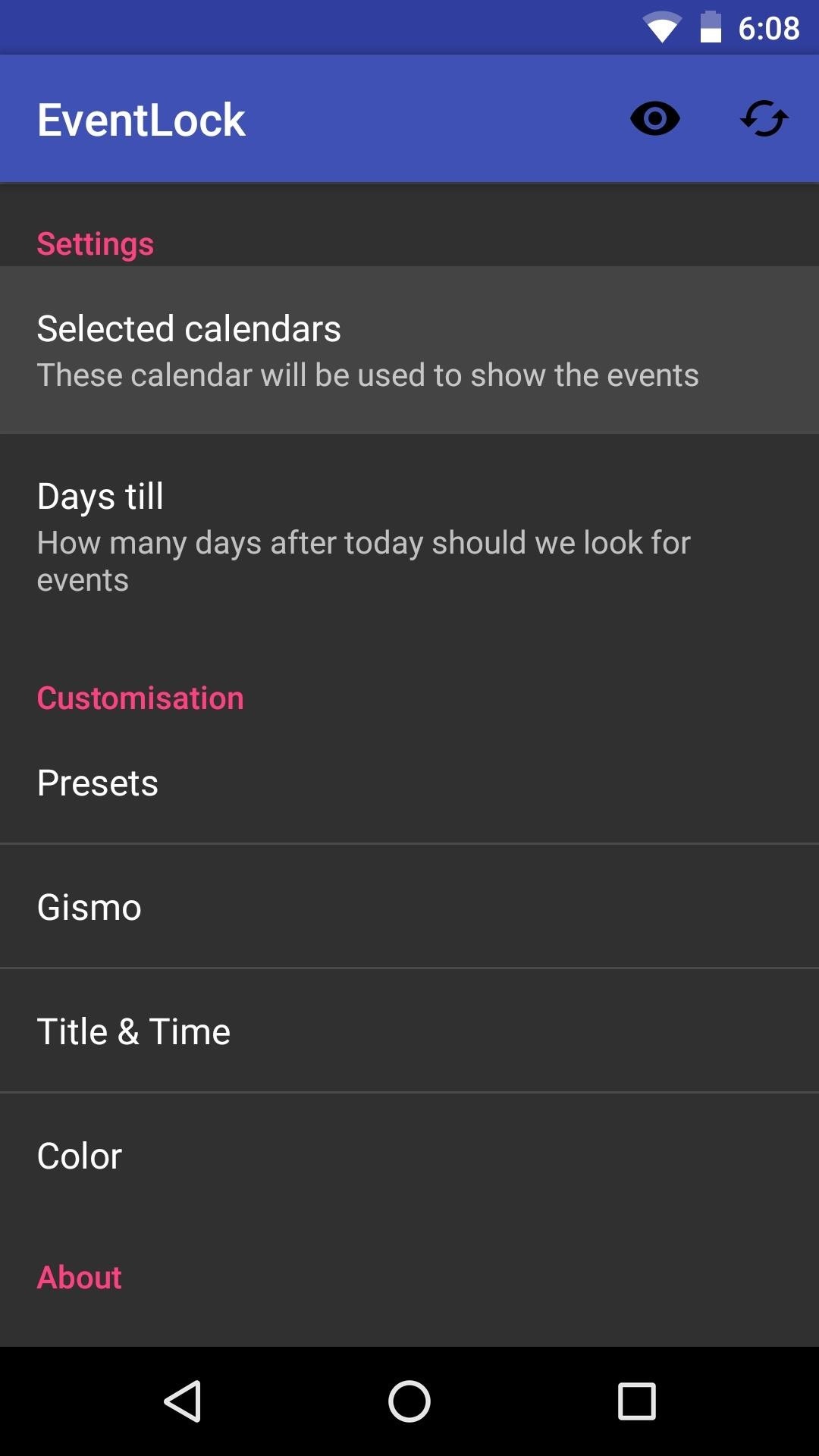
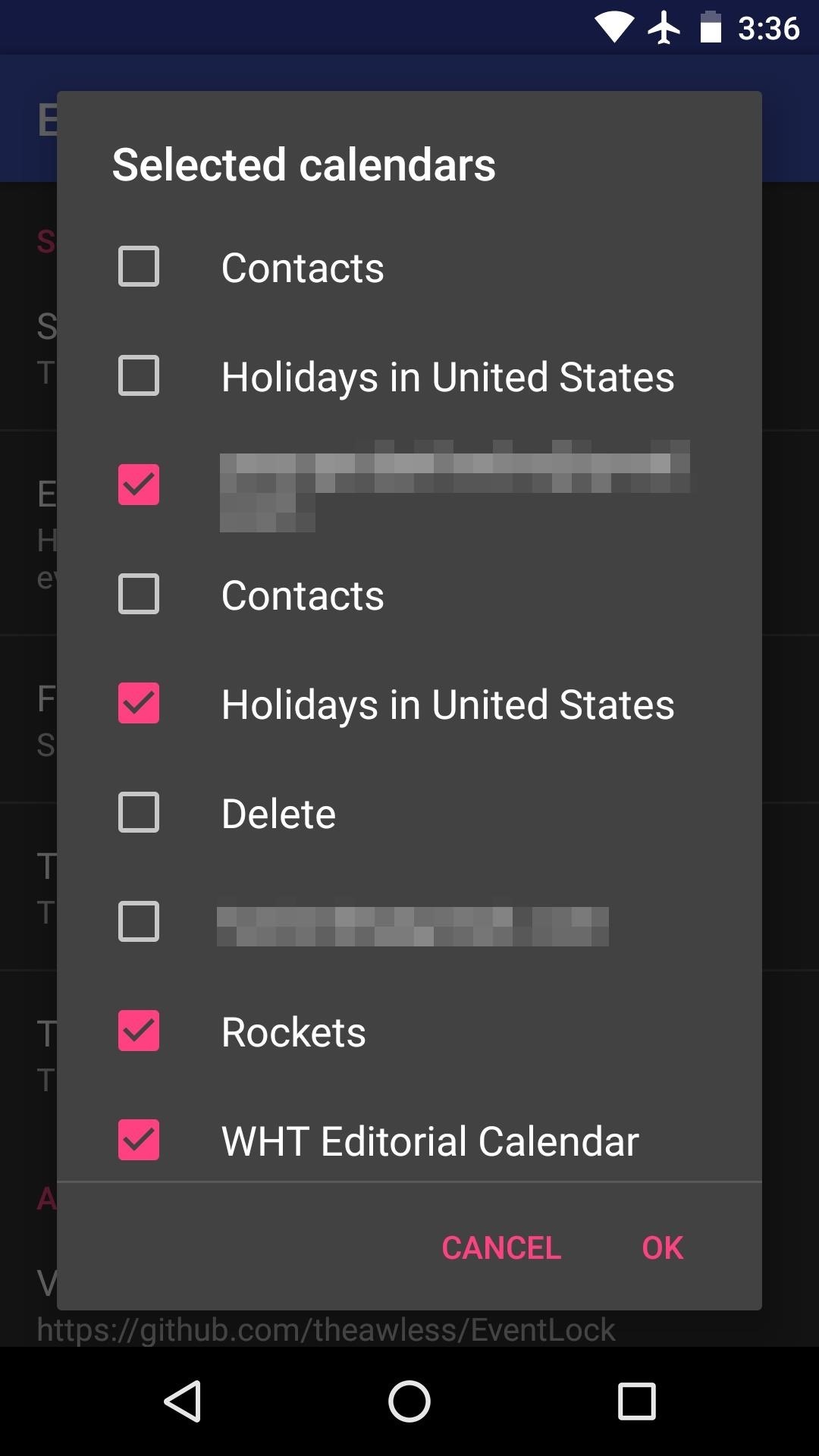
Next, select the "Days till" entry, then you'll be prompted to type in a number. This represents how far in the future EventLock will look for calendar events to display on your lock screen, so entering "3" here will cause it to look three days ahead for any event to display.
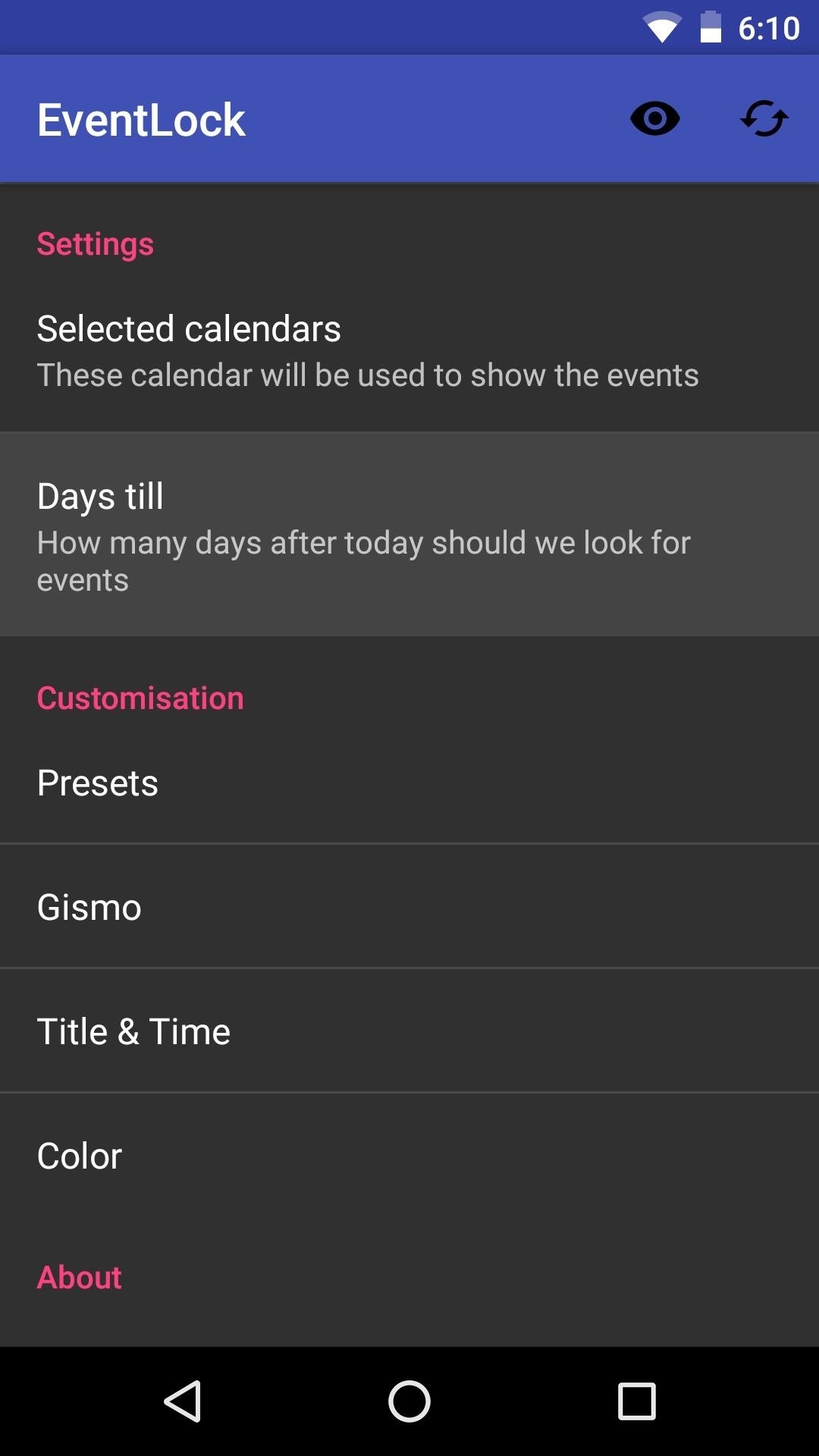
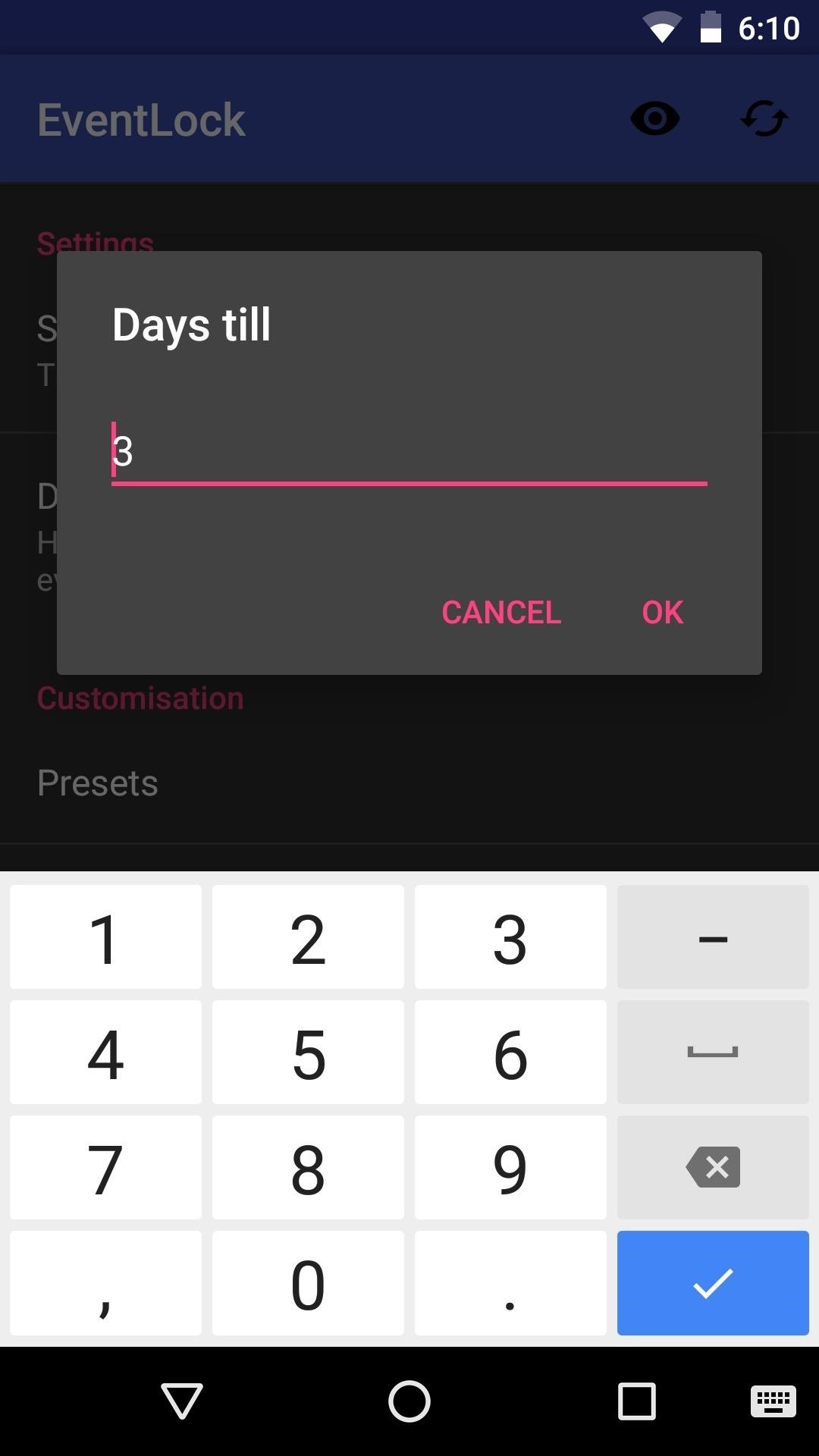
Beyond that, you can customize the look of the text on your lock screen using the remaining settings, and all of your changes take effect on the fly, so you'll be able to see the result immediately.
Step 3: Pick a Theme
Next, scroll down to the Customisation section and tap "Presets." From here, you can choose a layout for the lock screen calendar overlay, and there are three options to choose from. Aside from that, there are a few more theme options in this section to help you get the lock screen calendar events looking exactly how you wan them, so do a bit of experimenting.
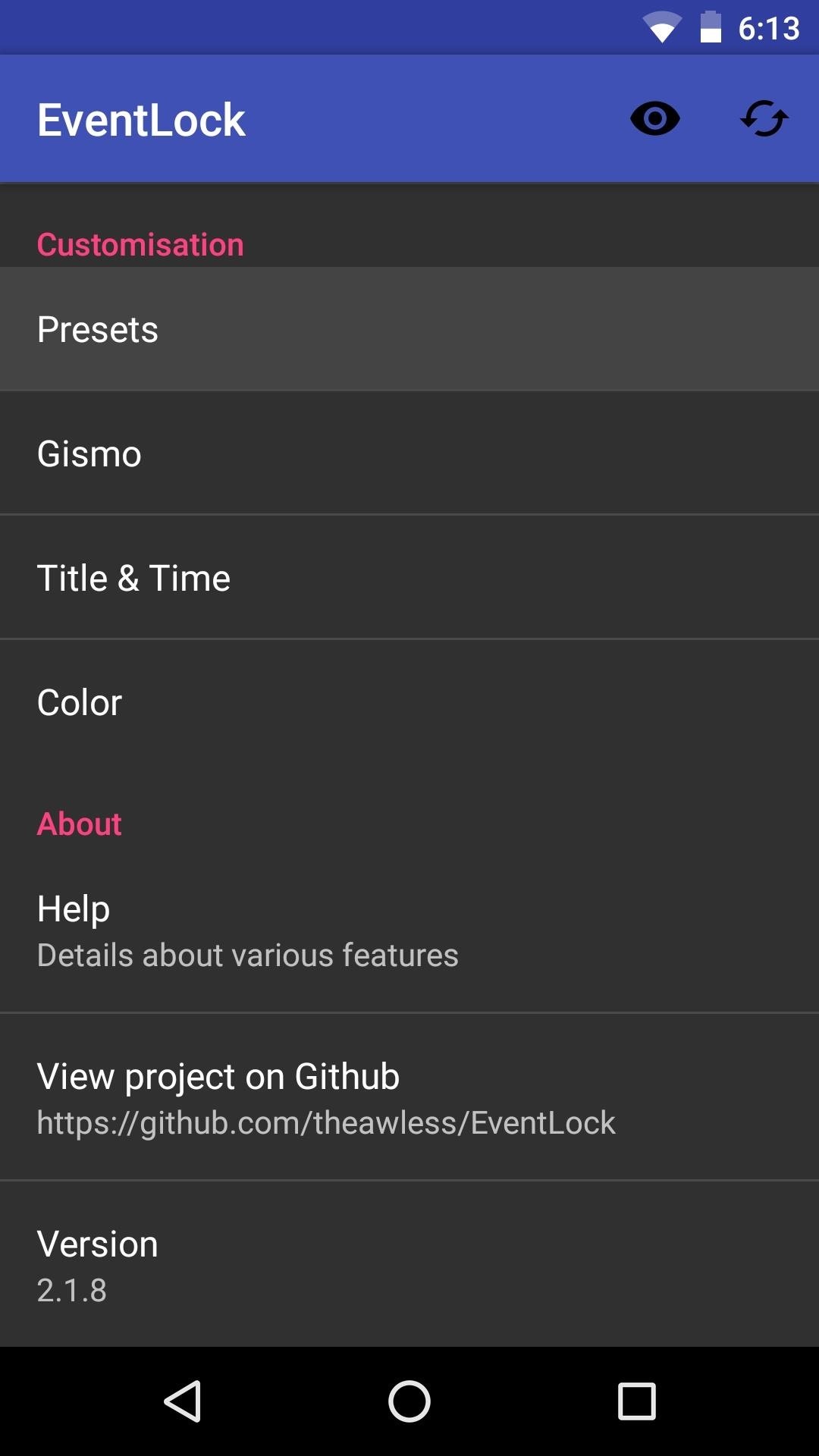
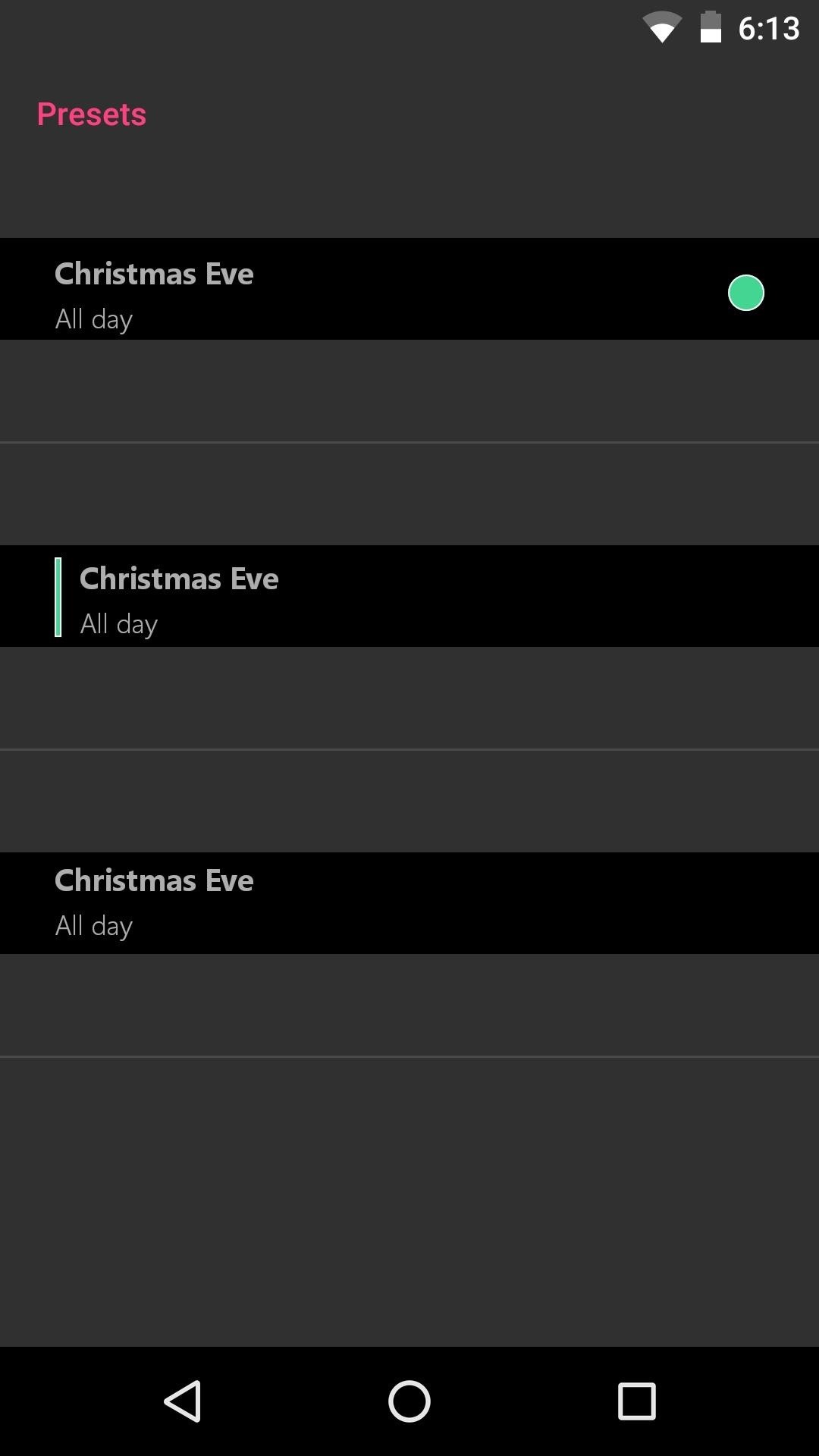
Step 4: See Upcoming Events on Your Lock Screen
Once you've got everything set up to your liking, you'll see your next upcoming calendar events directly beneath your lock screen clock. While the first version of this mod only showed one event at a time, it now shows multiple events so you can see farther ahead in your schedule. So from now on, you'll always know what's next on your agenda just by glancing at your phone—which is even more convenient than swiping to reveal the "Today View" on the iPhone.

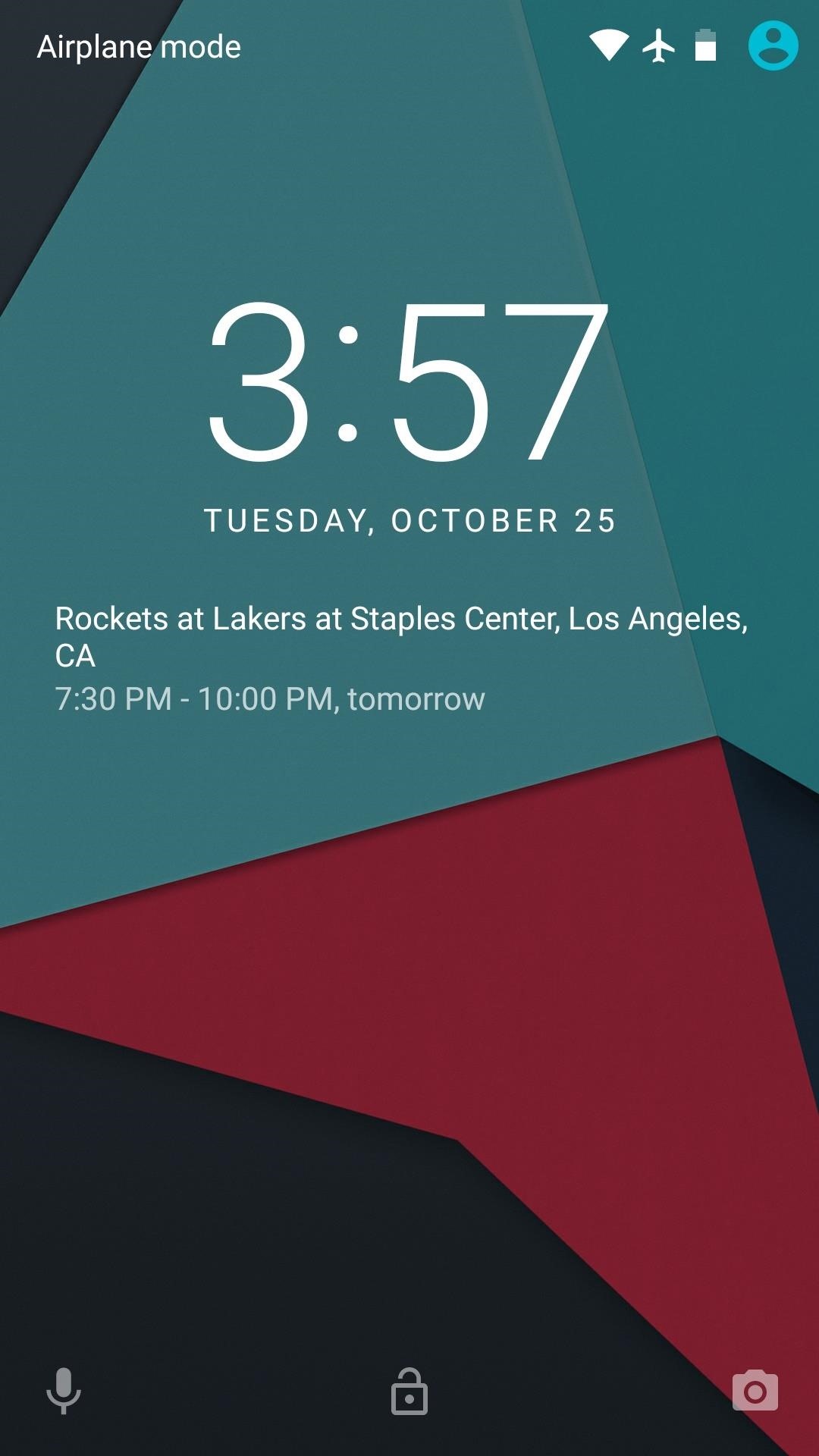
Who needs a wand? Unlock your magical powers and transform yourself from a Muggle into a Wizard or Witch just by using your Android phone. See how:
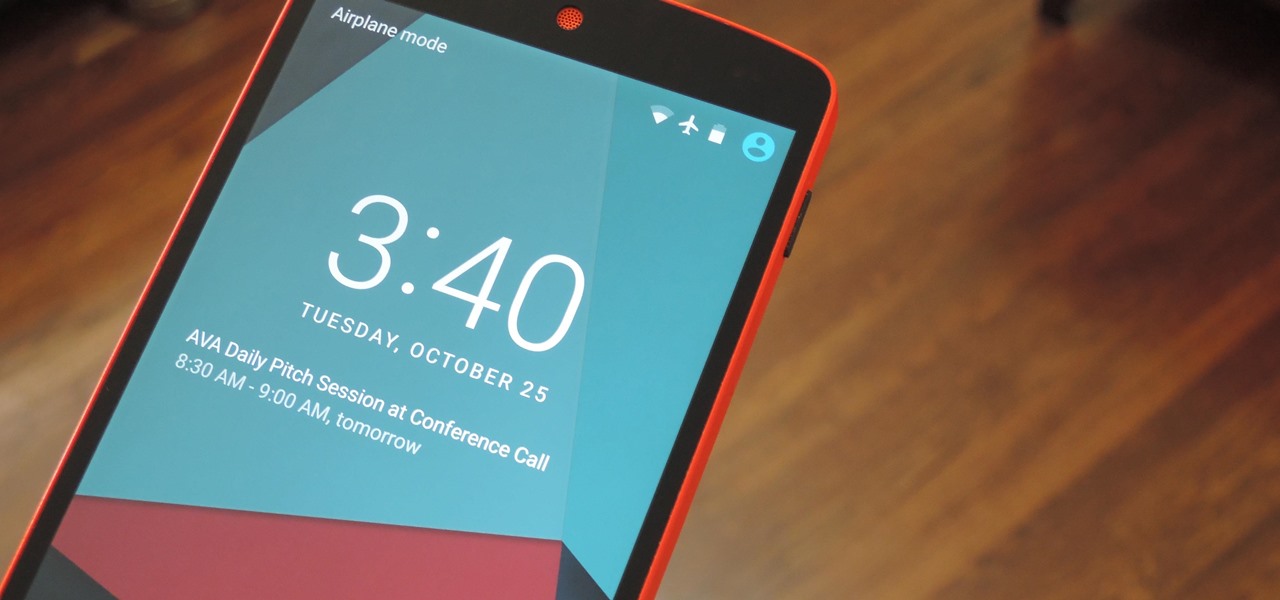
















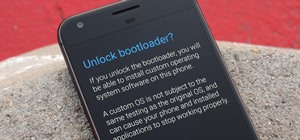




2 Comments
Hey I updated the module to show multiple events, can you update the blog post?
Updated. Thanks for the cool module, by the way!
Share Your Thoughts