As a Mac and Sasmsung Galaxy S6 user, I quickly realized that the two devices don't play well with one another out of the box, and using ADB commands to record my Android's screen isn't as simple as it is would be with a Windows PC.
Though you might feel like attempting to use your Mac to record your Android is a pointless venture, developer Morten Just has created an extremely useful utility that discards confusing ADB commands or Terminal, allowing users to easily record their Android's screen or take a screenshot in one easy click.
Step 1: Install AndroidTool
To get this utility on your Mac computer, download the AndroidTool.zip file, unzip it, and drag the app to your Applications folder for safe keeping. To keep up with updates or news, make sure to check out the developer's GitHub page.
Step 2: Prep Your Android
In order for the two devices to successfully communicate, enable Developer options, then enable USB debugging.
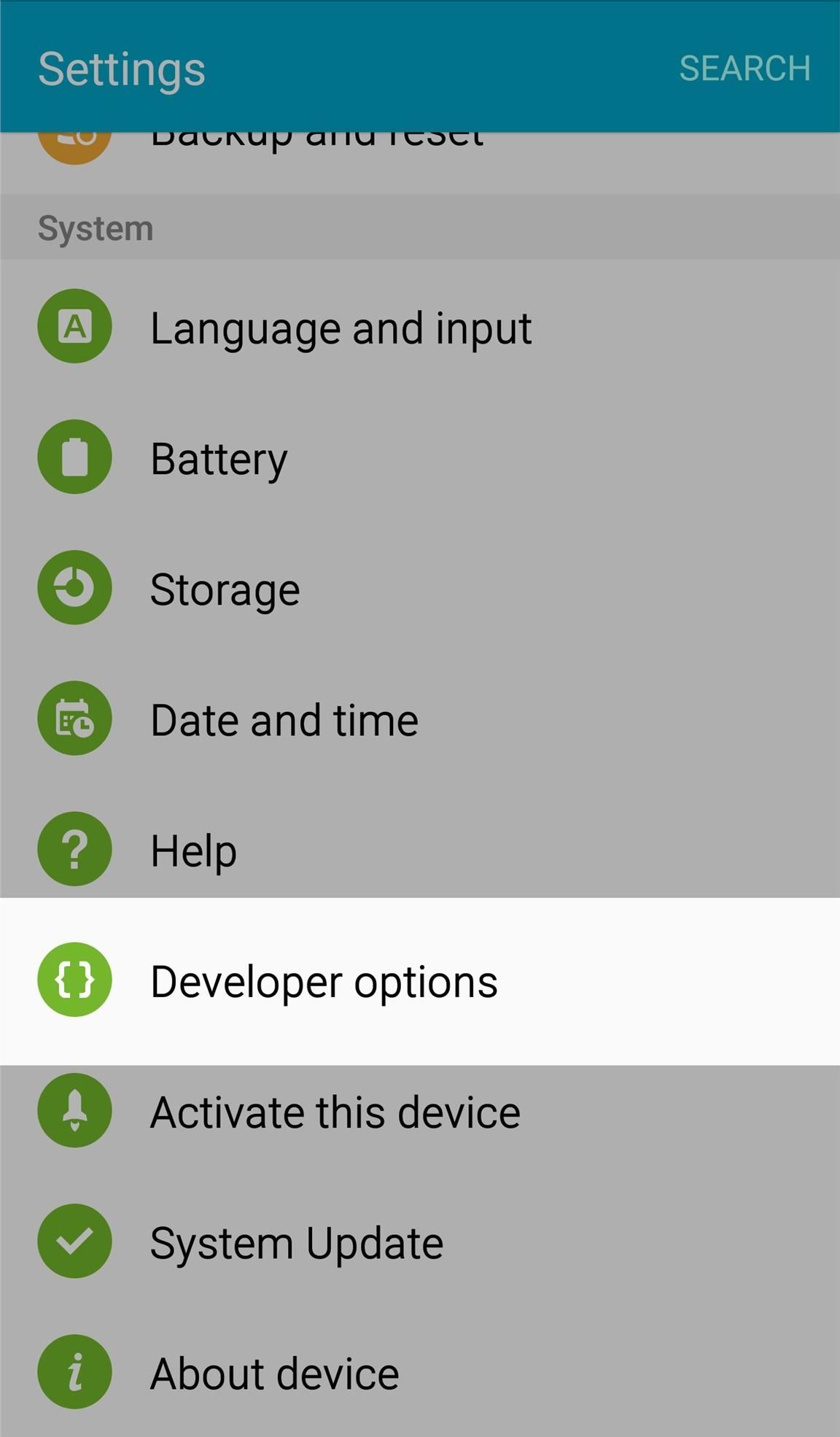
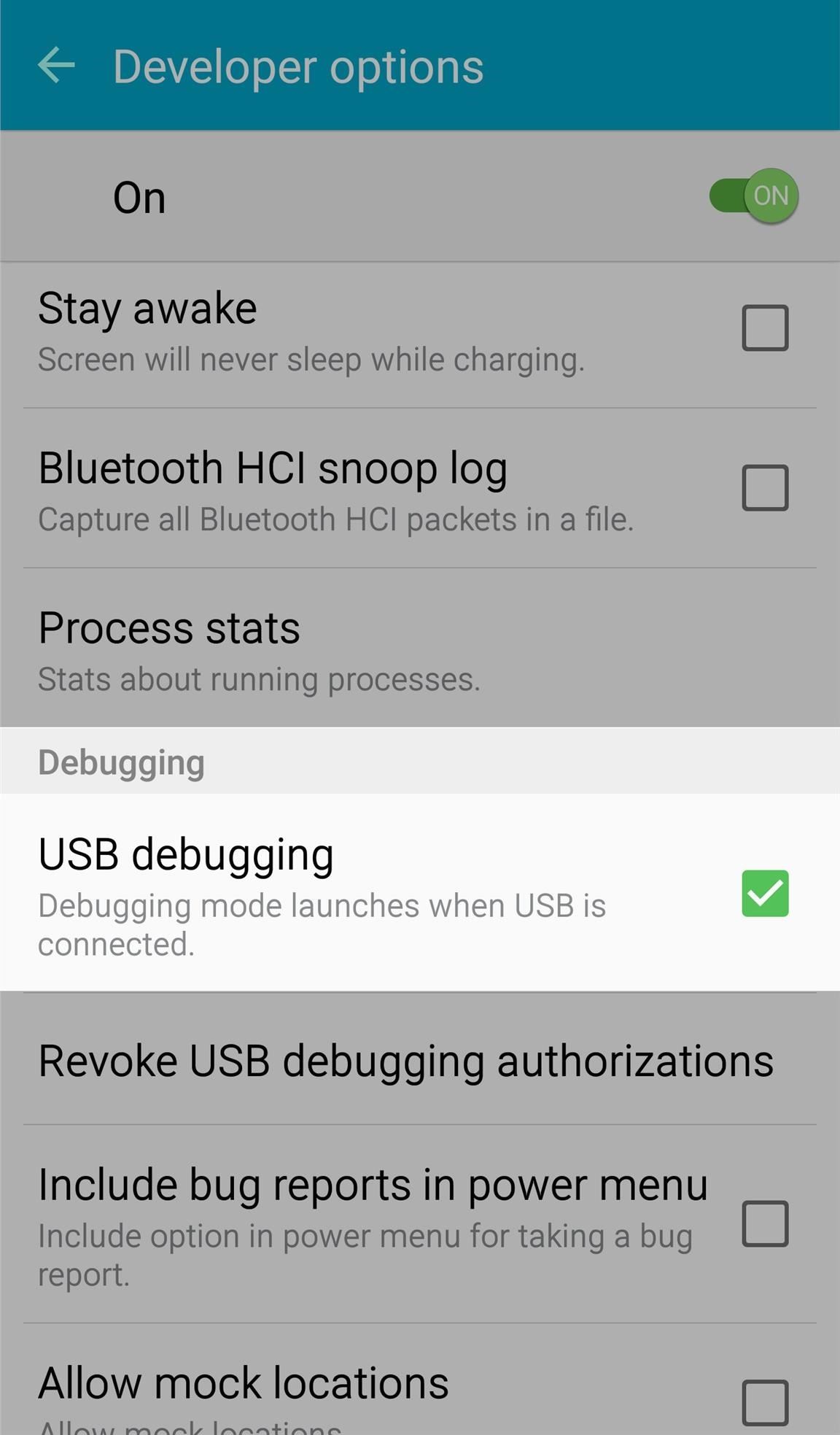
Step 3: Launch the Utility
Now it's time to launch AndroidTool on your Mac. If you get a warning that says you can't open it because it's from an unidentified developer, you'll need to adjust your Gatekeeper settings to proceed. Once the app is opened, simply plug in your Android phone or tablet.
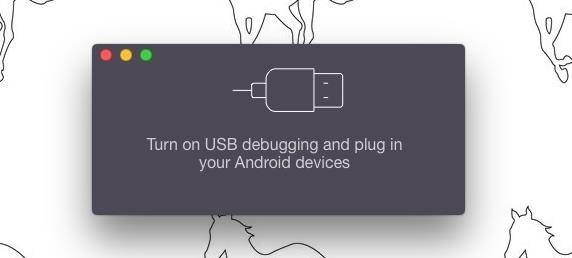
Be aware that you may receive a popup alert on your Android device asking whether it should allow USB debugging. Press "OK" on this popup to proceed.
Step 4: Start Recording
It's pretty self-explanatory in terms of using the utility; hit the camera icon to take a screenshot or click the camcorder for a screen recording. The addition sign (+) offers you a bug report. Videos can last as long as you need and will be stored in an "AndroidTool" folder on your Desktop. You can also easily find it using Spotlight Search.
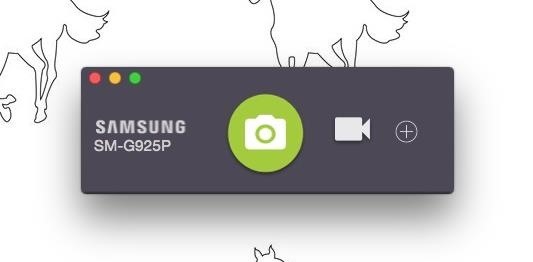
Keep in mind that you won't be able to record audio with this tool, and you won't be able to take screenshots or record videos of protected videos such as the ones on Google Play Movies & TV.
For a real example of this thing in action, take a look at the embedded video above. For anything else, comment below and share your thoughts.
Make sure to follow Android Hacks over on Facebook and Twitter, or Gadget Hacks over on Facebook, Google+, and Twitter, for more Android tips.
Who needs a wand? Unlock your magical powers and transform yourself from a Muggle into a Wizard or Witch just by using your Android phone. See how:








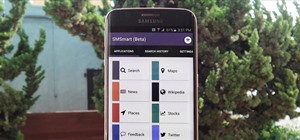









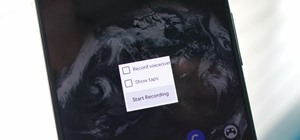

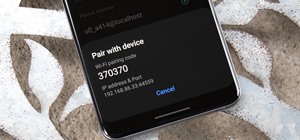
2 Comments
Anything for Windows 8?
I also know another great software - ApowerMirror. It can display phone screen to Windows PC as well as Mac. What's more, click the button on the right side bar, you can record the screen or take a screenshot, it is pretty useful.
Share Your Thoughts