Cortana, Microsoft's personal assistant for its Windows Phones and Windows 10, will soon be released for Android. That is, officially released. It's hard to keep a good thing locked away, and to that end, Cortana for Android has been leaked, thanks to APK Mirror.
- Don't Miss: How Cortana Puts Siri & Google Now to Shame
Entering a space already crowded by Apple's Siri, Google Now, and Soundhound's Hound, Cortana is impressive, even in it's a leaked unofficial build, and we'll show you how to get it up and running on your Android right now.
Update (August 24, 2015):
Cortana has now been officially released as a beta, and can be installed for free from the Google Play Store on most Android devices. However, at last check they had maxed out on beta testers, so you may have to resort to the leaked version below still.
Step 1: Install the Leaked Cortana
Make sure you've enabled app installation from unknown sources, as the app isn't found on the Google Play Store just yet. Download the app directly from the link below, or from APK Mirror, then install it by tapping on the download finish alert in your notification tray and following the on-screen instructions.
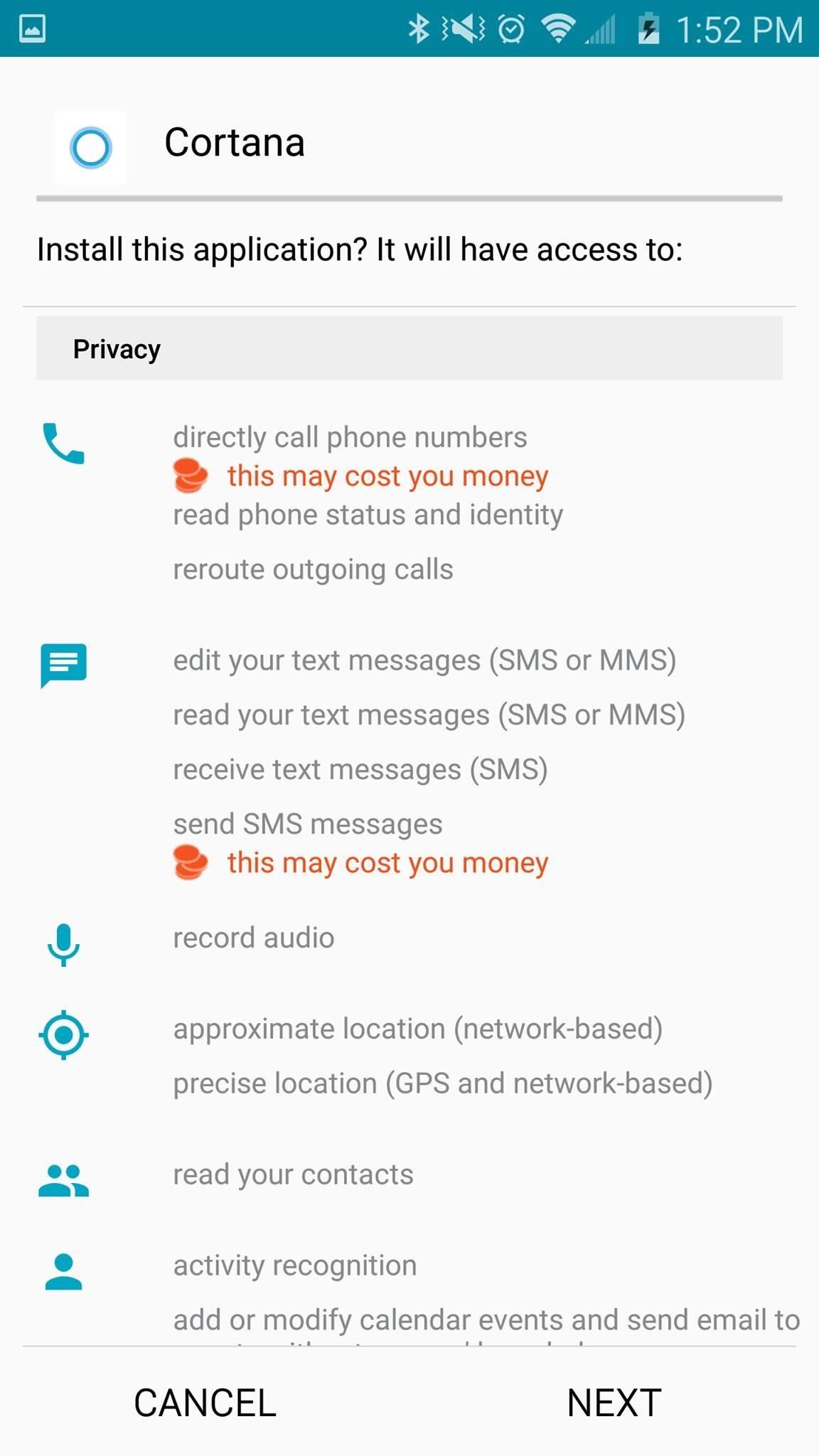
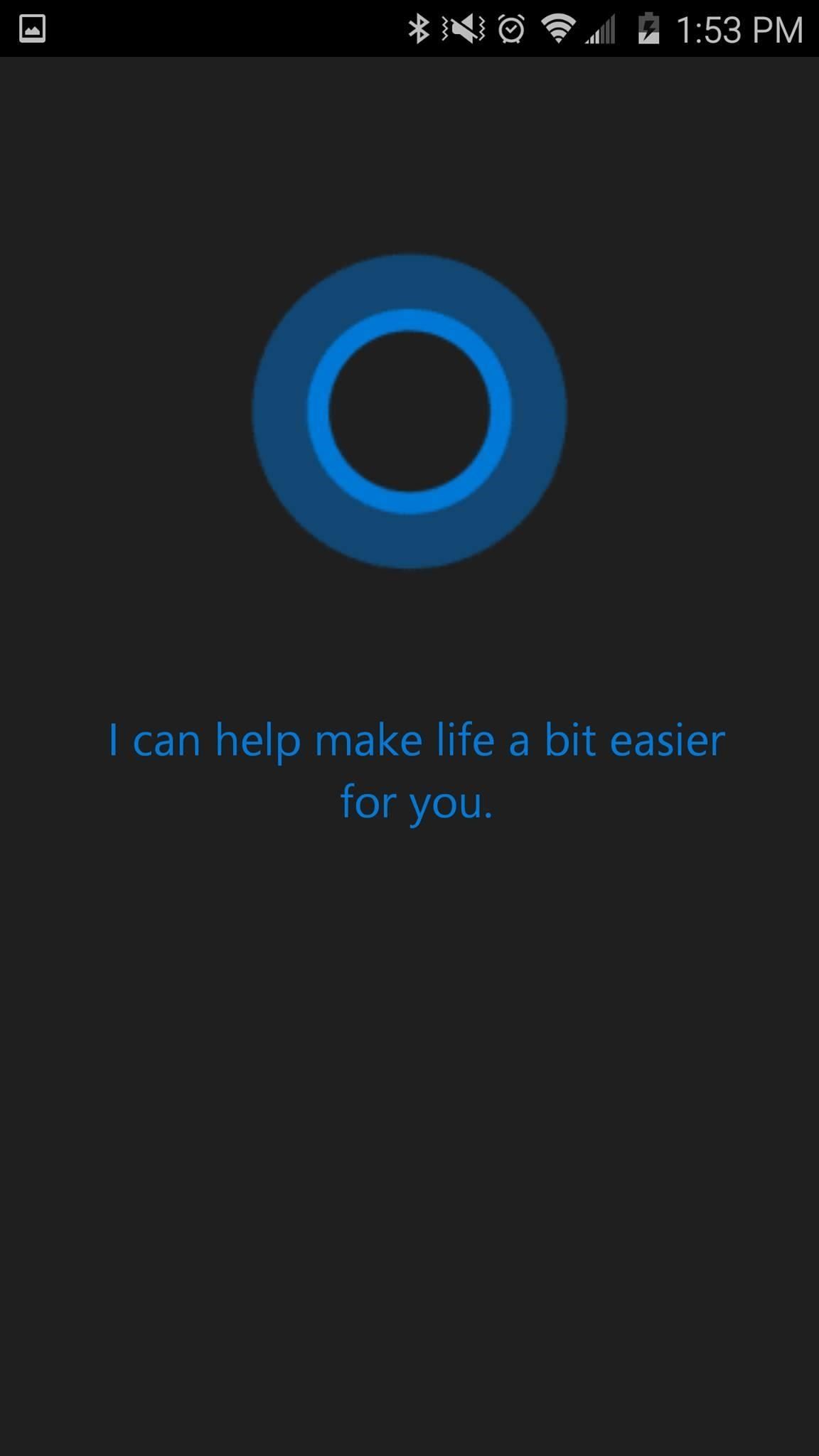
Step 2: Set It Up
When you first open the app, you'll want to set up a few things, like providing your name or nickname and registering with your Microsoft account.

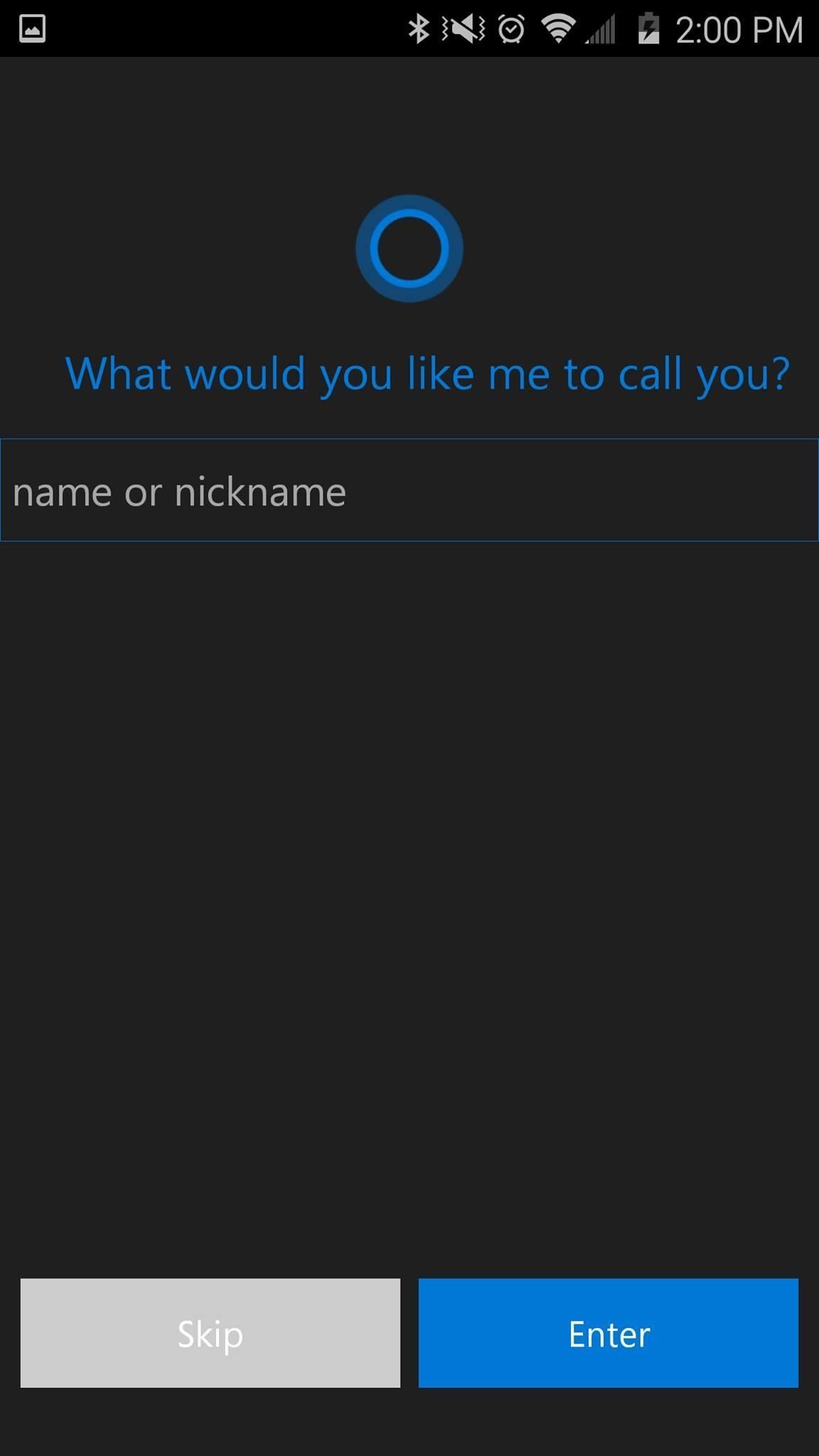
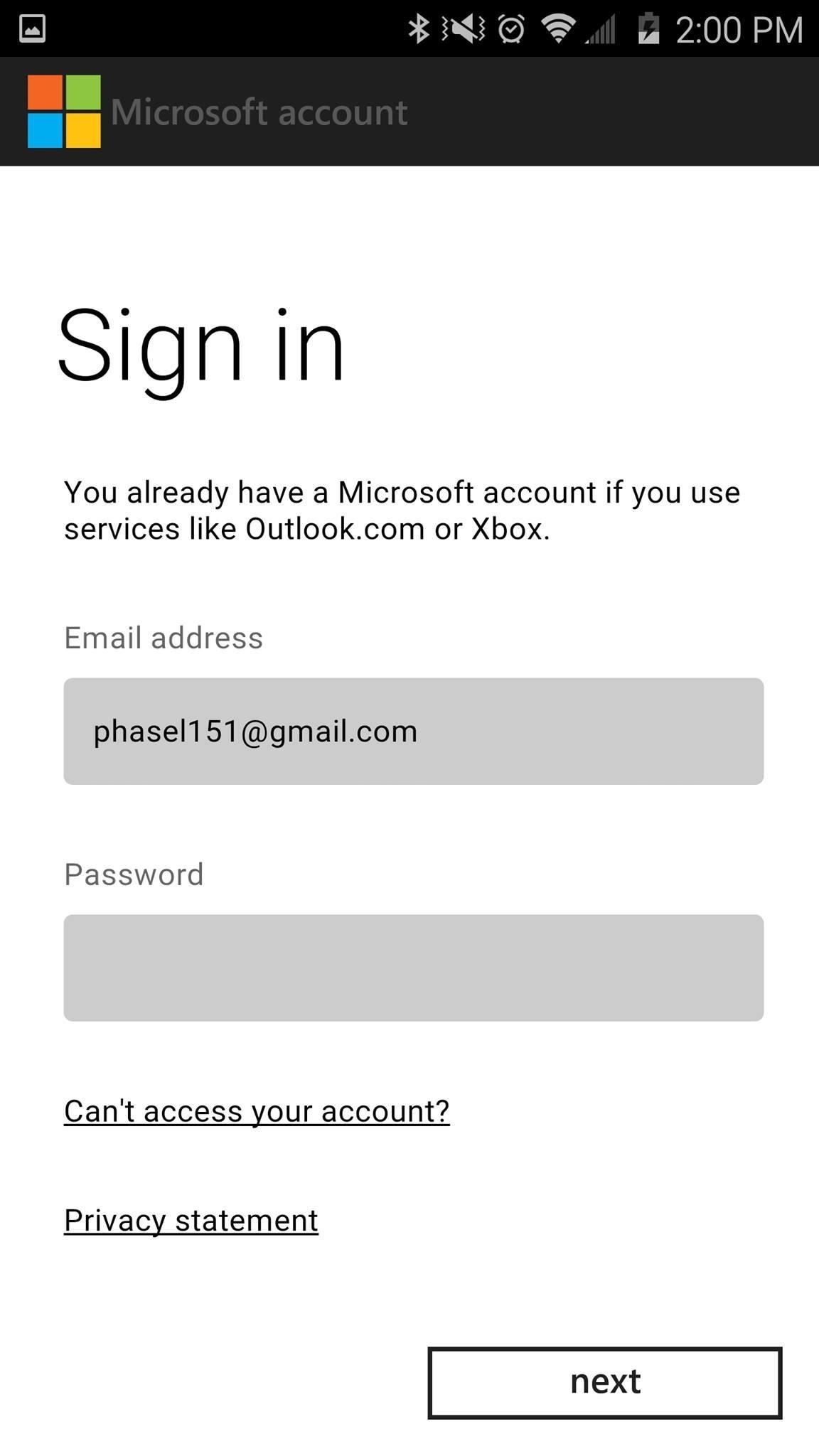
And if you haven't done so already, you should be running Windows 10, which for can do right now, for free, before its official launch.
- Don't Miss: How to Install Windows 10 for Free Right Now
Note that Windows 10 isn't required, but will offer Android-to-PC syncing features, much like how Google Now syncs with Chrome.
Step 3: Use Cortana
Now it's time to start asking stuff. Try asking about the weather in a few days, or when your home team has its next game, or how long it'll take you to get to that party you're going to tonight.
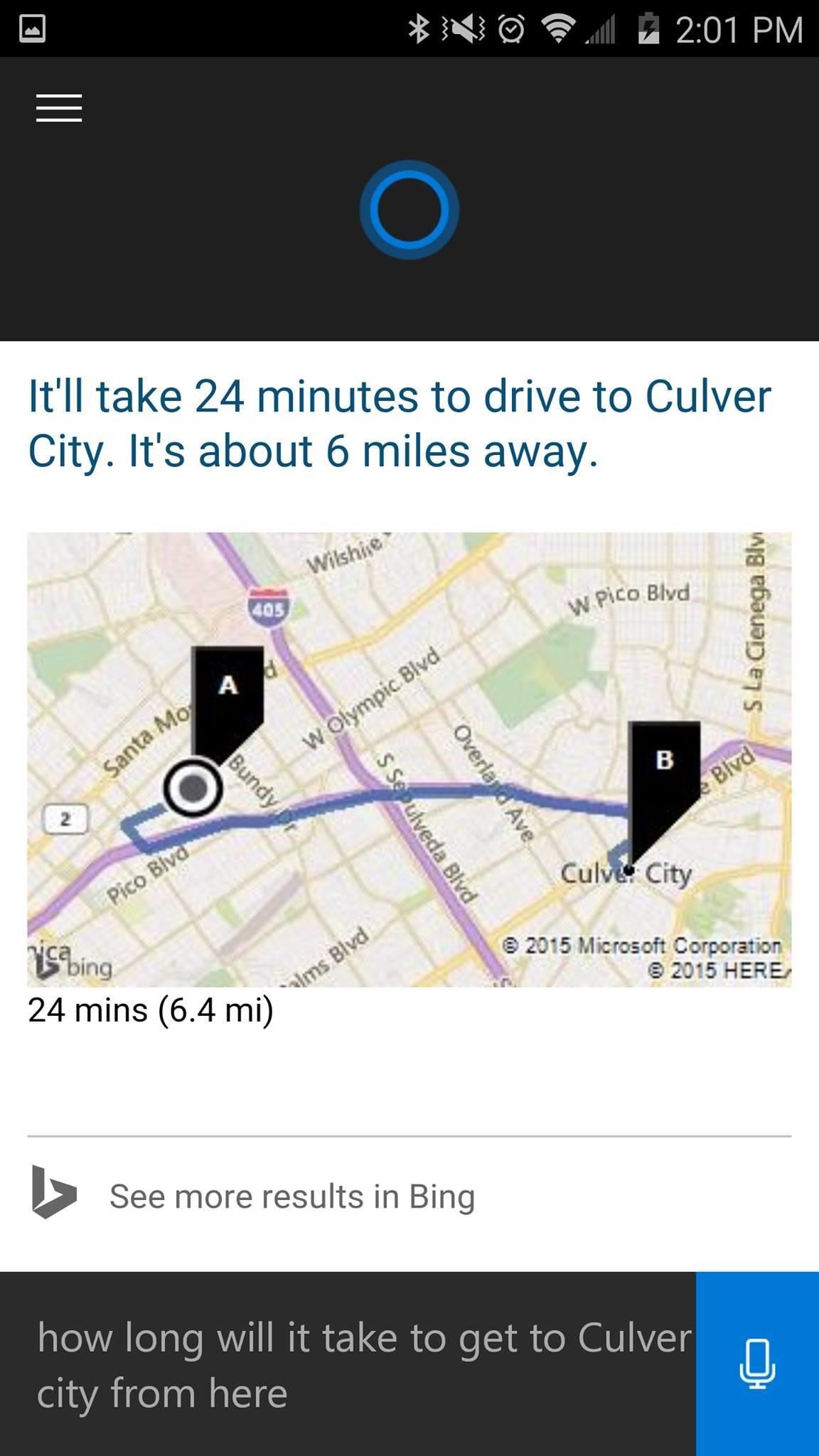
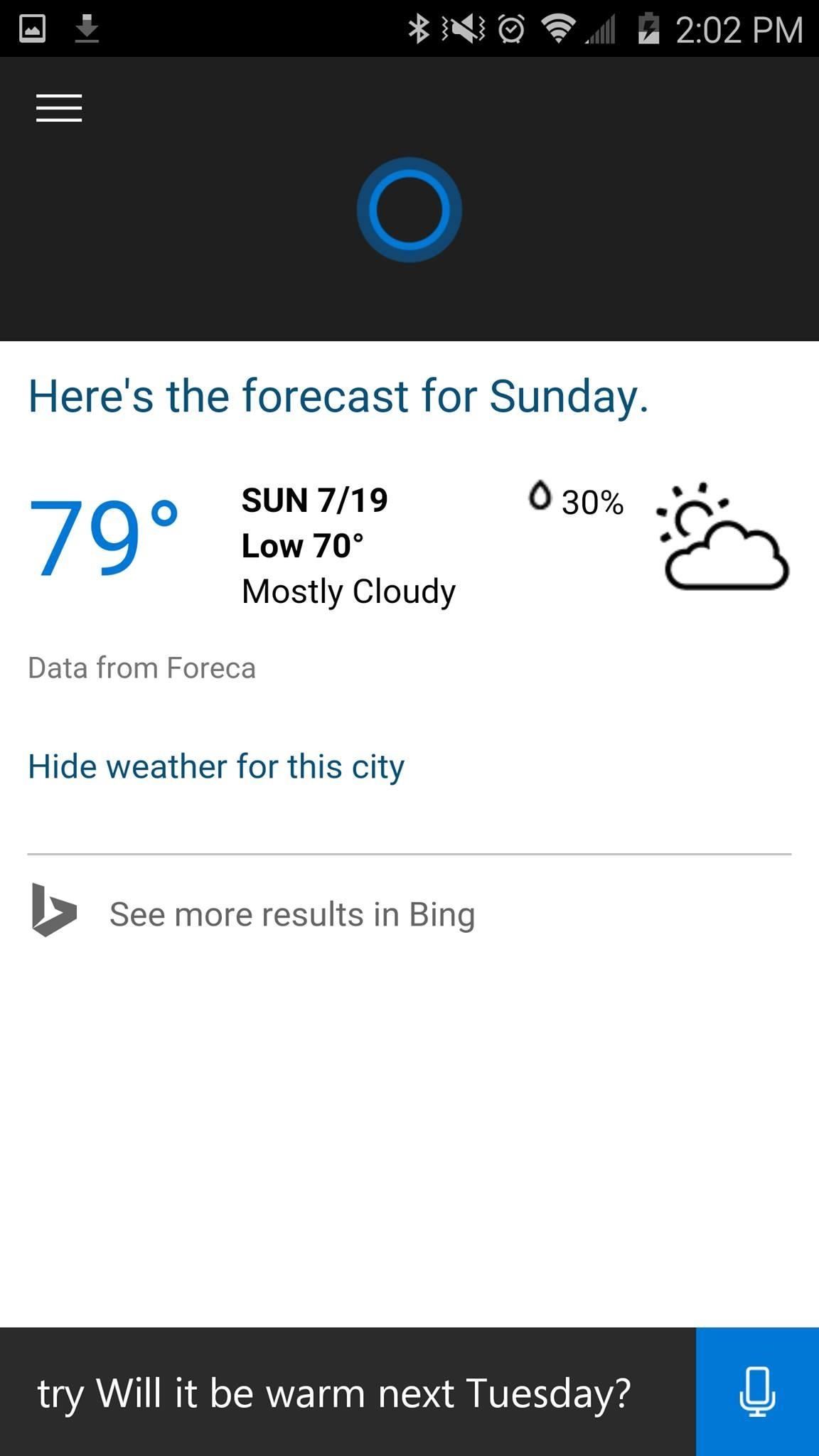
You can set reminders for tasks at a certain time or location and see them in a list through the Reminders section in the slide-out menu.

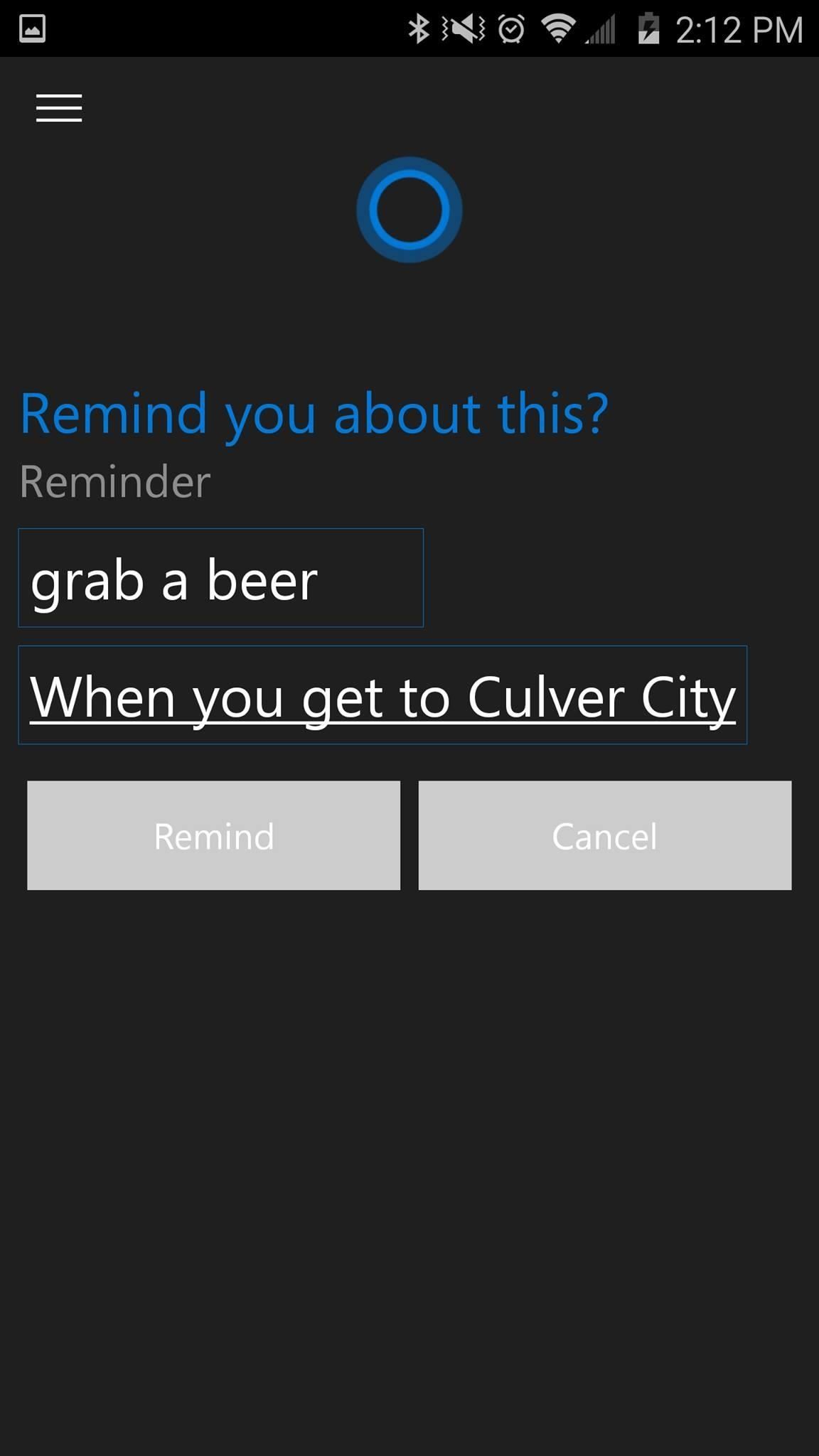
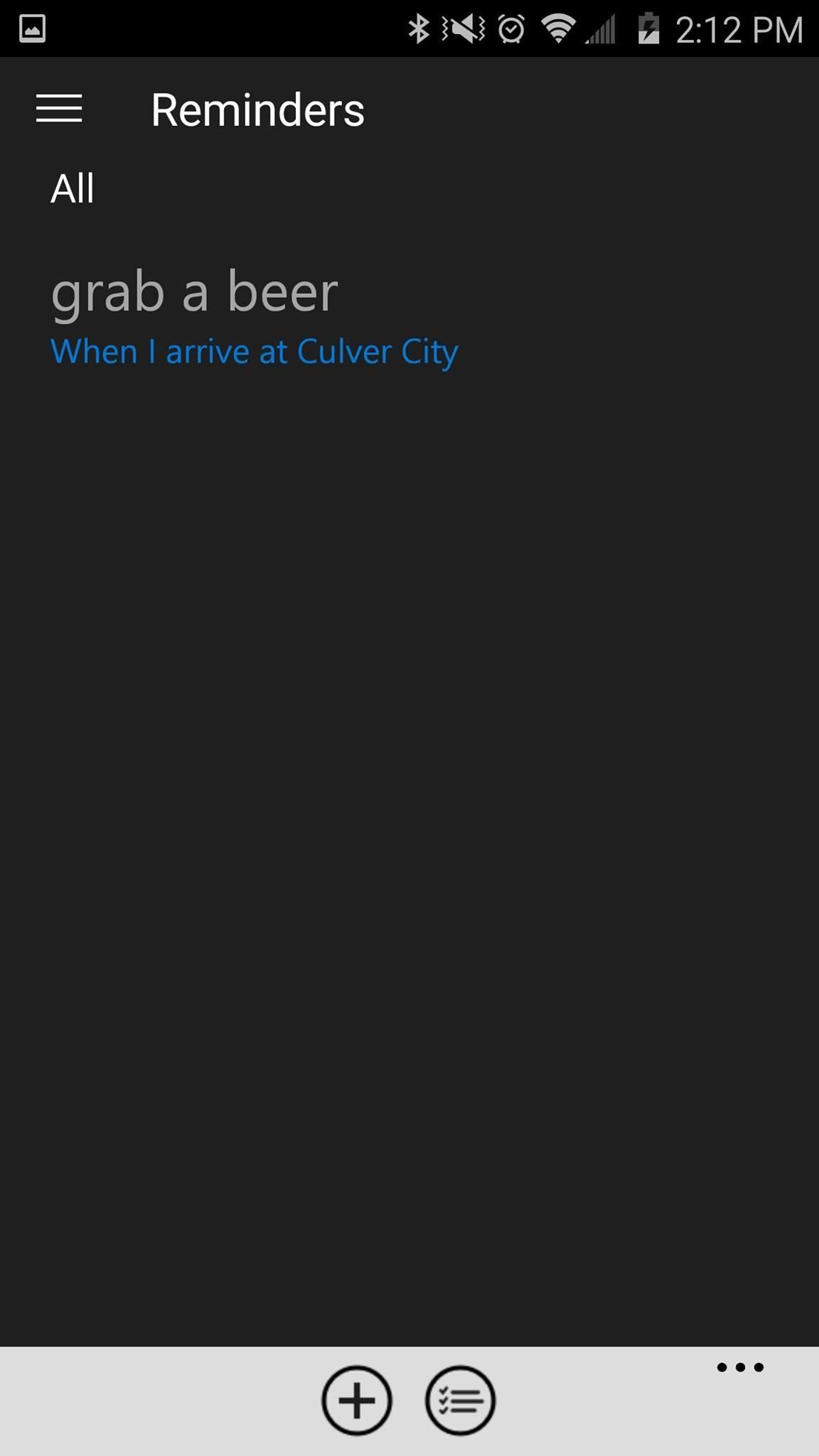
Step 4: Adjust Settings
Much like Google Now, Cortana provides "cards" for information that you might find useful, and allows you to adjust the information it shows. From the slide-out menu, select "Notebook" to access settings for individual topics, such as Music, News, and Weather, to name a few.

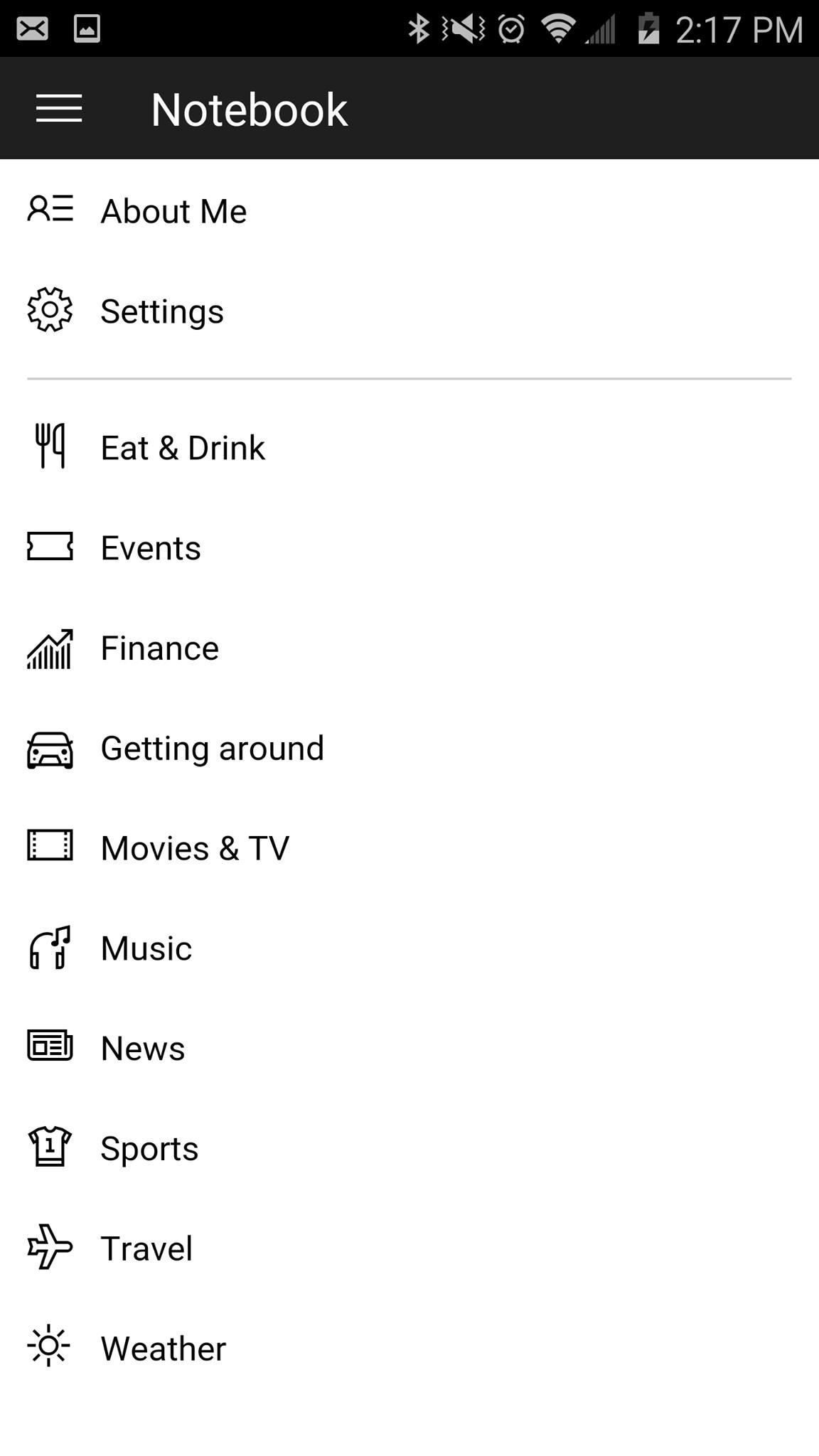
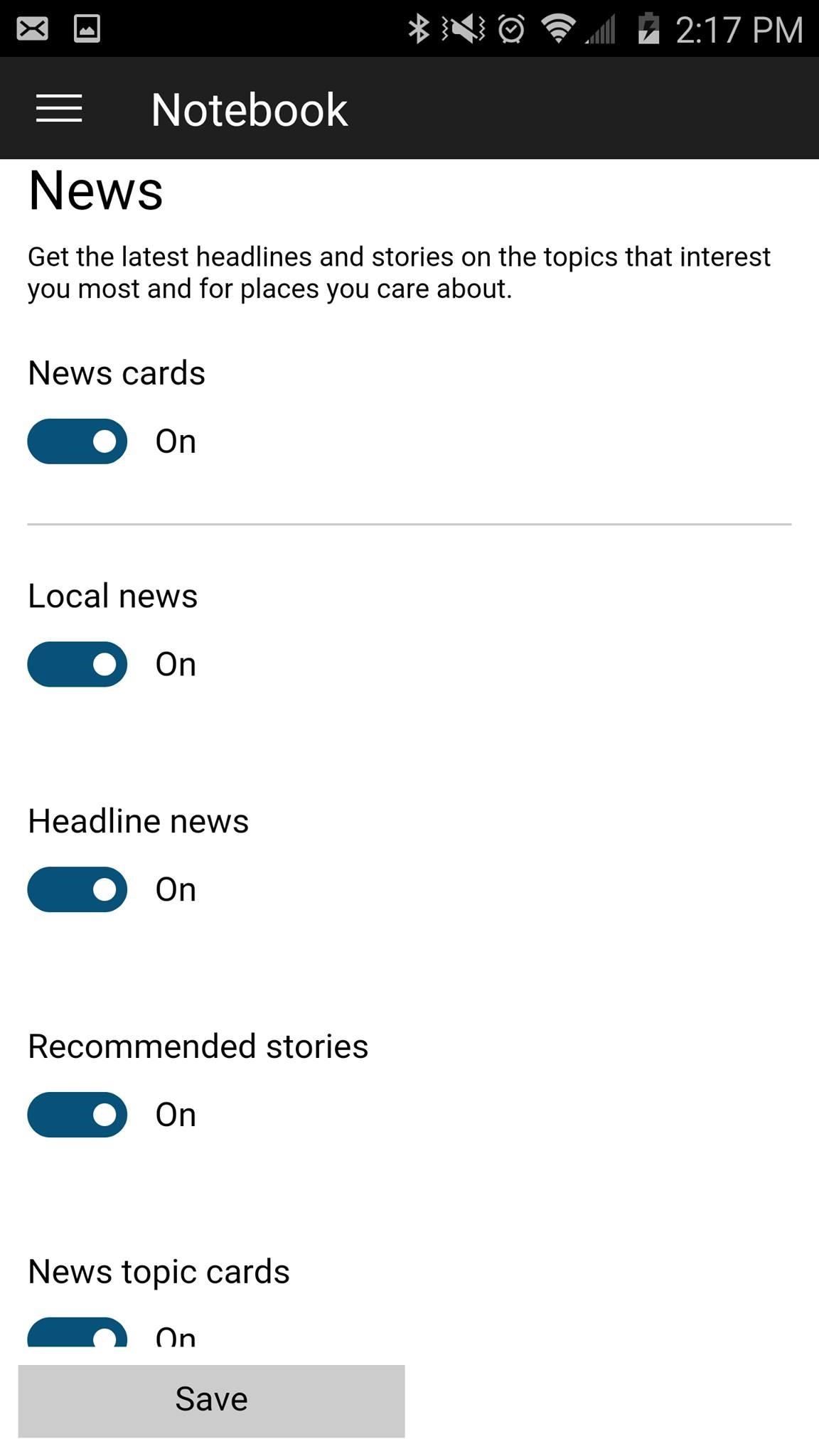
Keep in mind that this is a pre-release beta version of Cortana, so expect fewer bugs and more features and polish in the official version, set to be released in the coming weeks.
Follow Android Hacks over on Facebook and Twitter, or Gadget Hacks over on Facebook, Google+, and Twitter, for more Android tips.
Who needs a wand? Unlock your magical powers and transform yourself from a Muggle into a Wizard or Witch just by using your Android phone. See how:
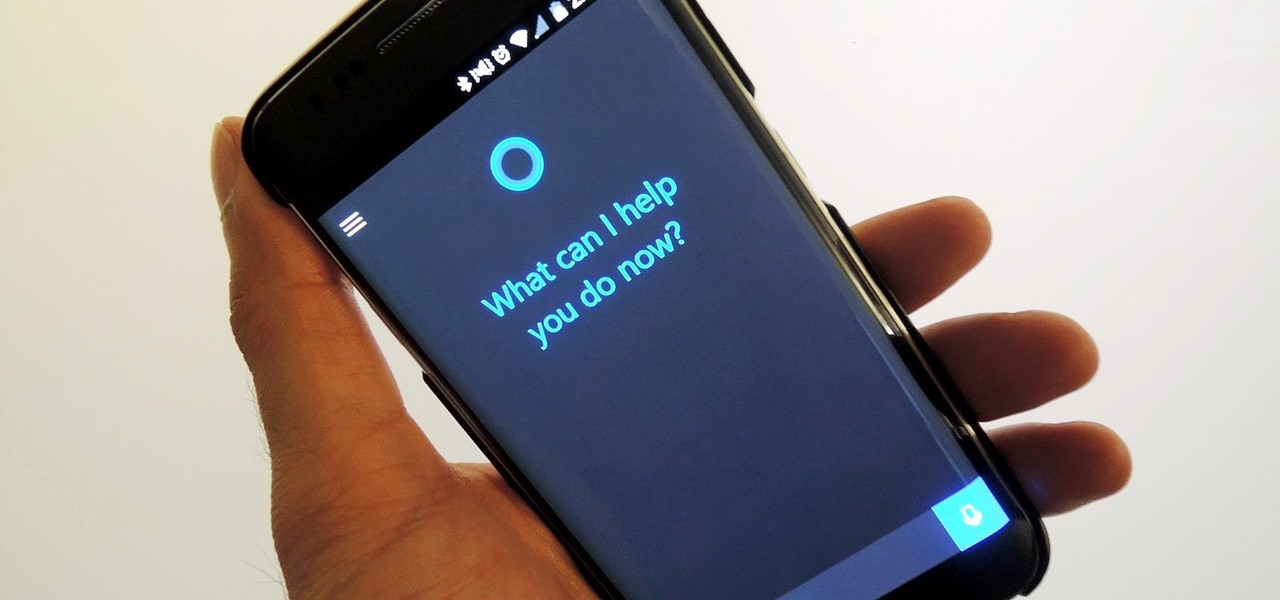




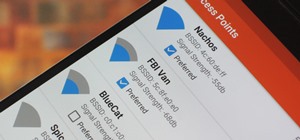














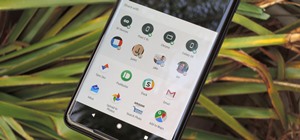
3 Comments
How do you get the sound for cortna I am not sure how
It'll verbally respond to some queries—like asking about the weather—but not all.
Works on BB10 as well
Share Your Thoughts