Amazingly enough, some of us still have to worry about exceeding our monthly mobile data limits. You'd figure carriers would have given the customers what they want by now by offering truly unlimited plans, but with two conglomerates sitting atop the U.S. cellular market with fat pocketbooks that make for limitless lobbying, they can basically do whatever they want.
So until the inevitable antitrust suit breaks up the monotony, we'll just have to keep a watchful eye on our data usage. To that end, an app I've covered in the past has recently received a huge overhaul, and its new interface should make tracking your data usage easier than ever.
Step 1: Install 'Data Status - Data Usage'
The app that will display your data usage with beautiful, detailed graphs is called Data Status - Data Monitor (previously, Data Status - Data Usage), and it's available on the Google Play Store for free. Search for the app by name to get it installed, or head directly to the install page at this link.
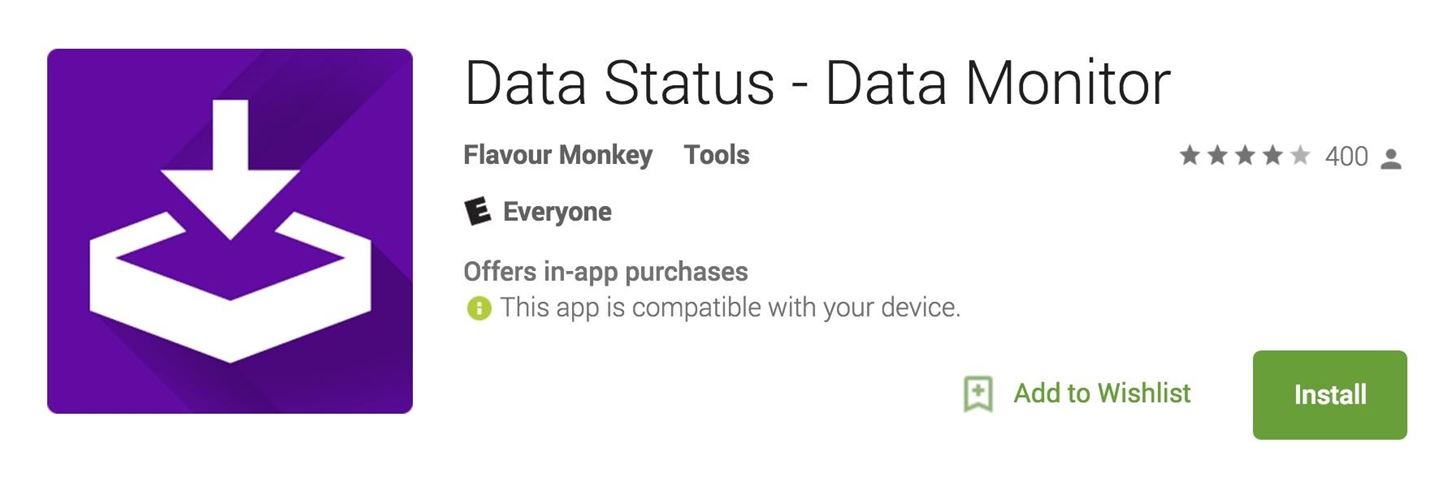
Step 2: Run Through Initial Setup
When you first launch Data Status, the app will give you a quick overview of how it all works. Skip through the first few messages, then you'll be presented with a setup wizard. From here, choose the status bar icon that looks best to you, then enter the start date for your monthly billing cycle.
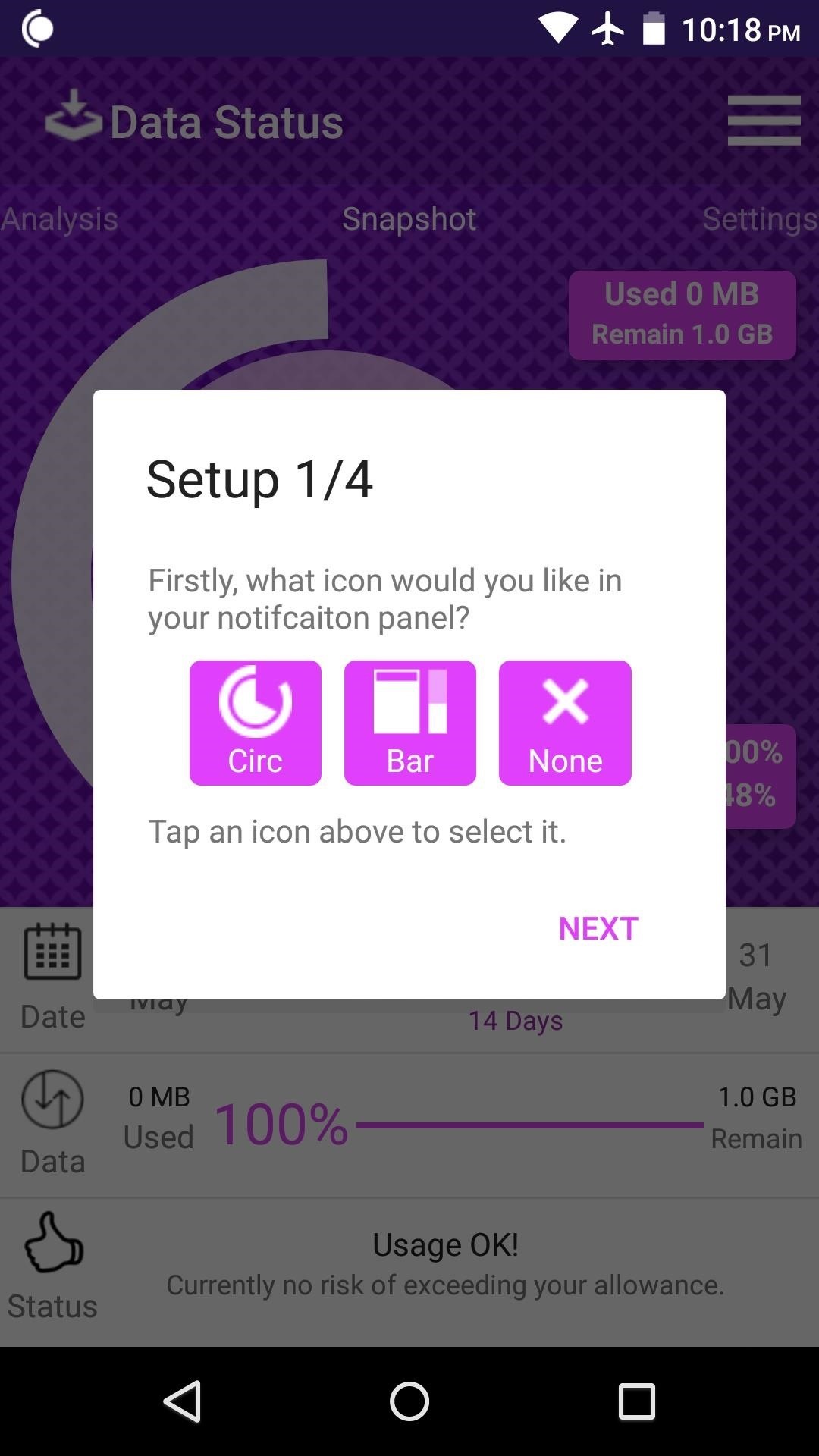
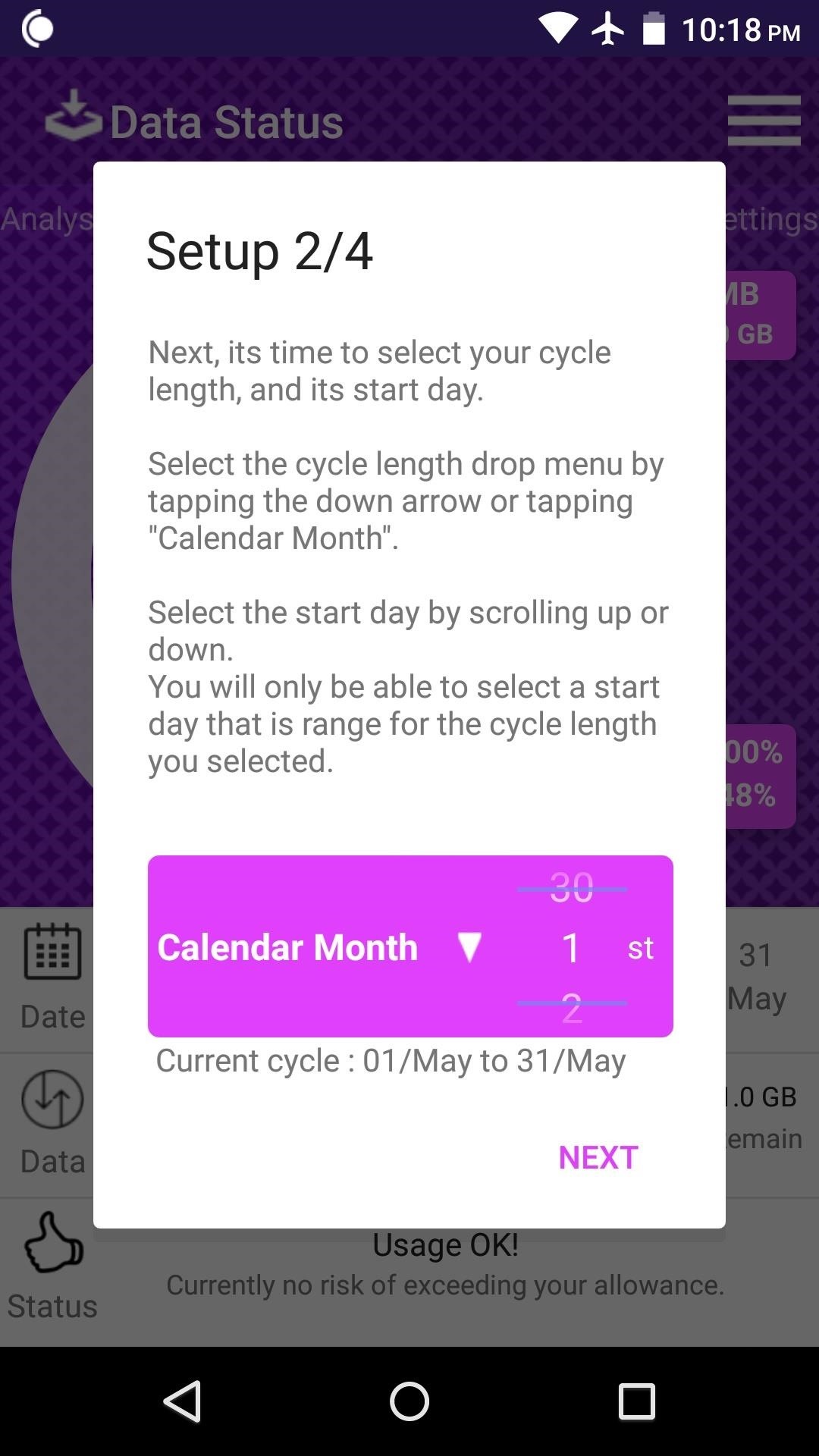
After that, enter your monthly data allowance, and if you're in the middle of a billing cycle, you can enter the amount of data you've used so far.
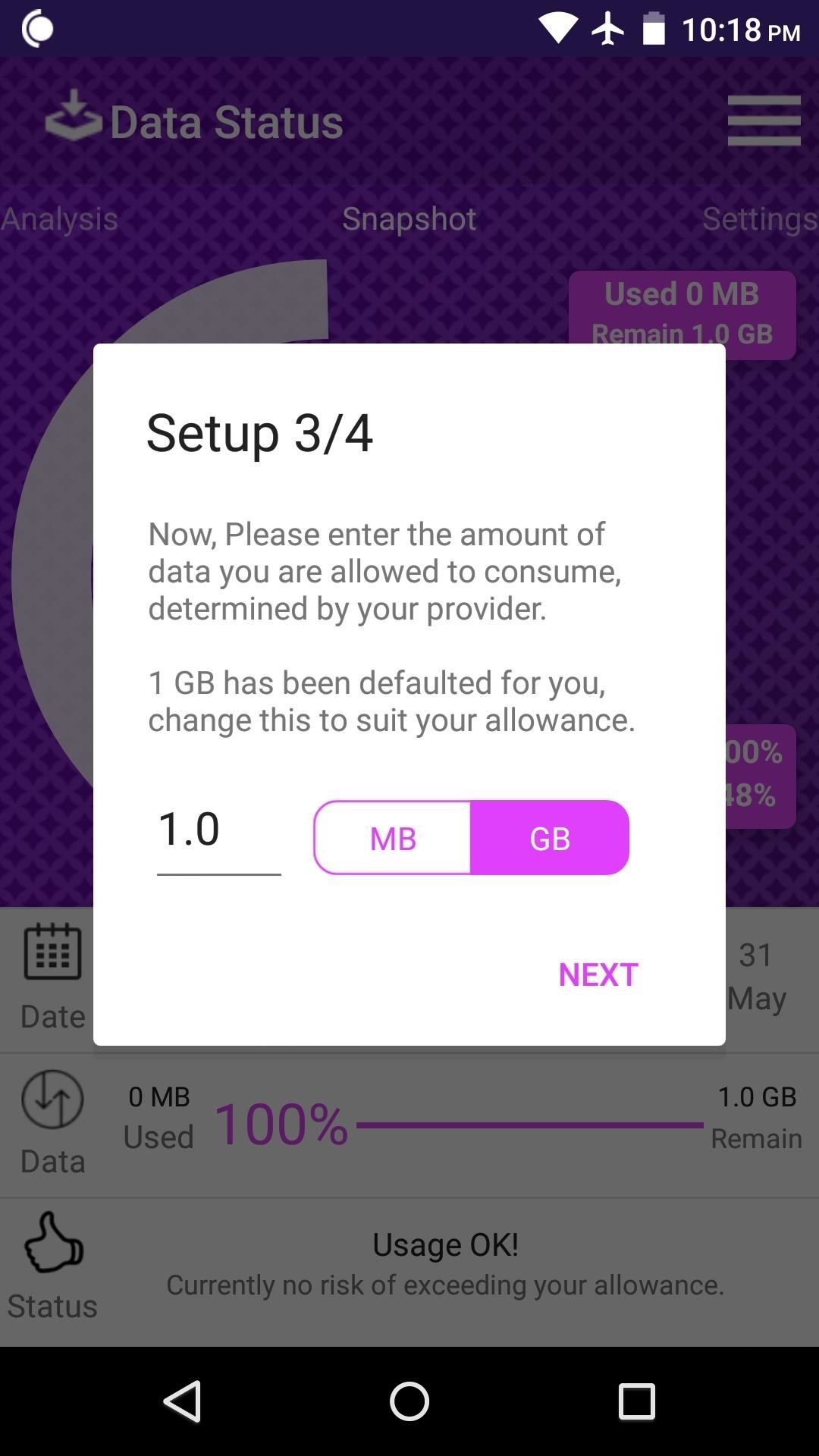
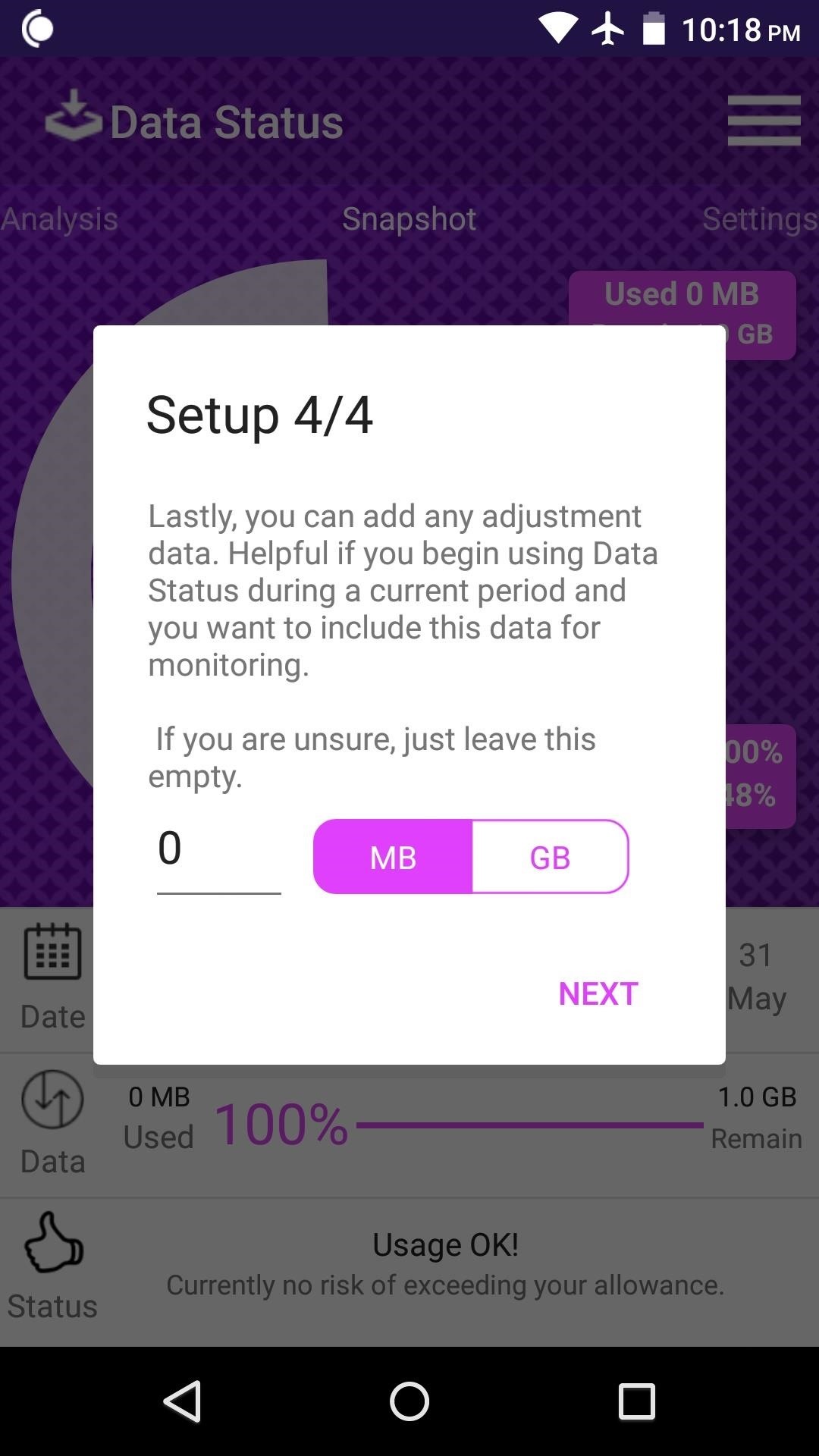
Step 3: Keep Track of Your Data Usage
With Data Status all set up now, you can visualize your mobile data usage like never before. The main screen provides a circular graph that lets you know the amount of data you've used relative to your current billing cycle. Swipe over to the left, and there are two more graphs that will help you get a grasp on your peak data usage days as well as compare your data usage from past months, but note that these will need some time before any data will be displayed.
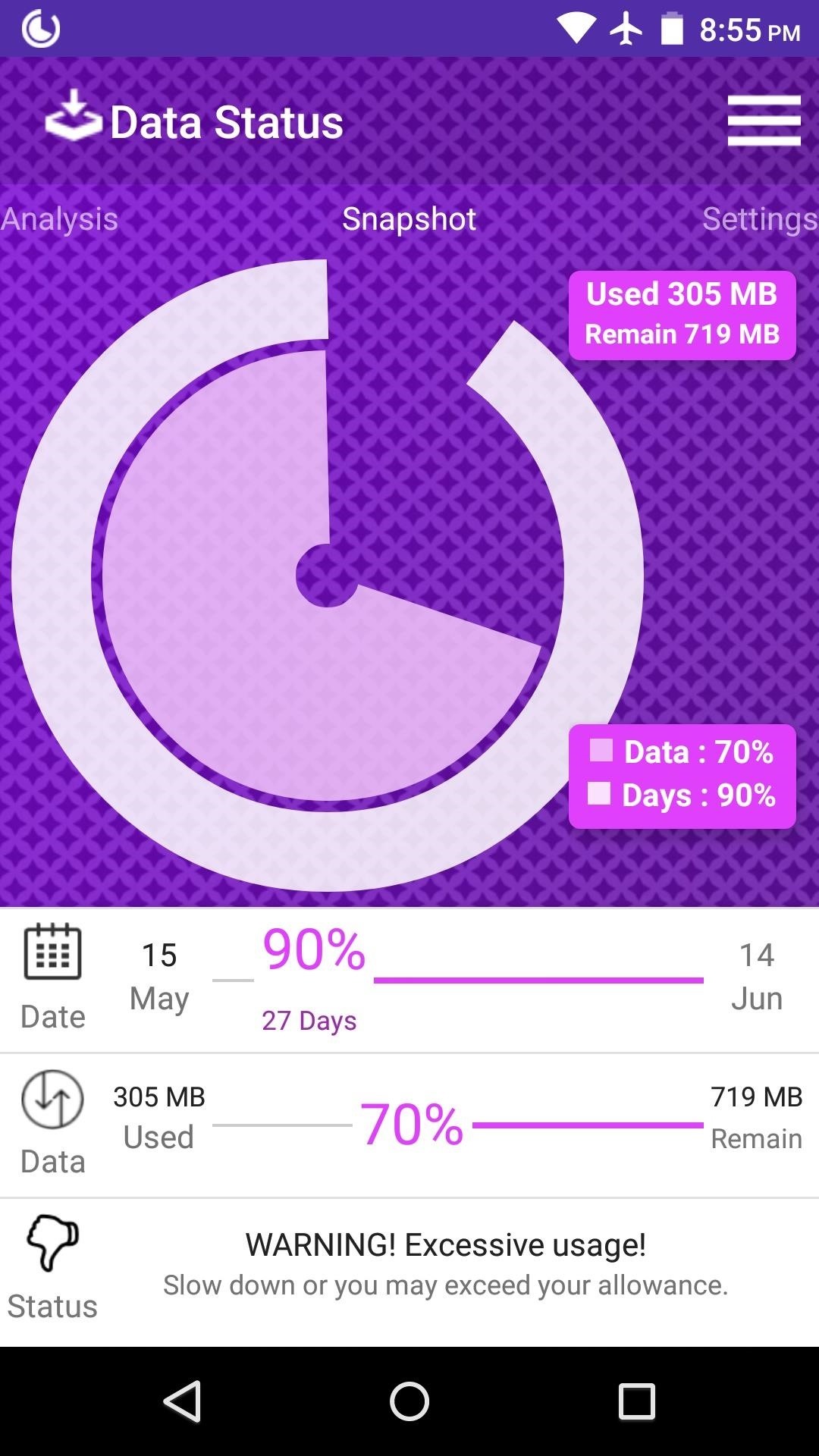
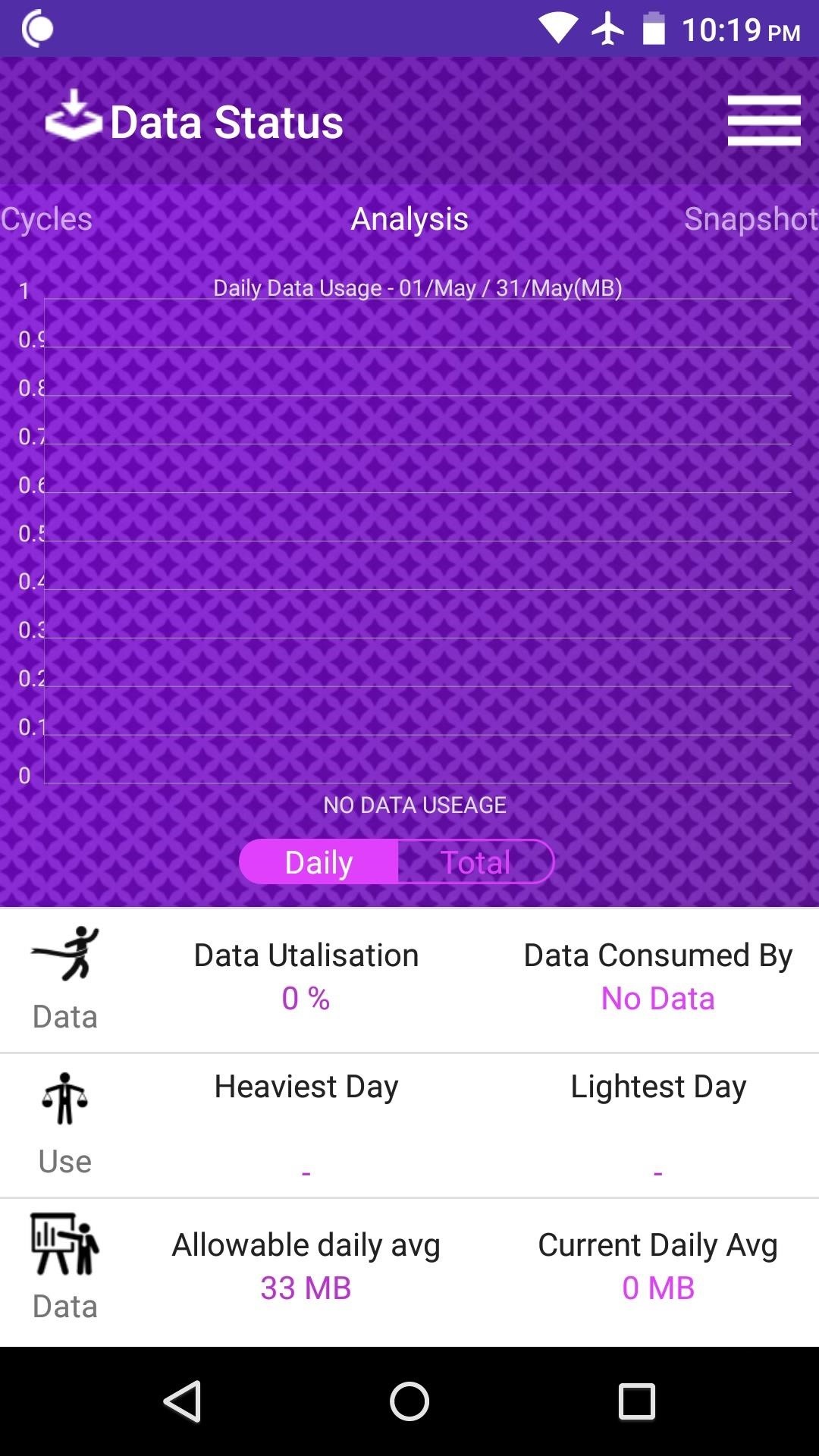
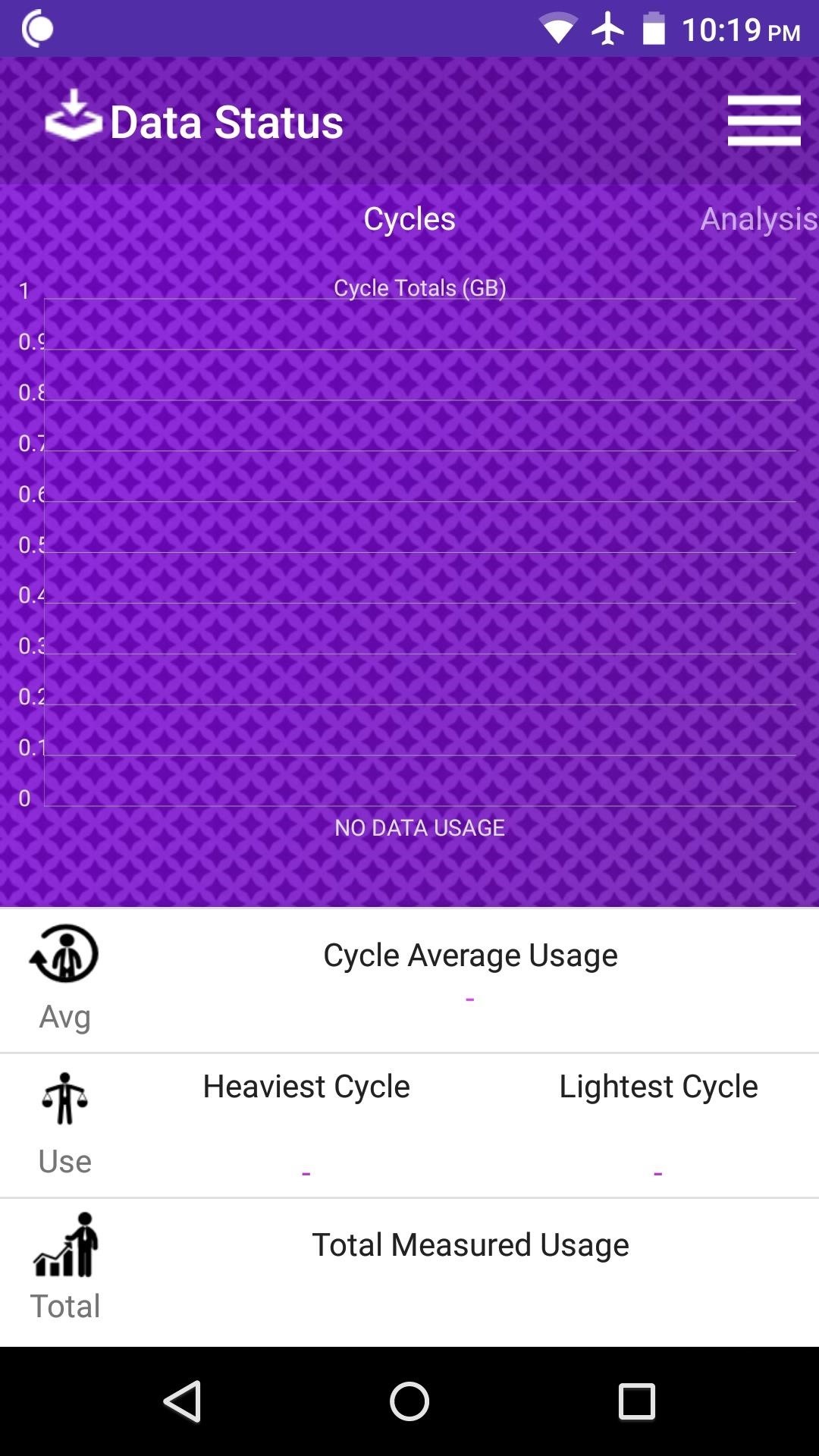
In addition to that, you'll now see an icon in your status bar that shows you monthly data usage at a glance. If you expand your notification tray, you can see this information in more detail.
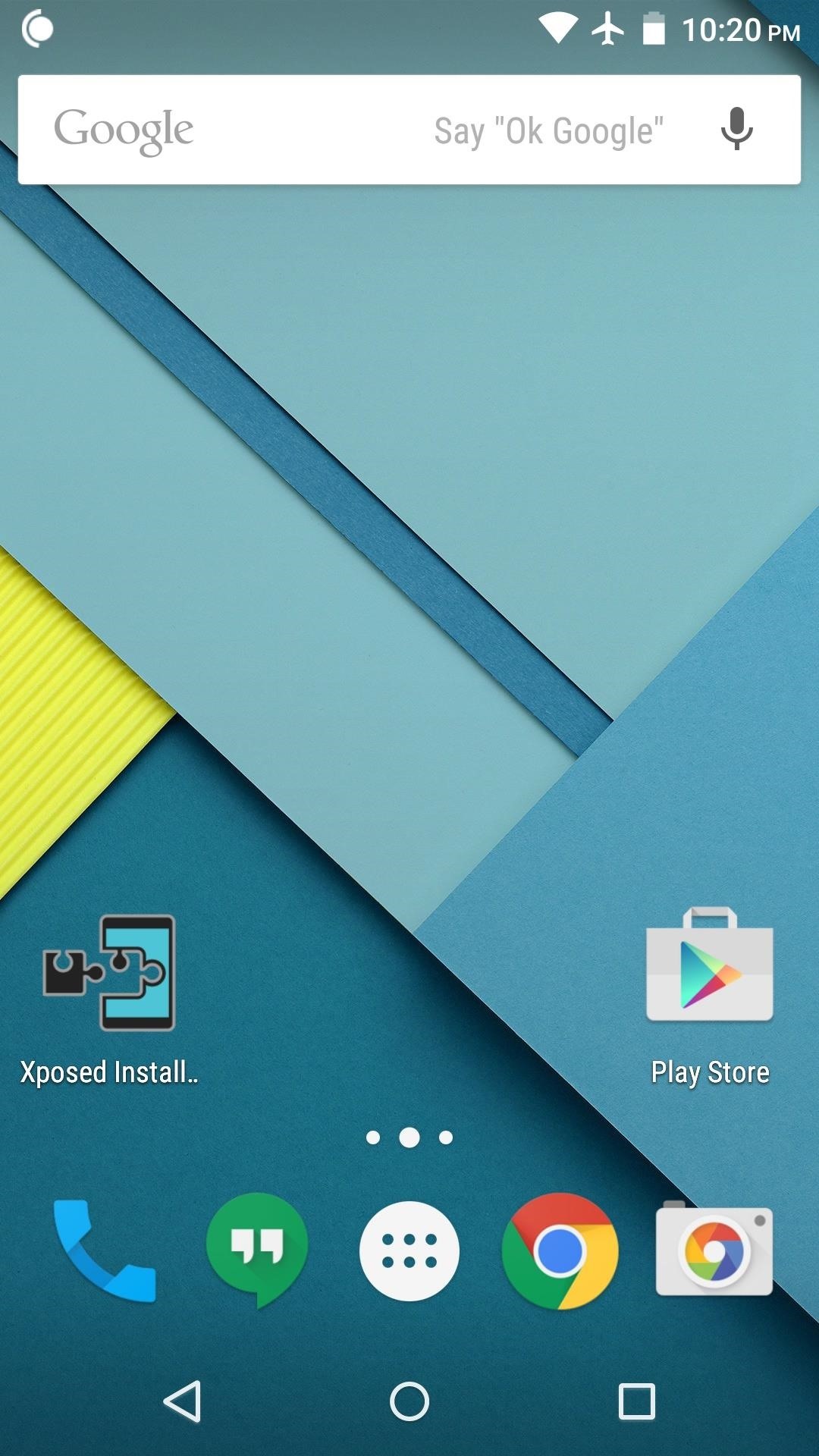
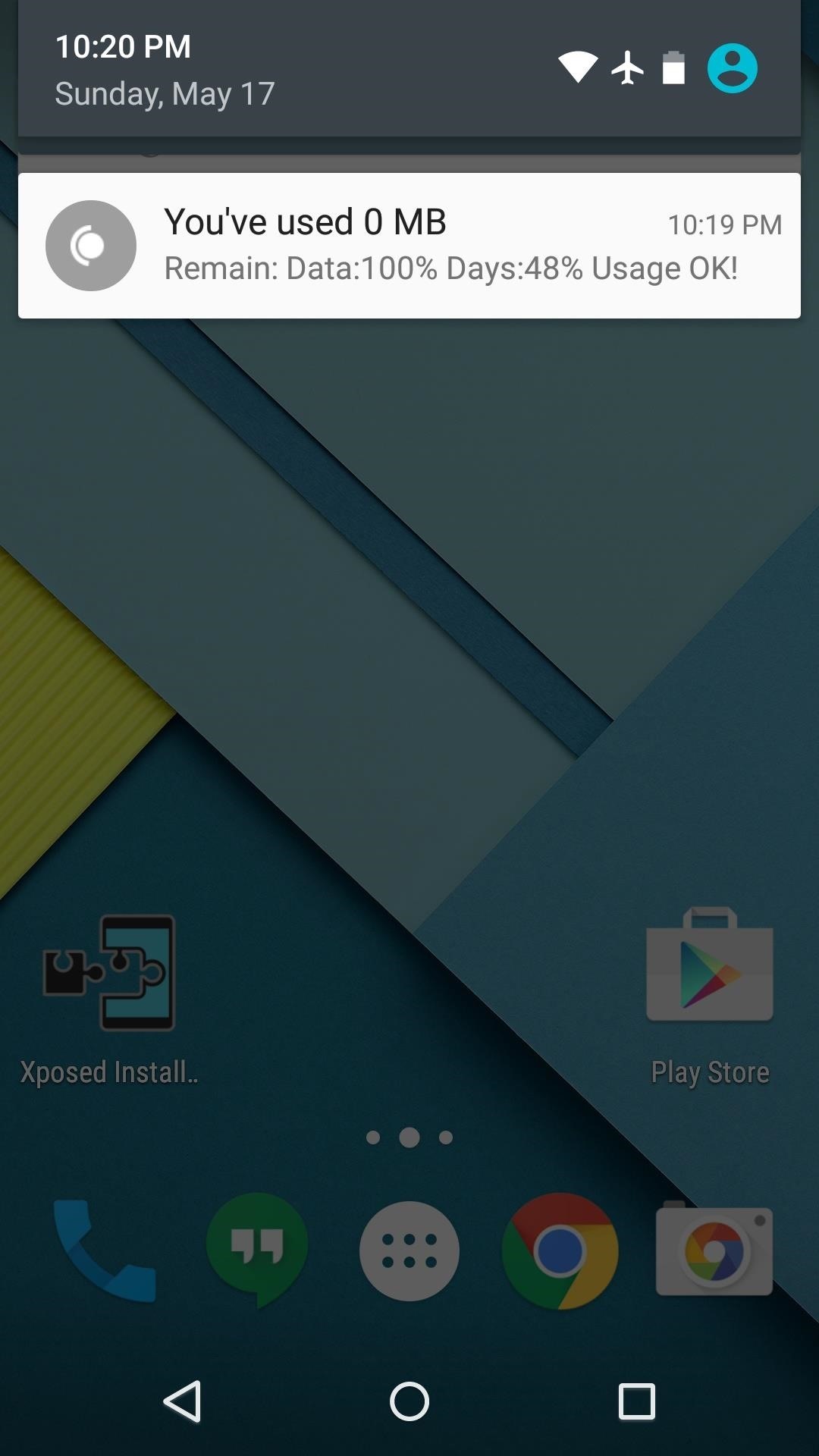
What has Data Status taught you about your data usage? Let us know in the comment section below, or drop us a line on Android Hacks' Facebook or Twitter, or Gadget Hacks' Facebook, Google+, or Twitter.
Who needs a wand? Unlock your magical powers and transform yourself from a Muggle into a Wizard or Witch just by using your Android phone. See how:
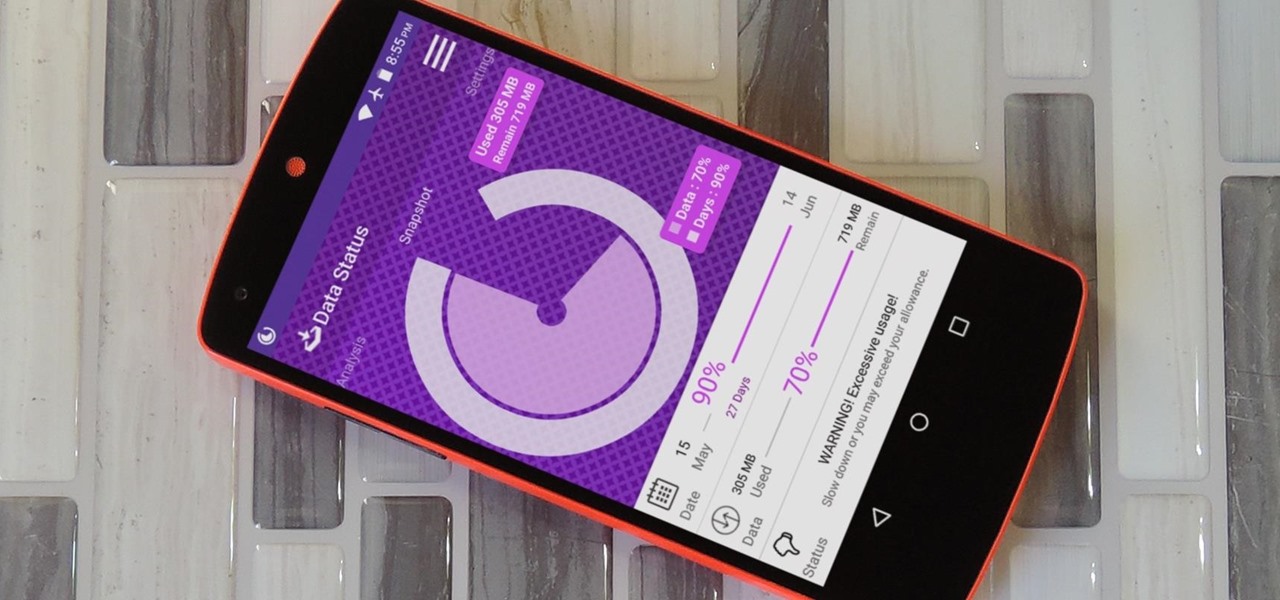




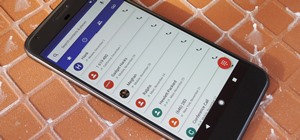





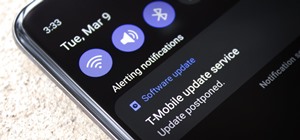
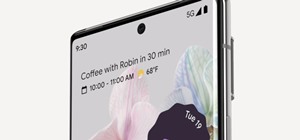








2 Comments
Great app and review . thanks
Dallas: EXCELLENT presentation video. Clear... concise... informative. Much appreciate and will download the Data Status APP now. Thank you. ~ Alan
Share Your Thoughts