Update (February 2019): The methods below will help on older Android versions, but we've recently revisited this topic. So if you have a newer Android phone and you want to get rid of Google, head here.
It seems like every week there is a new exposé revealing all of the backroom deals companies make to sell their customer's data to the highest bidder. While we generally accept this as a necessary evil to keep our phones cheap and apps free, that doesn't necessarily have to be the only solution.
Google has tried to soften the blow by making it known that their data is collected anonymously, but even anonymity doesn't make the pill easier to swallow. I for one wasn't too fond of having my data collected, so I decided to try to remove as much of Google's presence on my Android as possible, while still maintaining a fully functioning device.
By following this guide, you'll be able to replace just about every app that requires you to sign in with your Google account, making it so at least one less tech giant has an "anonymous" picture of you.
Step 1: Delete Google from Your Phone or Tablet
I used a rooted OnePlus One for this guide since it allowed me to flash CyanogenMod, a custom ROM that doesn't come with any Google apps preloaded.
However, if you don't want to root your device, you can achieve similar results in one of two ways. First, you can simply delete your Google account from Settings -> Accounts, then go to your Google account and select the option to remove it from the top-right menu.
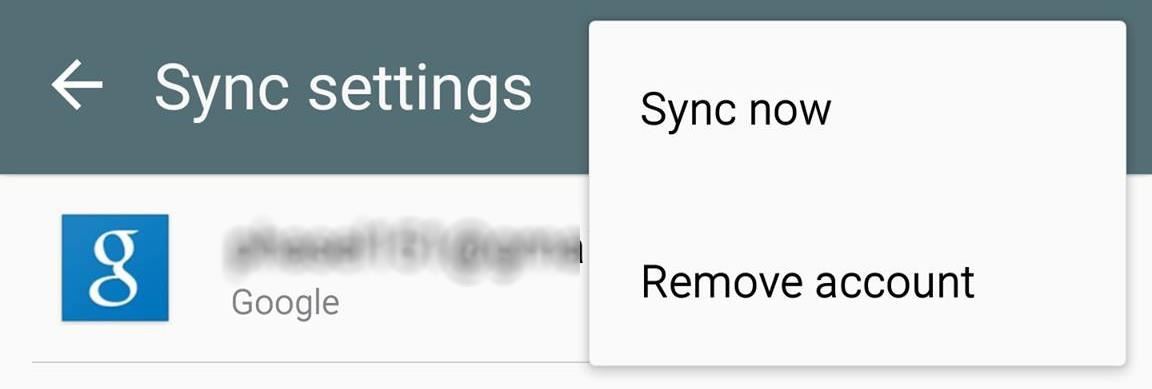
The second method is to factory reset your device and not sign in to your Google account during the initial setup. This won't remove Google's apps, but it will make it easier to prevent them from ever signing in to your account and syncing data to Google's servers.
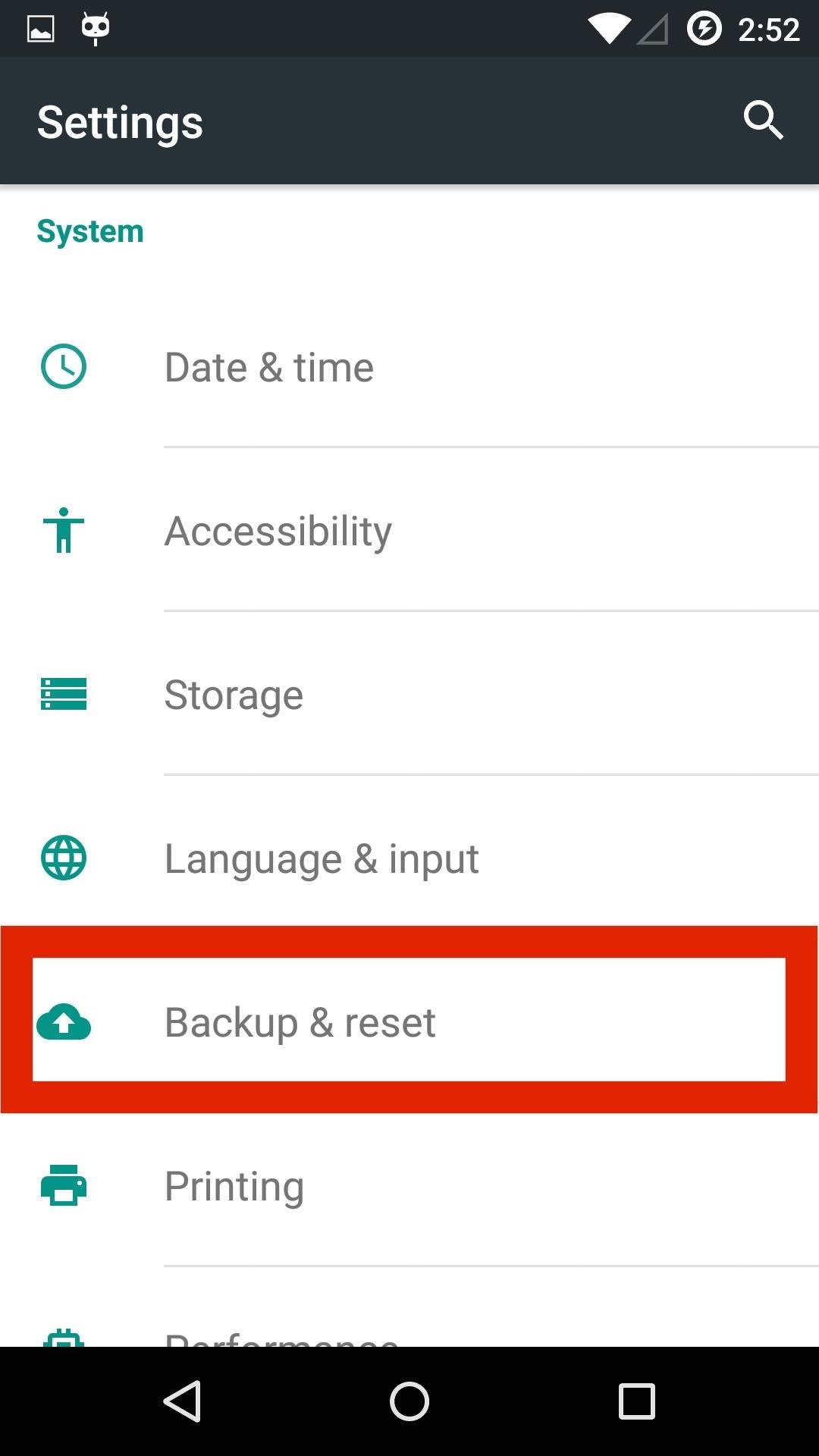
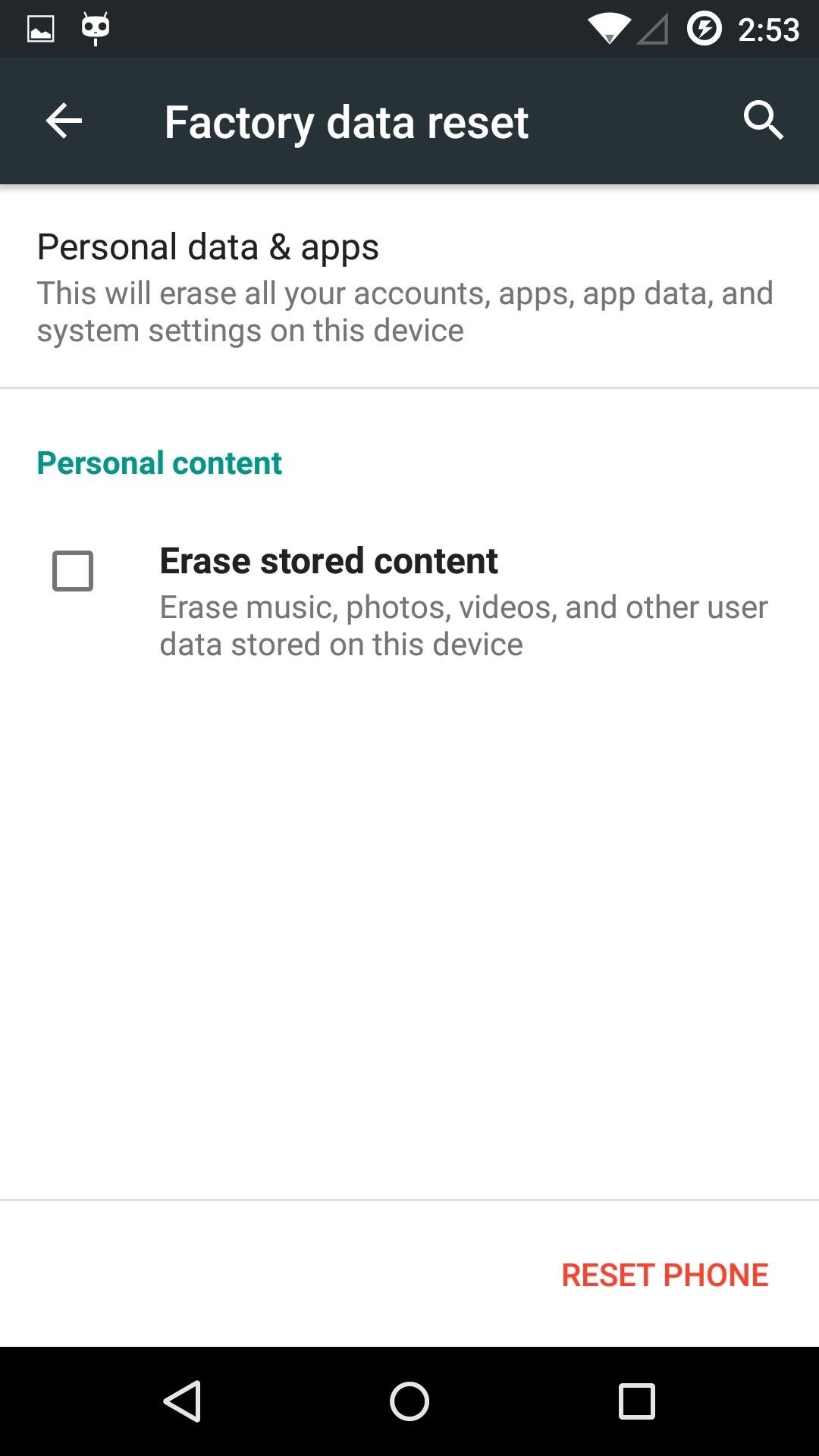
Manufacturers usually have customized versions of Android on their devices, but most should have the option to perform a Factory Data Reset in Settings -> Backup & reset. This will erase all data from your internal storage as well, so be sure to back up all your photos and music before proceeding.
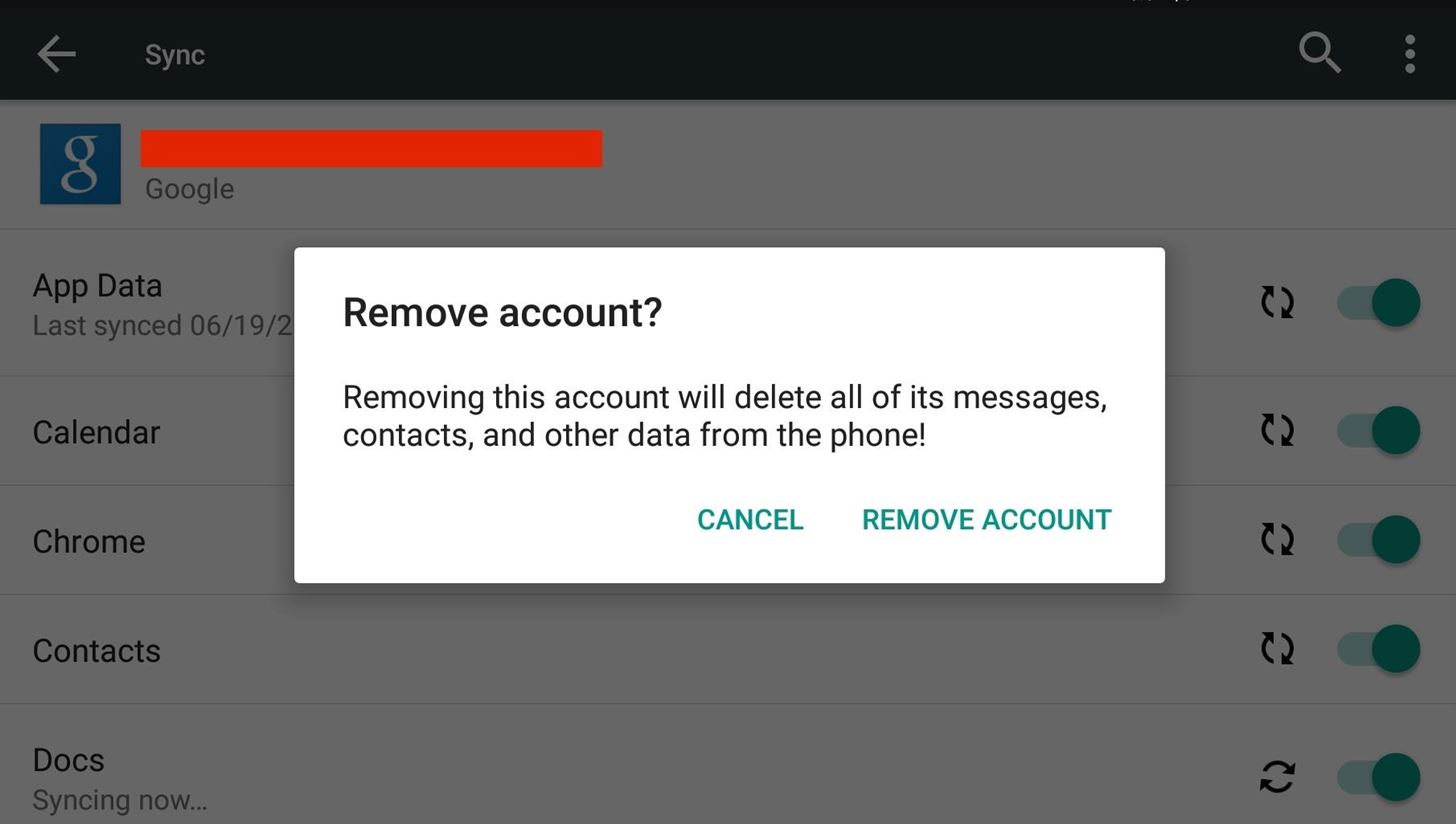
Lastly, since the following apps will not be installed from the Google Play Store, be sure that you've enabled installation from "Unknown sources" on your device.
Step 2: Install a Google Play Store Replacement
With your Google account banished, you've probably started to wonder how you'll get apps on your device. To fill the void left by the Play Store, I decided to go with F-Droid, a free app store with a catalogue of apps that are always free and open source.
If you find that you need a specific app that is not hosted on F-Droid, you can always use APKMirror to download most apps directly from your Android's browser.
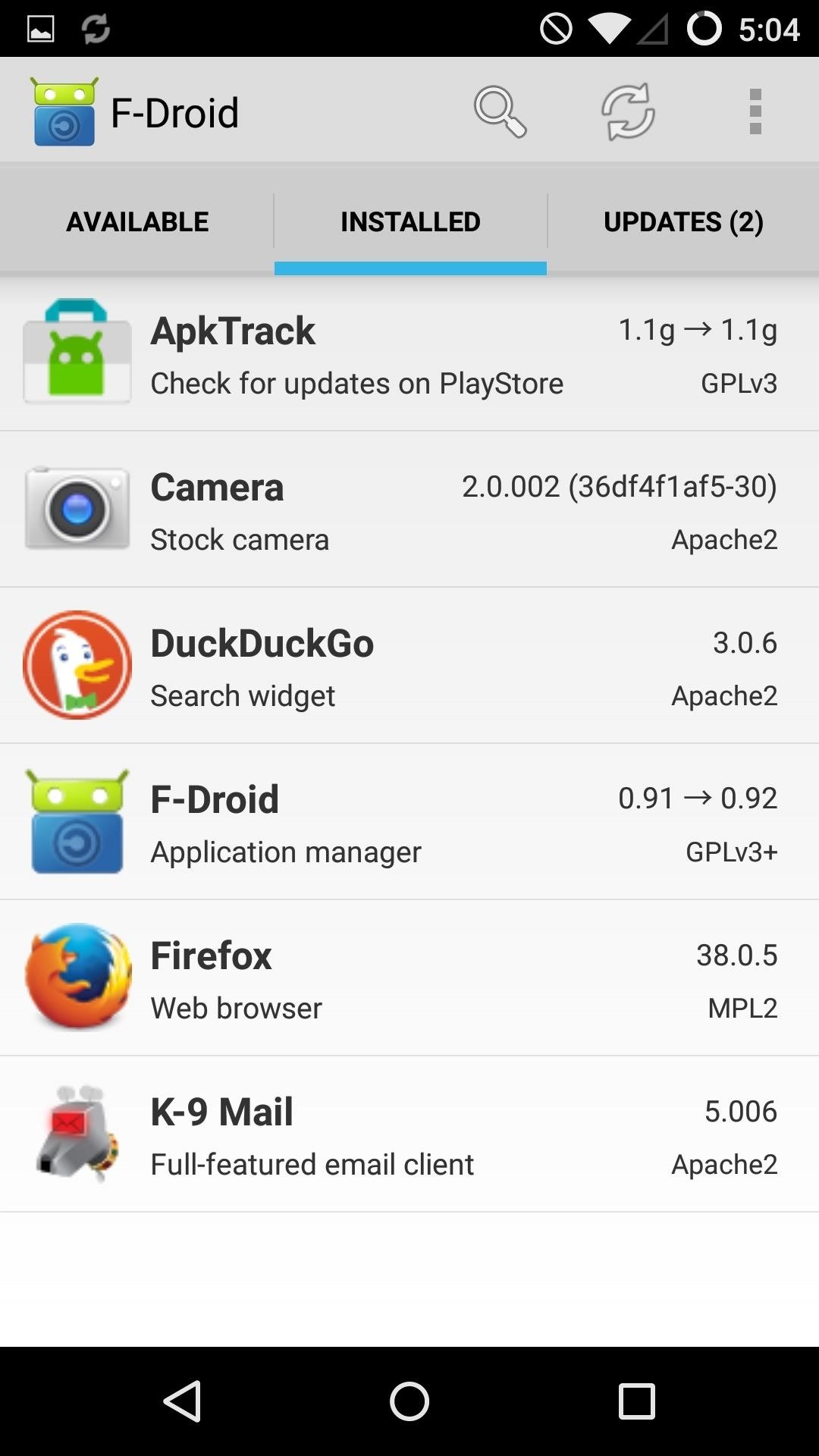
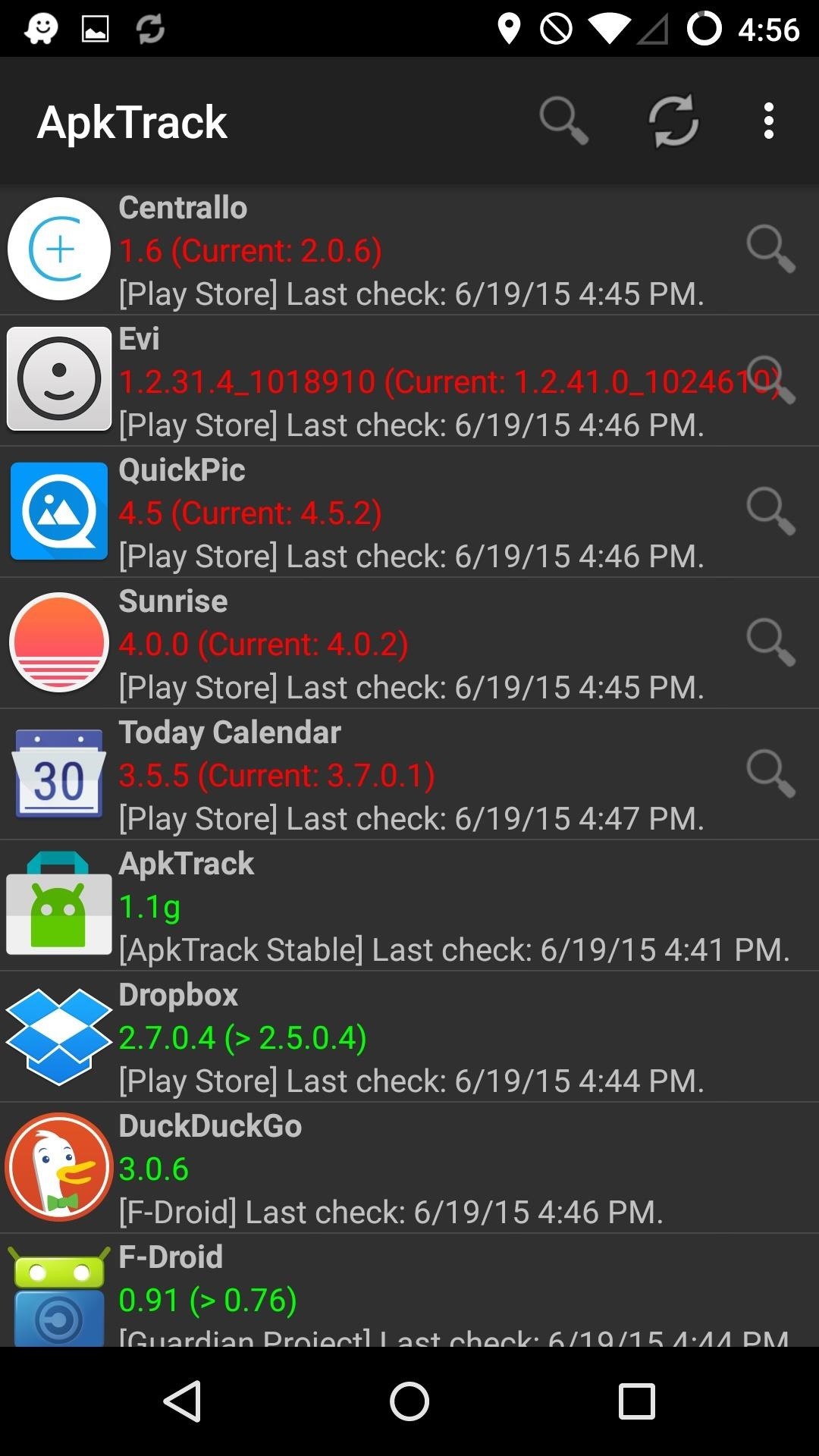
F-Droid comes with its own update system for the apps it maintains, but for all your other apps, you'll need to use something like APKTracker to keep them up to date.
Lastly, you can use the Amazon Appstore, which not only has many of the apps from the Google Play Store, but has a free paid "App of the Day" download as well as "coins" you can earn for paid apps. There's also app update notifications.
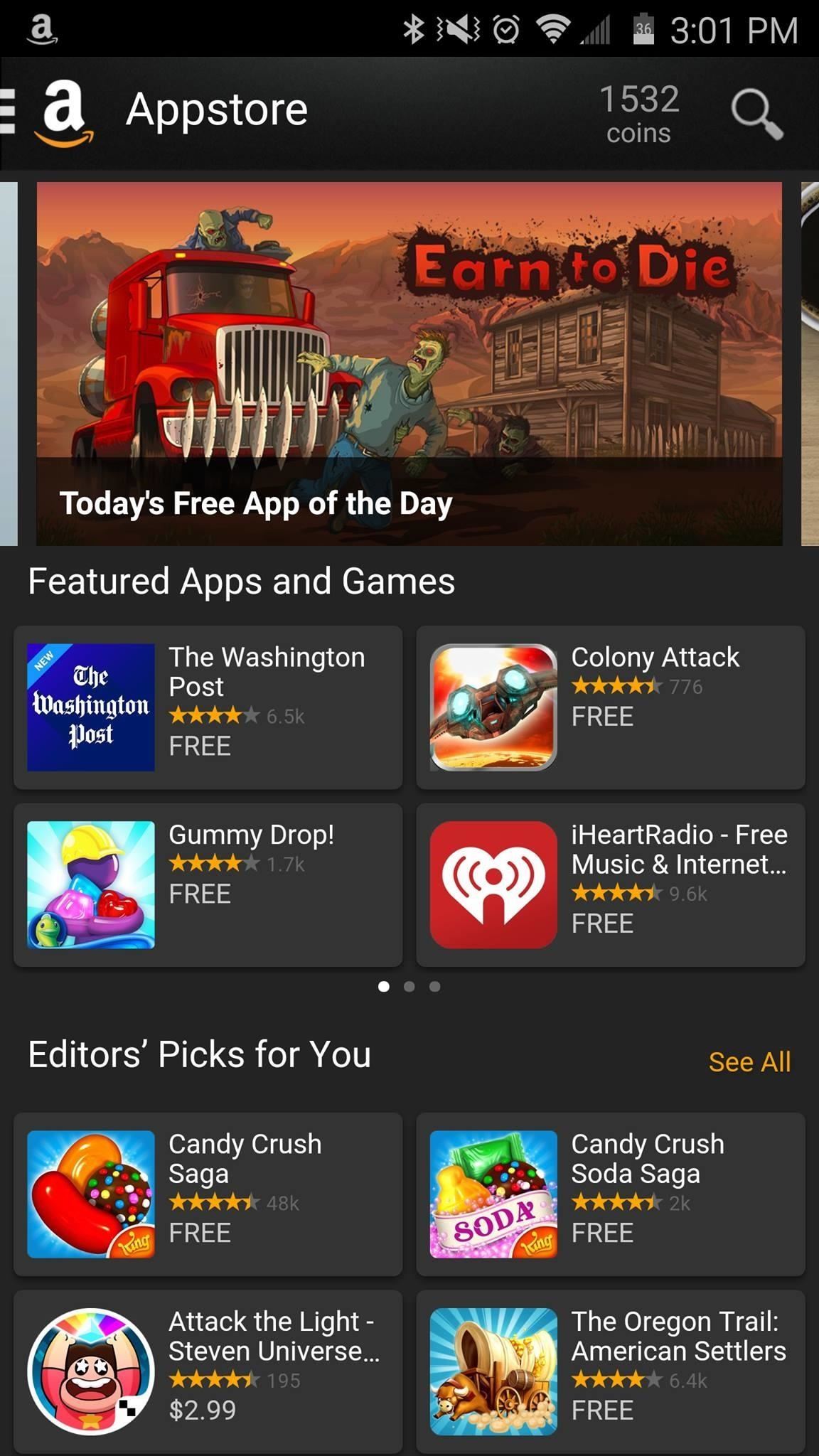
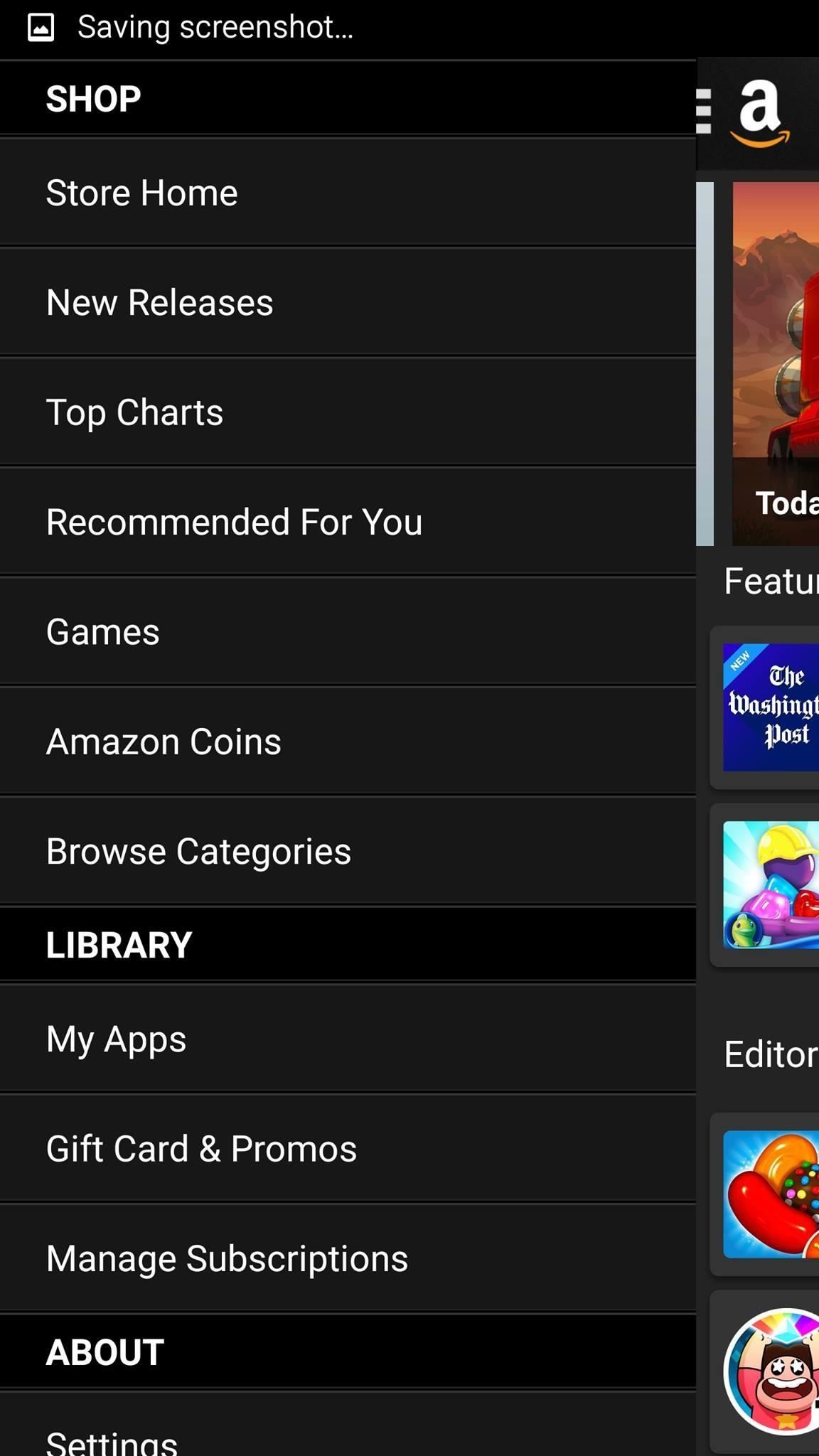
Step 3: Replace Core Google Apps
Most manufacturers ship their phones with their own set of apps that can already replace most of Google's apps, but if you are using a "naked" ROM like CyanogenMod, you will need to start from scratch. Below I have listed some the apps that stood out to me on my search to find my ideal, free alternatives.
Google Calendar
Sunrise Calendar is a complete calendar replacement with the ability to link up to just about any calendar you have online, and looks and works much the same way as Google Calendar does. The app is so complete and polished that Microsoft actually acquired the company in early 2015.
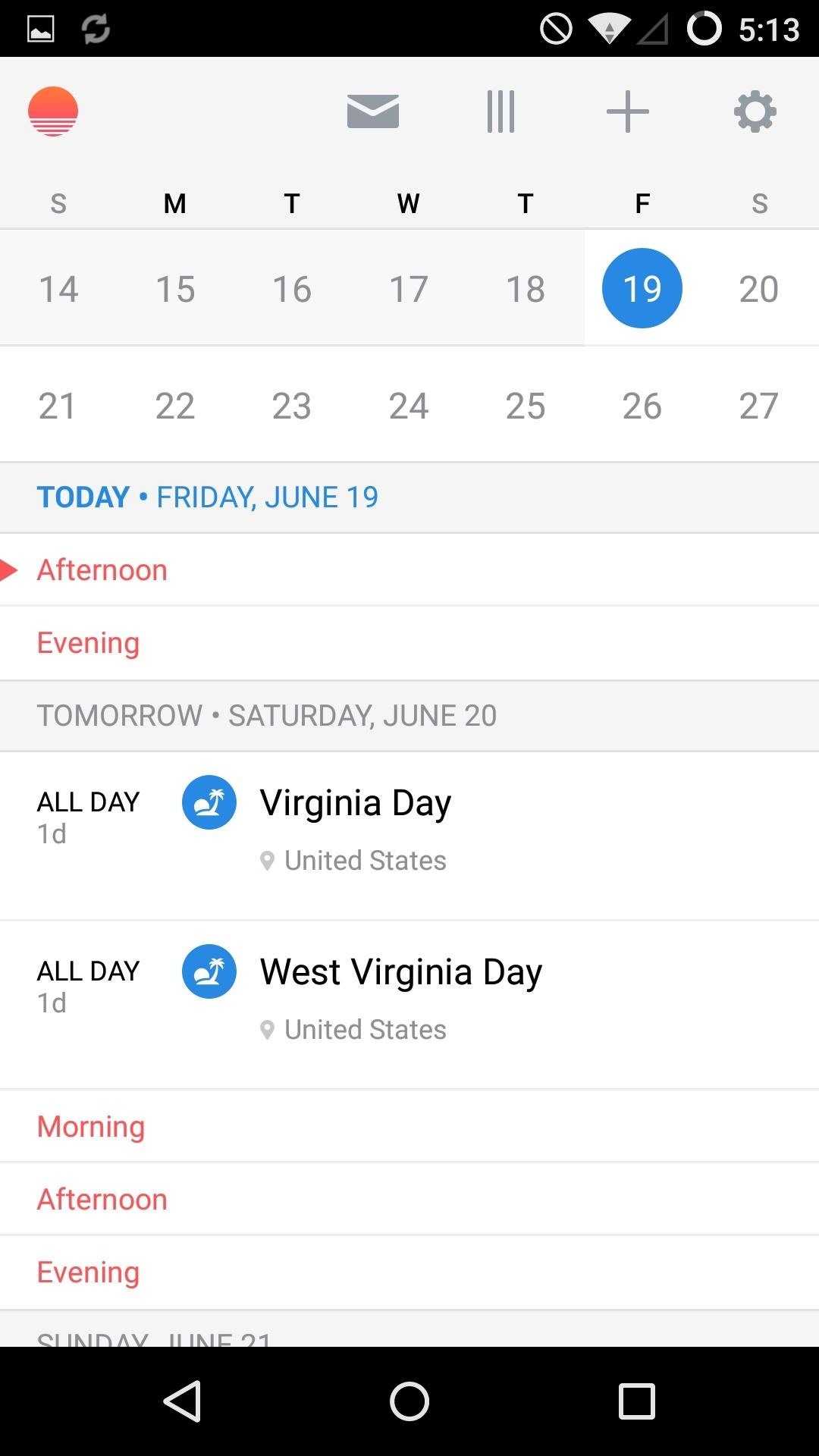
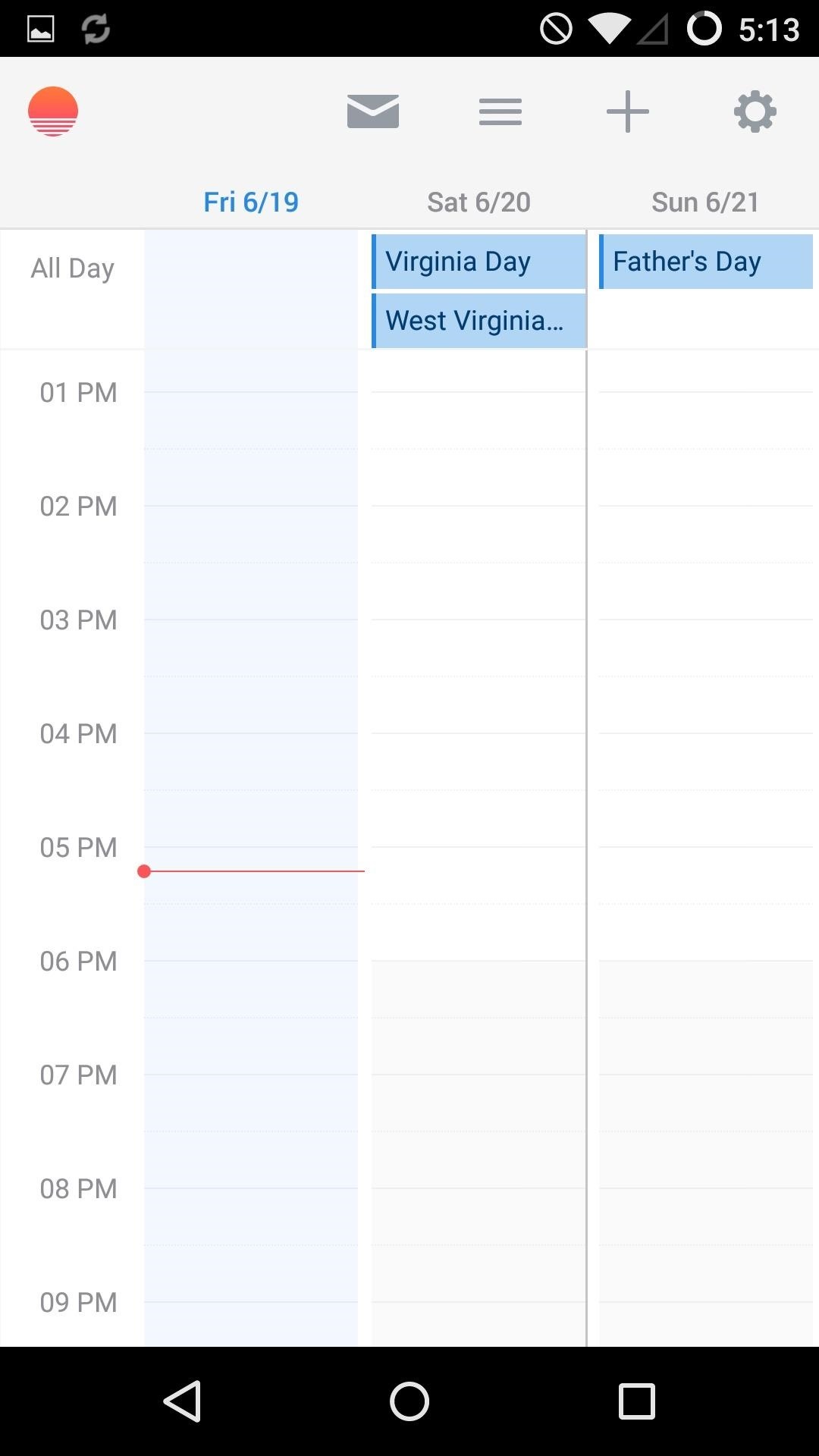
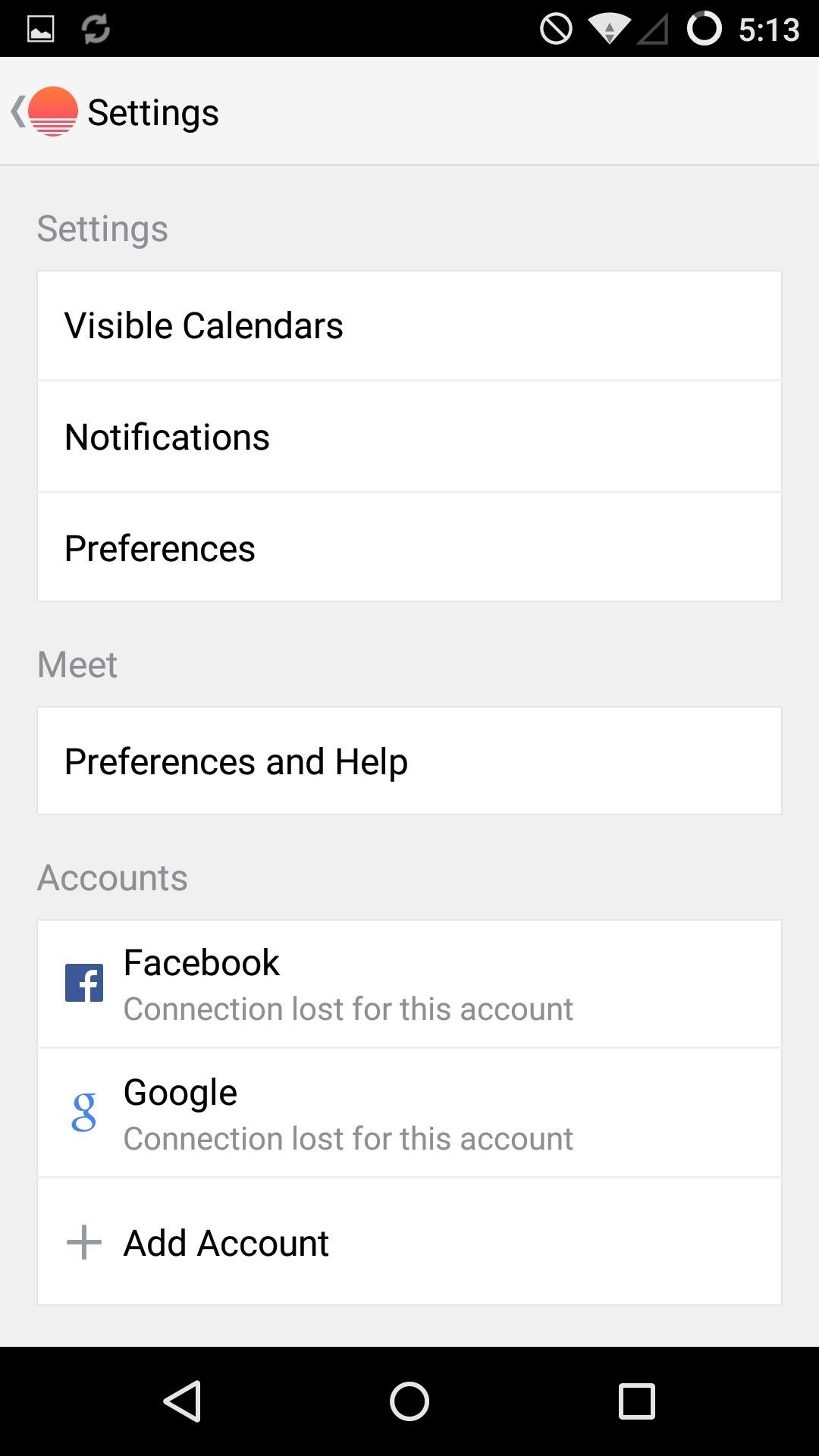
Today Calendar has just as good of an interface as Sunrise, but without all the extra features that cause more clutter on the UI.
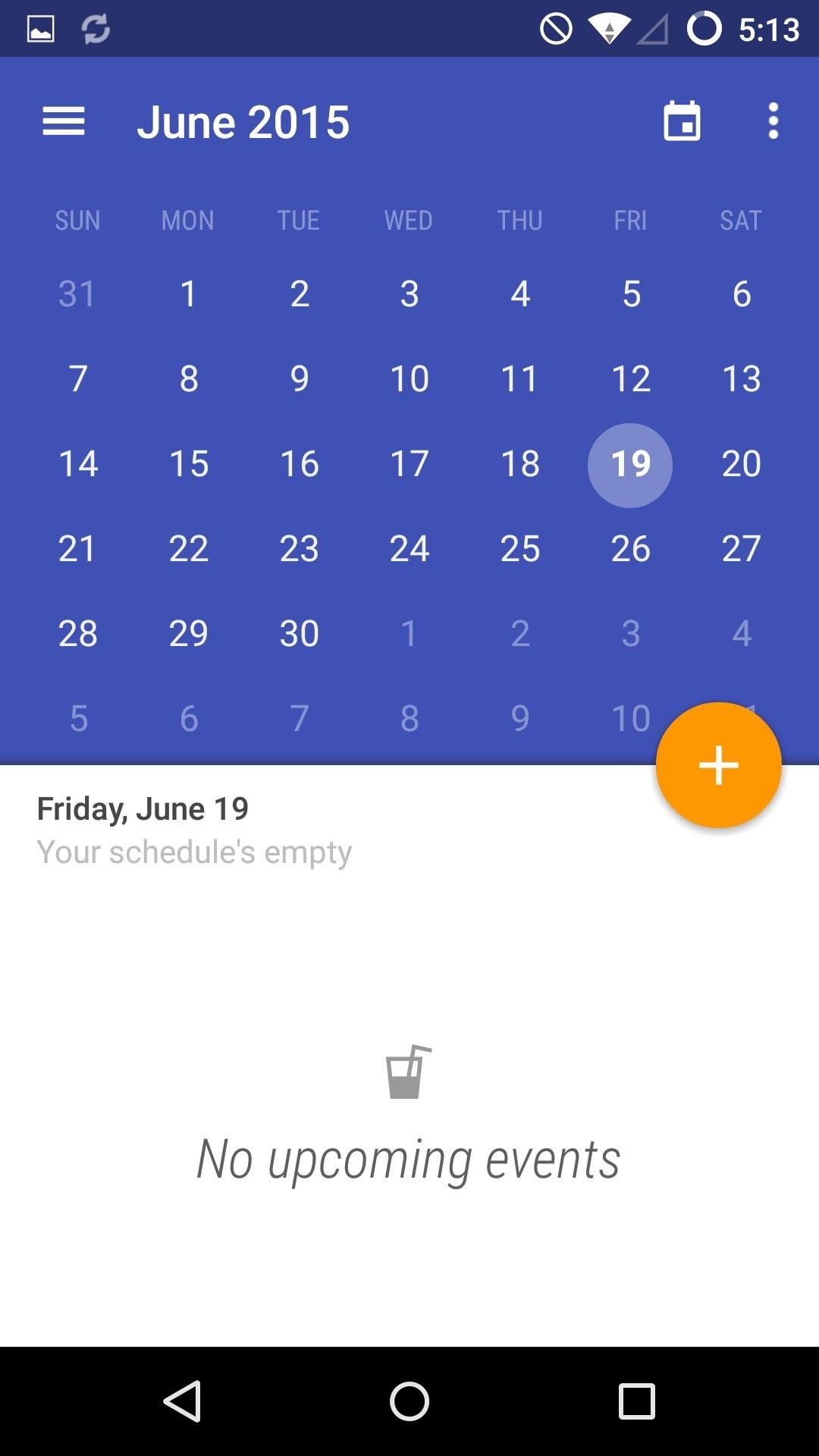
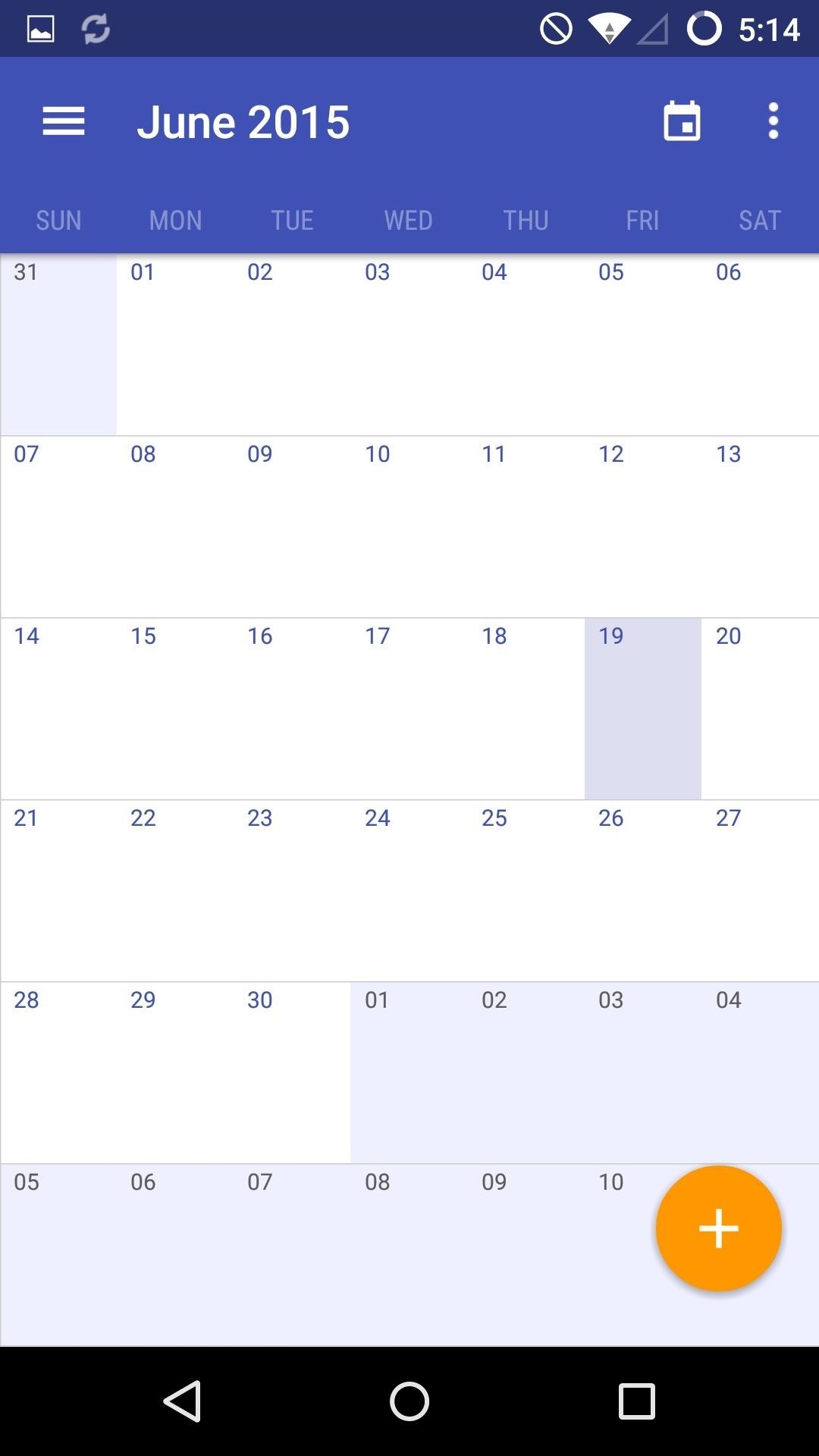
Google Drive
Google Drive is probably one of the easiest apps to replace since there are plenty of cloud services freely available. However, if your main concern is backing up pictures and videos, then I'd suggest either Dropbox, Mega, Facebook, or Flickr, as each of these has an auto-backup option as well as plenty of free storage space.
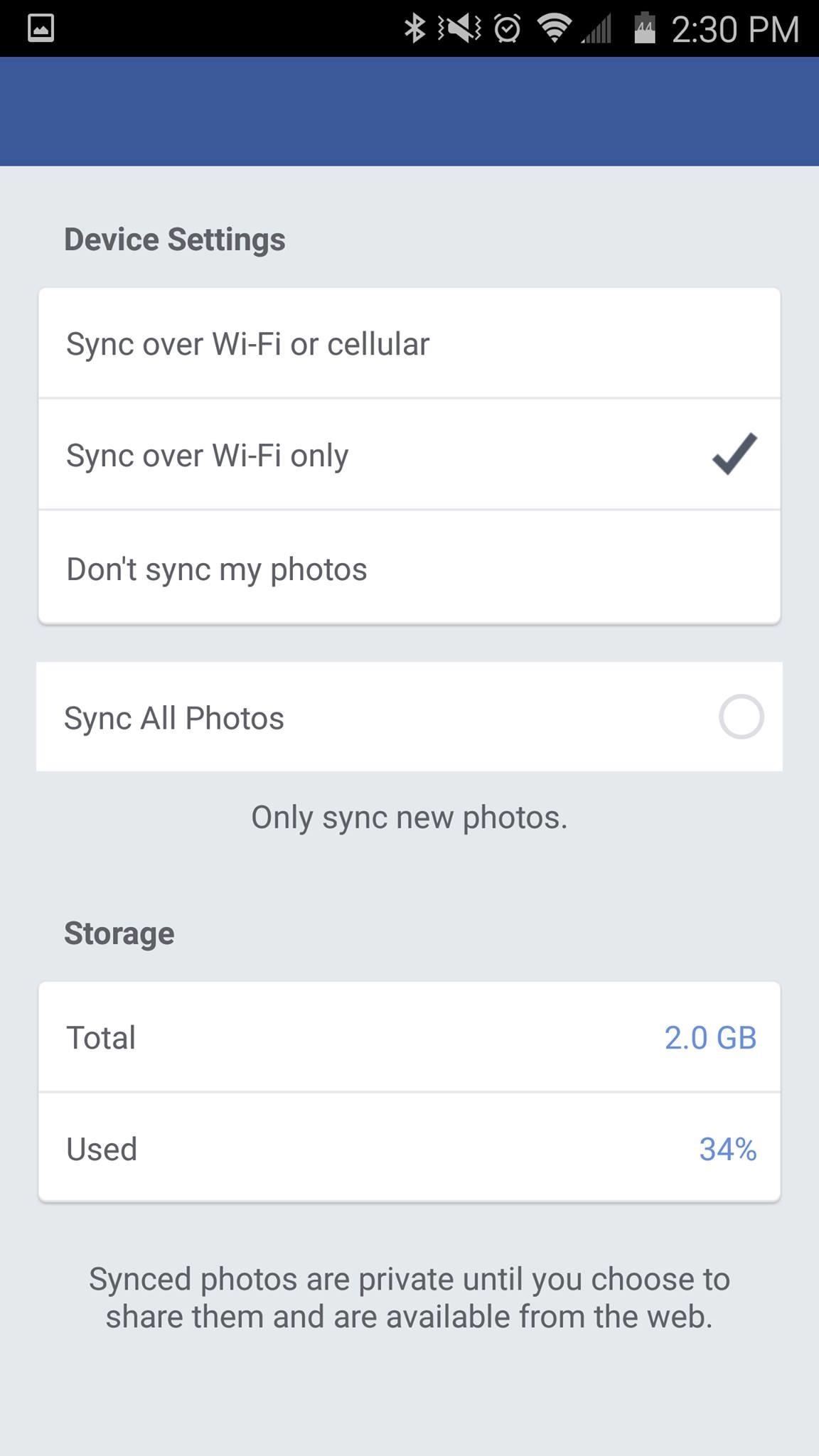

Dropbox and Facebook offer the same amount of storage (2 GB), but if that isn't going to be enough for you, Mega offers 50 GB for free, and Flickr tops them with 1 TB.

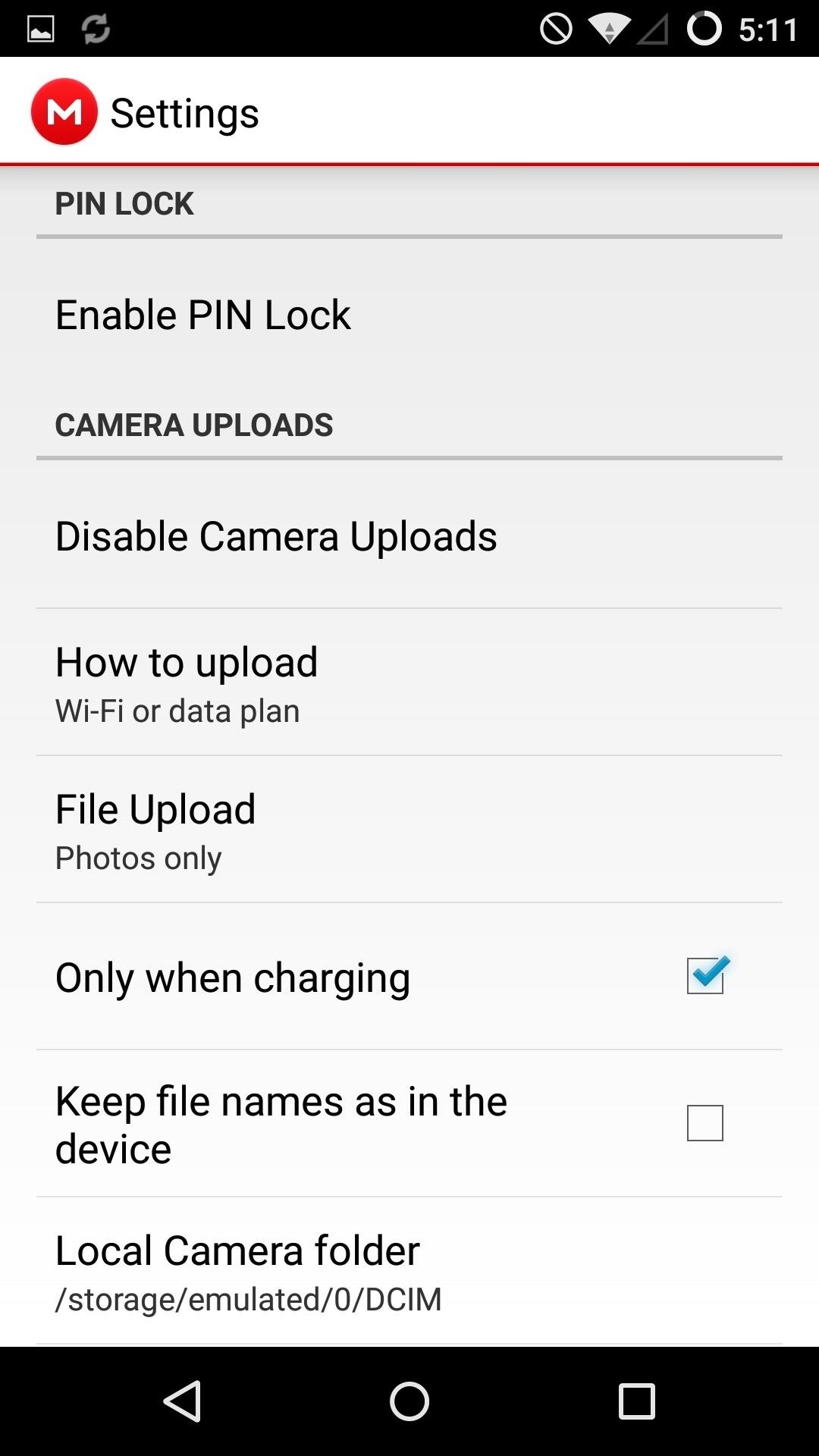
Note that while Facebook will only sync photos, Dropbox, Mega, and Flickr will sync photos and videos.
Google Now Launcher
Launchers are a dime a dozen nowadays, so finding one to meet all of your specific needs shouldn't be too difficult. Personally, I use Apex Launcher because of all the customization options it offers in its free version.
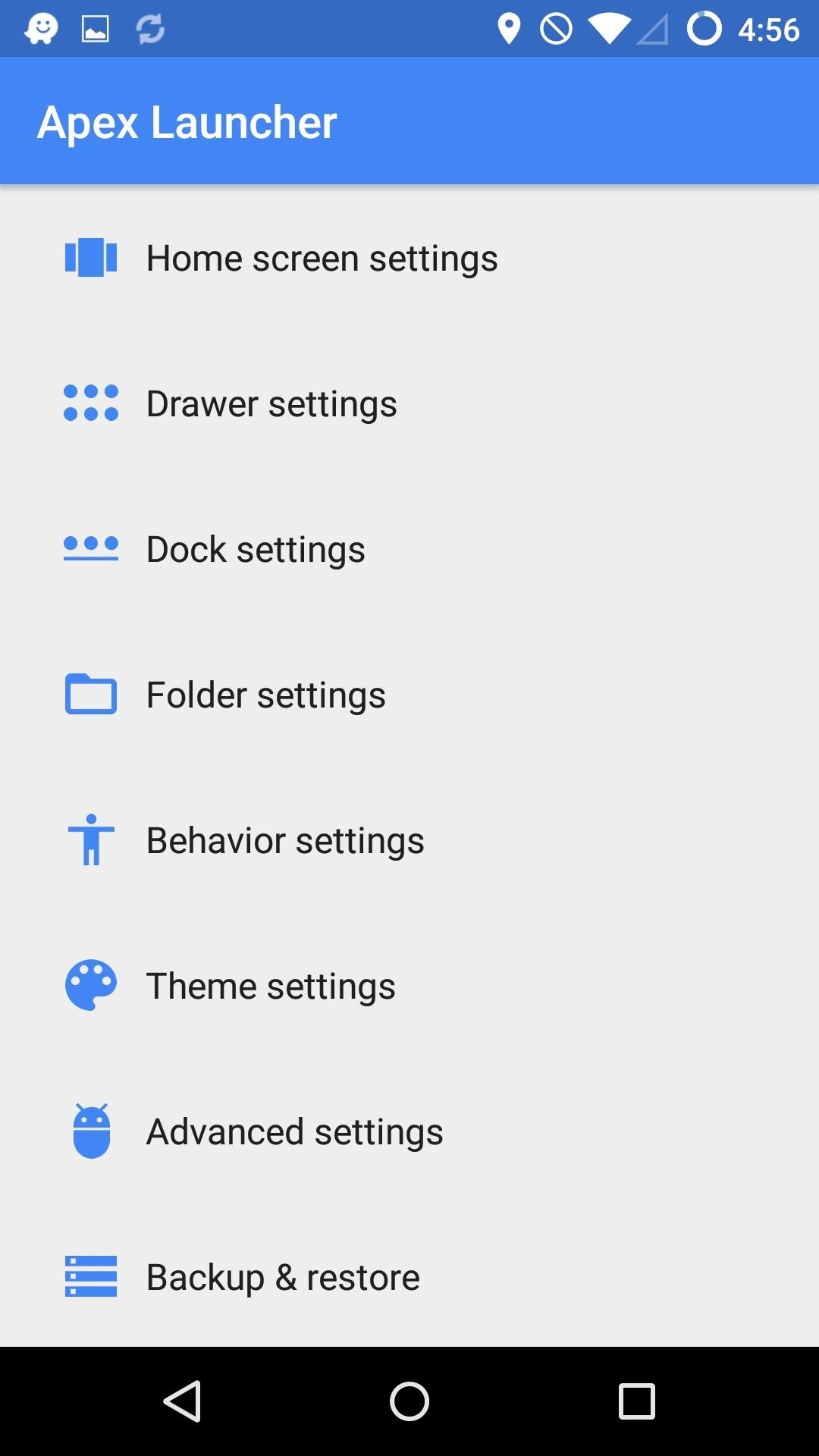
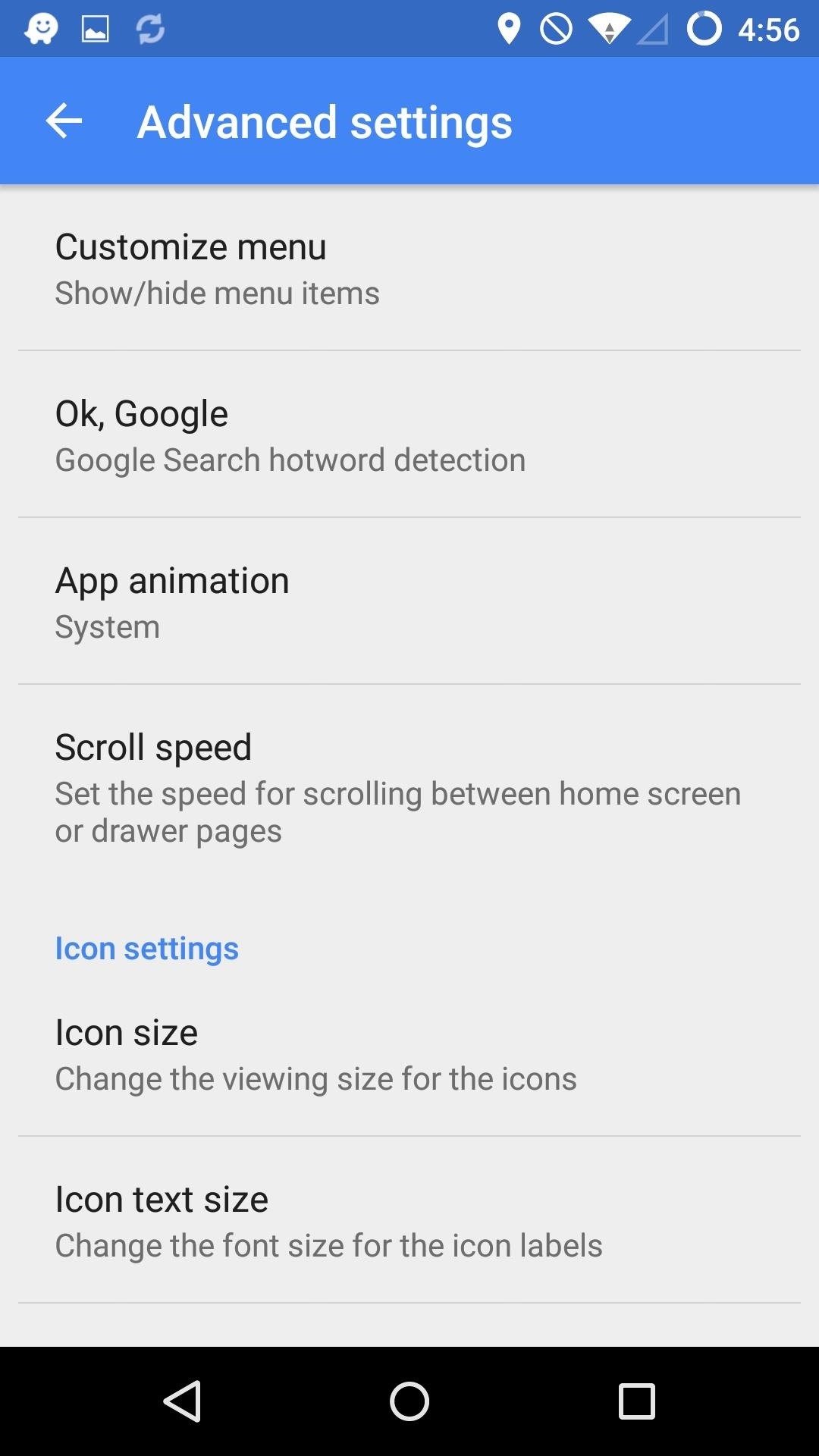
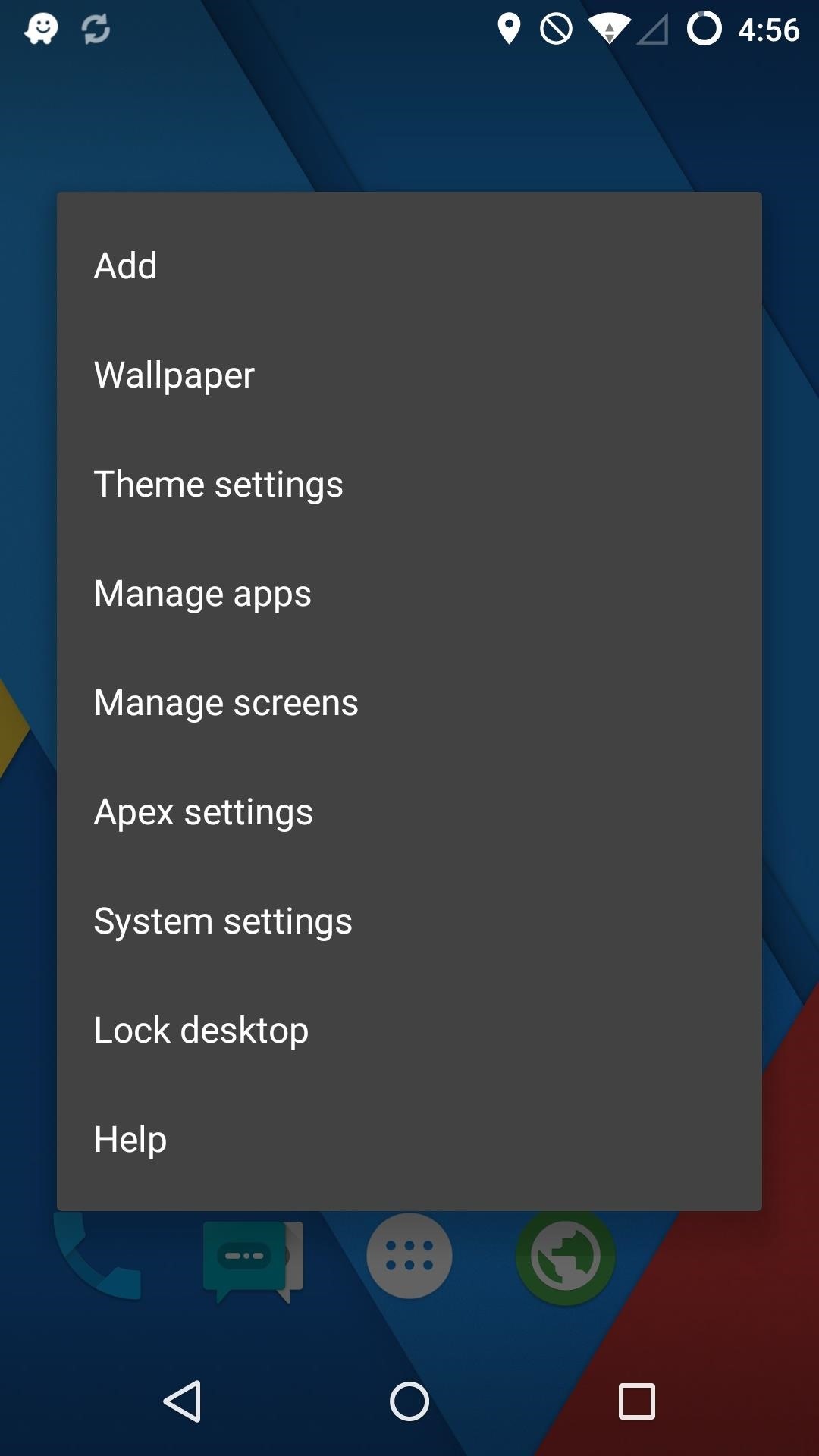
Nova Launcher is also a solid option since it offers most of the same features as Apex. In the end, it's up to your personal preference.
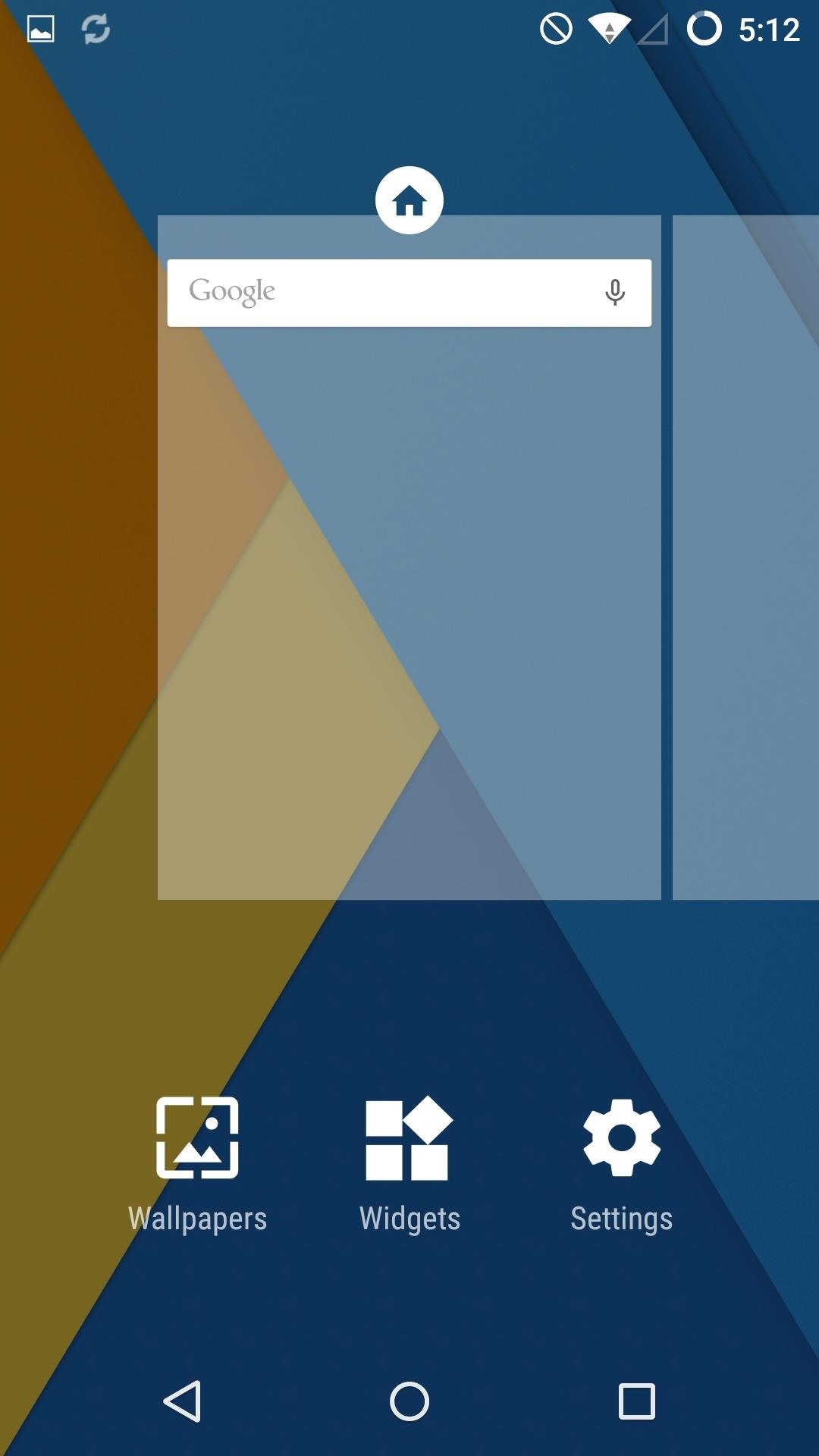
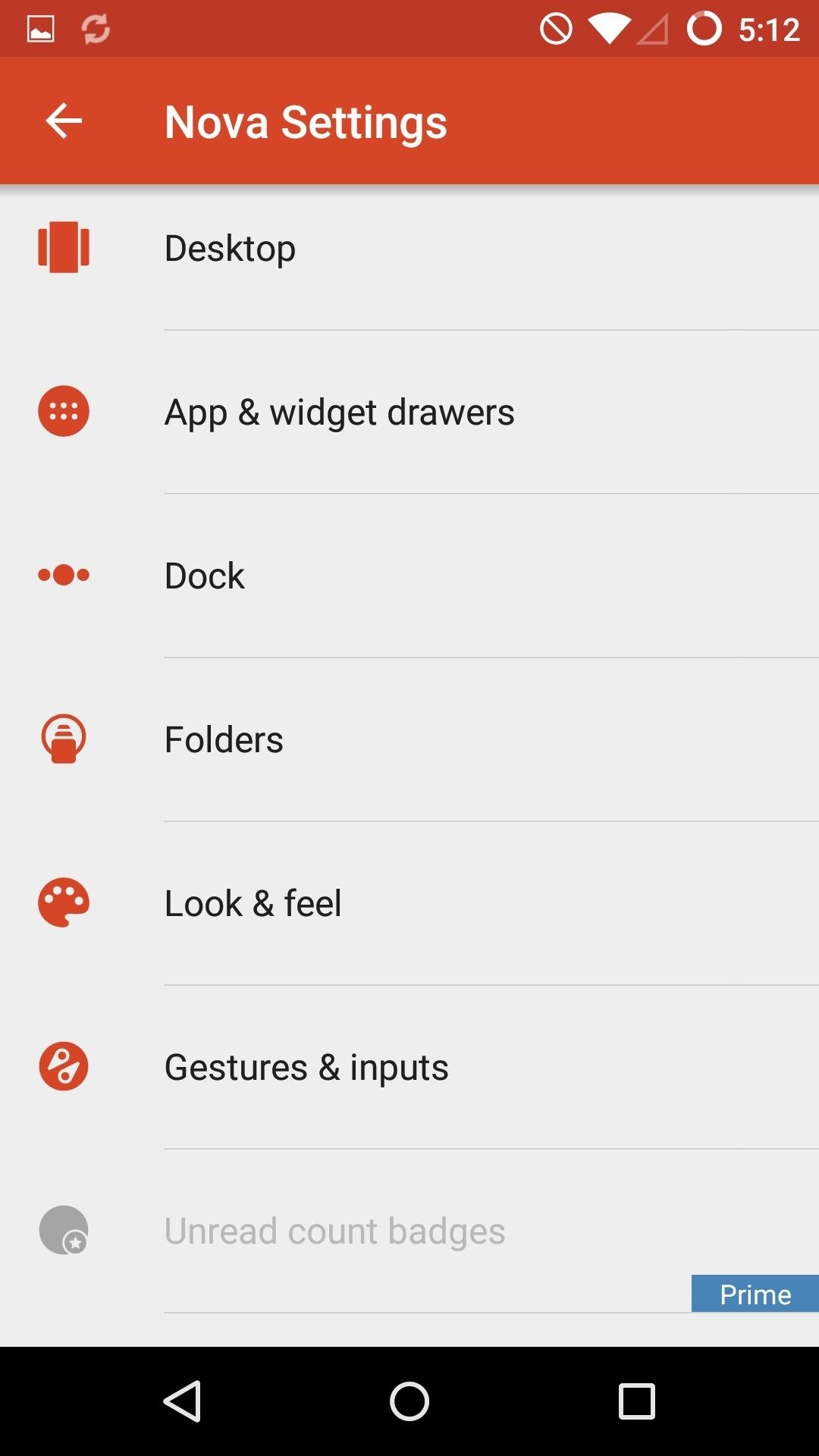
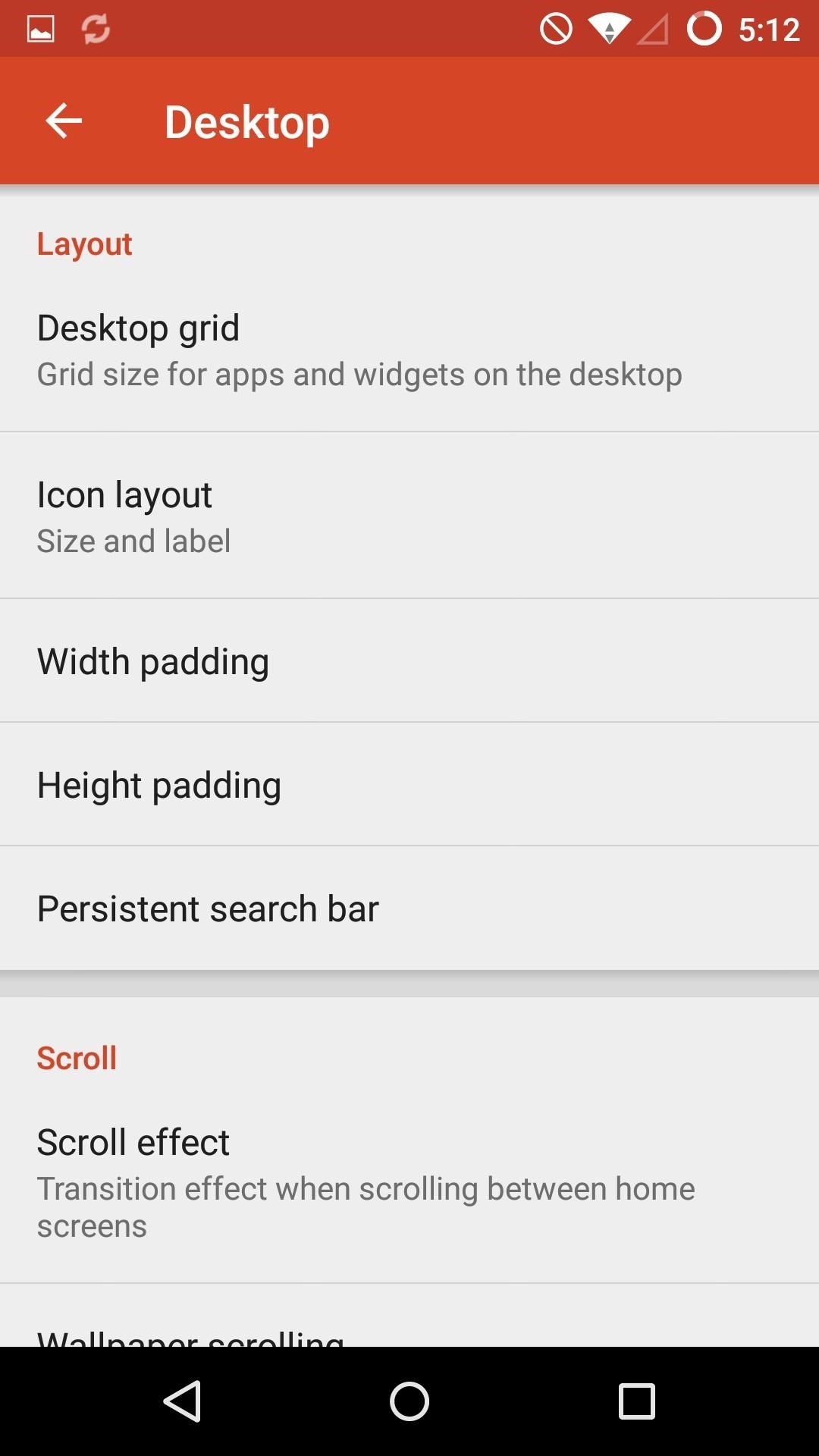
Others you can play around with include HTC's BlinkFeed, LG's G3 Home Launcher, Nokia's Z Launcher, Flow Home, and Sony's Xperia Launcher.
Google Maps
Waze may have been purchased by Google a few years ago, but they have done a good job of keeping their new owner's presence absent from the app. However, if you are still worried about your data passing through Google's servers, you may want to avoid creating a Waze account.
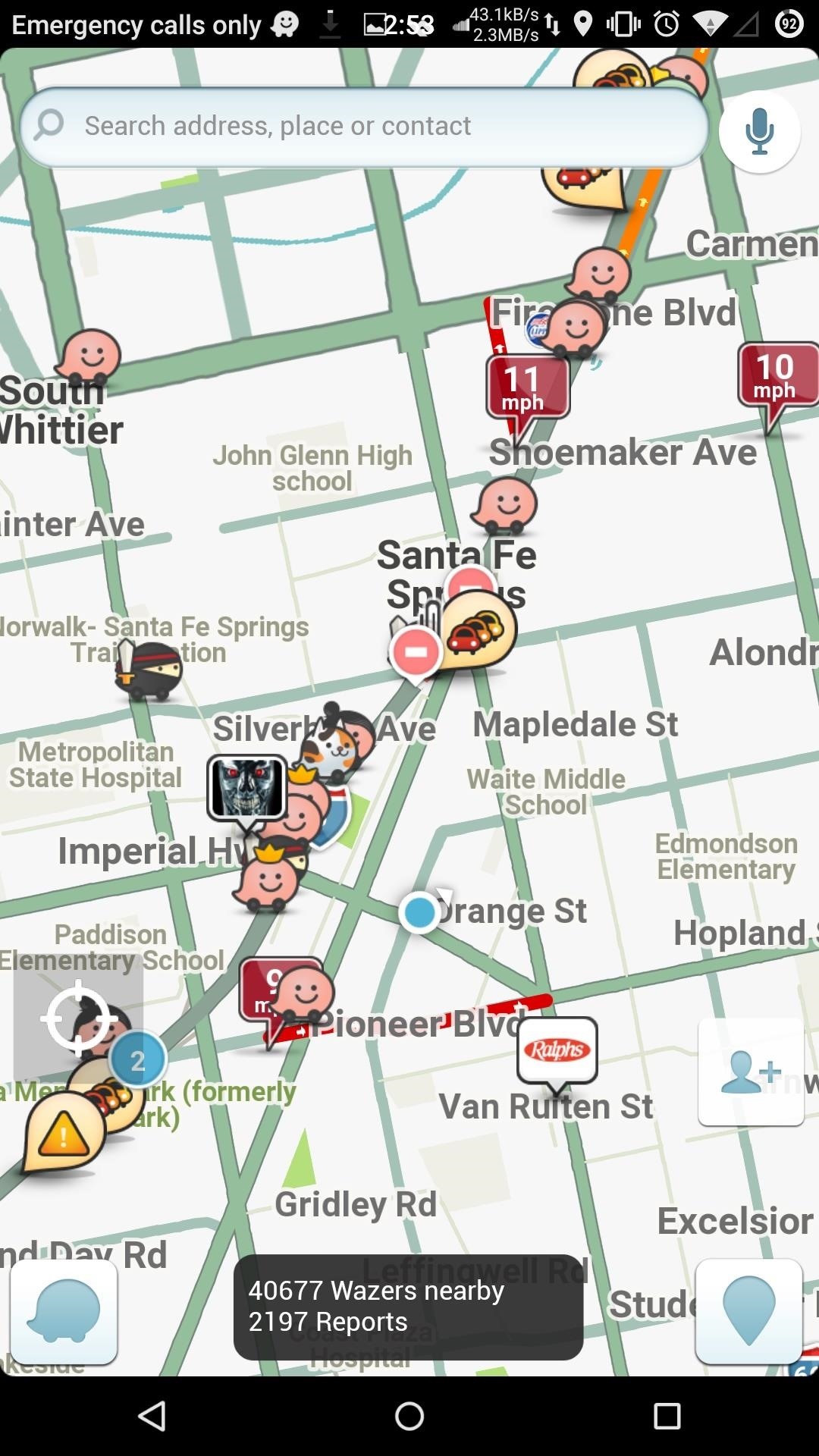
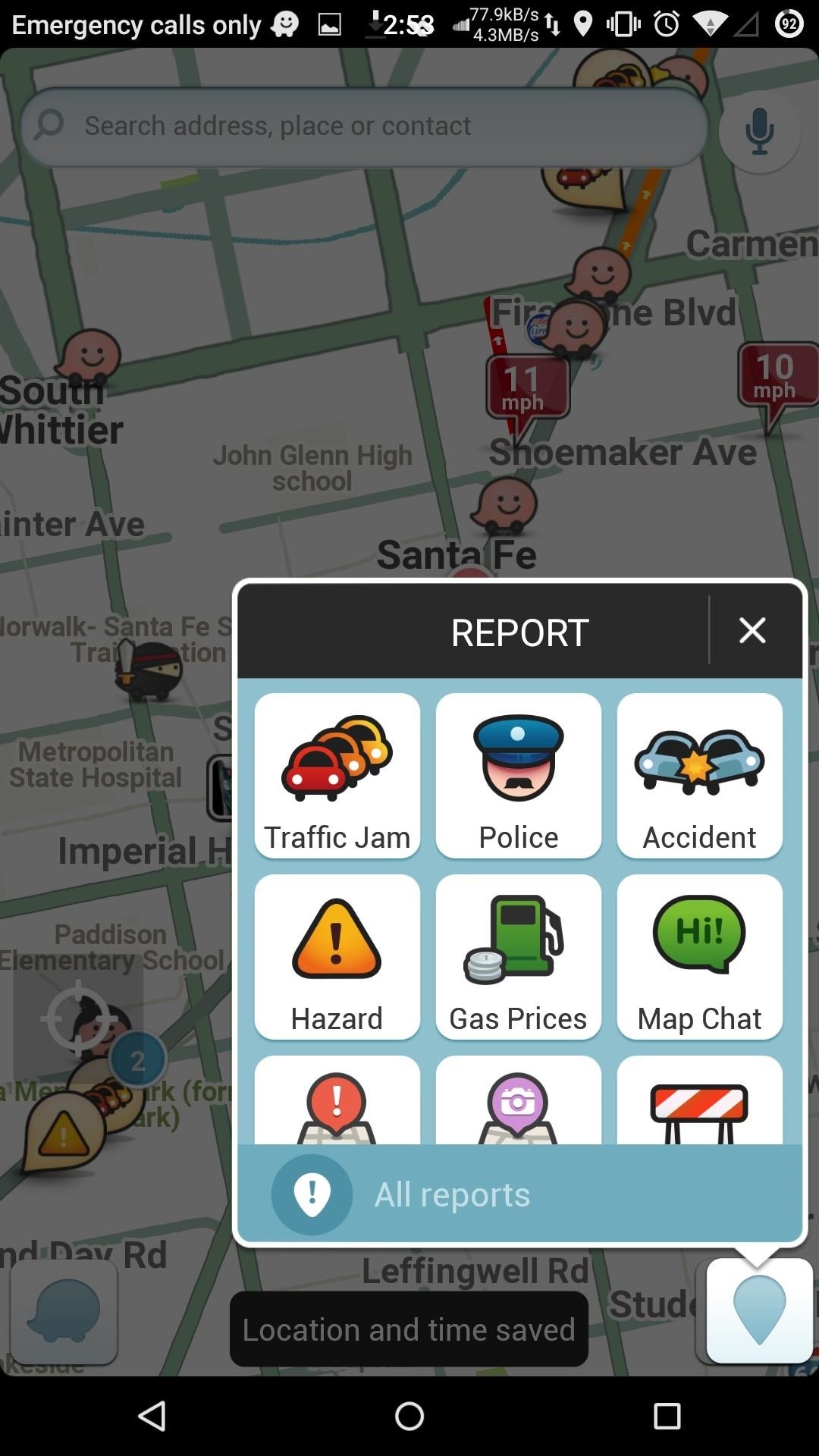
Nokia's HERE Maps comes with all the same traffic, GPS, and voice navigation features as Waze, along with an "Offline" mode for when you don't have service.
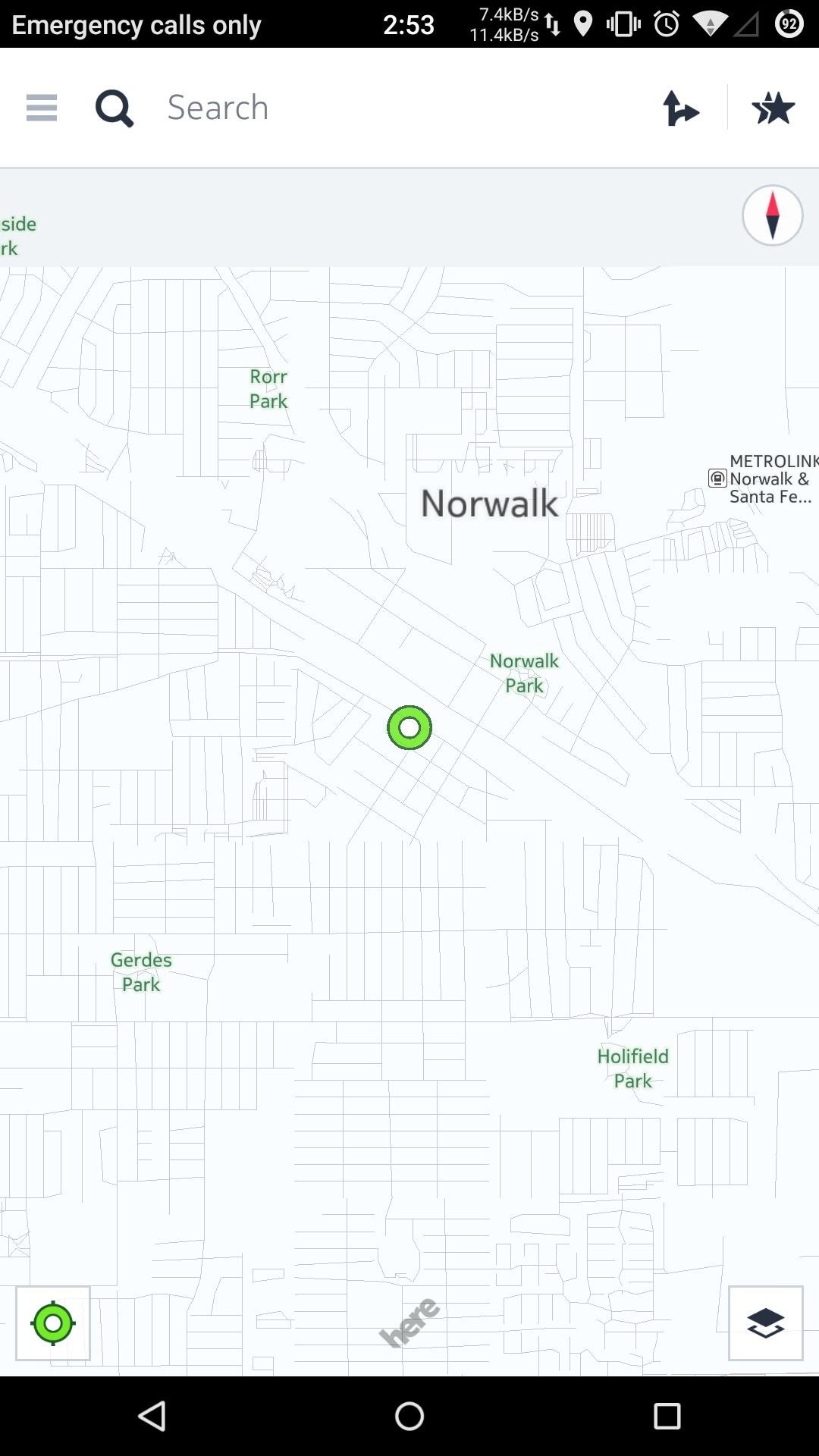
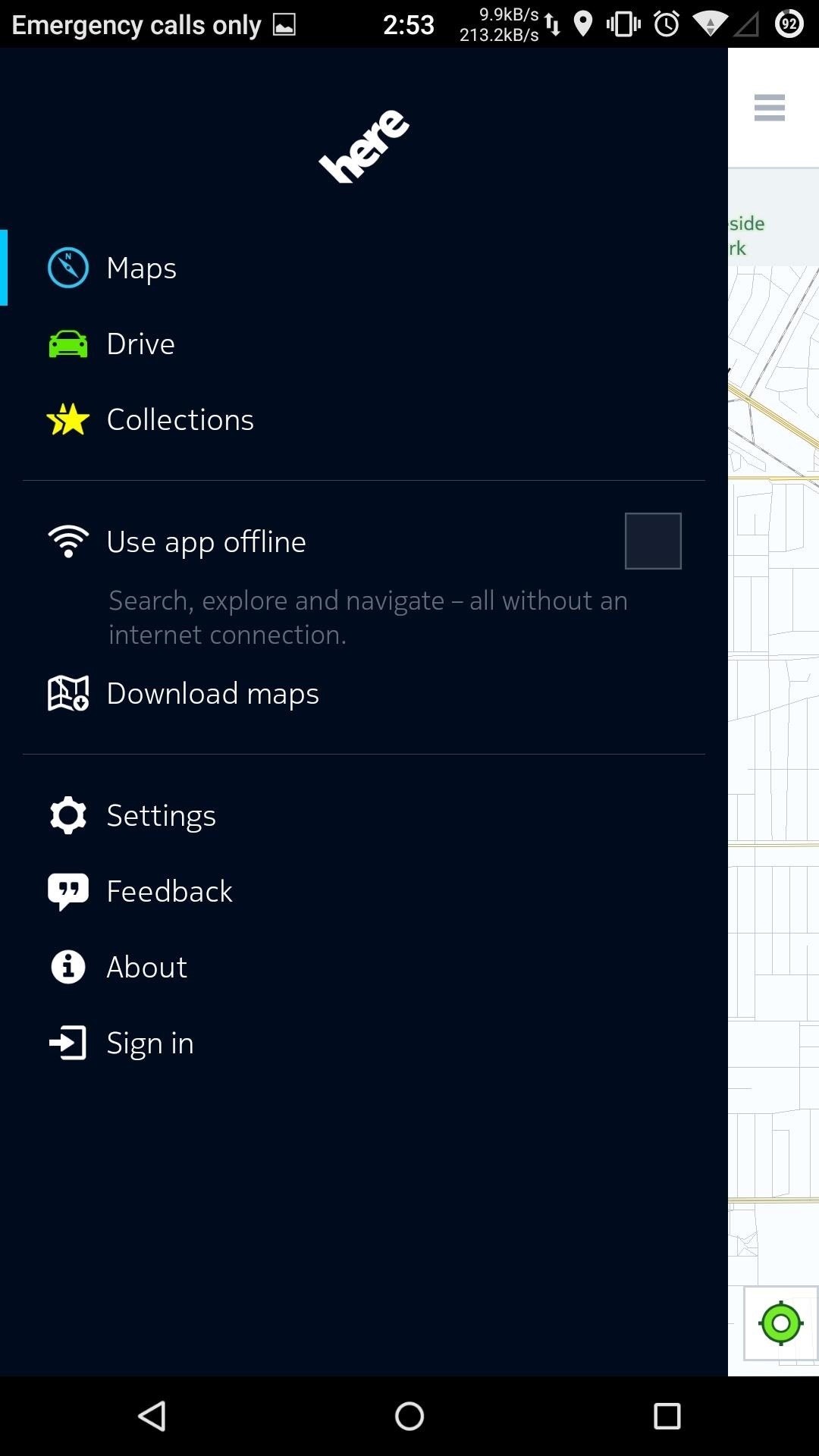
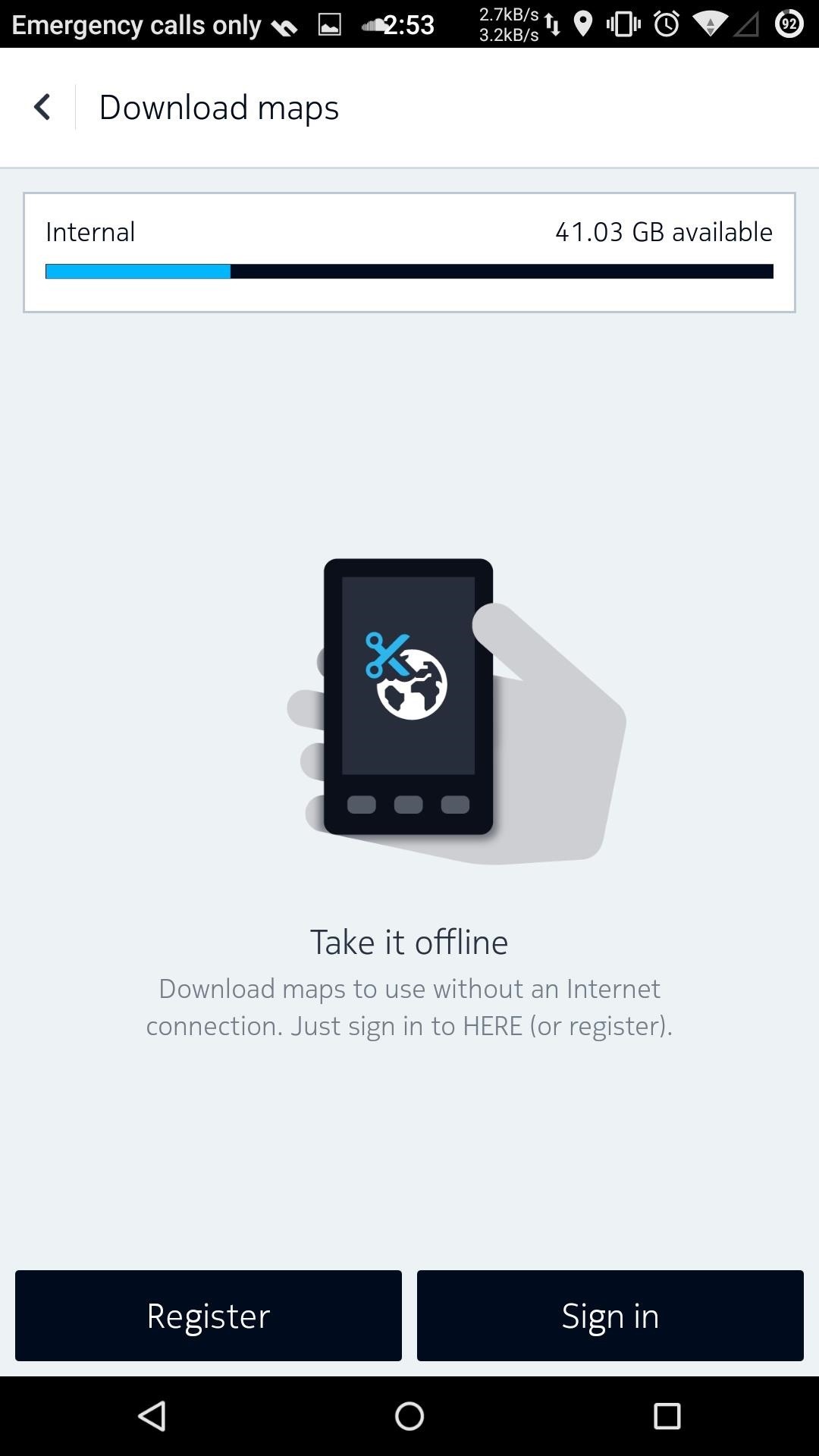
Google Search
To replace the Google Search bar at the top of your launcher, you may want to consider DuckDuckGo's app and search widget. The app itself offers the same news and instant search features as the regular Google Search app, but with none of that data tracking Google is known for.
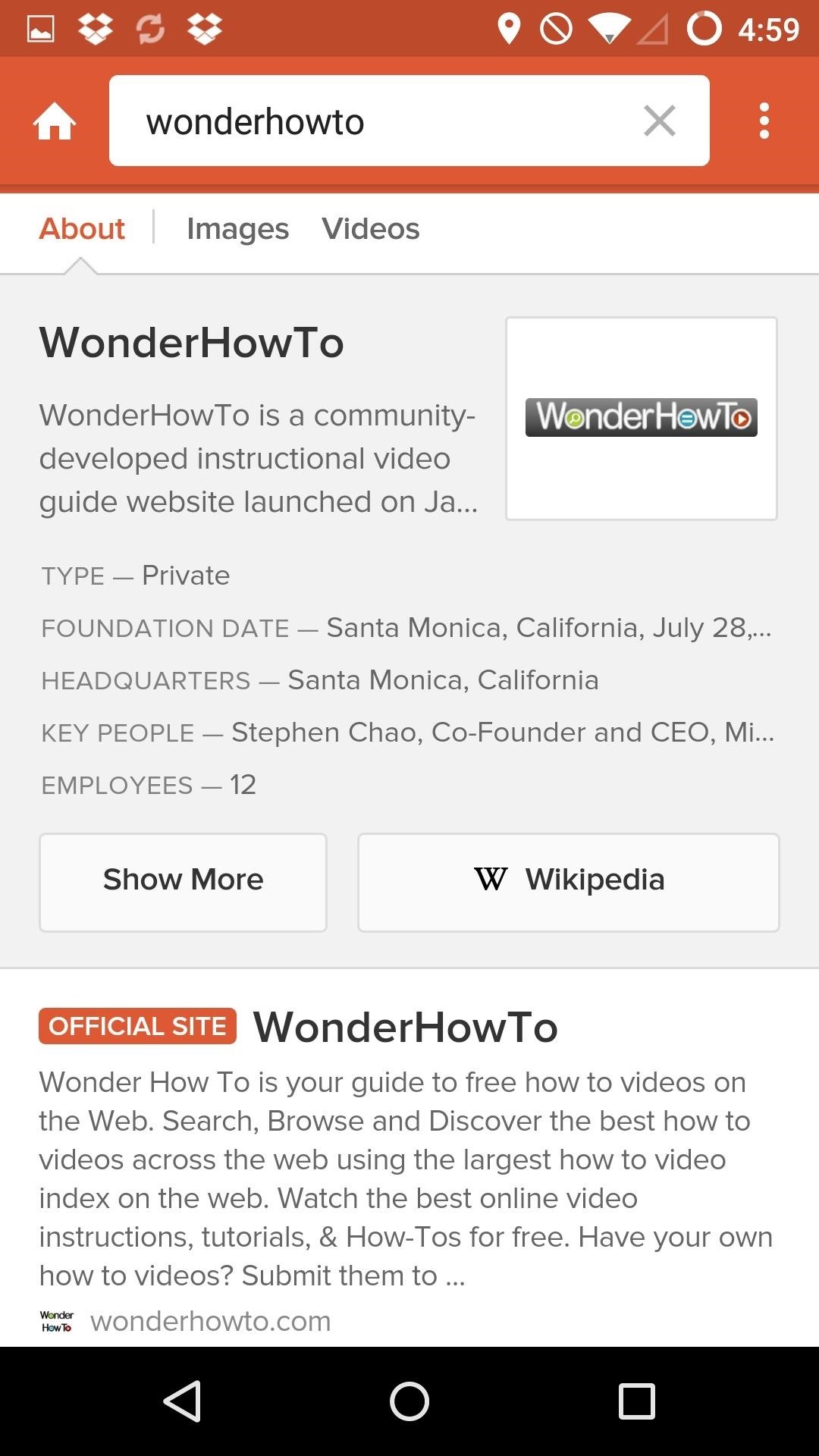
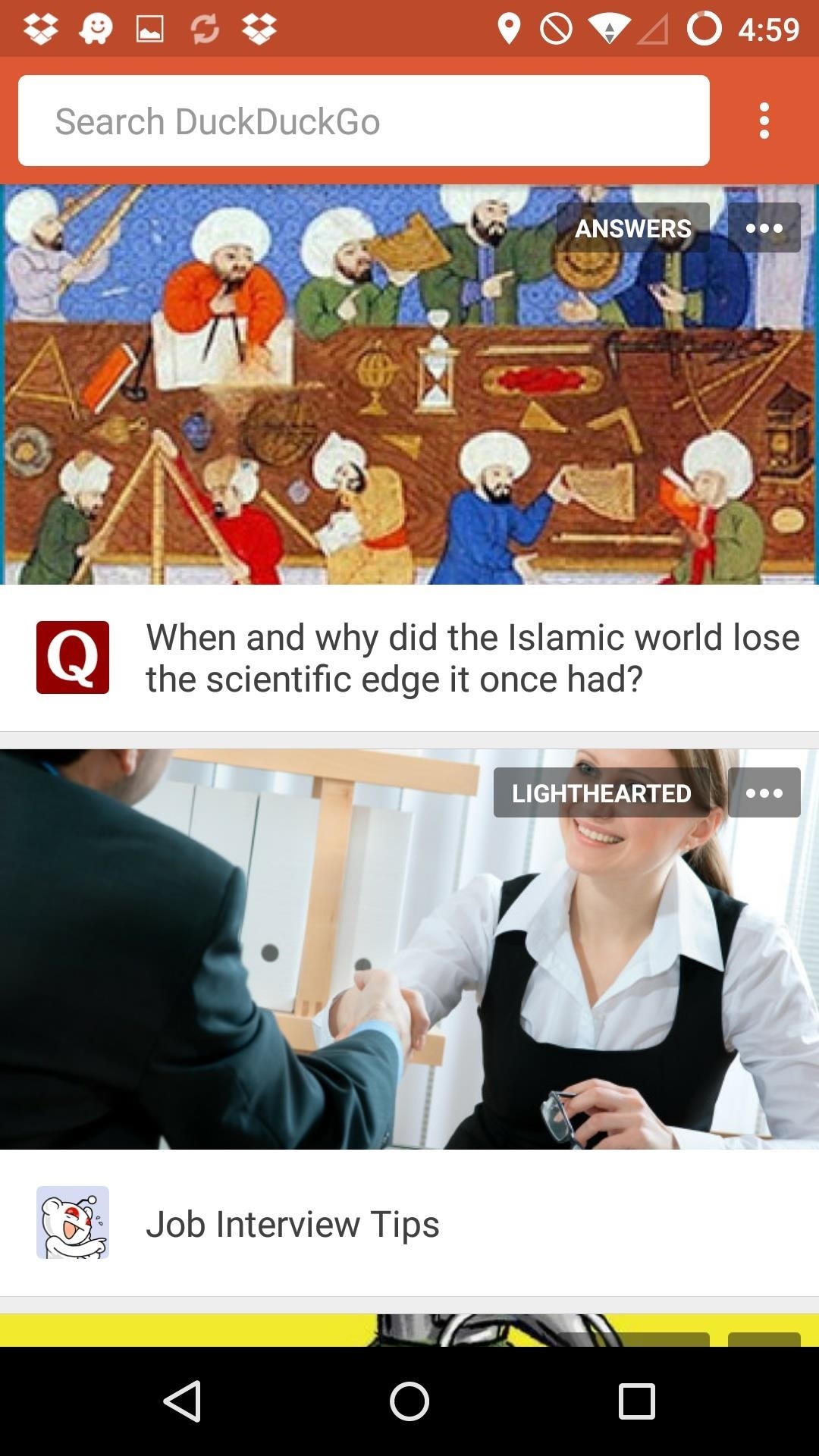
Chrome Browser
Finding a replacement browser depends on what features you are looking for. If you're still clinging to Flash and can't live without the option of additional add-ons, then you should stick with Dolphin Browser.
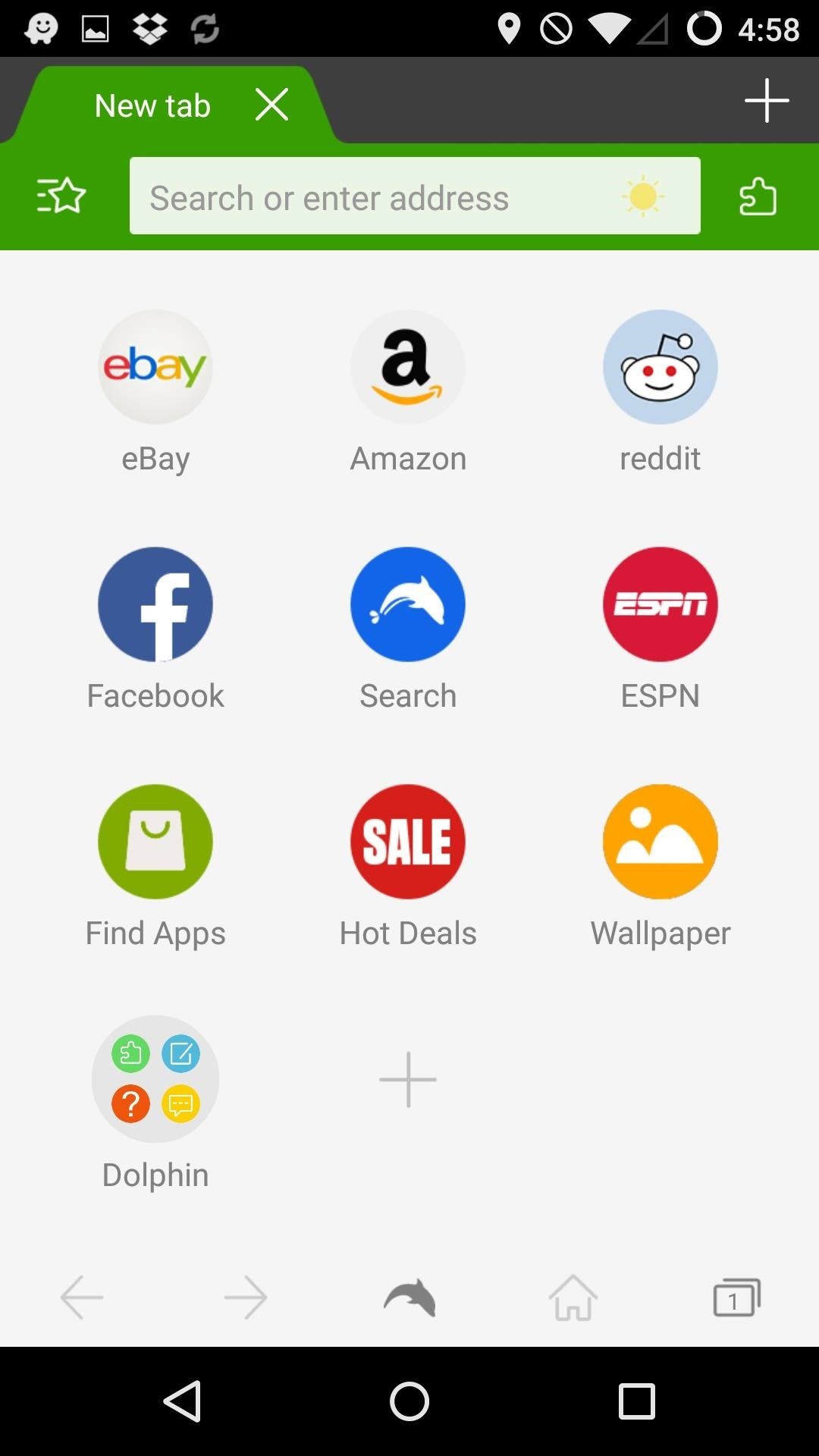
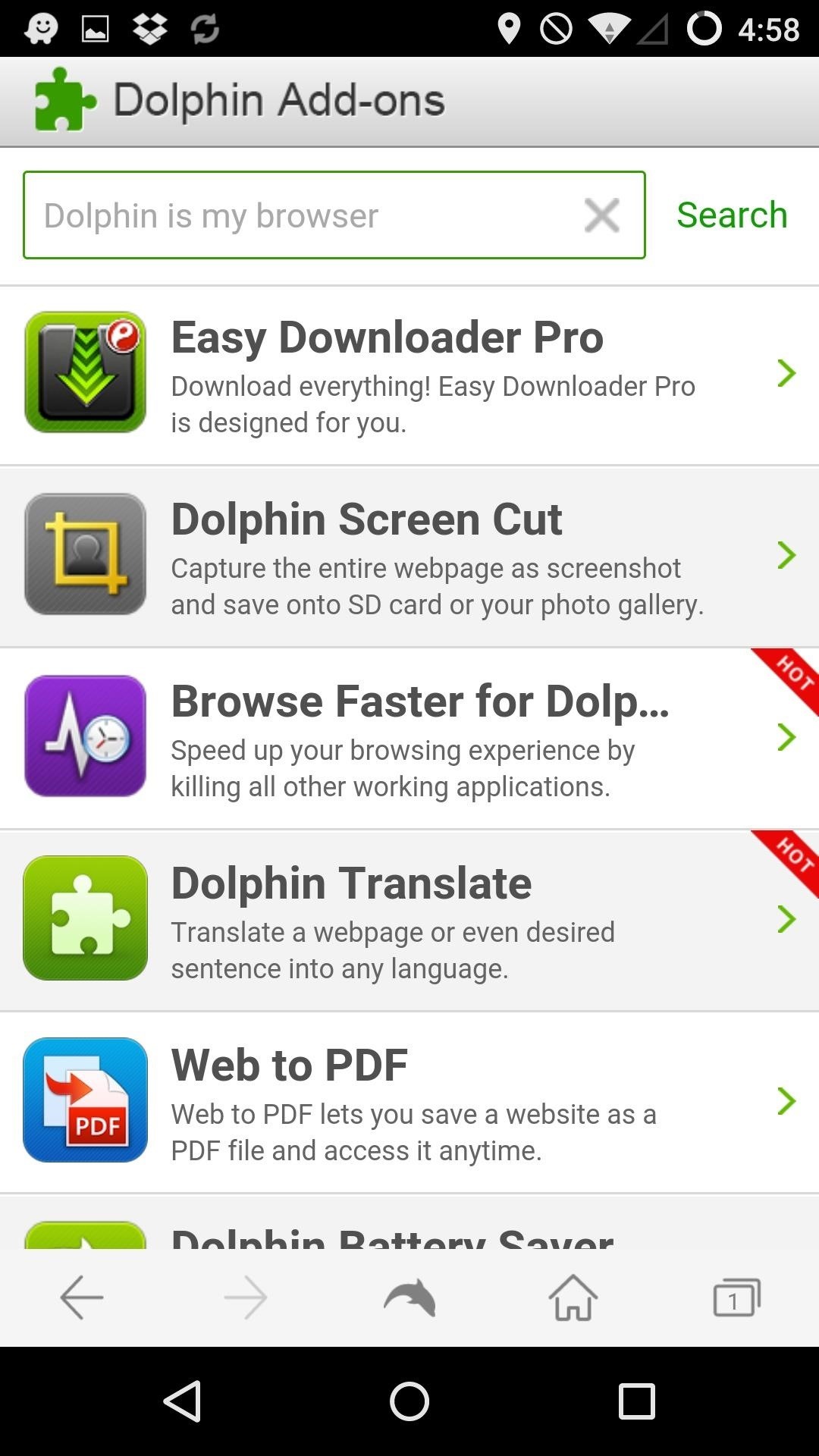
But if you want all of the add-ons and the ability to sync all your data to a desktop browser, then I'd say go for FireFox.
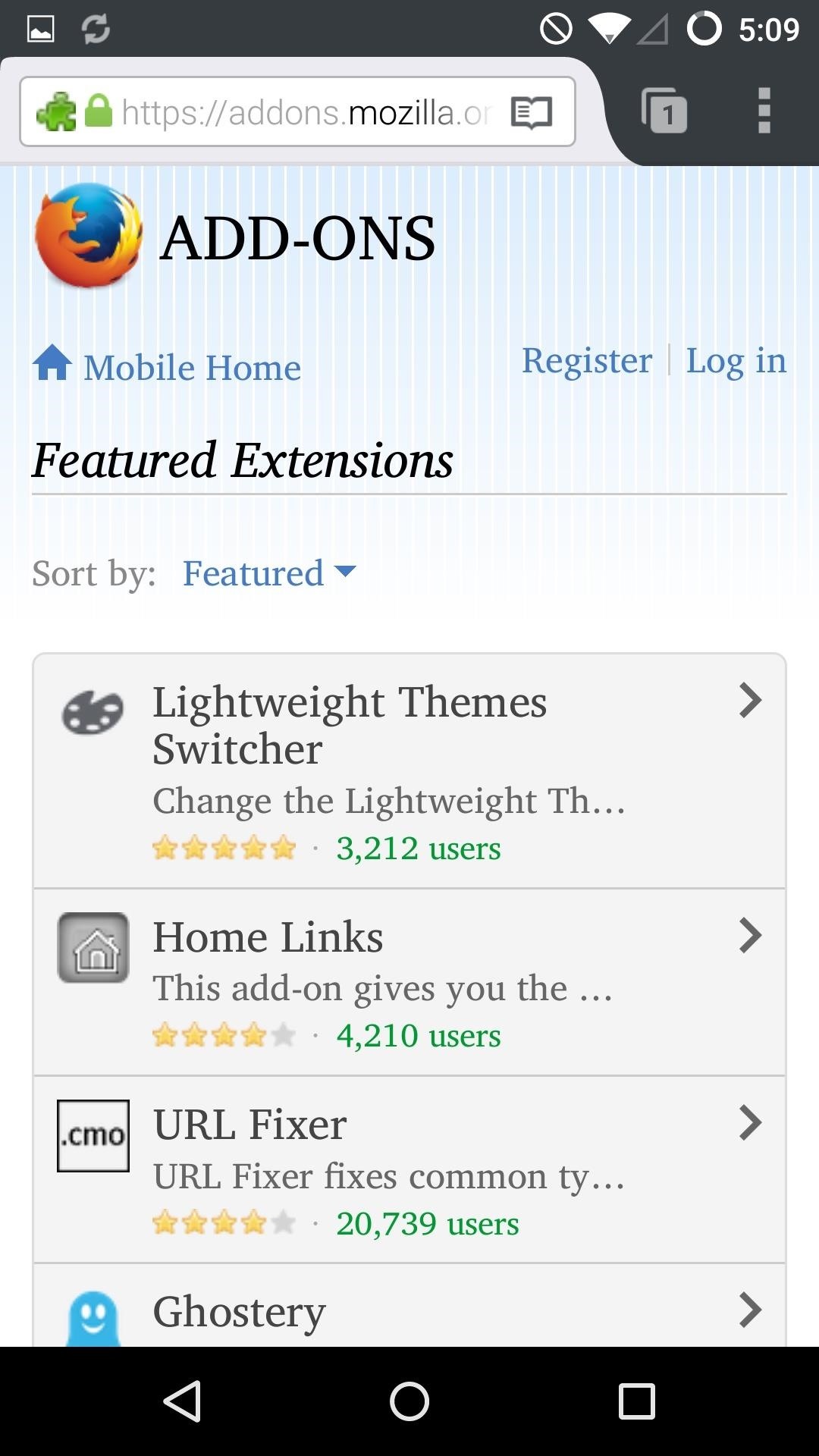
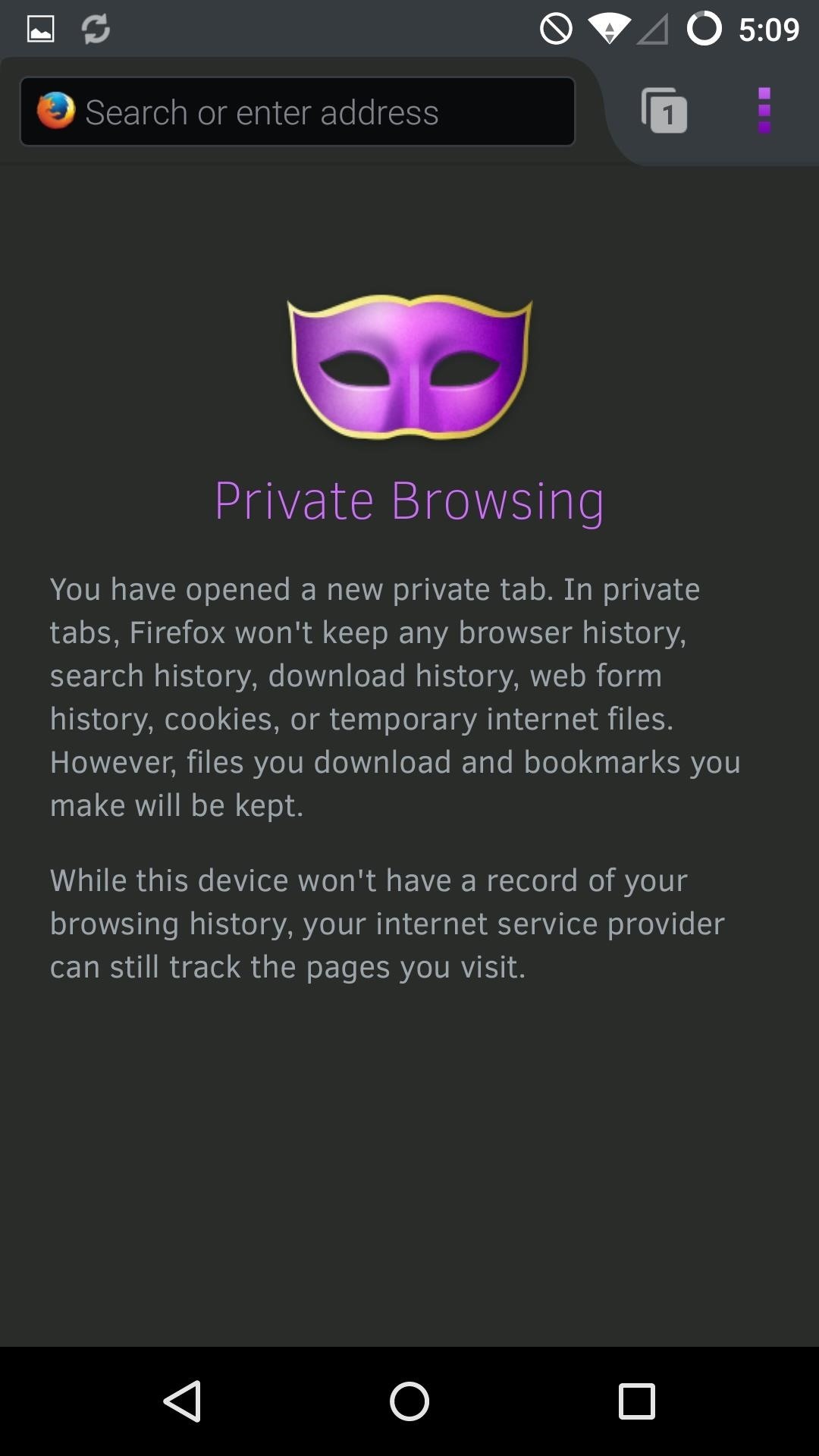
On the other hand, if you value speed over plugins, then install Opera and activate the Turbo feature.
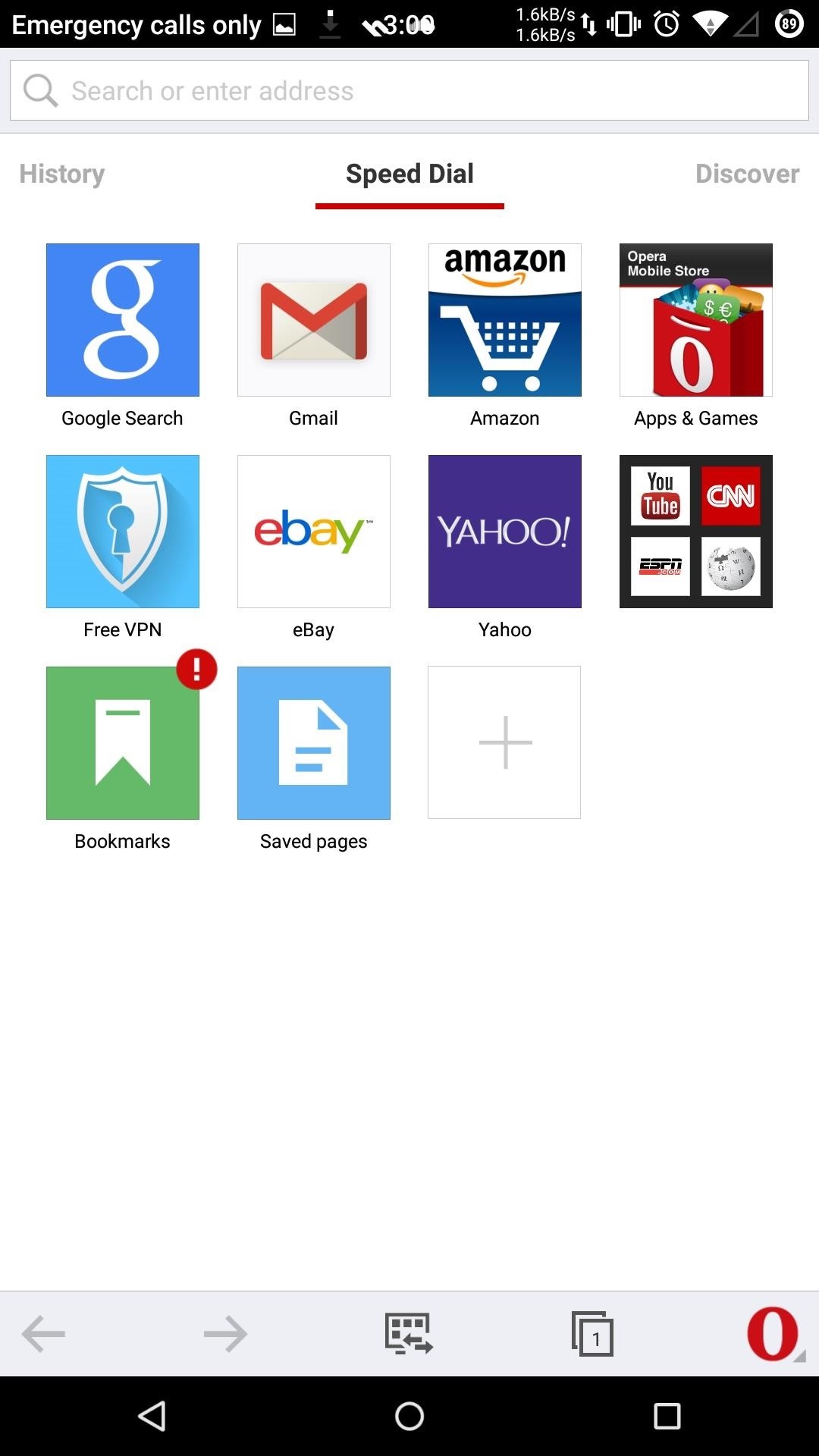
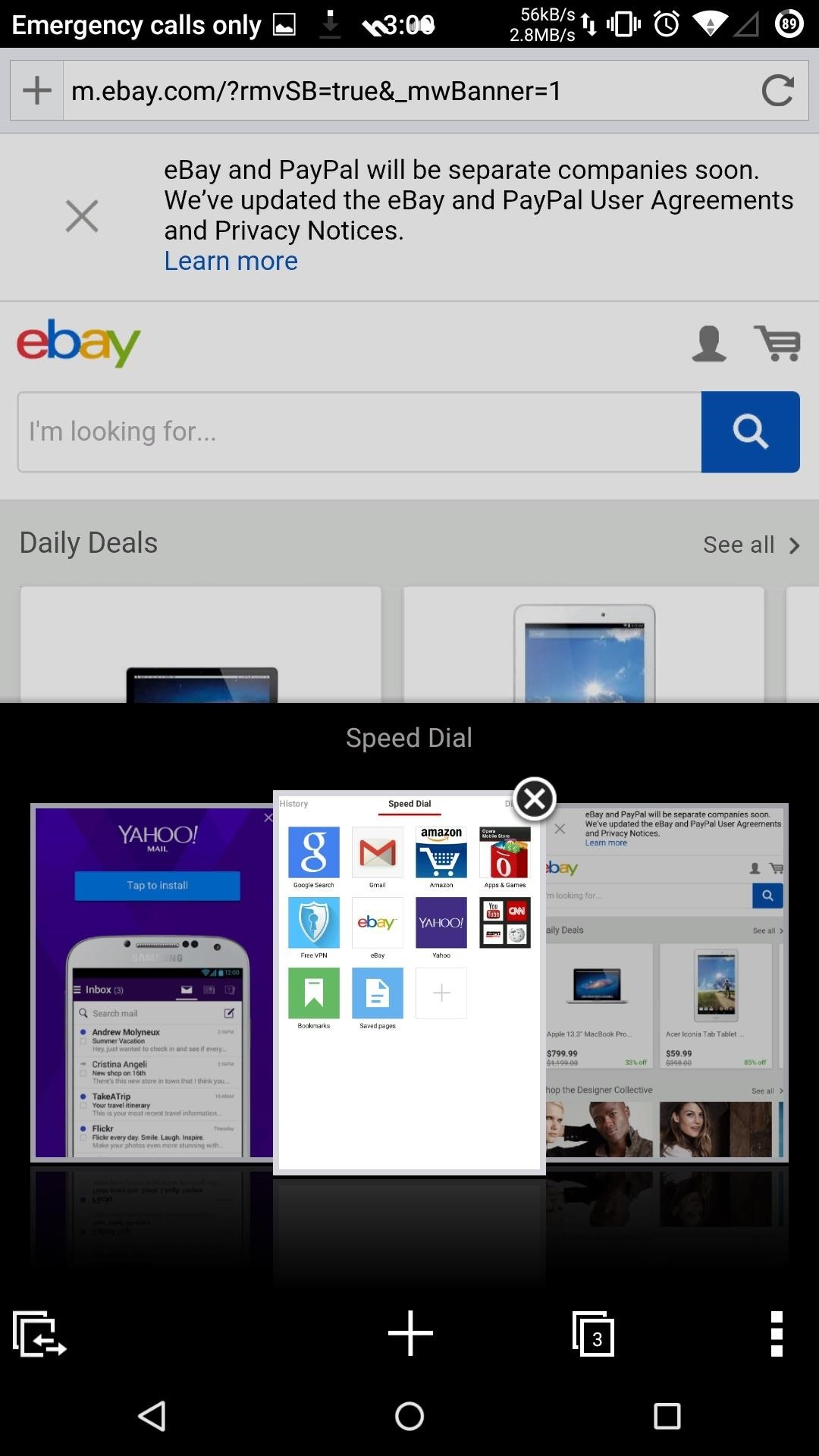
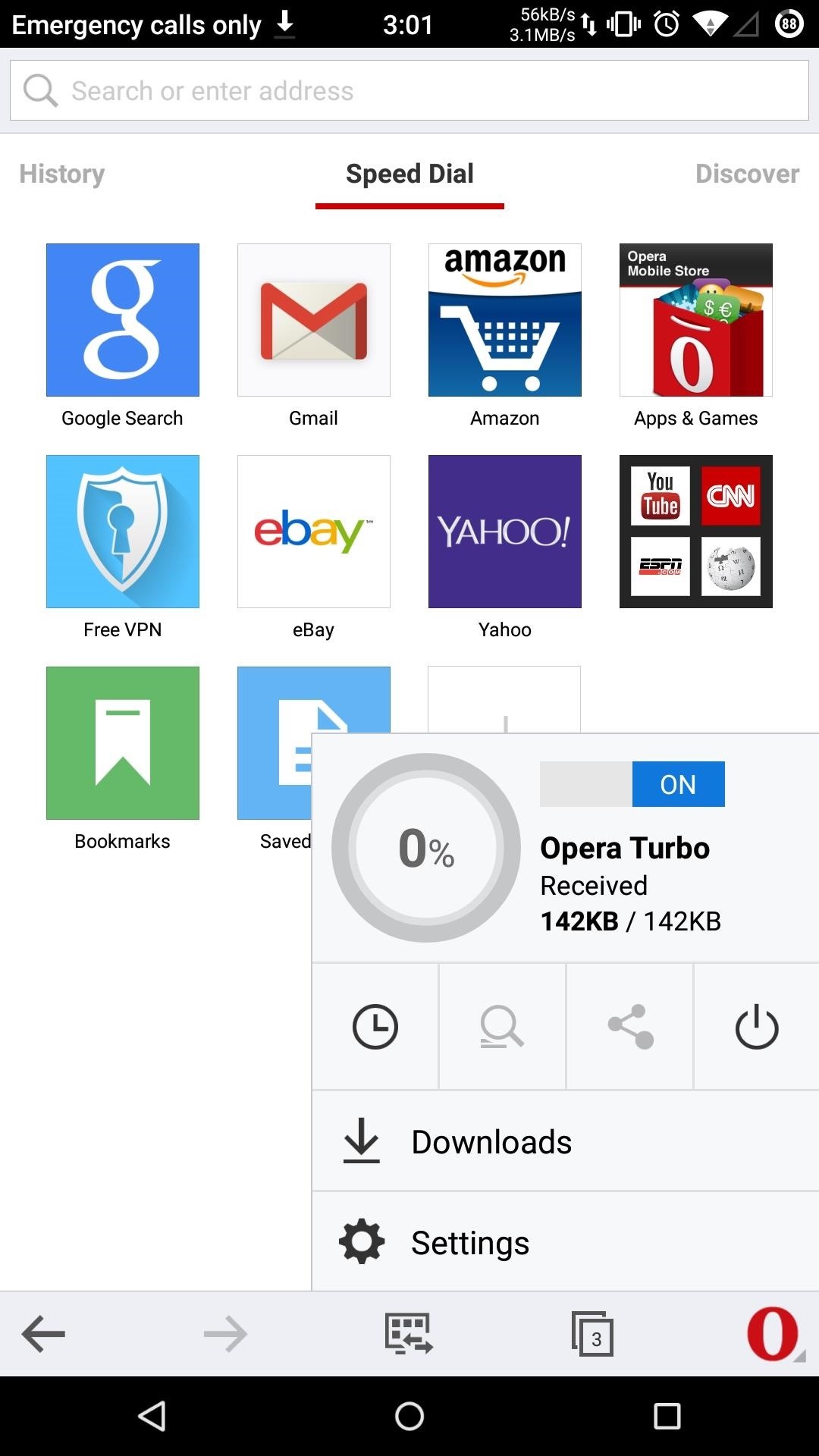
Google Now Voice Assistant
Replacing "OK, Google" was probably the hardest part of this conversion, since it is a universal hot word that can be activated from any screen. While Evi cannot be activated on any screen, it can be activated through a home screen widget the same way the Google search bar works on the Google Now launcher, and it even replaces the usual robotic female voice with a sexy British accent.
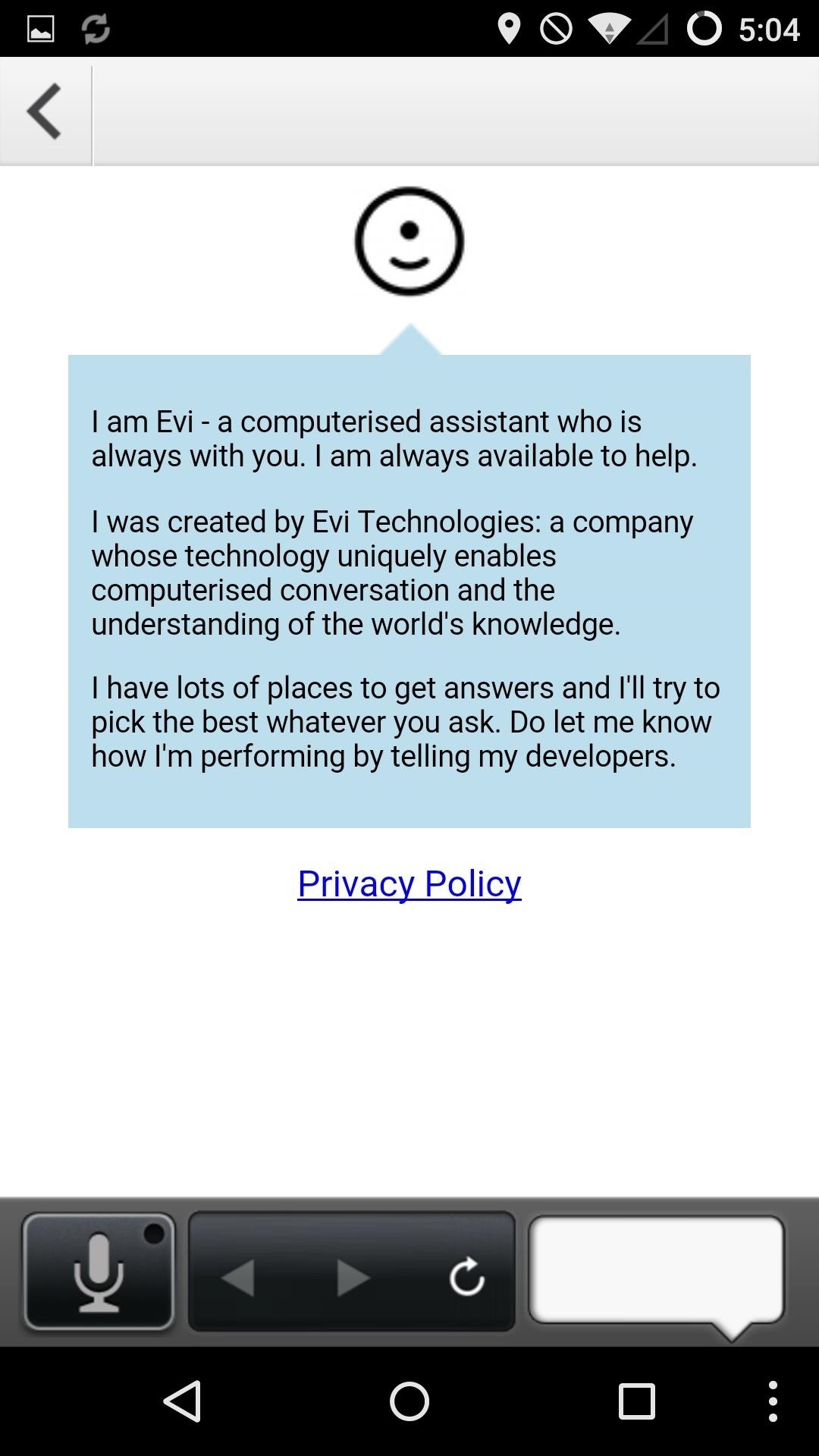
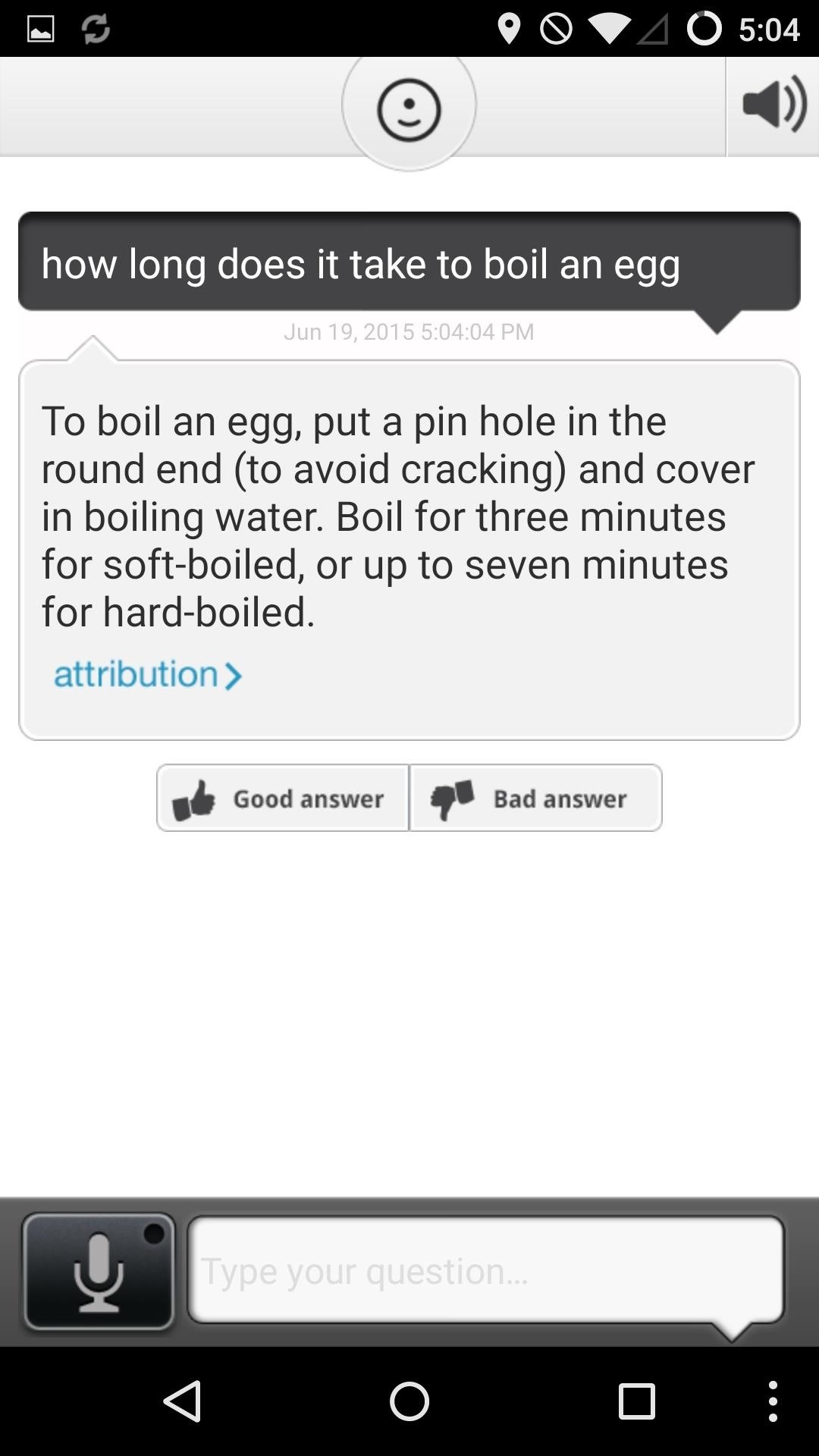
But if you are the type of person who likes to try the newest apps out there, you may want to check out our guide on activating Hound on your Android without an invite. Unfortunately, Hound does not come with a home screen widget, so you will need to open the app in order to perform any searches.
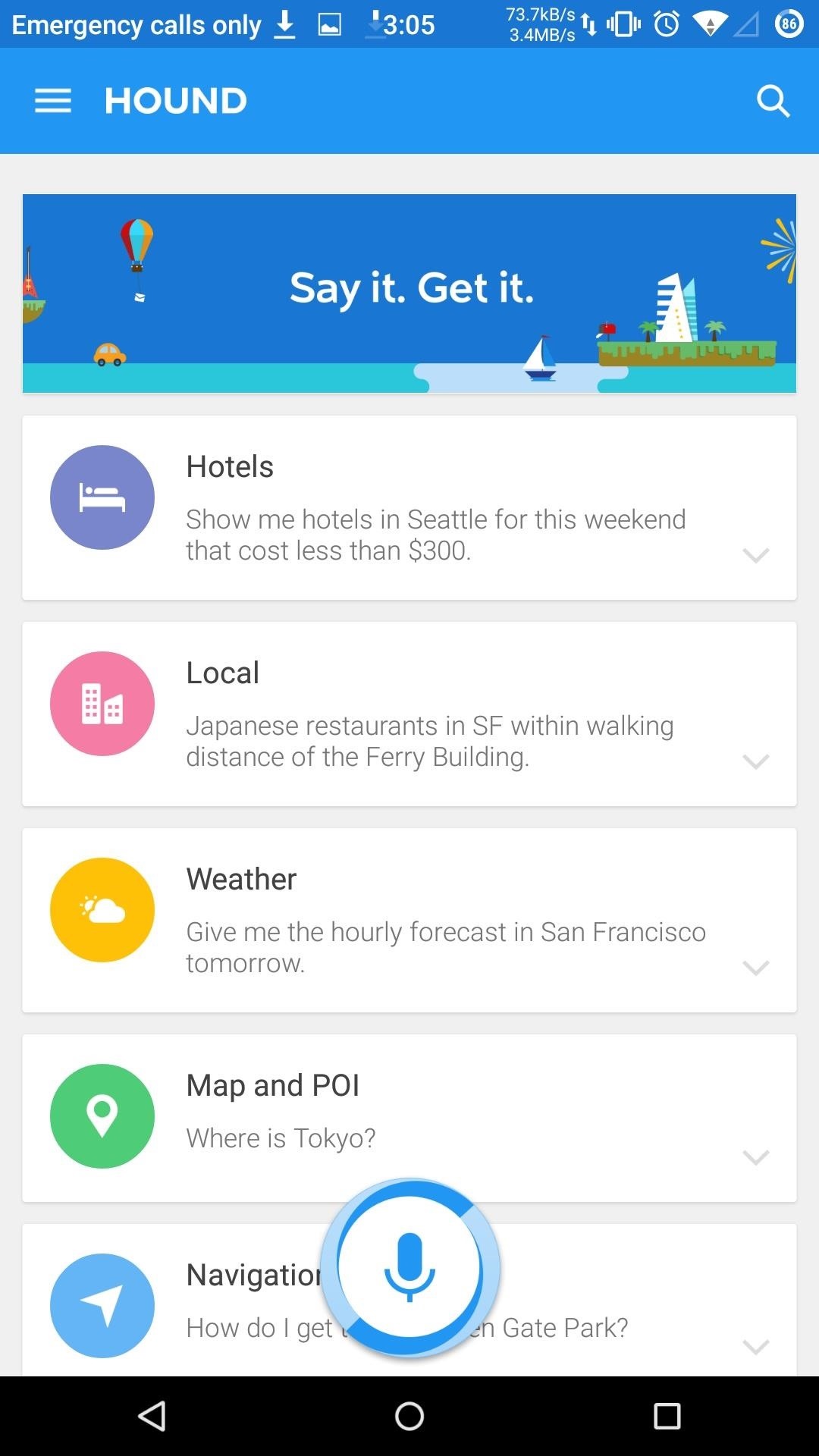
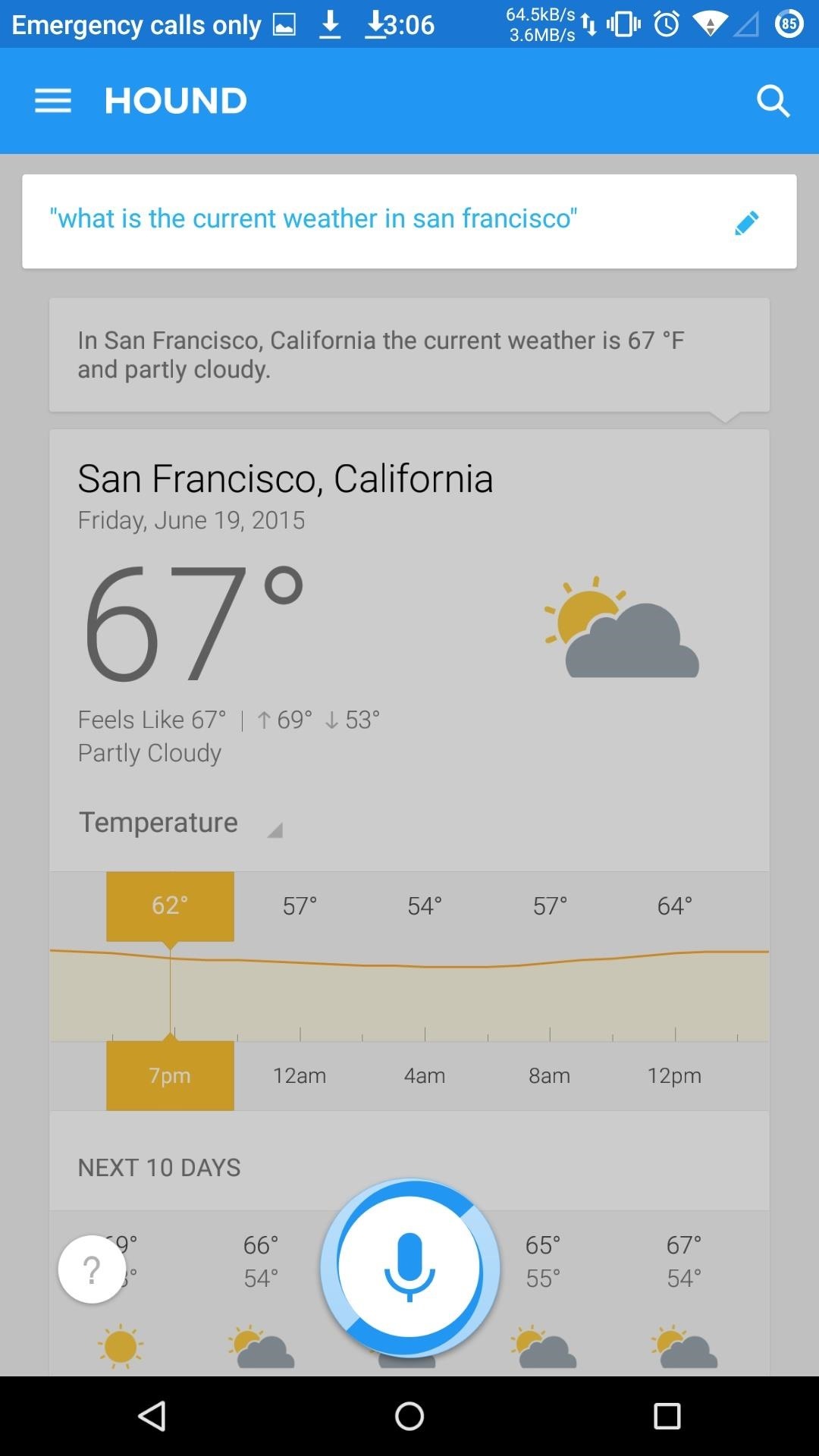
Microsoft also plans to release its own voice assistant app, Cortana, as a beta in July, so be sure to keep an eye out for that.
Gmail
You could alway check your email through a web browser, but if you'd rather use a standalone app on your Google-free Android, you may want to consider K-9 Mail. This open-source app is just like the Gmail app that ships with Android, but with its community-driven team behind it, there are few bugs that slip through the cracks.
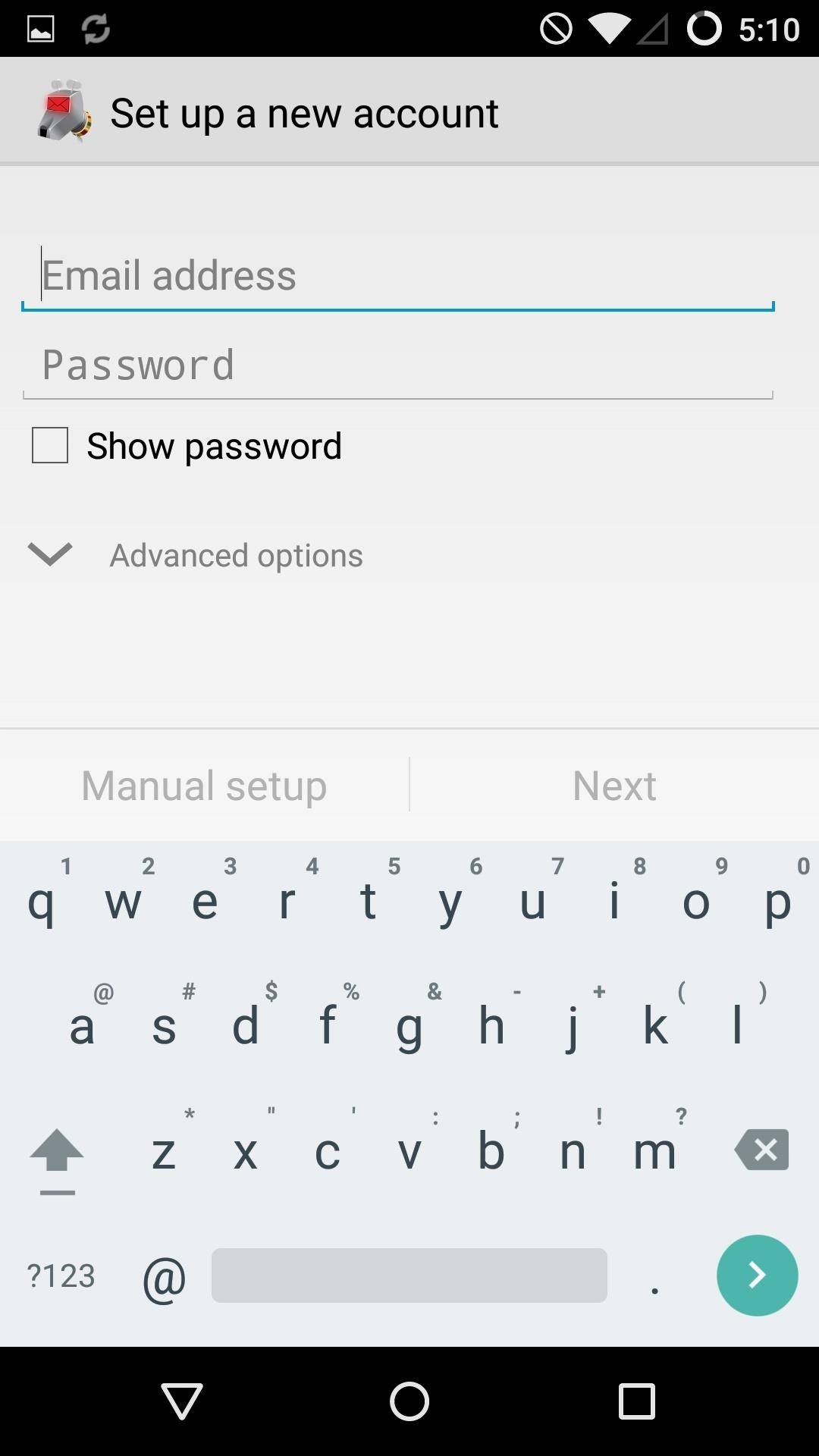
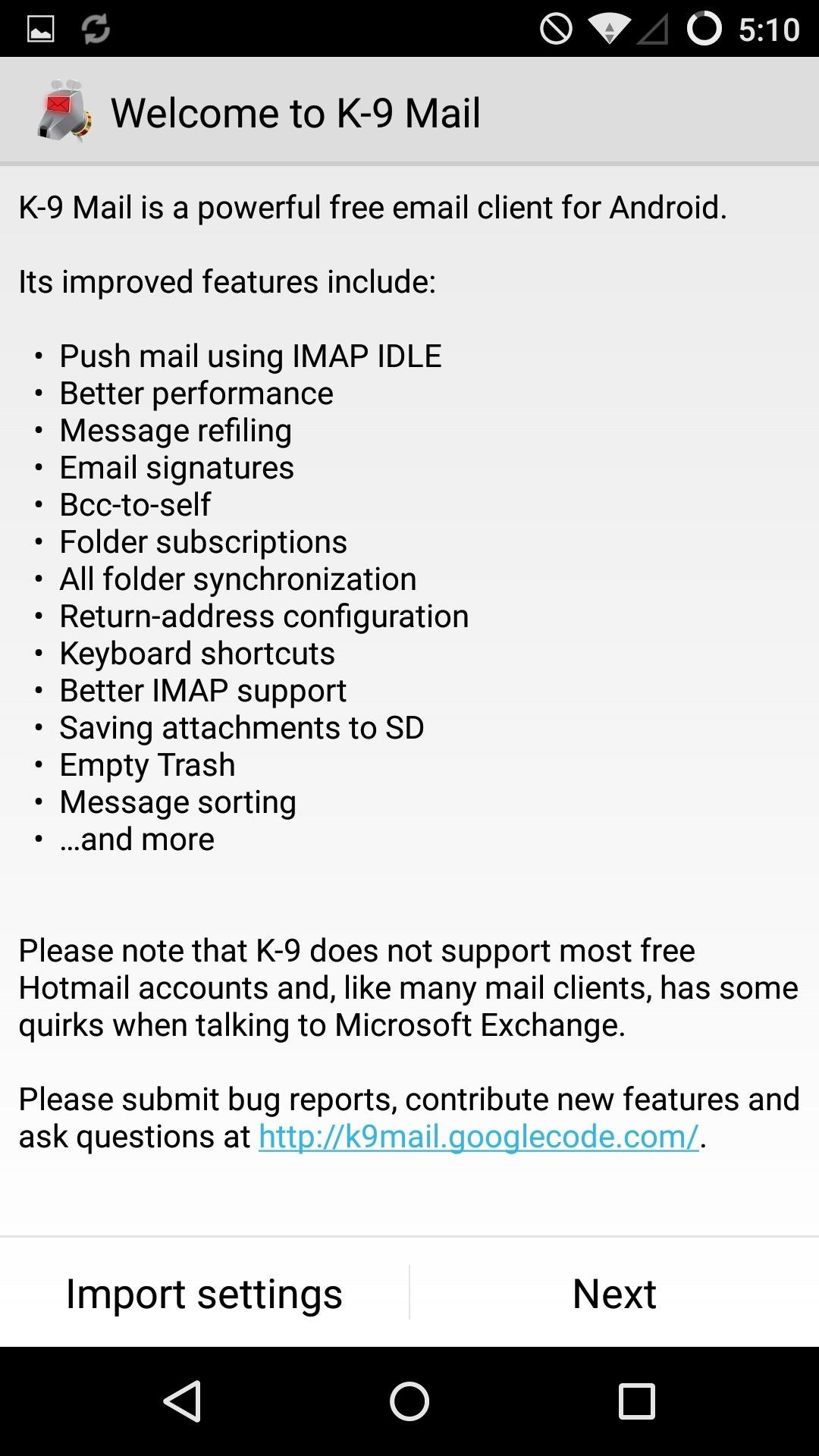
You can also go with the original AOSP Email app, but know that it is still maintained by Google.
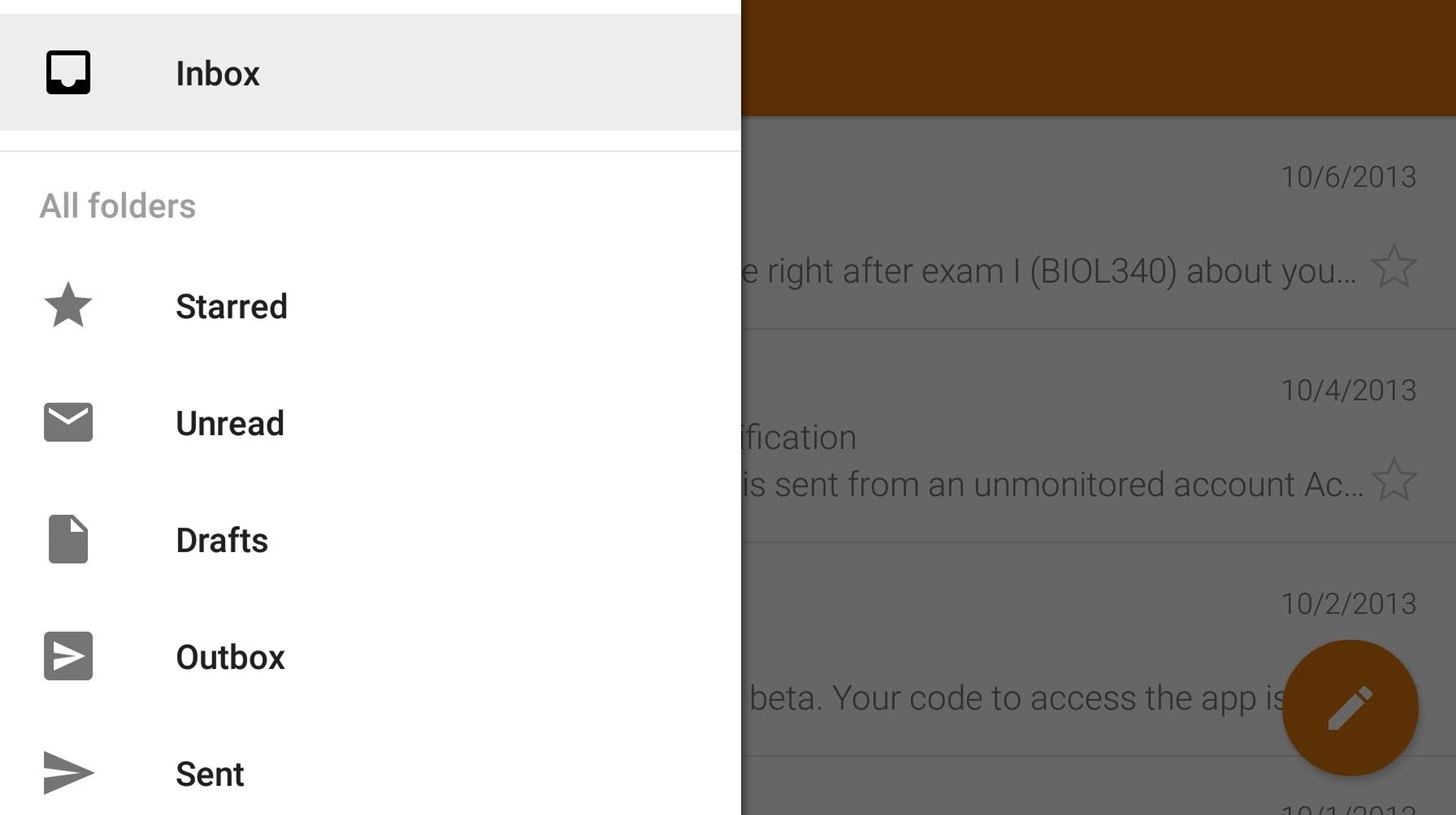
Dropbox also has an alternative mail app, Mailbox, which works in similar fashion to Google Inbox if you've grown used to that type of experience.
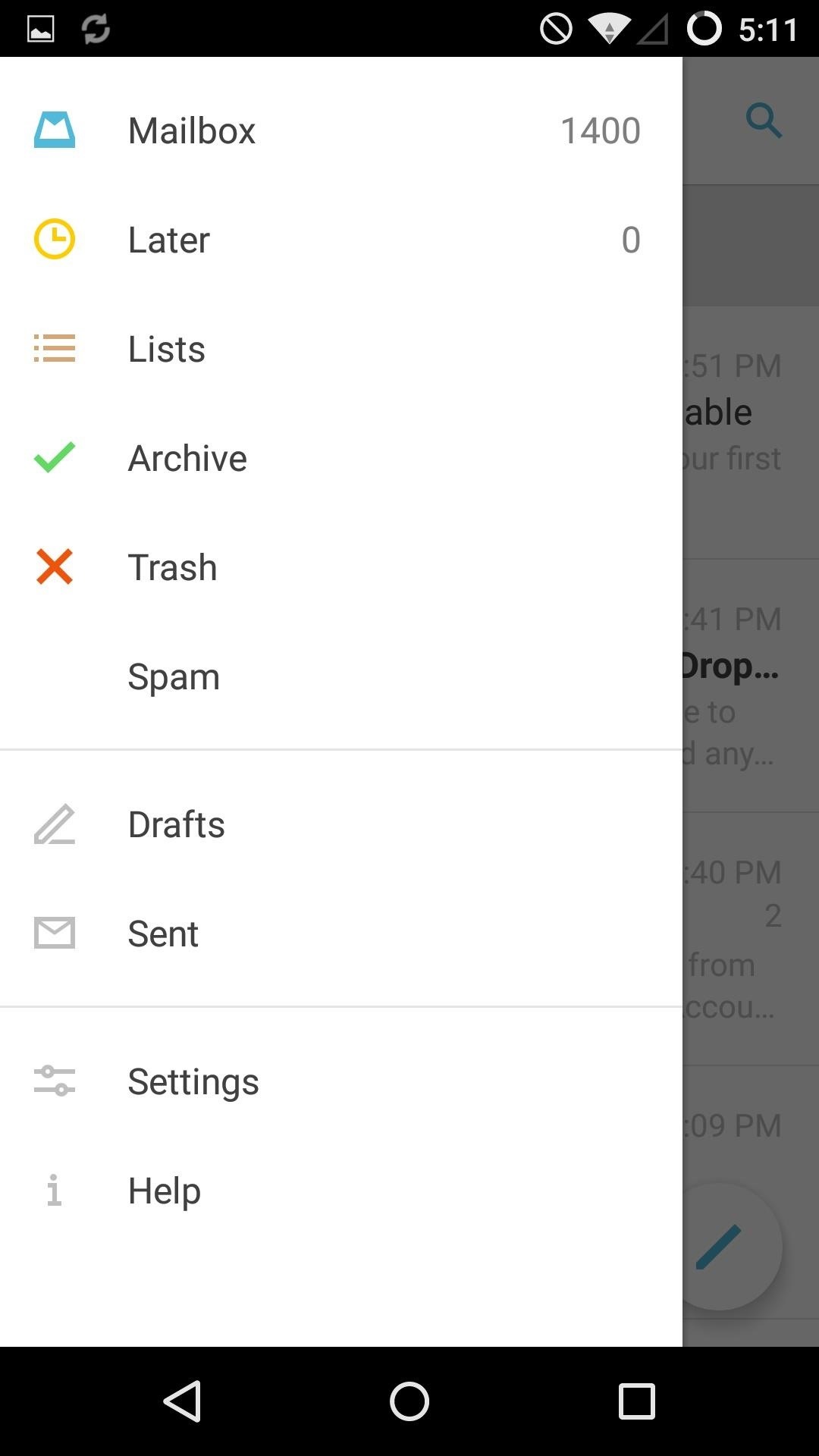

Google Keep
Notes can be taken in any text app, but if you'd like to keep them synced like Google Keep, you'll need to use a service like Evernote or Centrallo.
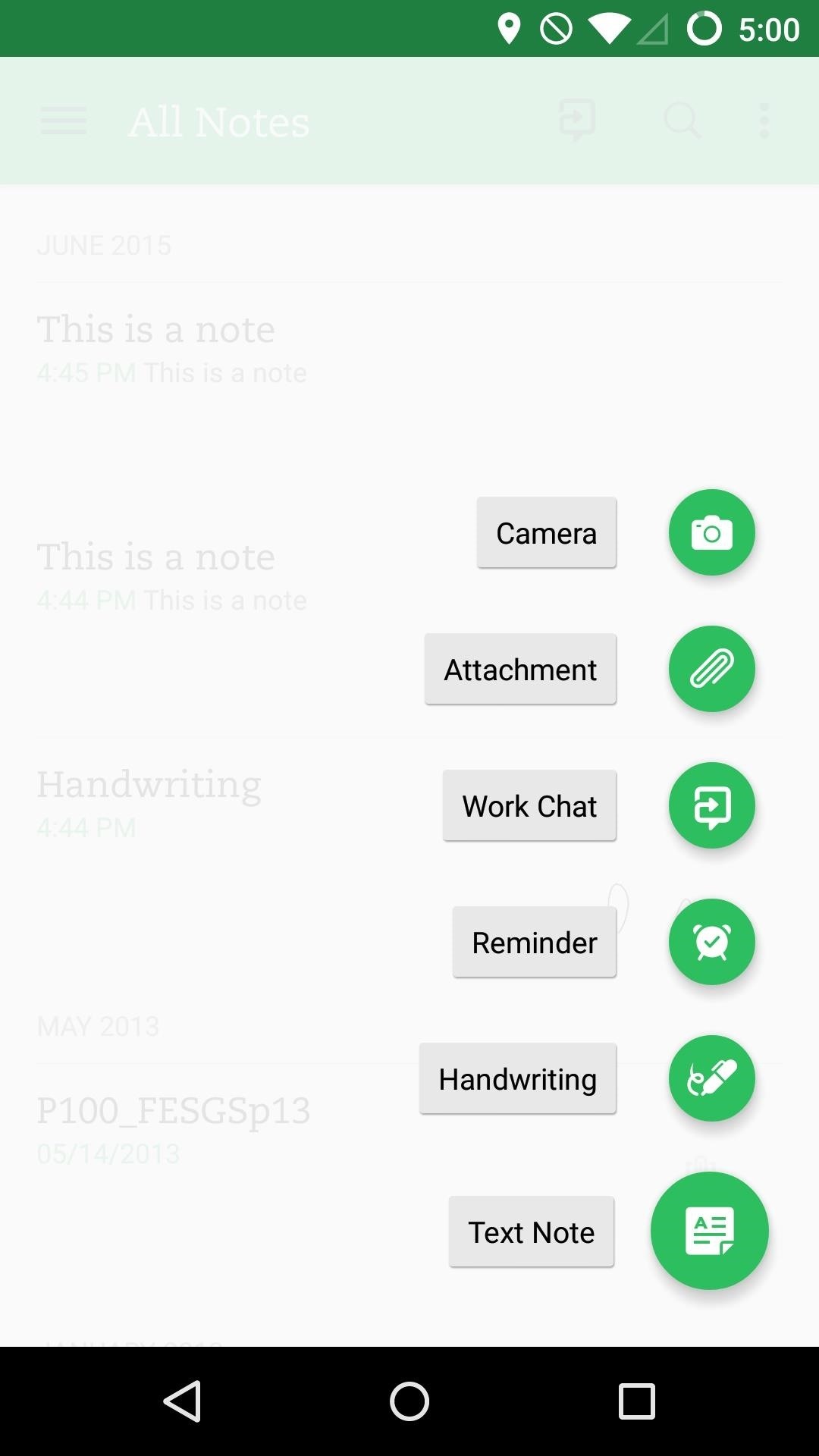
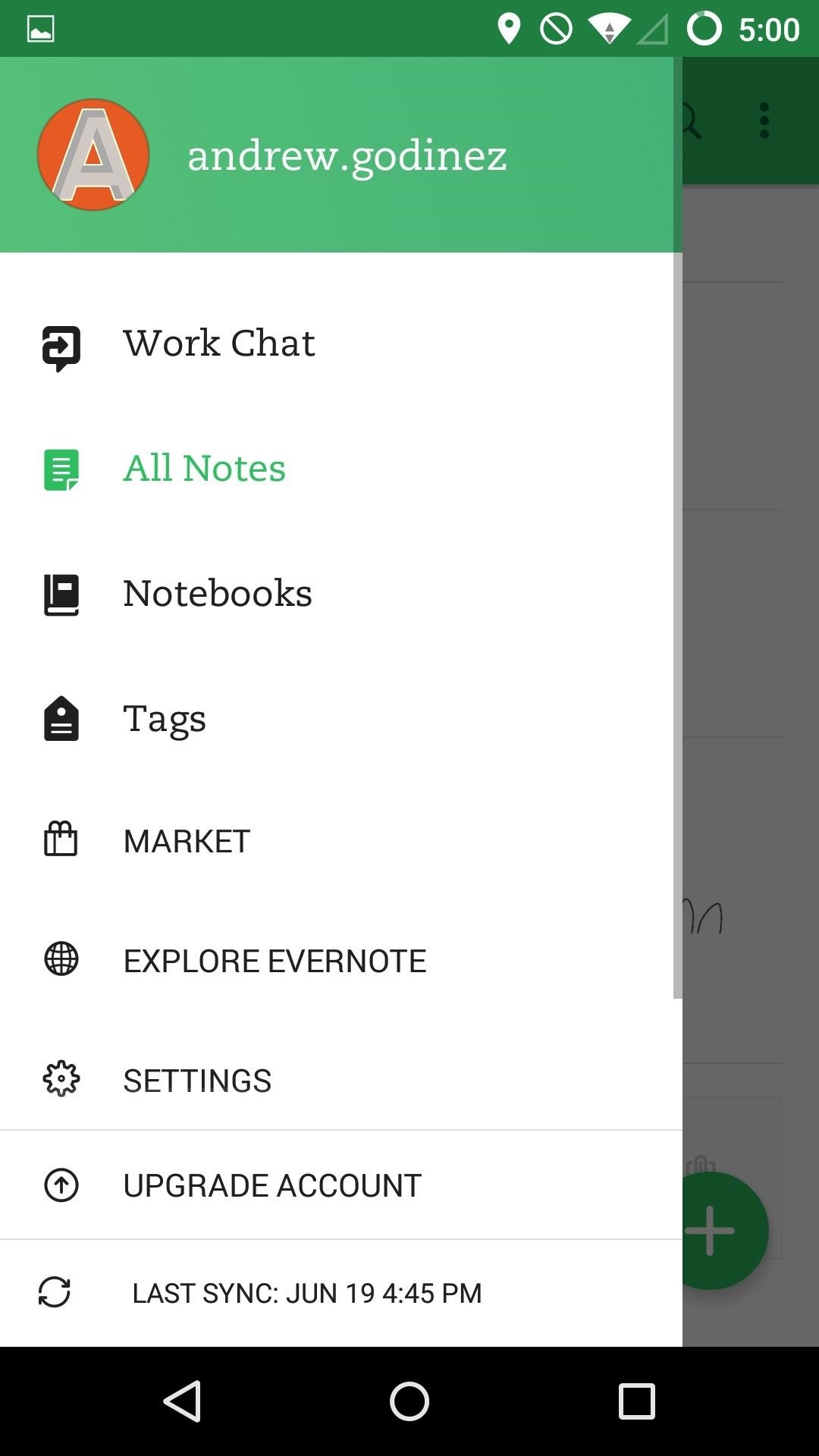
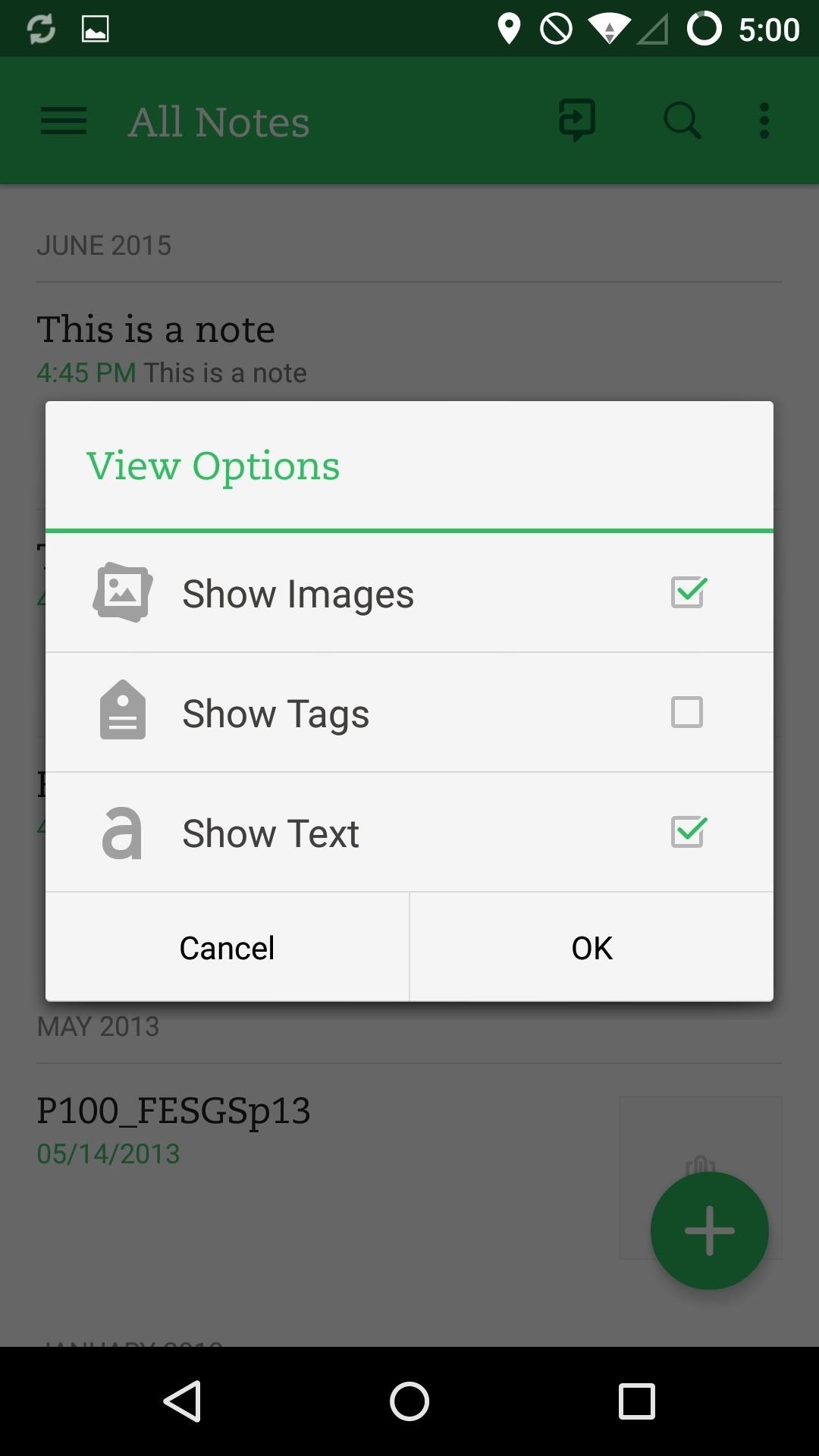
Both services offer iOS and Android apps, so you'll be able to view your notes anywhere, but only Centrallo allows you to view your all of your notes while you are offline. Evernote requires a premium membership in order to save notes that were not recently created or viewed offline.
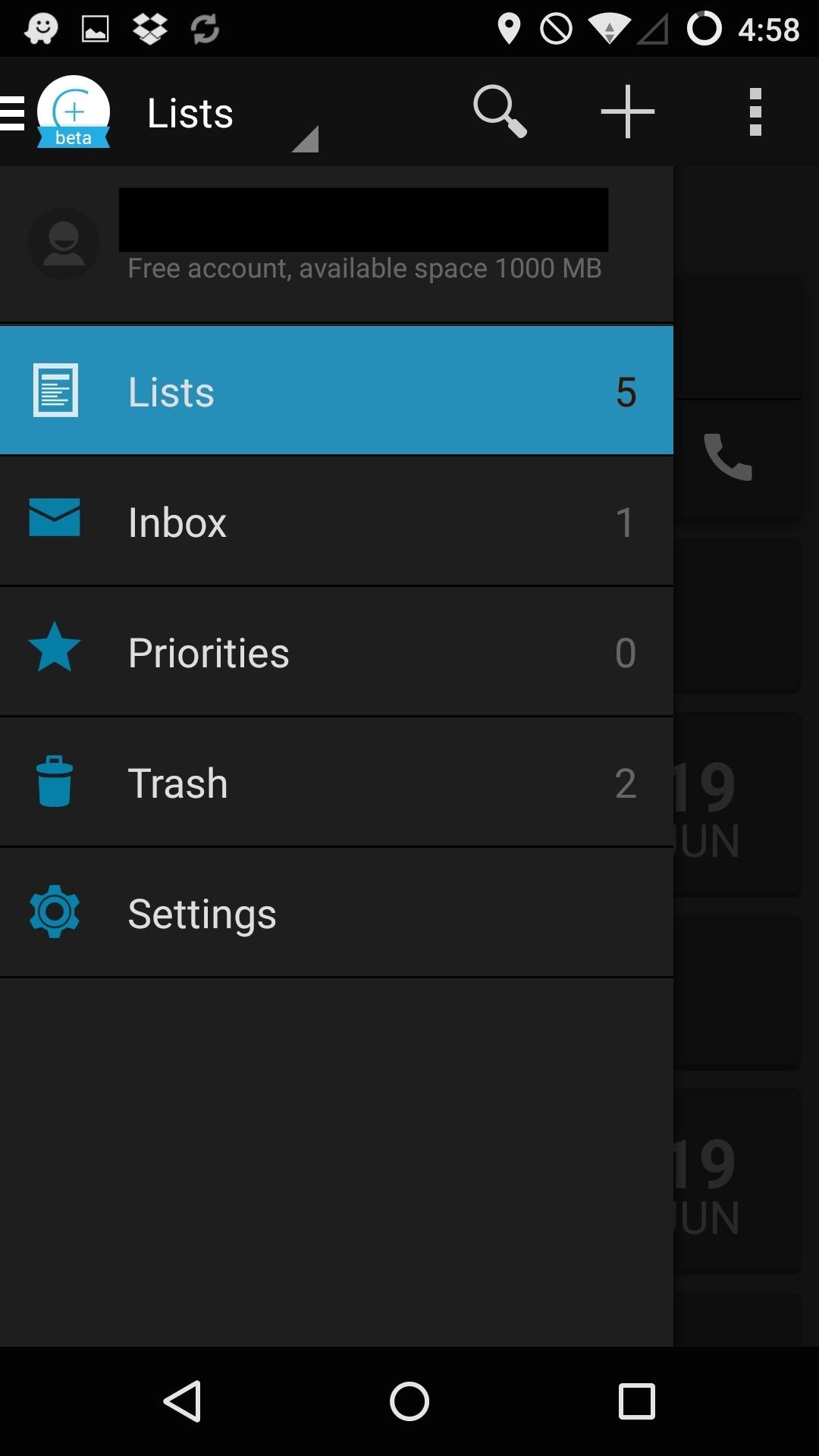
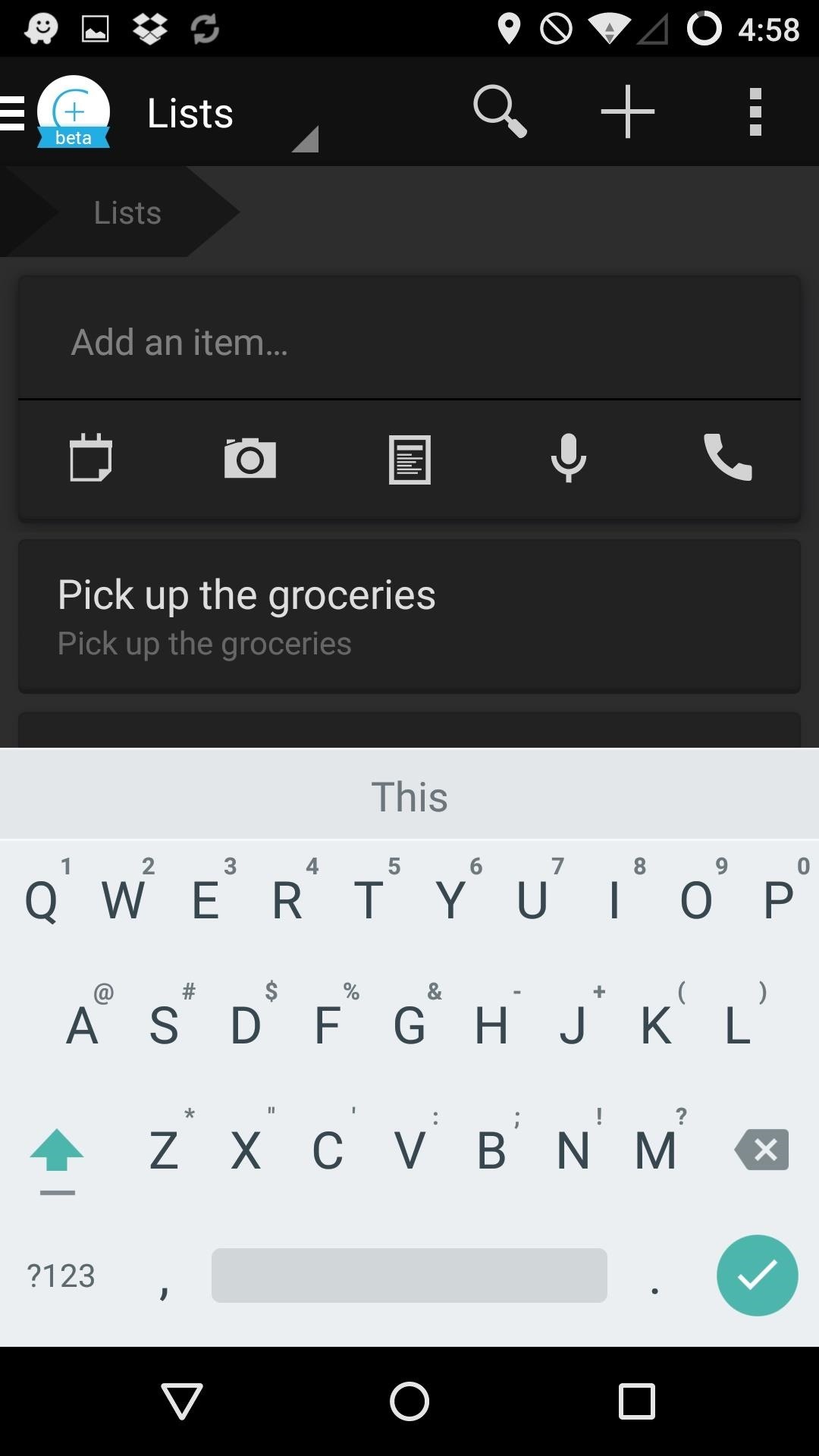
Step 4: Replace Photo/Camera Apps
Google may not keep track of how often you use your camera, but if you'd rather not have any trace of them on your Android, you can use these apps to replace your usual mobile camera experience.
Google Photos
Picking a gallery app depends on which type of experience you want. If you'd like to have a gallery that can act as a hub to all of your online photo storage sites, then I'd say go with QuickPic.
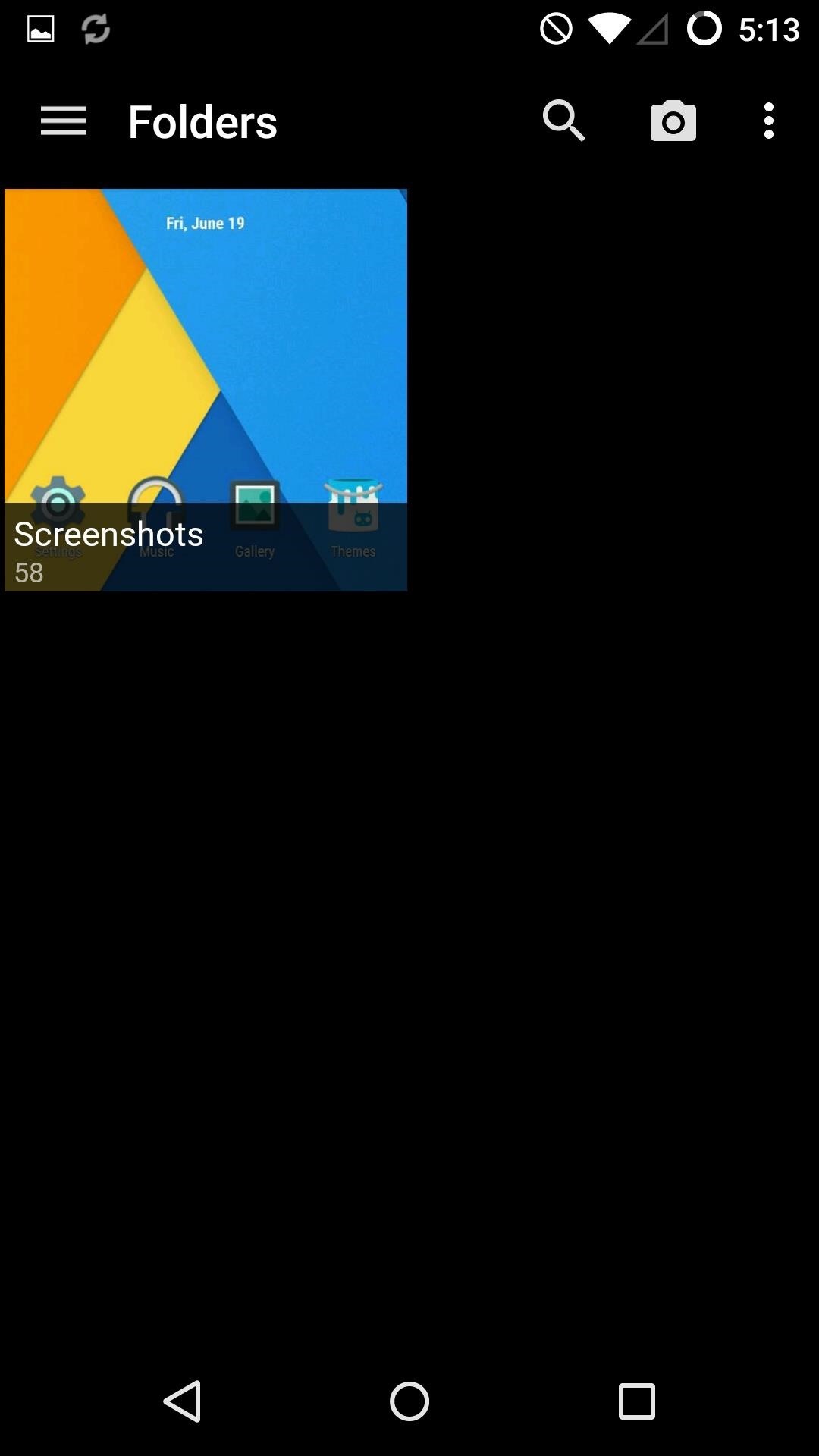
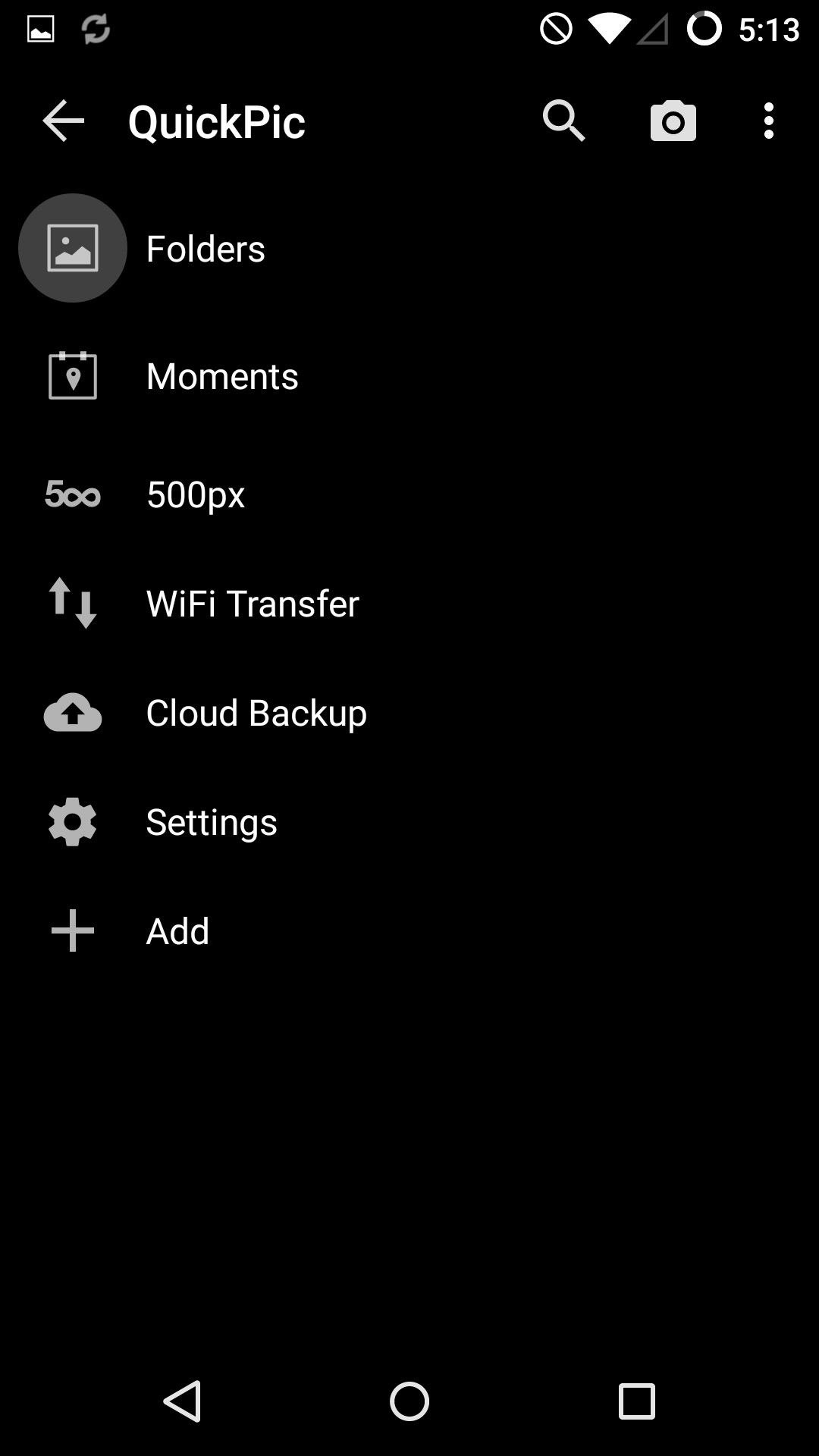
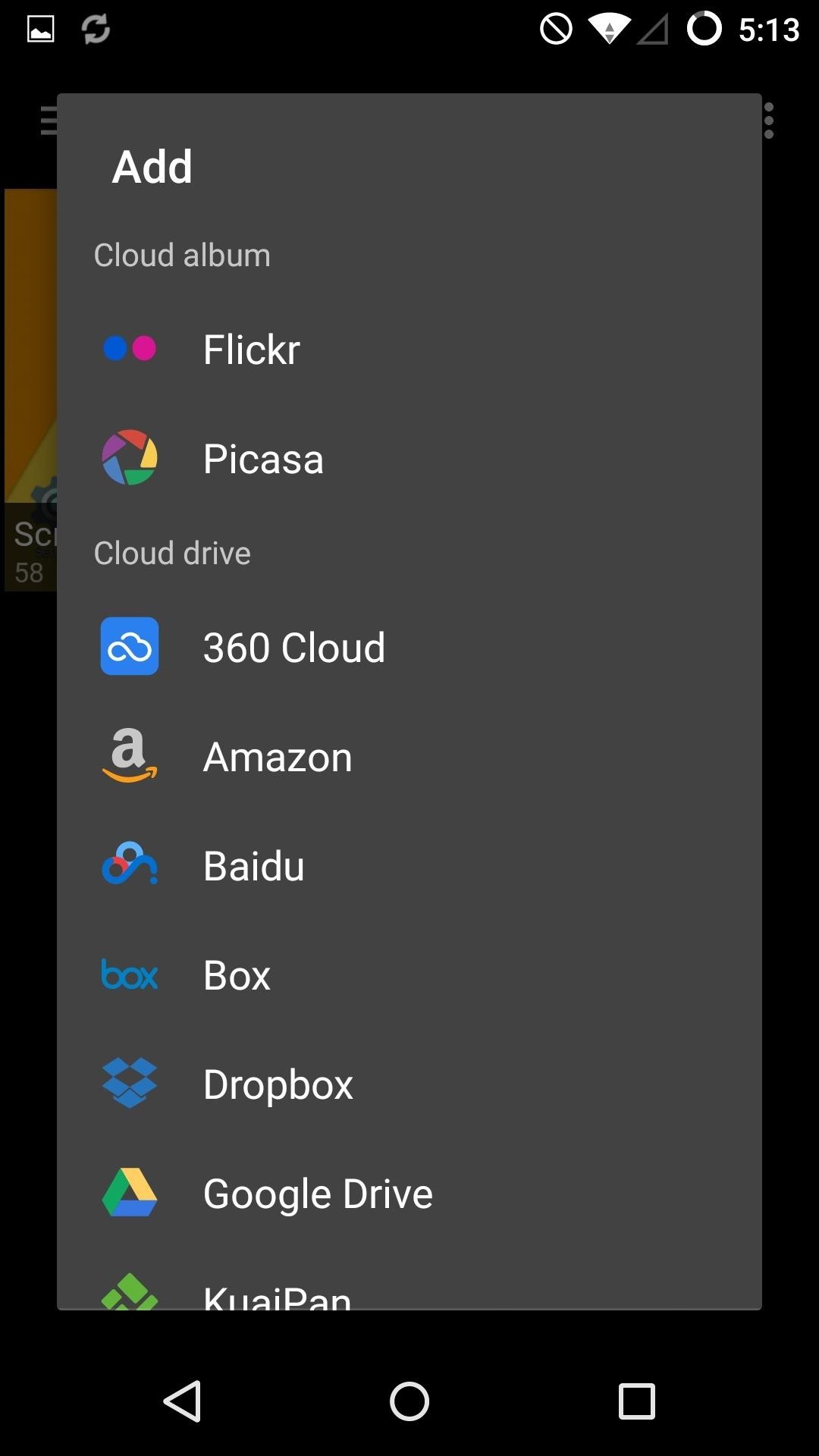
For those of you who just need a lightweight app that allows you to sort and tag your local photos, and don't plan on managing any online collections, then Focus is for you.
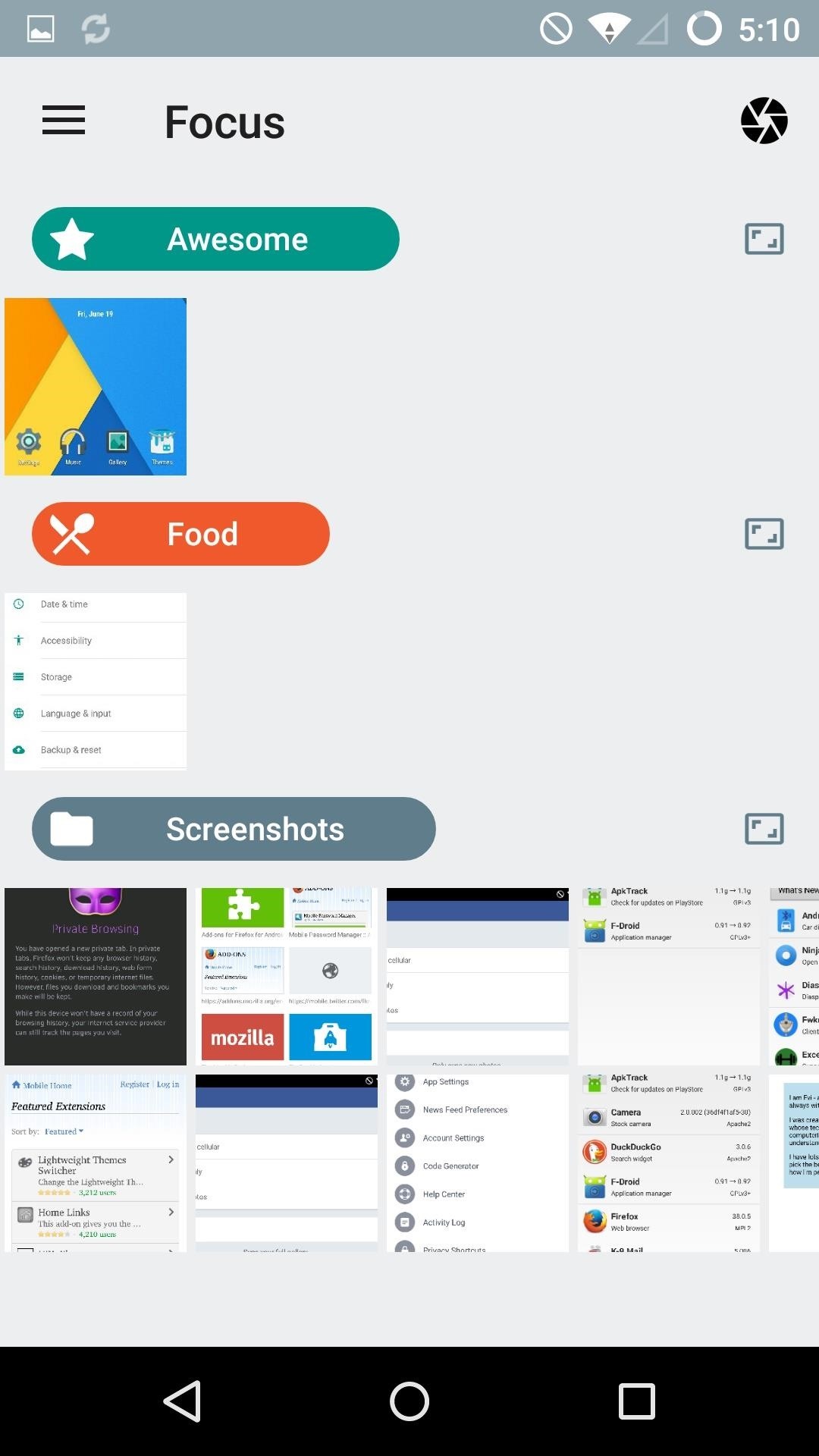
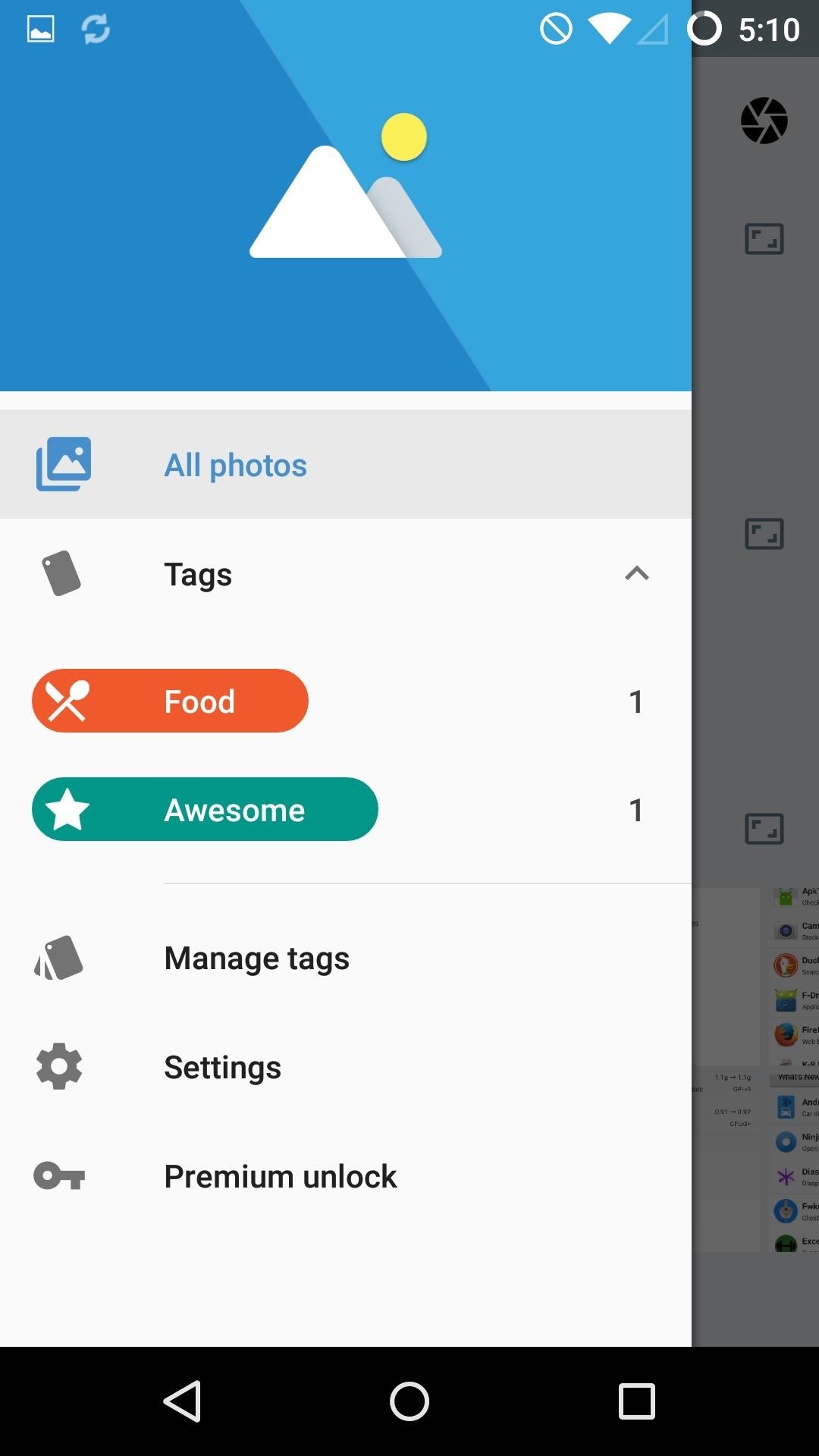

Google Camera
I have covered both CameraNext and the ColorOS Camera in previous guides, so for a breakdown of all their specific features, be sure to check those out.
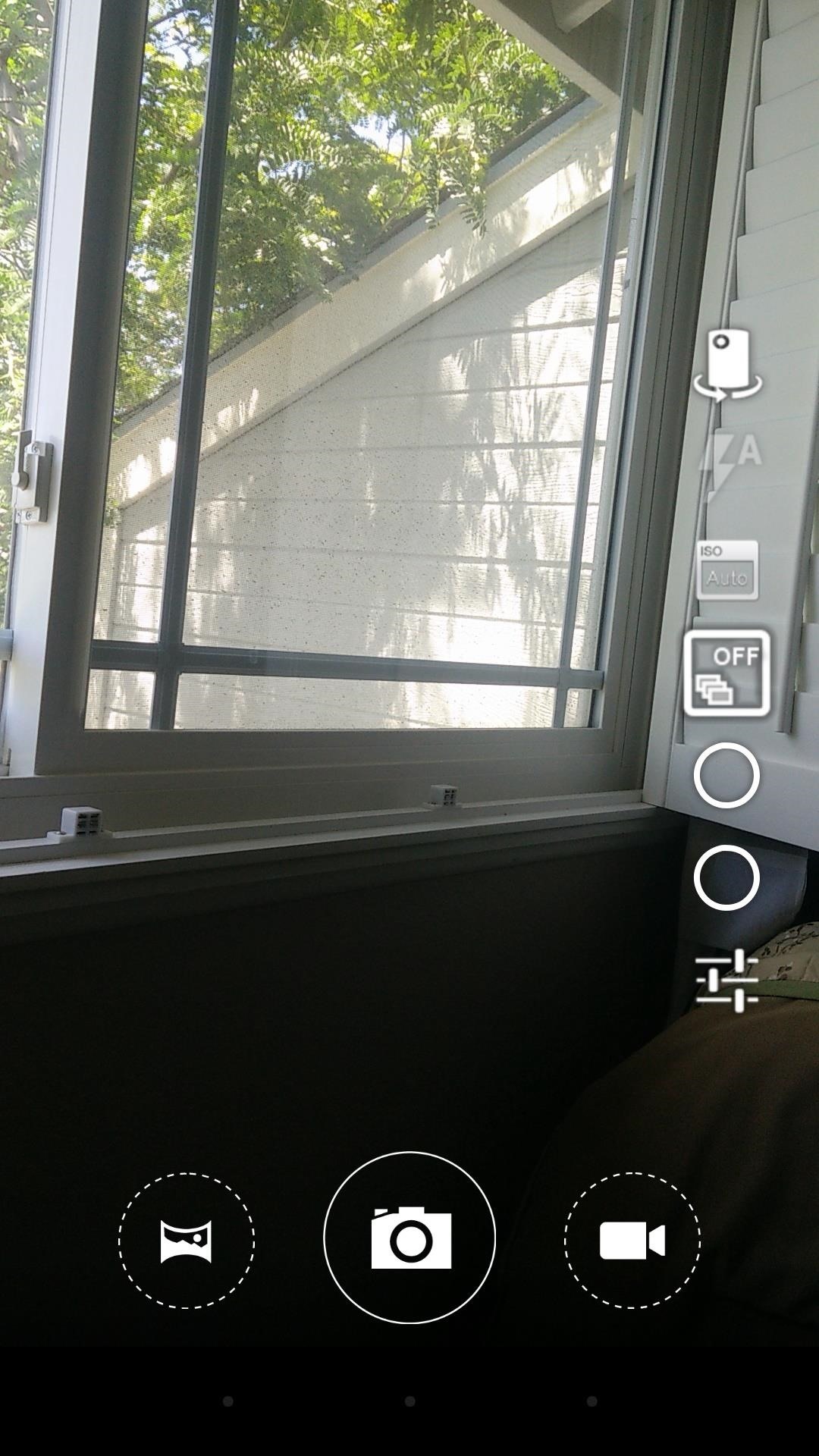
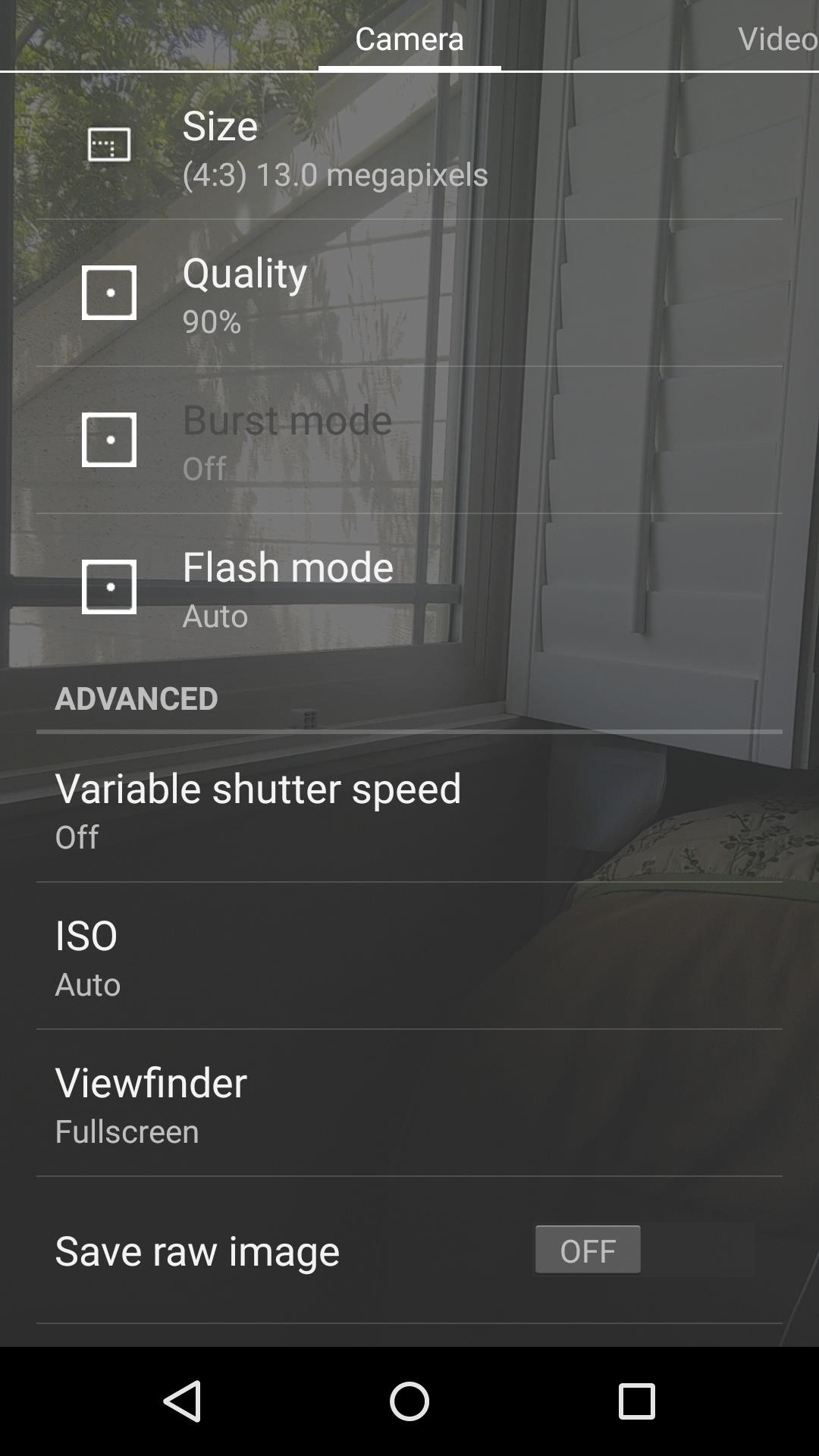
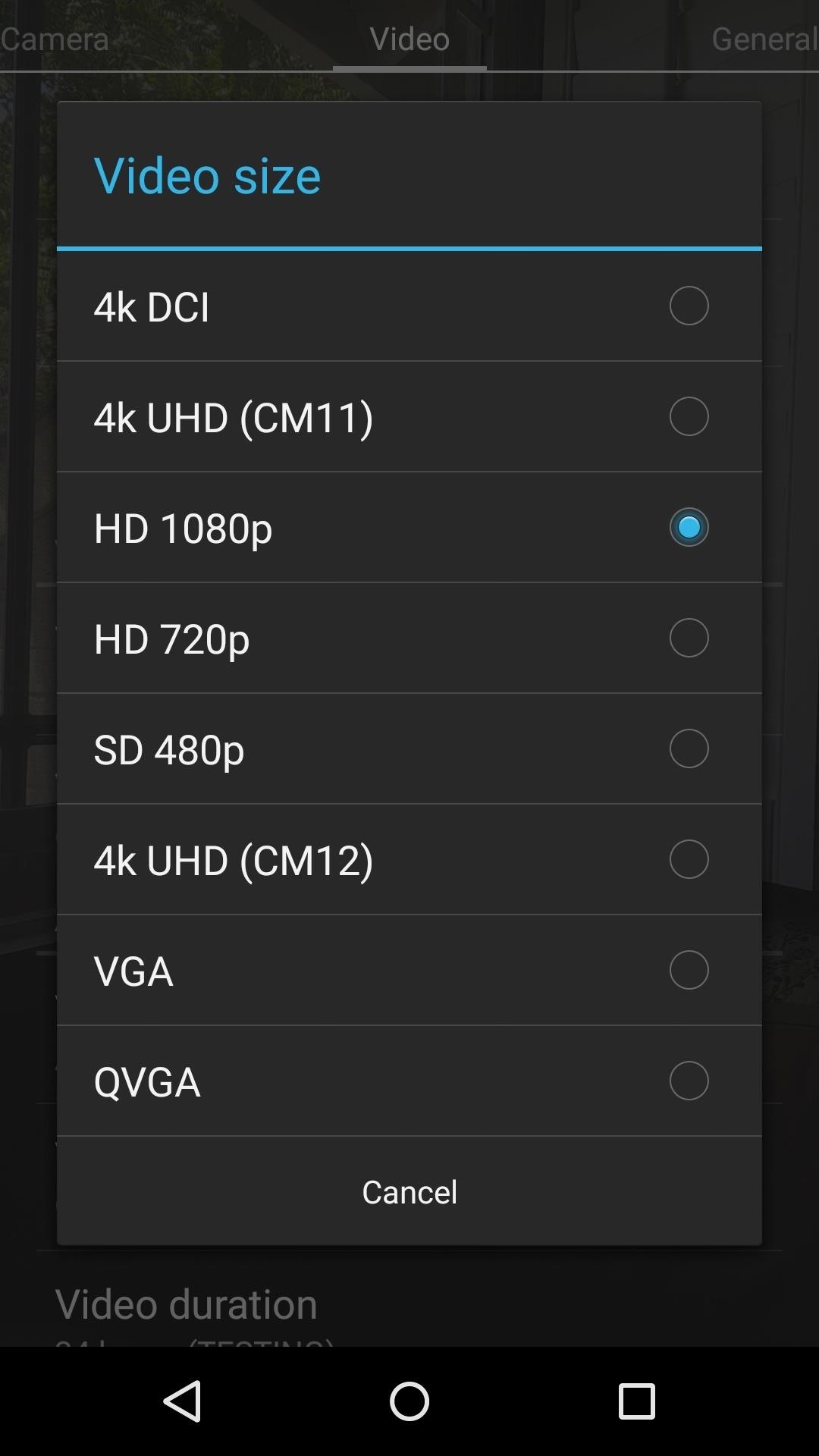
Personally, I use the ColorOS Camera on all my Android devices because of the vast plugin choices, but if you'd rather have a simple point-and-shoot experience that gives similar results, go with the modded CameraNext APK.
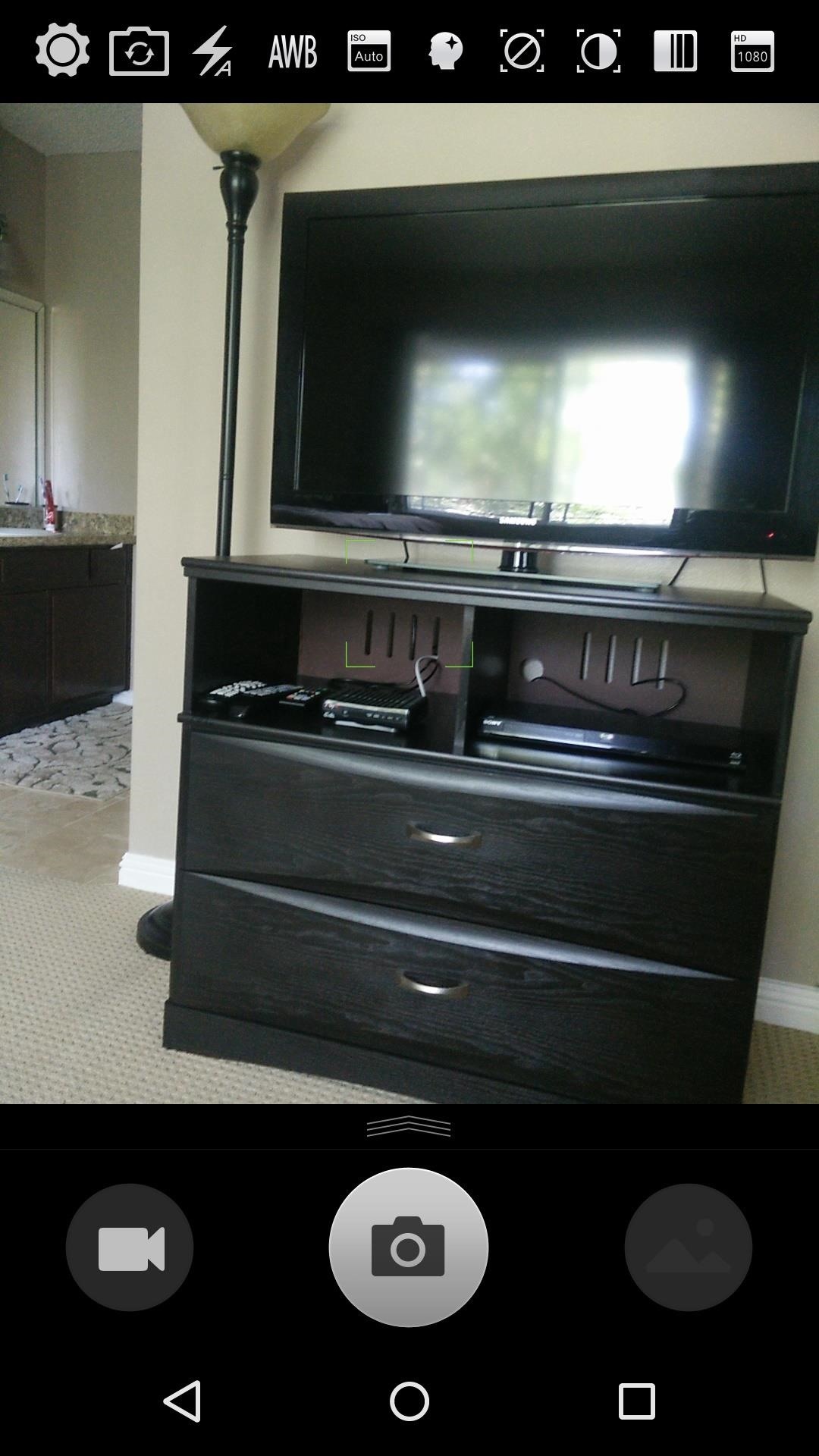
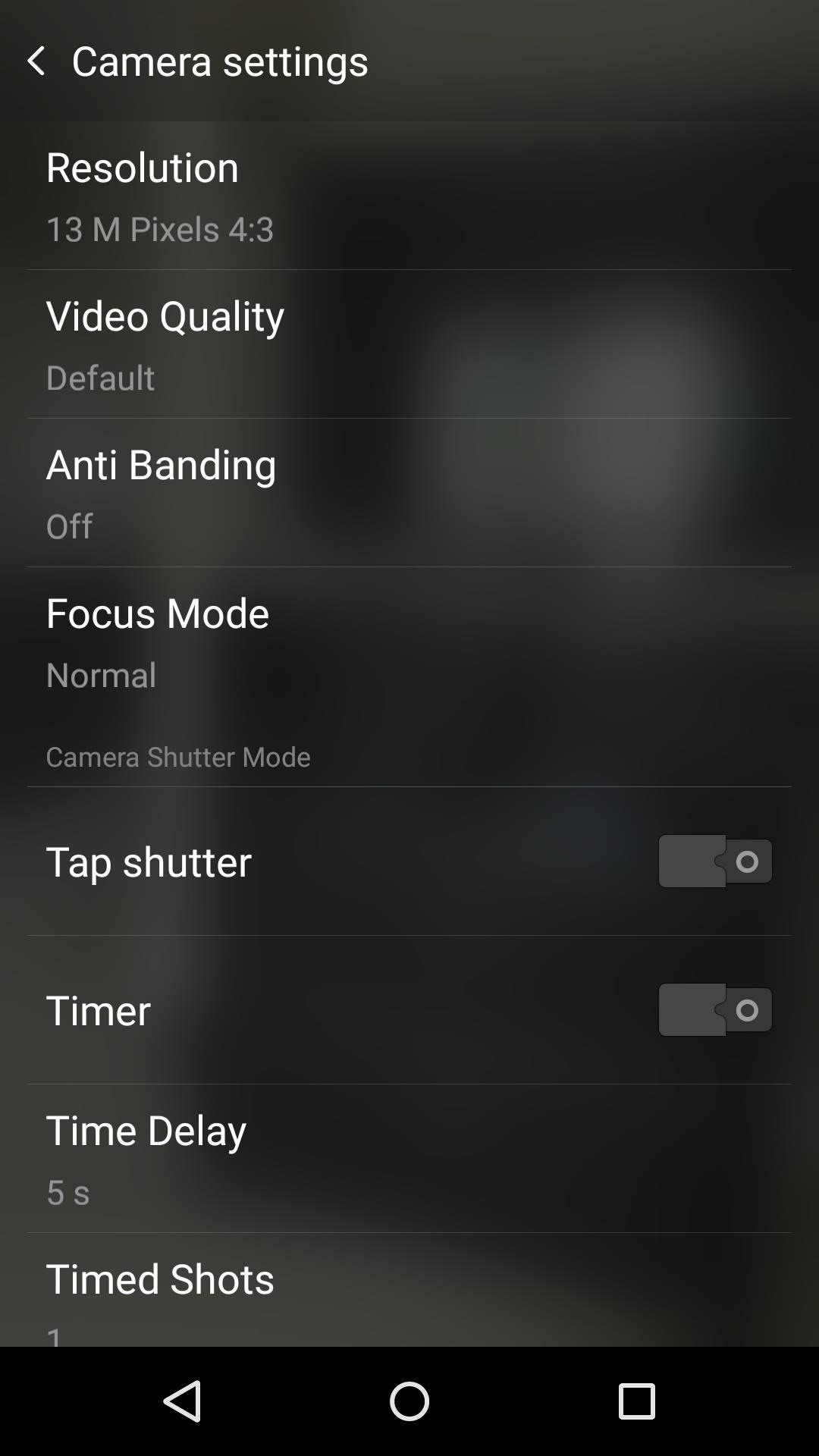
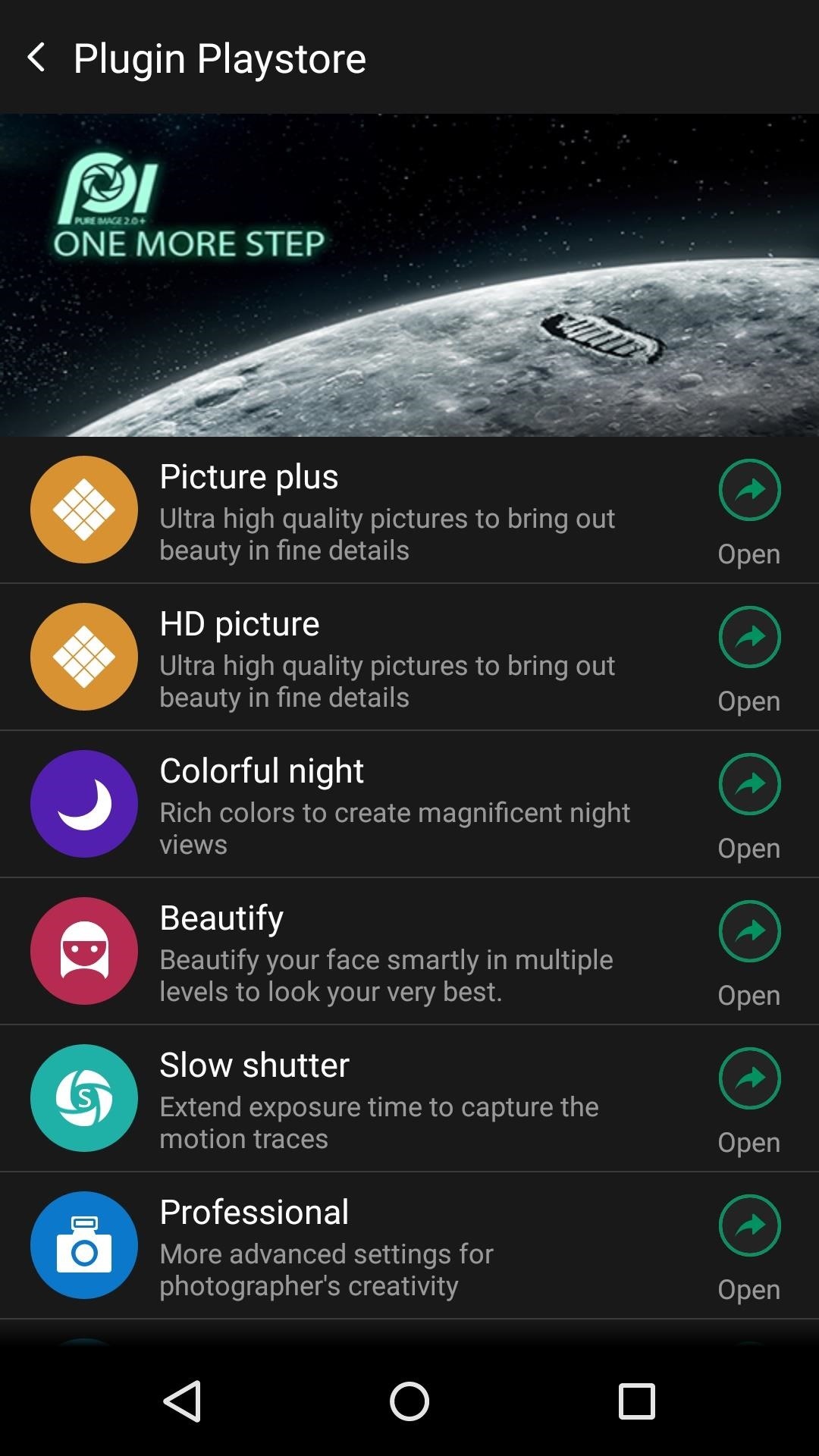
With some of these apps, you'll be switching from one big company to another, so your data may still be tracked, but at least now you will not have to worry about Google's all-encompassing prying eyes.
Follow Android Hacks over on Facebook and Twitter, or Gadget Hacks over on Facebook, Google+, and Twitter, for more Android tips.
Who needs a wand? Unlock your magical powers and transform yourself from a Muggle into a Wizard or Witch just by using your Android phone. See how:
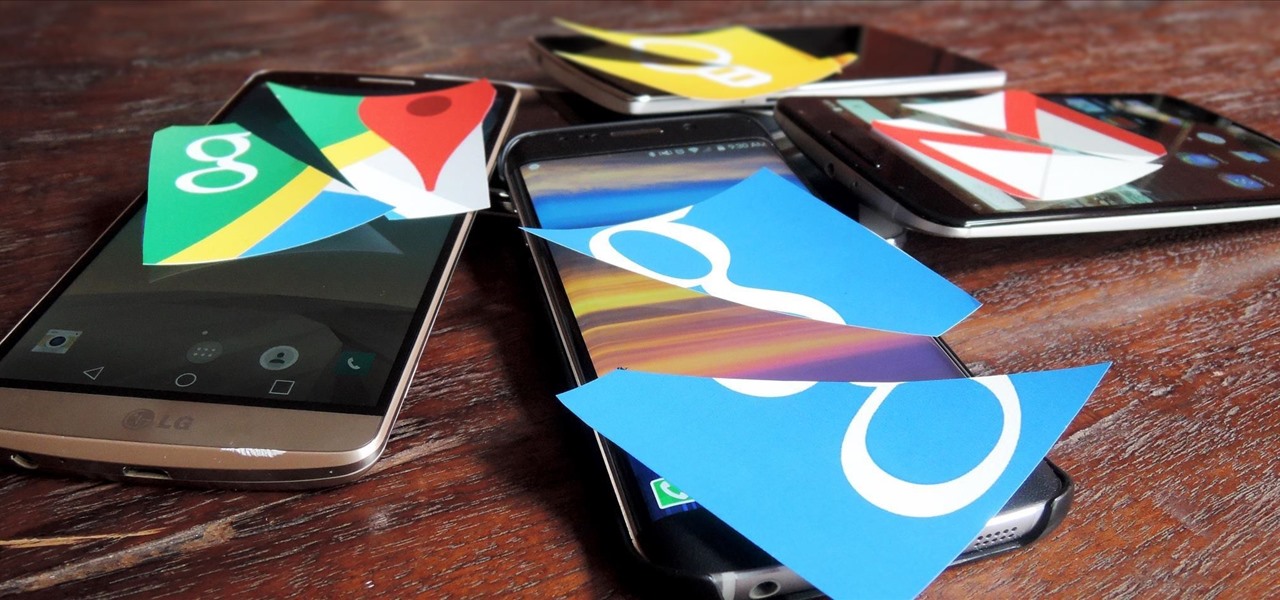









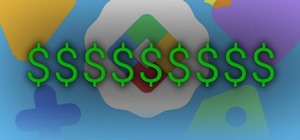

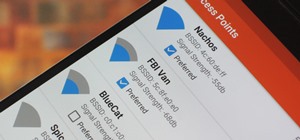









4 Comments
F.Y.I. Waze is owned by Google.
Yup! But as Google Maps rolls in some of Waze's features, Waze continues to operate as a separate entity, and does not require a Google account for use.
Great info - it's a fast-paced marketplace though.
Are the google workarounds still possible?
I was just shopping and the phone techs didn't know squat. They couldn't understand why I would want to not use google products...
I Don't want to use ANYTHING google-related - and don't have an existing gmail account.
iphones are not an option I'm willing to consider!
Thank you! This is extremely helpful. My computer is google free, my new ZTE Blade T2-Android is my next project. Life is good. Thank you again.
Share Your Thoughts