Mobile data is expensive. The internet connection that comes with your cell phone plan is generally limited to a certain amount of gigabytes that can be downloaded before your monthly cap kicks in, at which point you run the risk of incurring costly overage fees.
Luckily, though, your smartphone can help with this problem. The Android operating system has a built-in mobile data monitor that can be set to warn you when you're getting close to your monthly cap, or even prevent your device from using any more data. So if you've been struggling with your cellular data limit, I'll show you how to set it up below.
- Don't Miss: All of Our Android Basics Guides for Beginners
Step 1: Set a Data Usage Warning Level
If you'd like your phone to warn you with a notification when you're getting close to your monthly data cap, head to the main Settings menu and select the "Data usage" option. You'll see a graph with a line above it on the following screen; Drag this line up or down to change the warning threshold. I'd suggest setting it to 75% of your monthly data limit. If you're not aware of your monthly data limit, visit your carrier's website.
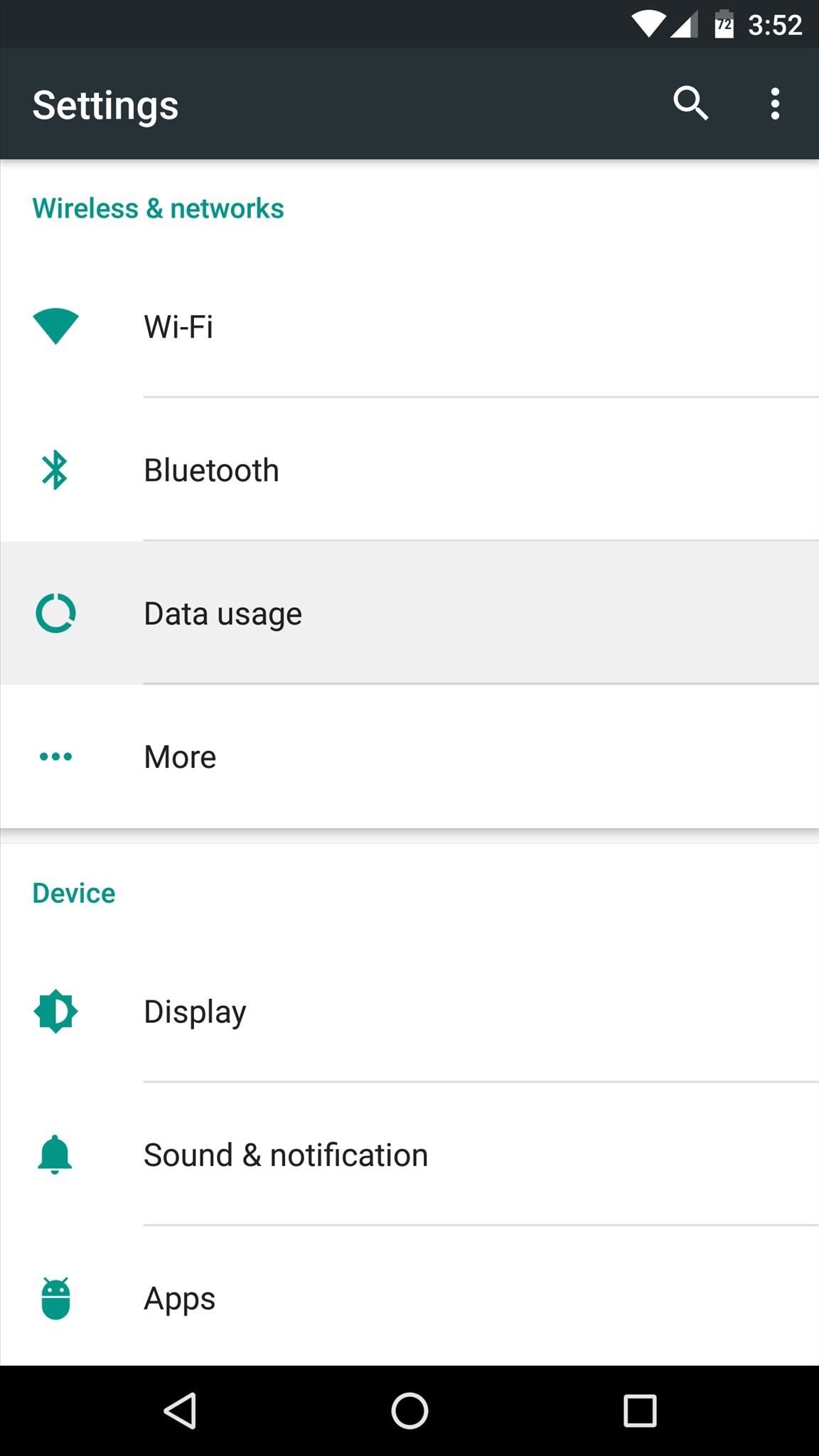
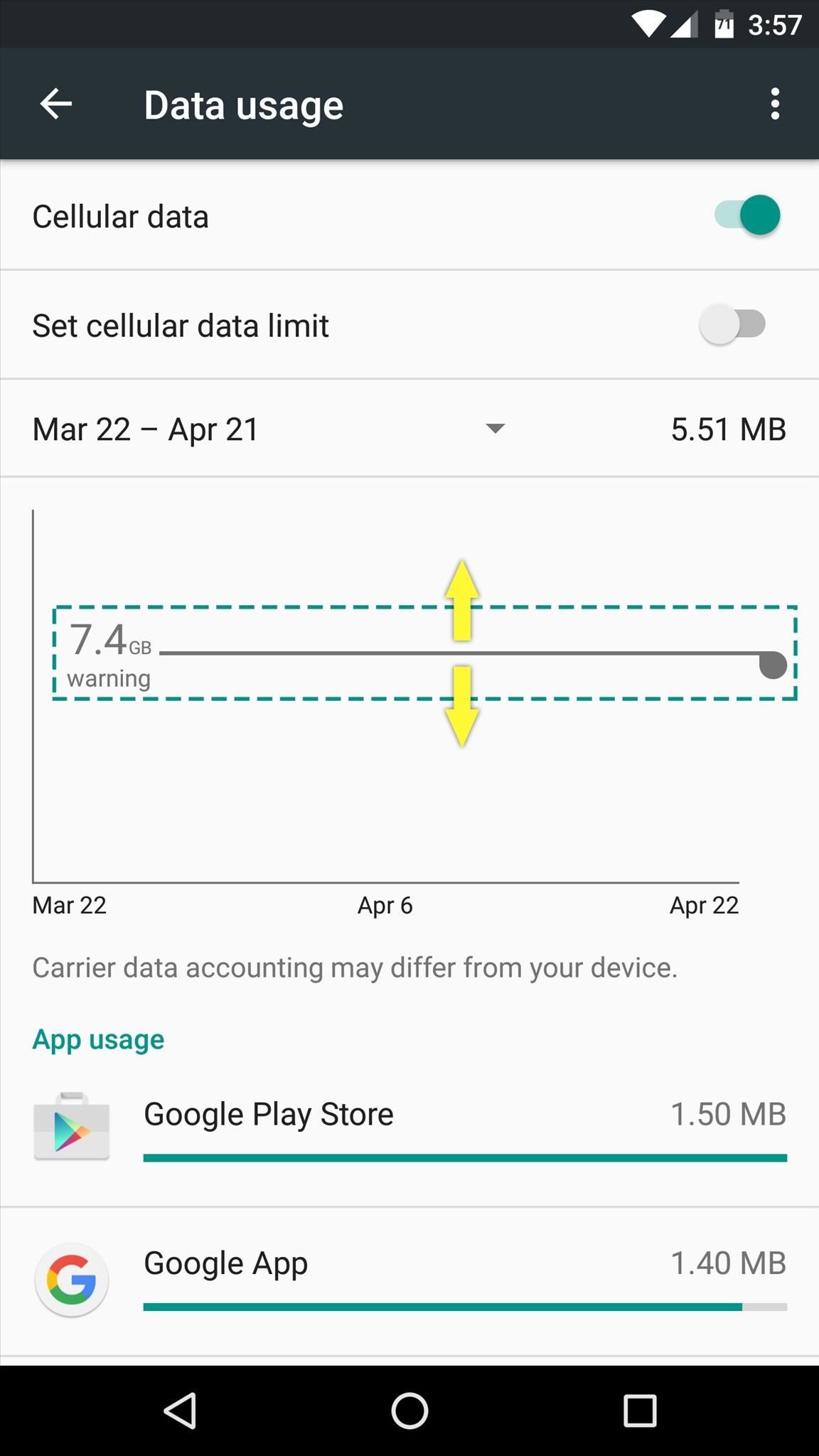
Note: If you don't see a line in the graph, make sure "Cellular data" (or "Mobile data" on older Android versions) is toggled on.
Next, you should adjust the billing cycle so that your phone's data usage meter resets on the same day that your bill is due. So tap the date field on this menu, select "Change cycle," and select the day of the month that your bill is normally due. From now on, your phone will be able to warn you more accurately when you're about to hit your data limit.
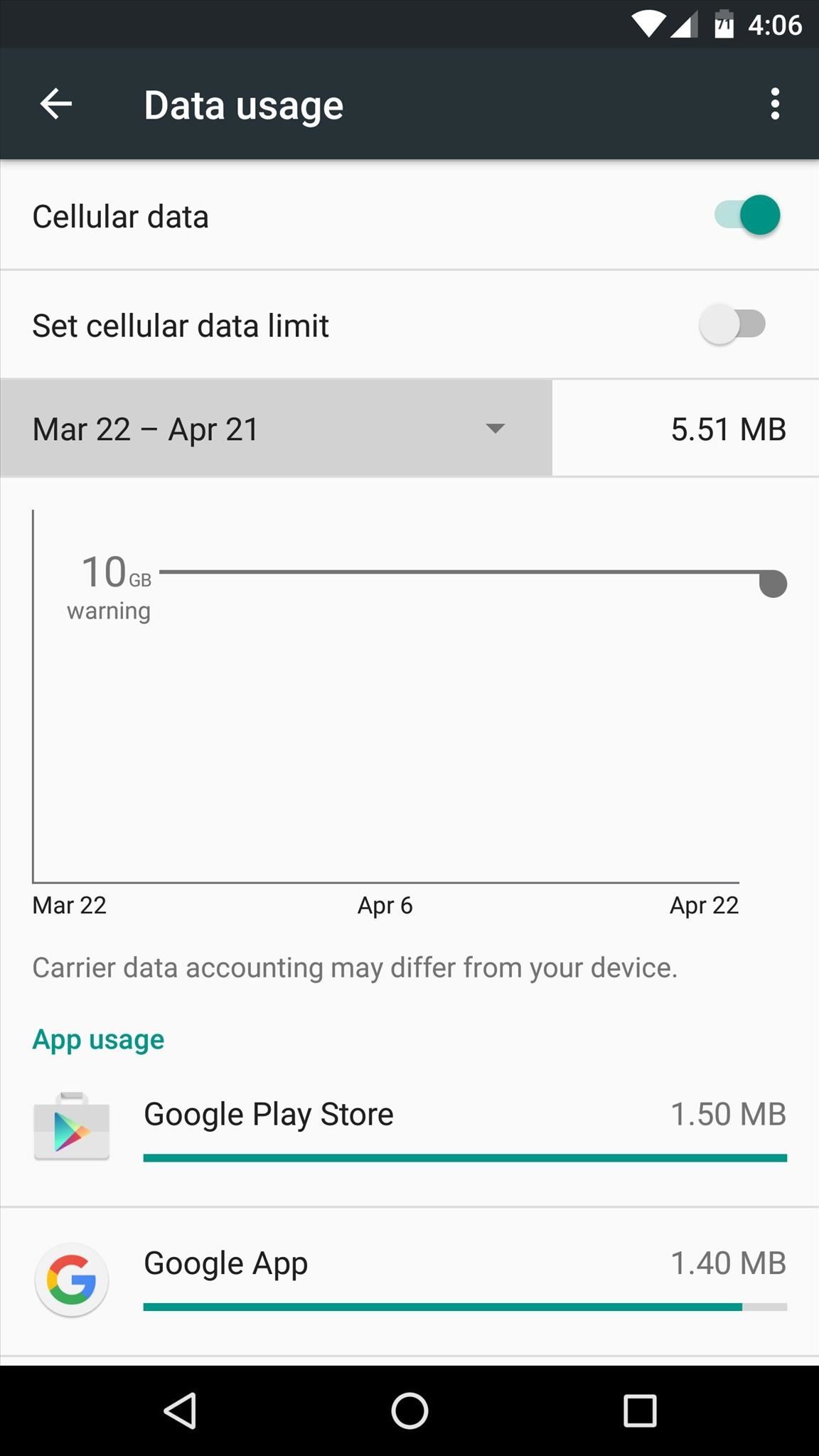
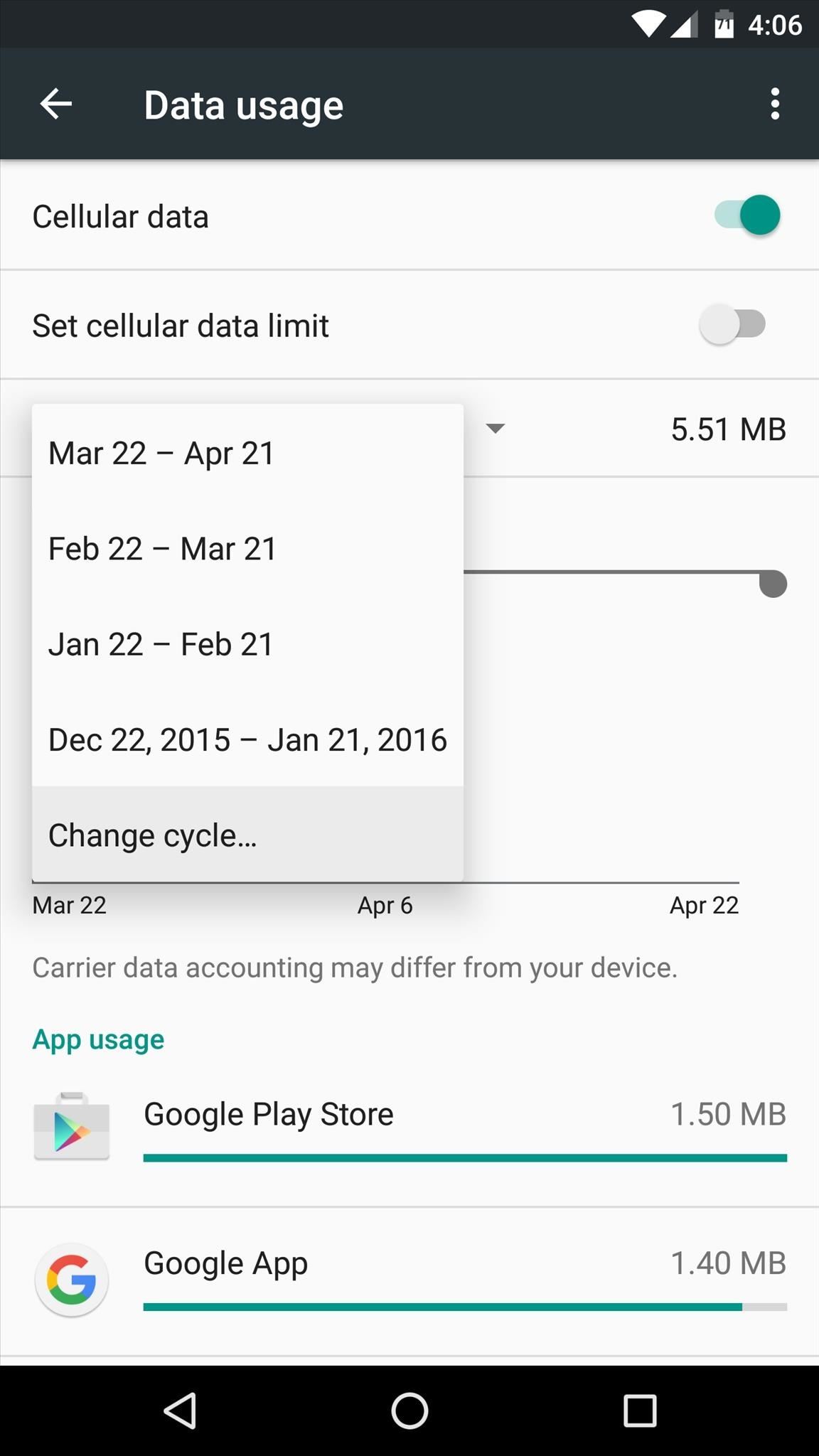
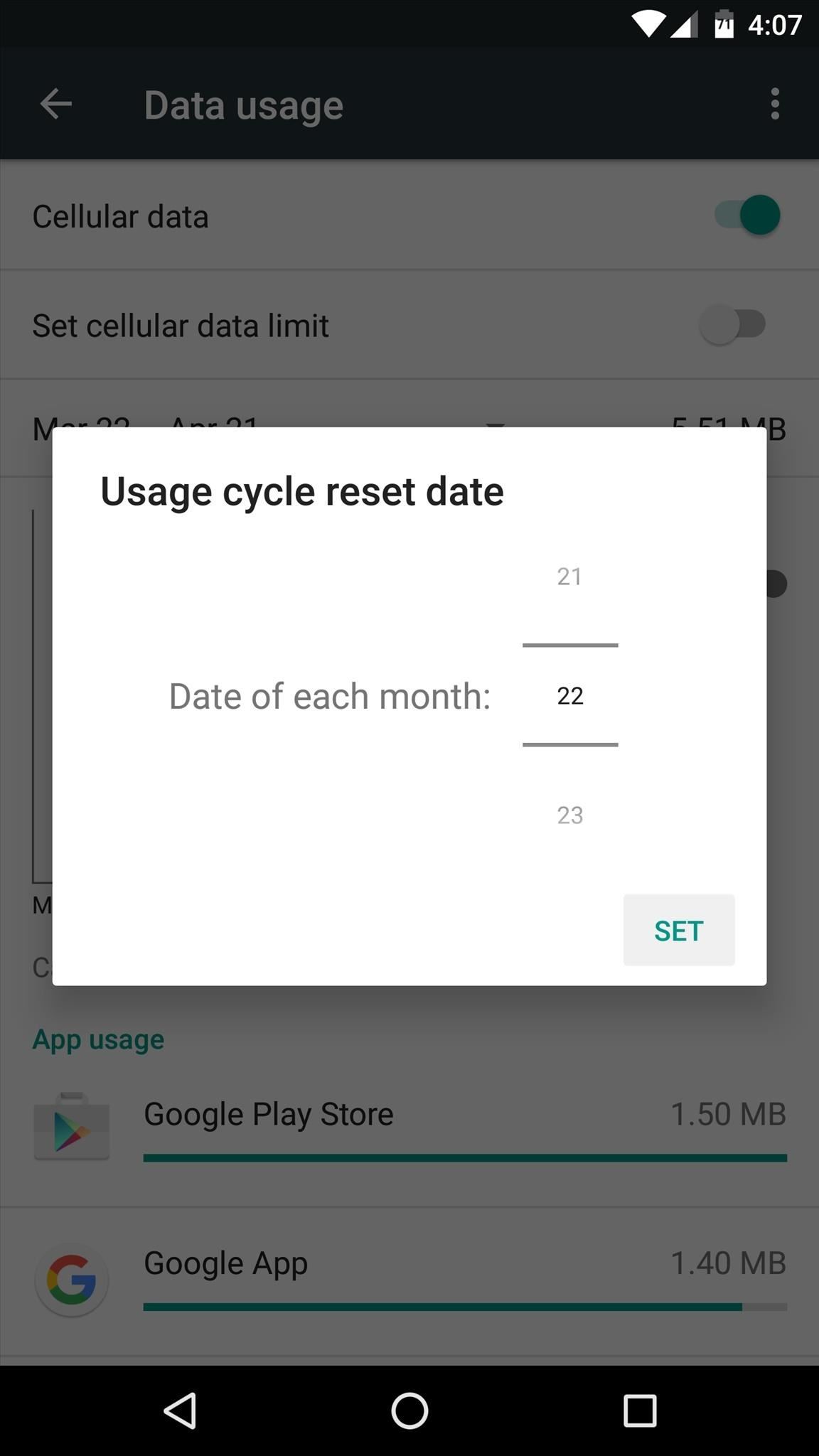
It should be noted, though, that the data usage numbers depicted in this menu may differ from your carrier's official numbers. In general, it's safe to use this as a rough estimate, but when you start to get really close to your monthly data limit, you should double check with your carrier's website to be extra cautious.
Step 2: Set a Data Usage Limit (Optional)
Even if you're not actively using your phone to browse the internet or stream media, your apps can sync in the background, which uses data. This means that when you're really close to your monthly data cap, your apps can automatically and silently put you into overage fee territory.
If you'd like to avoid this, consider setting a hard cap on your data. To try it out, enable the "Set cellular data limit" option (called "Set mobile data limit" on old Android systems) in the same settings menu, then adjust the orange slider that appears to a point just below your monthly data limit.
With this setting enabled, your phone will automatically block all data traffic when you hit this threshold, which means that apps won't be able to sync data in the background until your next billing cycle.

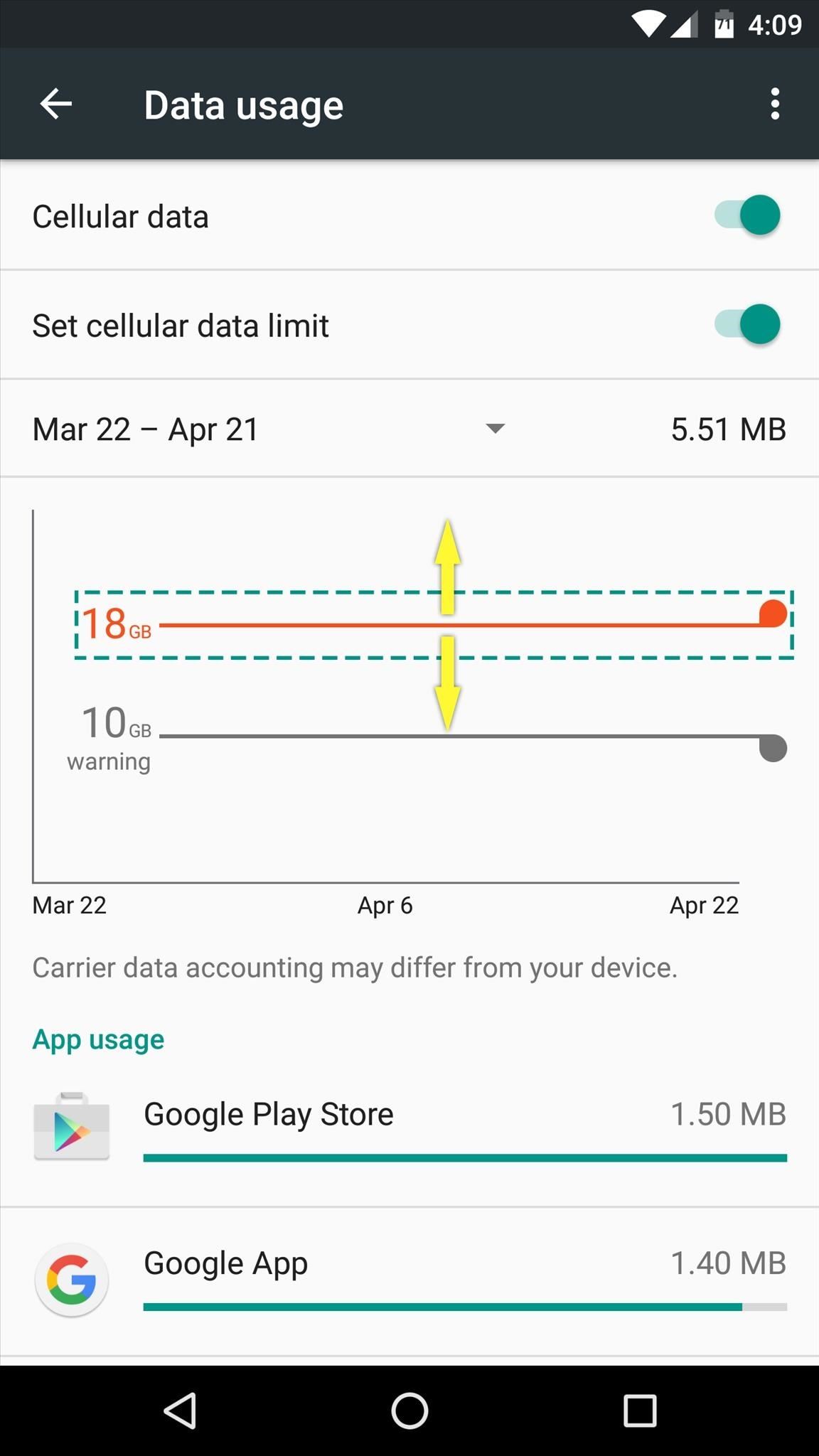
How to Disable Data Usage Warnings & Limits
But let's say you're not worried about overage fees—perhaps you have an unlimited data plan, for example. In this case, the data usage warning and limit would only serve as an annoyance, right?
To disable either of these features, go back to the "Data usage" settings. From here, turn the "Set cellular data limit" switch off to prevent your phone from blocking data traffic. As far as the data warning function goes, there's no way to truly disable it, so your best option would be to simply raise the slider up to a very large number that you'll be unlikely to hit.
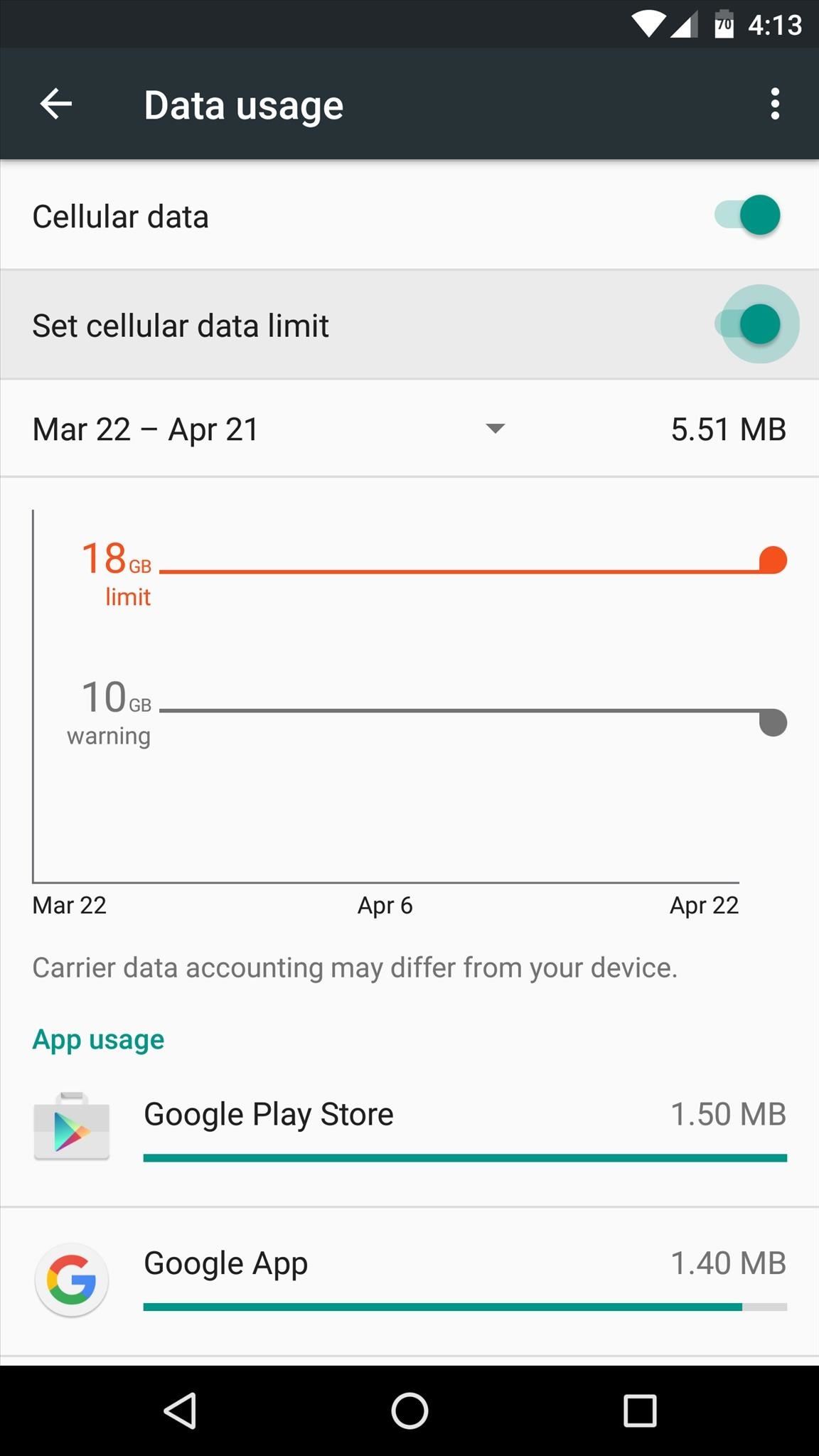
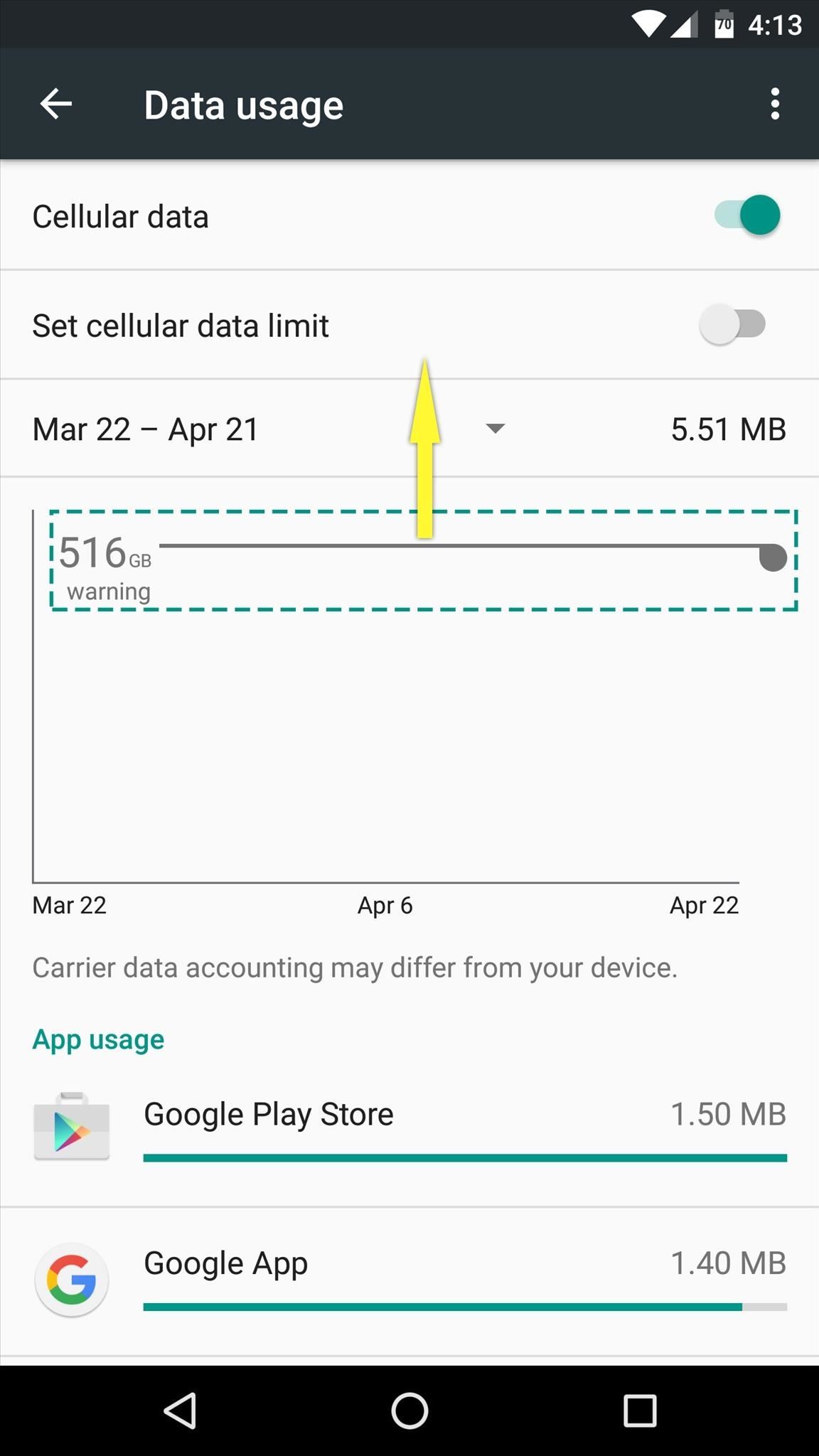
Who needs a wand? Unlock your magical powers and transform yourself from a Muggle into a Wizard or Witch just by using your Android phone. See how:
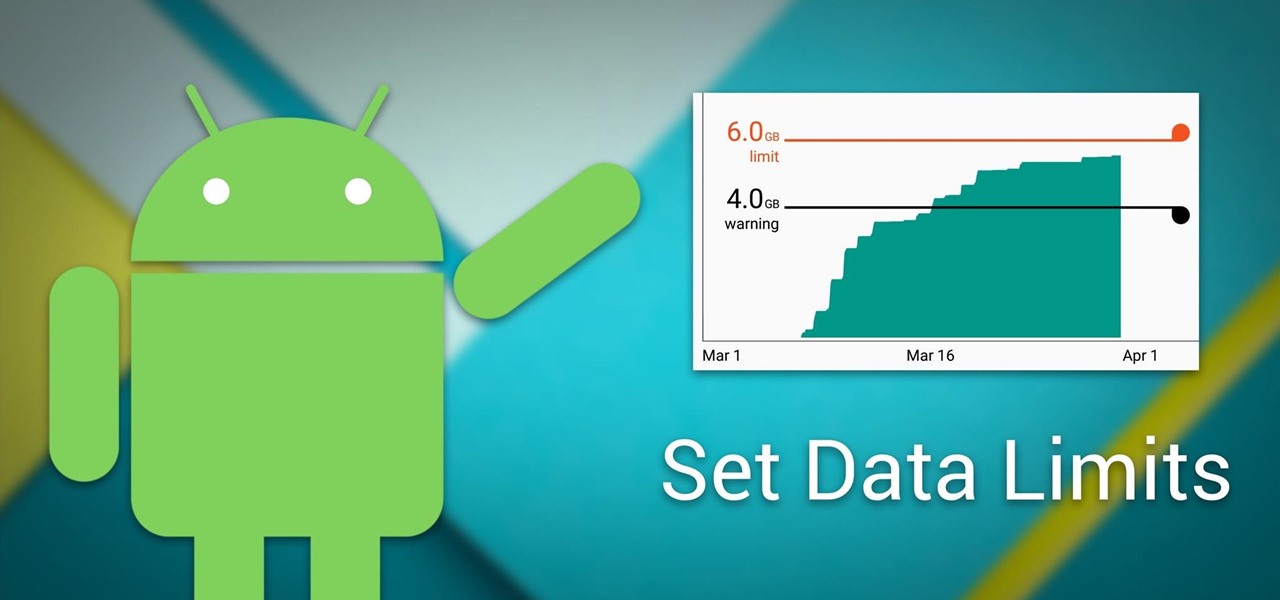





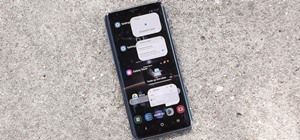
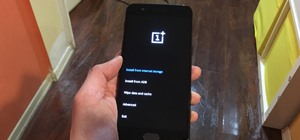










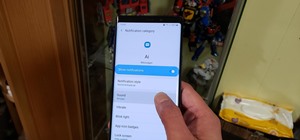
1 Comment
THANK YOU!! Answered my question and I was able to take care of this annoying issue within like 45 seconds of getting on your site. Had just spent 15 minutes "chatting" online with a supposed expert employed by my cellphone provider. HE WAS USELESS!!!!
So, seriously, thank you for being out here. And yes...I signed up for the weekly emails!! :-)
Share Your Thoughts