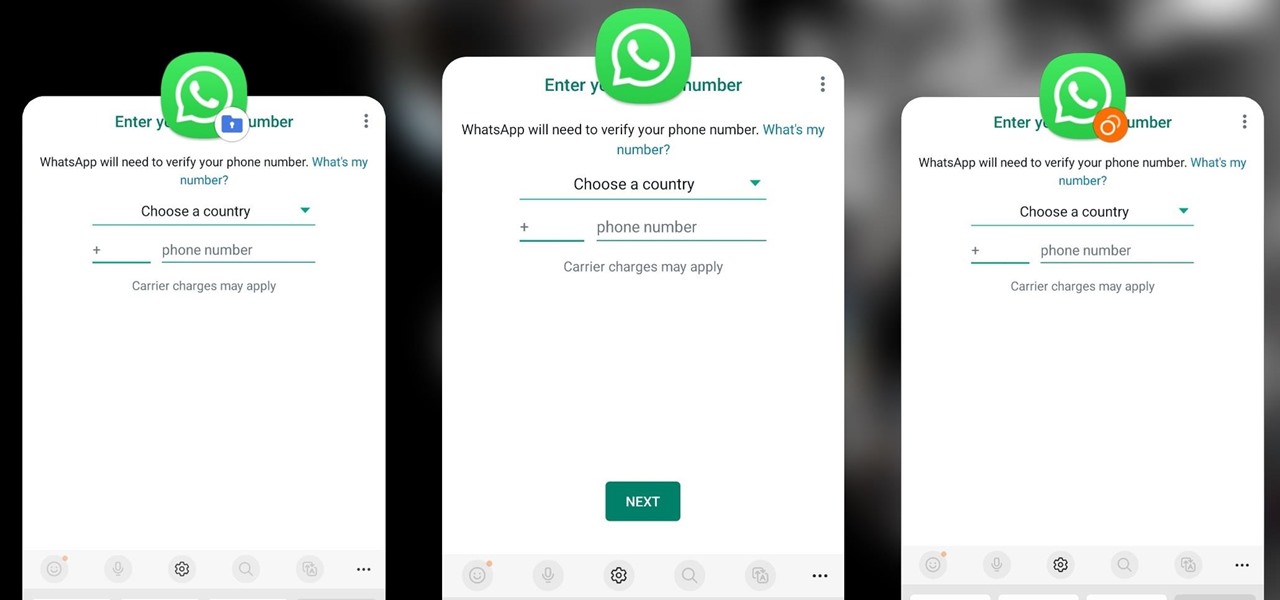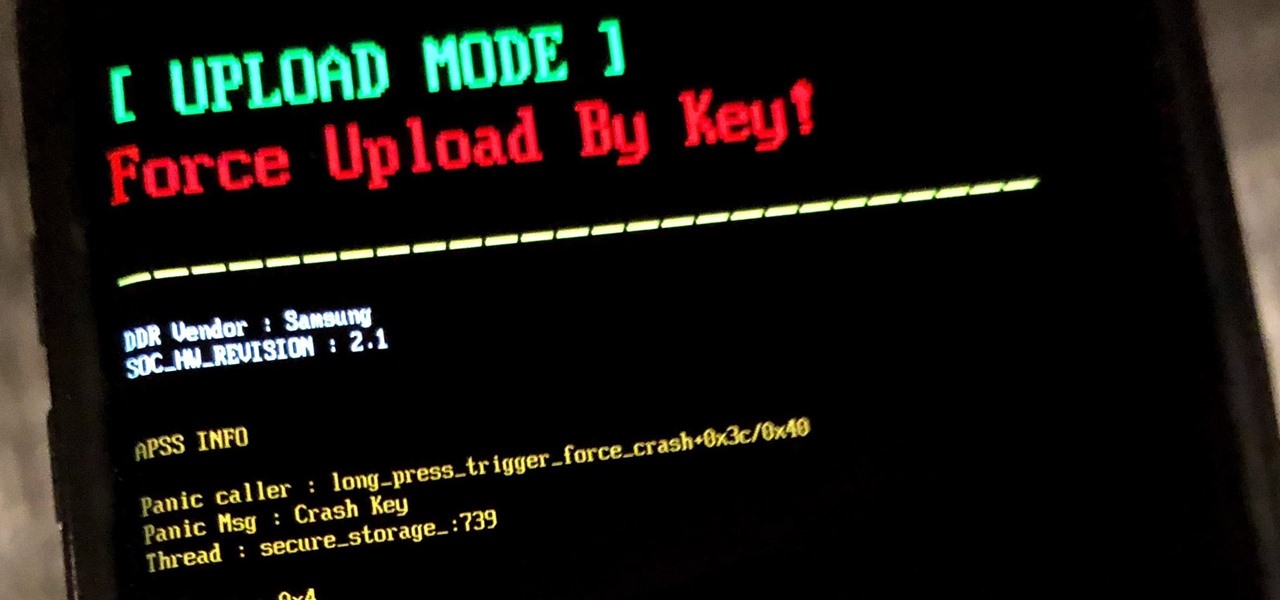Hot Android Posts

How To: You Can Actually Use the IR Camera on Your Pixel 4
For the Pixel 4's face unlock feature to work in the dark, Google had to add a front-facing IR camera. If you download a specific app, you can actually see a live feed from this camera. It's true night vision for your phone, and it's completely free.
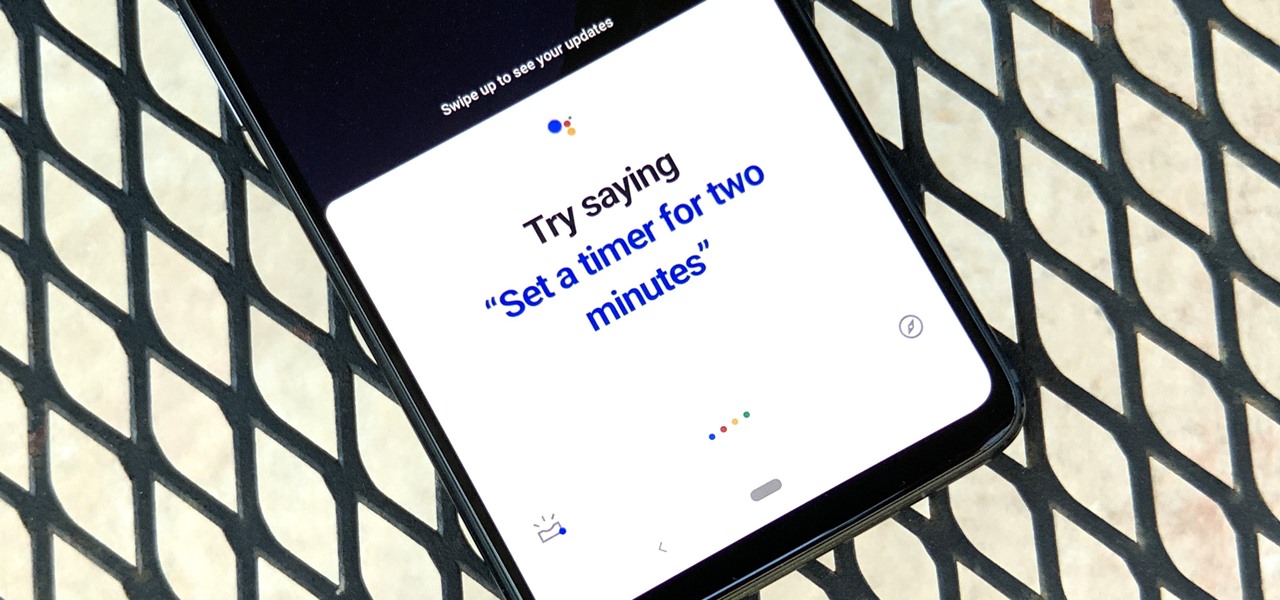
How To: Make the Power Button Launch Google Assistant on Your OnePlus
You might prefer a dedicated button, whether physical or digital, to bring up your digital assistant. Pixel phones have the squeeze function to bring up the assistant, but what about OnePlus phones? Luckily, OnePlus has included a feature that uses your power button to act as your assistant button of sorts.

Tor for Android: How to Stay Anonymous on Your Phone
Keeping your online data and identity private is an uphill battle, but with the anonymity network Tor, you have a pretty decent line of defense from prying eyes.
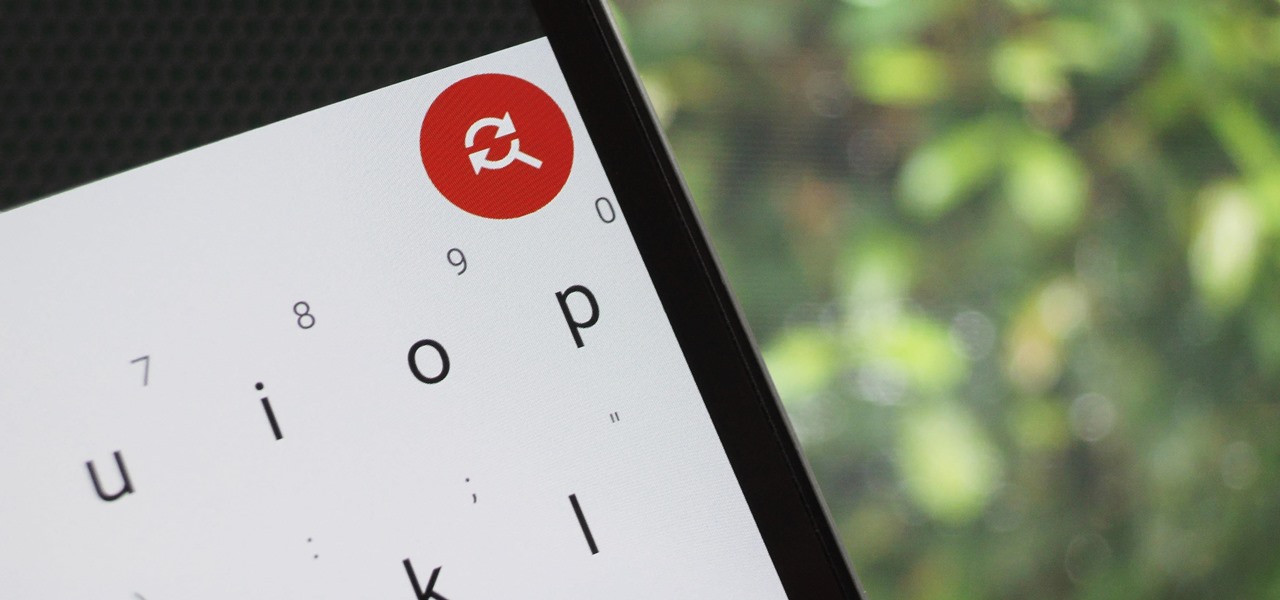
How To: Undo. Redo. Find & Replace. Get Them for Your Android Keyboard Right Now
Even today, smartphone text input leaves a lot to be desired. It's difficult to select specific words, the cut/copy/paste menu isn't always accessible in every app, and we're lacking undo and redo options, even though it's as simple as pressing Ctrl + Z on computers.

How To: Return Your HTC One to 100% Stock (Unroot & Update)
Returning your device to stock, whether it is because you need to sell it or just want to receive OTAs again, is not always a simple process. Since HTC has released countless variations of both the M7 and M8 HTC One, it can be a pain in the ass finding the right files and tools to get your phone back to stock settings.
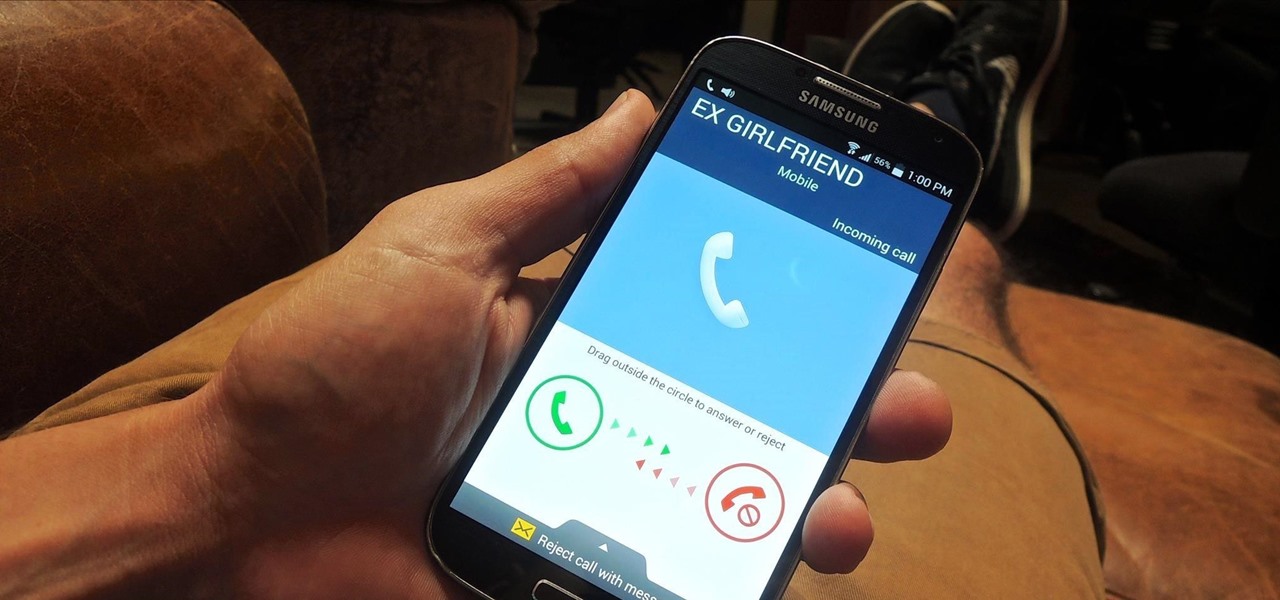
How To: Hide Your Call & Message History for Specific Phone Numbers Using Reflection for Android
Only scumbags hide their call and message history, right? Wrong. While it may seem like a tactic for the unfaithful, it's still a good thing to do for certain contacts on your phone that you don't want to block outright.
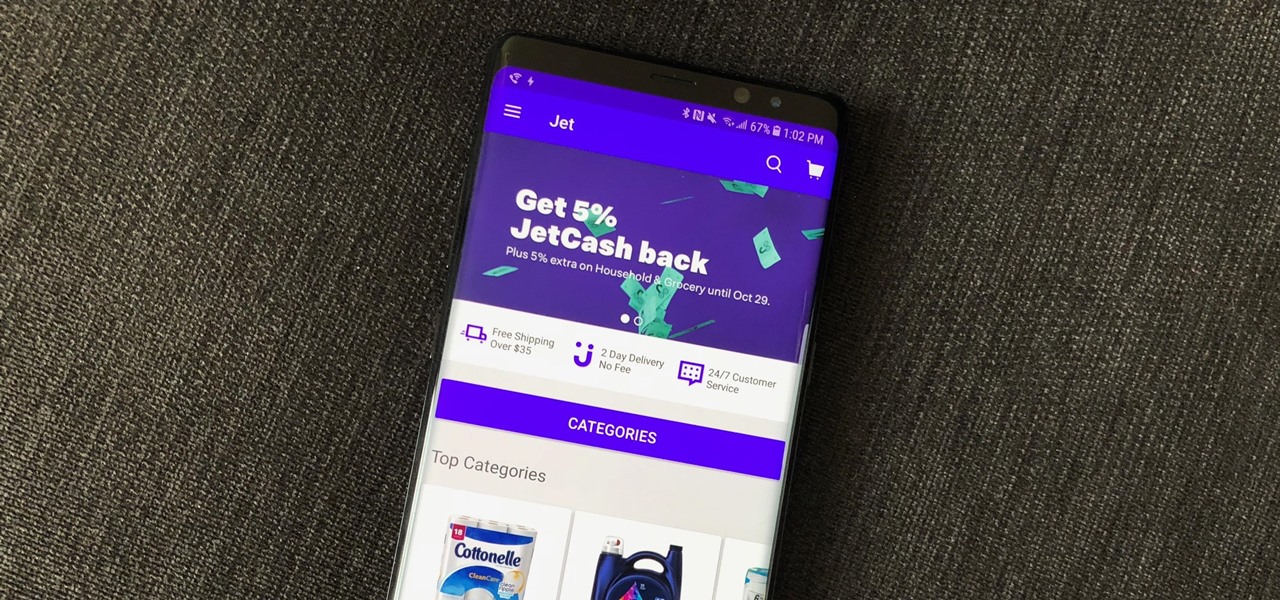
How To: Use Instant Apps on Android
One of the best parts of being an Android user is the countless awesome features. Many of these features are well-known and user-facing, like custom icon packs and launchers, but some get lost in the shuffle. Back at Google I/O 2016, Android Instant Apps were introduced to developers and enthusiasts. Since then, the feature has seen a wider rollout, but few users are aware of it.
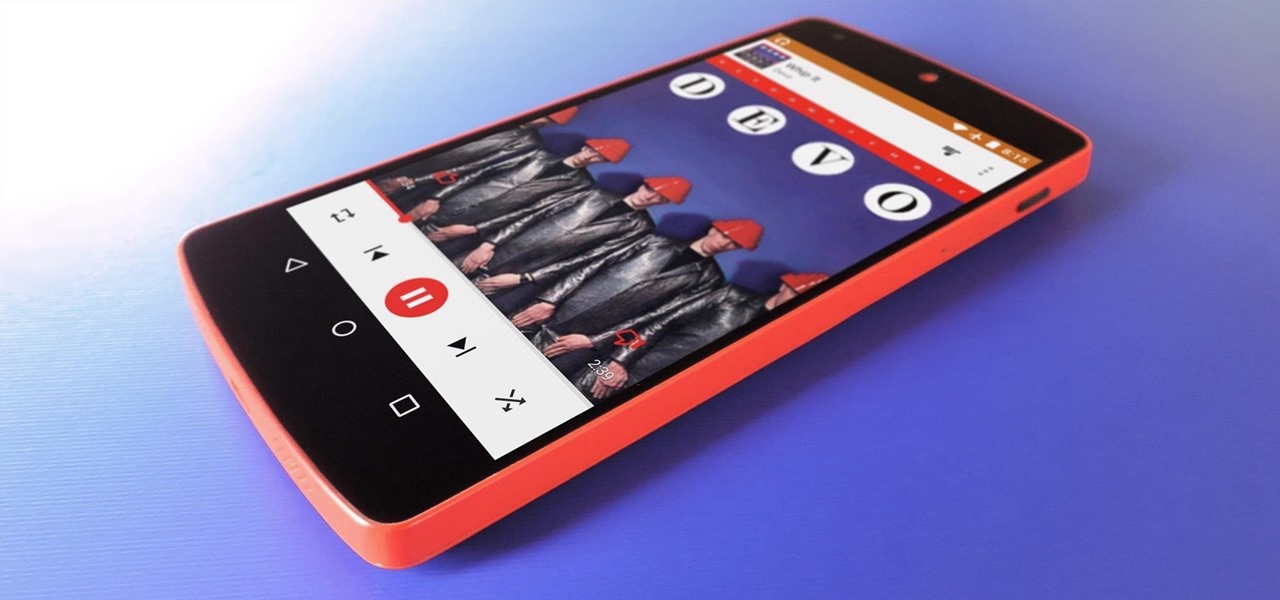
How To: Make Google Play Music's Interface Better on Android
Google Play Music is an awesome app—even if you don't subscribe to their $9.99/month All Access service, you can still use it to store and stream up to 50,000 of your own songs for free. Add to that the fact that it's a pre-installed app on most Android devices, and there aren't many reasons not to be using Play Music.

How To: Create Your Own Custom, Polygon-Shaped Wallpapers for Android
While the new Lollipop wallpapers are great, they'll eventually get stale like all of the others. I've covered a bunch of cool Android wallpaper apps previously, including ones that give you psychedelic and shake-to-change options, but this time I was on the hunt for some geometrical-based ones.

How To: Make the USB Connection on Your Android Phone Default to File Transfer Mode
Back in the earlier days of Android, you were able to connect your phone to a computer, and it would mount automatically. This meant once the USB connection was made, your internal storage would pop up on the computer and you could go about your business. But recent versions of Android changed that to help increase security.
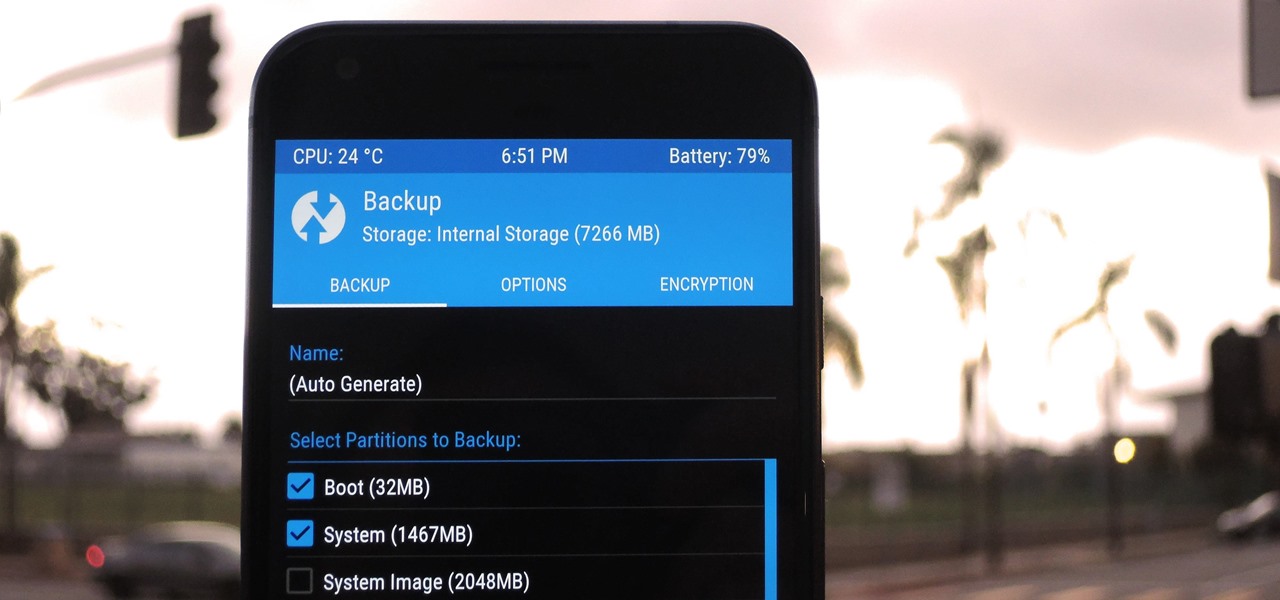
TWRP 101: How to Make a NANDroid Backup & Restore Your Entire Phone
A custom recovery is a very powerful tool. You can flash ZIPs that modify your Android device in ways that not even root can accomplish, and of course you can use it to install custom ROMs. But when you're applying all of these cool mods, there's always a chance that something could go wrong, and you might even end up bricking your device.

Android Basics: How to See What Kind of Processor You Have (ARM, ARM64, or x86)
Starting with the release of Android Lollipop, the process of installing the Xposed Framework got a bit more complicated. Not only are there separate installers for each Android version, but now, you also need to know exactly what type of processor is in your device to make sure you're downloading the right files. In fact, CPU architecture is becoming a factor in more and more scenarios these days, including certain sideloaded app updates and, of course, custom ROMs.
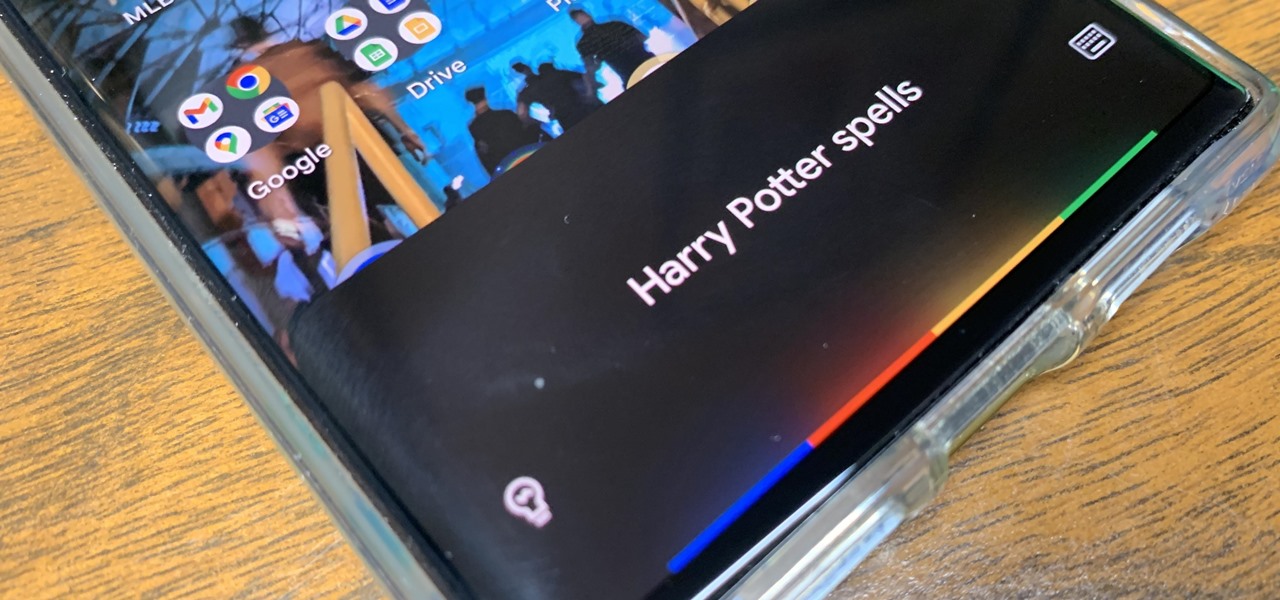
How To: 19 Harry Potter Spells Your Android Phone Can Cast Using Google Assistant
Apple's Siri is well-versed in the spells of the Wizarding World of Harry Potter, but it's not like Android users are Muggles. Google Assistant, Android's virtual concierge, can cast a few spells out of the box, and it can learn the spells it doesn't know quicker than a year of studying at Hogwarts.

How To: The Complete Guide to Flashing Factory Images on Android Using Fastboot
If your phone has an unlocked bootloader, you can use Fastboot commands to flash factory images. That may sound like a bunch of technical jargon, but when it comes down to it, this is the best method for updating a rooted device, fixing a bricked phone, reverting to stock, or even getting new Android updates before everyone else.
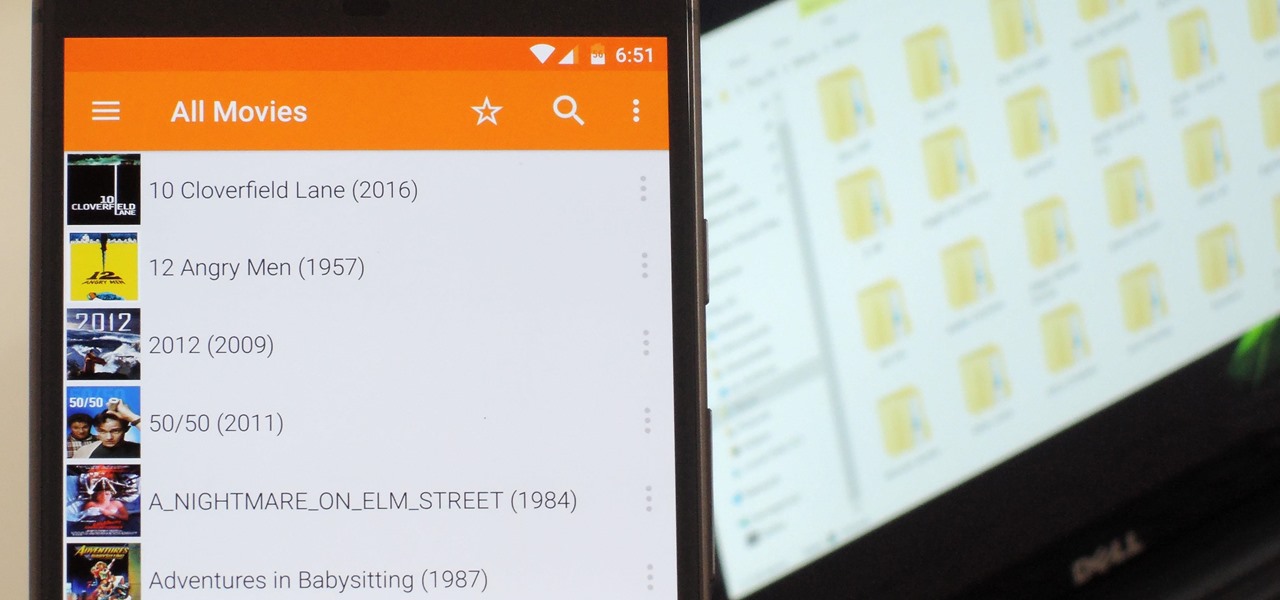
VLC 101: How to Stream Movies from Your Computer to Your Android Phone
Even though your phone has a built-in media player, it's got nothing on VLC. The popular third-party video player supports virtually every codec and file format, and even better, you can use it to stream movies, shows, and other video files from your computer to your phone.
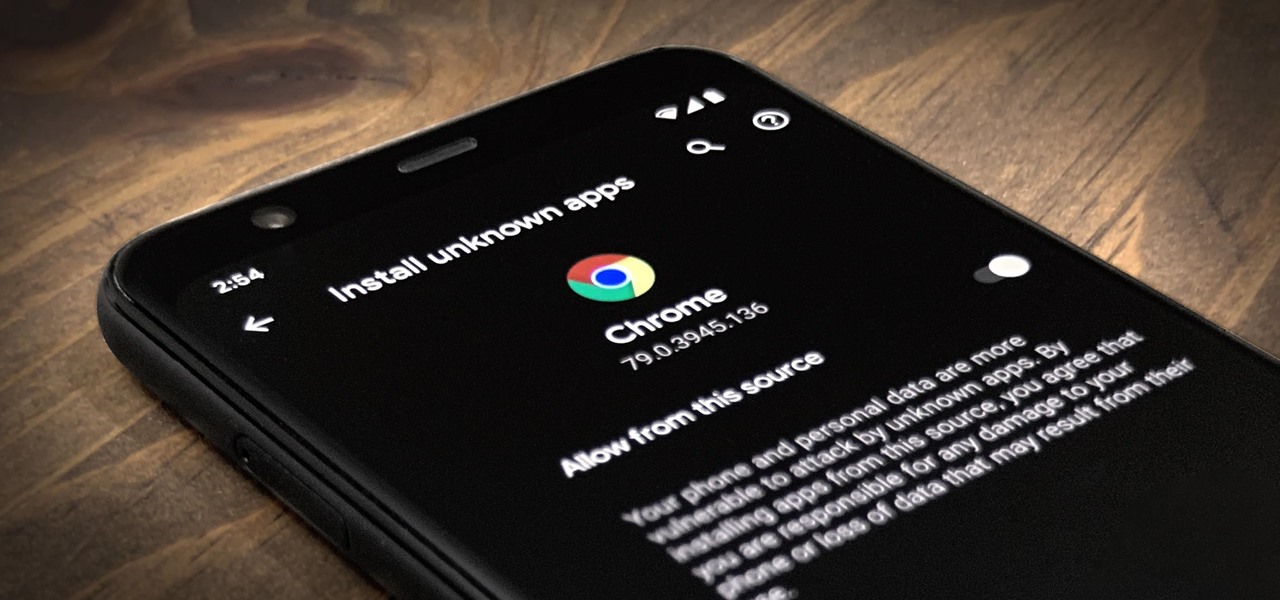
Android 101: How to Sideload Apps by Enabling 'Unknown Sources' or 'Install Unknown Apps'
One of Android's biggest strengths relative to iOS is how simple it is to sideload apps that aren't on the official app store. Rather than having to sign IPA files or tell your phone you trust a developer every two weeks, you can just enable a setting and be done with it.
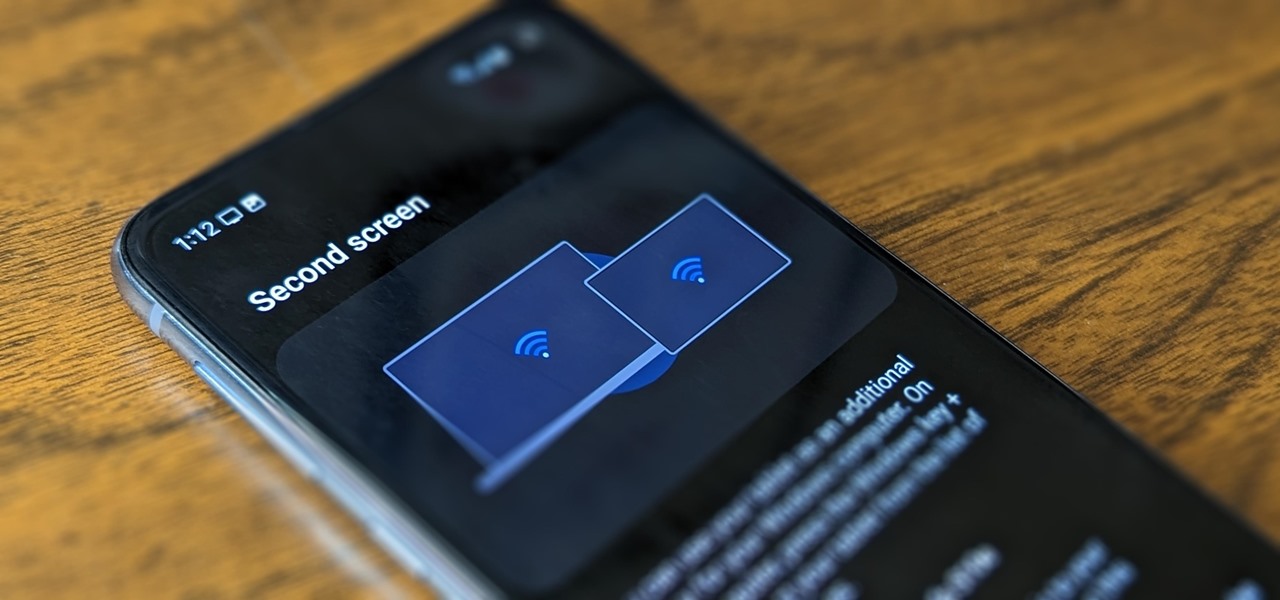
How To: Turn Your Samsung Galaxy Smartphone or Tablet into a Second Display for Your Computer
An iPad can serve as a second screen for a Mac via Sidecar, available since iPadOS 13, but Apple isn't the only manufacturer to support such a feature. Samsung has had a similar tool since One UI 3.1 that lets you turn certain Samsung Galaxy tablets into second displays for your PC — and there's a hidden feature that expands it to more tablets and even Samsung Galaxy smartphones.

How To: Uninstall Bloatware Without Root or a PC Using Android's New 'Wireless Debugging' Feature
Bloatware is a problem on Android, and it's not just a Samsung thing. Removing apps that have the Uninstall or Disable button grayed out in Settings has always involved sending ADB commands to your phone from a computer, which itself was always such a pain to set up. Thankfully, that has finally changed.
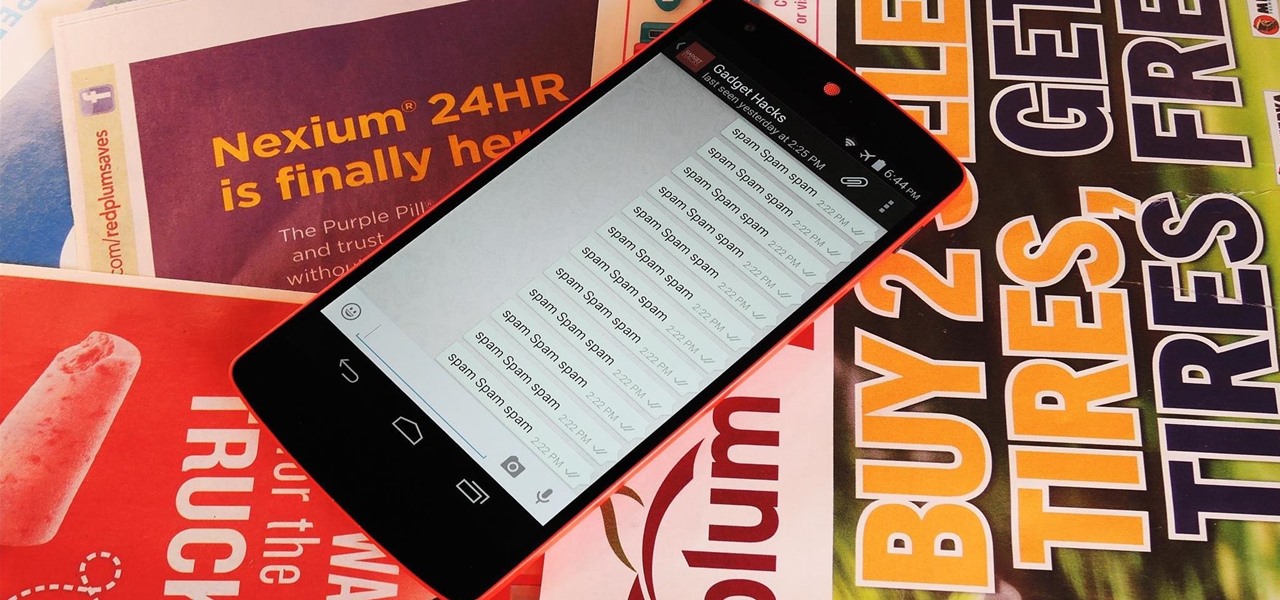
How To: Prank Your WhatsApp Friends by Sending 100 Messages in Only 1 Second
When I got my first smartphone, it didn't take long before my friends and I created a game that we liked to call "Paste-Send." You see, instead of having to use T9 to type out text messages, the touch-based interface made copying and pasting incredibly easy. So that meant we could copy a piece of text, then paste it into text messages in rapid succession to text bomb the annoyed recipient. It was all in good fun, of course, and it usually evoked a stream of swear words from the guy on the oth...
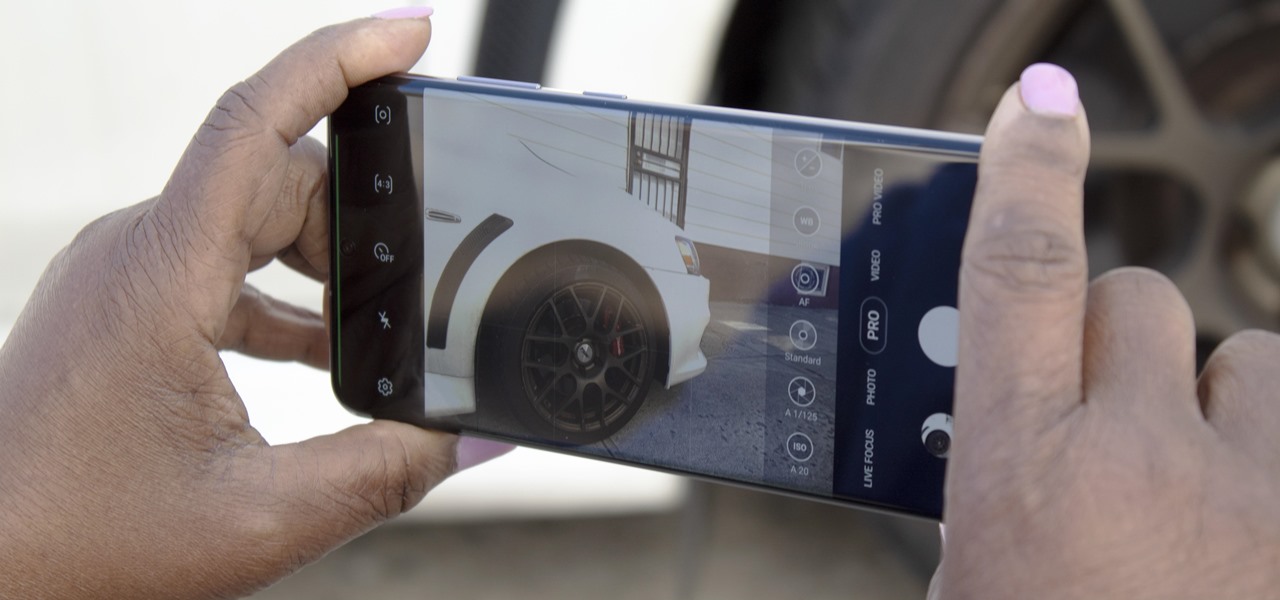
How To: The Best Settings to Use for Pro Mode in Your Galaxy S20's Camera App
No matter how many camera improvements a phone adds, you're always better off using manual mode. Known as "Pro Mode" on the Galaxy S20, this feature can remove Samsung's pre- and post-processing from photos, putting you in total control.
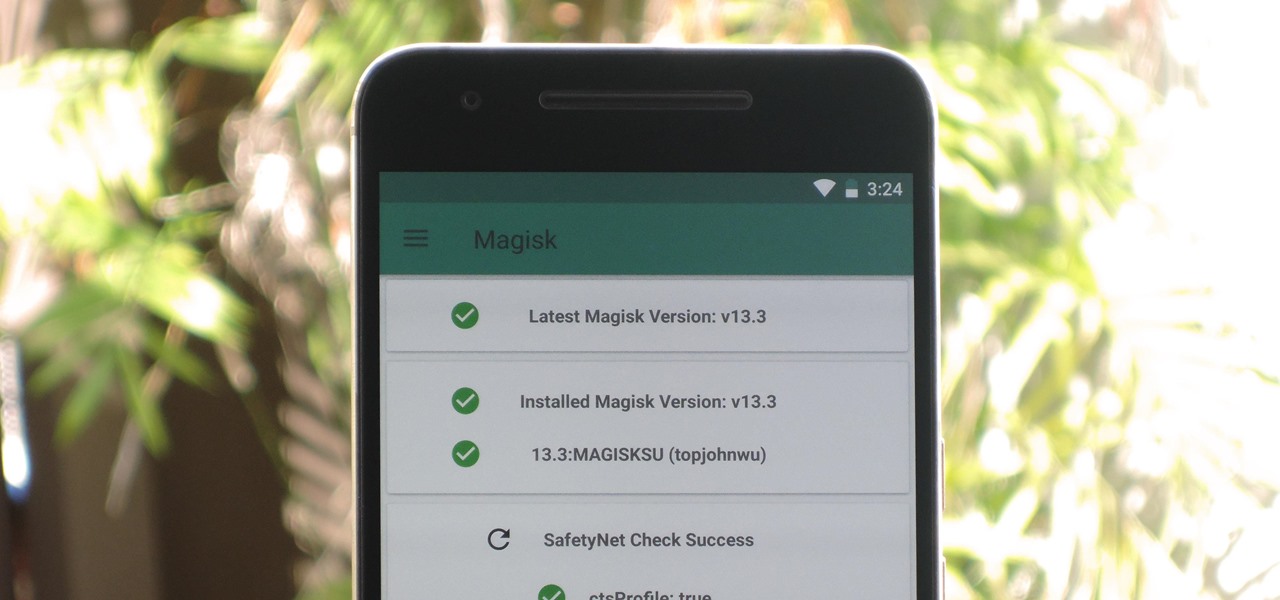
Magisk 101: How to Install Magisk & Root with TWRP
There are a few different ways to install Magisk. If you're already rooted and you just want access to Magisk modules, you can use Magisk Manager to install the Magisk framework. Or, if you want to pass SafetyNet on a rooted device, you can switch from SuperSU to Magisk SU. But the best way to do it is to start fresh by installing Magisk on a non-rooted phone using TWRP.
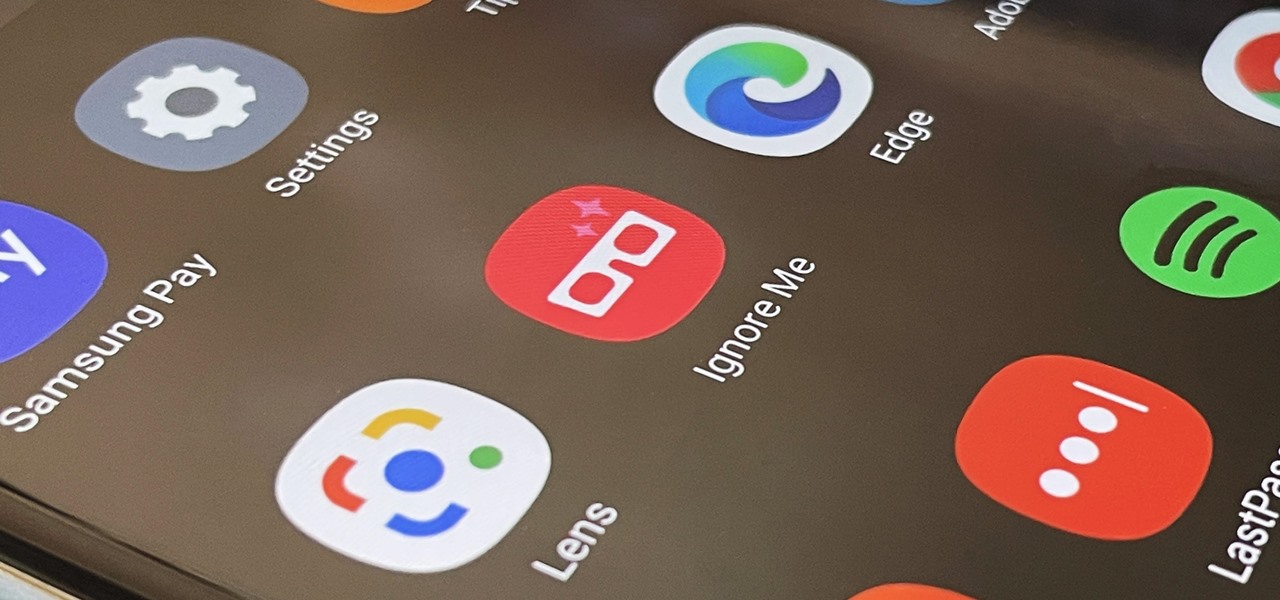
How To: Activate Your Samsung Galaxy's Vault to Keep Your Apps, Files, and History Safe from Prying Eyes and Hackers
One UI has an exciting privacy feature that lets you lock apps, photos, videos, and files on your Galaxy device behind Samsung's defense-grade Knox security platform. Only you can unlock it using a pattern, PIN, or passcode, or with biometrics like fingerprint and iris locks. It's like having a safe built right into your smartphone, and it couldn't be easier to set up.
How To: Use the Built-in Document Scanner on Your Google Pixel
Document scanning is possible via the Google Drive app, but my brain doesn't think of opening a cloud storage app to scan a document. I usually just open the camera app and take a picture instead — and apparently, I'm not the only one.
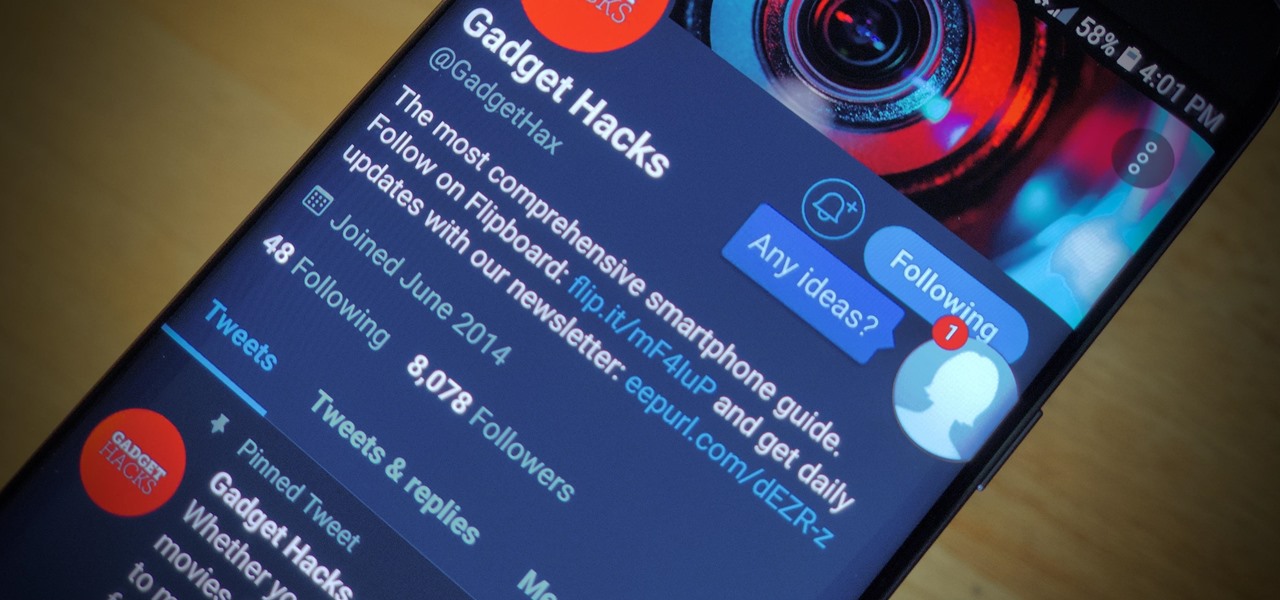
How To: Enable or Disable Chat Heads in Facebook Messenger on Android for Quick Access to Conversations
Popular chat apps like Messenger allow us to communicate with friends and family across iOS and Android phones alike. However, that interconnectivity doesn't mean both apps are the same. While Facebook has made strides to close gaps between these two platforms, chat heads remain an exclusive feature for Android devices, and they let you keep Messenger threads close by.
How To: The Fastest Way to Toggle Your Pixel's Flashlight On/Off — Even When Your Screen Is Locked
With all the high-tech wizardry available on modern smartphones, the low-key most practical tool is arguably the flashlight. If you own a Google Pixel model, it's finally easier to turn the flashlight on and off from anywhere.
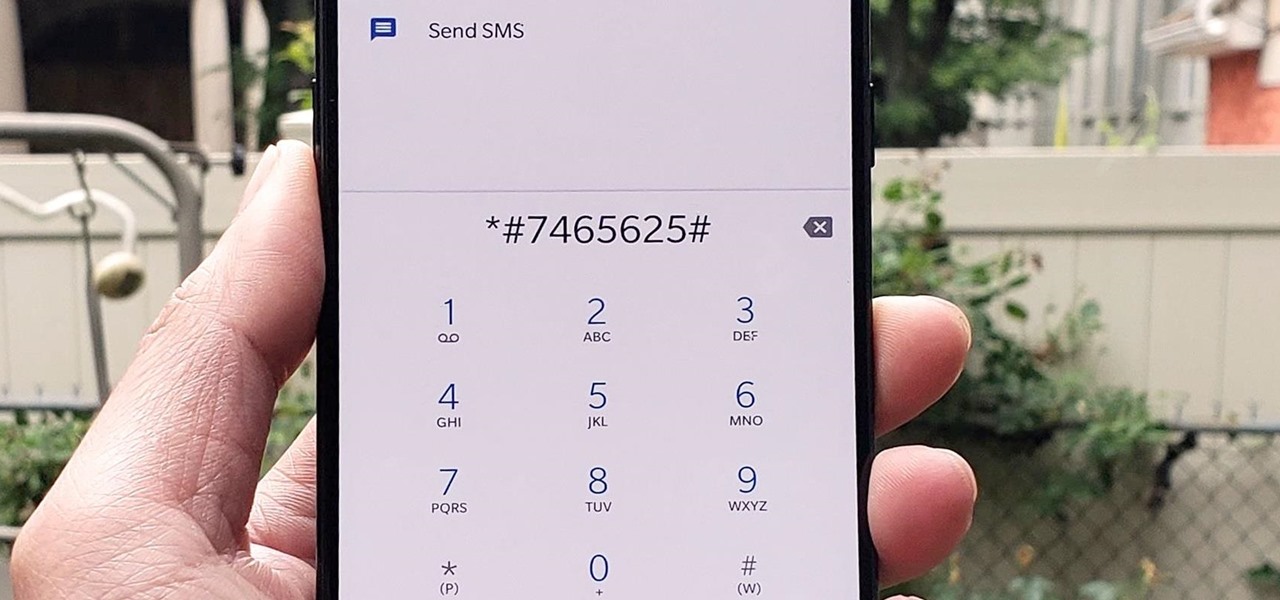
How To: 100+ Secret Dialer Codes for OnePlus Phones
There's actually more to the dialer screen on your OnePlus than meets the eye. Besides its obvious purpose of calling people, there's a vast array of secret codes that you can input to troubleshoot your device, in addition to revealing important information, making anonymous phone calls, and so much more.
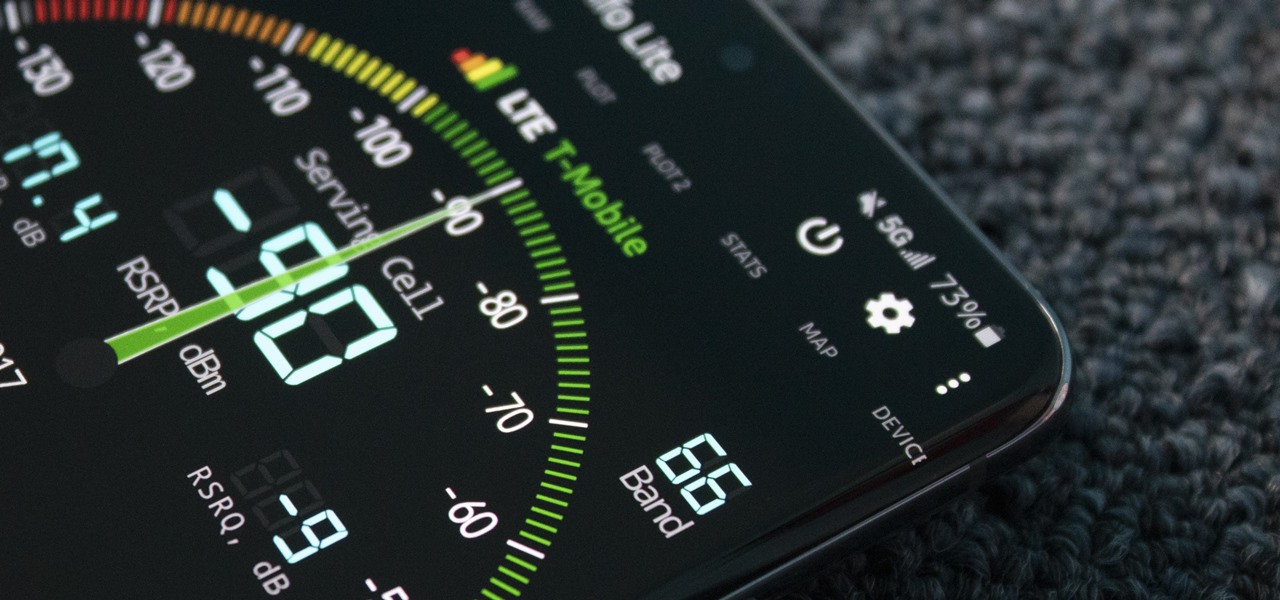
How To: Manually Switch to a Different LTE Band on Any Samsung Galaxy Phone
Your Galaxy uses information from your SIM card to communicate with nearby towers and facilitate a connection. Which LTE bands you are assigned depends on a number of factors, including available bandwidth and your device's supported signals. But if speeds aren't great on your auto-selected tower, you can improve things by manually choosing a band.
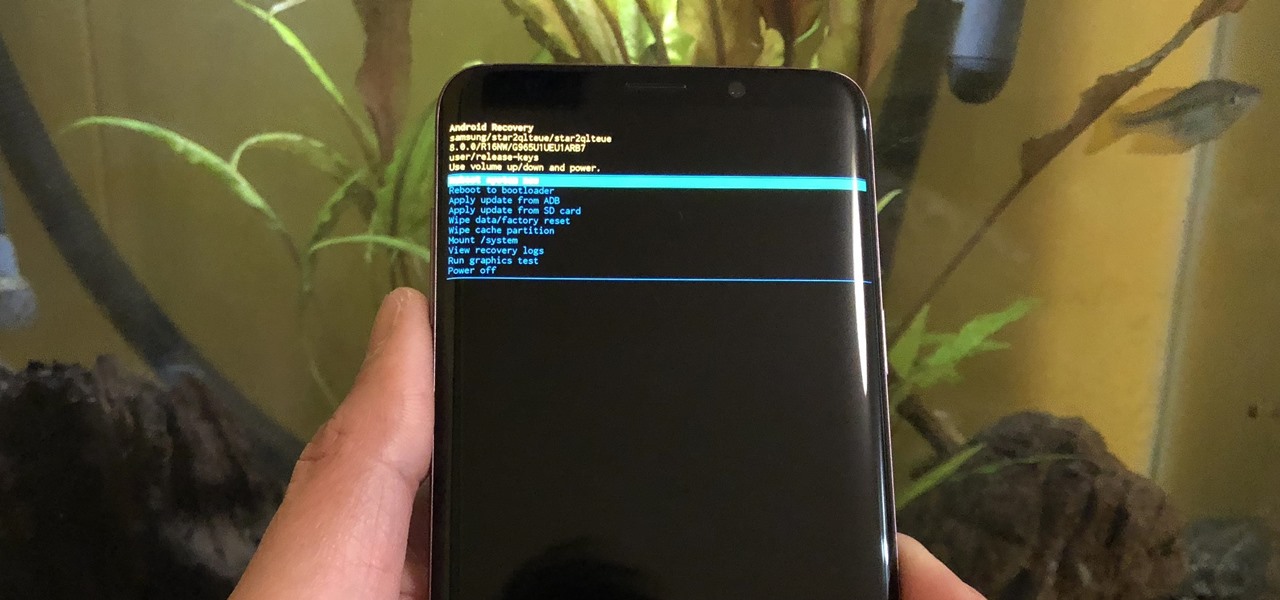
How To: Boot Your Galaxy S9 or S9+ into Recovery Mode or Download Mode
From veteran modders to casual tinkerers, booting into either recovery mode or download mode is something every Galaxy S9 owner should know about. These two pre-boot menus serve a very important purpose — recovery mode is the go-to solution for soft bricks, while download mode allows you to flash firmware files using utilities like Odin and Smart Switch, which can truly be a lifesaver.
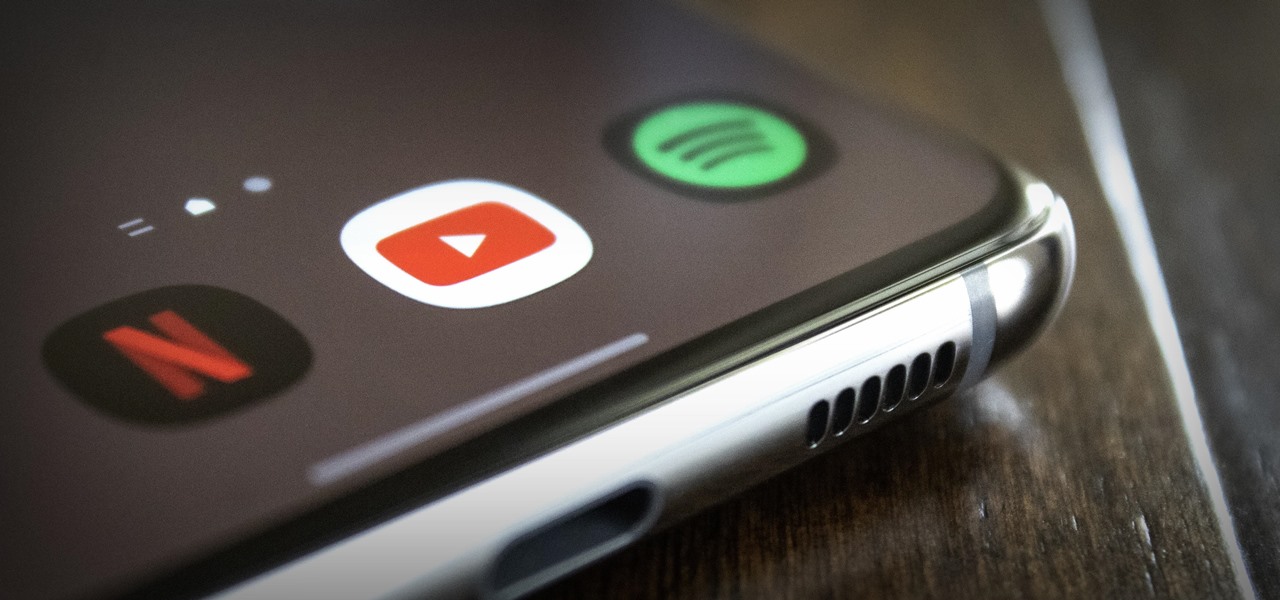
How To: Play Sound from 2 Apps at Once on Your Samsung Galaxy Phone
On a PC, you can play sound from multiple apps at once. It's great, but it can also be confusing — there's a volume slider in each app, then the system-wide one, and probably another knob on your speakers. To avoid this dysfunction, Android only has one sound stream for media. But that has its own problems.

Android Basics: How to Install ADB & Fastboot on Mac, Linux & Windows
ADB and Fastboot are probably the most essential tools for any Android aficionado. They can do everything from backing up your device to unlocking your bootloader with a few simple steps. This paves the way for many new tweaks and customizations that weren't possible before. The required platform works with the three most popular computer operating systems, too, which is good news for everyone.
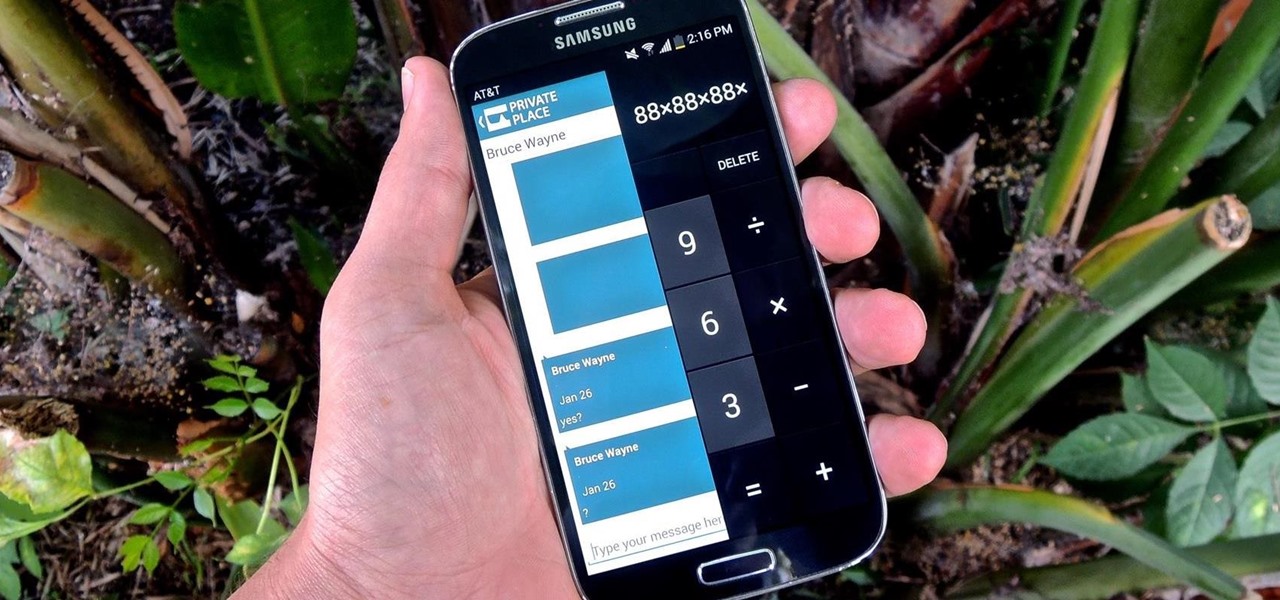
How To: Secretly Call & Message Contacts Using an Innocent-Looking Android Calculator
Whether you're a secret spy or just a regular person with a few secrets, you may want to keep certain information on your smartphone private, and it's totally possible on Android to do so.
How To: Hide the VPN 'Key' Icon on Android — No Root Needed
Depending on how you use your phone, you may have noticed your status bar is a bit crowded due to various icons being enabled. While some icons make sense to have, such as Wi-Fi and Bluetooth, the VPN key icon can be redundant, especially if the app uses a notification. Good thing, there is a way to get rid of the icon.
How To: Root the Pixel 5 & Still Pass SafetyNet — Full Guide for Beginners & Intermediate Users
The Pixel 5 is a great value proposition in this era of $1,500 phones. With its reasonable price tag, fully open-sourced software, and unlockable bootloader, it's also an ideal phone for rooting.
How To: Disable App Icon Badges and Unread Notification Counts on Your Samsung Galaxy Smartphone
If you scan the notification panel on your Samsung Galaxy smartphone daily, all those red circles with numbers that litter the apps on your home screen and app drawer can feel like persistent nagging and unnecessary clutter rather than friendly reminders to check your app alerts — but you can do something about it.

How To: Your Samsung Galaxy S20 Has a Built-in Level to Check if Any Surface Is Flat
The next time you need to build some IKEA furniture or assemble a shelf in the bathroom, bring your Samsung Galaxy S20. It has a hidden feature that replaces one tool you will need for the job.
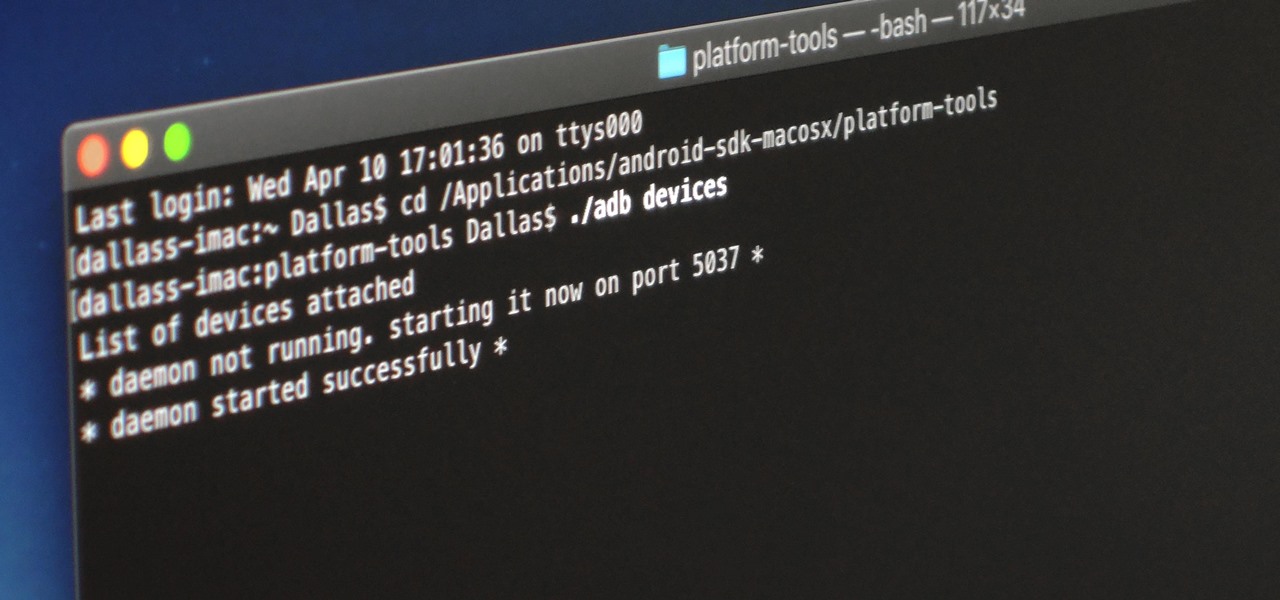
How To: Open an ADB or Fastboot Command Window in Platform-Tools
When it comes to rooting and modding any Android device, ADB and Fastboot commands will quickly become your two new best friends once you realize the power they have. From unlocking your bootloader to flashing any file you could ever want — if you're serious about the modding and customization game, you'll want to become acquainted with these commands as soon as possible.

How To: Adjust Your Samsung Galaxy Note's S-Pen Sensitivity for Better Touch Response
Touchscreens are all the rage these days, and it seems that the stylus has become a relic of the past thanks to newer and better fingertip responsive smartphone displays. But when it comes to phablets like Samsung's Galaxy Note line, the added S-Pen is definitely helpful for more accurate and precise actions (and a less greasy screen). Of course, there are disadvantages of using an S-Pen too, one being hardware issues. Unlike your finger, the S-Pen can malfunction and become a huge problem, n...
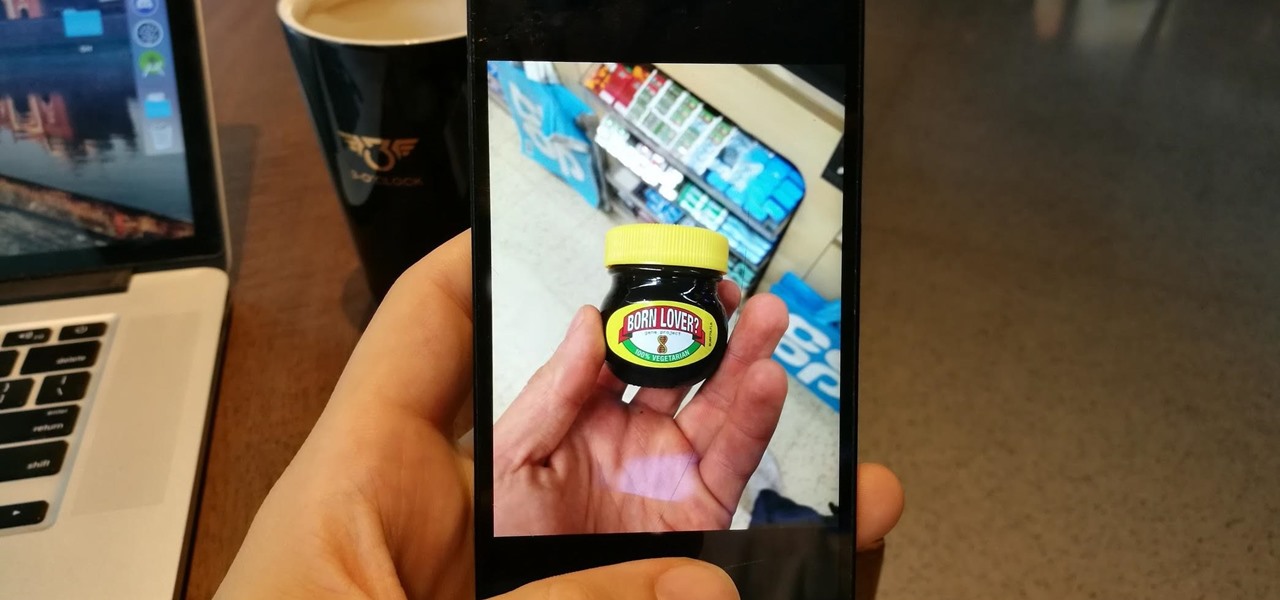
How To: The Best Way to Send High-Quality Videos from Android to iPhone
Being an Android user and having friends who are in the Apple ecosystem does not need to be a pain. You can easily send high-quality videos to iPhone users, so don't feel handicapped without access to iMessage. Sending high-resolution videos to iOS users is easy with this fast video-sharing method.
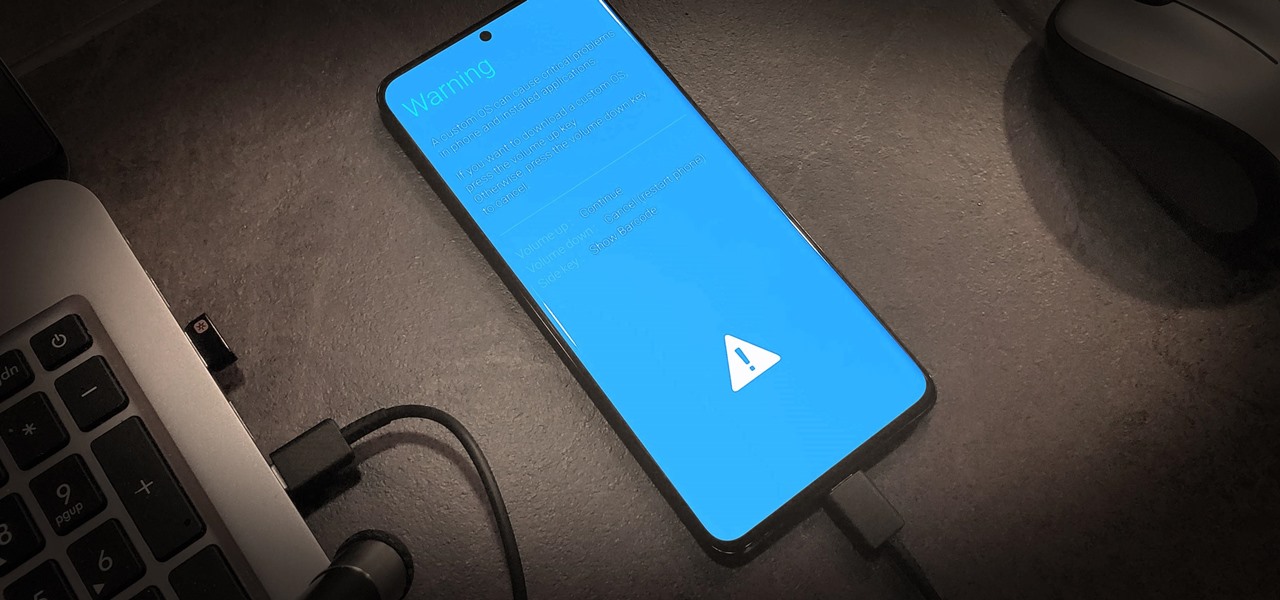
How To: Boot Your Galaxy S20 into Recovery Mode or Download Mode
Recovery mode and download mode are useful for modding and they can come in handy in a pinch. Booting into recovery mode to do a factory reset or wipe cache fan save your Galaxy S20 from a soft brick, and entering download mode lets you install firmware with utilities like Odin and Smart Switch.
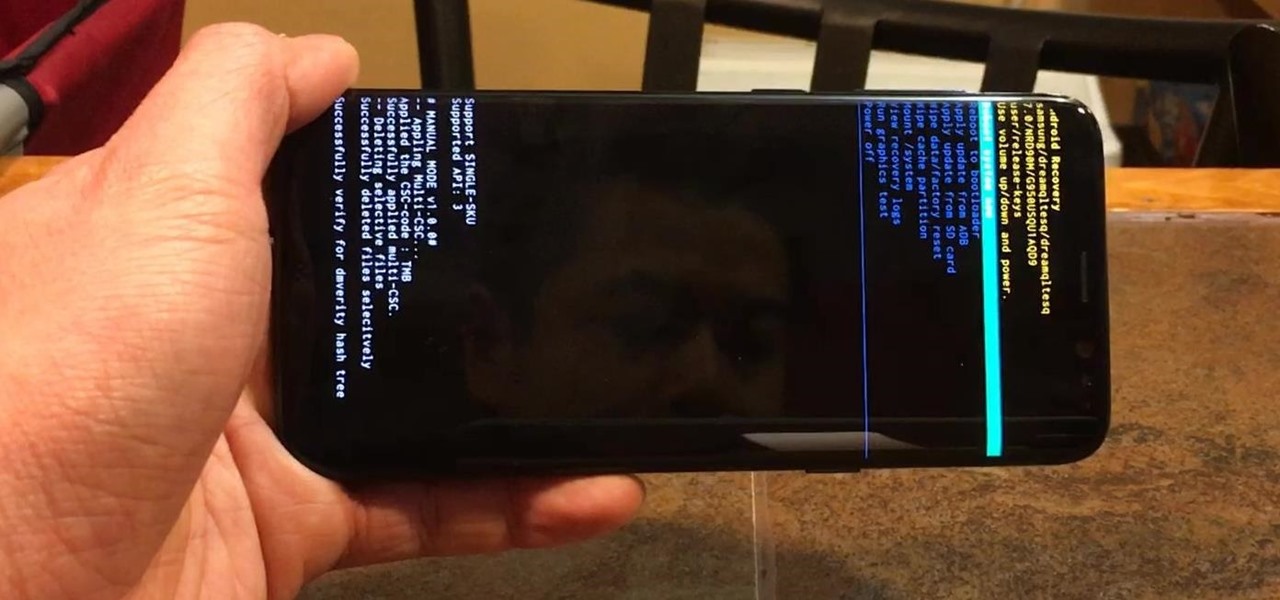
How To: Boot Your Galaxy S8 or S8+ into Recovery Mode or Download Mode
Samsung devices have two pre-boot menus that every Galaxy owner should know about: recovery mode and download mode. The recovery screen allows users to wipe cache files or perform a factory reset, which can help save the phone from a soft brick. Download mode, on the other hand, allows you to flash firmware files using utilities like Odin and Smart Switch, which can truly be a lifesaver.